Apple's first big iOS 17 point update for iPhone just came out, and it includes some of the features initially planned for the iOS 17.0 release last September. But there's much more to iOS 17.1 than that — exciting new features and changes are hiding within Books, Music, StandBy, App Store, Lock Screen wallpapers, Apple Wallet, and more.
The first developer beta was released on September 27, with the first public beta following the next day. Beta testing lasted just 28 days, spanning three betas and two release candidates before the stable iOS 17.1 release hit iPhones on October 25.
Many of the new features and changes listed below also appear on the iPadOS 17.1 software update, so it's worth updating your iPad if you have one.
In addition to the below features, Apple Pay Later is now available in Apple Wallet for everyone, so it's no longer in a limited beta release. It's available on iOS 17.1 but should also be available on older iOS versions since it was a server-side update that started rolling out on October 24.
1. Song Suggestions for Playlists in Music
In the Music app, iOS 17.1 gives song suggestions for all of your custom playlists. Open one up, scroll to the bottom, and you'll see suggestions that should somewhat match your playlist's vibe. Tap a song to preview it or the plus (+) button to add it to the playlist. You can also tap the refresh icon to get a new batch of suggestions.
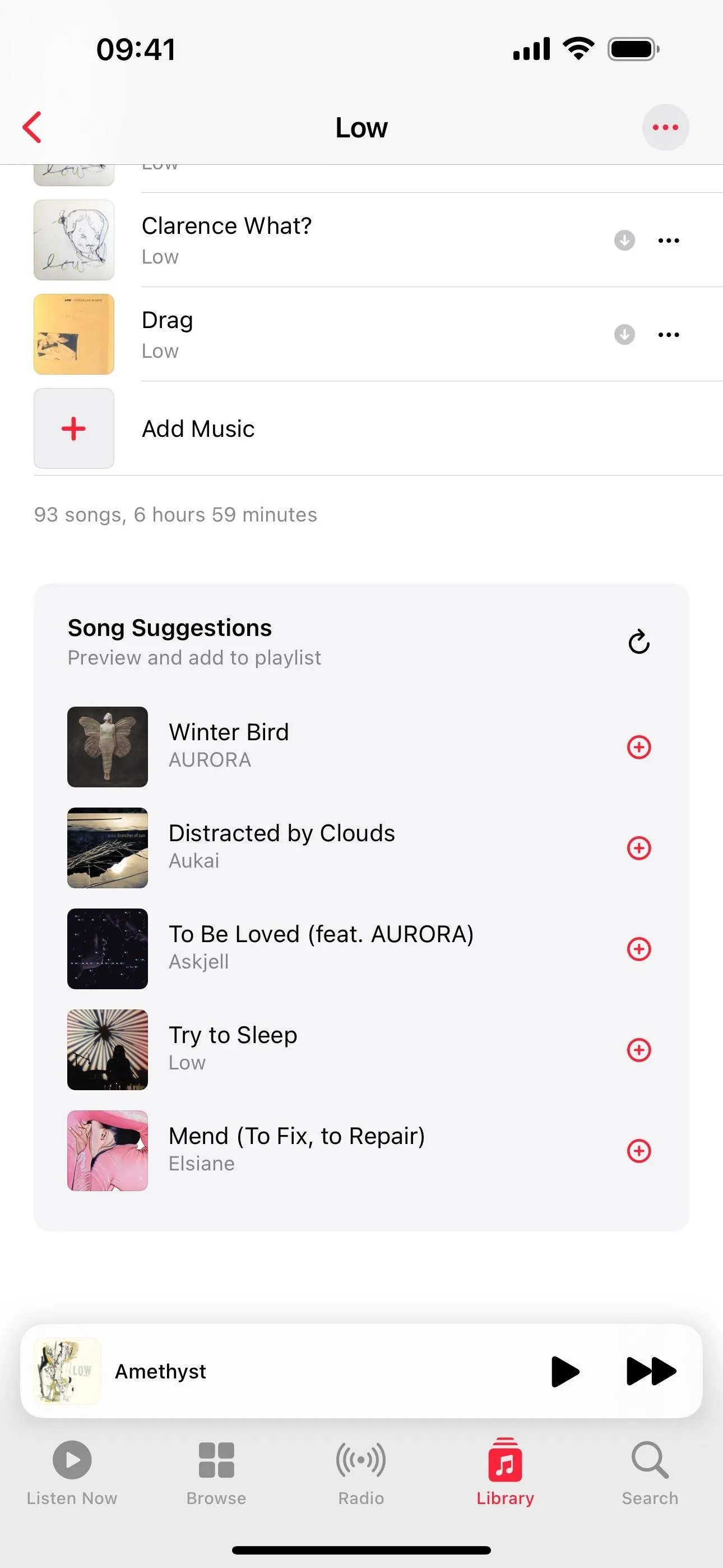
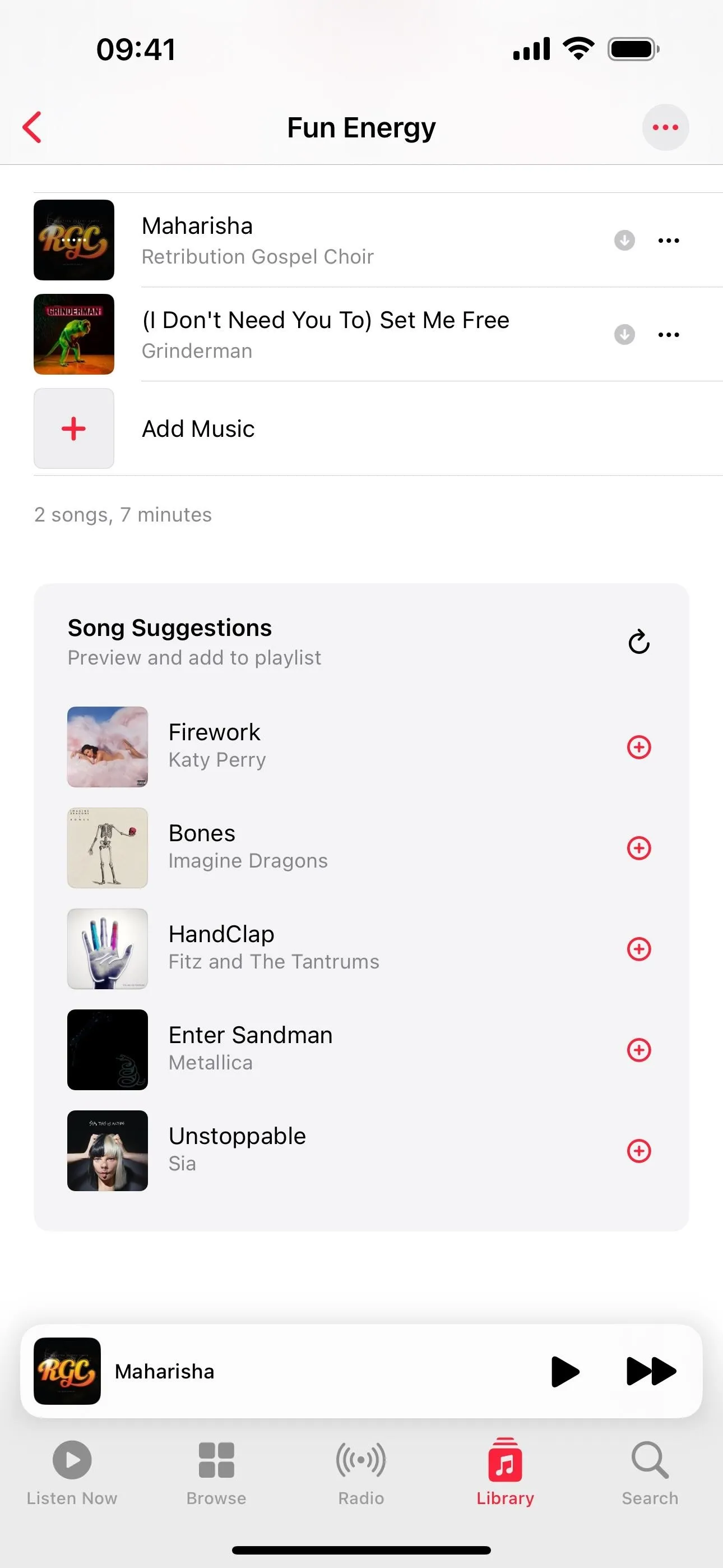
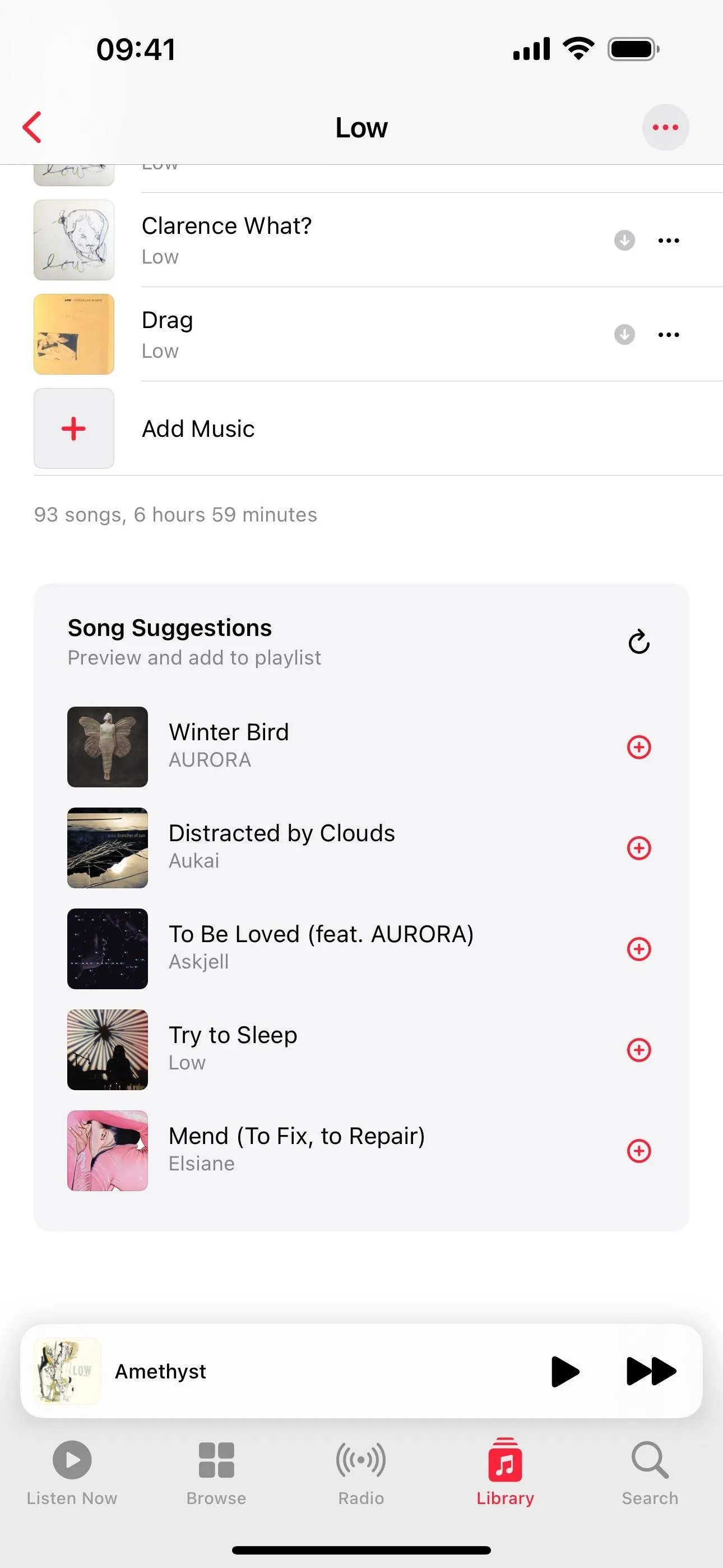
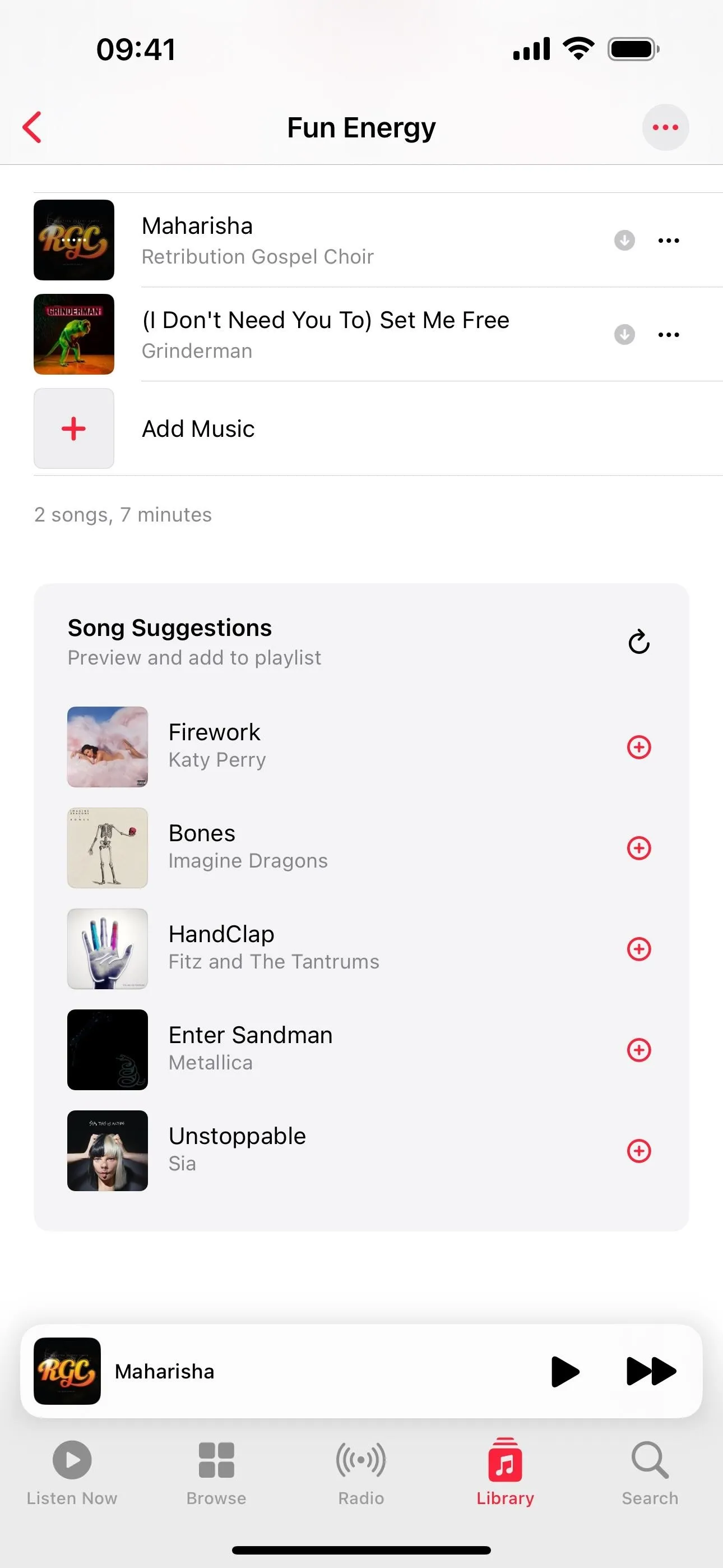
2. Add Songs to Playlists More Easily in Music
In addition to the new song suggestions at the bottom of each playlist in Music, there's a new "+ Add Music" button as the last "track" in the playlist. Tap that, and the search window will open. You can type to search, browse, or choose from the Suggested Songs, From Replay, or Recently Played recommendations.
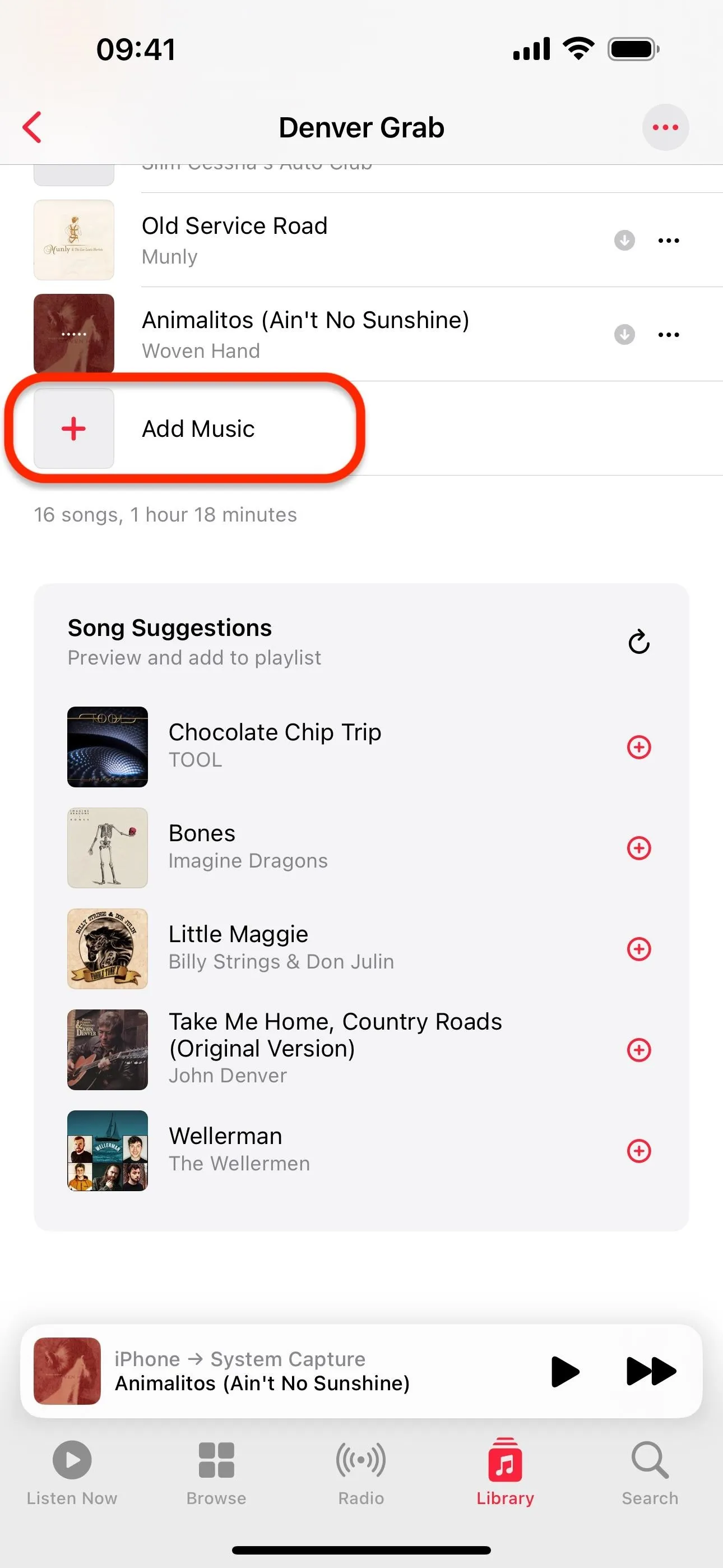
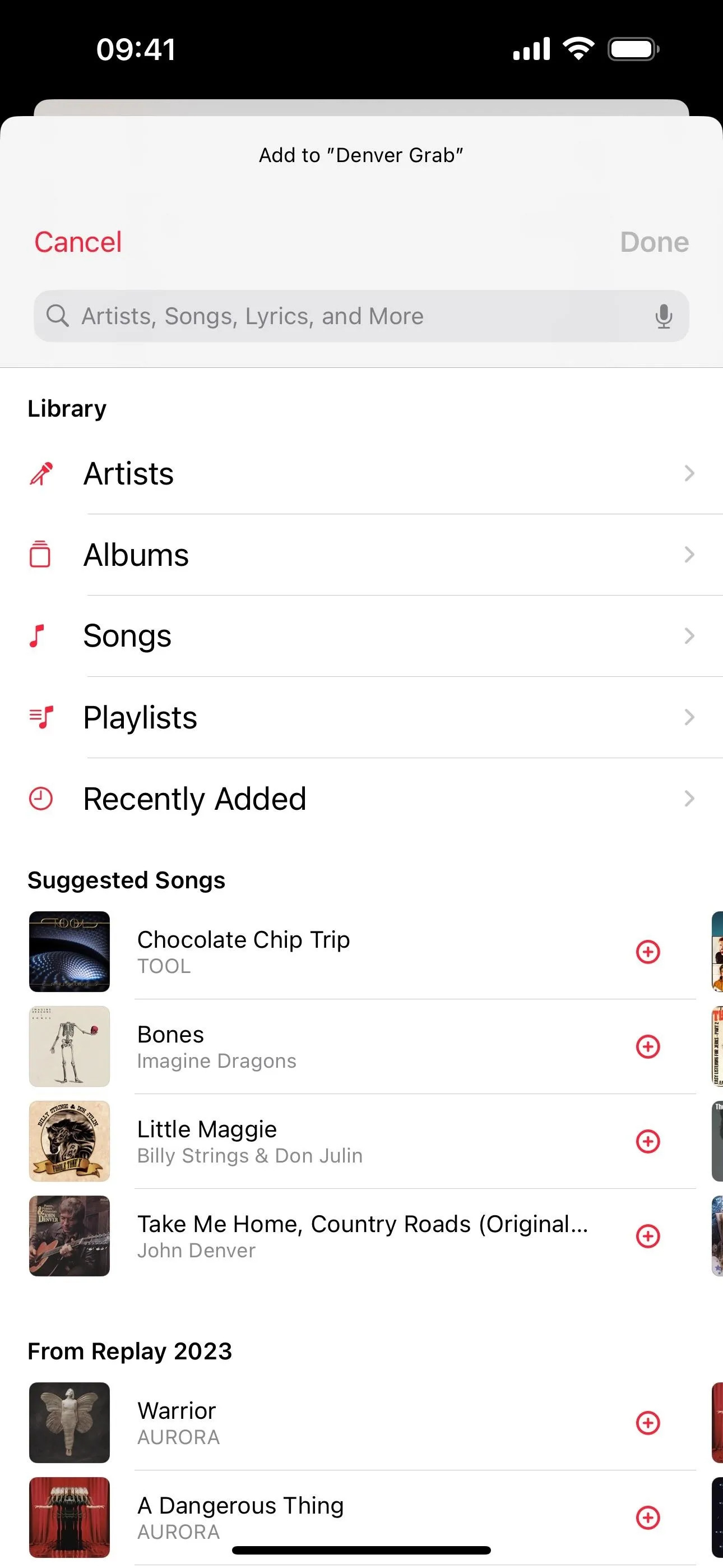
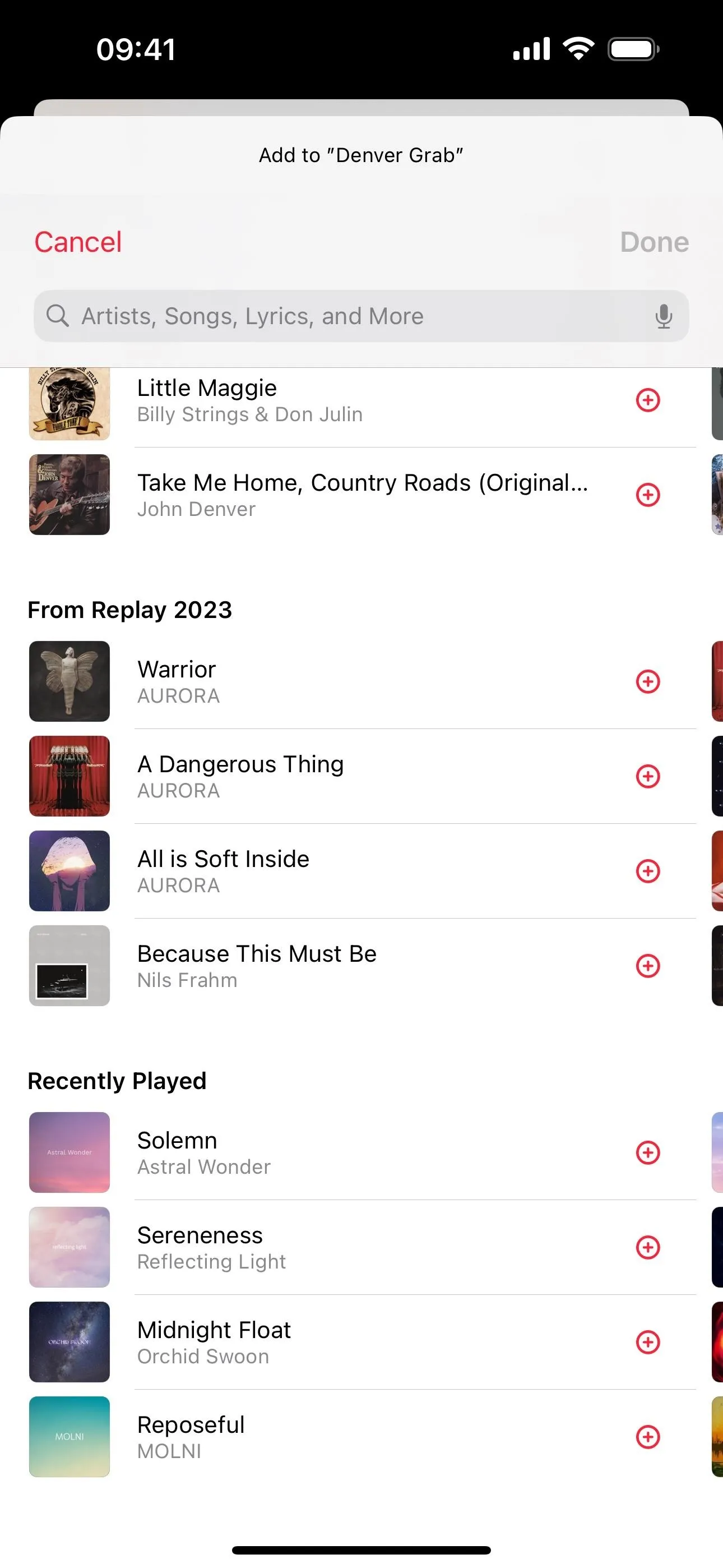
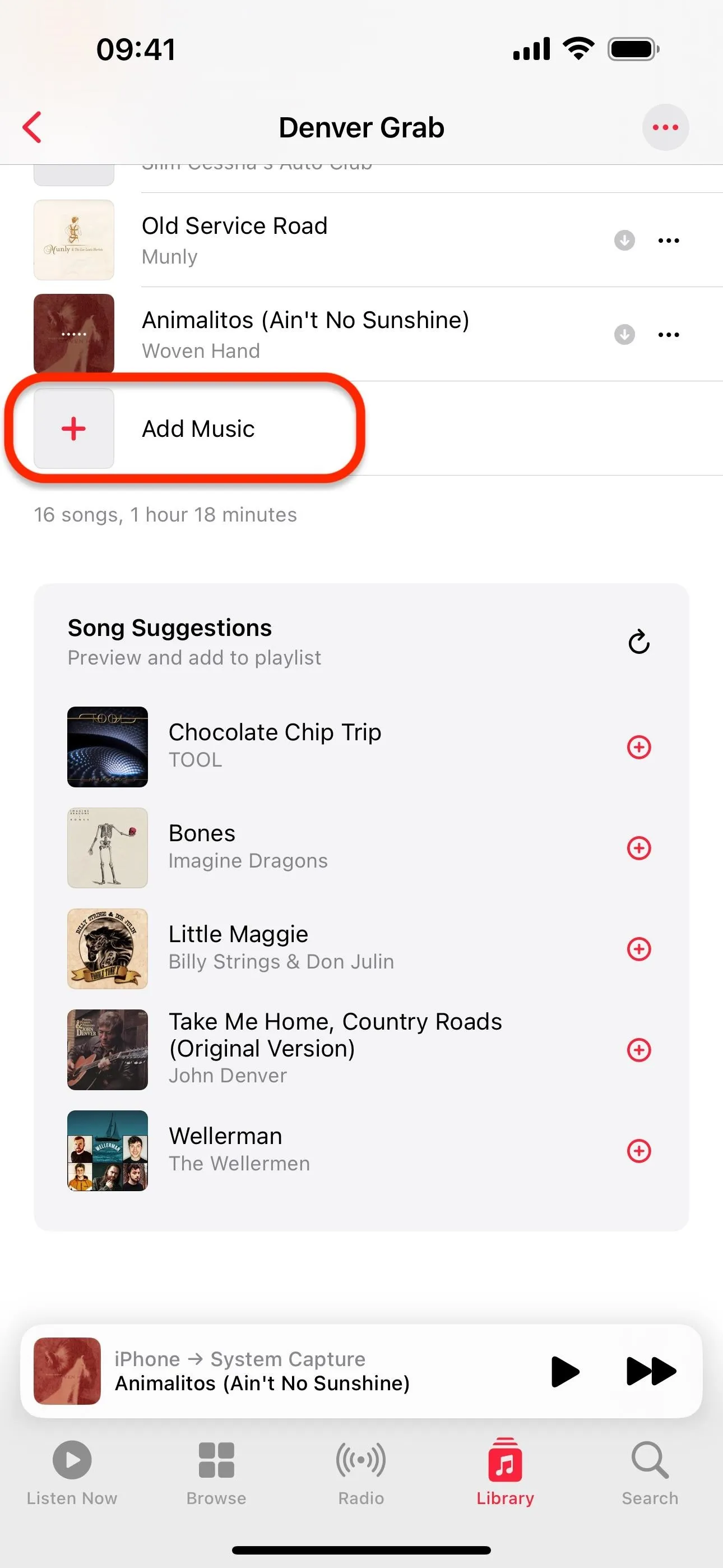
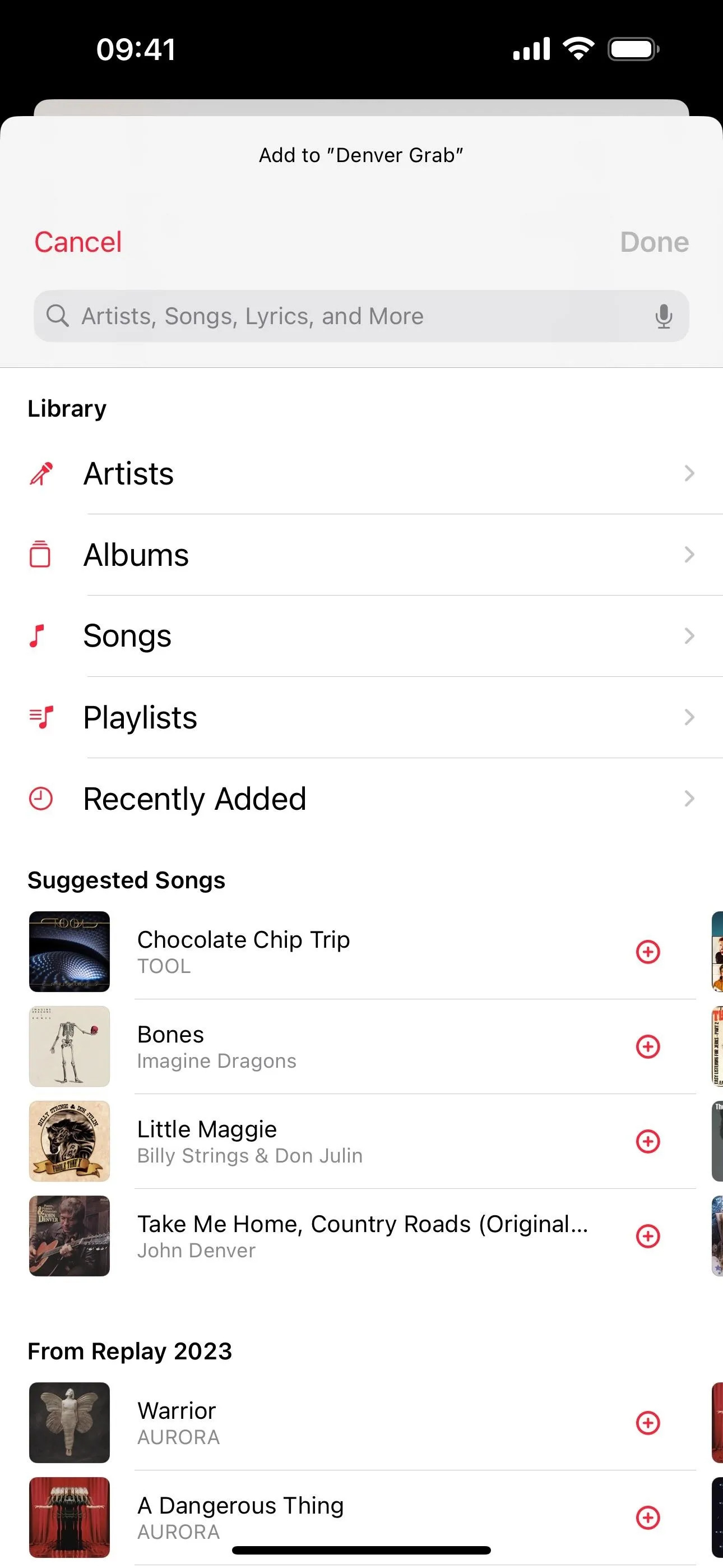
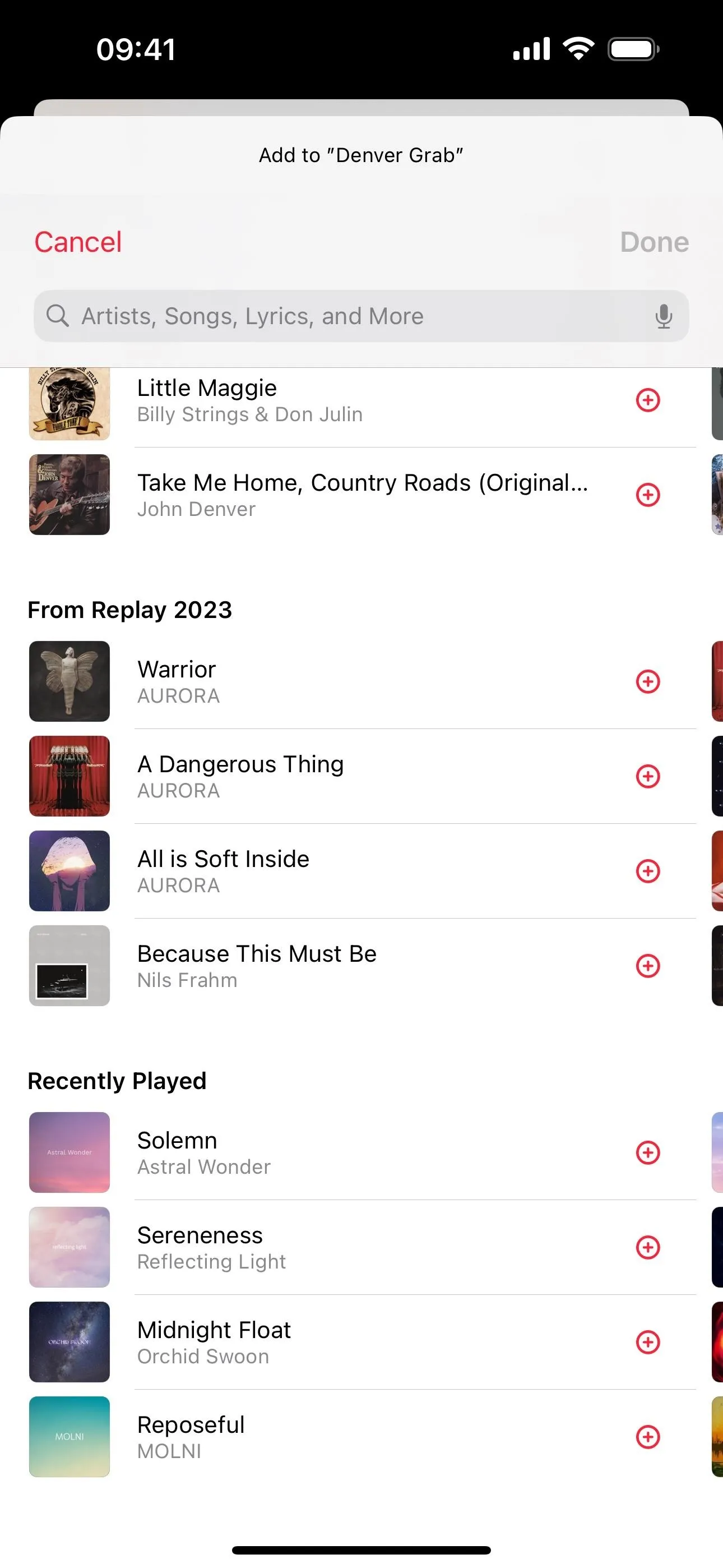
3. Favorite Songs, Albums, and Playlists in Music
Before iOS 17.1, you could only favorite artists in the Music app, but now you can also favorite songs, albums, and playlists. These new favoriting options replace the old "Love" system. There are numerous ways to favorite something in Music, including but not limited to:
- Long-press an artist, song, album, or playlist from any list view, and then select "Favorite."
- Tap the star next to a song in the Now Playing full-screen view.
- Tap the ellipsis (•••) next to a song in the Now Playing full-screen view, and then select "Favorite."
- Tap the star at the top of an artist's page.
- Tap the ellipsis (•••) at the top of an artist, album, or playlist page, and then select "Favorite."
- Tap the star next to a song on the Now Playing activity on your Lock Screen, Dynamic Island, Notification Center, or Control Center.
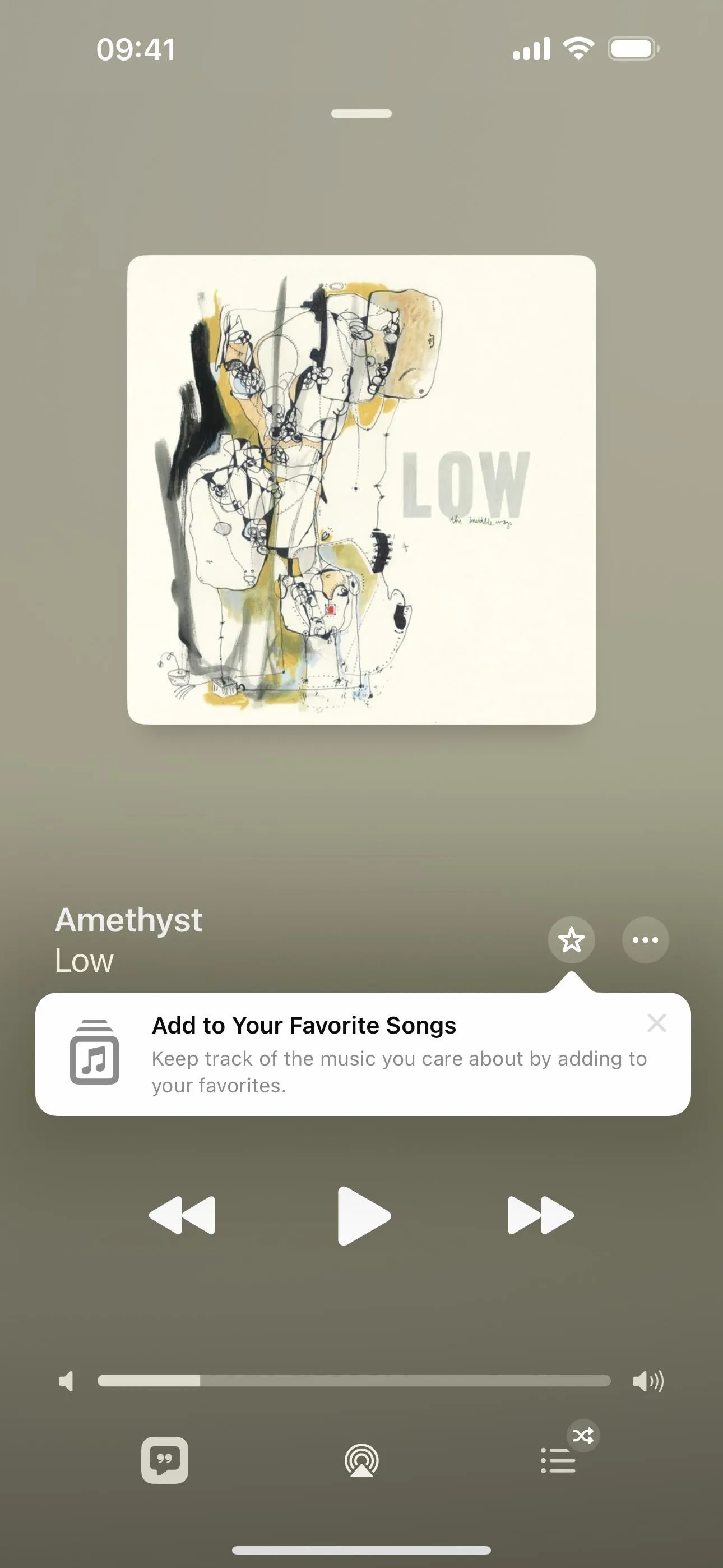
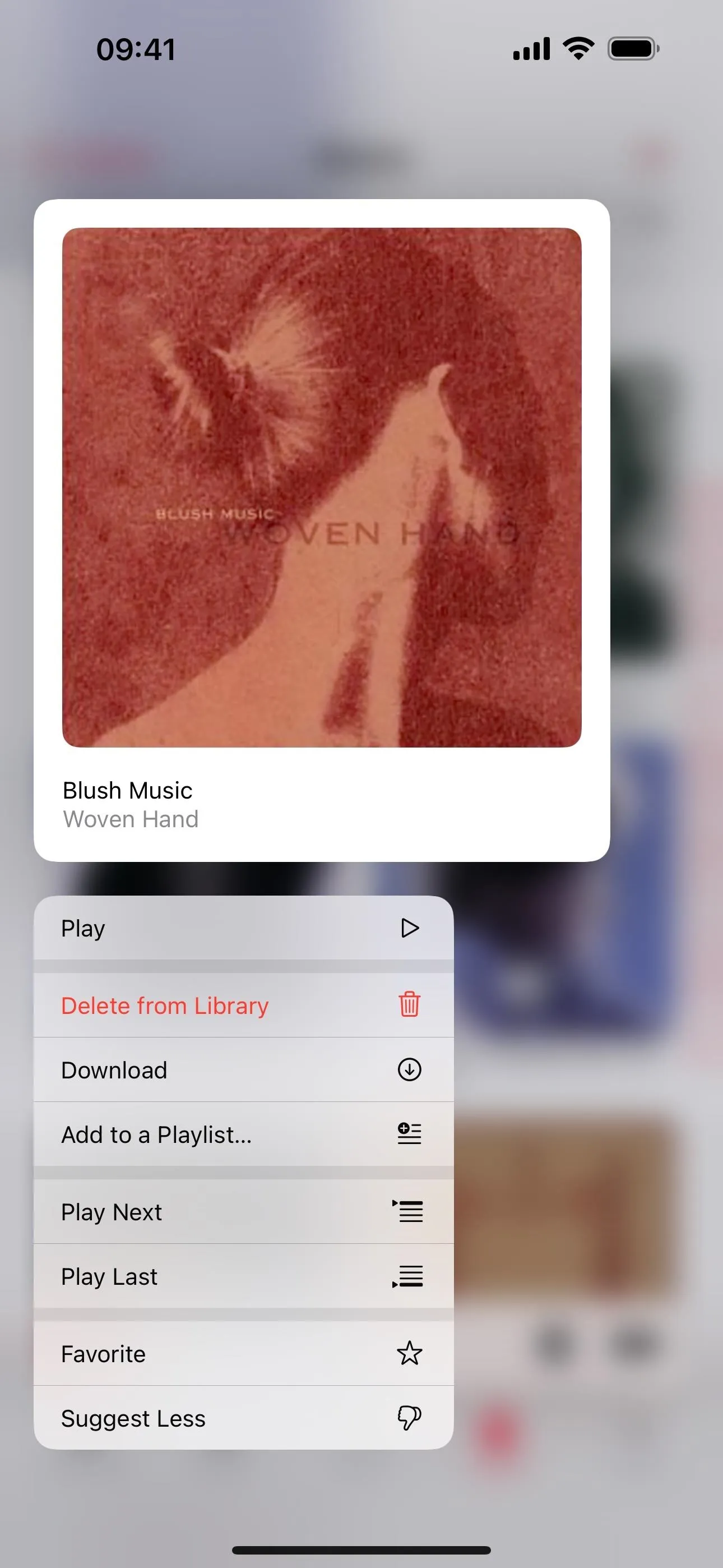
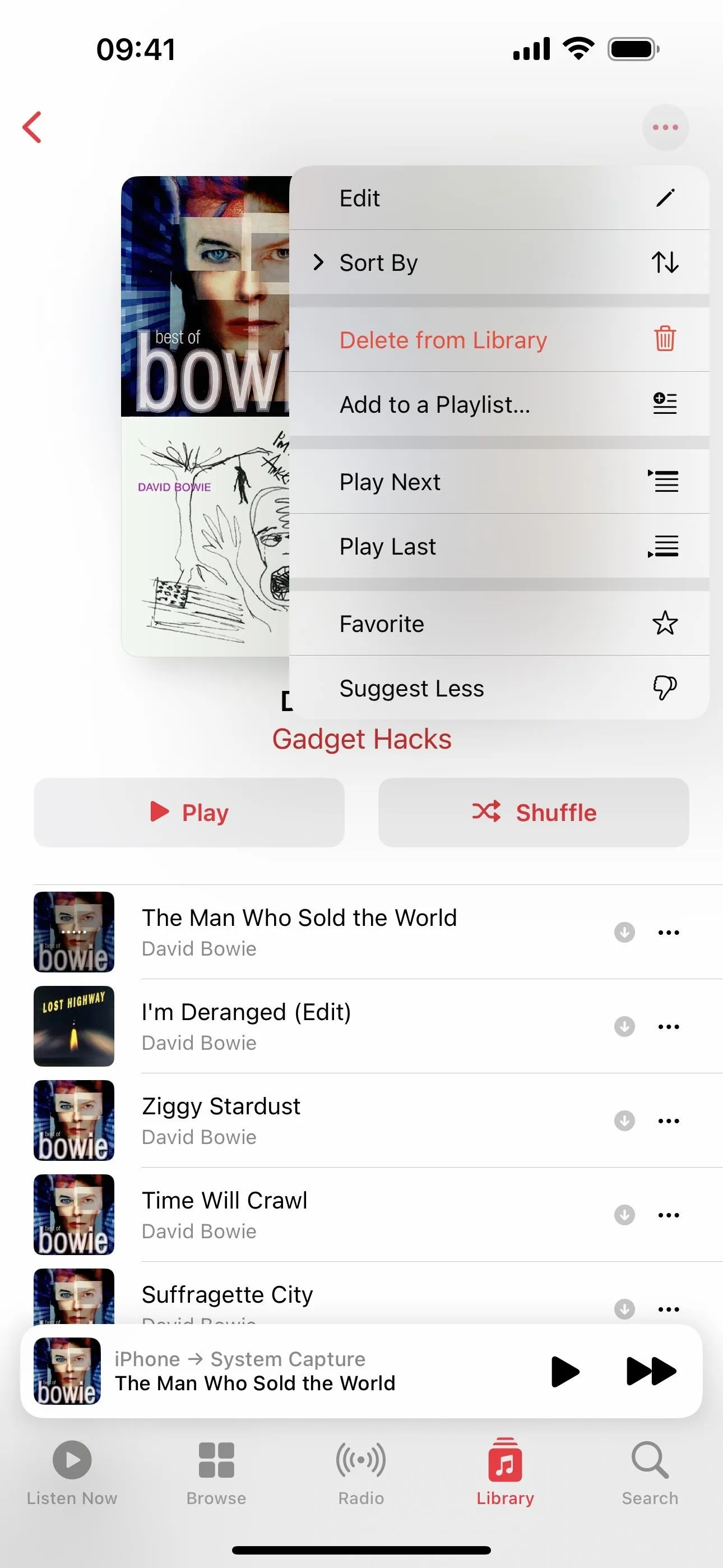
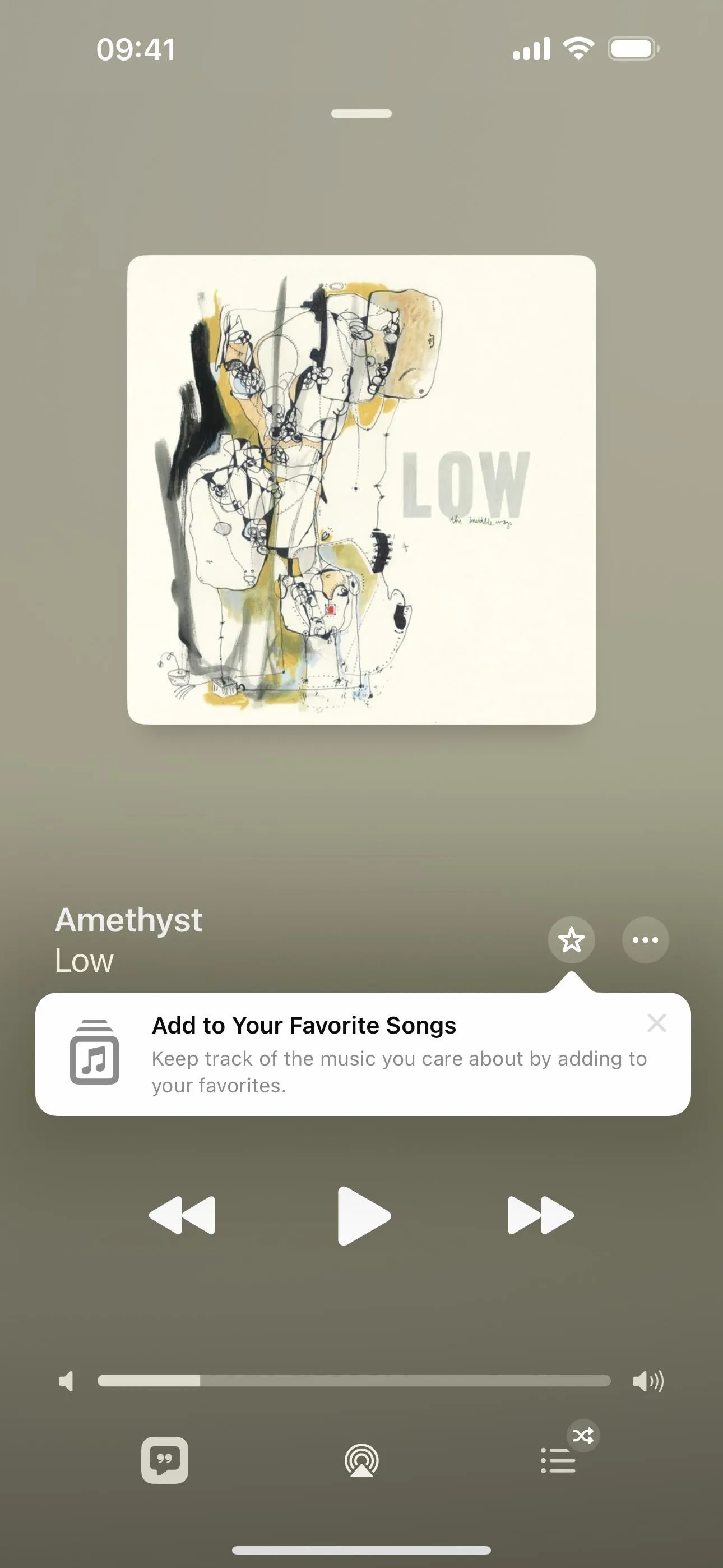
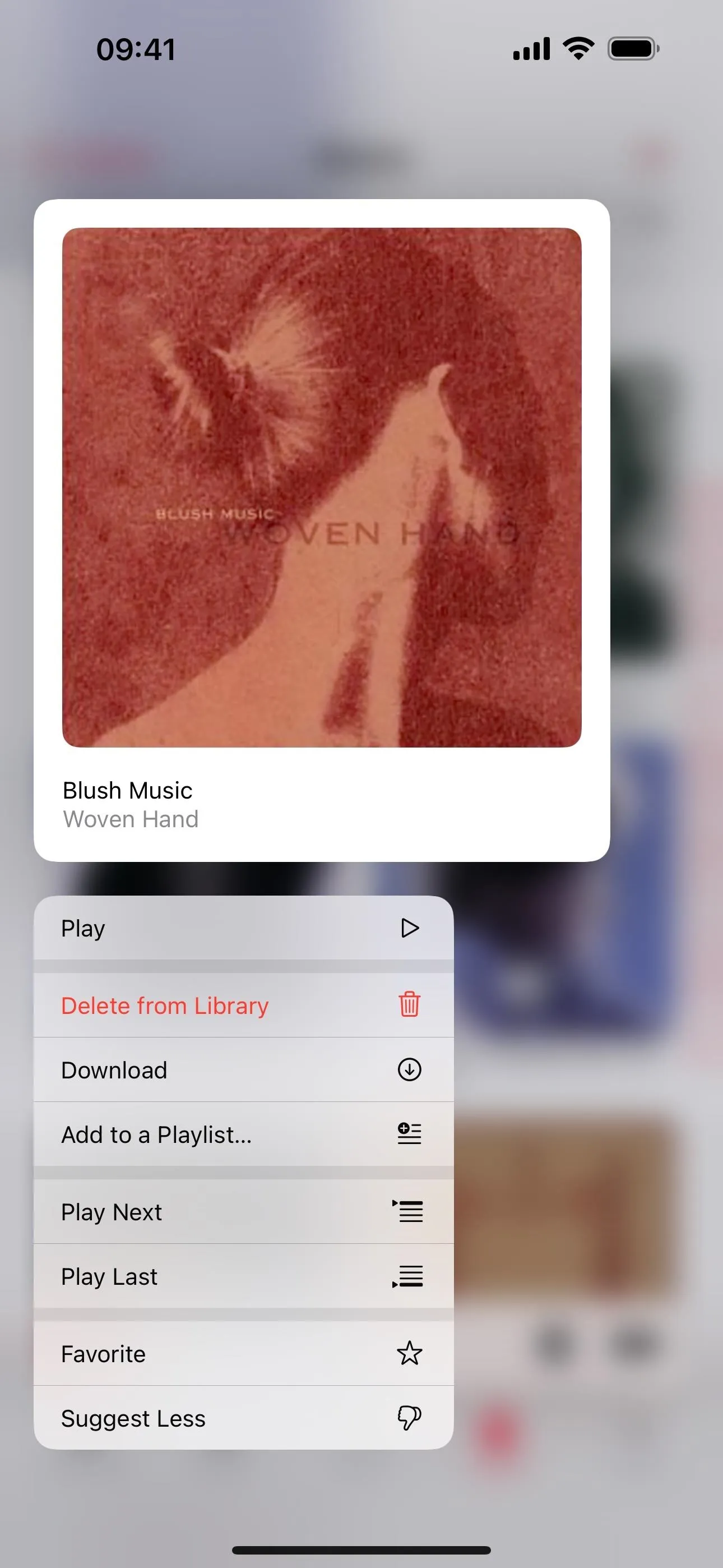
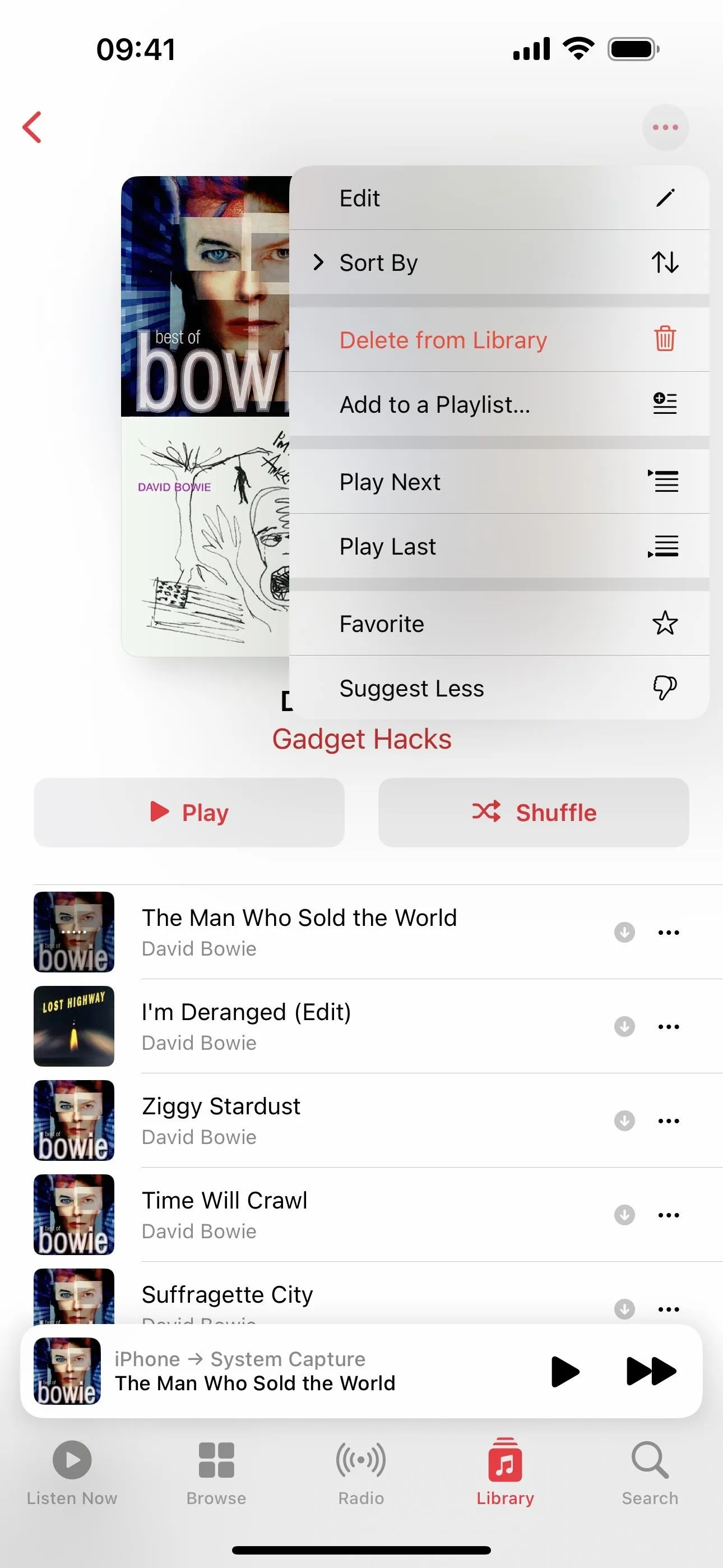
4. Filter Songs, Albums, and Playlists by Favorites in Music
Since you can now favorite songs, albums, and playlists in the Music app in addition to artists, you need a way to find them. The iOS 17.1 update provides a way to see just favorited media in your library via the Artist, Albums, Songs, and Playlists collections in the Library tab. Tap the Filter button at the top, then narrow the results by "Favorited."
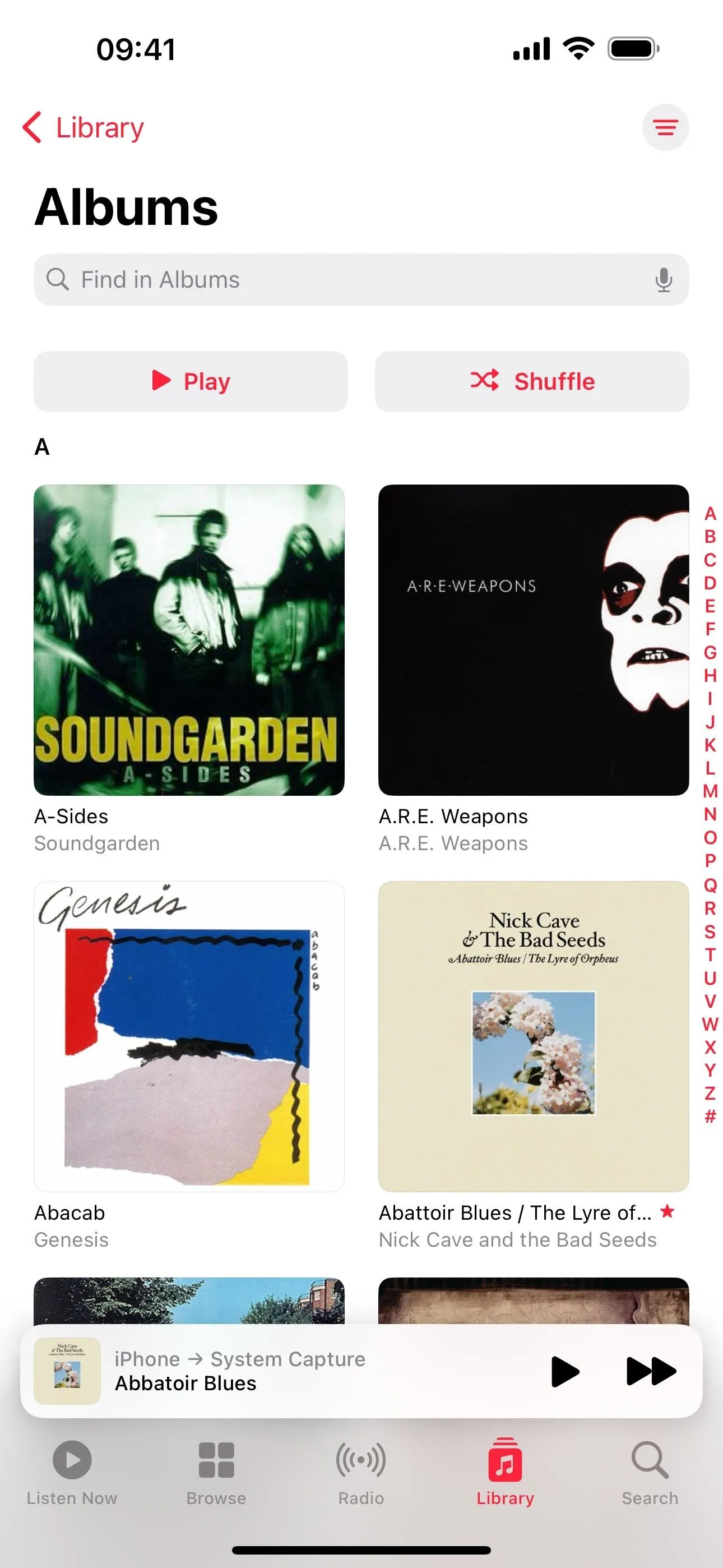
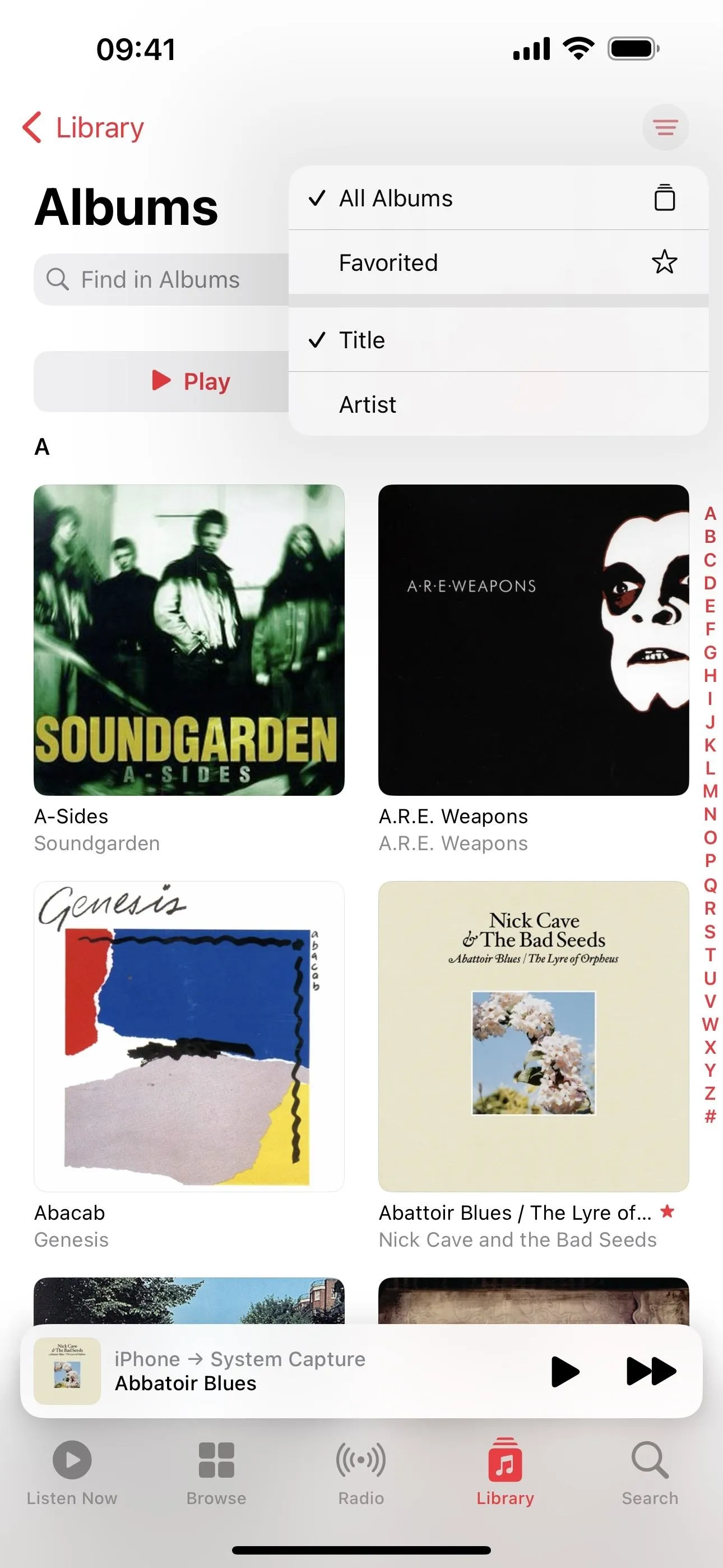
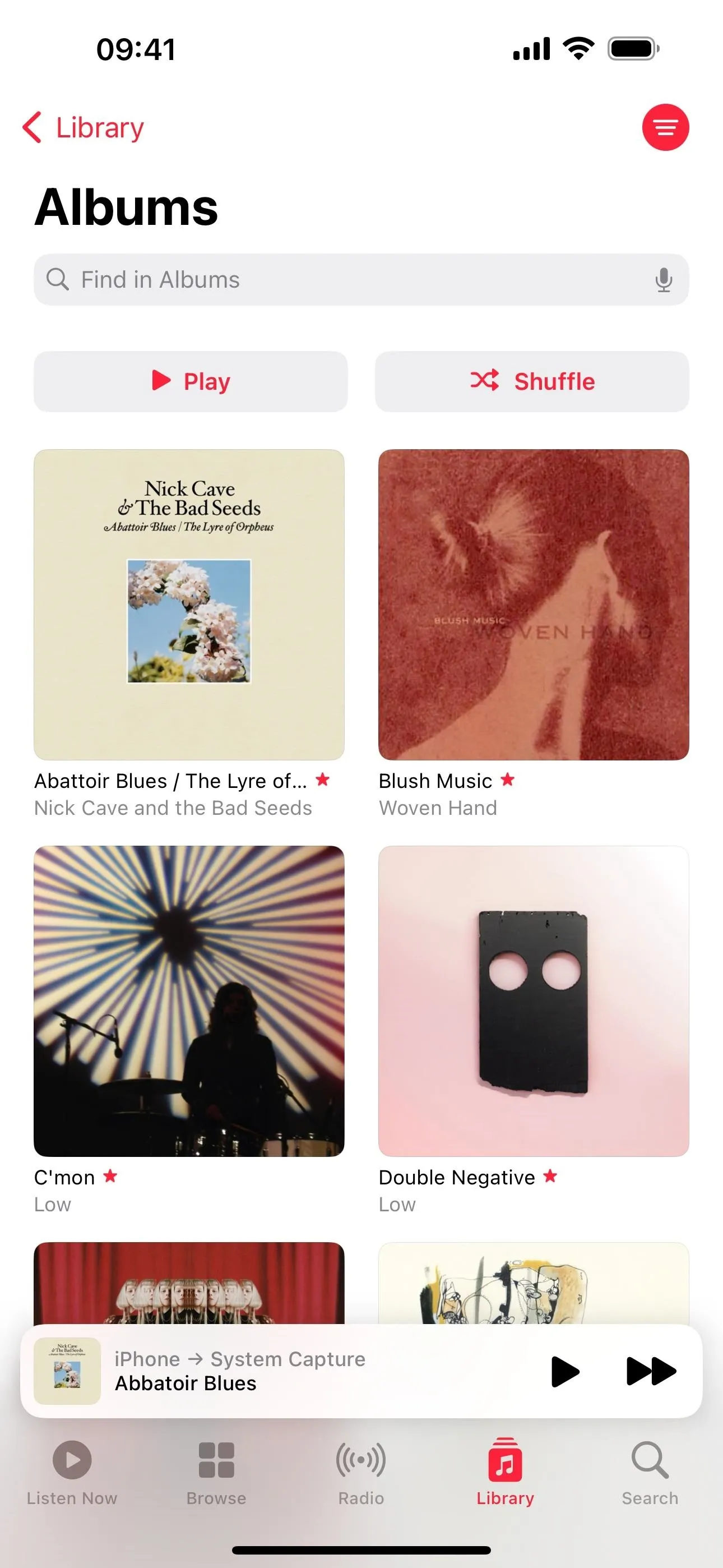
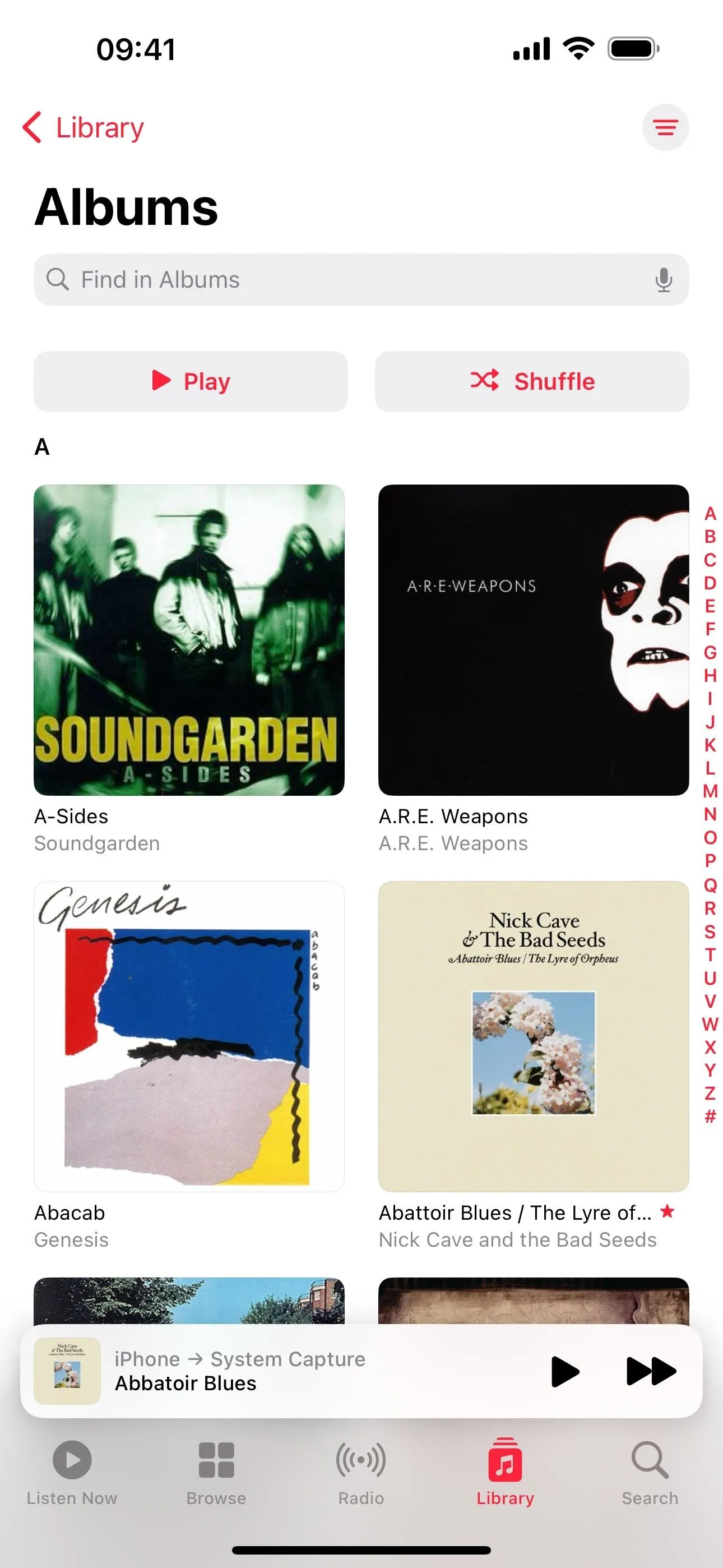
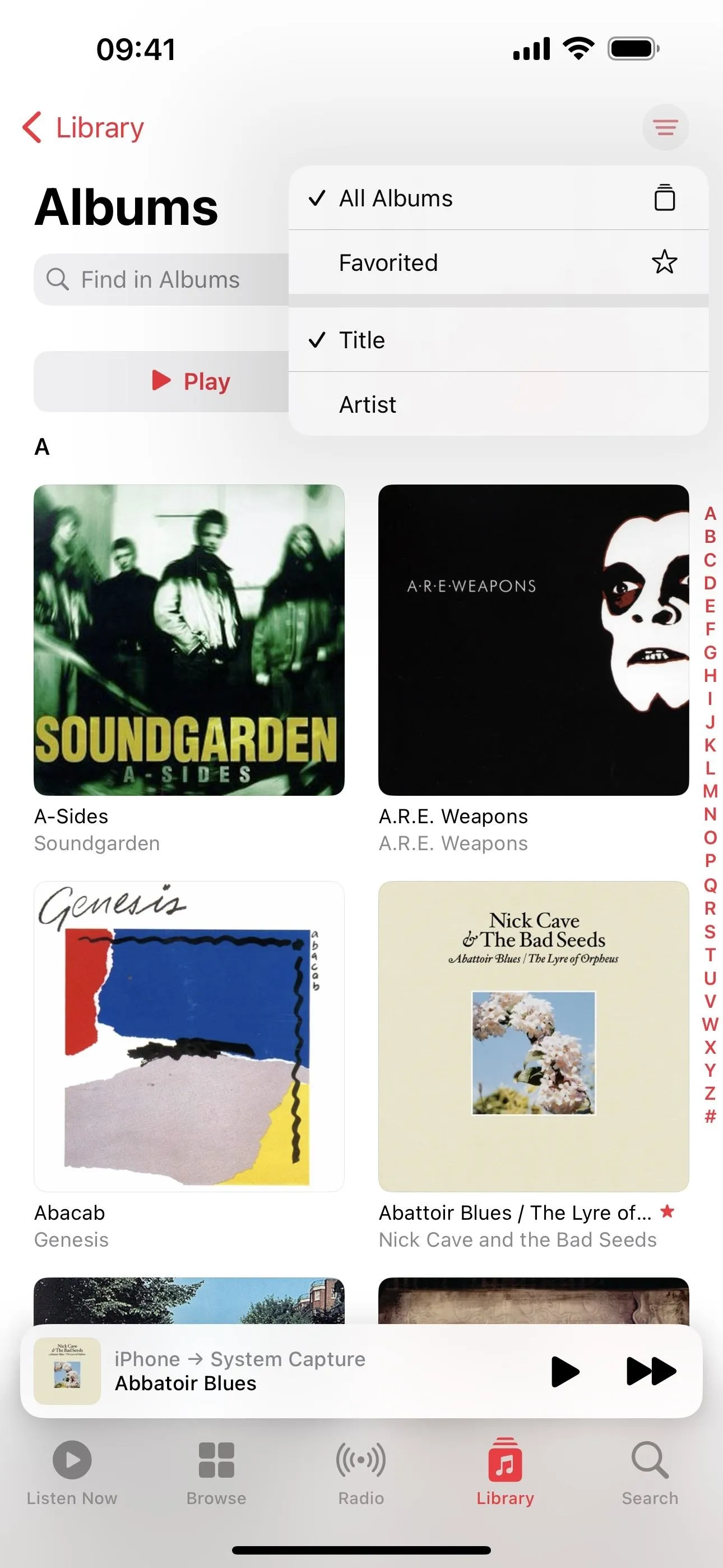
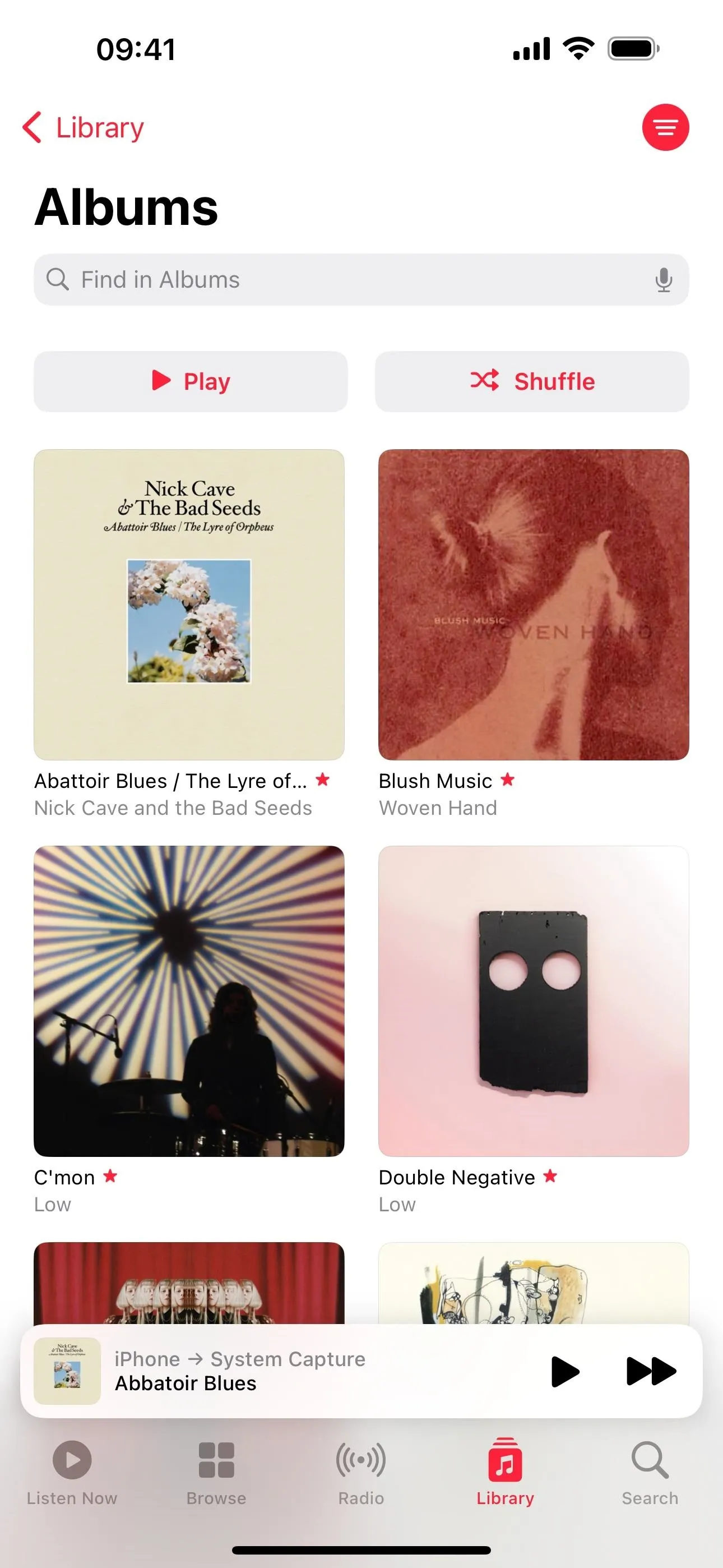
5. New Cover Art Designs for Playlists in Music
For custom playlists in the Music app, cover images were always limited to auto-generated album grids or custom images from Photos or Camera. With iOS 17.1, Apple gives a cover art collection with various colored designs that "change colors to reflect the music in your playlist," according to Apple.
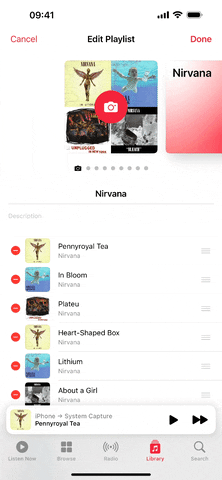
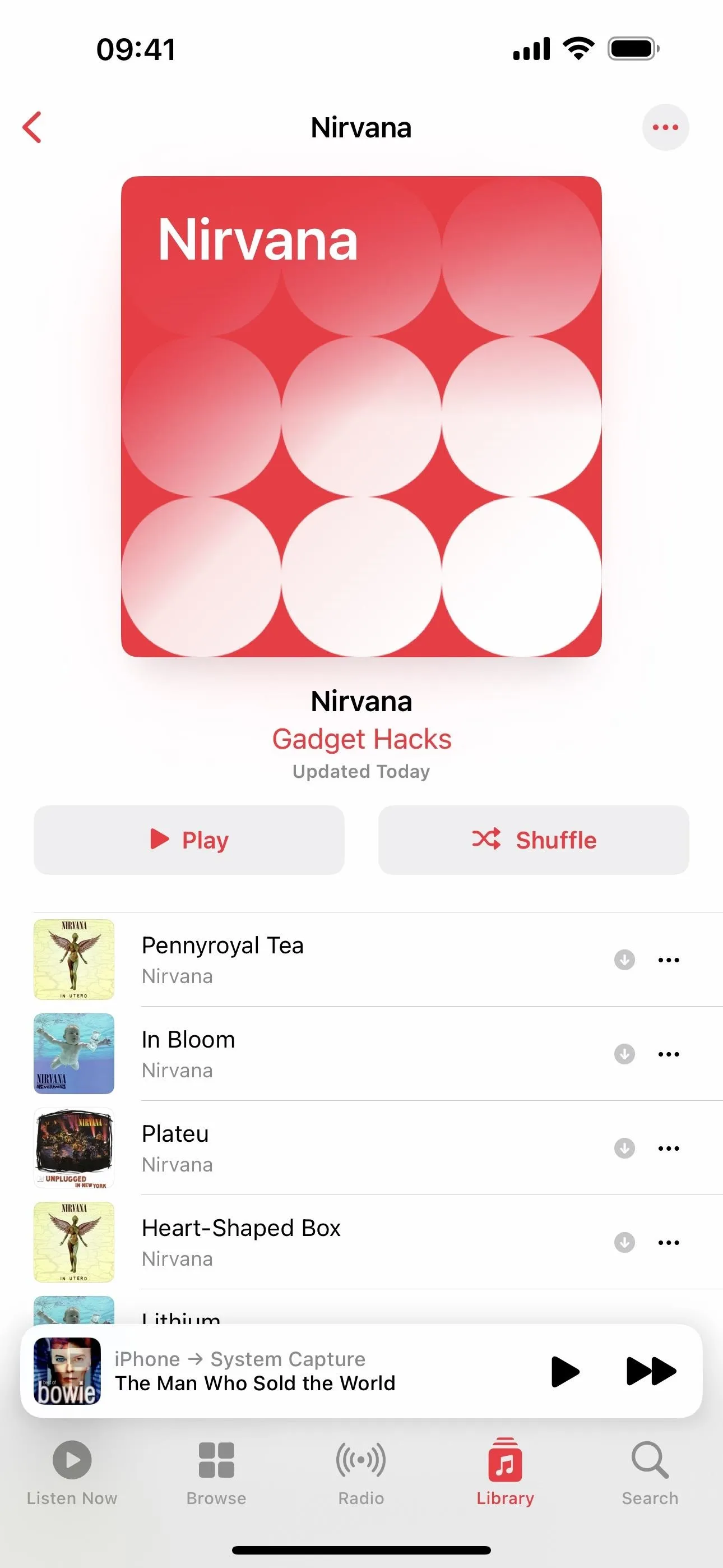
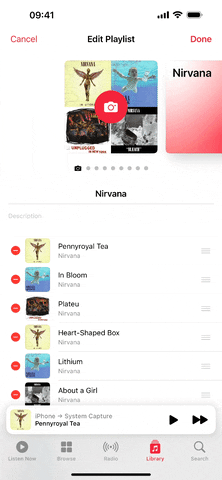
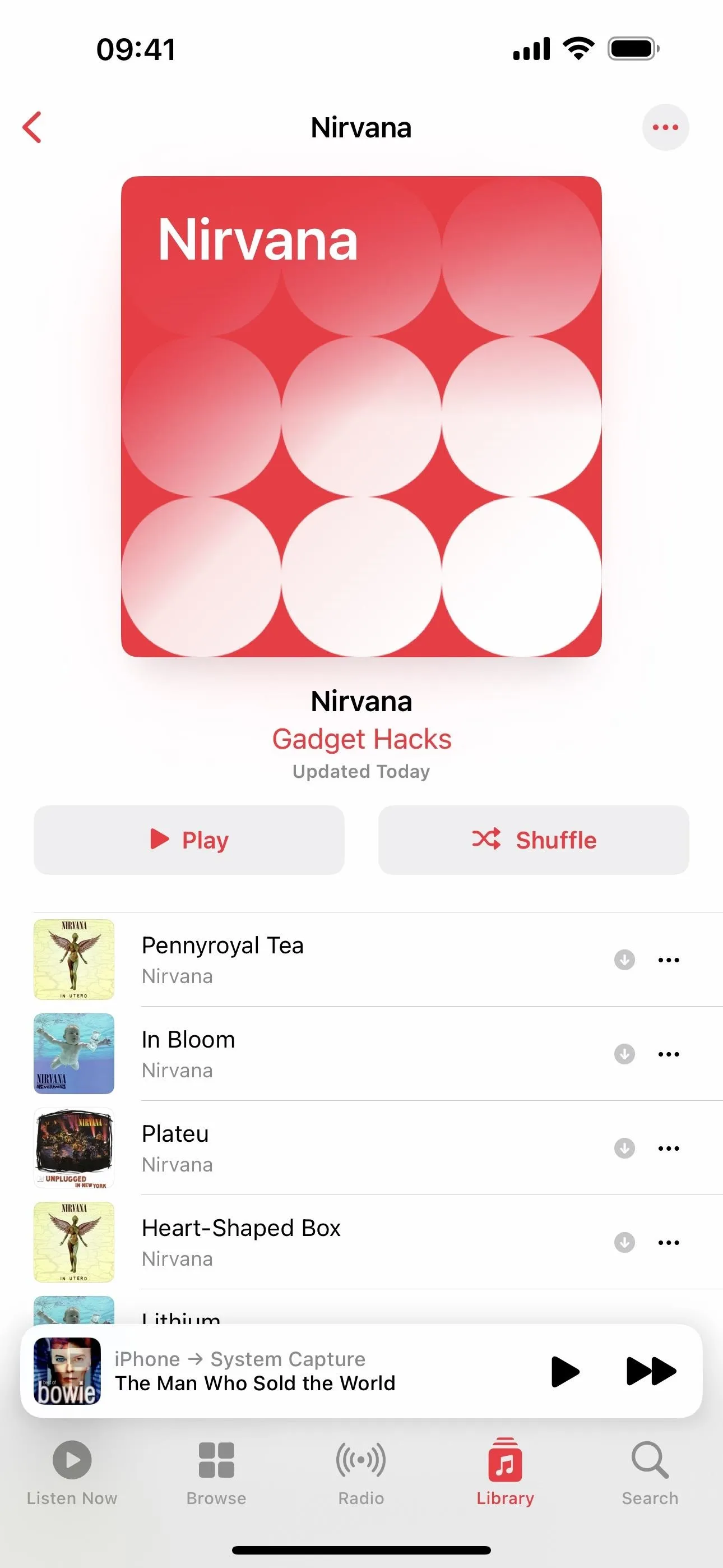
6. AirDrop Over the Internet When Out of Range
With iOS 17.0 or later, AirDrop lets you initiate sharing or a SharePlay session when you bring your iPhone close to another. It also lets you exchange contact info in the same way with NameDrop. Another highly anticipated AirDrop feature that wasn't included with the others is finally here with the iOS 17.1 update, and it lets file transfers continue over the internet in full quality when you're no longer in range.
There's no option to turn off out-of-range AirDropping, but you can go to Settings –> General –> AirDrop and toggle off "Use Cellular Data" if you don't want to continue transfers over wireless data. That means you'll need to be connected to Wi-Fi to continue transfers out of range.
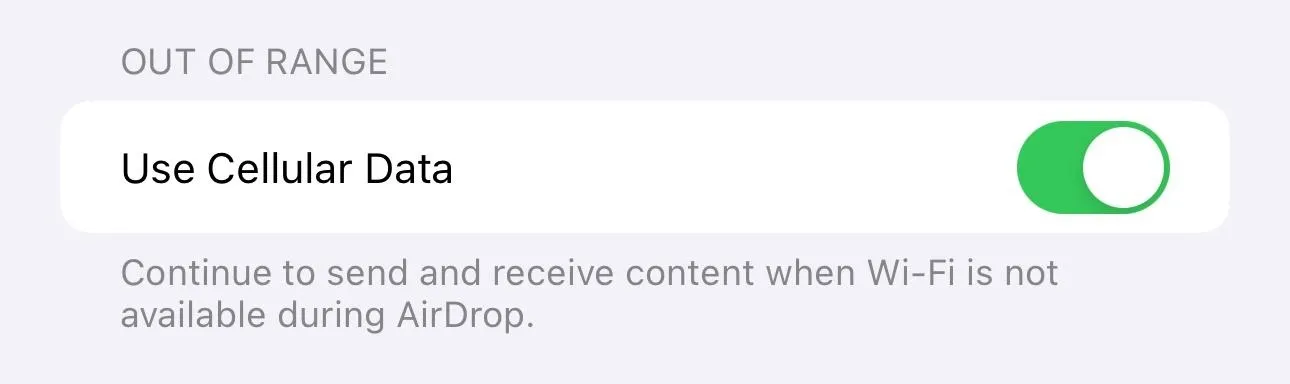
7. Better Always On Display Controls for StandBy
On iOS 17.1, StandBy has fine-tuned Always On controls for the iPhone 14 Pro, 14 Pro Max, 15 Pro, and 15 Pro Max. Instead of enabling or disabling Always On and that's it, you can open the new "Display" menu to turn your display off automatically, after 20 seconds, or never. Apple says, "When set to automatically, the display will intelligently turn off when iPhone is not in use and the room is dark."
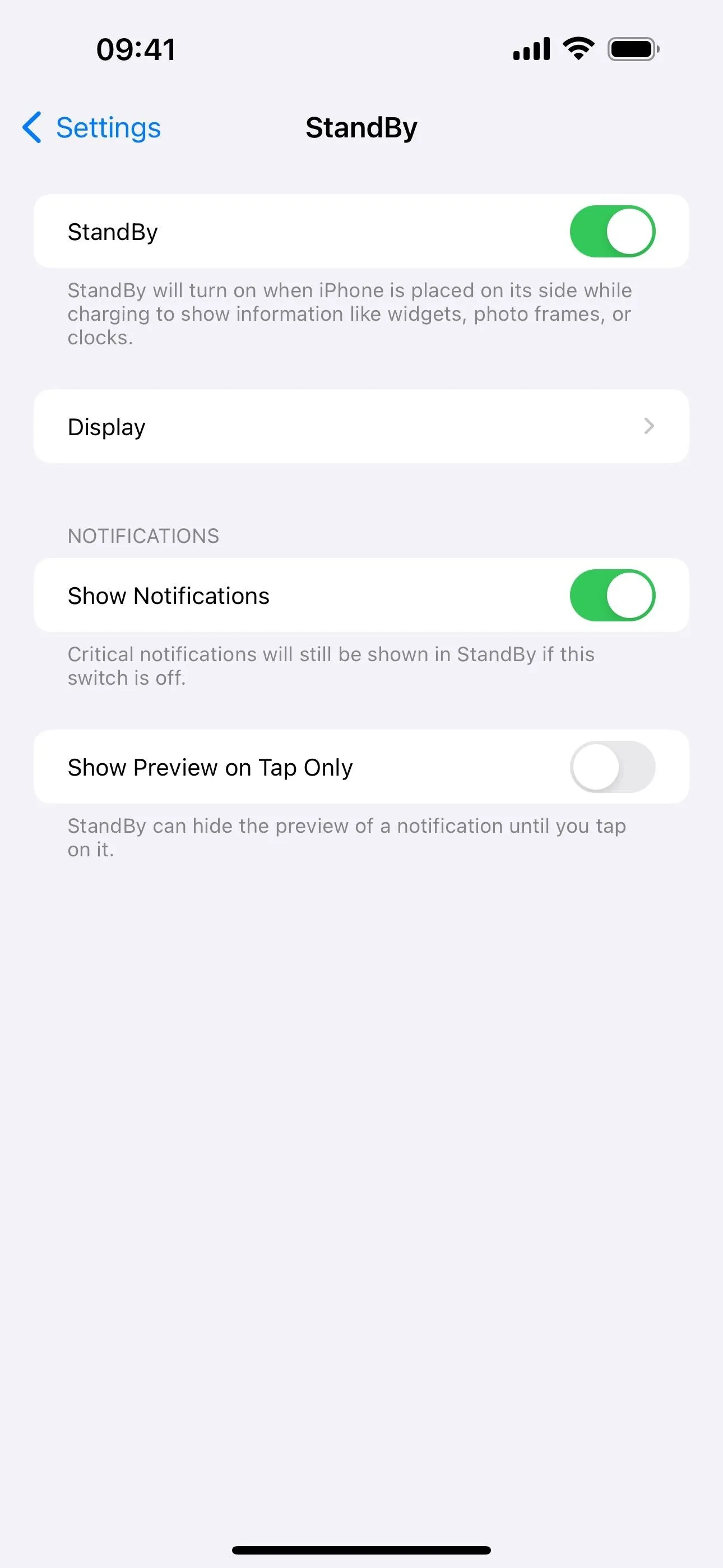
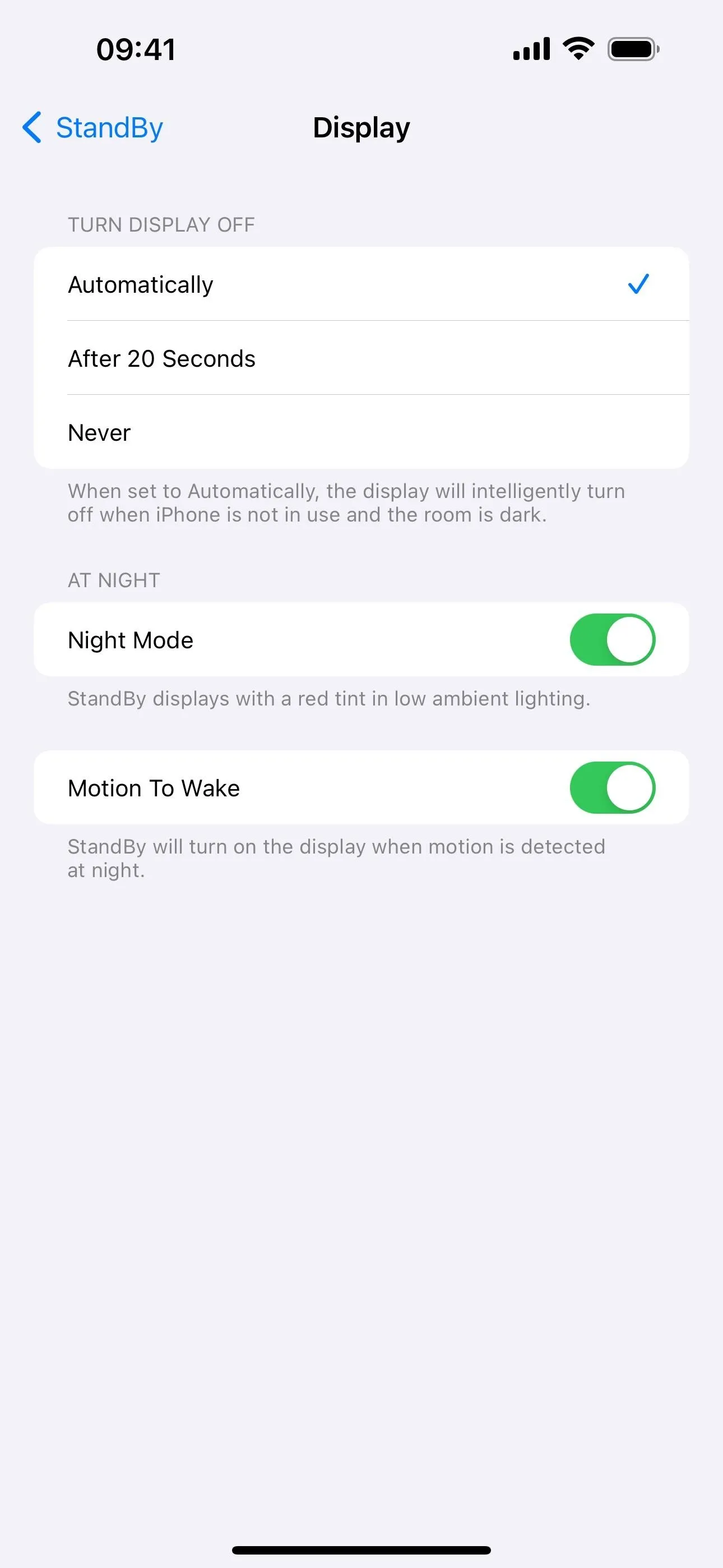
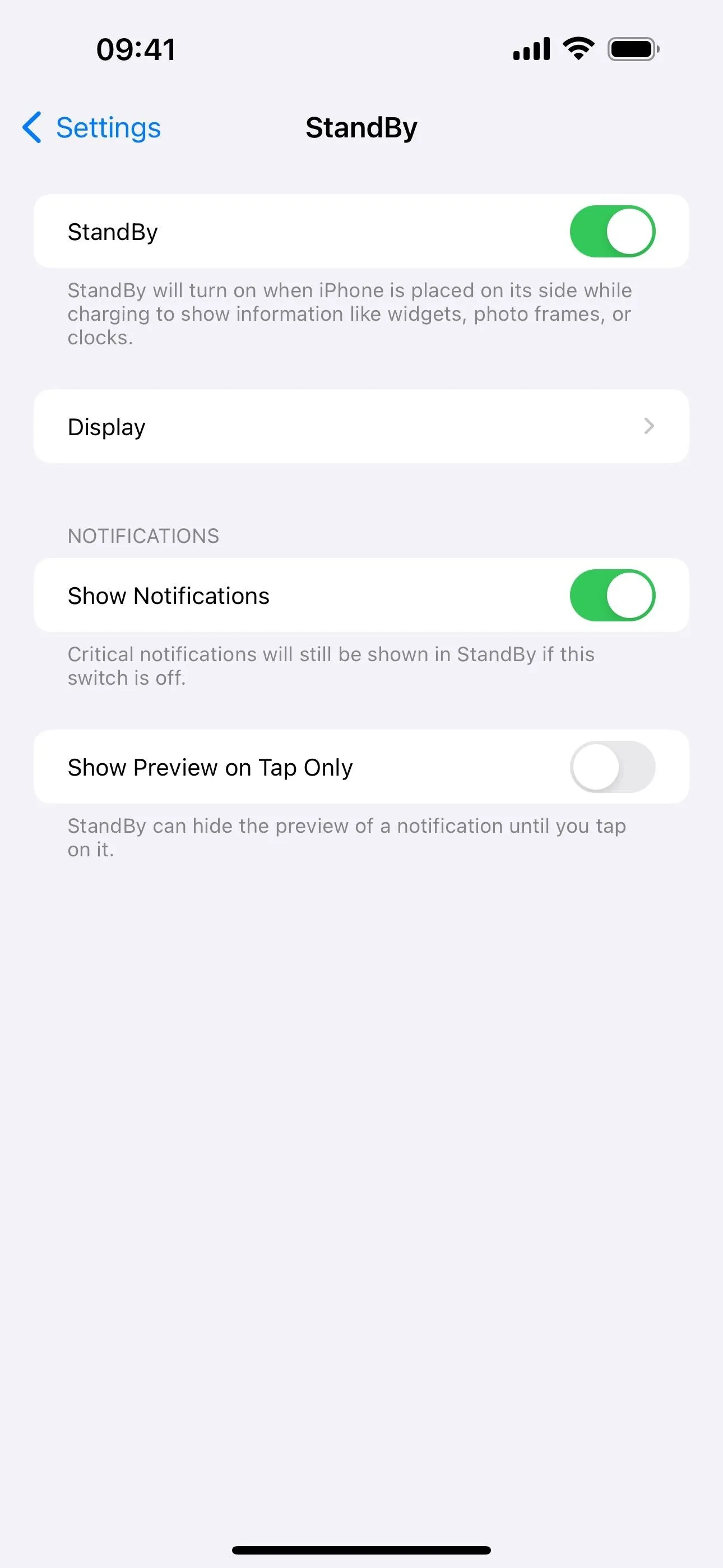
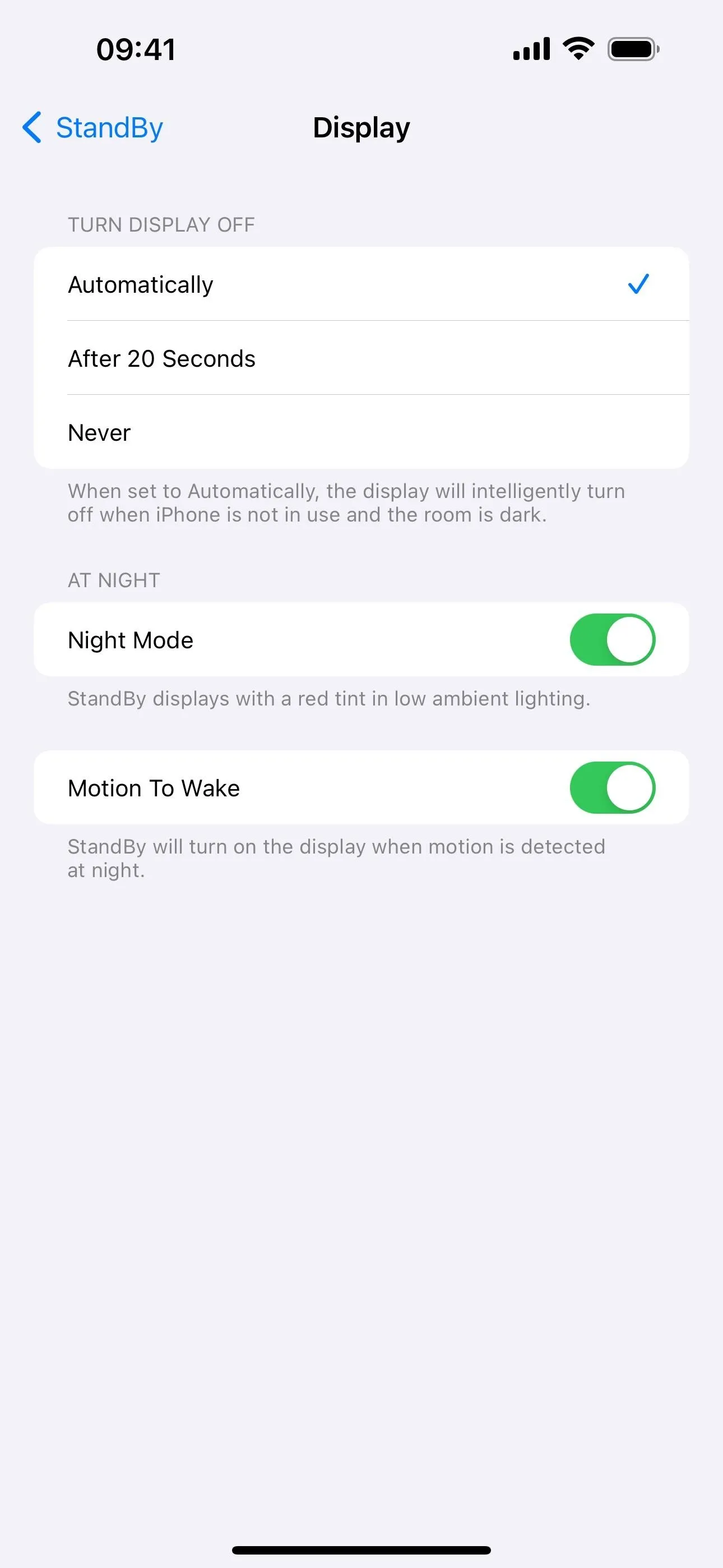
8. Choose an Album for the Photo Shuffle Wallpaper
Those who like the Photo Shuffle wallpaper for the Lock Screen will be glad to know that iOS 17.1 adds an option to choose from any of your albums. It defaults to the Favorites album, but you can tap that to pick another album in your Photos app. This sure beats the People, Pets, Natures, and Cities categories we could choose before, and it's a lot easier than picking individual photos one by one to shuffle.
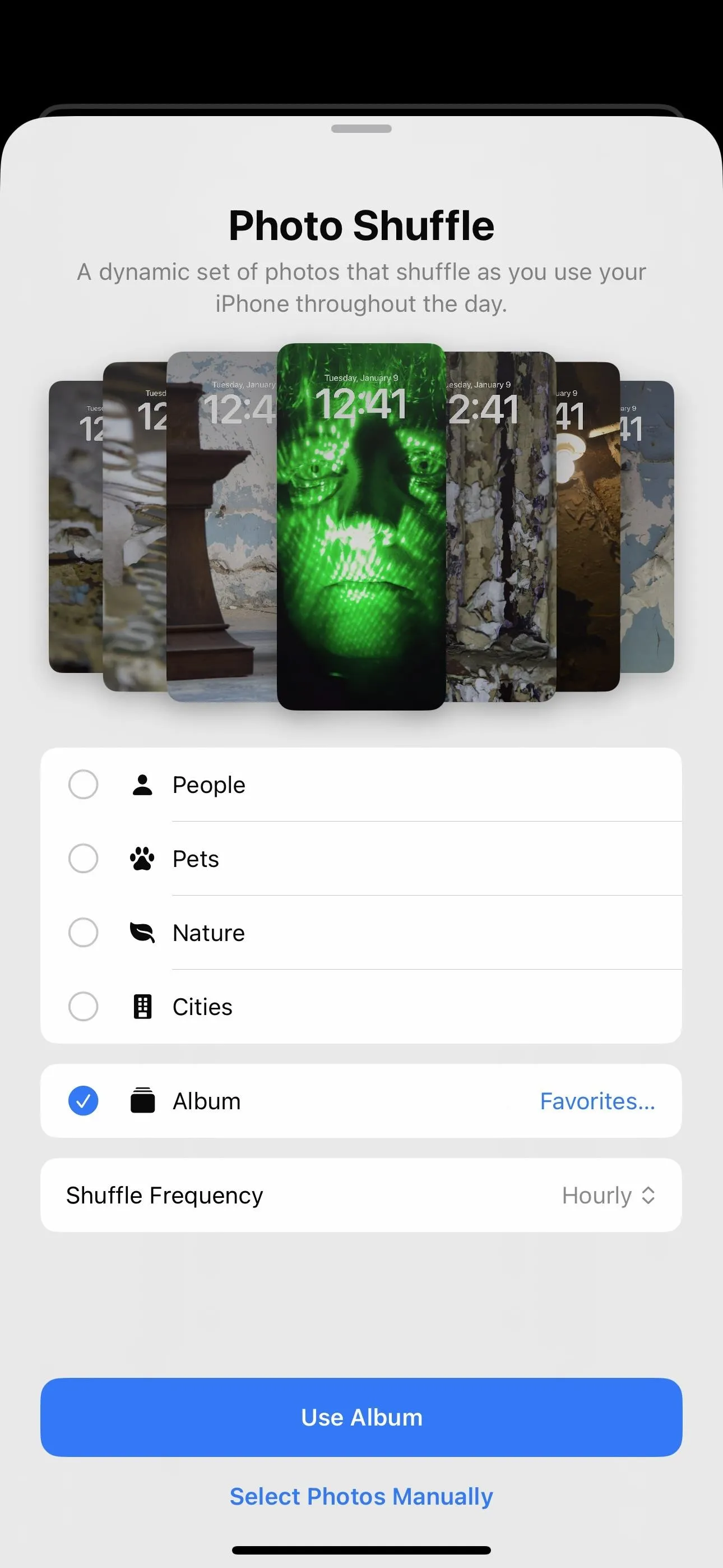
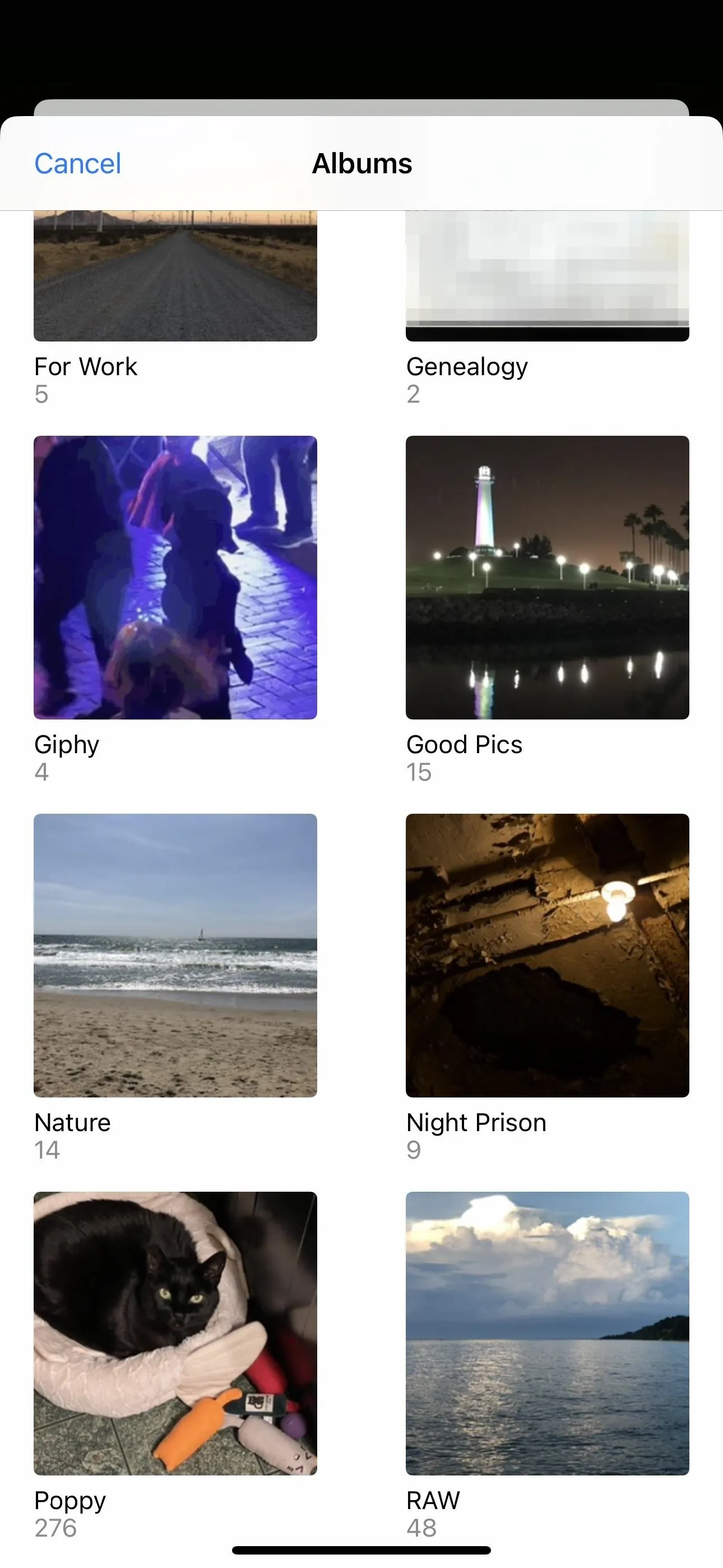
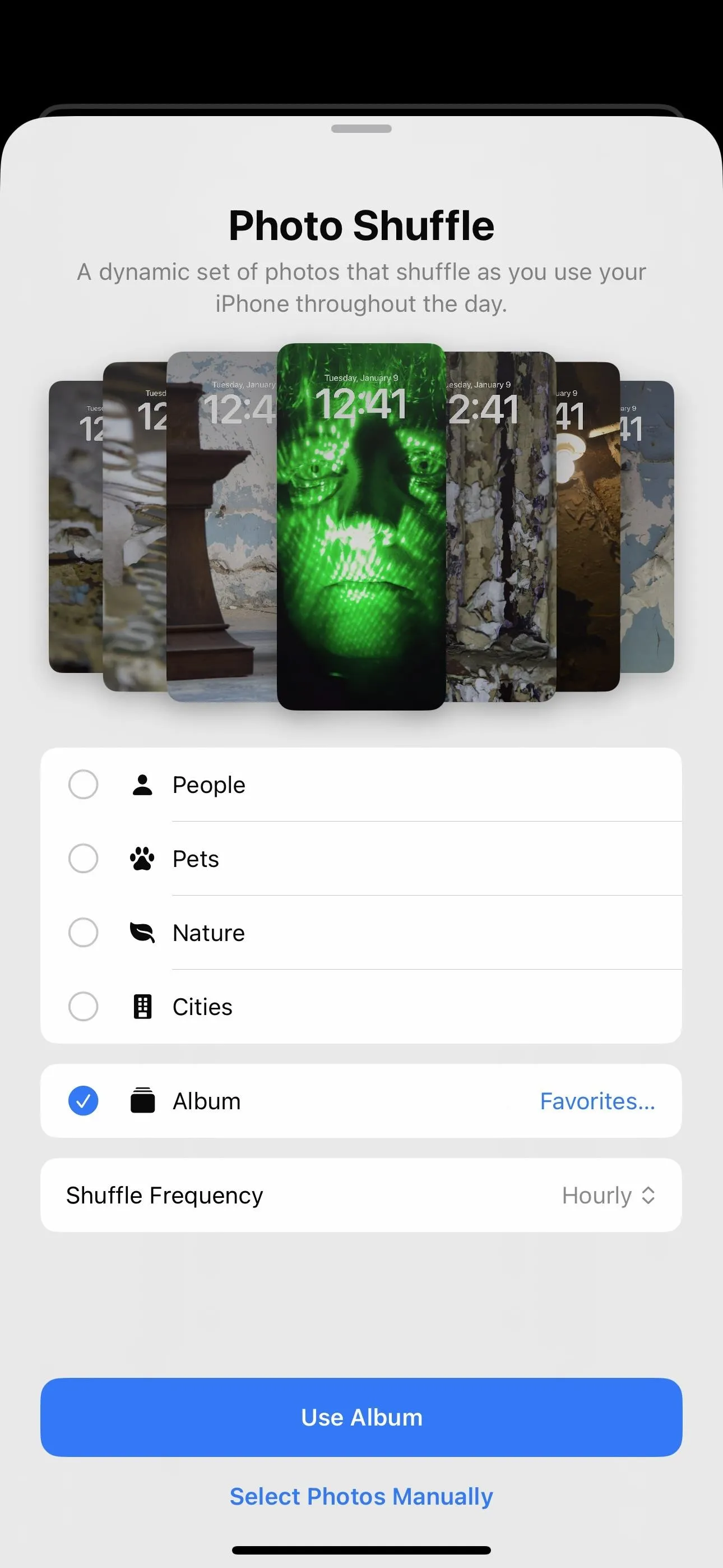
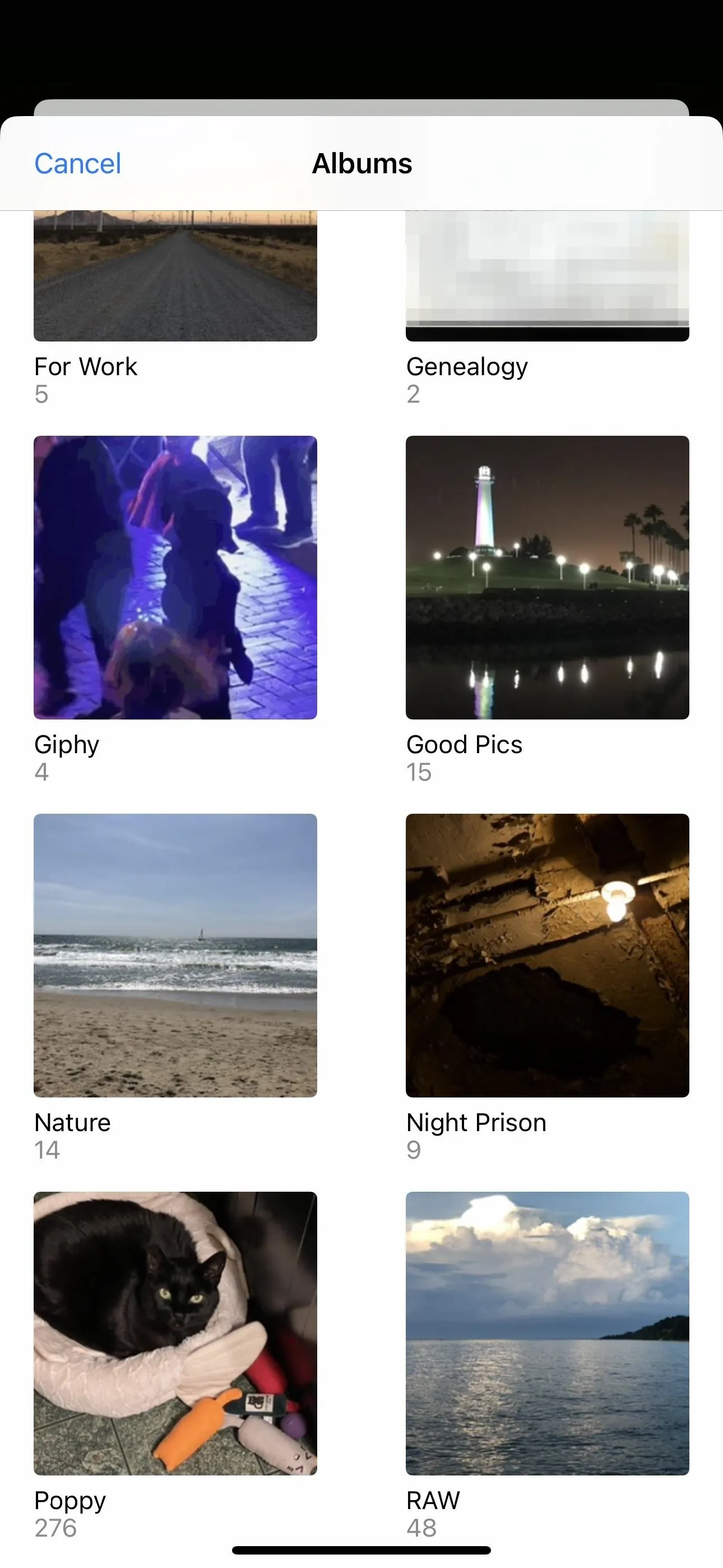
9. Extend the Wallpaper for Some Photos
Whenever you choose a photo for your wallpaper that's too small for your iPhone's display, iOS will enlarge the image so it fills the screen, which can lead to lower-quality backgrounds. On iOS 17.1, an "Extend Wallpaper" option fills in some of the space with a matching color so the image doesn't have to be as blurry.
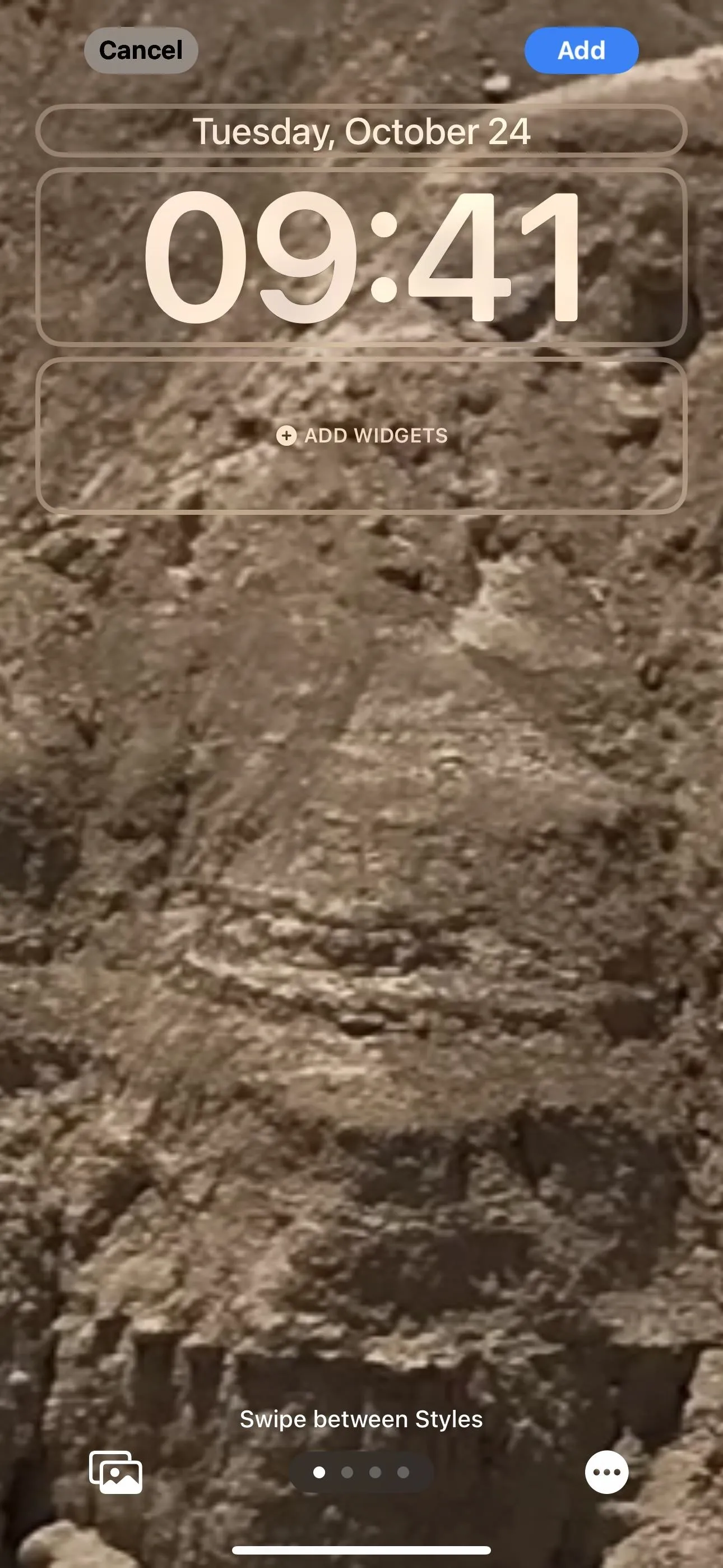
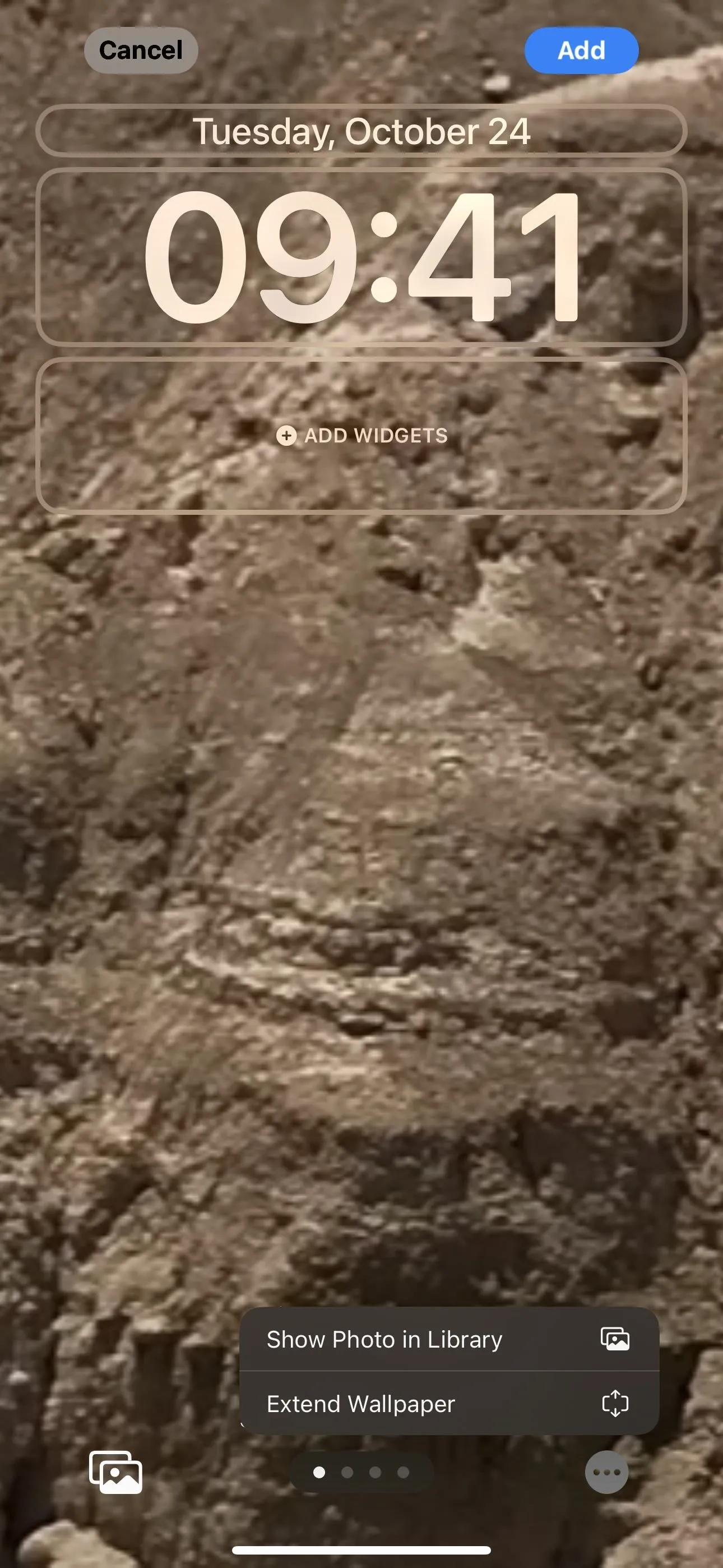
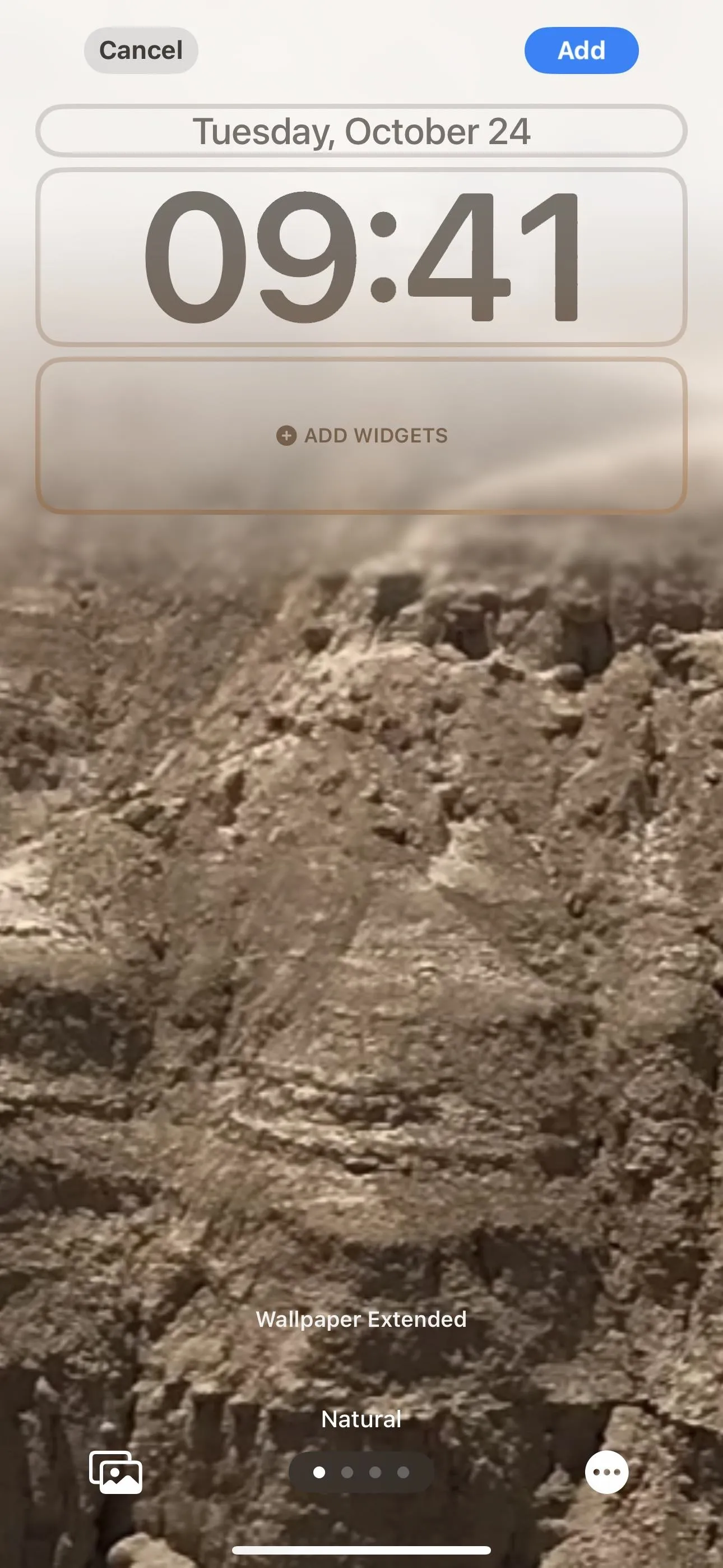
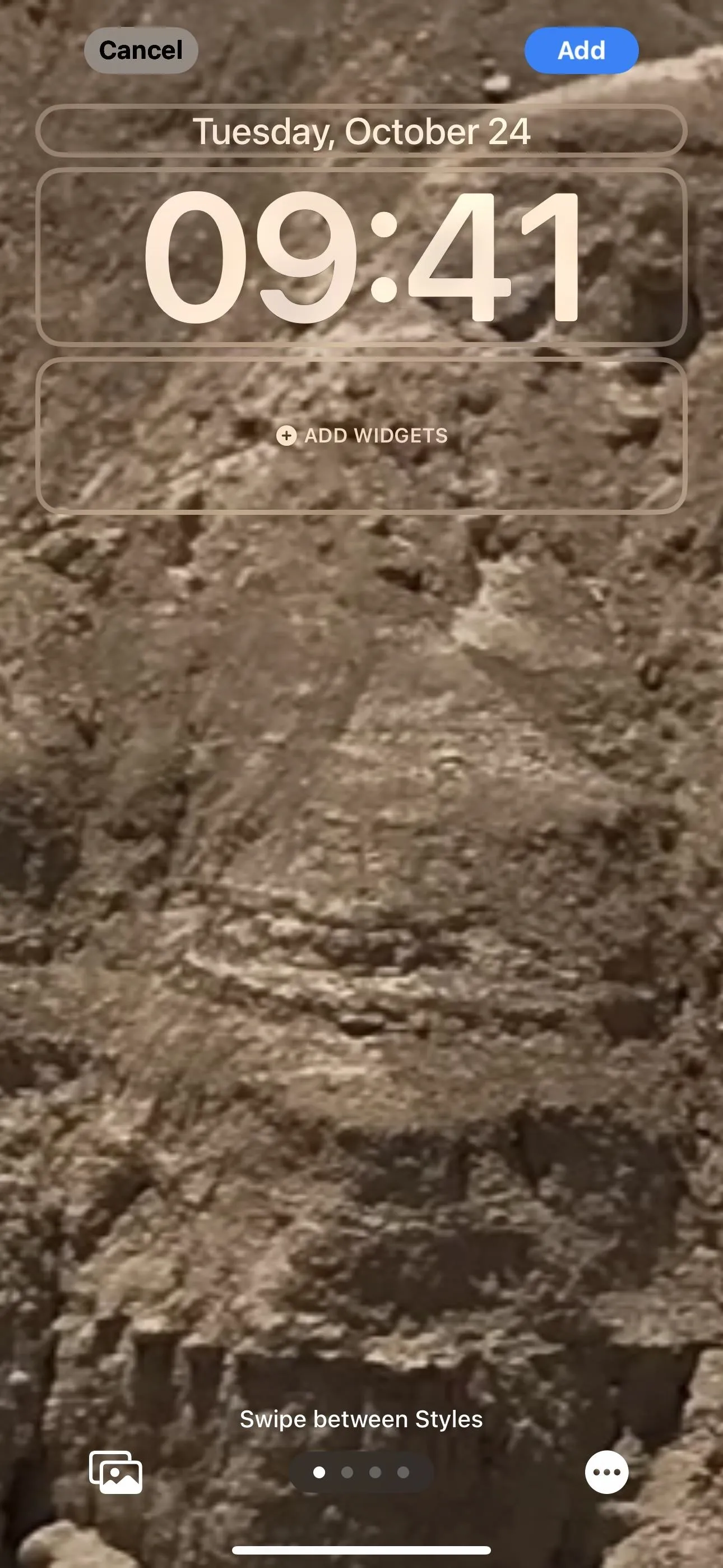
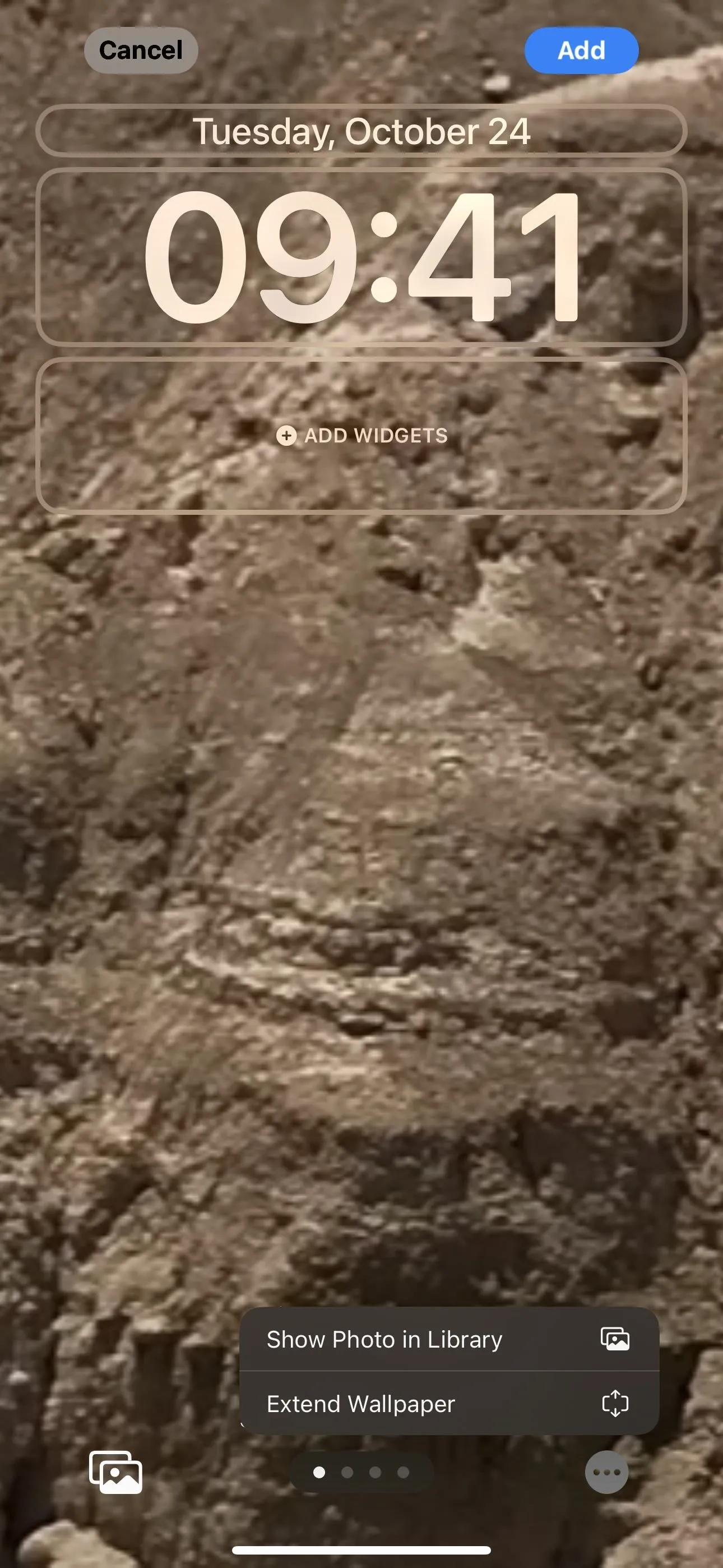
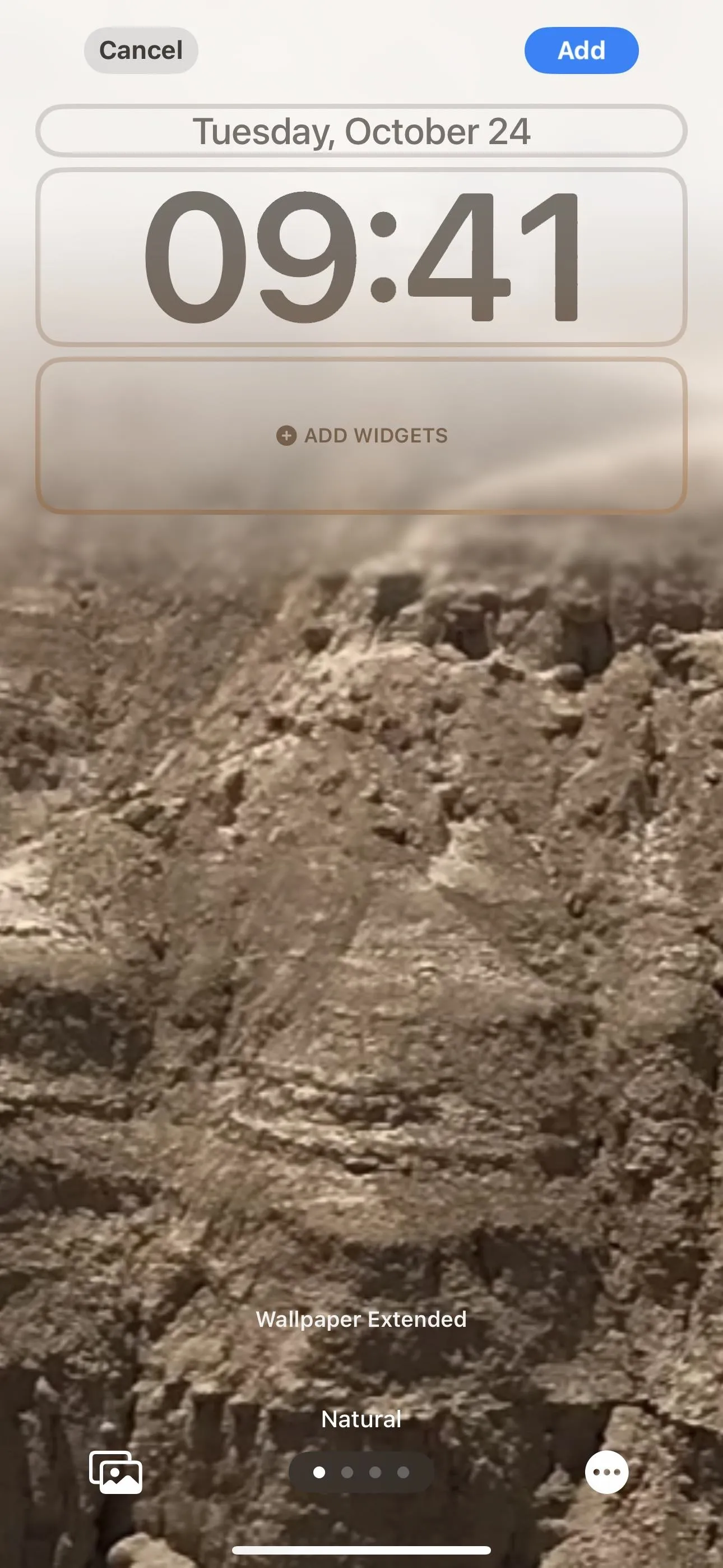
10. Credit Card Balances and History in Apple Wallet
If you live in the UK, credit cards issued by Barclays, HSBC, Lloyds, RBS, Monzo, and Starling will begin showing your credit card balance and entire transaction history directly in Apple Wallet. This is thanks to the Open Banking API, which is unavailable in the US. Seeing this data in Wallet will help you keep track of balances and histories to help determine if you can afford a purchase or not.
In the US, you can only see account balances and complete transaction histories if you have a Discover card. Tap the card in Wallet, tap "Get Started" on the "See Balances and Full Transaction History for This Account" message, follow the prompts to authenticate yourself and connect to your Discover account, and enjoy seeing your balance and history without opening the bank app.
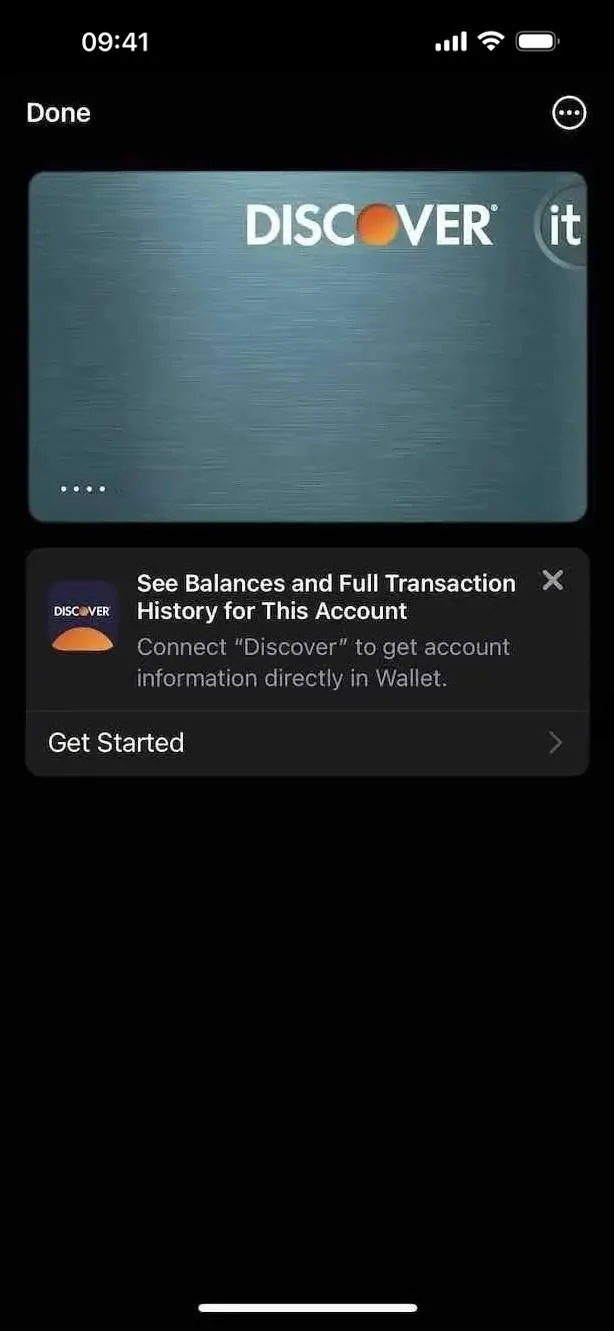
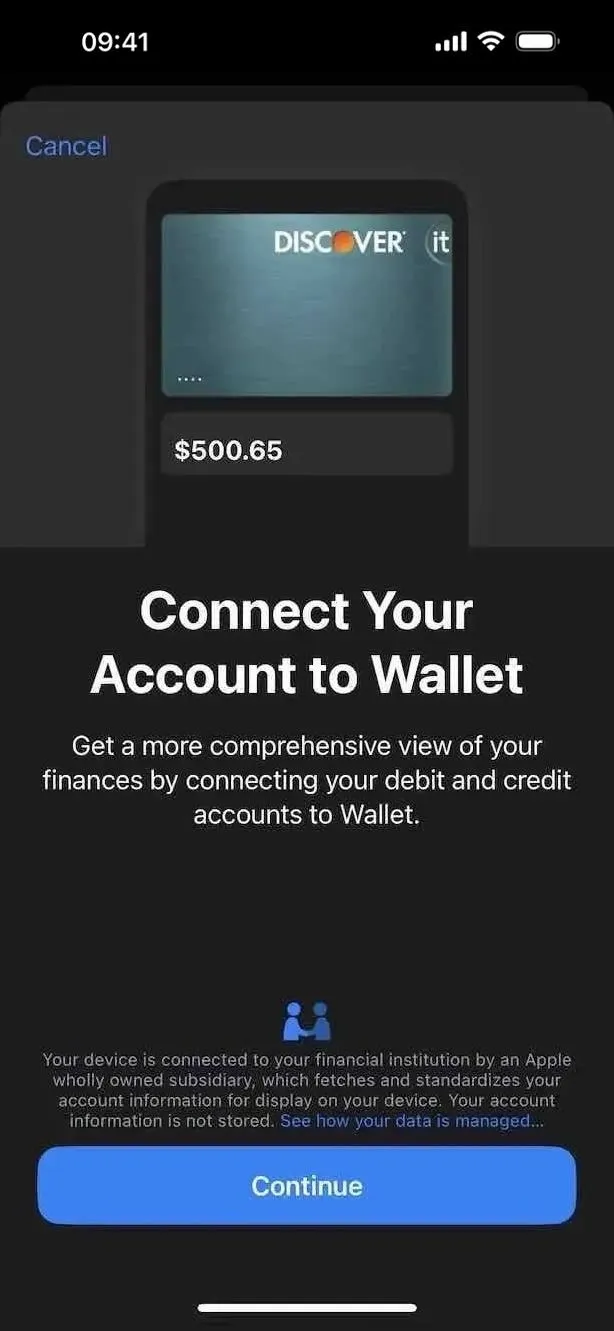
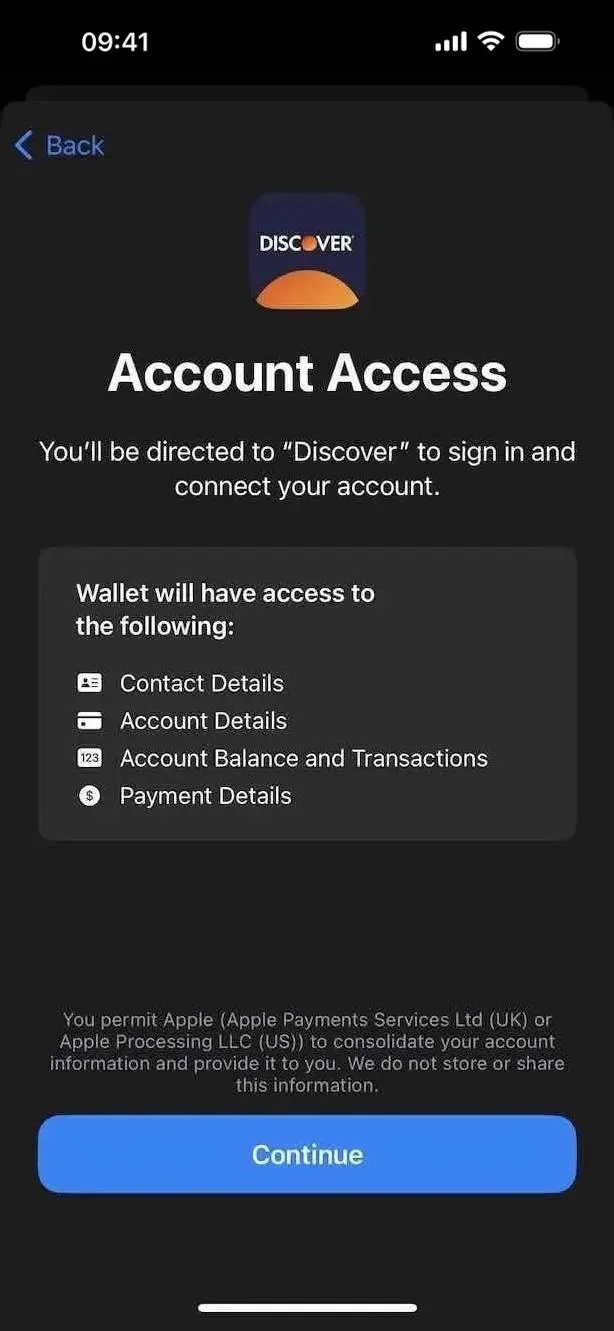
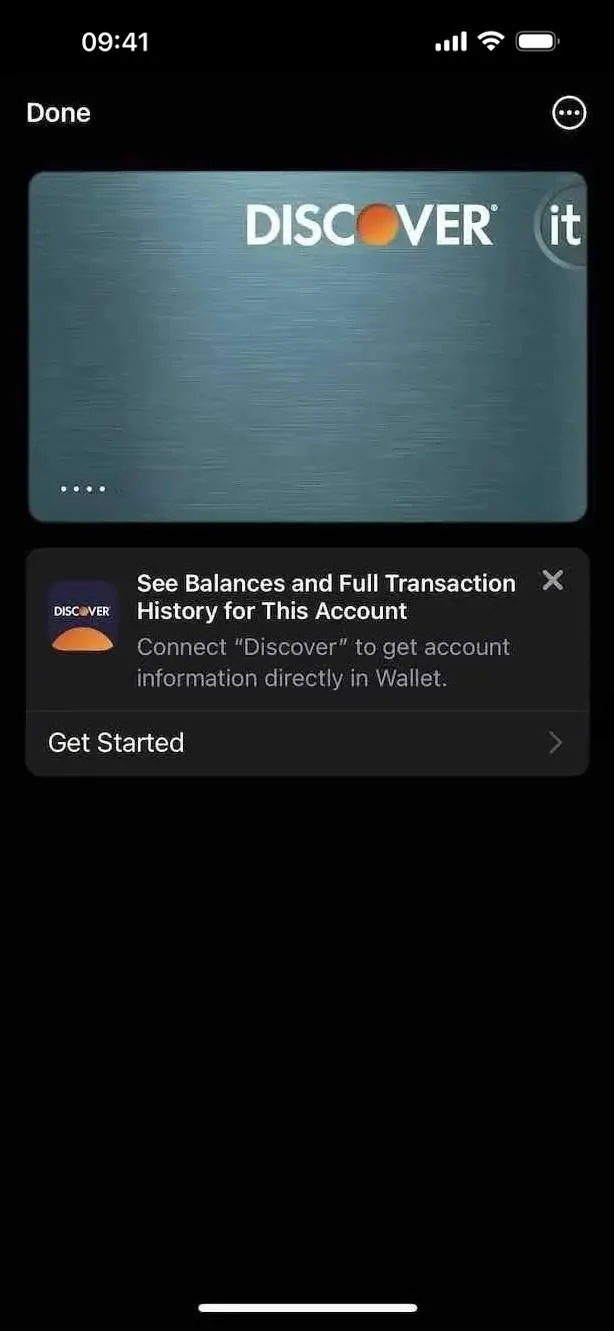
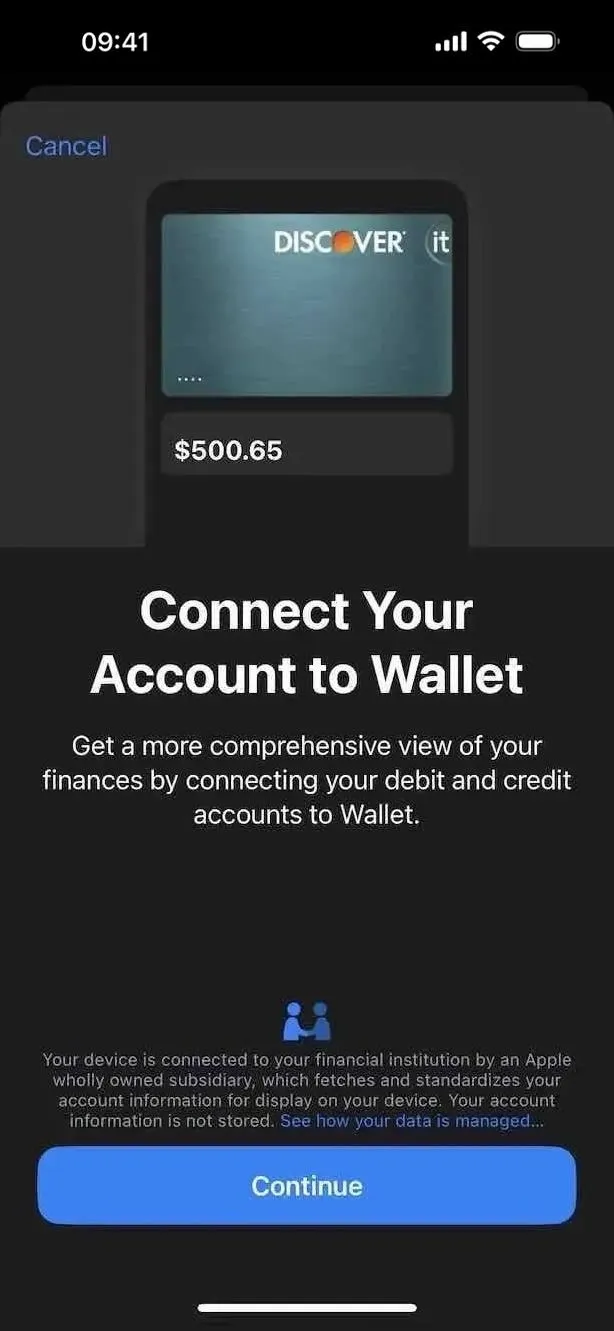
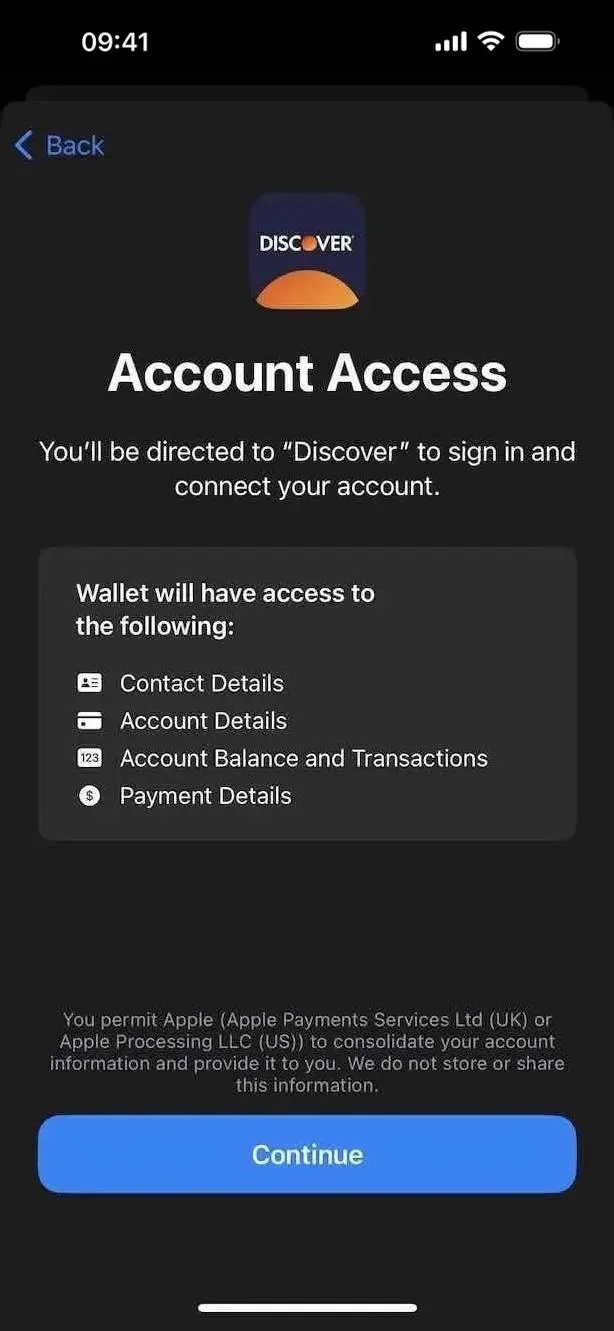
11. Action Button Pocket Protection
According to 9to5Mac, the Action Button on the iPhone 15 Pro and 15 Pro Max is now more difficult to accidentally trigger when the device is in your pocket. Using the proximity sensors, iOS 17.1 will require you to press the Action Button for longer when it thinks the iPhone is in your pocket.
MacRumors adds that the Camera, Flashlight, Voice Memo, Focus, and Magnifier actions are disabled when your iPhone detects it's in your pocket, but other actions, such as Silent Mode and Shortcut, should still work in your pocket.
12. Flashlight Activity in the Dynamic Island
For some reason, you can only see the flashlight's status in the Dynamic Island on the iPhone 15 Pro and 15 Pro Max, but iOS 17.1 fixes it so that it also shows up in the Dynamic Island on the iPhone 14 Pro, 14 Pro Max, 15, and 15 Plus. So now any of these models can quickly turn off the flashlight from Dynamic Island without having to open Control Center.
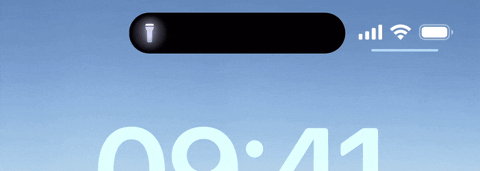
13. Home Key Support for Matter Locks
Smart locks that support Matter, a newer smart home connectivity standard supported by Apple Home, Amazon Alexa, Google Home, and Samsung SmartThings, can now give you home keys on iOS 17.1.
Several smart locks already provide home keys, such as Level Lock+, which you set up in the Home app. The home key is stored in Apple Wallet, and you can unlock your door just by tapping your iPhone or Apple Watch next to the lock. You can add Face ID or passcode to the unlocking procedure for extra protection.
Before iOS 17.1, only MFi (Made for iPhone) smart locks that use Apple HomeKit technology could store a home key in Wallet. But now, any smart lock equipped with Matter can give you a home key in Wallet without having to join the MFi Program and pay licensing fees.
If lock manufacturers want to use the "Works with Apple Home" badge, they need to pass Apple's conformance testing, submit a request, and send Apple sample devices for verification. However, Matter-enabled smart locks without the "Works with Apple Home" badge may still support home keys in Wallet.
14. Managed Media Source for Video Streaming in Safari
Safari added support for Apple's new Managed Media Source API last September, but only for iPad and macOS. While it wasn't ready for iPhone at the same time, Apple did include it as a feature flag setting WebKit developers could turn on for testing on iOS 17. With Safari 17.1, it's finally fully implemented on iOS 17.1.
Before iOS 17.1, browser-based video content on iPhone was limited to using HTTP Live Streaming (HLS) for adaptive bitrate streaming, which helps deliver the best quality video in Safari and other browsers based on the iPhone's internet connection speed and device capabilities.
On a Mac or iPad, browsers would instead use Media Source Extensions (MSE), a low-level toolkit that gives webpages more control over managing video buffering and resolution. Apple stuck with HLS for iPhone since MSE isn't great with managing buffer levels, network access, or media variant selection, which results in unnecessary battery drain. Plus, AirPlay doesn't exist on MSE.
This is where Managed Media Source comes in. Its more power-efficient adaptive bitrate streaming provides the battery savings of HLS with the capabilities and flexibility of MSE on iPhone so that browsers can take control over media playback instead of webpages.
Managed Media Source can reduce power usage by telling the webpage when it's a good time to buffer more media data. When not buffering, it allows the cellular modem to go into a low power state for longer periods of time, increasing battery life.
When the system gets into a low memory state, Managed Media Source will intelligently clear out unused or abandoned buffered memory, making pages more efficient.
Because Managed Media Source tracks when buffering should start and stop, the page's job of detecting low buffer and full buffer states becomes much easier. The browser does it for you.
With these improvements in place, Safari can send media requests over the 5G modem. This allows [a] site to use the blazingly fast 5G network to load media data incredibly quickly, while having a minimum impact on power use. And if you need to play a live show, Managed Media Source will automatically detect it and switch to LTE or 4G, where available, to extend your battery life.
This means you can stream video in web browsers to get the highest video quality possible and 5G support without downloading tons of unnecessary data and killing the battery. A website needs to code in an AirPlay source alternative for Managed Media Source to work, so it can switch to HLS when you want to AirPlay content, but it can also disable remote playback entirely.
15. Higher Quality Video Streams in Safari
You may have noticed that YouTube and other streaming video sites would max out at 720p when playing in Safari and other web browsers, but iOS 17.1 unleashes higher-quality videos, going up to 2160p (4K) now.
This is thanks to the Managed Media Source API discussed above. You could also see these increased resolutions available on iOS 17.0 to iOS 17.0.3 with the "Managed Media Source API" feature flag in Safari enabled.
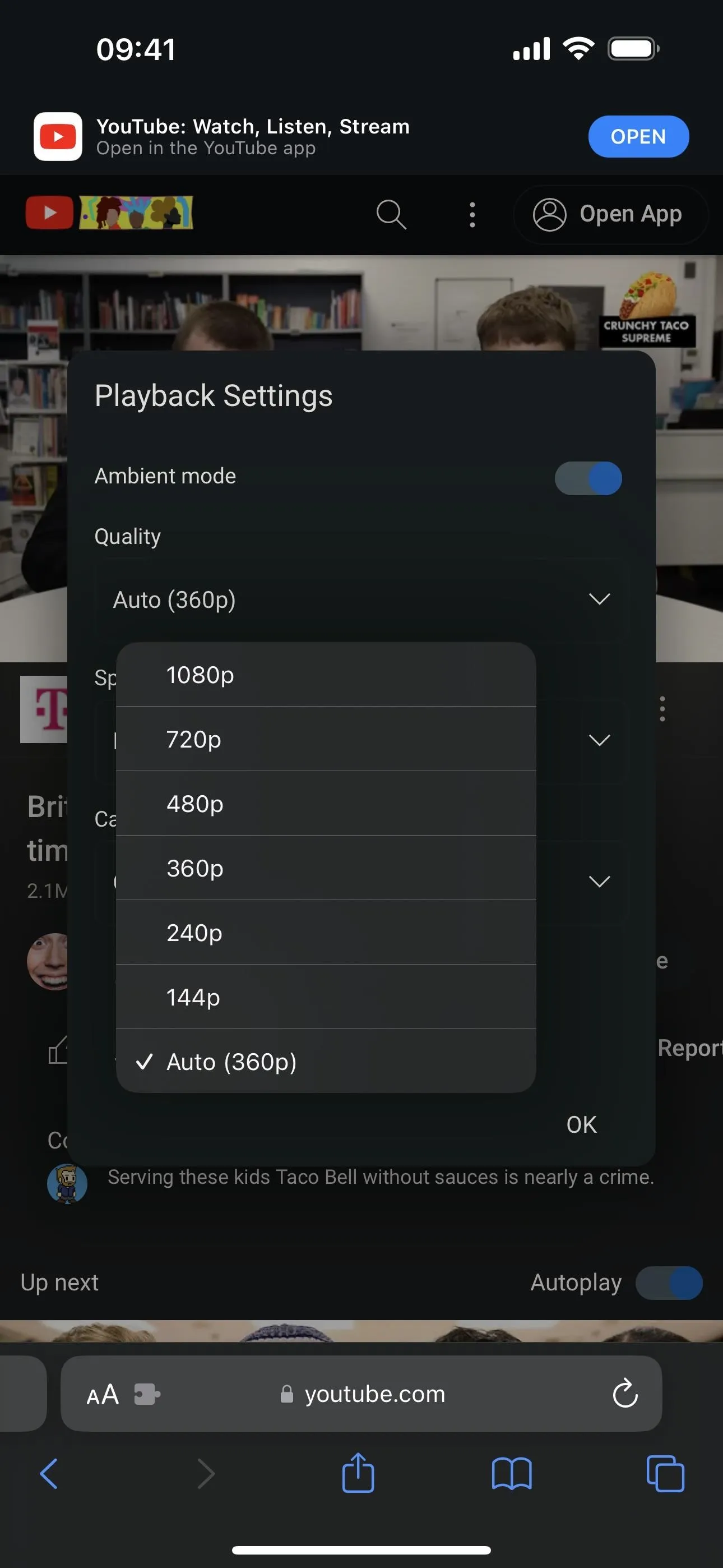
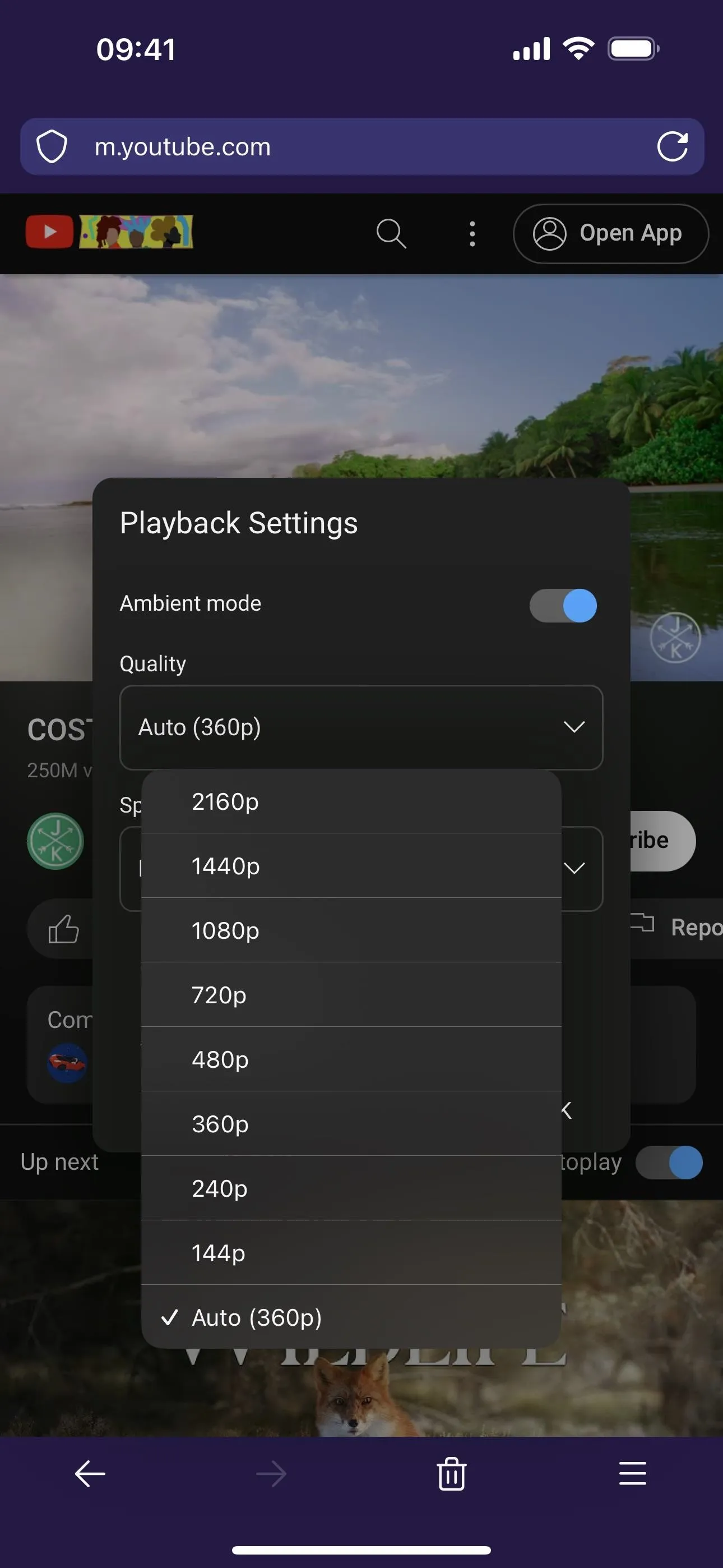
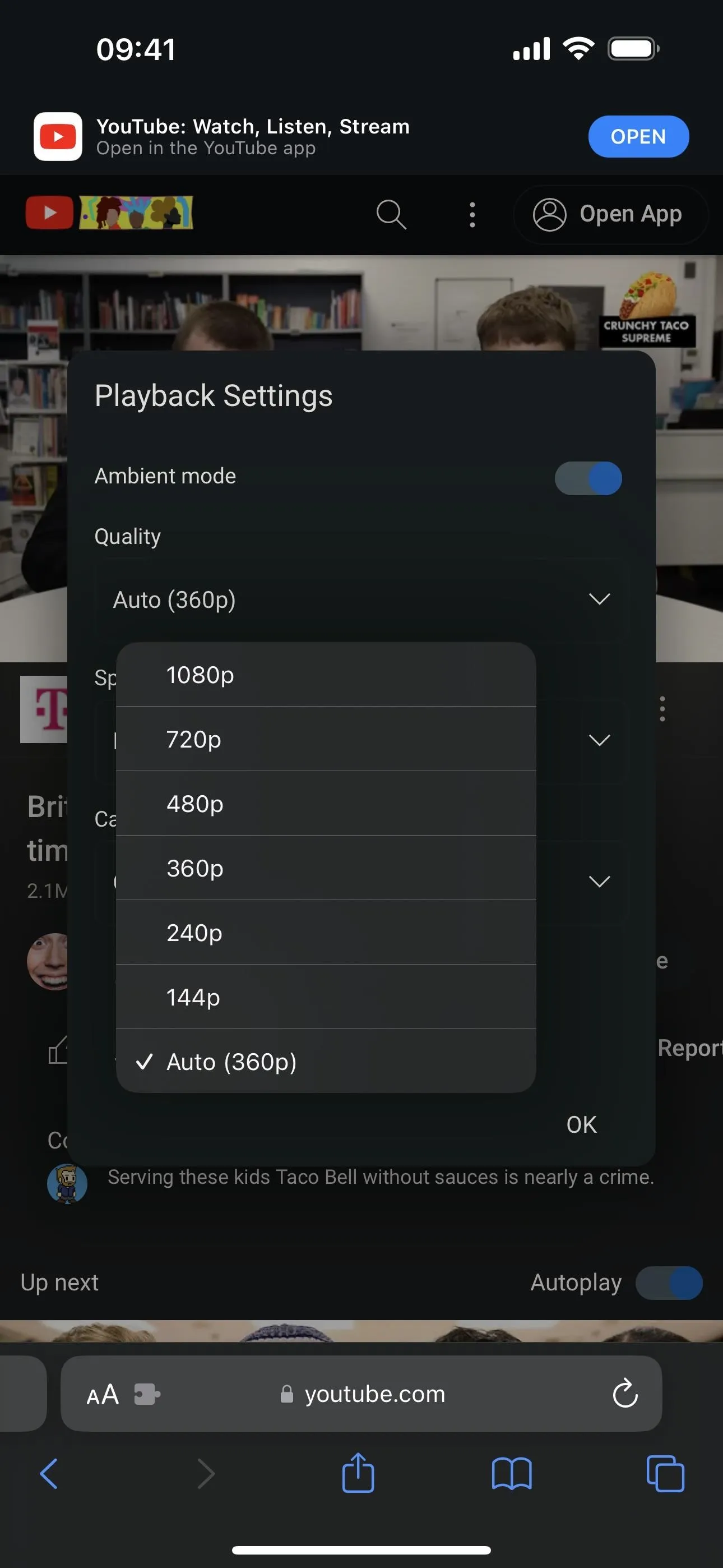
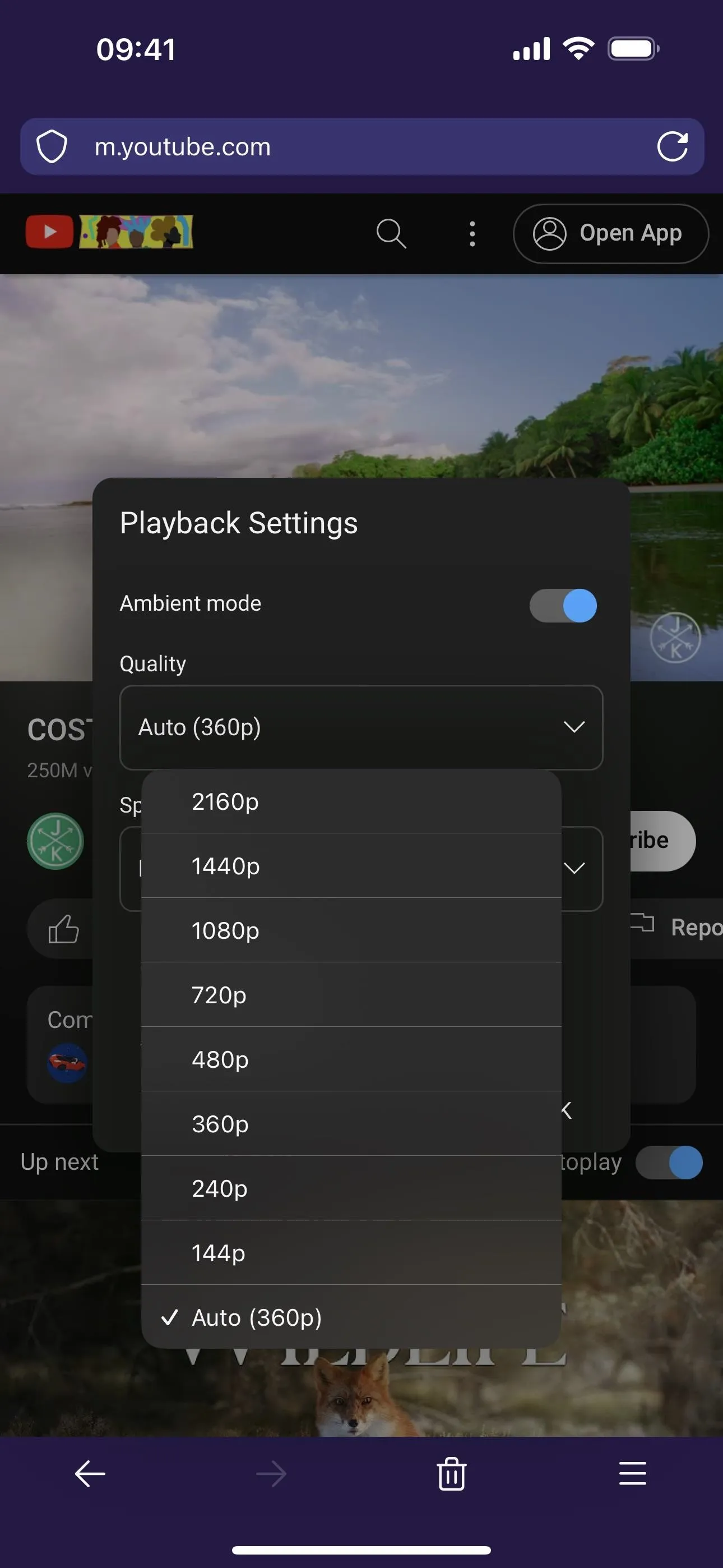
16. Search the App Store Faster
I don't know why Apple was so late to implementing this, but you can now double-tap the "Search" button at the bottom of the App Store to place the cursor in the search field. That way, you don't have to stretch your finger up to the top of the screen or use Reachability to tap the search field first — you can just double-tap and begin typing.
Apps like IMDb have had this for a long time now, and you could already do it in other Apple apps such as Music and Photos.
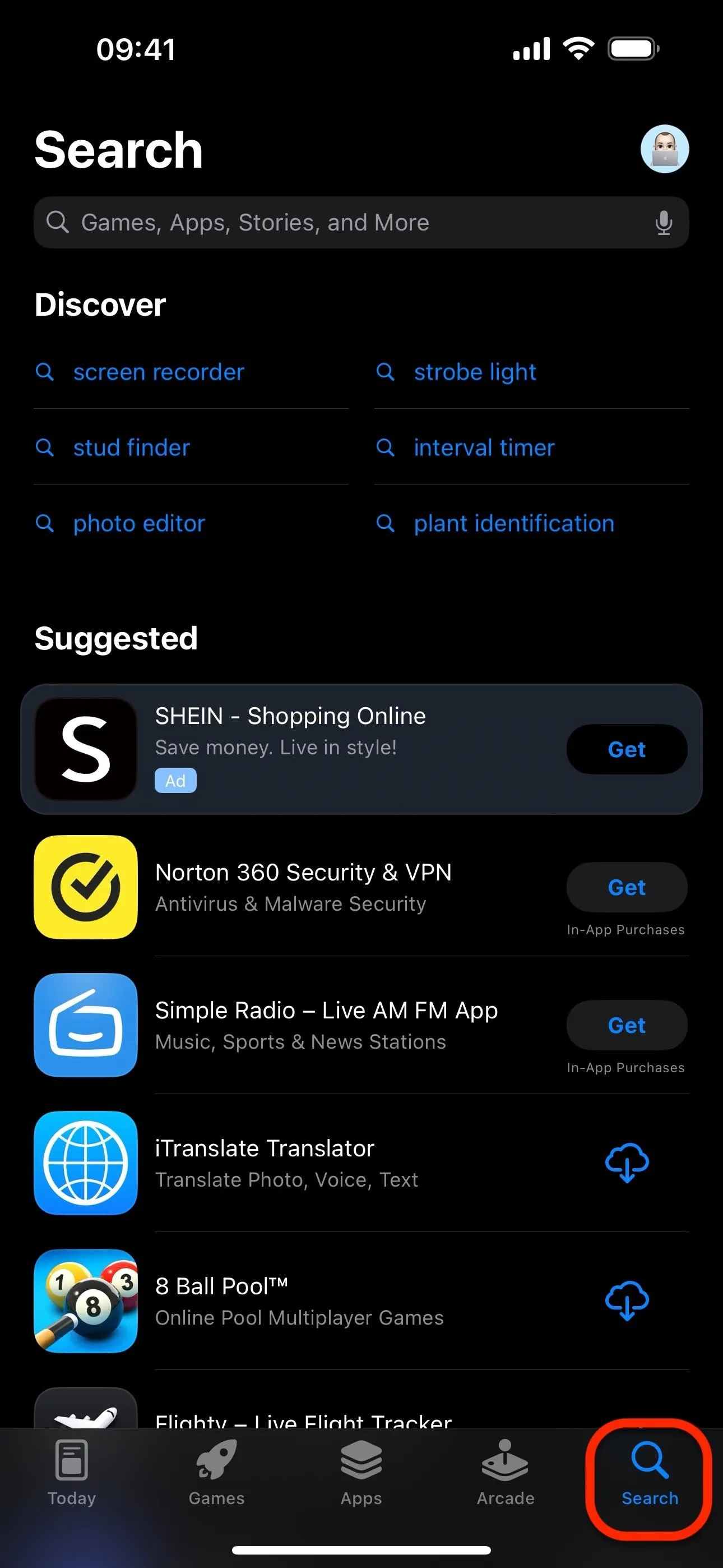
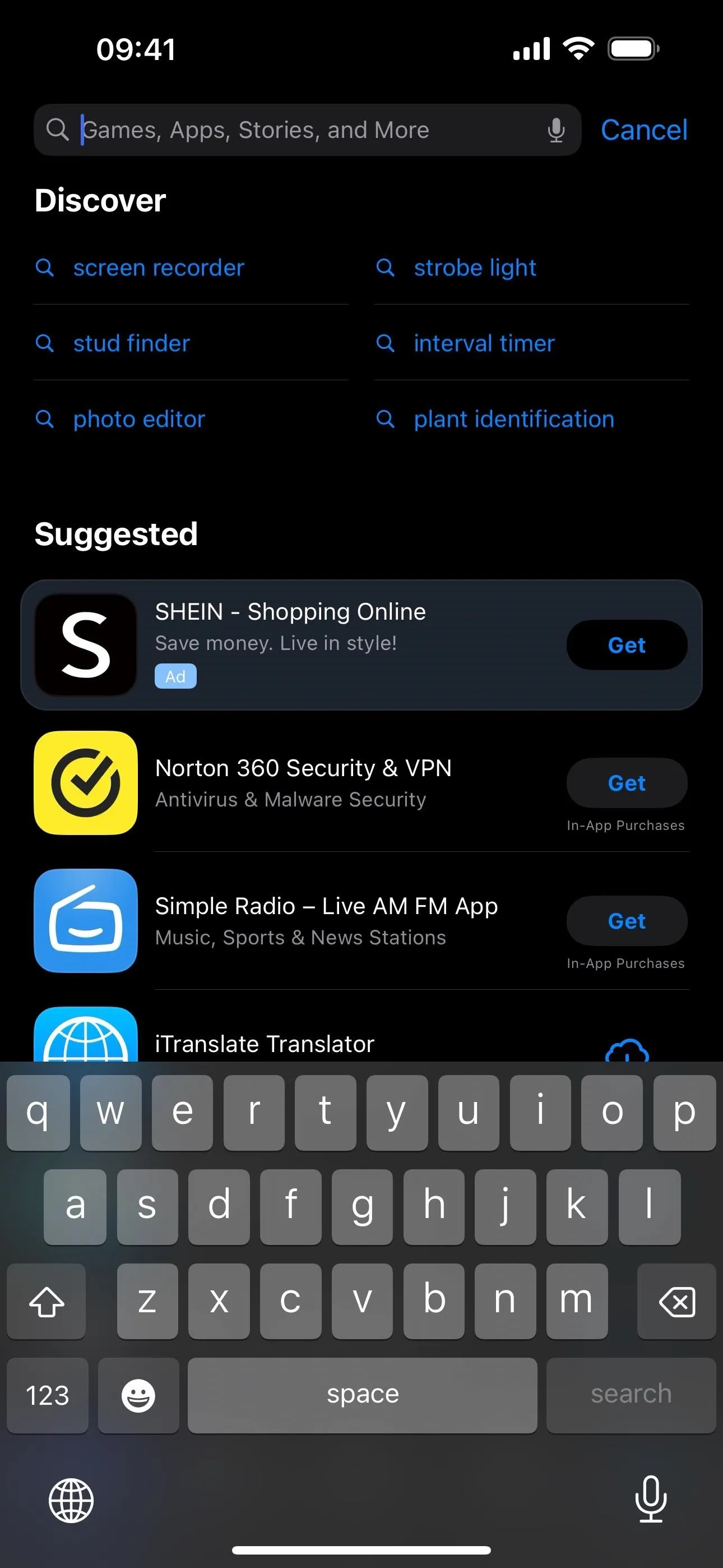
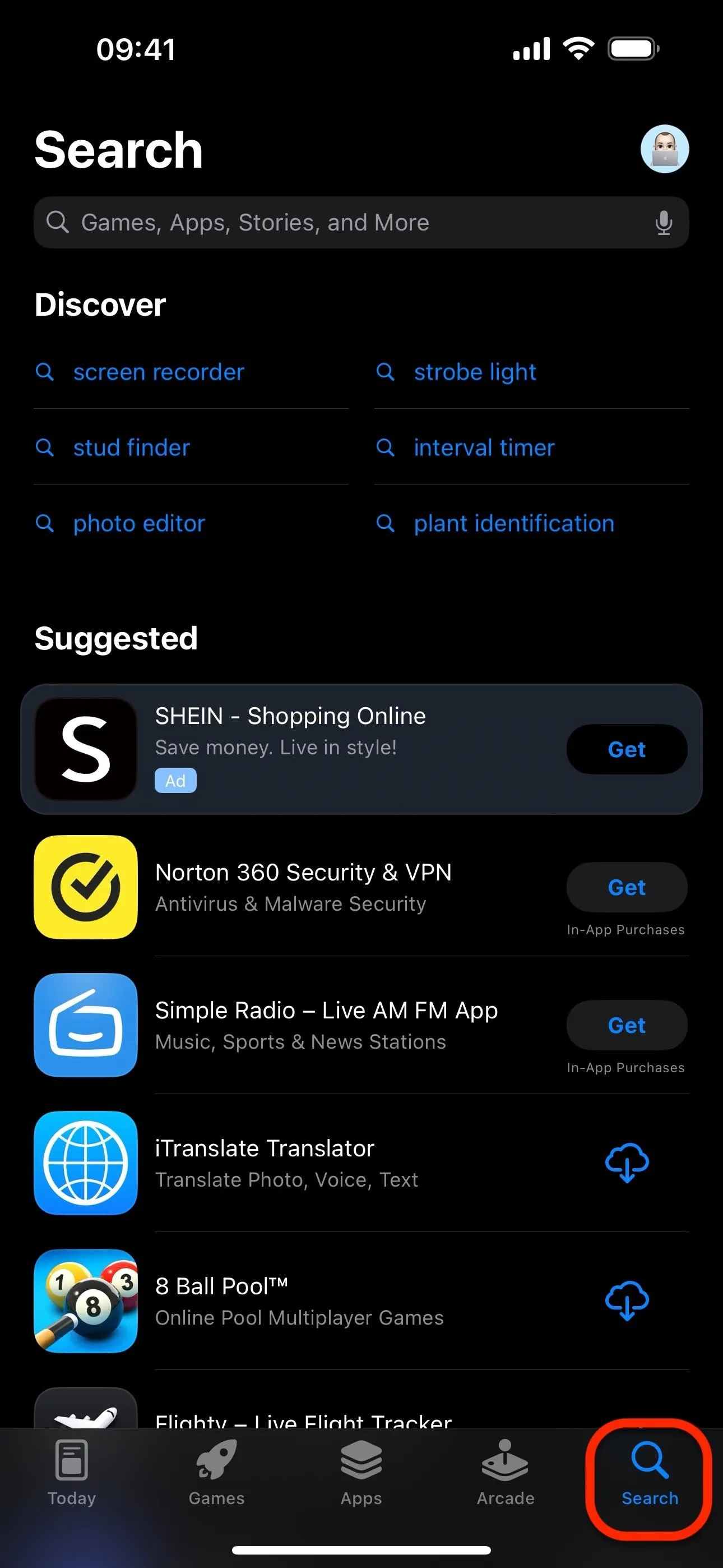
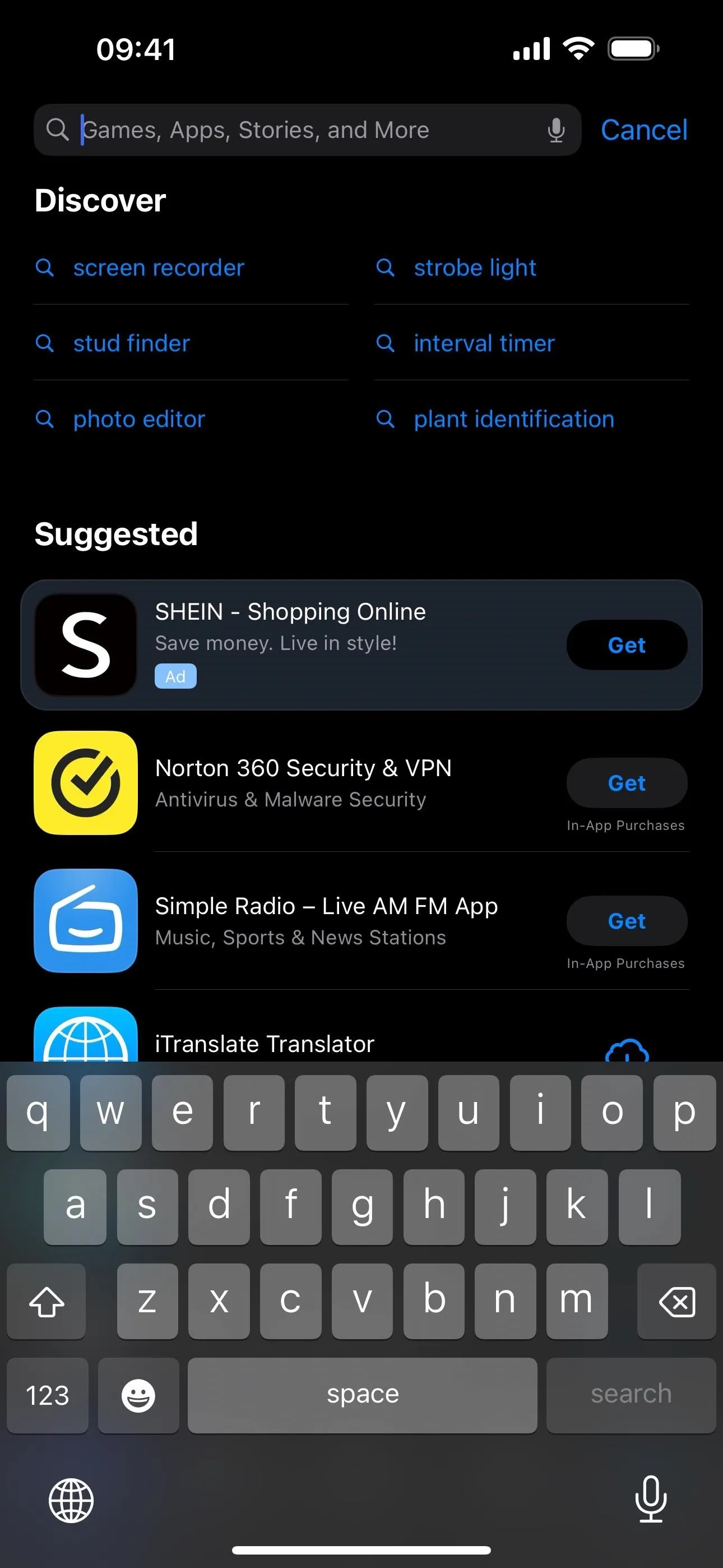
17. Black Background with Reachability
On iPhone models with Dynamic Island, whenever you use Reachability, the color on the top half of the screen will be black on iOS 17.1 instead of a blurred version of your wallpaper to keep the Dynamic Island from showing twice.
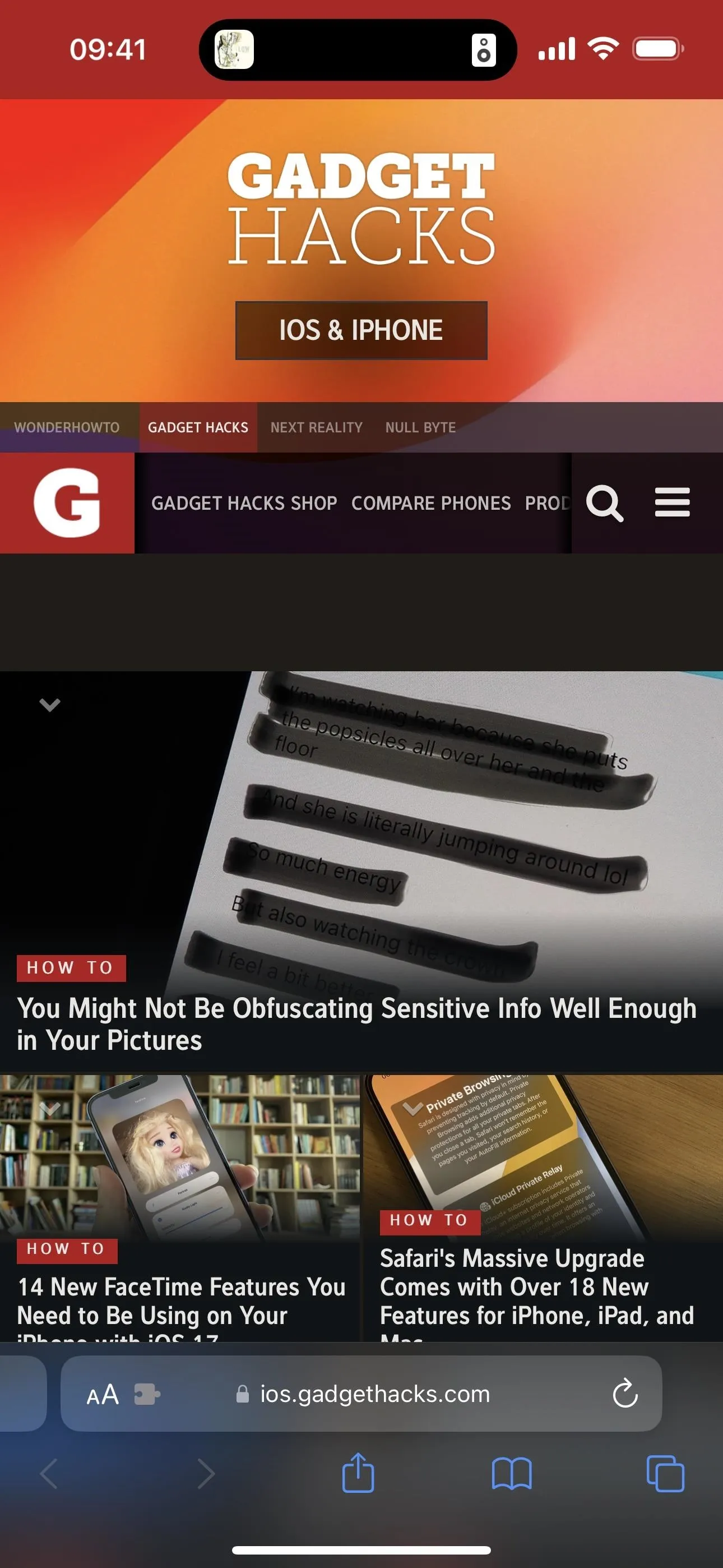
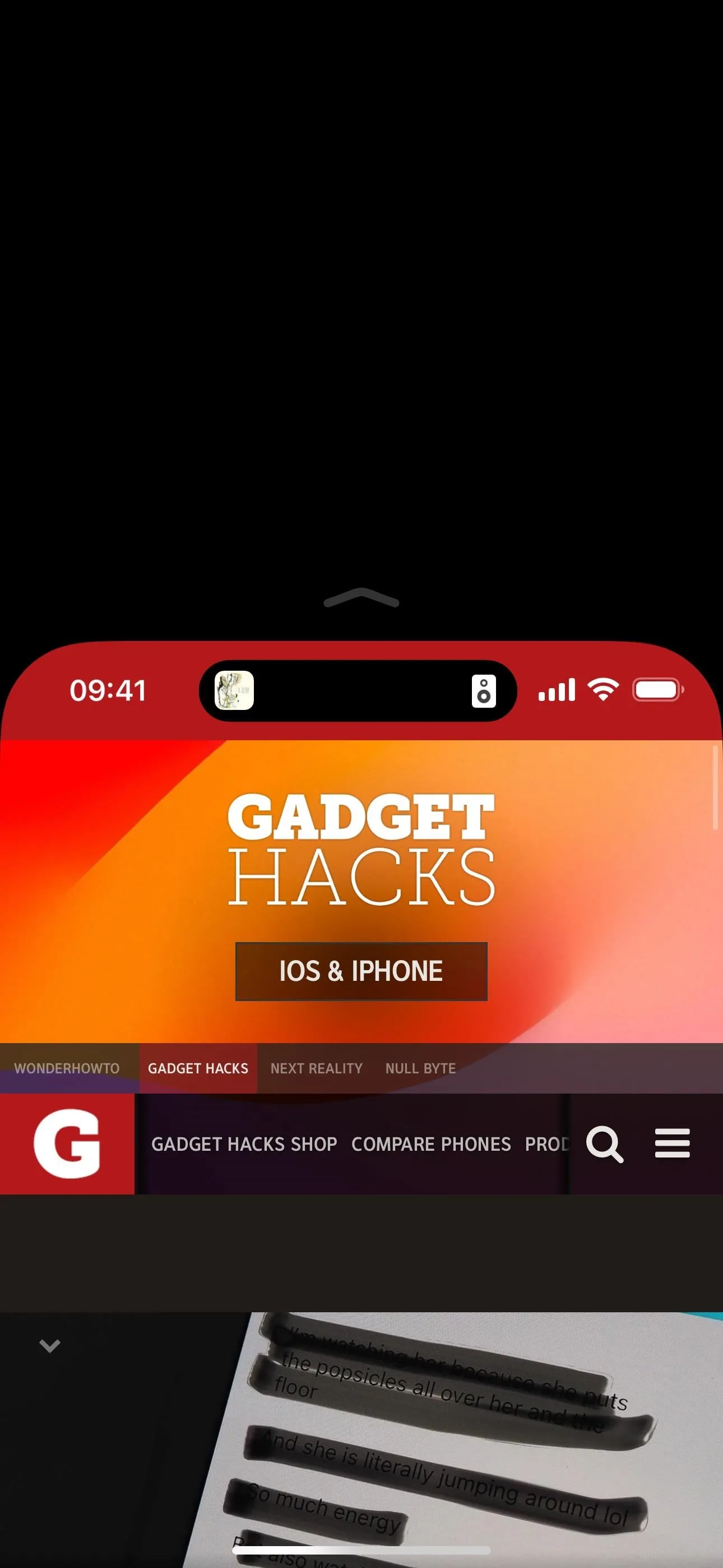
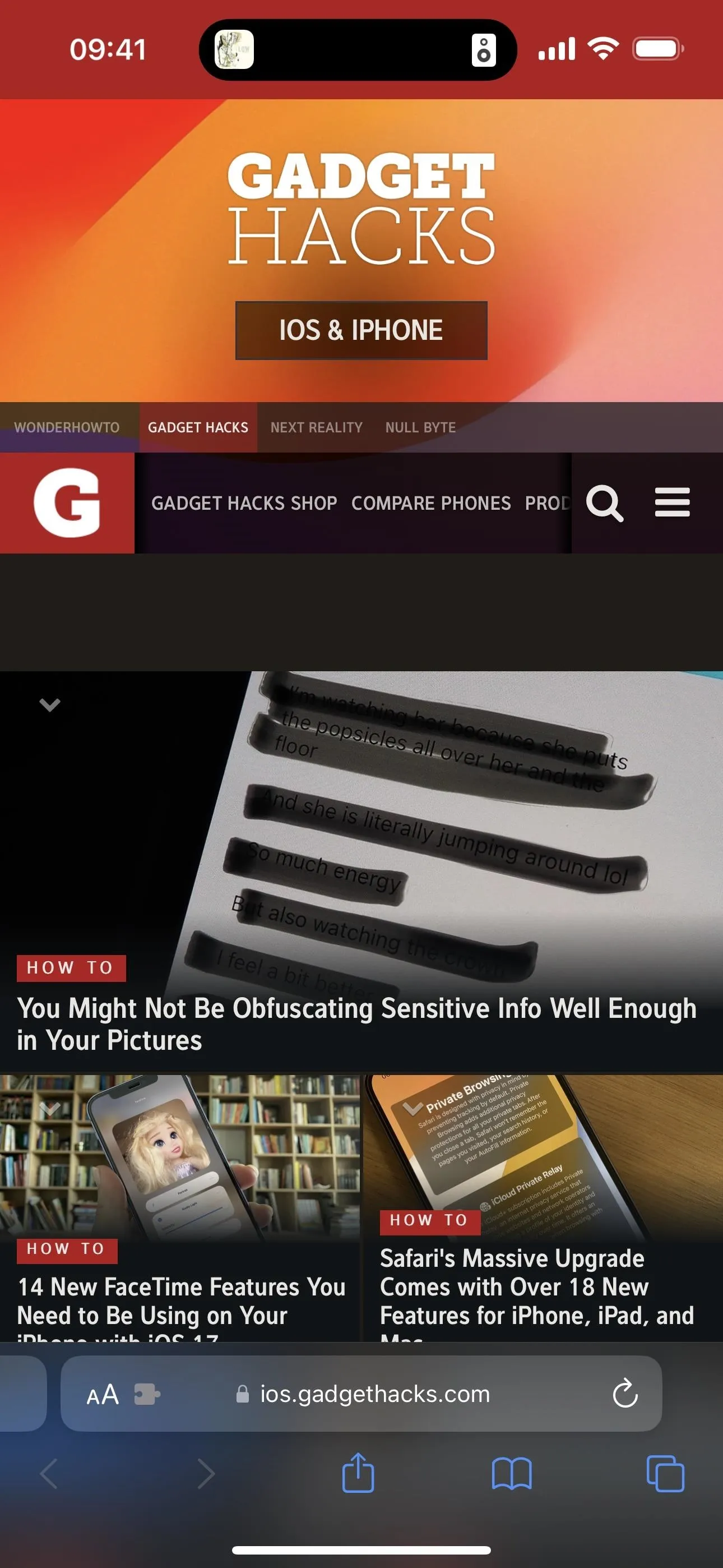
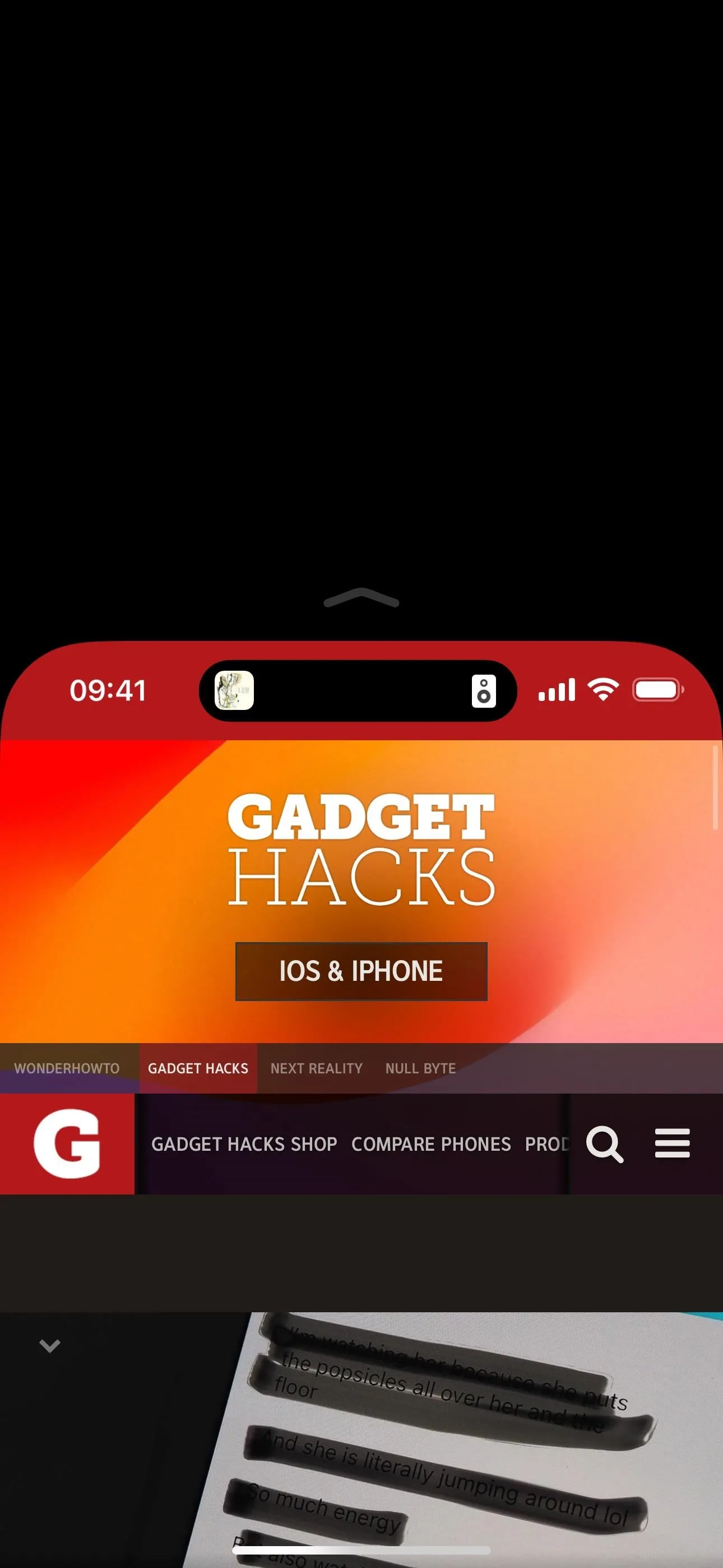
18. Game with a Nintendo Switch N64 Controller
If you have a Nintendo 64 Controller for Nintendo Switch, you can now use it to play Apple Arcade or App Store games on your iPhone with iOS 17.1. It joins other controllers such as the Luna Controller, various PlaySation and Xbox controllers, Nintendo Switch Joy-Cons, and MFi controllers. To connect your N64 Controller, go to Settings –> Bluetooth, press and hold the Sync button on the controller for at least one second, and select it from the list of available devices on your iPhone.
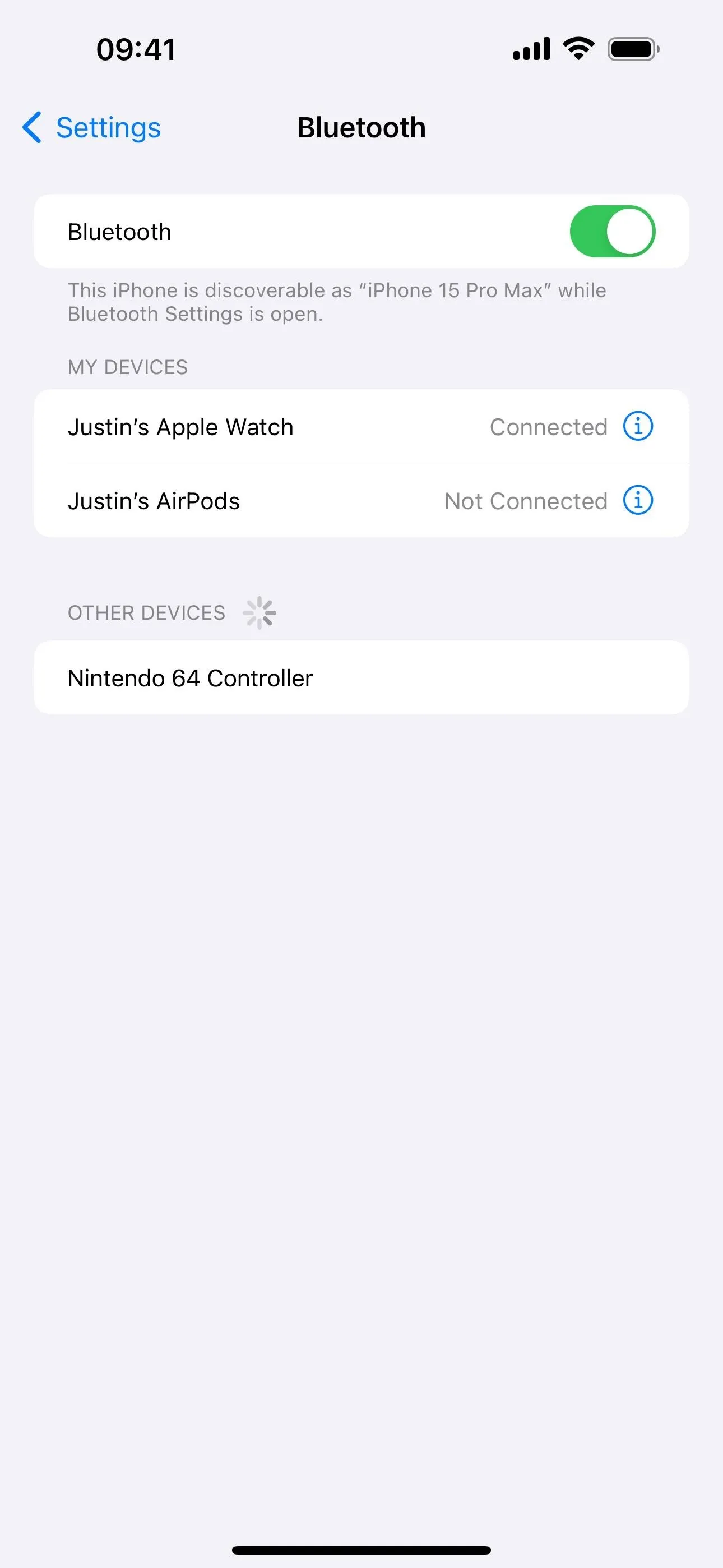
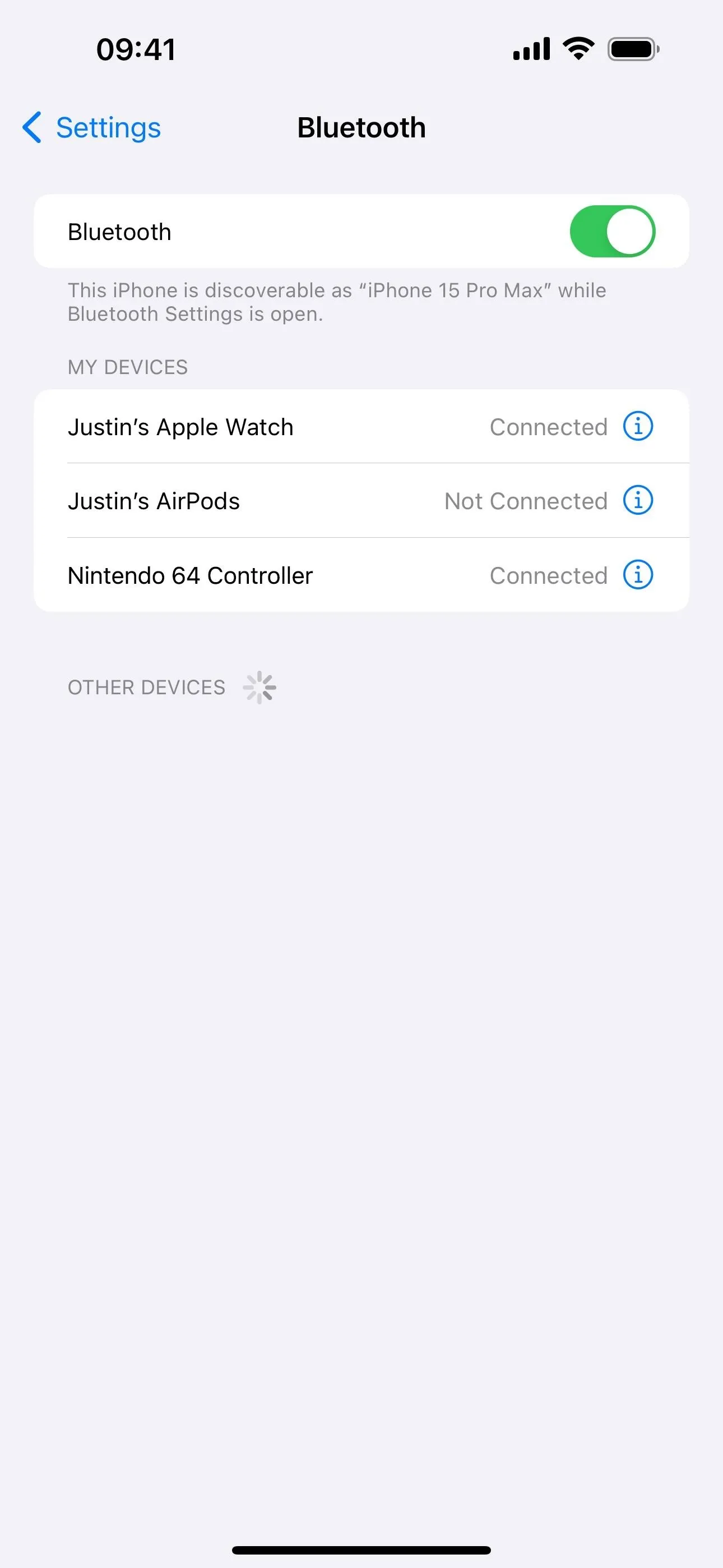
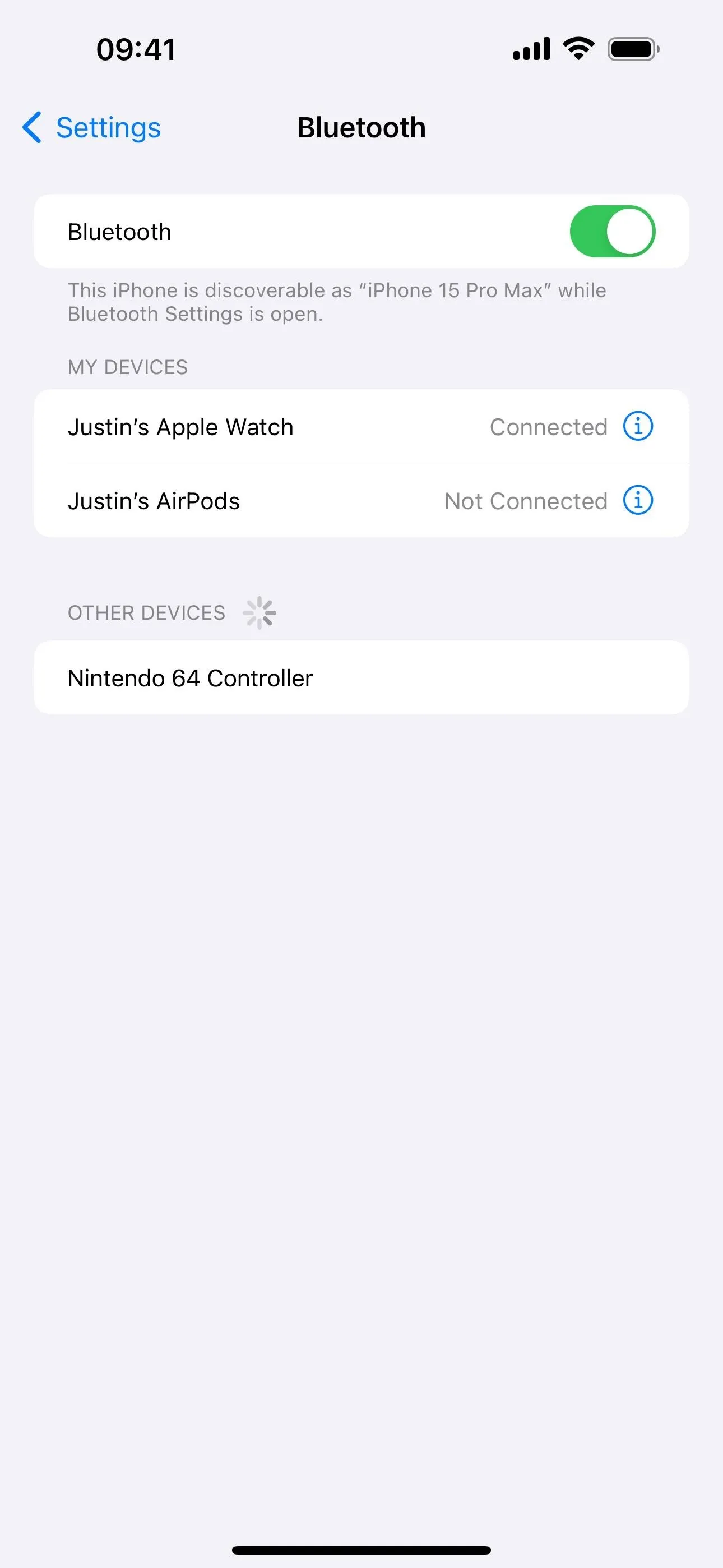
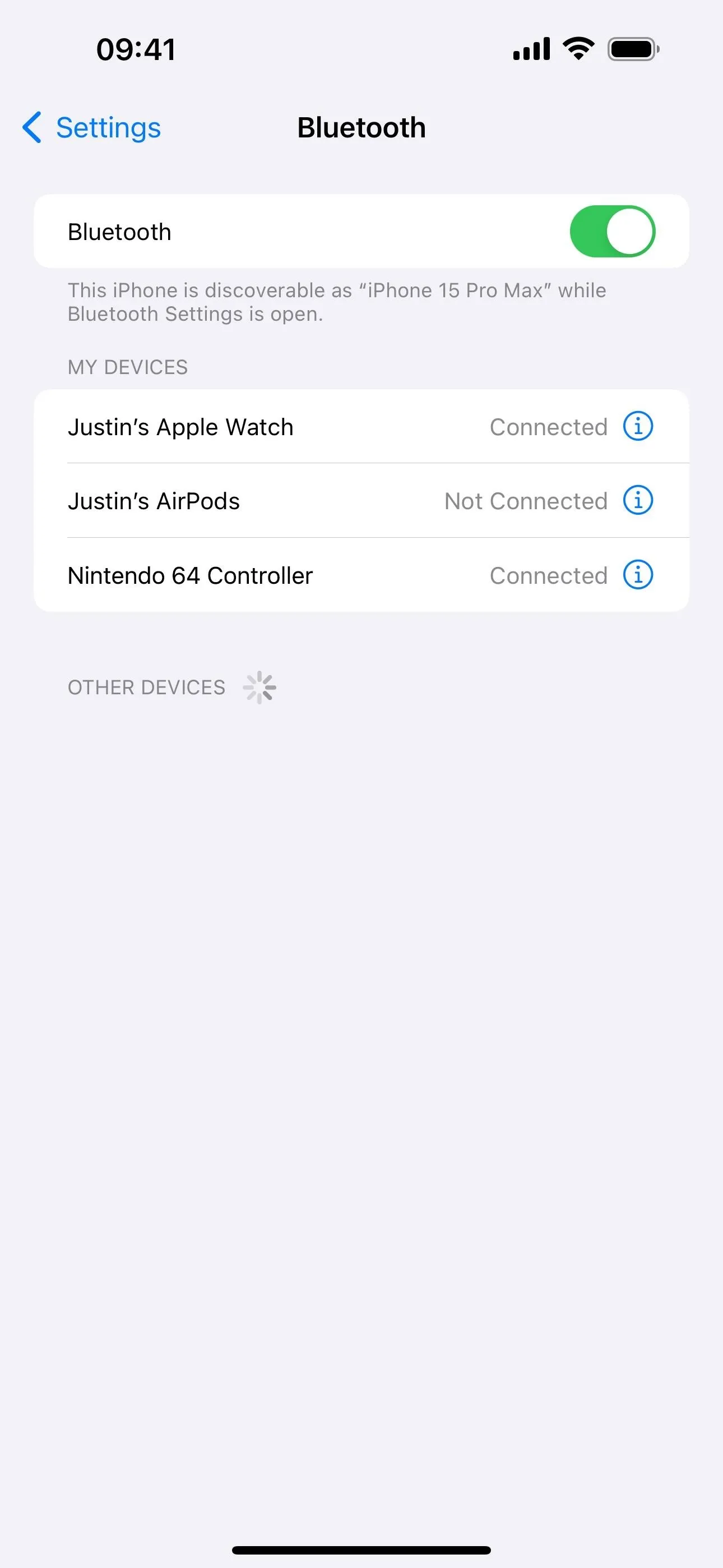
19. Get Screen Time to Actually Work
Screen Time has essentially been broken for many users since iOS 16, and Apple finally fixed the issue on iOS 17.1 after past attempts failed to do so. According to Apple, there is "improved reliability of Screen Time settings syncing across devices," which should stop the limits and restrictions from randomly turning off on your child's iPhone.
20. Press to Mute Your Powerbeats
If you have PowerBeats Pro or Beats Fit Pro, you can now press once to mute or unmute your microphone on a call. Pressing once during a call used to end the call prior to iOS 17.1, but now you must press twice to end it.
21. Apple Books UI Changes
Apple Books has a few minor interface changes on iOS 17.1. Here are some of them:
- The "Reading Now" tab has been renamed "Read Now."
- "Current" and "Recent" at the top of that tab is now just "Continue."
- The book covers below "Continue" are now much smaller and inside a rounded box with the title, author, type, and completion percentage.
- The ellipsis (•••) menu in that box now has a new option to "Remove from Continue" in case you don't want to finish reading it.
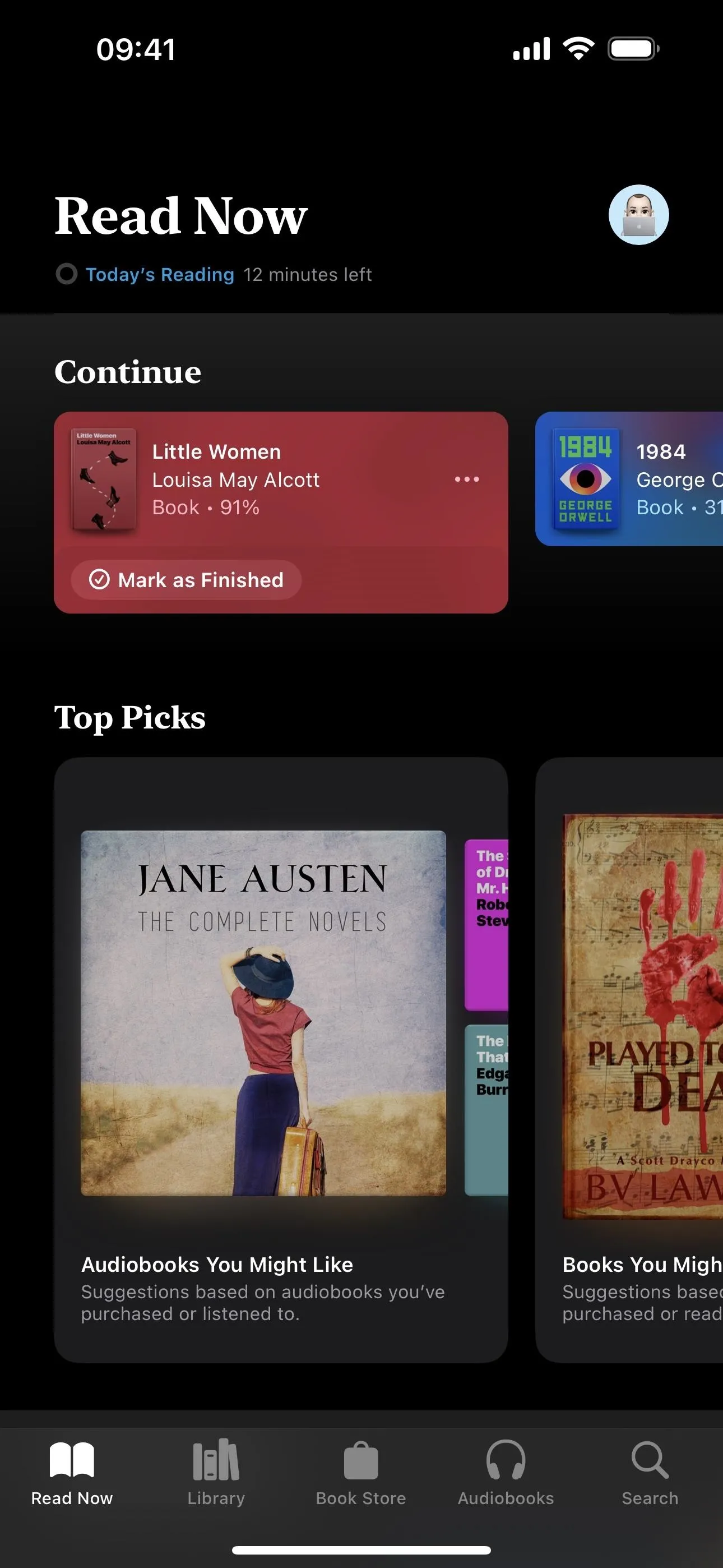
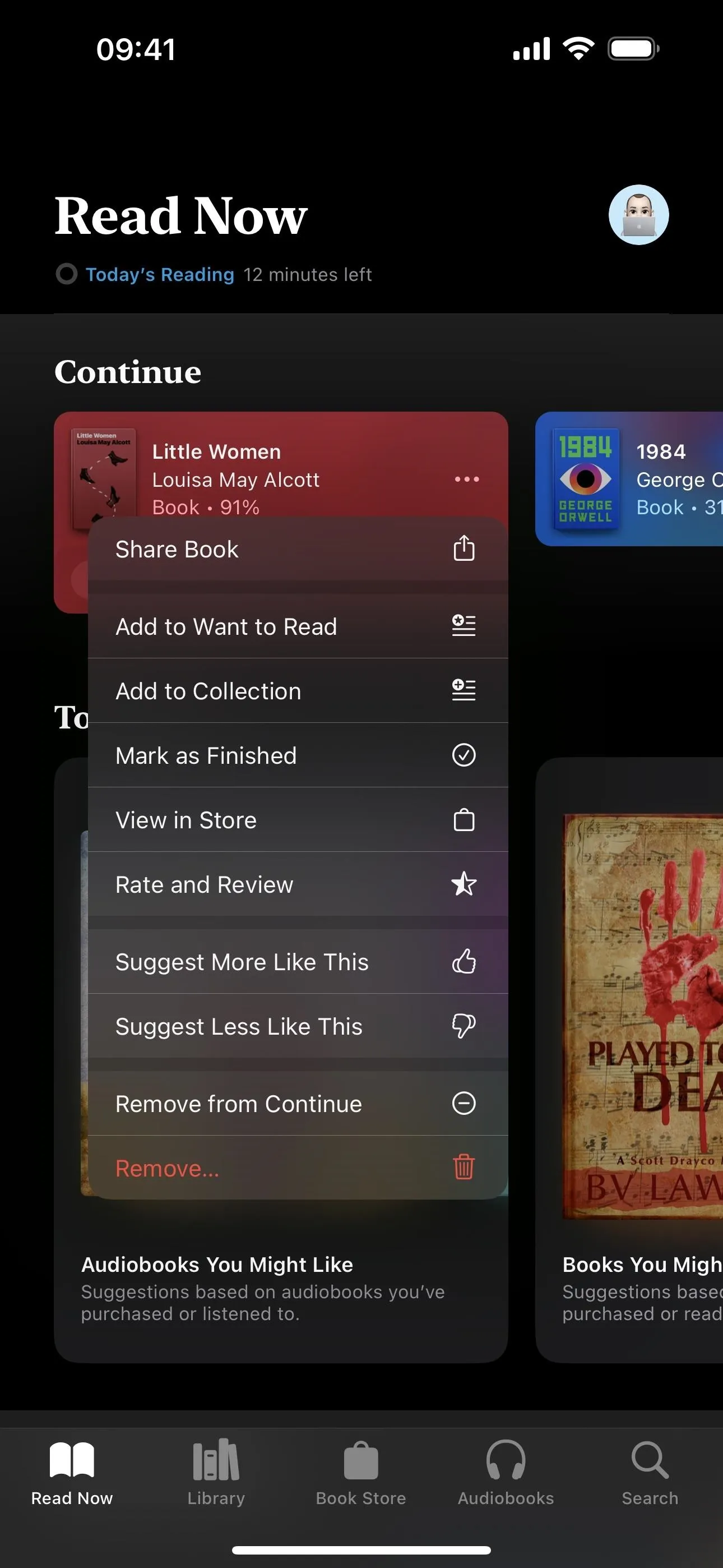
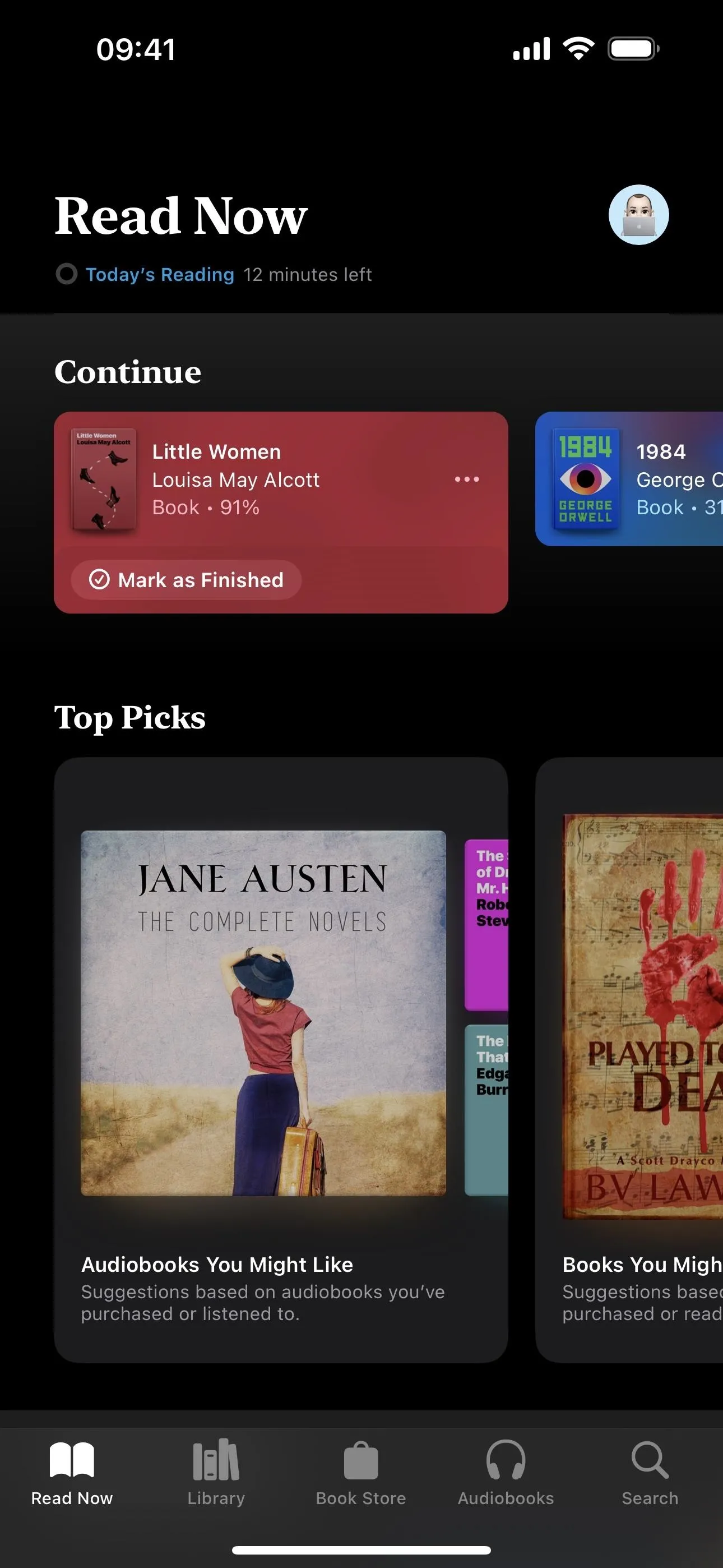
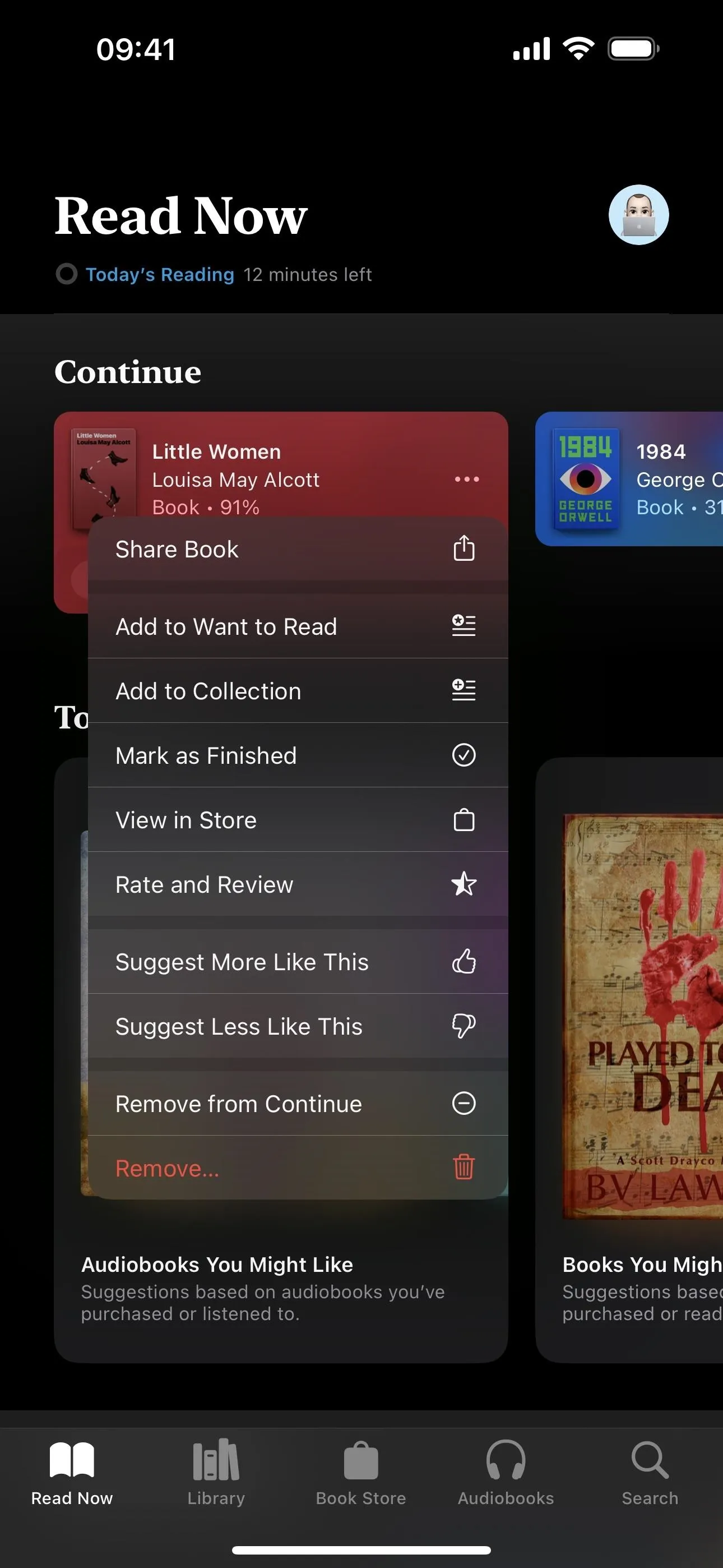
22. iPhone 12 in France Lessens RF Exposure
With iOS 17.1, iPhone 12 models in France will reduce their power when detected off the body on a static surface. This is in response to testing in France that showed the iPhone 12 exceeded the Specific Absorption Rate (SAR) limit — the measure of RF (radio frequency) energy absorption by the human body — when resting on a table or otherwise off the body.
According to Apple, the iPhone 12 met accepted energy transmission regulations for health and safety since tests for international SAR standards don't usually involve off-body testing. Still, Apple addresses the issue on iOS 17.1.
The specific test protocol used by ANFR [Agence Française Nationale des Fréquences] requires that devices meet the on-body SAR limits, even when the device is tested off-body on a static surface. This decision is not consistent with international standards, which allow for independent testing of power control mechanisms that may not be activated during standard SAR tests.
iOS 17.1 includes an update for iPhone 12 for users in France to accommodate this specific test protocol that requires reduced power when off-body on a static surface.
iPhone 12 will no longer increase the allowed power when the off-body state is detected, such as while it is sitting on a table. As such, in coverage areas where cellular signal is low, this change in antenna transmit power may result in slightly lower cellular performance in certain off-body use cases. The vast majority of users are not expected to notice any impact.
23. Bug Fixes
As with any iOS update, there are patches for bugs and other issues plaguing previous software, as well as behind-the-scenes improvements, including the following:
- An issue that may have caused the Significant Location privacy setting to reset when transferring an Apple Watch or pairing it for the first time is fixed.
- An issue where the names of incoming callers may not have appeared when you were on another call is fixed.
- An issue where custom and purchased ringtones may not have appeared as options for your text tone is fixed.
- An issue that may have caused the keyboard to be less responsive is fixed.
- An issue that may have caused display image persistence is fixed.
- Crash detection on all iPhone 14 and iPhone 15 models is optimized.
24. Security Enhancements
With almost any new iOS software update, you can expect security improvements to patch vulnerabilities and zero-day exploits to lessen the chances of a cyberattack. There are 18 known security issues patched, seen below, and you can find out more info about them at support.apple.com/en-us/HT213982.
- Contacts: An app may have been able to access sensitive user data. A privacy issue was addressed with improved private data redaction for log entries.
- CoreAnimation: An app may have been able to cause a denial of service. The issue was addressed with improved memory handling.
- Find My: An app may have been able to read sensitive location information. The issue was addressed with improved handling of caches.
- ImageIO: Processing an image may have resulted in disclosure of process memory. The issue was addressed with improved memory handling.
- IOTextEncryptionFamily: An app may have been able to execute arbitrary code with kernel privileges. The issue was addressed with improved memory handling.
- Kernel: An attacker that has already achieved kernel code execution may have been able to bypass kernel memory mitigations. The issue was addressed with improved memory handling.
- Mail Drafts: Hide My Email may have been deactivated unexpectedly. An inconsistent user interface issue was addressed with improved state management.
- mDNSResponder: A device may have been passively tracked by its Wi-Fi MAC address. This issue was addressed by removing the vulnerable code.
- Passkeys: An attacker may have been able to access passkeys without authentication. A logic issue was addressed with improved checks.
- Photos: Photos in the Hidden Photos Album may have been viewed without authentication. An authentication issue was addressed with improved state management.
- Pro Res: An app may have been able to execute arbitrary code with kernel privileges. The issue was addressed with improved memory handling.
- Siri: An attacker with physical access may have been able to use Siri to access sensitive user data. This issue was addressed by restricting options offered on a locked device.
- Status Bar: A device may have persistently failed to lock. The issue was addressed with improved UI handling.
- Weather: An app may have been able to access sensitive user data. A privacy issue was addressed with improved private data redaction for log entries.
- WebKit: Processing web content may have led to arbitrary code execution. The issue was addressed with improved memory handling.
- WebKit: Processing web content may have led to arbitrary code execution. A use-after-free issue was addressed with improved memory management.
- WebKit: Processing web content may have led to arbitrary code execution. A logic issue was addressed with improved checks.
- WebKit: Various developer-related issues for accessibility, authentication, CSS, JavaScript, loading, media, performance, rendering, Web API, web apps, Web Inspector, and WebGL were fixed in Safari and WebKit. You can see the full list at webkit.org/blog/14735/.
- WebKit Process Model: Processing web content may have led to a denial of service. The issue was addressed with improved memory handling.
Cover photo, screenshots, and GIFs by Justin Meyers/Gadget Hacks




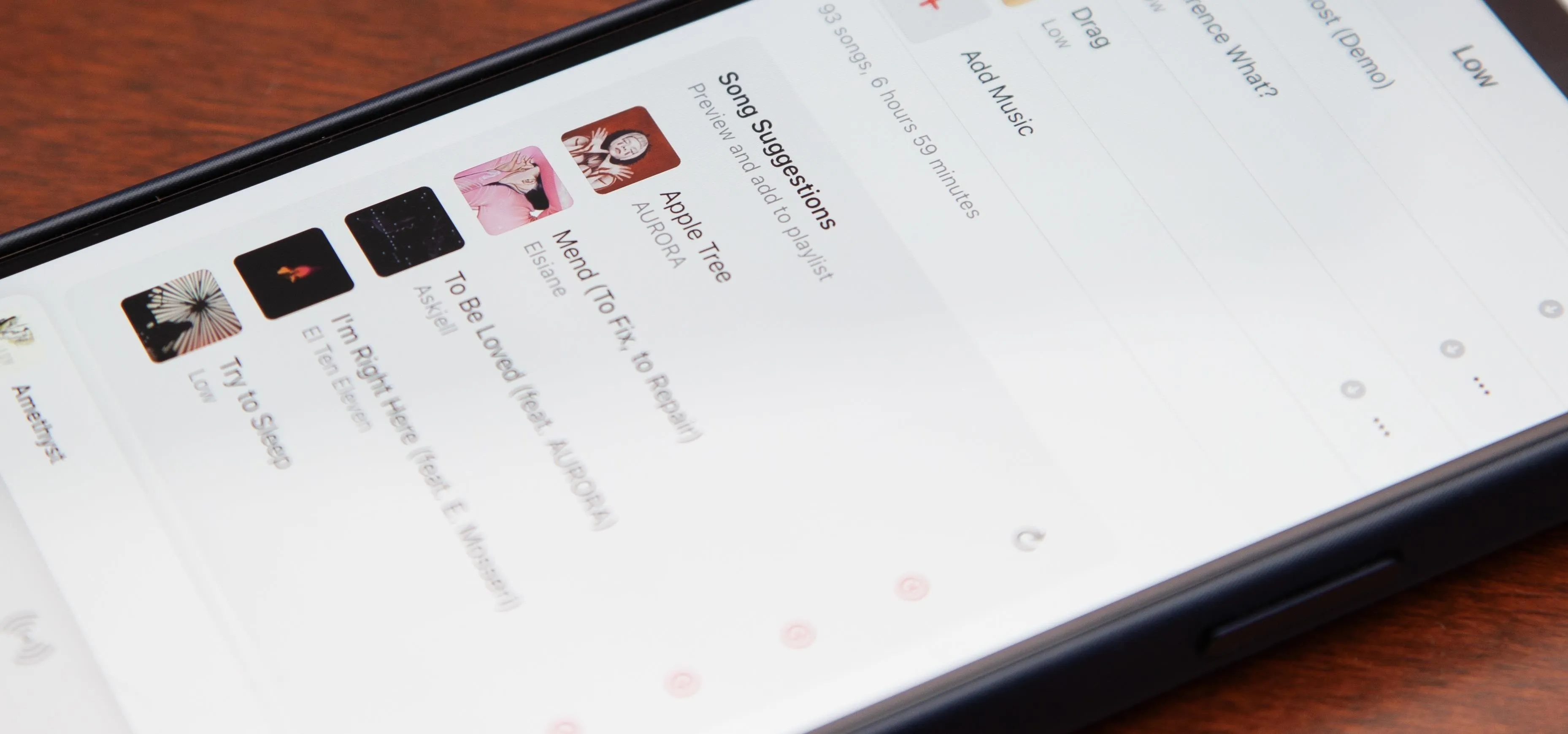




















Comments
Be the first, drop a comment!