Lossless quality isn't for everyone. If you can't distinguish between lossless audio and other formats, you probably but don't need it. But if you're a musician who's sharing ideas with bandmates or a journalist interviewing people for a video, you might want the best possible quality, which is what lossless offers. And you might not know it, but the Voice Memos app on your iPhone supports it.
When it comes to audio files, there's lossy and lossless. When compressed, lossy file formats, such as MP3 and AAC, remove specific data from the recording that human ears can't hear. This makes the files easier to store and share because they're smaller, but that deleted data is lost forever.
On the other hand, lossless, like FLAC and the Apple Lossless (ALAC) format, compress audio files intelligently, much like a ZIP compresses information, so that no data is lost. So a file would be just as high-quality as a totally uncompressed raw version. It's much larger than a lossy file, but if you want the highest quality sounds, there's nothing better than lossless.
- Don't Miss: How to Record Your iPhone's Screen with Audio
By default, Voice Memos in iOS 12 and later records lossy compressed audio, but you can shift to high-quality lossless with just a few taps. Your audio files will be significantly larger, but if you're using iCloud and have enough room, switching to lossless is a no-brainer.
You won't find the option directly in Voice Memos. Instead, open the Settings app, tap "Voice Memos," then select "Audio Quality" option under Voice Memos Settings. By default, the "Compressed" option is enabled. Tap on "Lossless" to upgrade your audio quality.
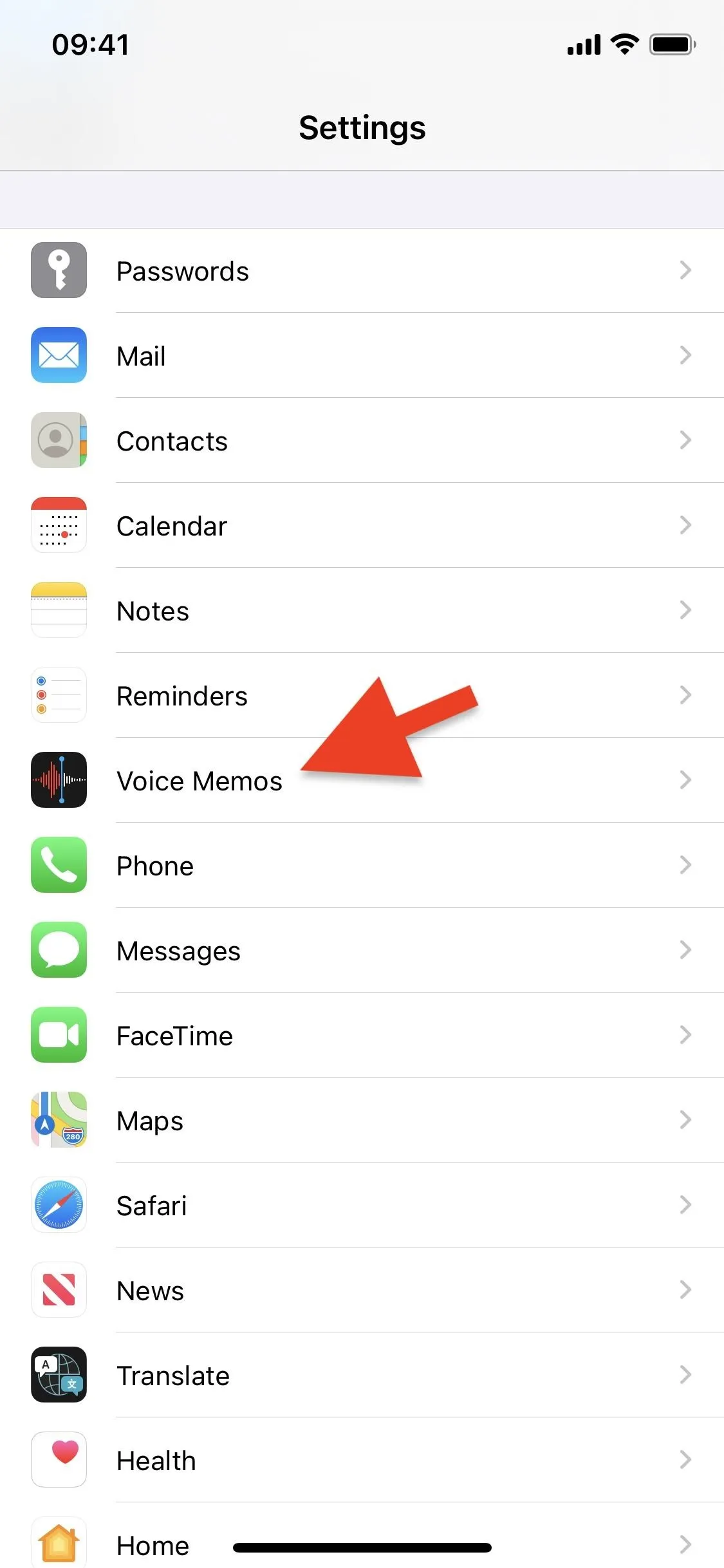
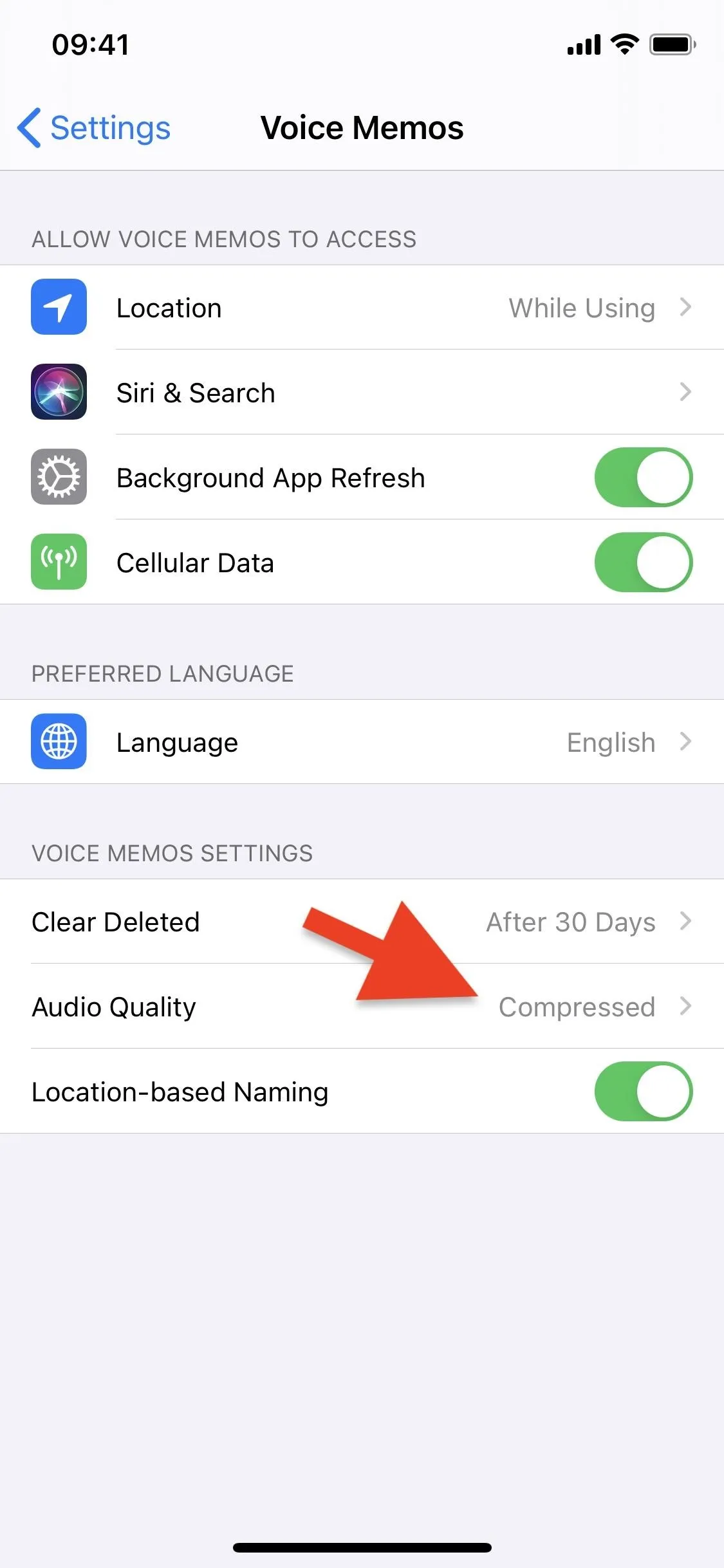
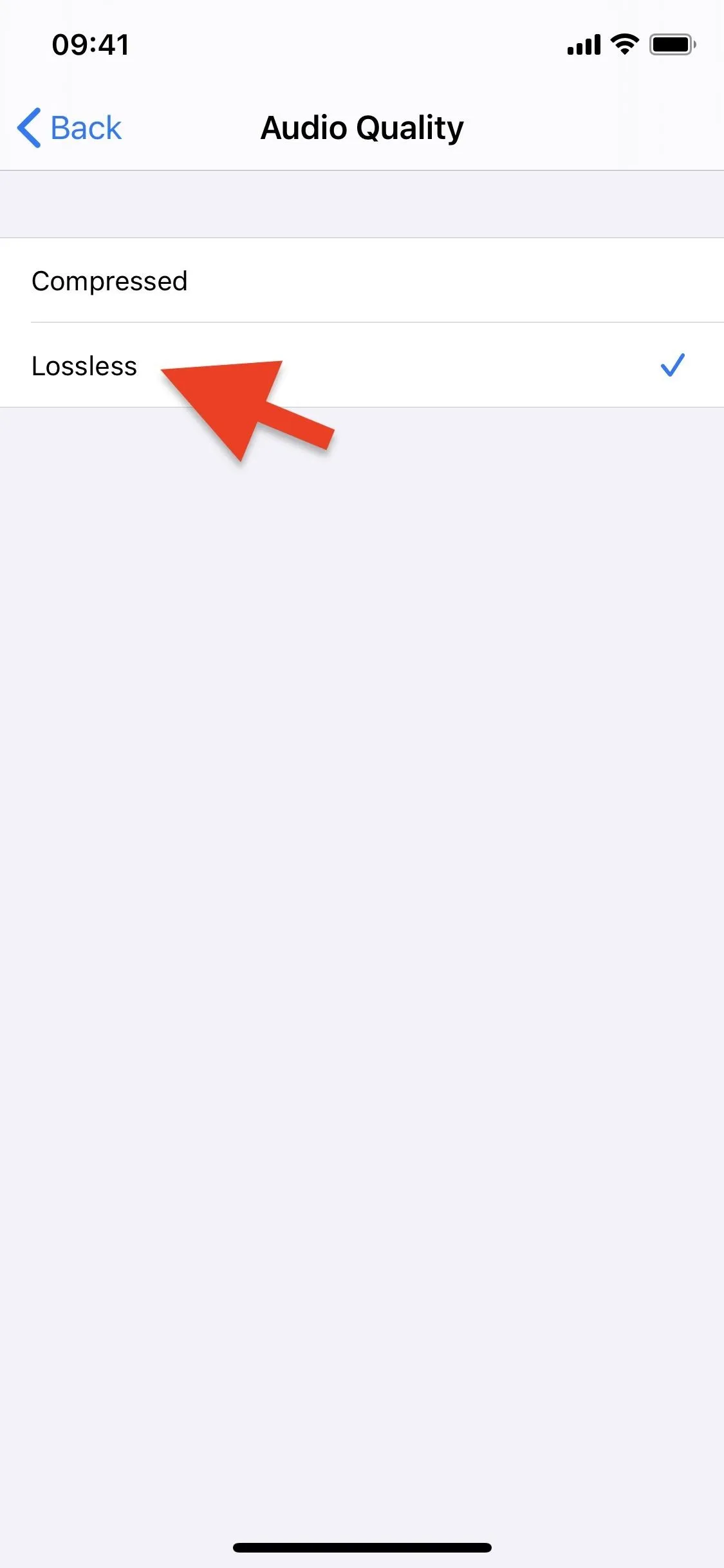
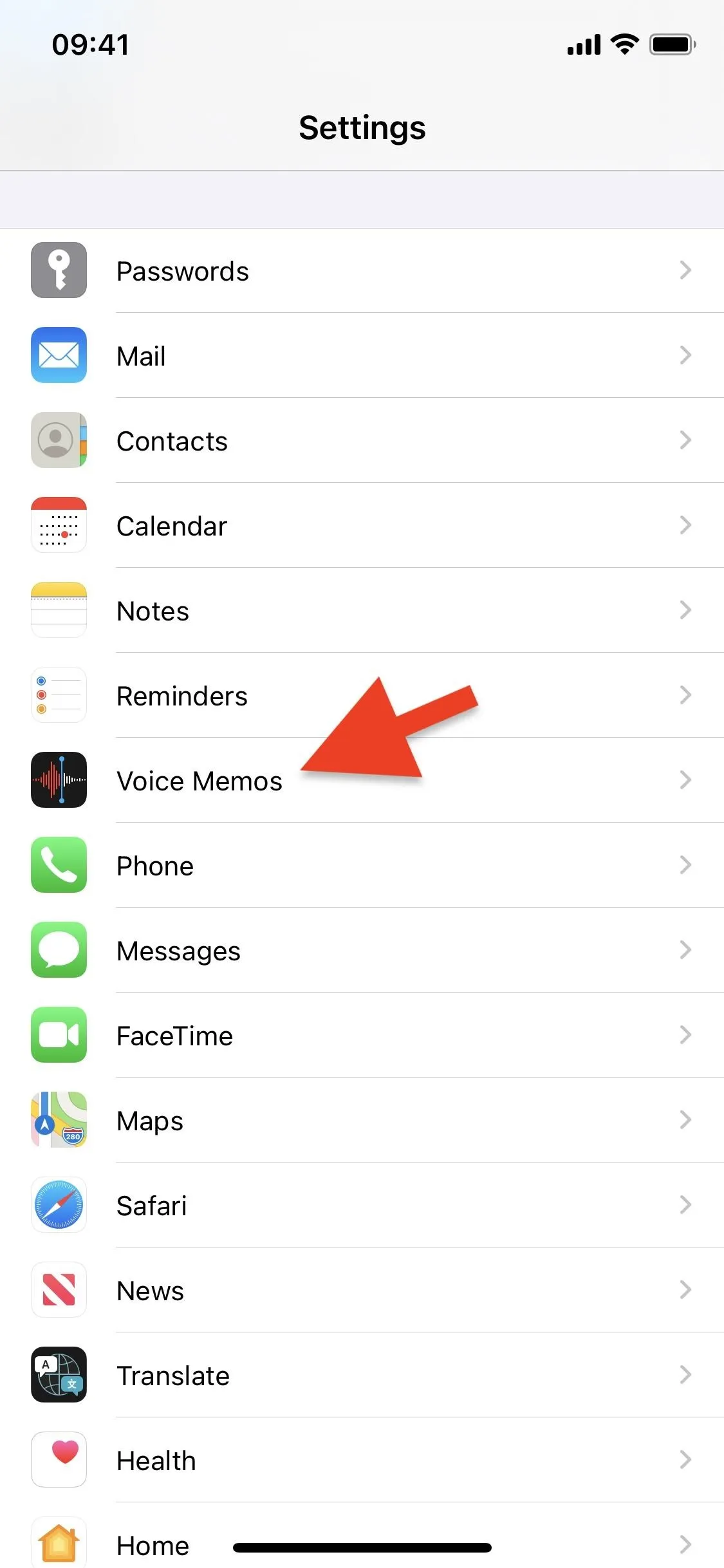
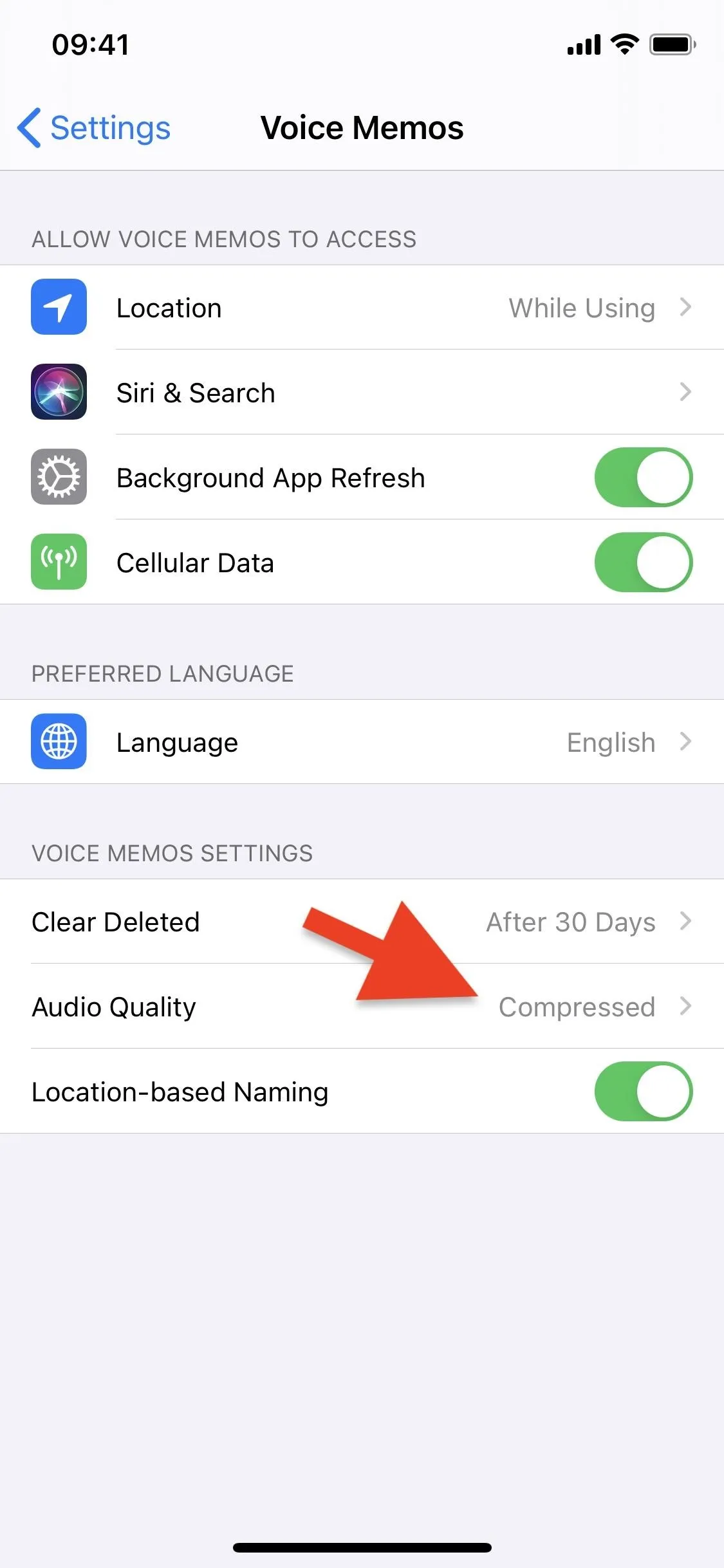
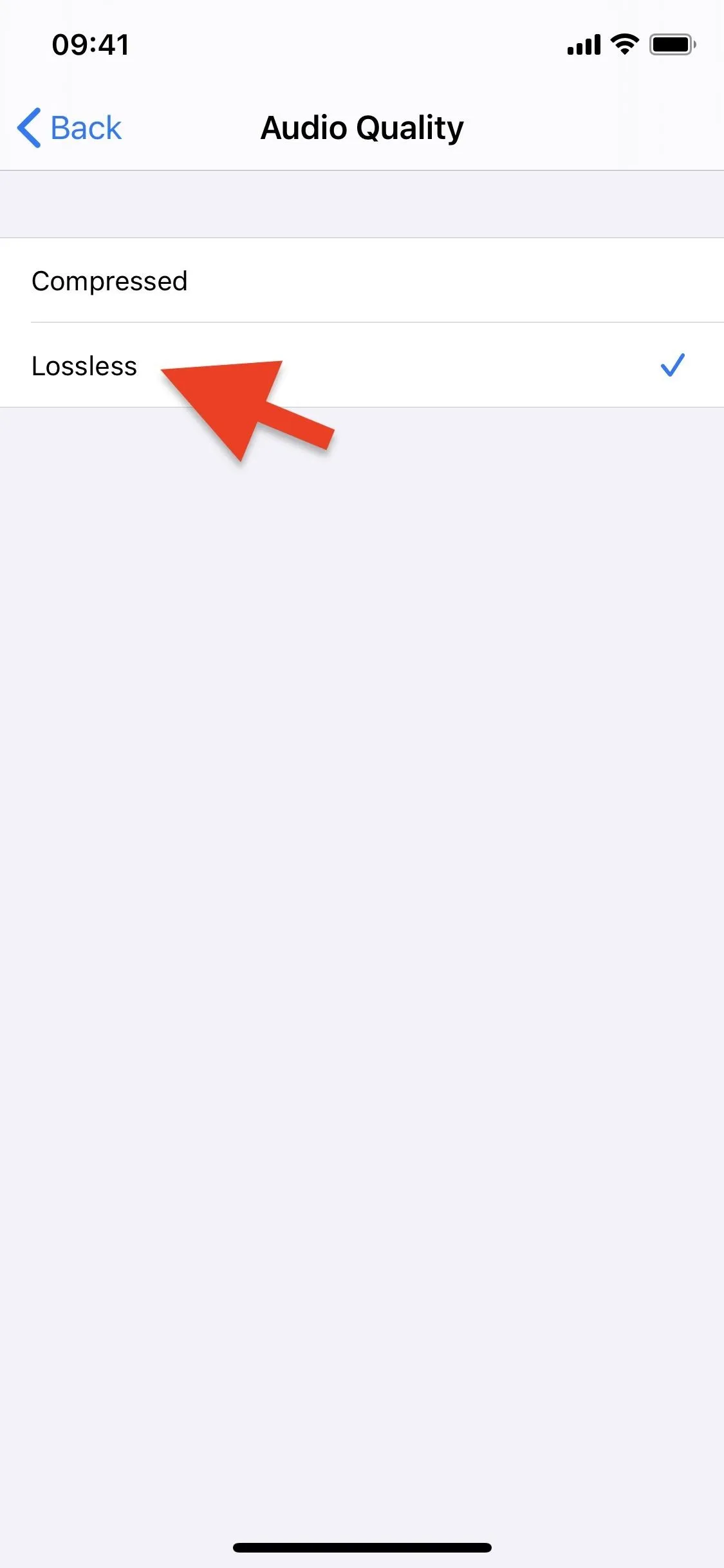
Below, you can see two audio recordings of the same sounds, both precisely one minute long. As you can see, the lossless file is considerably larger at nearly three megabytes (right screenshot), in comparison to the lossy file that's just a little over 500 kilobytes (left screenshot).
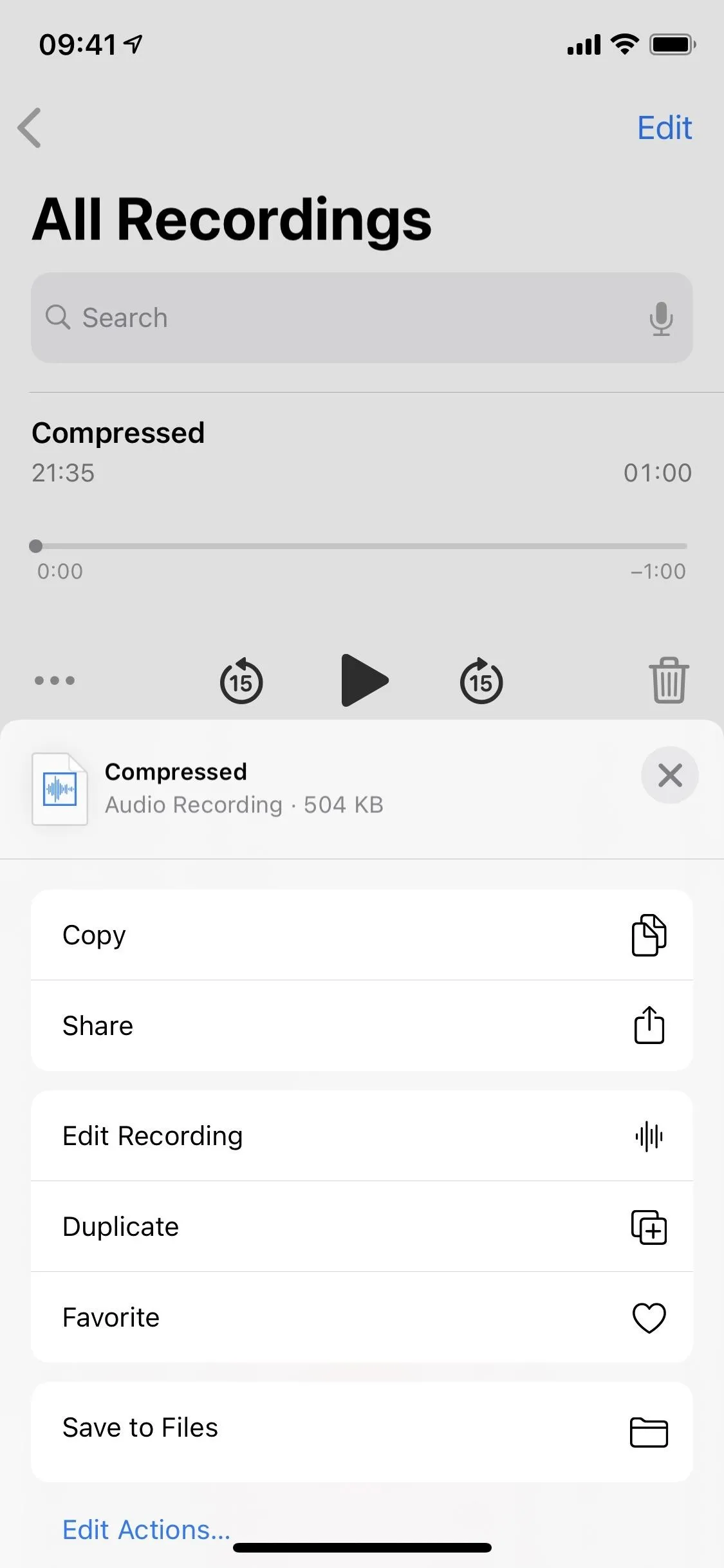
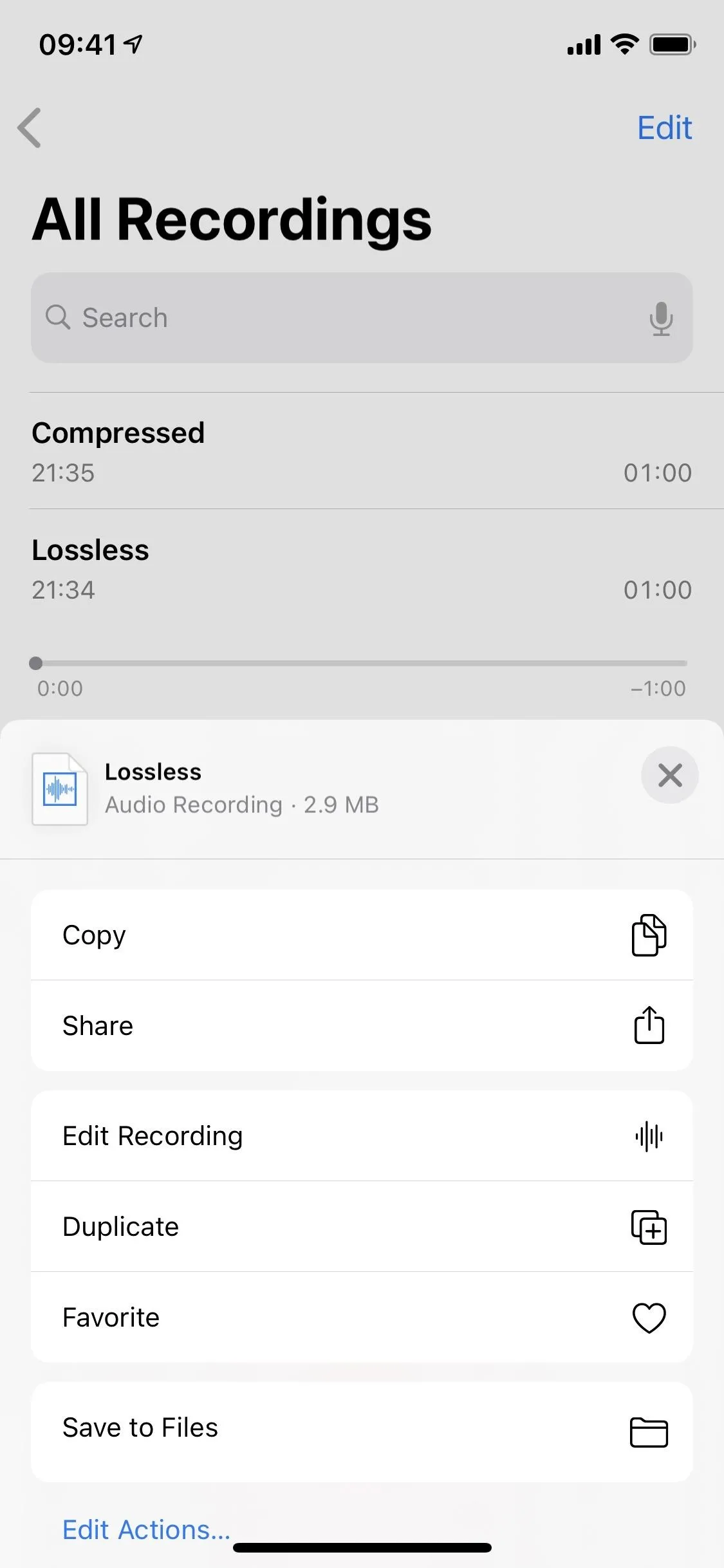
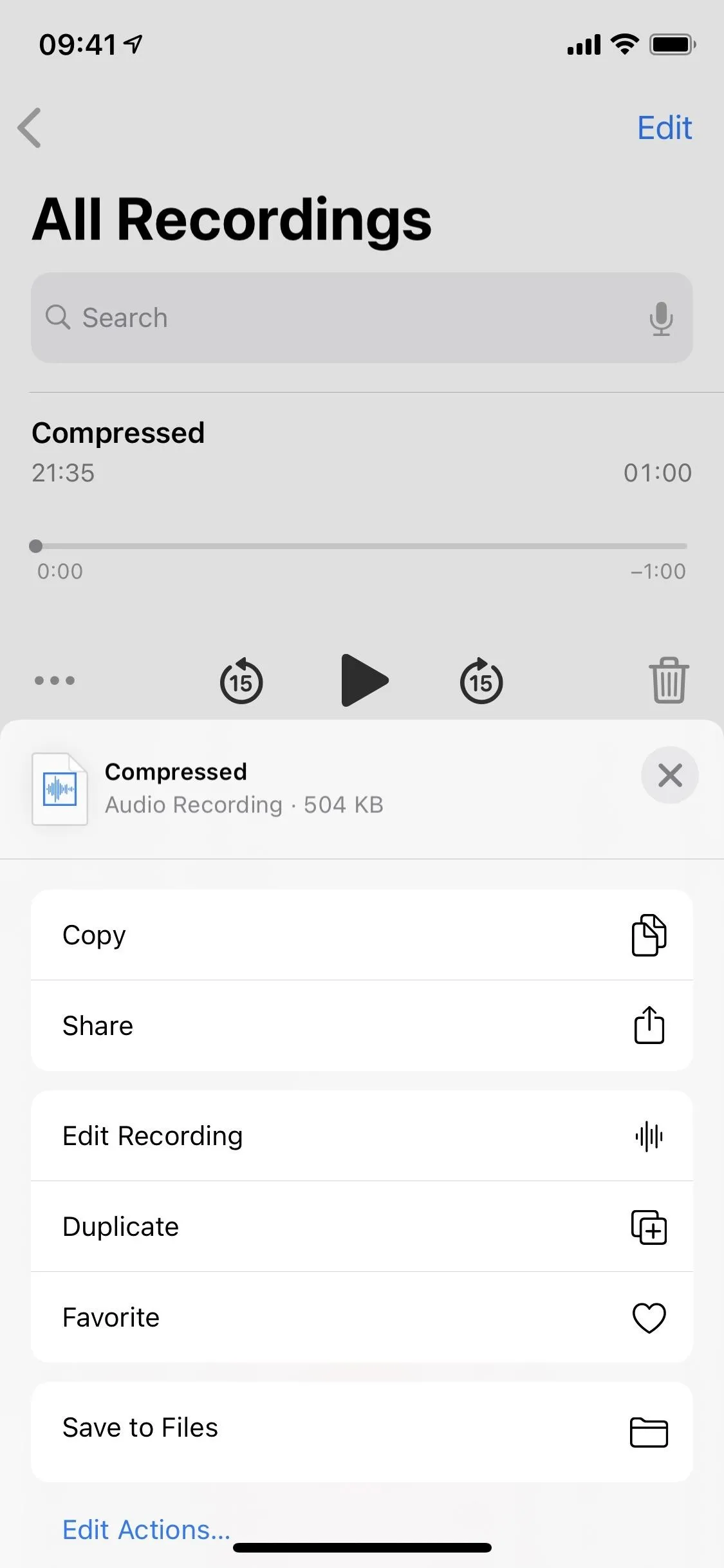
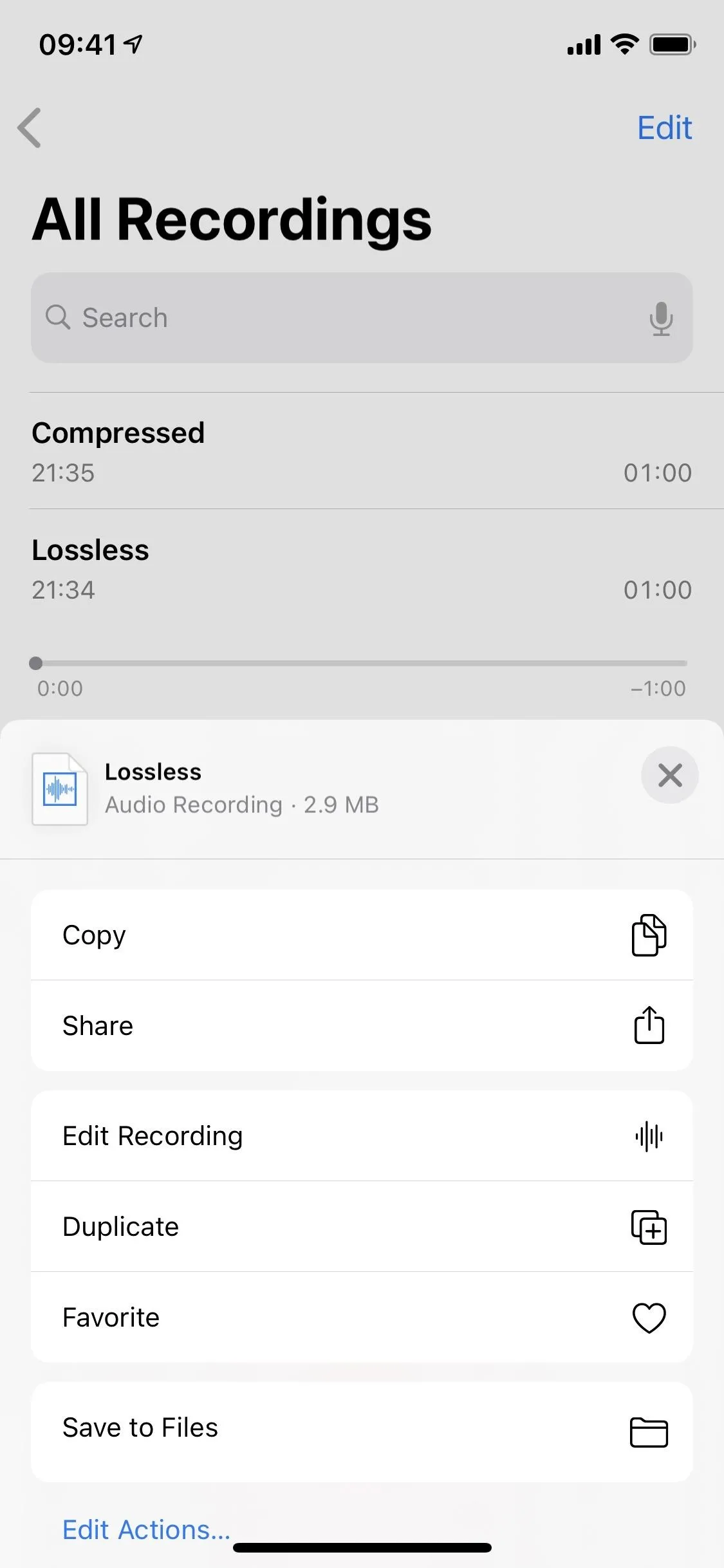
Now, you can set Voice Memos to lossless recordings and still come out with bad-sounding audio tracks. When recording, it's recommended that you move your iPhone's microphone at an appropriate distance from the subject to that that loudest level is between –3 and zero decibels (dB). That's your sweet spot.
Cover photo and screenshots by Nelson Aguilar/Gadget Hacks






















Comments
Be the first, drop a comment!