Your brand new iPhone SE packs the latest A13 Bionic chip into the form factor of the iPhone 8. With all that modern tech, you'd expect your iPhone to be unstoppable. That said, no smartphone is perfect, and sometimes, the iPhone SE will give you trouble. If your device is frozen, bugging out, displaying the wrong data, or won't shut down the usual way, you might want to try a force restart.
A force restart is different from a regular shut down and restart. The latter involves triggering the "slide to power off" screen (though, there are a few accessibility options that can skip it). When you slide that "slide to power off" switch, iOS performs the regular shutdown procedure. Then, you manually power it back on (those accessibility options do it automatically). Doing so ensures that iOS and app processes were shut down properly.
For the most part, turning the iPhone off and on the normal way will be all you need to fix small bugs, such as a menu item showing up wrong. When you're iPhone freezes or gets stuck in DFU Mode, Recovery Mode, or Restore Mode, and the Side button or on-screen options won't bring up the regular "slide to power off" screen, that's when you'll need to try a force restart.
To perform a force restart, you'll need to follow a combination of button presses. The button combo has stayed the same for a few iPhone generations but is a departure from past ones. If you're coming from an iPhone 7, a 6S, or earlier, force-restarting your 2020 iPhone SE is going to be different than it used to be:
- Quickly press-and-release the Volume Up button.
- Quickly press-and-release the Volume Down button.
- Press-and-hold the Side button for about 10 seconds (your display will go black).
- Release the Side button when you see the Apple boot screen.
Once you see that Apple logo, you'll know you've successfully force restarted your SE, and hopefully, any performance issues that occurred before the force restart will be gone. If you commit this button combination to heart, you'll be able to force restart any of the following devices:
- iPhone SE (2nd generation)
- iPhone 11
- iPhone 11 Pro
- iPhone 11 Pro Max
- iPhone XS
- iPhone XS Max
- iPhone XR
- iPhone X
- iPhone 8
- iPhone 8 Plus
If your iPhone SE (2nd generation) isn't responding, a force restart will cut the power, just like pulling the plug on your router or smart TV at home, which is a shock to the system. All of the processes running don't get an opportunity to prepare for a shutdown, which is why the standard power-off-and-on procedure is recommended when your iPhone is responsive.
Cover photo by Jake Peterson/Gadget Hacks





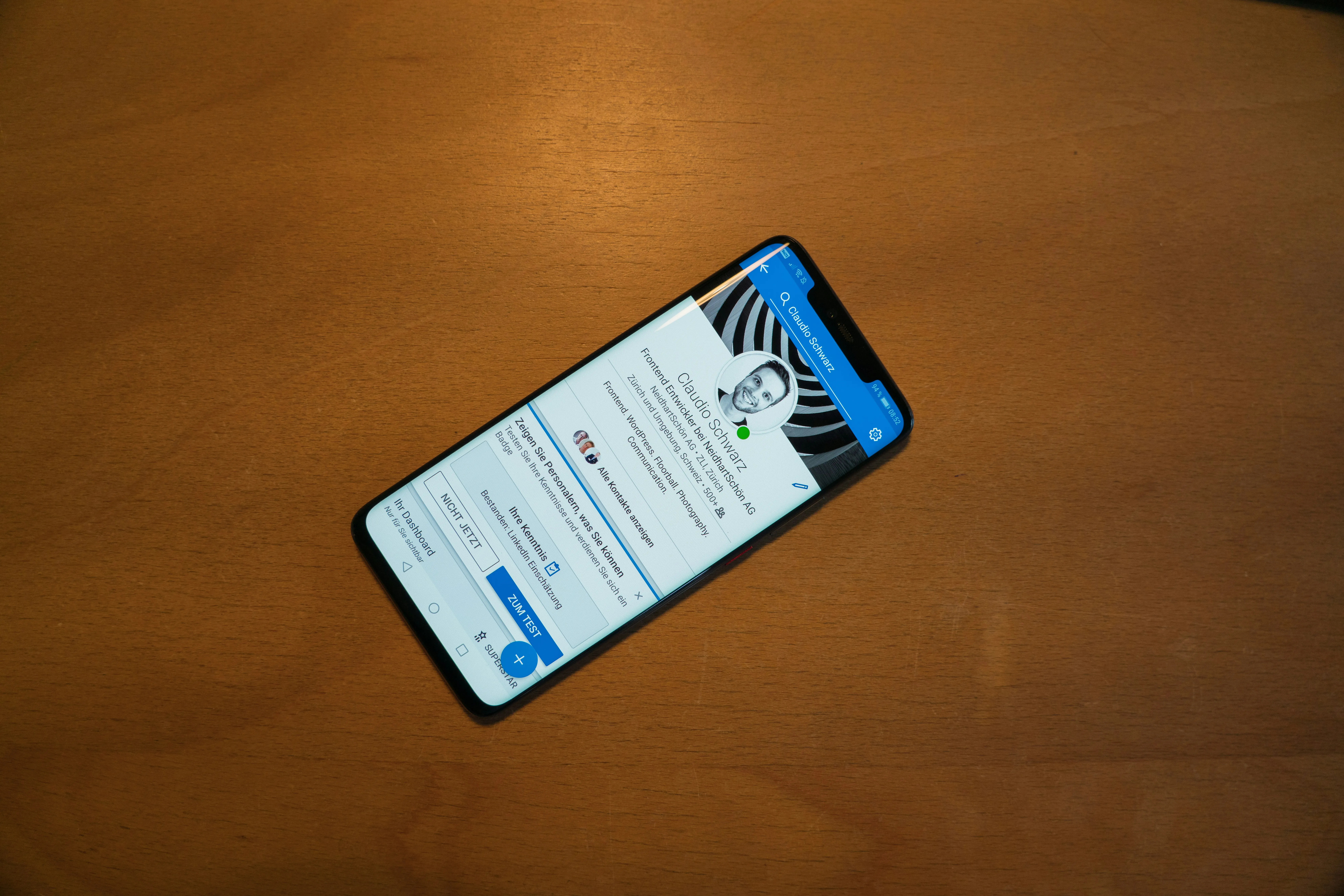
















Comments
Be the first, drop a comment!