Apple's iOS 14 is here. With it, you'll see over 200 new features and changes hit your iPhone, including home screen widgets, inline replies in Messages, and cycling routes in Maps. Here's how you can get your hands on the brand new update.
Apple released iOS 14 to compatible devices on Wednesday, Sept. 15 — one day after releasing the iOS 14 golden master (GM) edition, which is the same thing as the stable release only for developers and public beta testers.
The company made the release announcement on Sept. 14 during its "Time Flies" event, where it skipped iPhone 12 and 12 Pro news for Apple Watch and iPad unveilings. Apple usually announces software release dates with a little more notice than a day, so we were certainly surprised by the news.
Install via the OTA Update
Just like any other iOS update, open the Settings app, then head to "General," followed by "Software Update." When the update is ready, it'll show up here, where you can download and install it using the on-screen instructions.
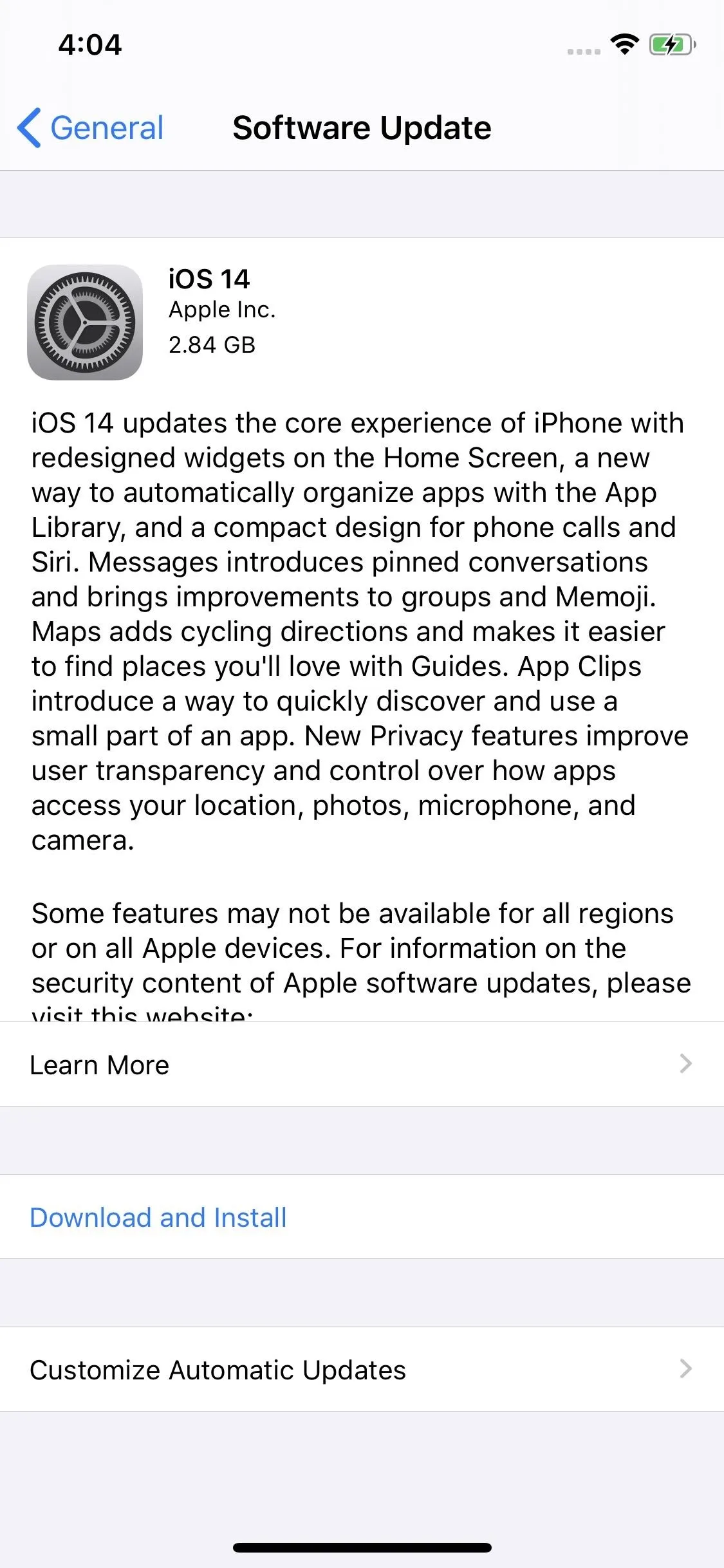
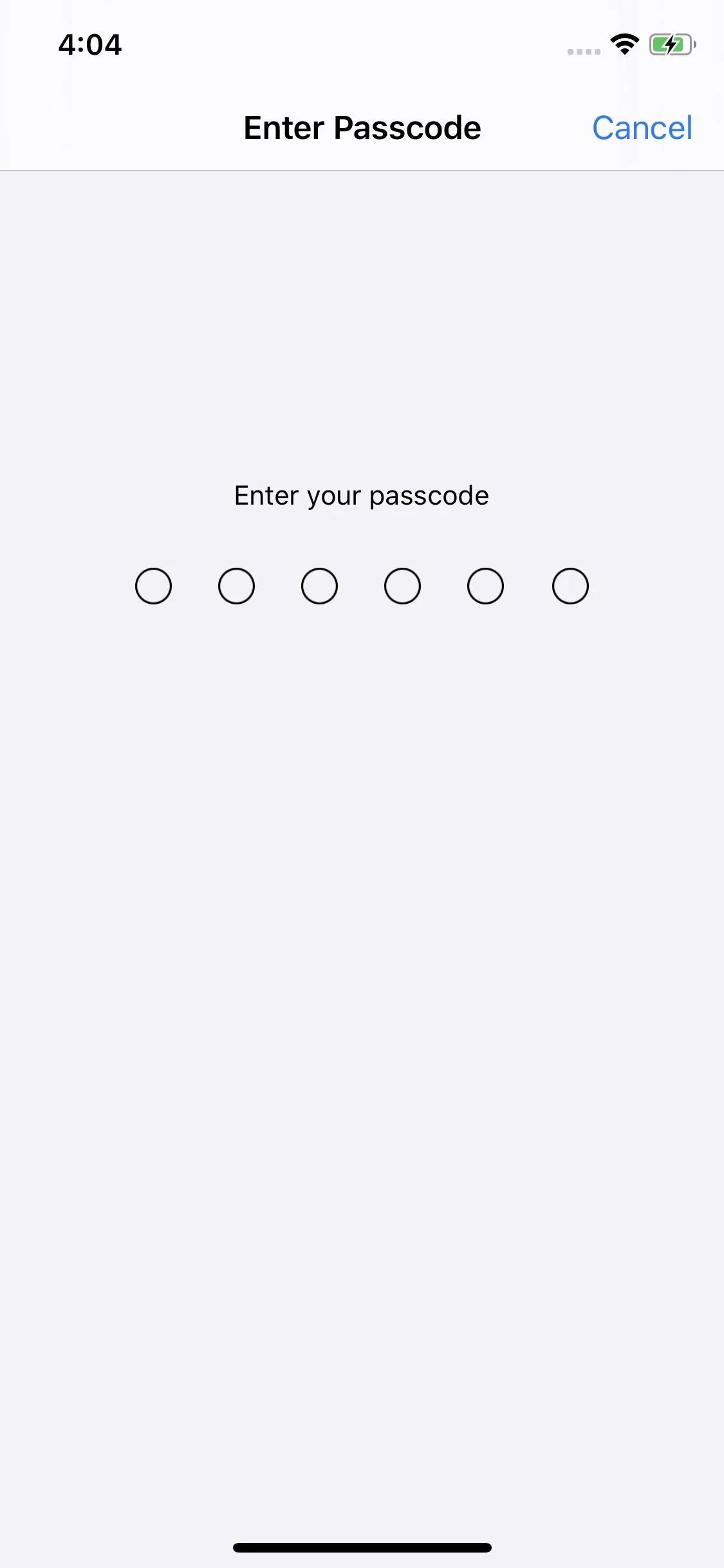
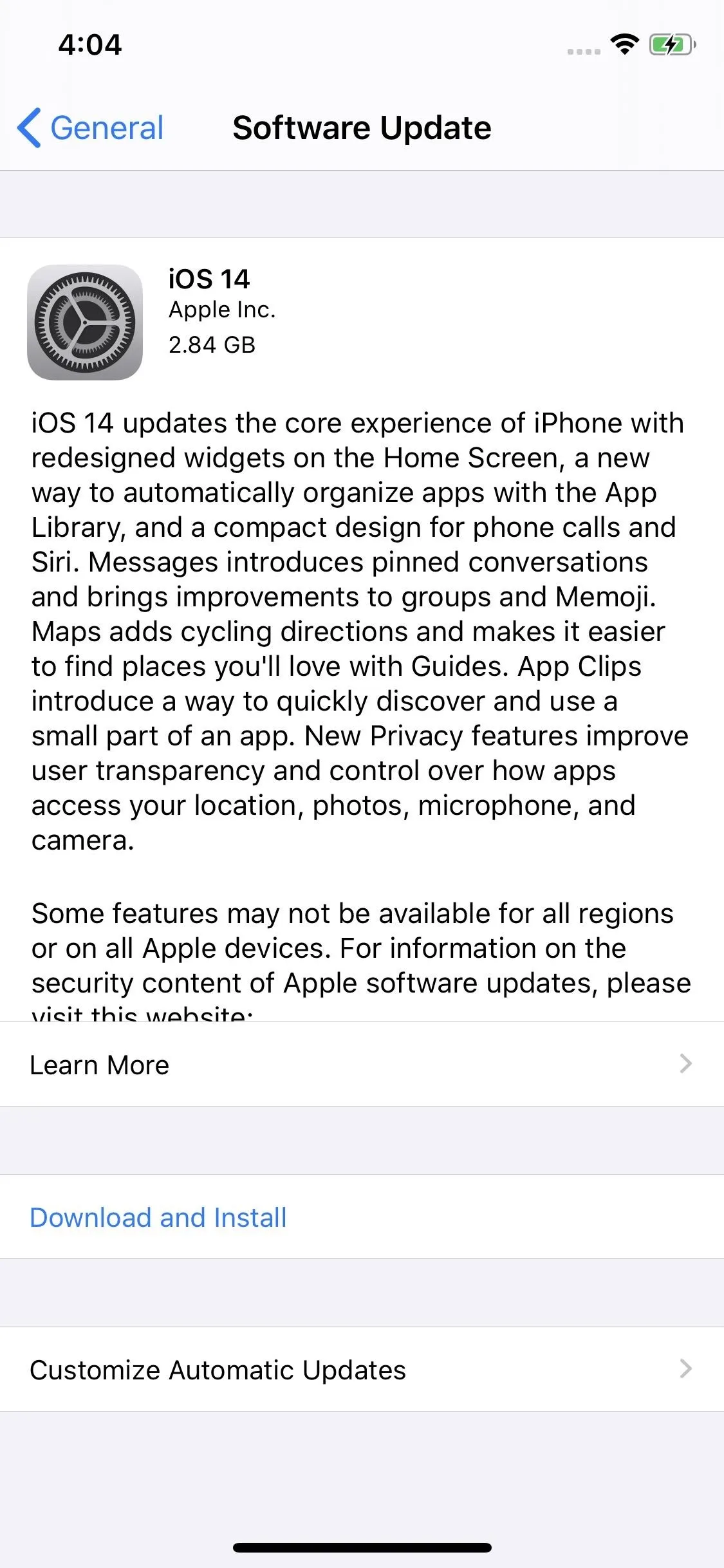
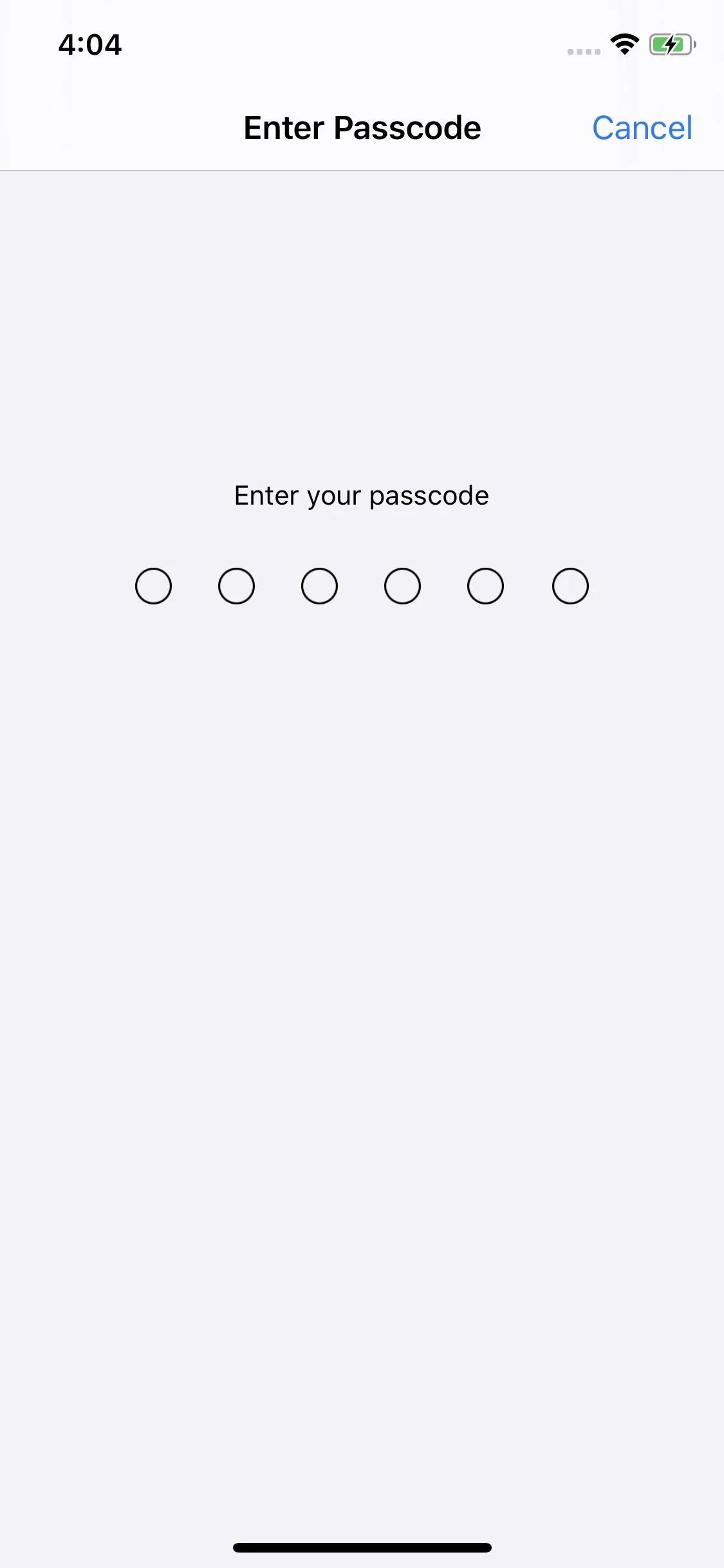
If you use the "Automatic Updates" feature, you can just let your iPhone download the update over Wi-Fi whenever it comes out ("Download iOS Updates" must be on). Then, you can have it update overnight if you have it set to "Install iOS Updates." You just need to confirm you want to do it whenever you get an alert. Then, when it's charging and connected to Wi-Fi at night, it'll update.
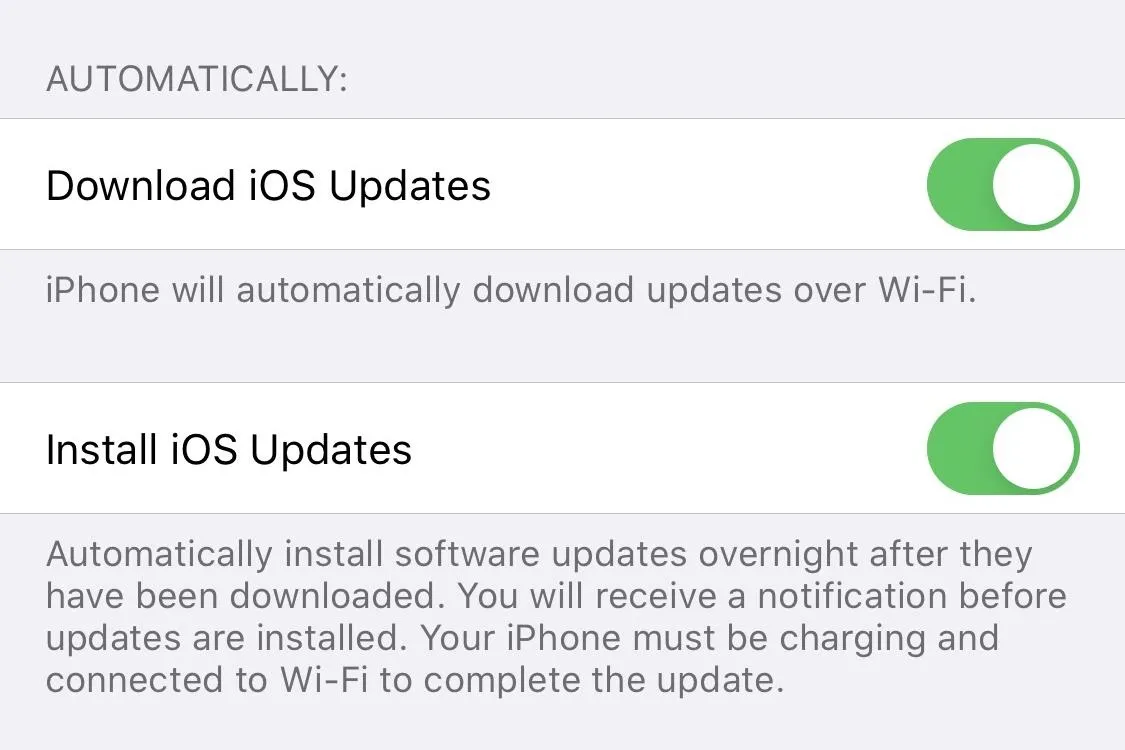
Install via the Restore Image
If you'd rather take matters into your own hands and install iOS 14 manually, you can use your computer. To start, you'll need to download the IPSW file for your particular iPhone model to your computer, then install it on your iPhone.
At this time, you'll need macOS Big Sur 11 beta 6 or later with Xcode 12 to use the restore images below. For previous iOS versions, Apple made it possible to use the current stable or previous stable macOS version to update as long as the latest Xcode or Xcode mobile package was installed, but for iOS 14, it's requiring macOS Big Sur 11. So unless you want to jump on the macOS beta, it's better to go with Method 1 above.
Download the Right IPSW File
First, download the IPSW file for your specific iPhone from the list below. These links are verified through Apple's website, so they're completely legitimate:
Restore Images for iOS 14 & iPadOS 14
- iPhone SE (2nd generation)
- iPhone 11
- iPhone 11 Pro
- iPhone 11 Pro Max
- iPhone XS
- iPhone XS Max
- iPhone XR
- iPhone X
- iPhone 8
- iPhone 8 Plus
- iPhone 7
- iPhone 7 Plus
- iPhone 6S
- iPhone 6S Plus
- iPhone SE (1st generation)
- iPad Pro 12.9-inch (4th generation)
- iPad Pro 11-inch (2nd generation)
- iPad Pro 12.9-inch (3rd generation)
- iPad Pro 11-inch (1st generation)
- iPad Pro 12.9-inch (2nd generation)
- iPad Pro 12.9-inch (1st generation)
- iPad Pro 10.5-inch
- iPad Pro 9.7-inch (1st generation)
- iPad (7th generation) (10.2-inch)
- iPad (6th generation)
- iPad (5th generation)
- iPad mini (5th generation)
- iPad mini 4
- iPad Air (3rd generation)
- iPad Air 2
Once you have the IPSW file on your computer, installing iOS 14 is as easy as:
Connect Your iPhone to Your Mac
Using a Lightning to USB cable or Lightning to USB-C cable, plug your iPhone into your computer.
Unlock Your iPhone (If Necessary)
If you see "Unlock iPhone to Use Accessories" when you plug your iPhone into your computer, unlock your iPhone with Face ID, Touch ID, or your passcode.
Trust Your Computer (If Necessary)
If this is the first time you've connected your iPhone to your computer, you might have to "Trust" the computer before it will connect. Follow the instructions on your iPhone and computer to do so. You can always untrust the computer later.
Open Finder & Choose Your iPhone
When your iPhone successfully connects to your computer, a new Finder window should open with your iPhone information in it. If not, open it and select your iPhone from the sidebar under Locations, then make sure you're on the "General" tab. It should open by default.
Back Up to iOS 13 (Optional)
If you want to protect your data, make a backup of your iPhone running iOS 13. You can make a complete backup using Finder, or you can make a partial backup using iCloud. Since you're already using Finder, it might make the most sense for you to back up there. If you'd like to save your Health and Activity data, choose the encrypted local option, then click "Back Up Now."
If you really want to make sure that data is protected, do the following.
Archive Your iOS 13 Backup (Optional)
The next time you connect your iPhone to your computer after backing it up, it will overwrite the old backup with your iPhone's current state. Normally, this works out fine, but because you're running iOS 14, that means your computer will overwrite your old iOS 13 backup with it. No good.
If you want to make sure your iOS 13 backup is safe, or if you want to downgrade to iOS 13 again, you'll need to archive your backup. That might sound a bit difficult, but it can be quite easy.
In the Finder window, choose "Manage Backups" via the "General" tab, right-click on the iOS 13 backup, then choose "Archive" (the name of the backup will change slightly to demonstrate it saved).
Start Installing iOS 14
Hold down Options on your Mac, then choose "Update" or "Check for Update" in Finder.
Choose the IPSW File
Select the IPSW restore image from the file selection window, then click "Open" to start installing the software.
Wait for Finder
Once Finder is done, you should see your iPhone restart.
Set Up iOS 14
Now, just walk through the on-screen instructions on your iPhone to set up iOS 14. Open the App Store to see what updates you might have. Some apps should already have iOS 14-ready updates, although it might take some time. Developers were blindsided by Apple's last-minute iOS 14 announcement, so expect some of your apps to update in the coming days.
iOS 14 Release Notes
iOS 14 updates the core experience on iPhone, includes significant app updates, and other new features.
All-new widgets
- Redesigned widgets can be placed right on the Home Screen
- Small, medium and large widget sizes allow you to pick the amount of information to display
- Widget stacks make the most of your Home Screen space and the Smart Stack uses on-device intelligence to surface the right widget at the right time
- Widget gallery includes all available widgets to browse and choose from
- Redesigned Apple widgets for Weather, Clock, Calendar, News, Maps, Fitness, Photos, Reminders, Stocks, Music, TV, Tips, Notes, Shortcuts, Battery, Screen Time, Files, Podcasts, and Siri Suggestions
App Library
- The App Library automatically organizes all of your apps into categories
- The Suggestions category uses on-device intelligence to show apps you're likely to be looking for based on factors like time of day or location
- The Recently Added category shows apps that were recently downloaded from the App Store, as well as App Clips that were recently launched
- Ability to hide Home Screen pages to get to the App Library even faster by tapping on the dots at the bottom of the screen while in jiggle mode
Compact design
- Incoming Phone and FaceTime calls appear as a banner at the top of the screen
- Siri has a compact design that allows you to refer to information onscreen and seamlessly launch into your next task
- Picture in Picture enables watching a video or taking a FaceTime call while you use another app
Messages
- Pinned conversations keep up to nine of your favorite message threads at the top of the list
- Mentions let you direct a message to an individual in a group conversation
- Inline replies let you reply to a specific message and see all related messages in their own view
- Group photos can be customized for a shared group look
Memoji
- 11 new hairstyles and 19 new headwear styles to customize your Memoji
- New Memoji stickers to send a fist bump, hug or blush
- Six added age options
- Face covering options
Maps
- Cycling directions provide routes along bike lanes, bike paths, and bike-friendly roads, taking into consideration elevation or how busy a street is
- Guides offer recommendations for places to eat, meet friends, or explore, curated by a selection of trusted brands
- Electric vehicle routing helps you plan trips with supported electric vehicles and automatically adds charging stops along your route
- Congestion zones help you route around or through active zones in cities like London or Paris
- Speed cameras let you know when you're approaching speed and red-light cameras along your route
- Refine Location enables a highly accurate location and orientation when in urban areas with a poor GPS signal
App Clips
- An App Clip is a small part of an app that developers can create and that is discoverable at the moment you need it, and focused on a specific task
- Small by design, App Clips are usable in a few seconds
- Discover App Clips through tapping NFC tags or scanning QR codes, from Messages, Maps, and Safari
- Recently used App Clips show up in App Library's Recently Added category, and you can download the full version of the app if you want to keep it around
Translate
- The new Translate app is designed for conversations and can work completely offline so your conversations stay private
- A split-screen design in conversation mode has a single microphone button that automatically detects which of the selected languages is being spoken and transcribes the original and translated text on the correct sides of the screen
- Attention mode shows translations in larger text so you can capture someone's attention
- Voice and text translations are supported for any combination of 11 languages
Siri
- A new compact design allows you to refer to information onscreen and seamlessly launch into your next task
- Expanded knowledge brings 20x more facts than three years ago
- Web answers help find answers to a broader set of questions using information from across the internet
- Audio messages can be sent with Siri on iOS and CarPlay
- Expanded language support for the new Siri voice and Siri translation
Search
- One place where you can find everything: search for apps, contacts, files, quick information like weather and stocks, common knowledge questions about people or places, or even quickly start a web search
- Top Hit results show the most relevant information including apps, contacts, knowledge, points of interest and websites
- Quick Launcher allows you to launch an app or website by typing a few characters
- As-you-type search suggestions show more relevant results as soon as you start typing
- Web search suggestions to launch Safari and get the most relevant web results
- Start a search in apps like Mail, Messages and Files
Home
- Suggested automations help you set up automations with just a tap
- A visual status at the top of the Home app gives you a summary of accessories that require your attention
- Dynamic suggestions of the most relevant accessories and scenes appear in Home controls in Control Center
- Adaptive Lighting automatically adjusts the color of your smart light bulbs throughout the day to maximize comfort and productivity
- Face Recognition for video cameras and doorbells uses on-device intelligence to let you know who is there based on the people you've tagged in your Photos app and recent visitors you identify in the Home app
- Activity Zones for video cameras and doorbells captures video or sends you a notification only when motion is detected in areas you define
Safari
- Improved performance with an even faster JavaScript engine
- A Privacy Report shows cross-site trackers that are being blocked by Intelligent Tracking Prevention
- Password monitoring securely screens your saved passwords for any that may have been involved in a data breach
- Web page translation (beta) translates entire web pages in English, Spanish, Simplified Chinese, French, German, Russian or Brazilian Portuguese
Weather
- Next-hour precipitation chart shows a minute-by-minute forecast of the intensity of rain or snow over the coming hour for the U.S.
- Severe weather information displays government-issued alerts about certain severe weather events including tornados, winter storms, flash floods and more, for the U.S., Europe, Japan, Canada, and Australia
AirPods
- Spatial audio with dynamic head tracking on AirPods Pro places sounds anywhere in space, creating an immersive surround sound experience
- Automatic device switching transfers audio from your iPhone, iPad, iPod touch, and Mac
- Battery notifications let you know if you need to charge your AirPods
Privacy
- A recording indicator is displayed whenever an app has access to the microphone or camera
- Approximate location can now be shared with an app, rather than sharing your precise location
- Limited Photos library access gives you the option to share only selected photos with an app whenever an app asks for access
- App and web developers can now offer the option for you to upgrade your existing accounts to Sign in with Apple
Accessibility
- Back Tap is a quick way to trigger accessibility features by tapping on the back of your iPhone'
- Headphone accommodations amplify soft sounds and adjust certain frequencies, customized for an individual's hearing
- Sign language prominence in FaceTime detects when a participant is using sign language and makes the person prominent in a Group FaceTime call
- Sound Recognition uses on-device intelligence to detect and identify important sounds such as alarms, and alerts you to them using notifications
- VoiceOver Recognition uses on-device intelligence to recognize elements on your screen to improve
- VoiceOver support for app and web experiences
- Image descriptions read complete-sentence descriptions of images and photos within apps and on the web
- Text recognition speaks the text identified within images and photos
- Screen Recognition automatically detects interface controls to aid in navigating apps
- This release also includes other features and improvements.
App Store
- Important details about each app are displayed in a glanceable, scrollable view, including a way to see the games your friends are playing
Apple Arcade
- Coming Soon gives you a sneak peek at upcoming Apple Arcade games and you can automatically download them as soon as they're released
- See All Games is improved with sorting and filtering by release date, updates, category, controller support and more
- Achievements are browsable right from within the Apple Arcade tab
- Continue Playing makes it easy to resume recently played games across devices
- Game Center dashboard showcases your profile, friends, achievements, leaderboards and more, all from within your game
Apple Cash Family
- Apple Cash can be enabled for up to five family members under 18
- Send money to your child through Messages or by asking Siri
- Notifications for purchases or person to person payments as they occur
- Parental controls to limit who your children can send money to
- Option to turn off Apple Cash for family members under 18
- Shared oversight with another adult in your Family Sharing group
Augmented Reality
- Location Anchors in ARKit 4 enables apps to place AR experiences at a specific geographic coordinate
- Extended face tracking support is extended to the new iPhone SE
- Video textures in RealityKit enable apps to apply video to any part of a scene or virtual object
Camera
- Improved shot-to-shot performance speeds up the time to first shot and makes shooting photos even faster
- QuickTake video can now also be captured on iPhone XS and iPhone XR when in Photo mode
- Quick toggles in Video mode to change video resolution and frame rate from the Camera app
- Updated Night mode capture experience on iPhone 11 and iPhone 11 Pro provides guidance to help you stay steady throughout the capture, as well as an option to cancel the shot mid-capture
- Exposure compensation control lets you lock an exposure value for an entire camera session
- Mirror front camera lets you capture selfies that match the front camera preview
- Improved QR code reading to scan codes, even if they are small or wrapped around objects
CarPlay
- New categories of supported apps for parking, EV charging, and quick food-ordering
- Wallpaper options
- Share ETA and send audio messages with Siri
- Horizontal status bar support for cars with portrait screens
- Chinese and Japanese keyboard support gives users an additional option to search for points of interest
FaceTime
- Improved video quality with up to 1080p resolution on iPhone X and later
- New eye contact feature uses machine learning to subtly adjust the position of your eyes and face to make video calling more natural even when you're looking at the screen instead of the camera
Files
- APFS encryption support for external drives
Health
- Wind Down helps you create a pre-bedtime routine with apps and shortcuts, like listening to a relaxing playlist
- Custom sleep schedules help you meet your sleep goals with bedtime reminders and wakeup alarms
- Sleep mode minimizes distractions during Wind Down and Bedtime by turning on Do Not Disturb and simplifying your Lock screen
- Health Checklist helps you track and manage health and safety features in one place
- New Mobility category in the Health app, including metrics like walking speed, double support time, step length, and walking asymmetry
Keyboard & International
- On-device dictation helps protect your privacy by performing all processing completely offline. Dictation in search uses server-based dictation in order to recognize terms you may be searching for from across the Internet.
- Search within the Emoji keyboard using a word or phrase
- Keyboard displays AutoFill suggestions from Contacts for email addresses, phone numbers, and more in apps
- New dictionaries for French-German, Indonesian-English, Japanese-Simplified Chinese, and Polish-English
- Wubi input method for Simplified Chinese
- Autocorrection support for Irish Gaelic and Norwegian Nynorsk
- Redesigned Japanese Kana keyboard with easier input for numbers
- Mail supports email addresses using non-Latin languages
Music
- A new Listen Now tab for playing and discovering your favorite music, artists, playlists and mixes
- Autoplay keeps music playing when you reach the end of a song or playlist by finding similar songs to play
- Search now showcases music for your favorite genres and activities, and shows helpful suggestions as you type
- Library filtering helps you find artists, albums, playlists and other items in your library even faster
Notes
- Enhanced actions menu provides easy access to locking, scanning, pinning and deleting
- Top Hits in search surfaces your most relevant search results
- Pinned Notes list can be collapsed or expanded
- Shape recognition enables drawing perfect lines, arcs and other shapes
- Enhanced scanning captures sharper scans and more precise auto-cropping
Photos
- Filter and sort your collection to more easily locate and organize your photos and videos
- Pinch and zoom to quickly find your photos and videos in more places, like Favorites and Shared Albums
- Photos and videos caption support
- Live Photos taken using iOS 14 or iPadOS 14 will autoplay with improved stabilization in Years, Months and Days View
- Memories enhancements provide a more relevant selection of photos and videos and a larger music selection for Memory movies
- Redesigned image picker in apps uses the same smart search from the Photos app to help you easily find content to share
Podcasts
- Listen Now is smarter and includes your personal episode queue and new episodes picked for you
Reminders
- Assign reminders to people you share lists with
- New reminders can be created from the lists screen without having to enter a specific list
- Smart suggestions let you add dates, times and locations with a tap
- Personalized lists with emoji and newly added symbols
- Rearrange or hide smart lists
Settings
- Option to set your default email and web browser
Shortcuts
- Starter Shortcuts let you get started with a built-in folder of shortcuts, tailored for you
- Shortcuts automations are suggested based on your usage patterns
- Folders let you organize your shortcuts and can be added as widgets to the Home Screen
- New compact design for running shortcuts keeps you in context while you use another app
- New Automation triggers can run shortcuts based on receiving an email or message, your battery level, closing an app and more
- Wind Down Shortcuts provide a collection of relaxing shortcuts to help you get ready for a good night's sleep
Voice Memos
- Folders help organize your Voice Memos recordings
- Favorites lets you mark your best recordings and quickly access them later
- Smart Folders automatically group together Apple Watch recordings, recently deleted recordings and recordings you marked as Favorites
- Enhance Recording reduces background noise and room reverberation
Some features may not be available for all regions or on all Apple devices. For information on the security content of Apple software updates, please visit this website: support.apple.com/kb/HT201222
Cover photo and screenshots by Jake Peterson/Gadget Hacks

























Comments
Be the first, drop a comment!