I'm not a morning person, so getting a "Good Morning" message on my iPhone when I wake up makes me want to toss it across the room. If you feel the same way about this morning greeting, there's an easy way to stop it from showing up on your lock screen. This also applies if your "Good Morning" is actually "Good Afternoon" or "Good Evening," depending on your sleep schedule.
Apple quietly introduced the lock screen greeting, which also shows a Weather widget, with the release of iOS 12. Other than a brief appearance in an iOS 12 announcement video (check out the 45-minute mark), the company hadn't really talked about it that much, which created a ton of users who wanted to get the greeting and tons who wanted to remove the evanescent message entirely.
However, this greeting is entirely opt-in and a side effect of another feature in iOS 12, so you're only going to see the lock screen greeting if you use "Do Not Disturb" with "Bedtime" mode. This combination of settings is what triggers the message each morning, afternoon, or evening, depending on the end time you used for DND (not everyone has a 9-to-5 job).
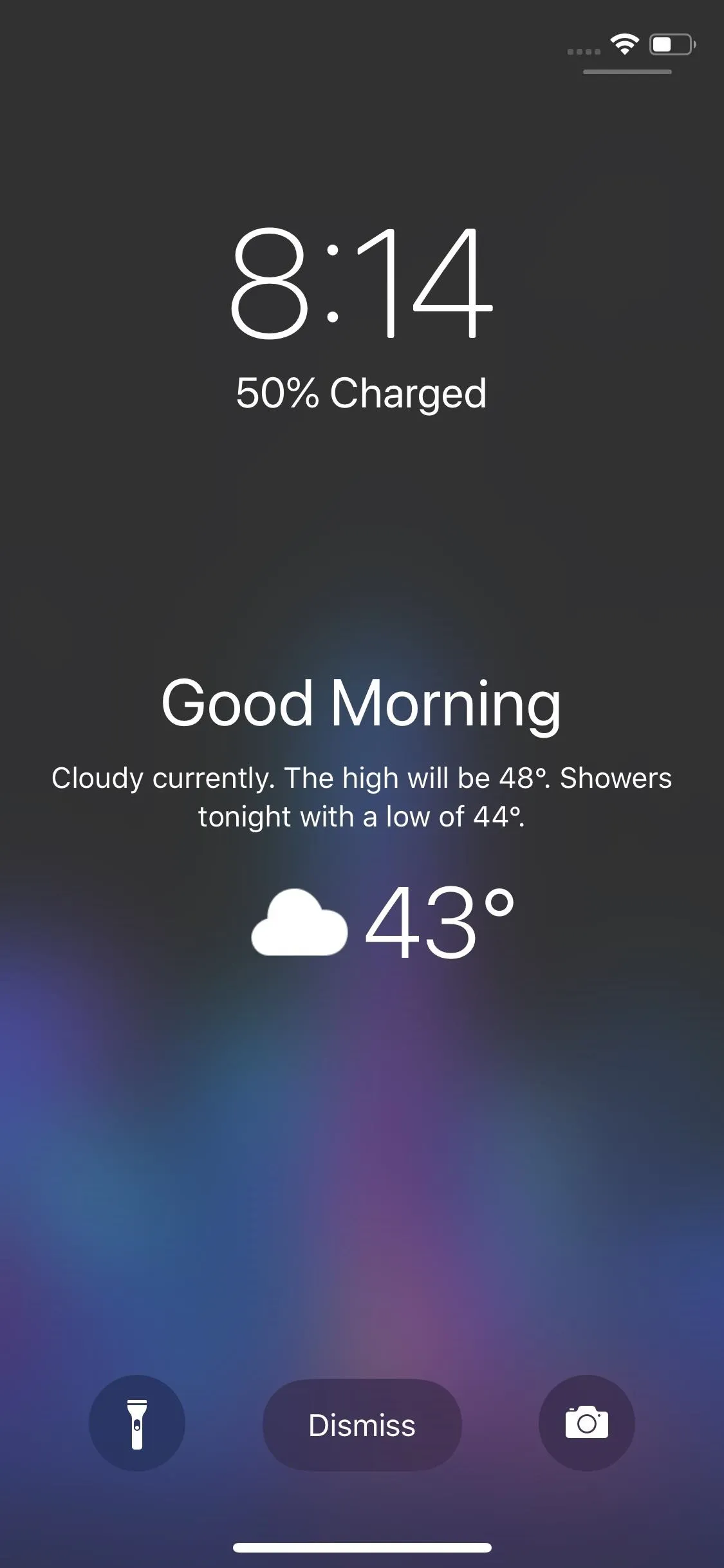
Jake Peterson/Gadget Hacks
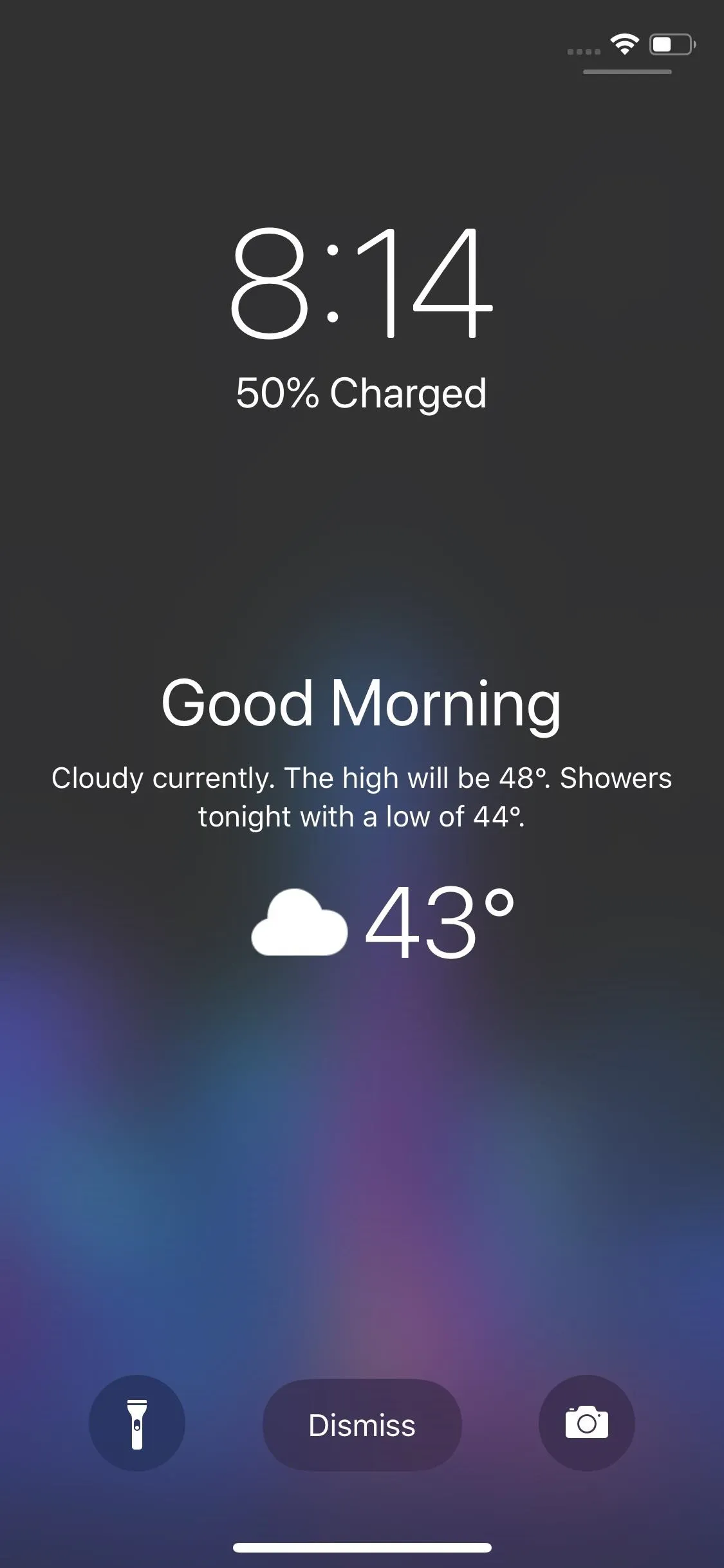
Jake Peterson/Gadget Hacks
The lock screen message only appears the first time you check your iPhone after the Do Not Disturb period has ended. That means the next time you wake it up, the message will be gone. Even if you stay up, if you see the message and exit the current lock screen in any way — it falls asleep, you go to check apps, etc. — the greeting won't come back until the next day if Do Not Disturb with Bedtime is set.
- Don't Miss: Everything You Need to Know About 'Bedtime' Mode
If you don't like how fleeting this thing is (maybe you just want a more permanent Weather widget on the lock screen without any friendly greeting), disabling it is simple. Just don't use Do Not Disturb with Bedtime mode. Open the Settings app, tap "Do Not Disturb," then toggle off "Bedtime." You can continue to use Do Not Disturb without Bedtime activated to ensure an interrupted slumber, you just won't wake up to a wholesome greeting from your iPhone.
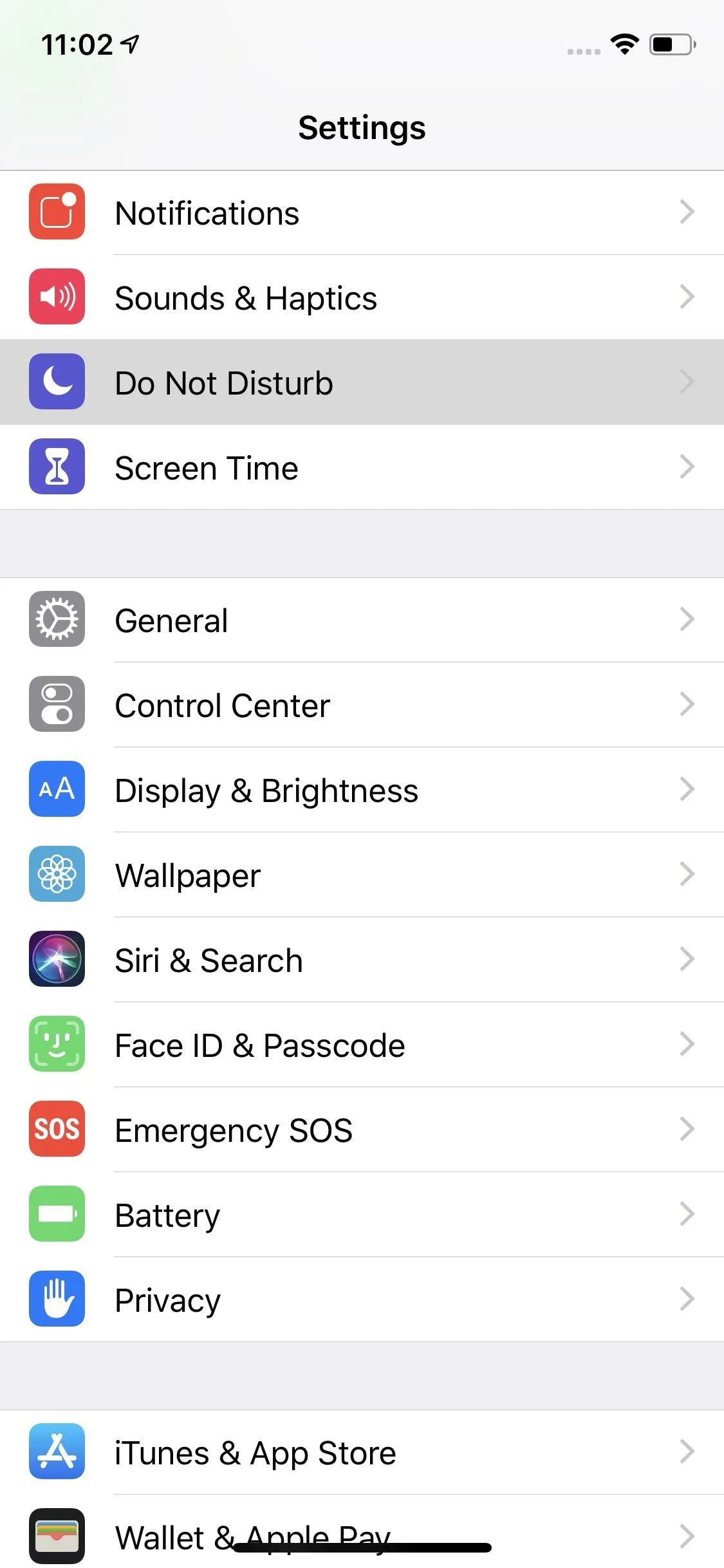
Jake Peterson/Gadget Hacks
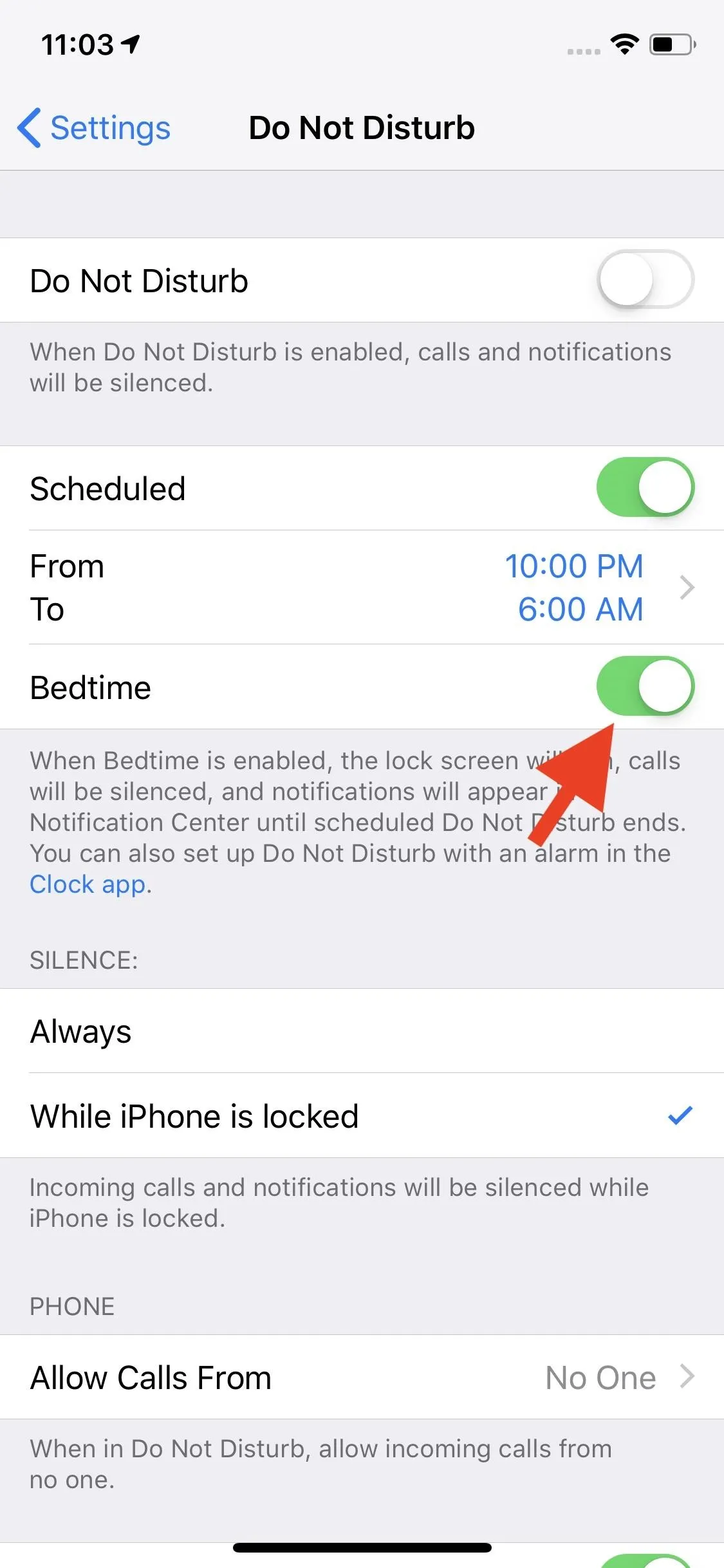
Jake Peterson/Gadget Hacks
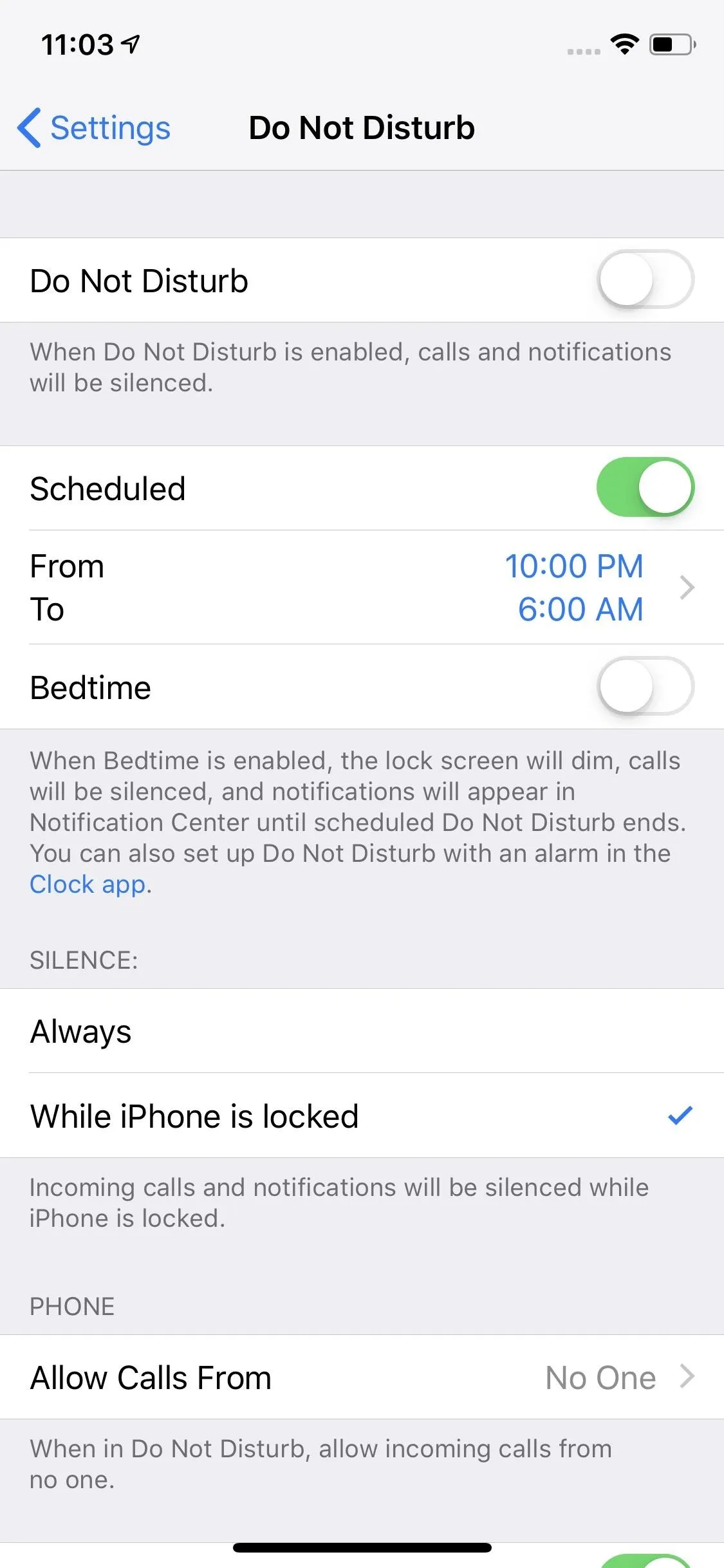
Jake Peterson/Gadget Hacks
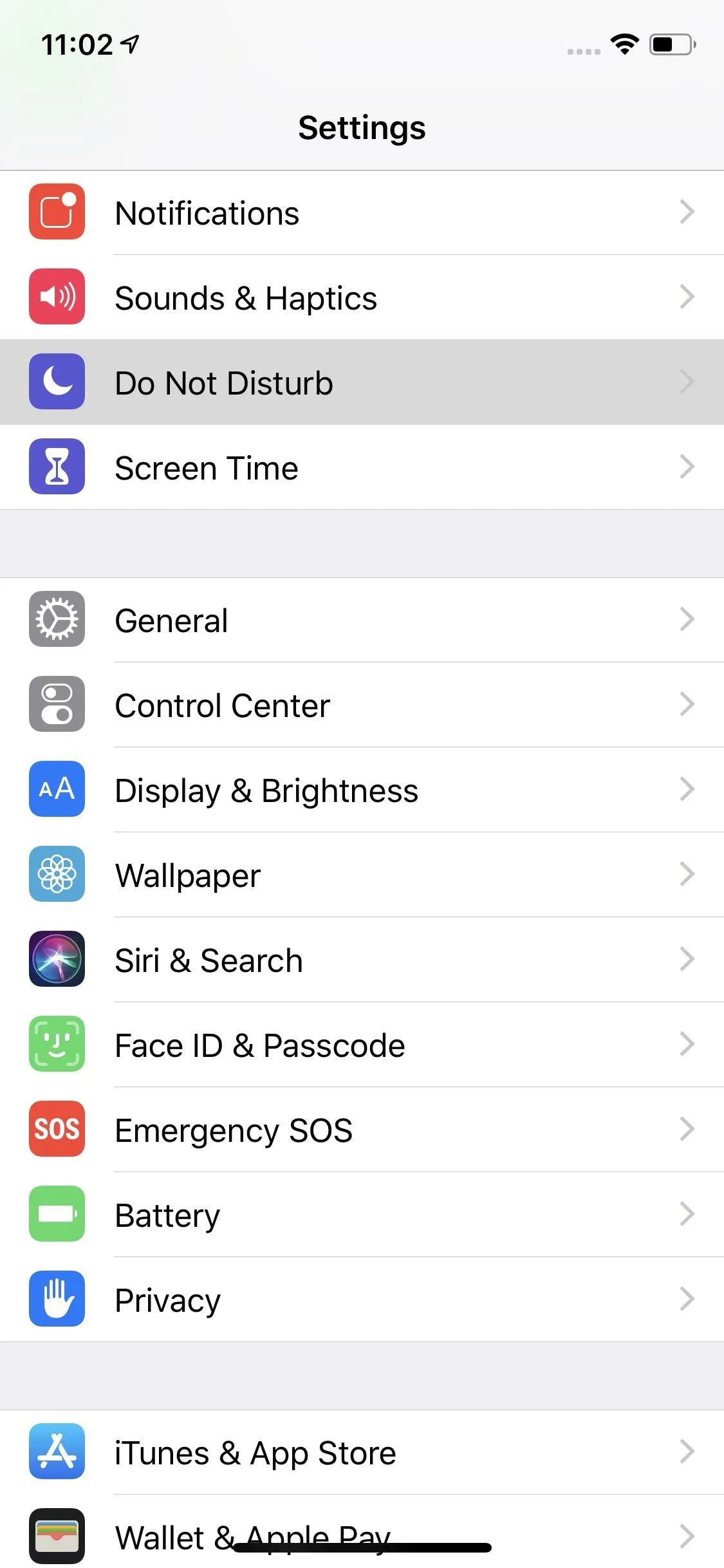
Jake Peterson/Gadget Hacks
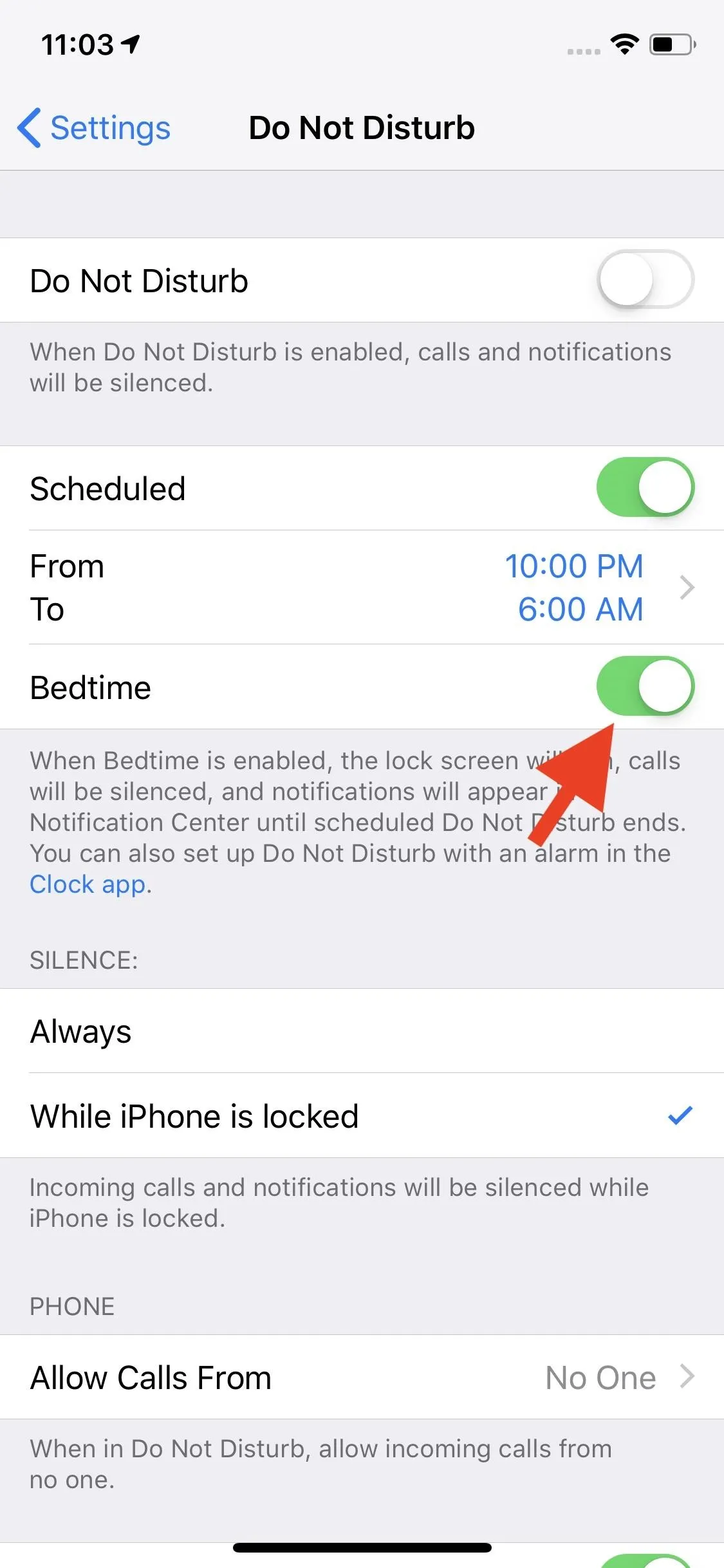
Jake Peterson/Gadget Hacks
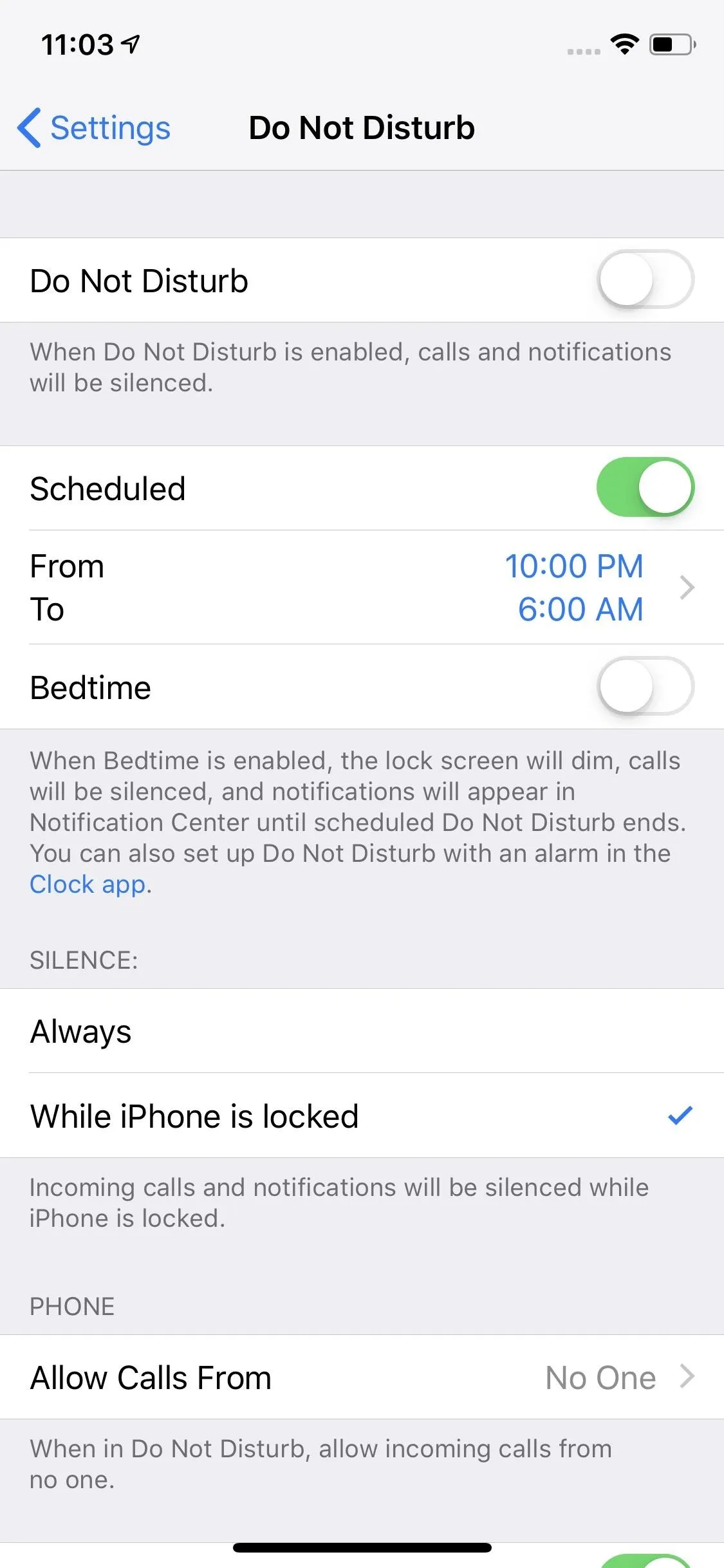
Jake Peterson/Gadget Hacks
Note that in addition to the lock screen greeting, Bedtime mode also dims the display (see examples below), and notifications are pushed to Notification Center right away. Disabling Bedtime mode will disable these features for Do Not Disturb as well, although calls and notifications will still be silent as usual.
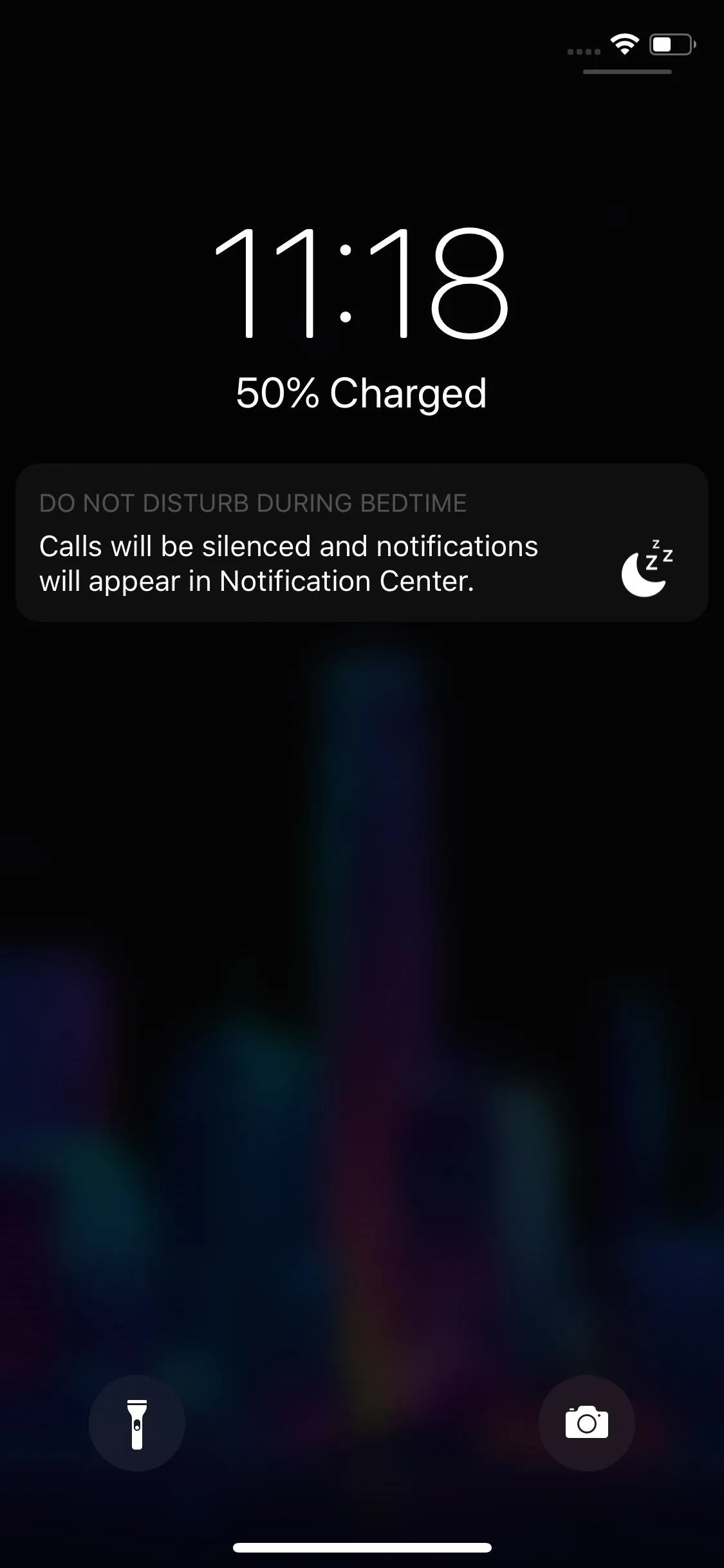
Jake Peterson/Gadget Hacks
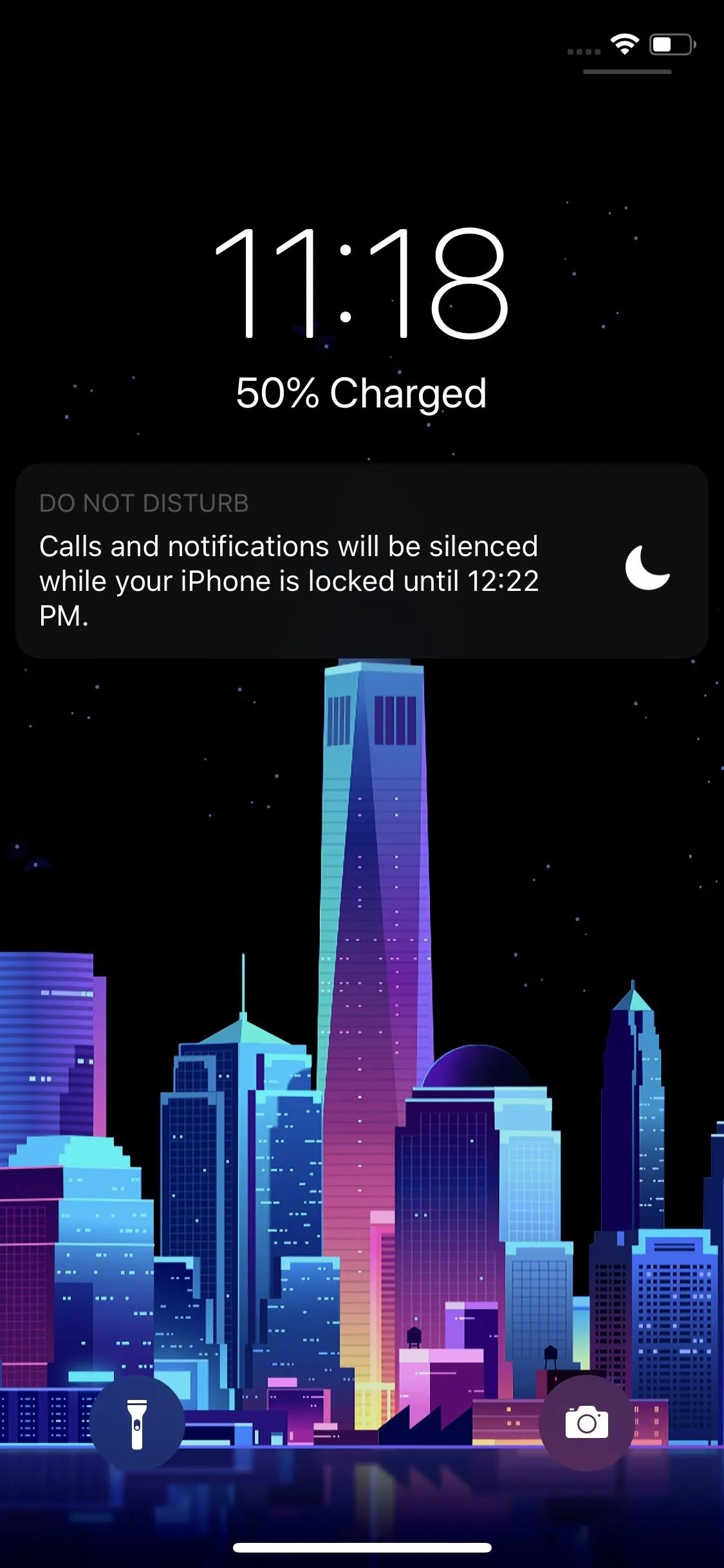
Jake Peterson/Gadget Hacks
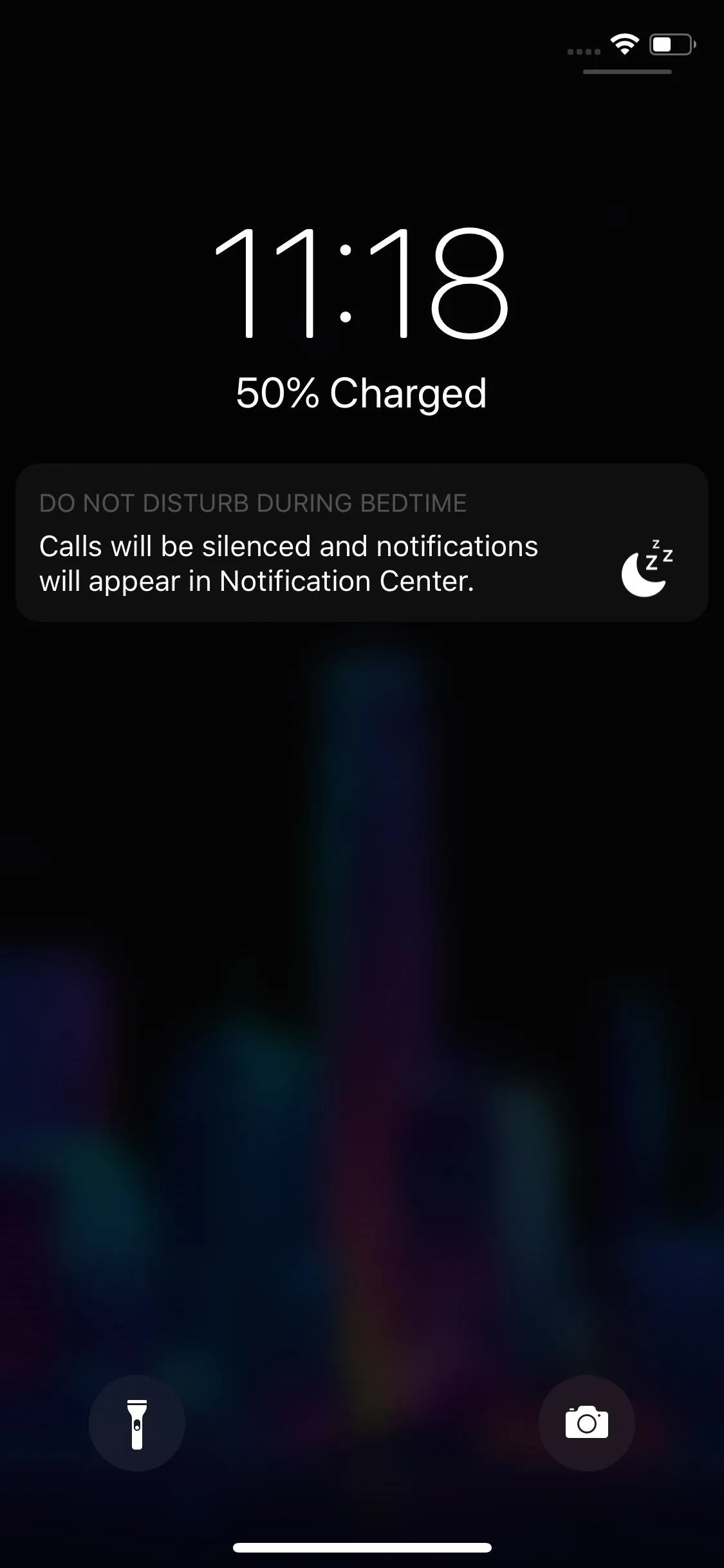
Jake Peterson/Gadget Hacks
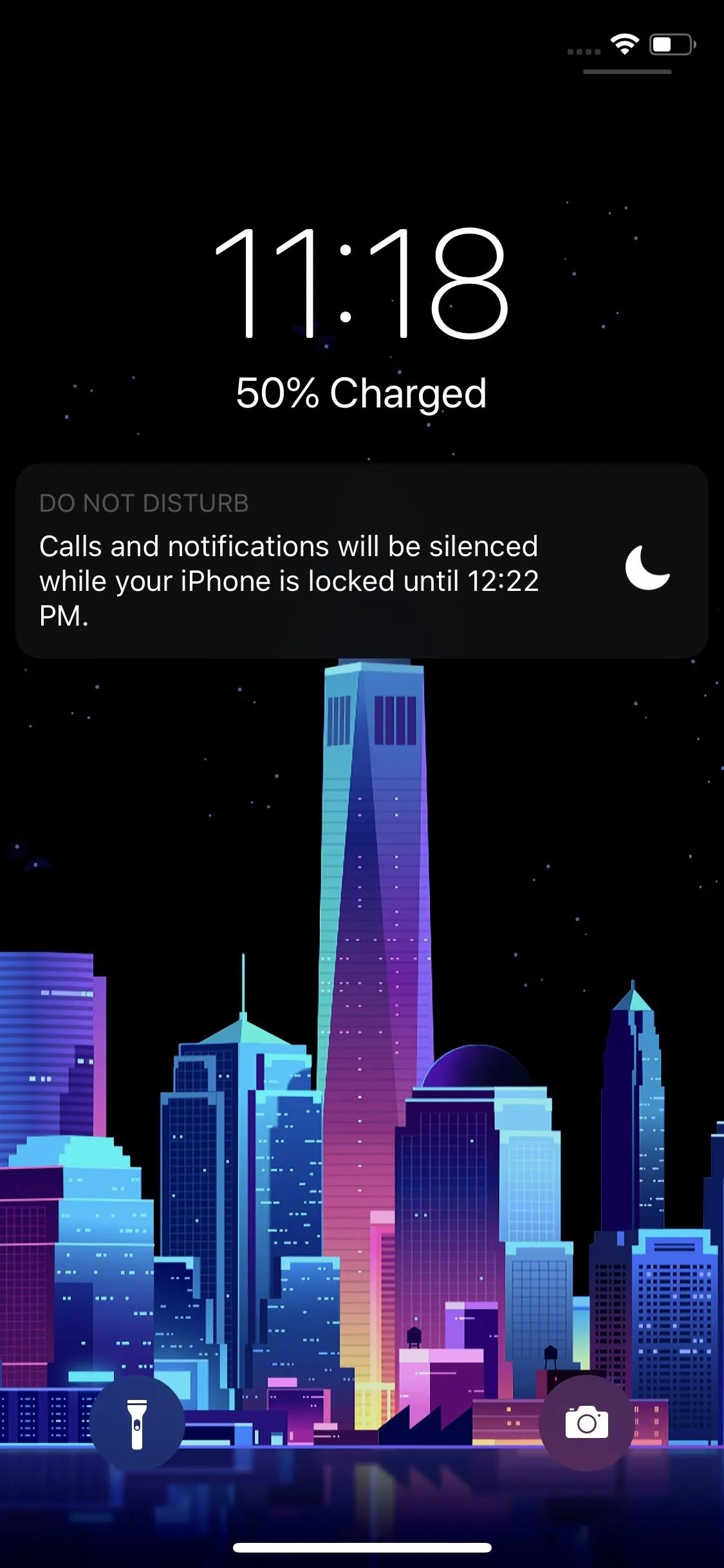
Jake Peterson/Gadget Hacks
- Follow Gadget Hacks on Pinterest, Reddit, Twitter, YouTube, and Flipboard
- Sign up for Gadget Hacks' daily newsletter or weekly Android and iOS updates
- Follow WonderHowTo on Facebook, Twitter, Pinterest, and Flipboard
Cover image and screenshots by Jake Peterson/Gadget Hacks























Comments
Be the first, drop a comment!