It wasn't long ago Apple released iOS 13.2 to the masses. The second major update to iOS 13 included 22 new features and changes that added a significant layer of depth to an already feature-filled experience. Apple isn't ready to stop the fun, however, as iOS 13.3, released Dec. 10, has a decent amount of new features too.
Now, in terms of new features, iOS 13.3 is not iOS 13.2 or even iOS 13.1. The previous updates introduced at least 44 new features and changes total. The third major update, on the other hand, appears to be more about providing stability and security to iOS 13 as a whole, rather than add a bunch of new tricks to the mix. That said, a new update's a new update, so there's plenty here to sink our teeth into.
- Don't Miss: 200+ Exciting New iOS 13 Features for iPhone
1. There Are Screen Time Communication Limits
One of the most prominent new features in iOS 13.3 is "Communication Limits" for Screen Time. The new parental feature lets you choose between everyone or just iCloud contacts for making and receiving calls and messages in Phone, FaceTime, and Messages during allowed screentime. There's also a new setting for groups you can adjust. When it comes to downtime, you can choose between everyone or specific contacts.
Don't worry — 911 is always allowed, no matter what settings you have.
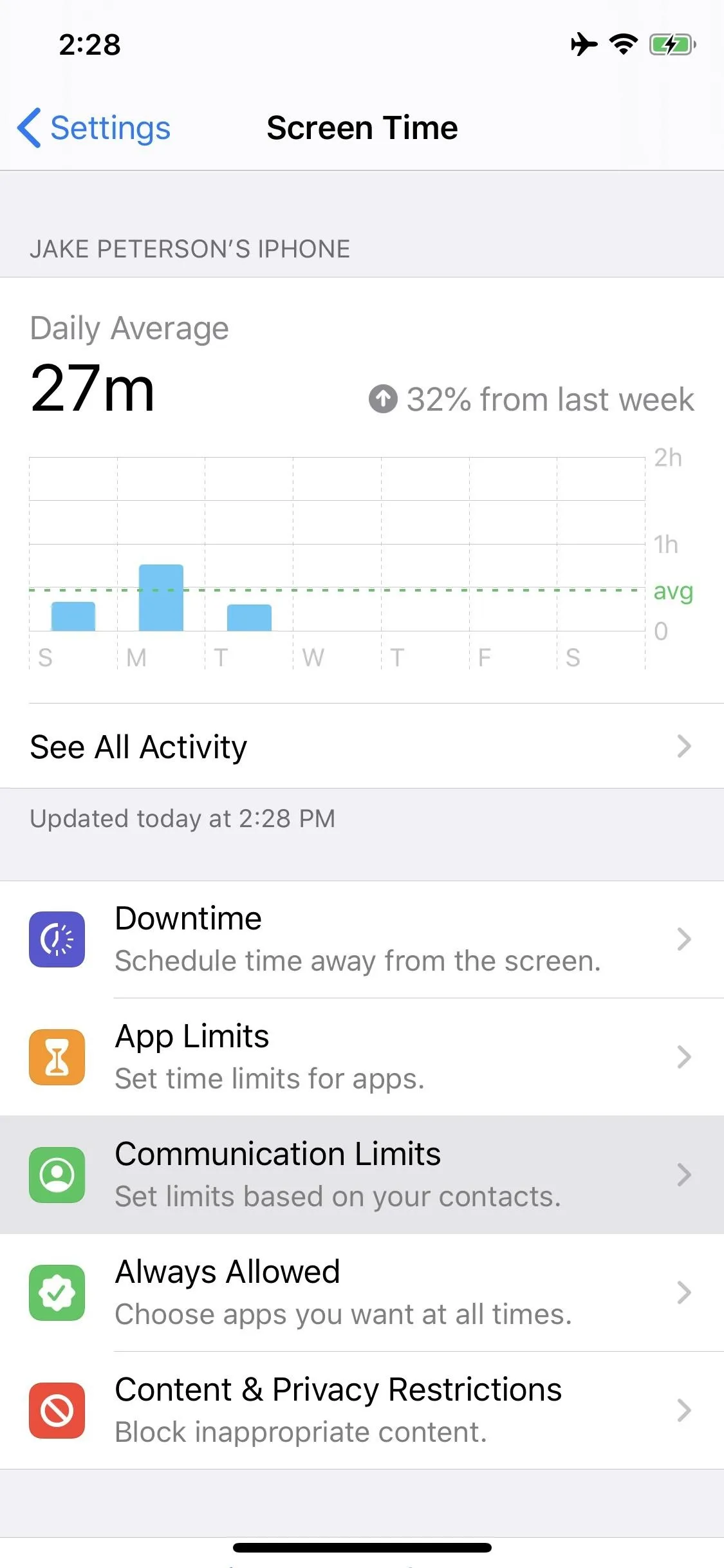
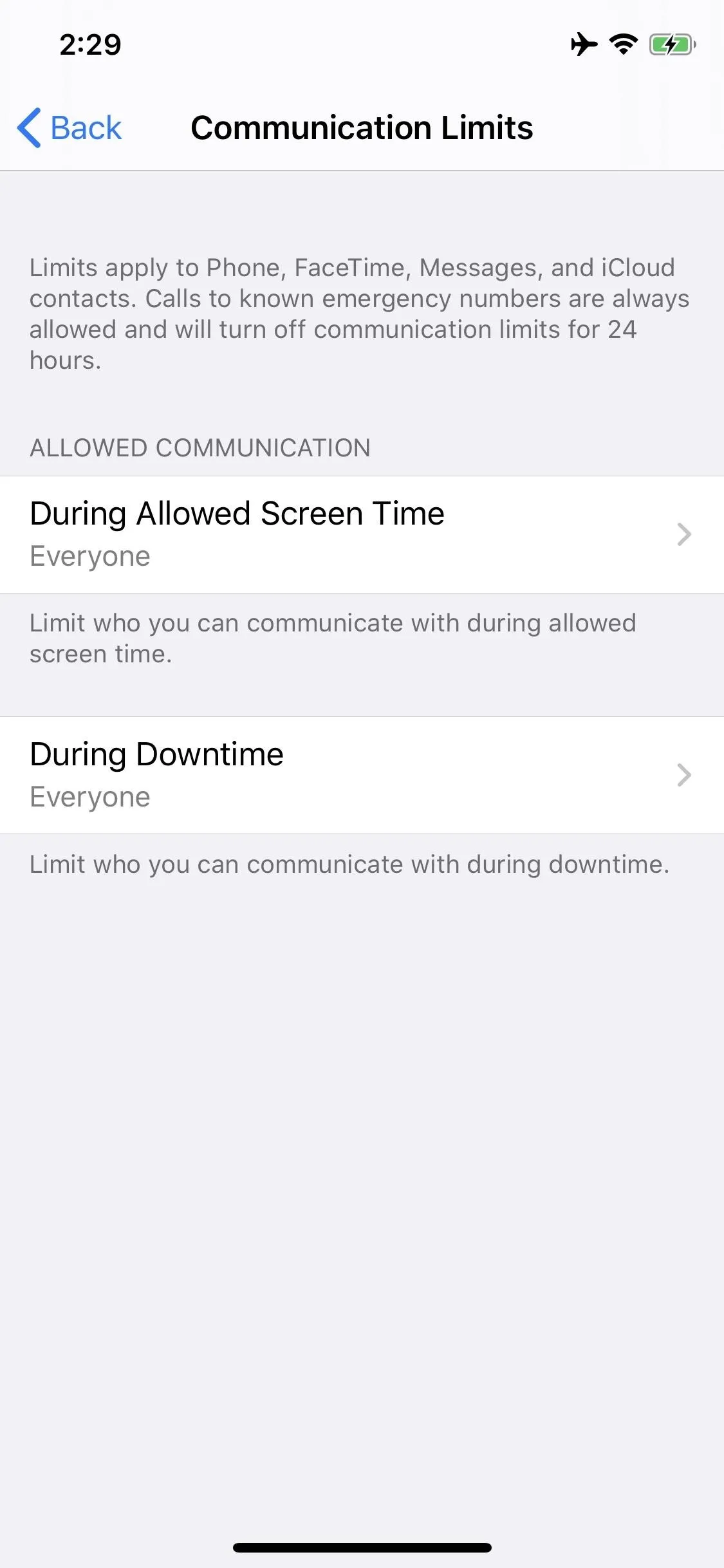
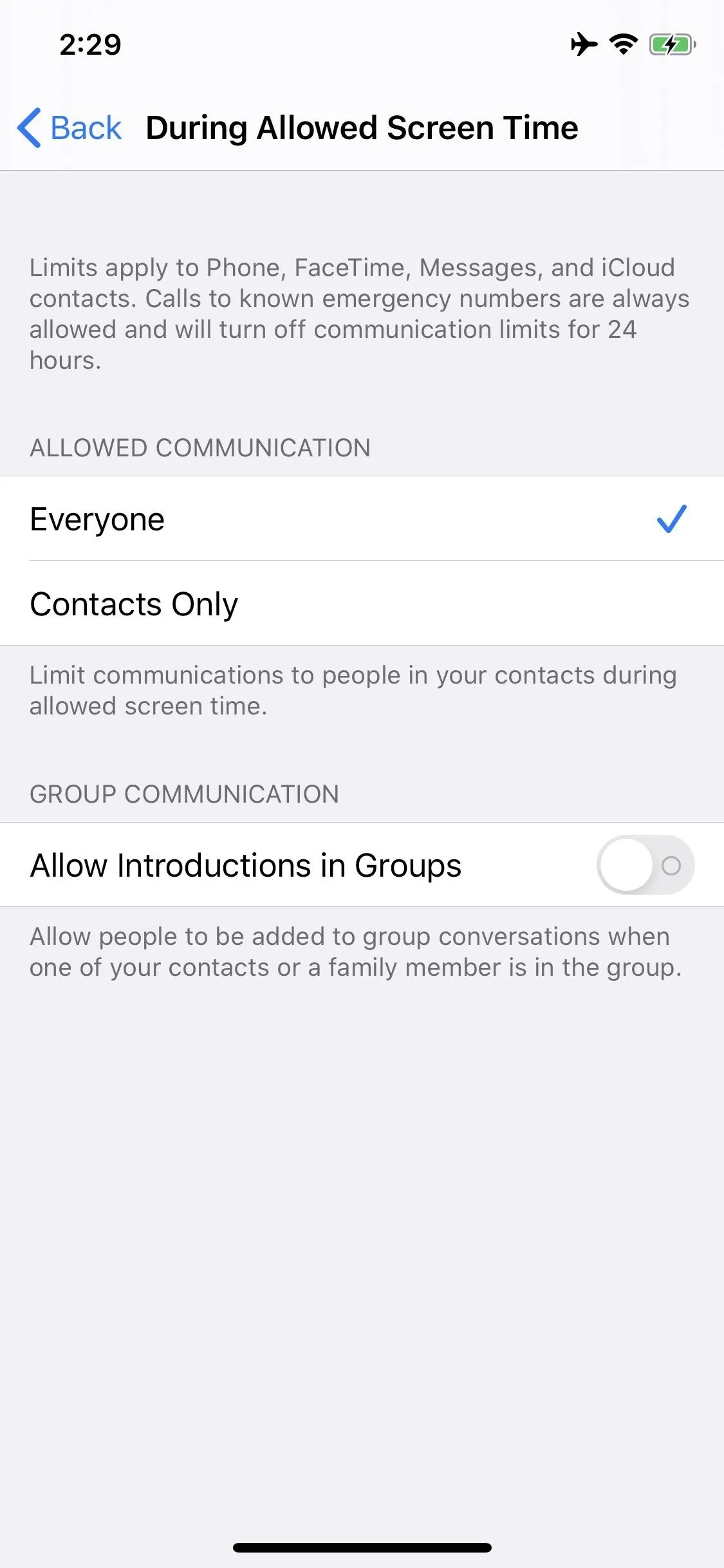
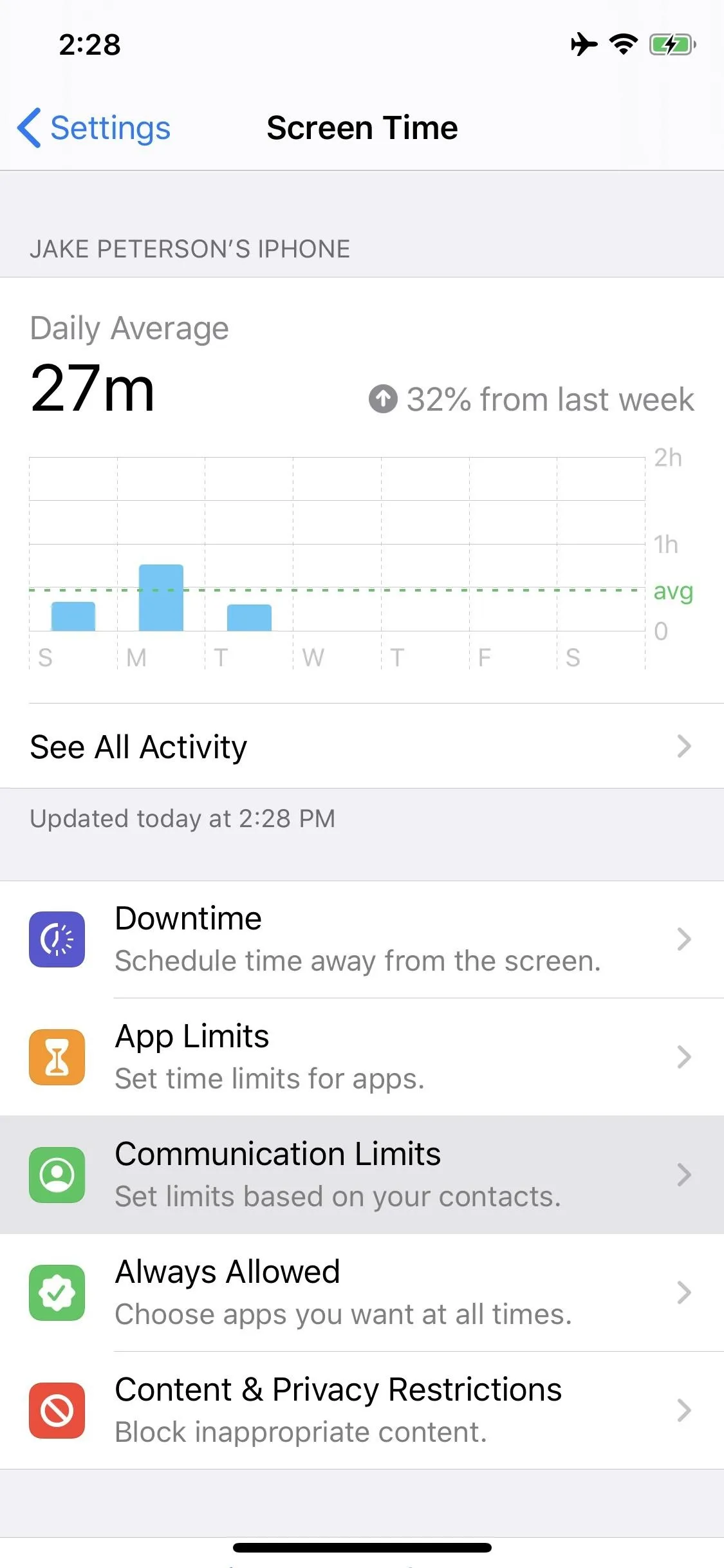
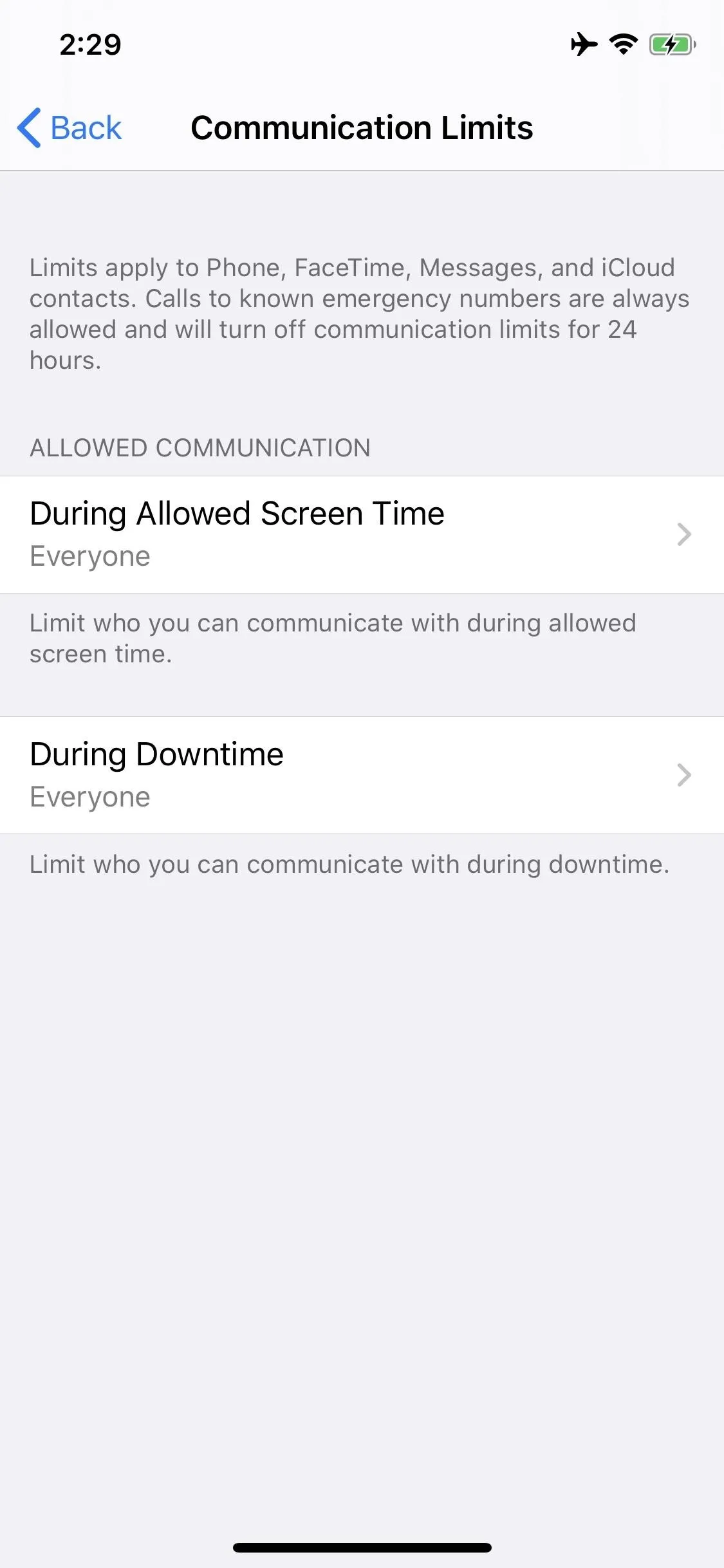
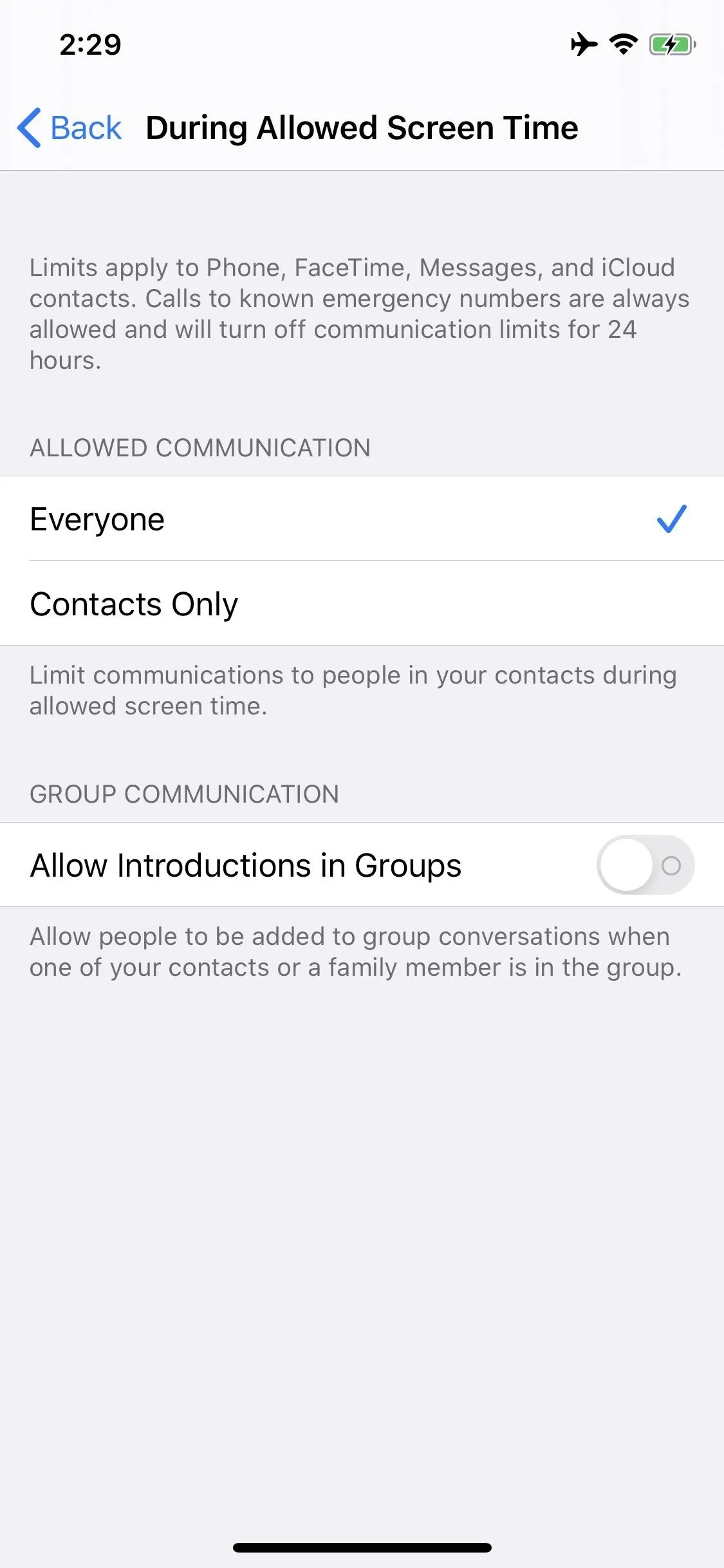
2. You Can Disable Memoji Stickers
Tired of seeing Memoji stickers every time you open the emoji keyboard? The new update includes an option to disable them in the emoji keyboard's Frequently Used section, bringing things back to the way they were before iOS 13.
If you're a fan of the stickers, just not their placement in the emoji keyboard, don't worry. Disabling this option doesn't disable Memoji stickers permanently. You can still find them in the app drawer.
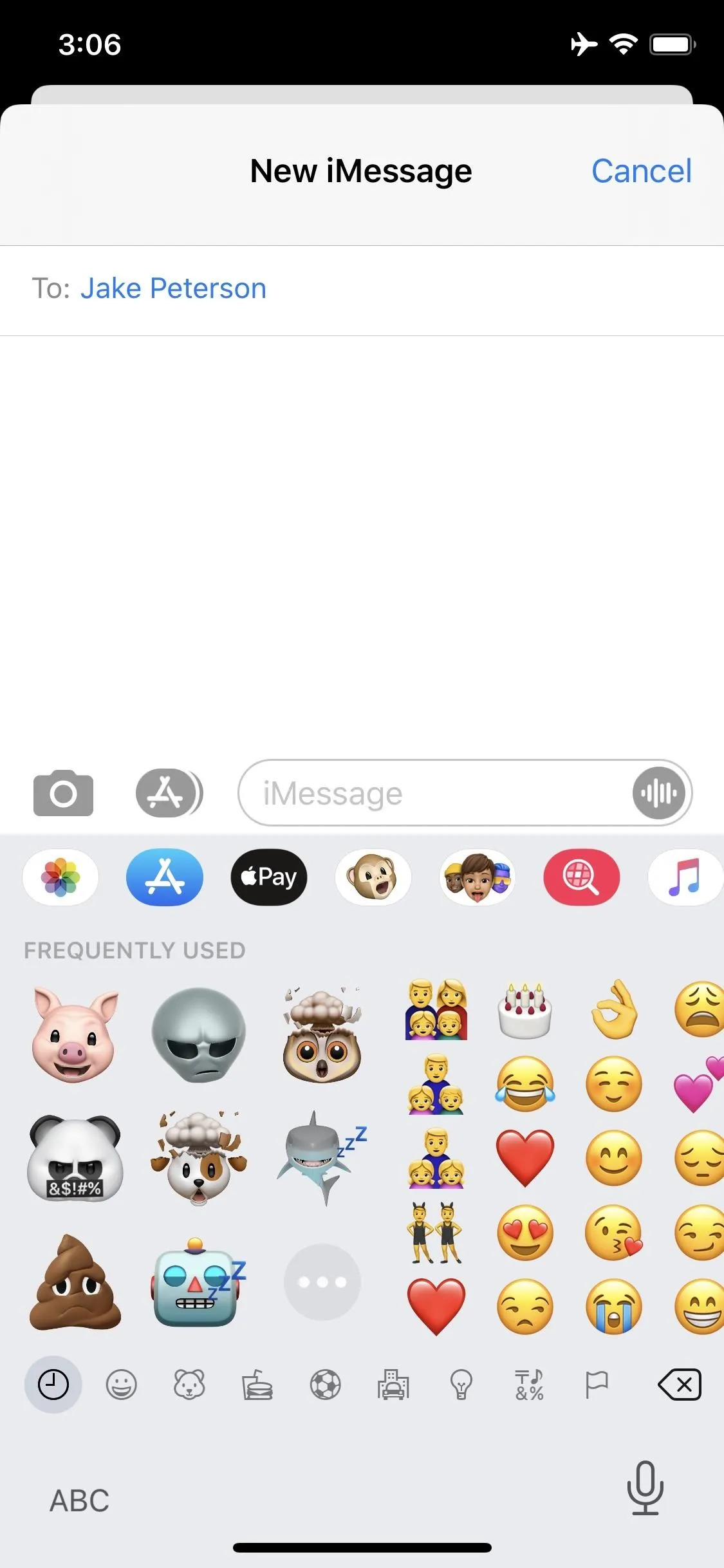
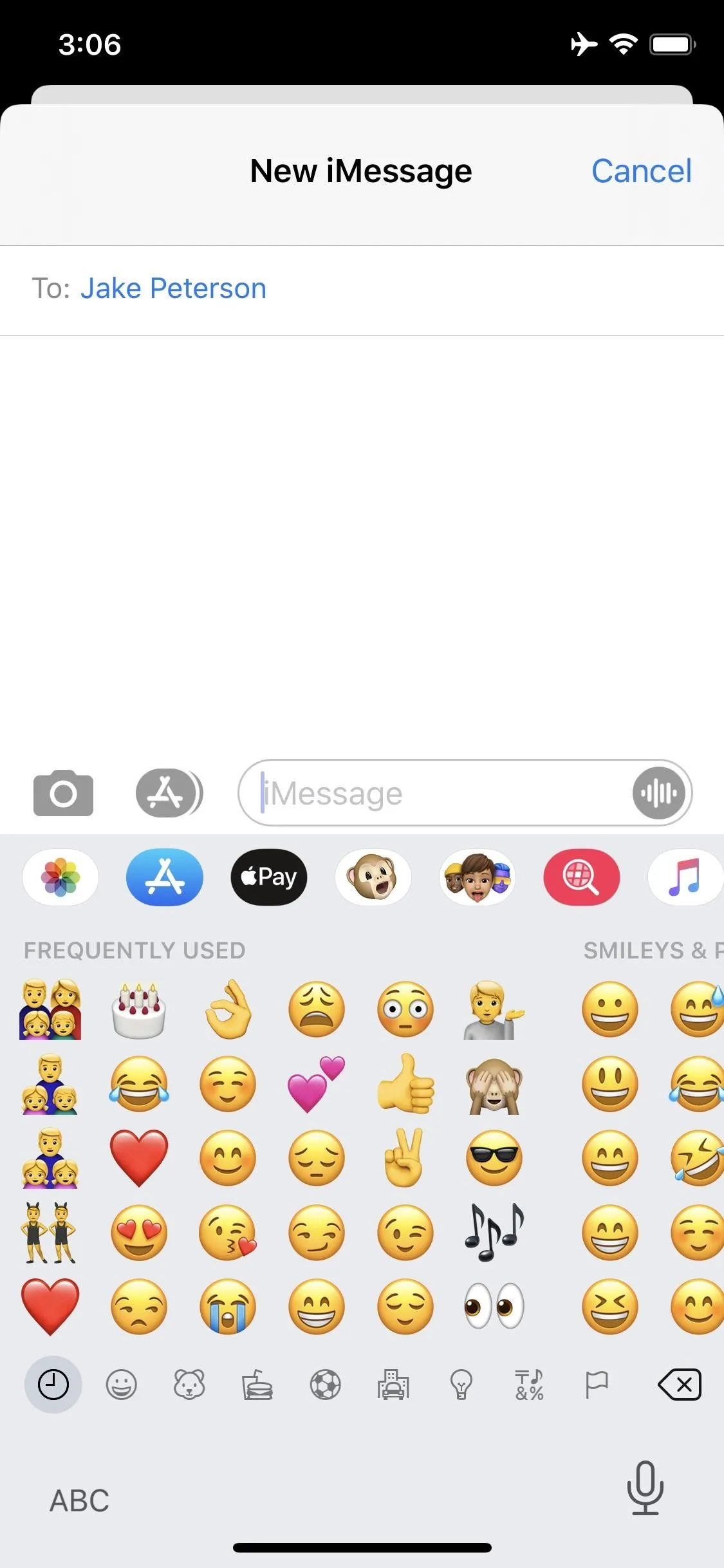
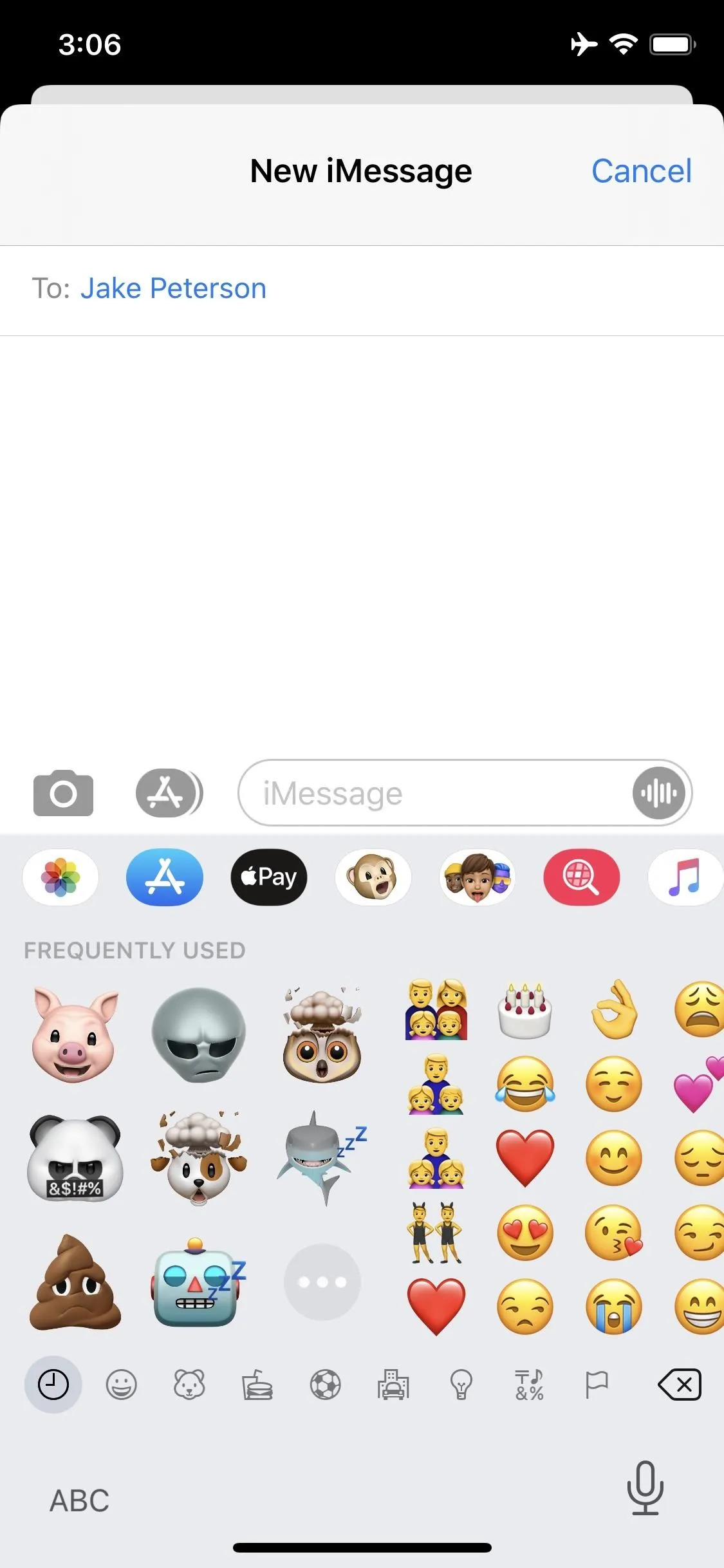
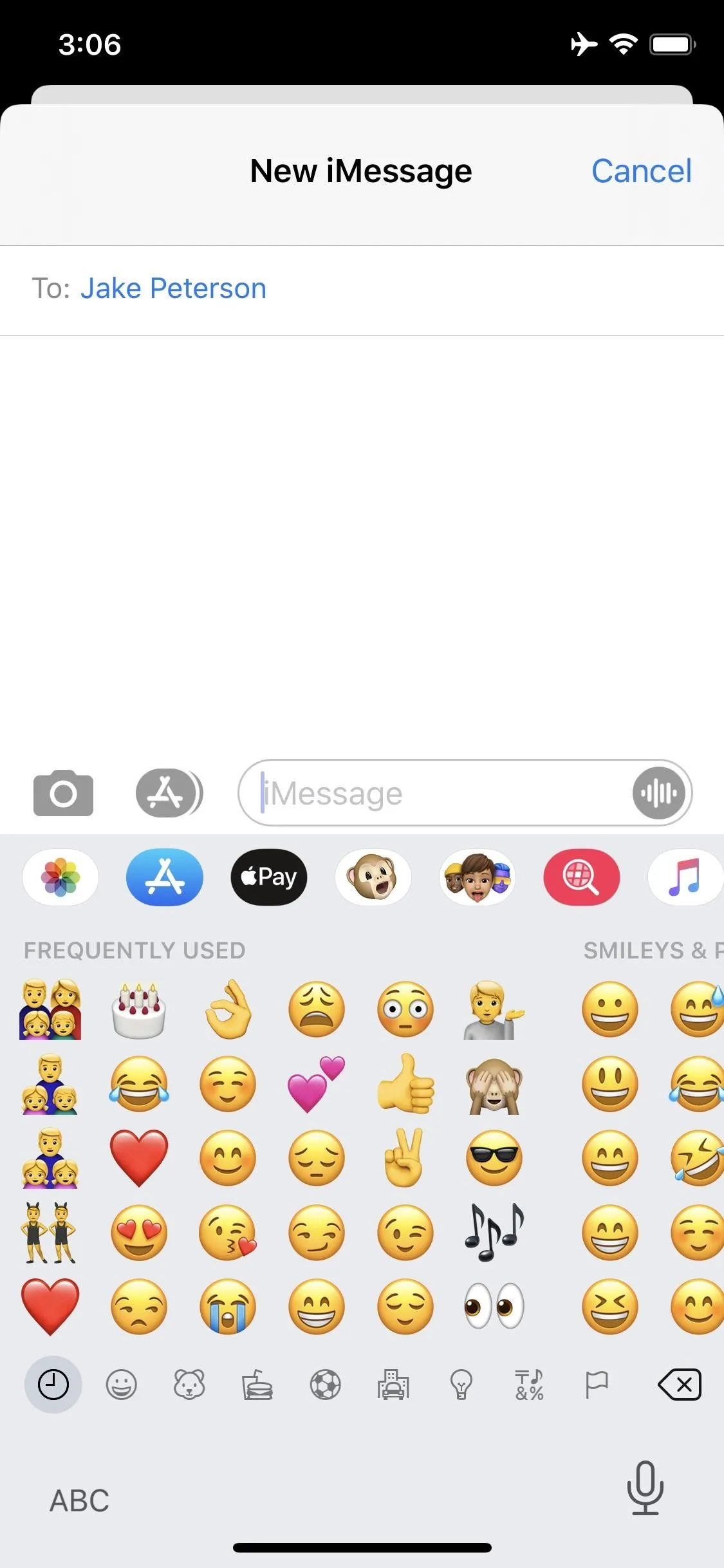
3. Liking & Disliking in Apple News Is Back
If you previously used the Like and Dislike shortcut options in open Apple News articles before their removal in iOS 12.2, you should update to iOS 13.3 as soon as possible. You'll find an updated News app featuring the thumbs-up and thumbs-down buttons we used to know and love.
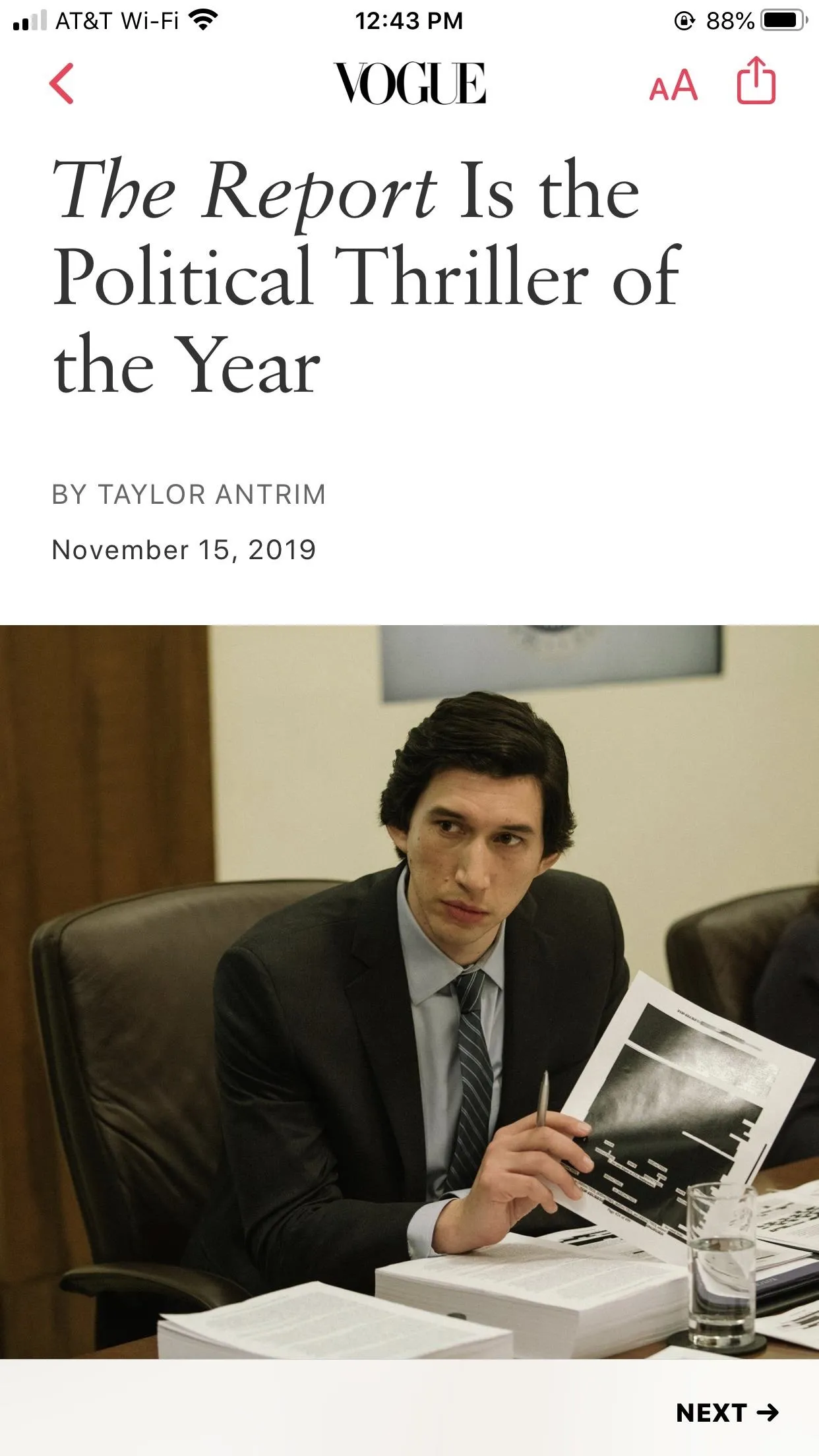
A story in News in iOS 13.2.2 (left) vs. iOS 13.3 (right).
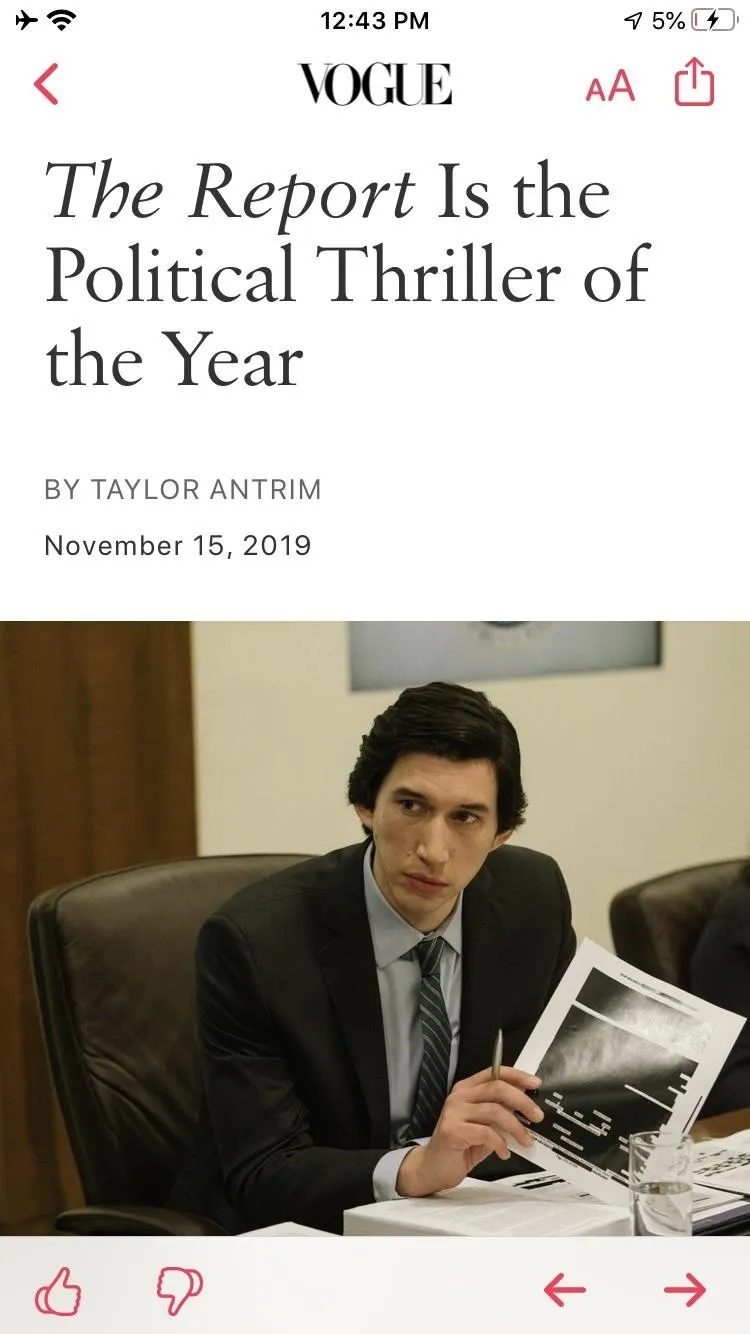
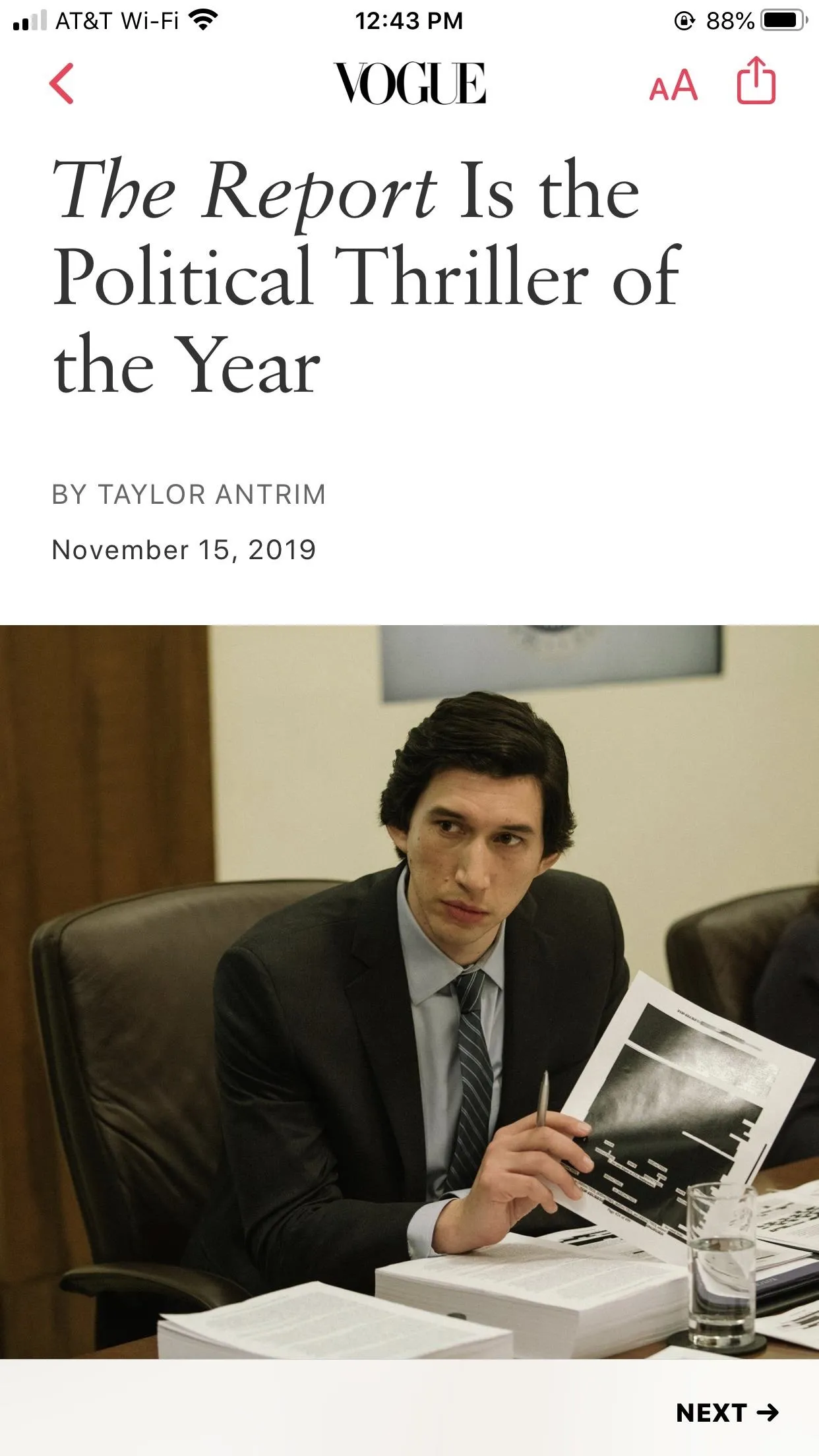
A story in News in iOS 13.2.2 (left) vs. iOS 13.3 (right).
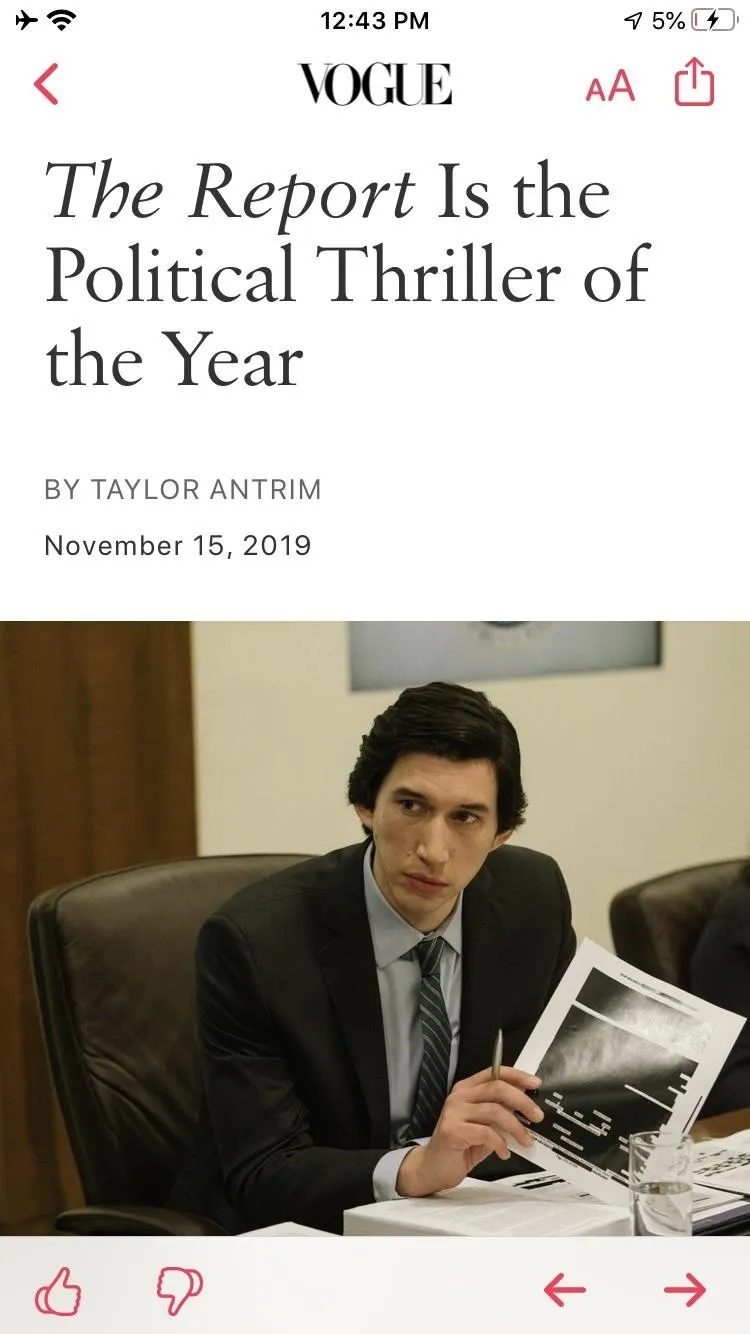
4. Back & Forth Buttons in News for Moving Between Stories
Also new to News? Back and forth buttons. These buttons replace the "Next –>" option that appeared in the bottom-right. The new buttons give you an easy way to meander through new stories, as well as ones you've already read, without swiping. These buttons will also appear when viewing News stories outside of News, such as in the Stocks app.
5. New Layout for Apple News+ Stories
If you subscribe to Apple News+, you'll notice a new layout for stories from The Wall Street Journal and other leading newspapers. Hopefully, you'll consider the new layout an improvement and not otherwise.
6. There Are Hot Corners When Using a Connected Mouse
You can now enable hot corners when using a connected mouse in iOS 13.3. With hot corners, you can assign actions for each of the four corners of your device, just like you can on a Mac.
When you rest your cursor in a corner with an assigned action, iOS will trigger that action. For example, you could choose to activate Mute when dwelling in the top-left corner, or it could be Apple Pay when resting in the bottom right.
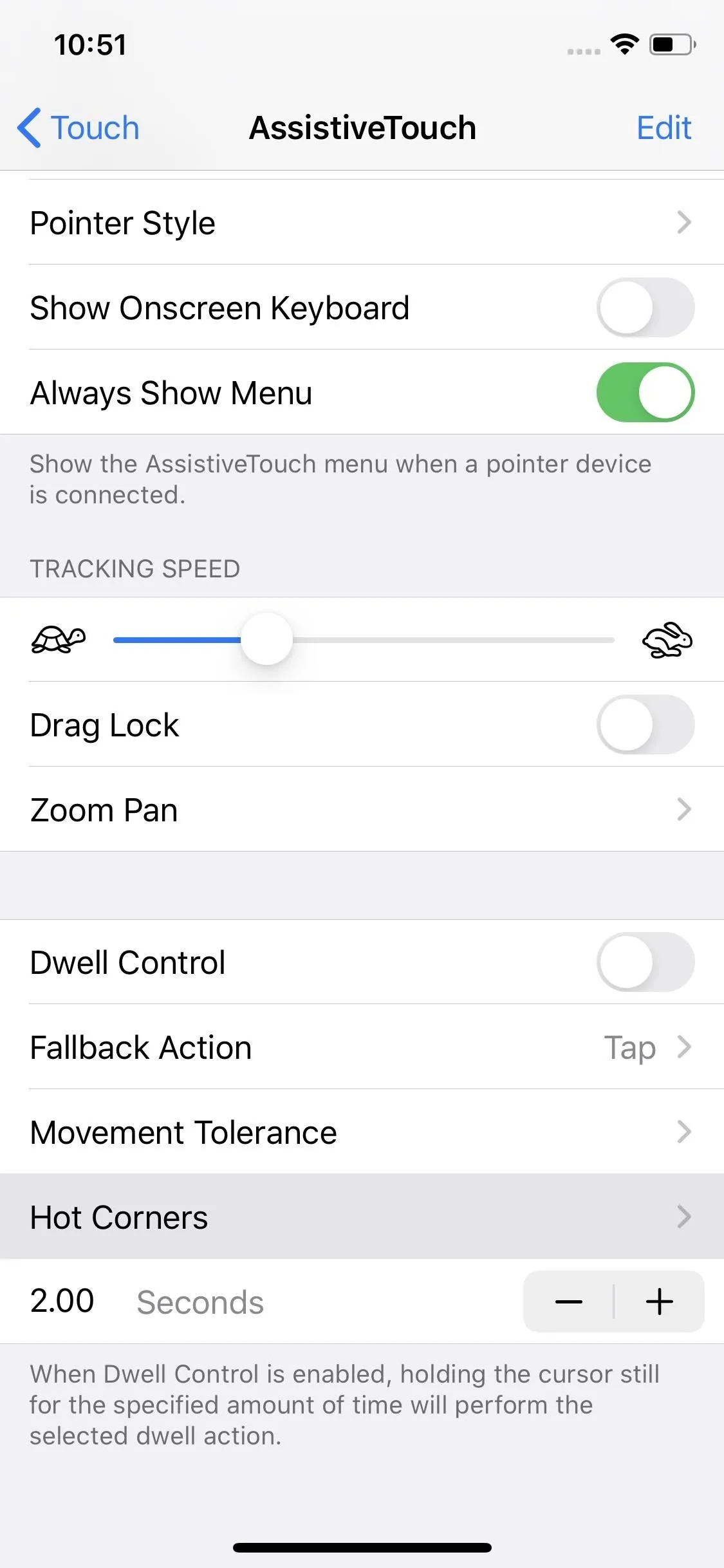
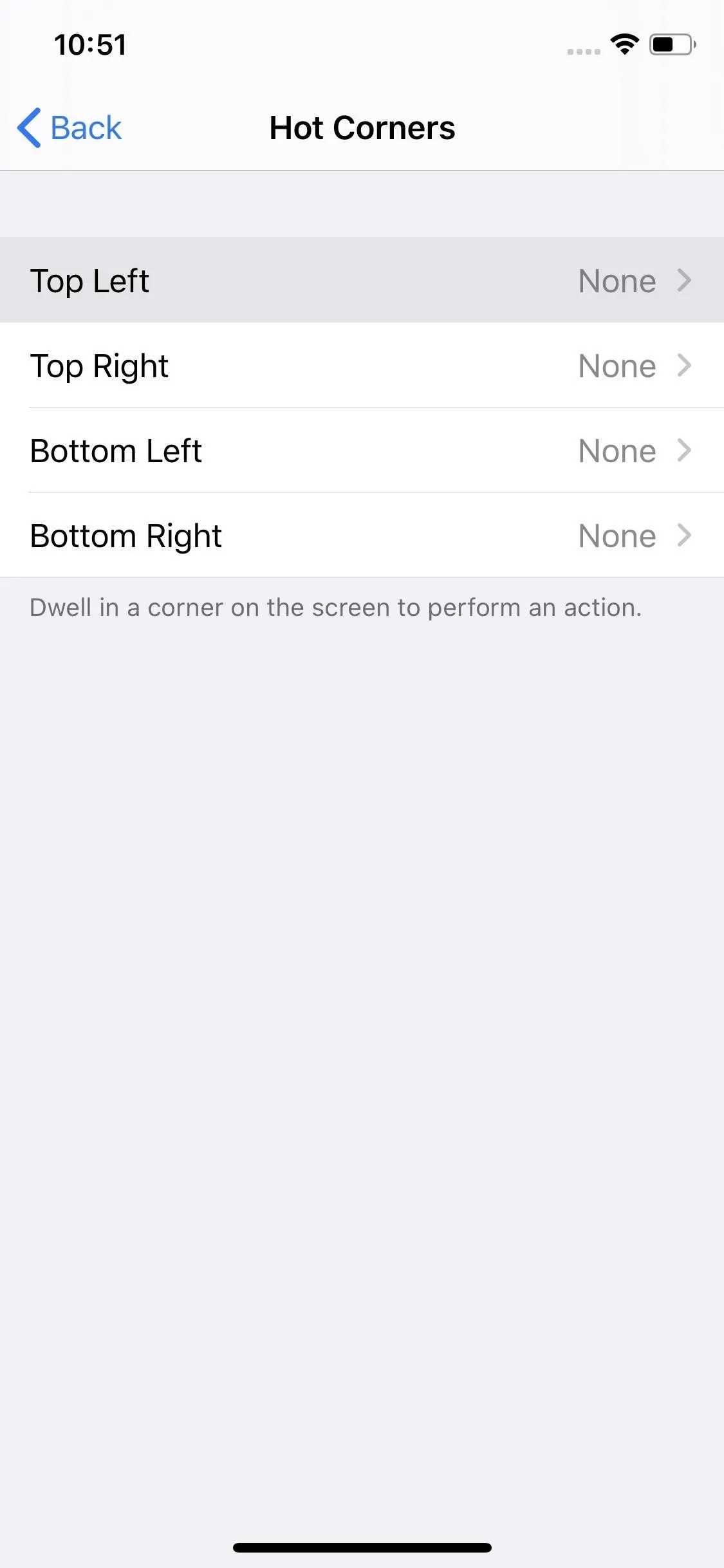
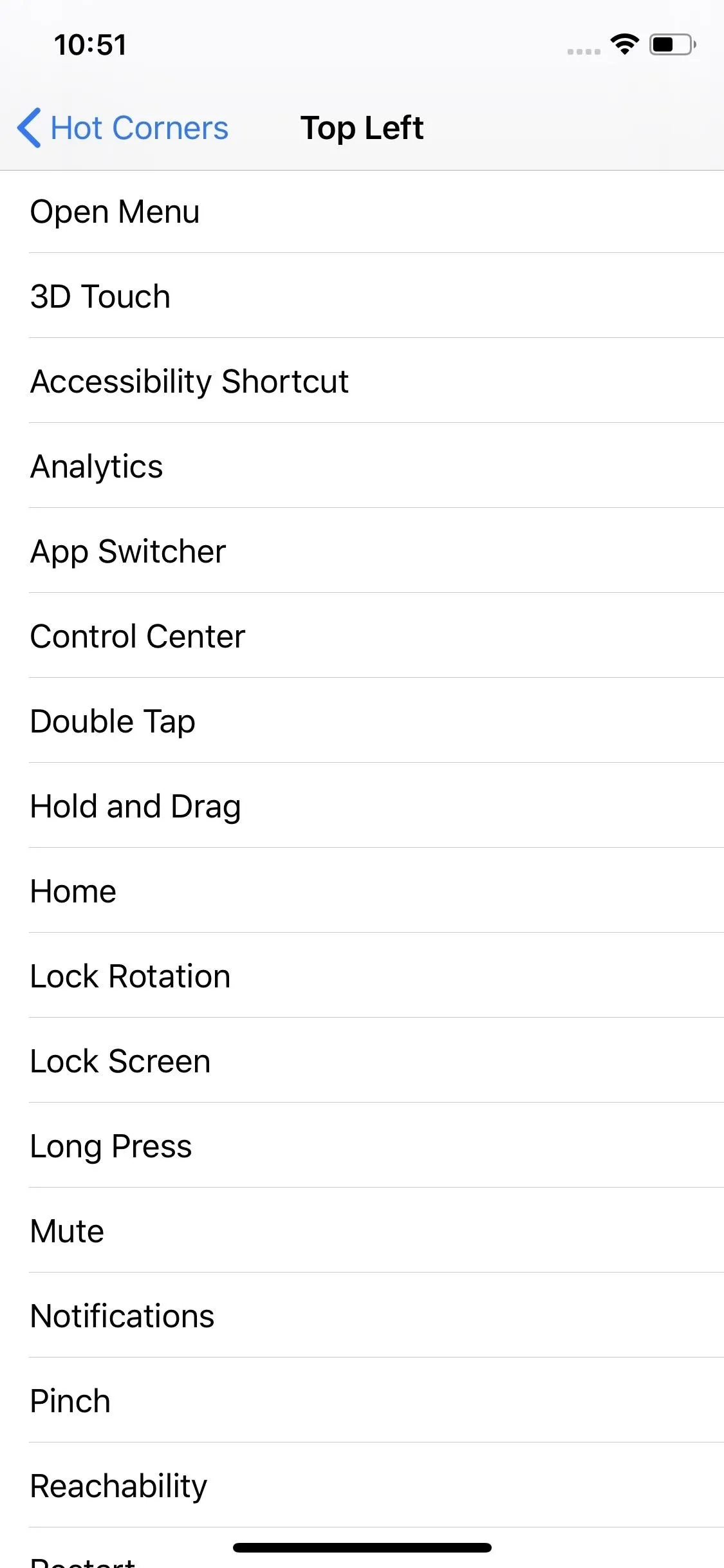
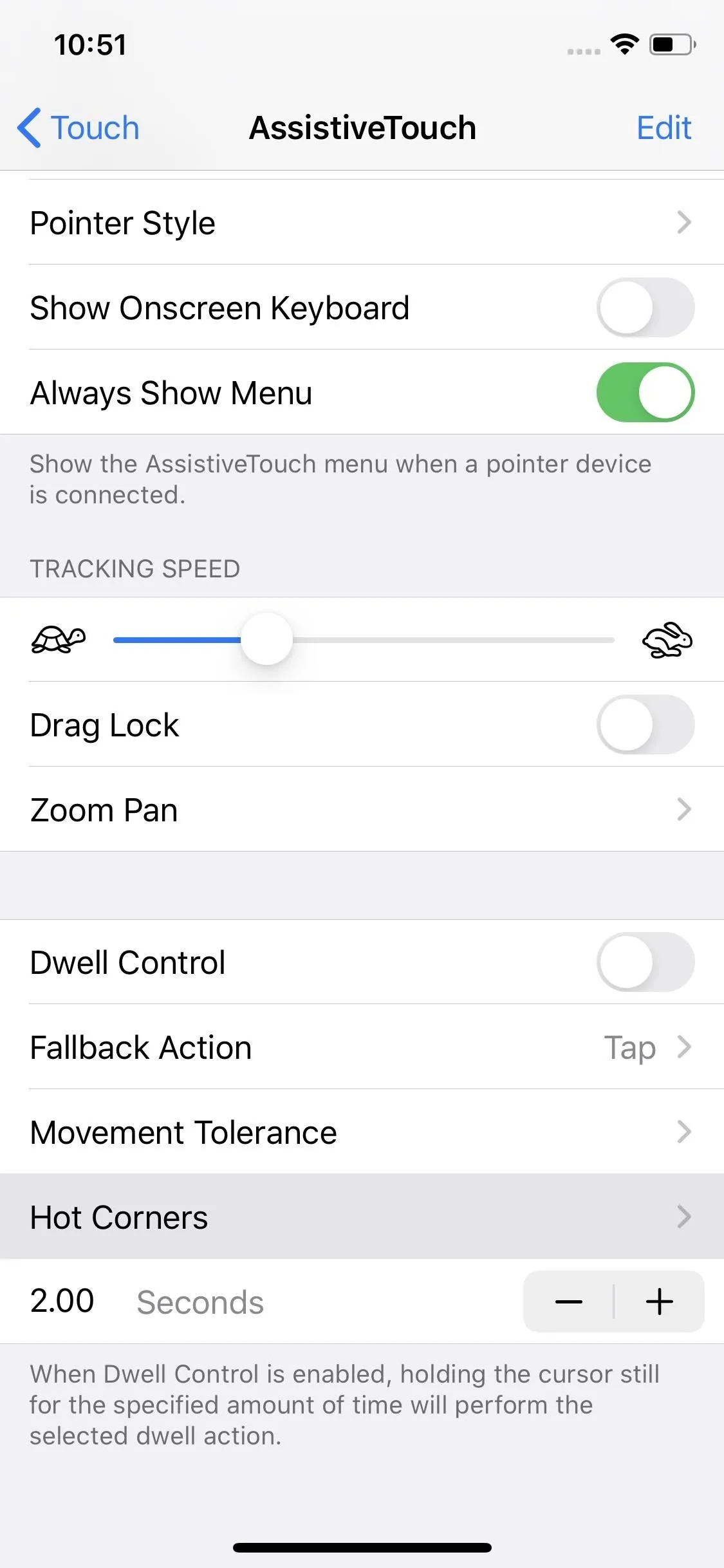
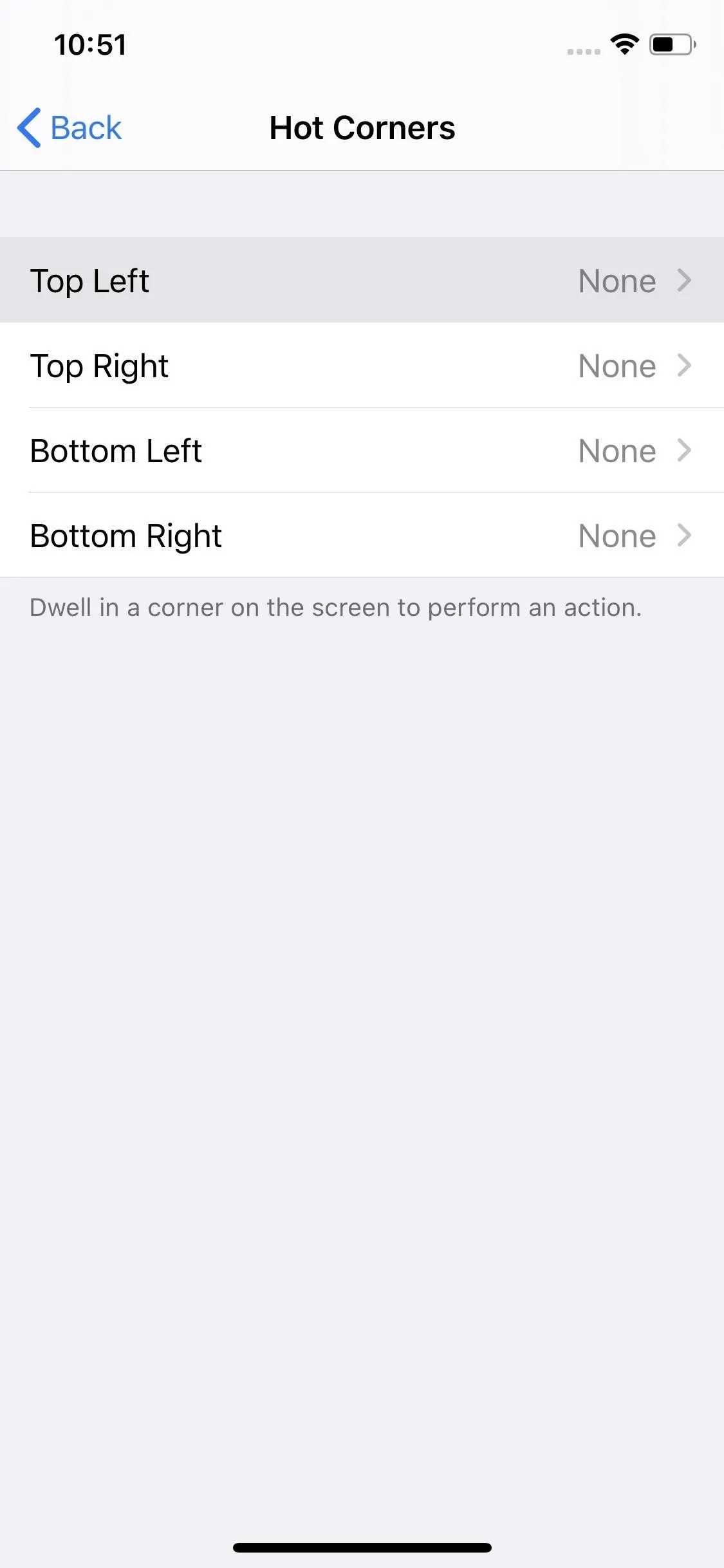
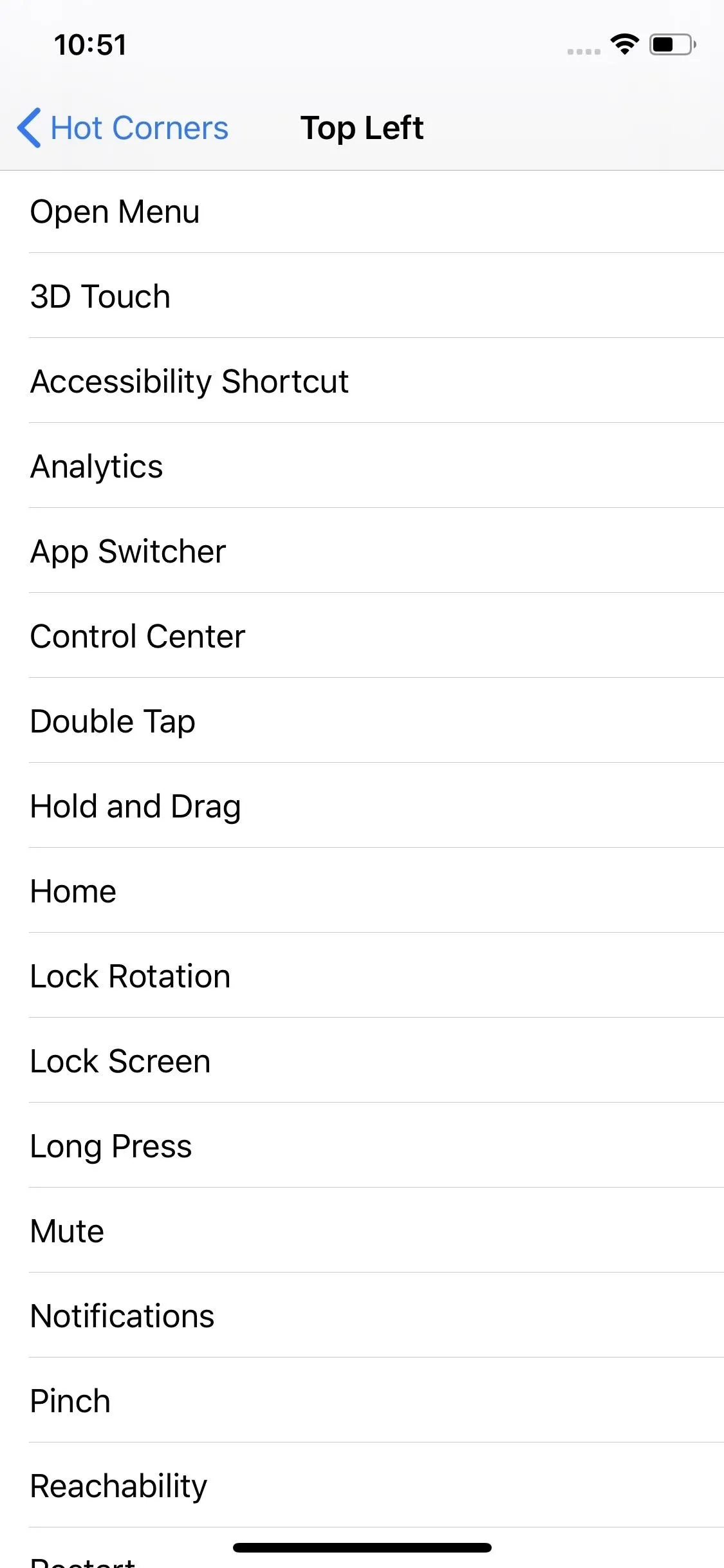
7. And Fallback Actions When Using Dwell
In addition to hot corners, Apple also included a fallback action. The fallback action performs one of two tasks after dwelling; "Tap," which taps on the display, or "Pause Dwell," which temporarily disables dwelling.
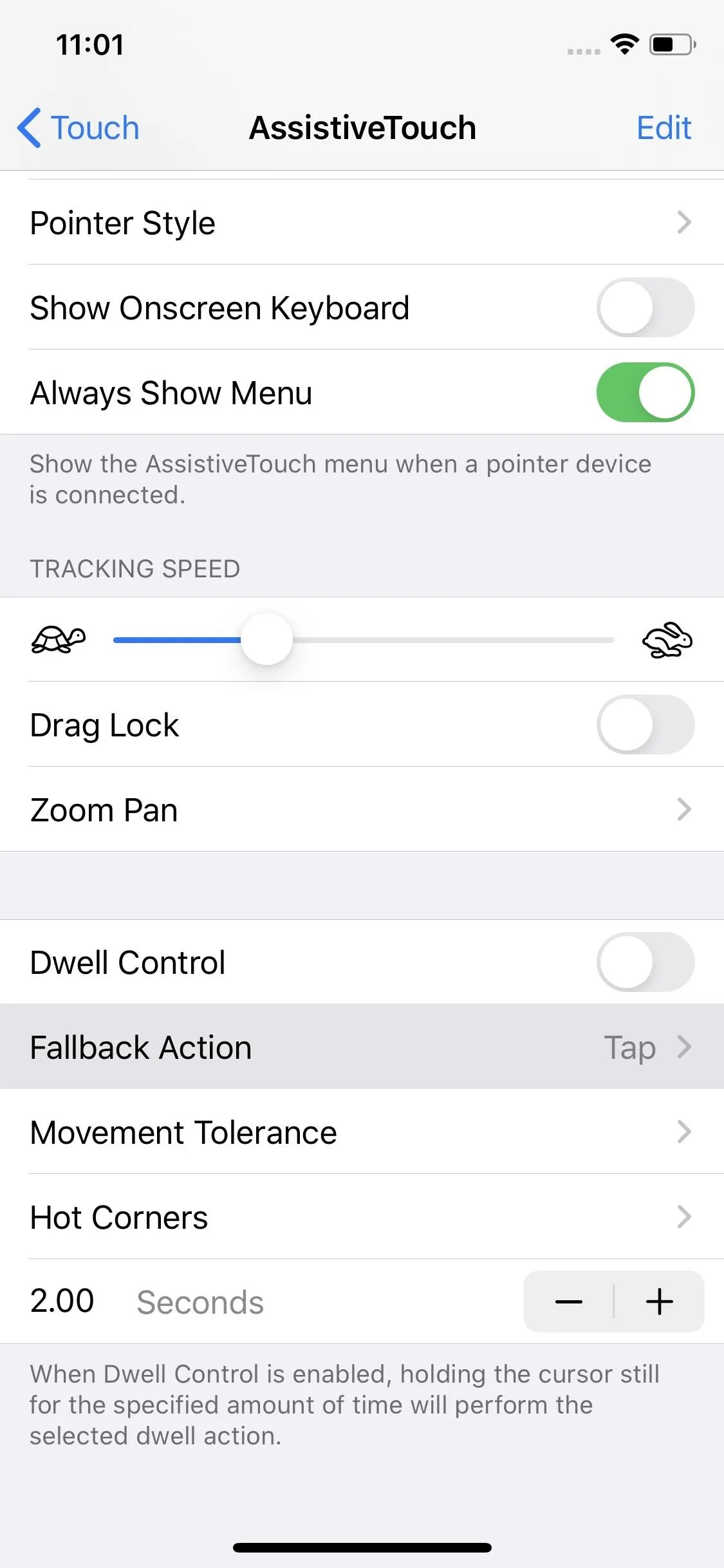
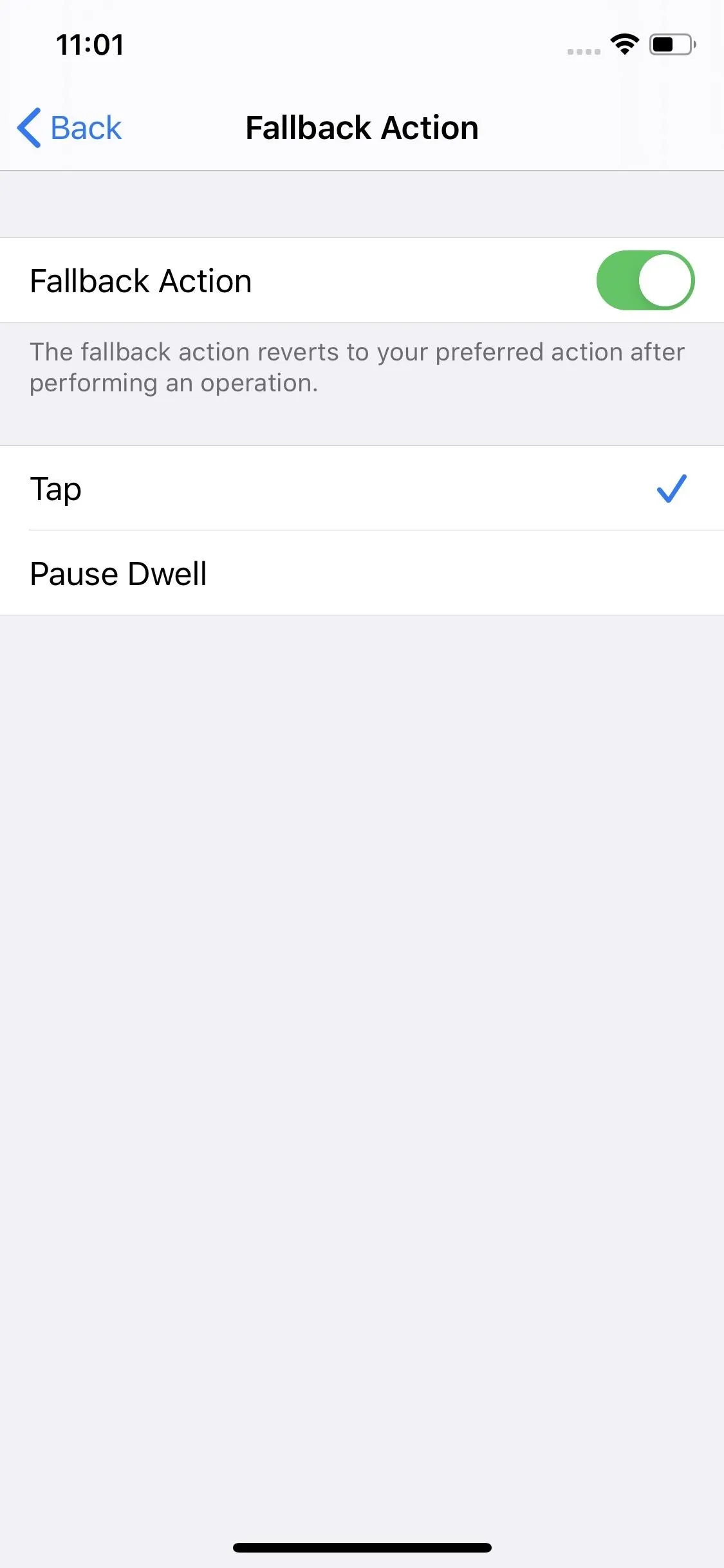
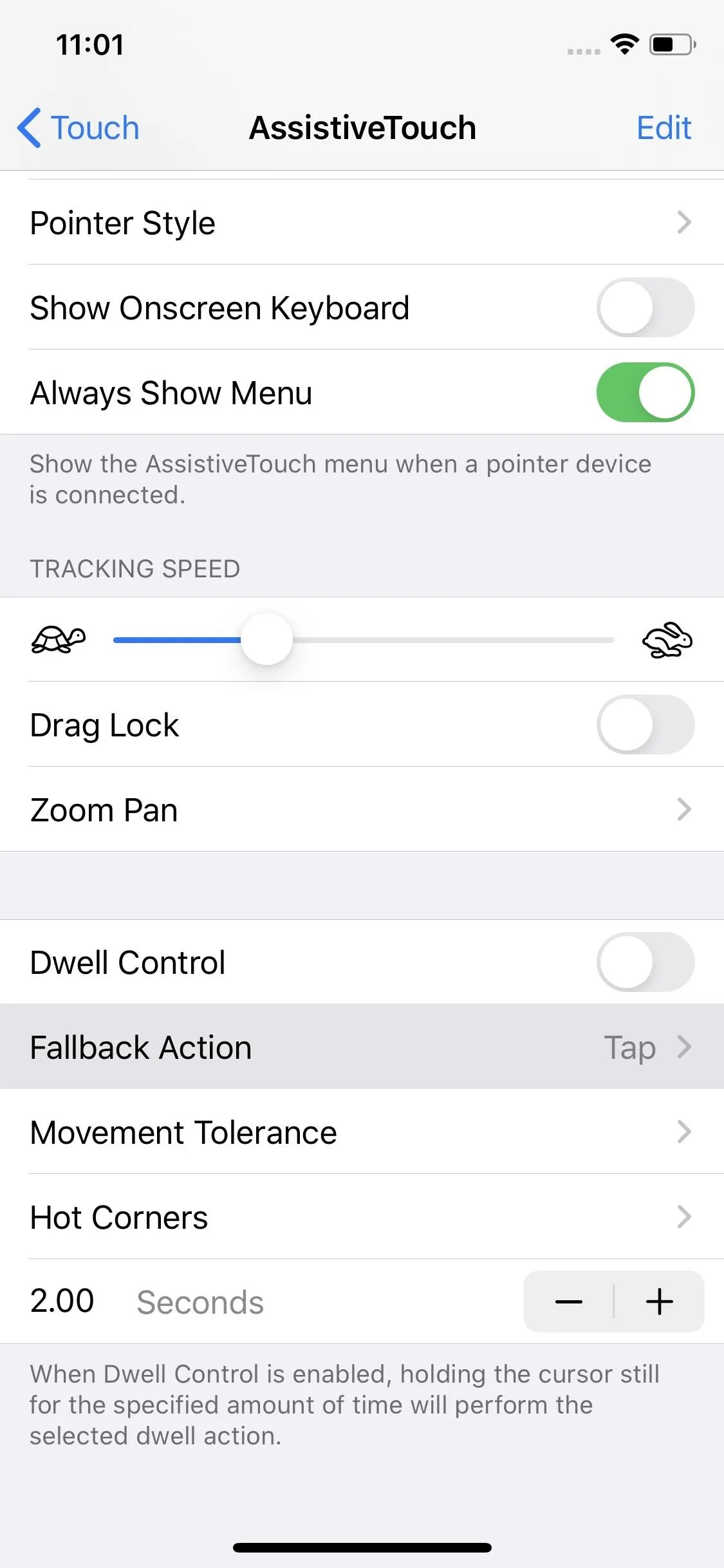
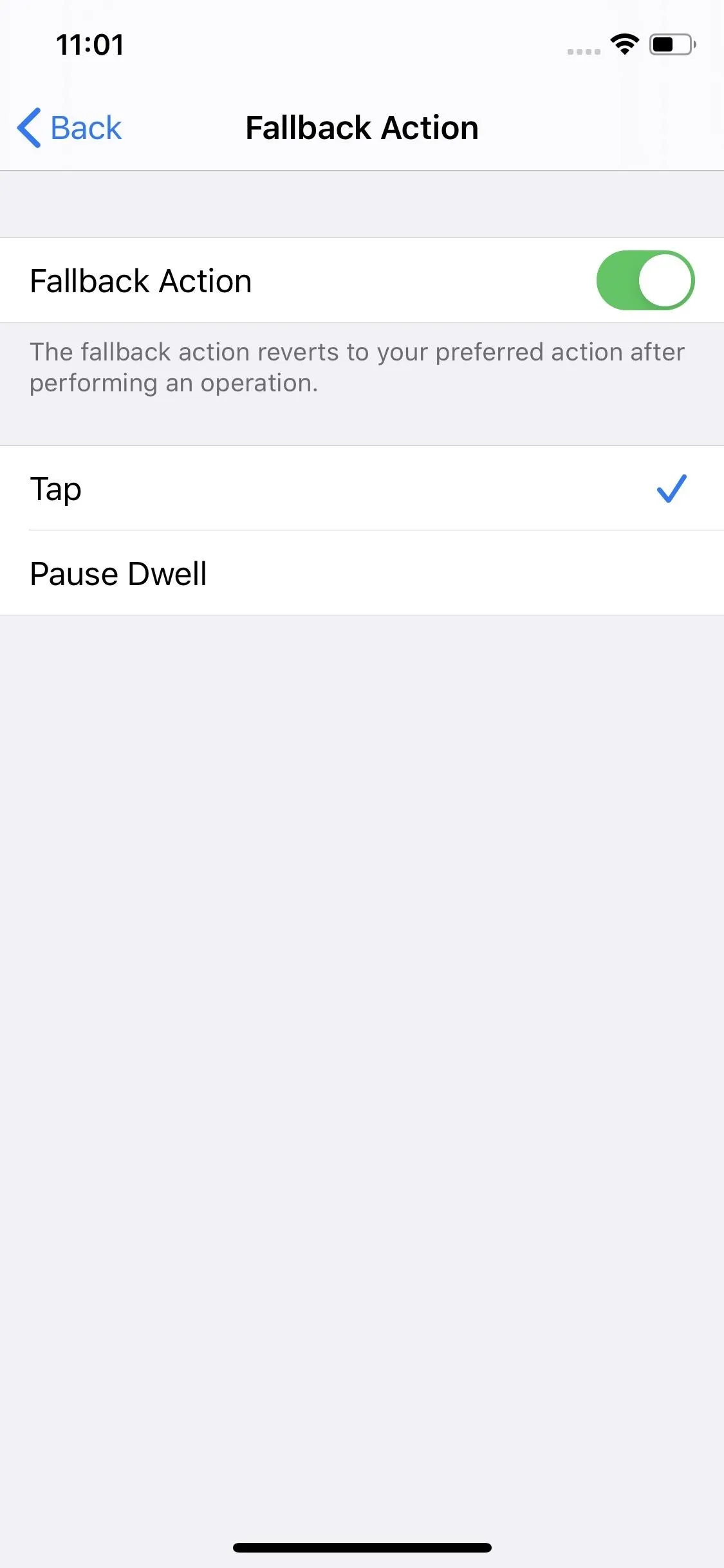
8. There's a New 'Hold & Drag' Option for Tap & Mouse Actions
New for both connected mice and custom tap actions in AssistiveTouch is a "Hold and Drag" item. It's pretty self-explanatory, but know you have the option now to hold and drag without actually holding and dragging yourself.
9. And New Actions for Dwell, Scroll & Custom Gestures
These options apply to connected mice as well as in AssistiveTouch's custom tap actions. So whenever you go to change an action tied to a button on your mouse — or a single-tap, double-tap, or long-press on the screen — you'll see Scroll Gestures like scroll left and scroll right. Also, you'll see Dwell Controls, including the new Fallback actions, and Custom Gestures, which finally lets all of the custom actions you make assignable to taps or buttons. Before, it was just the default actions and any Siri Shortcuts you had.
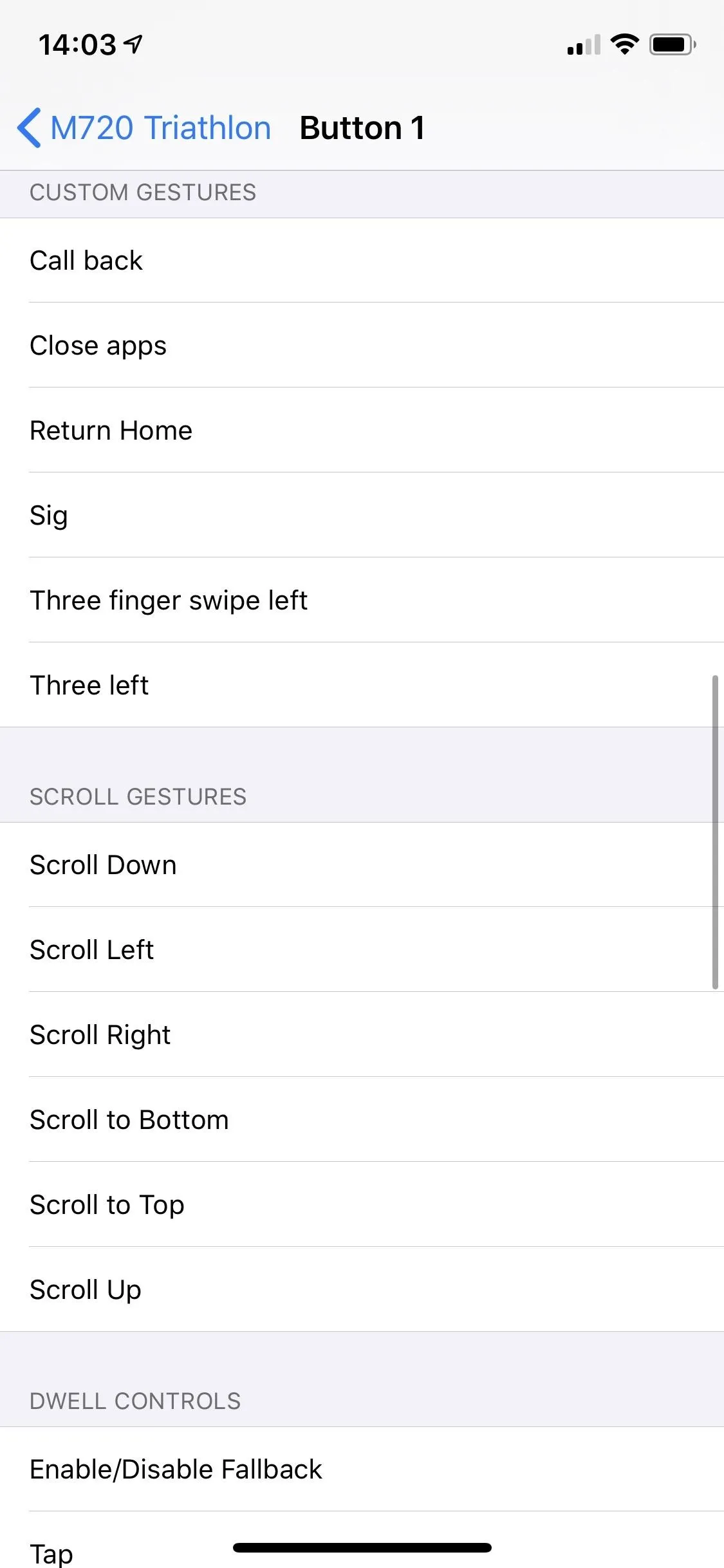
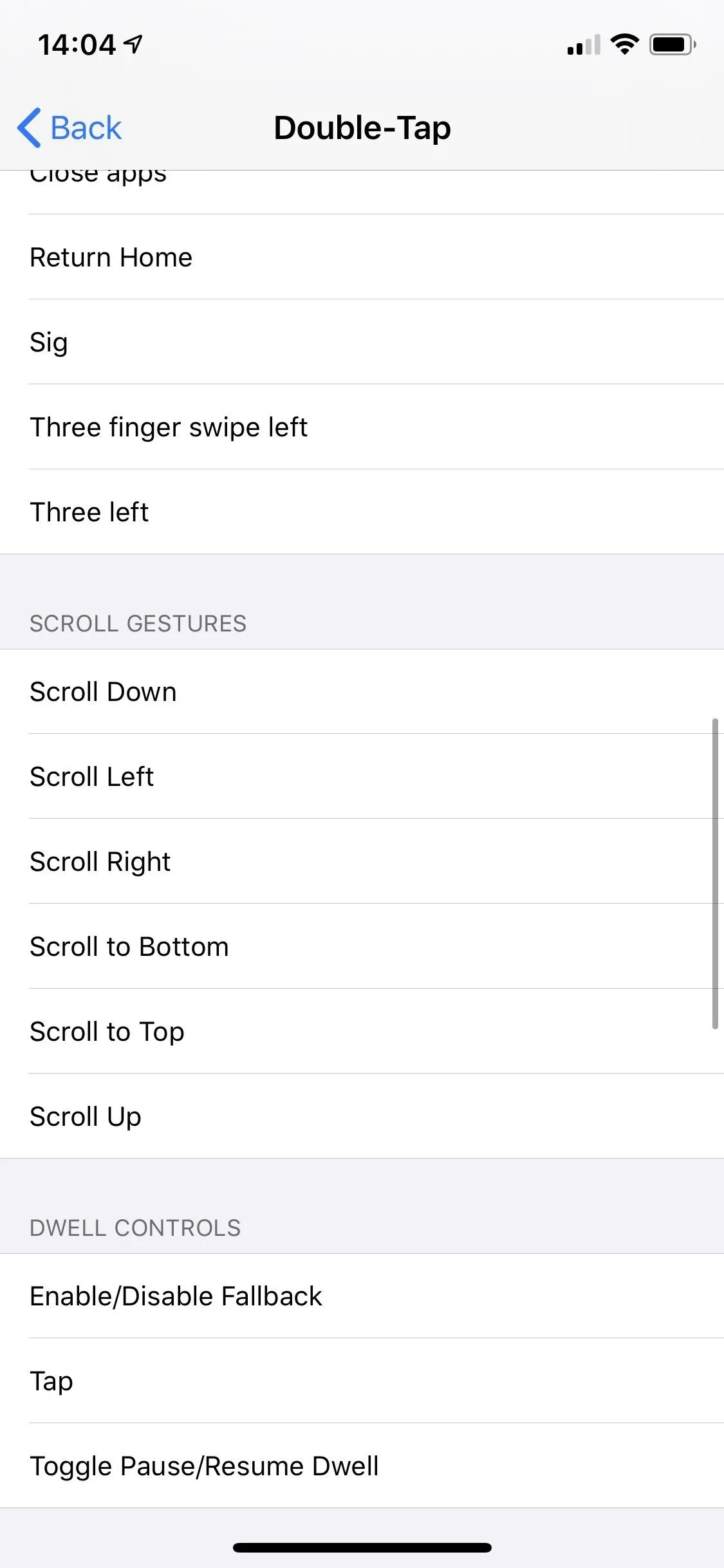
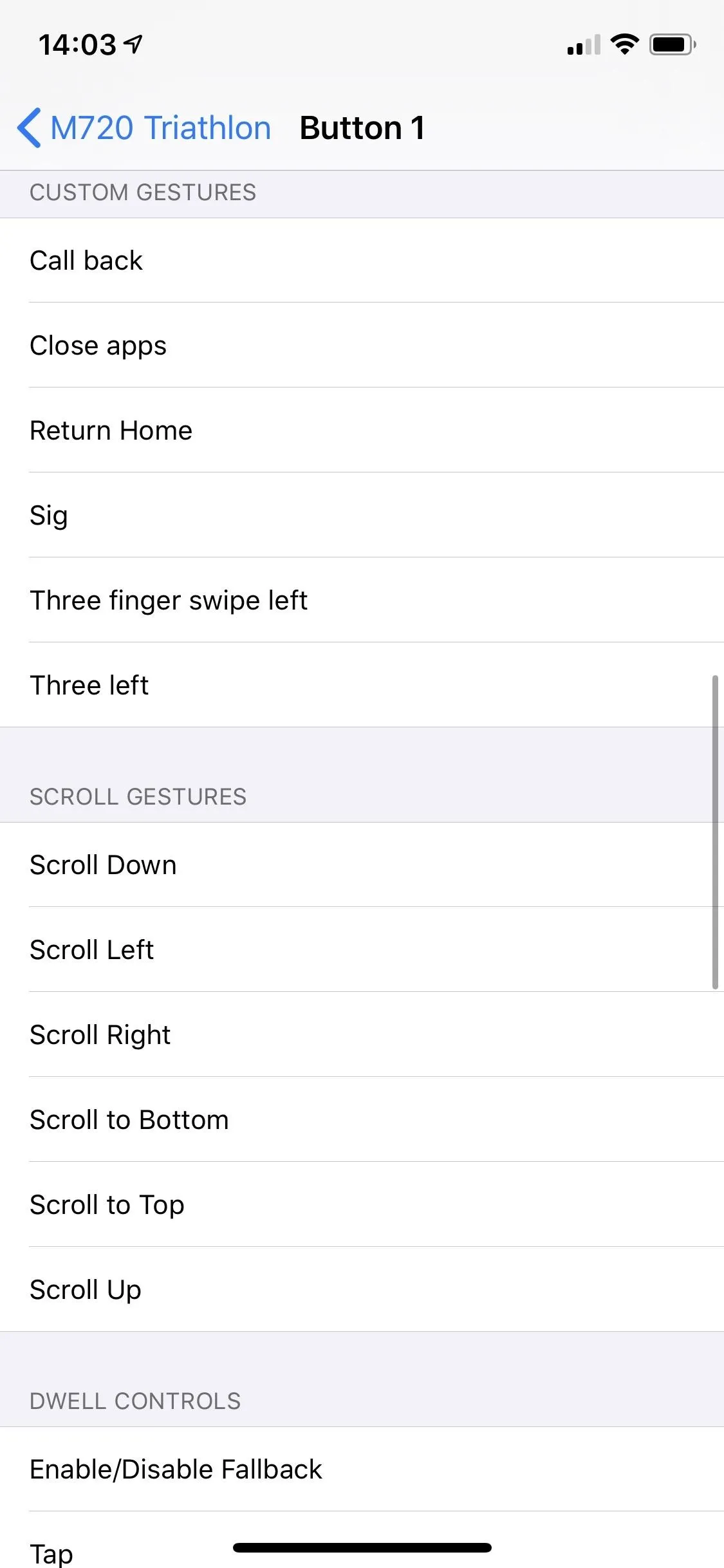
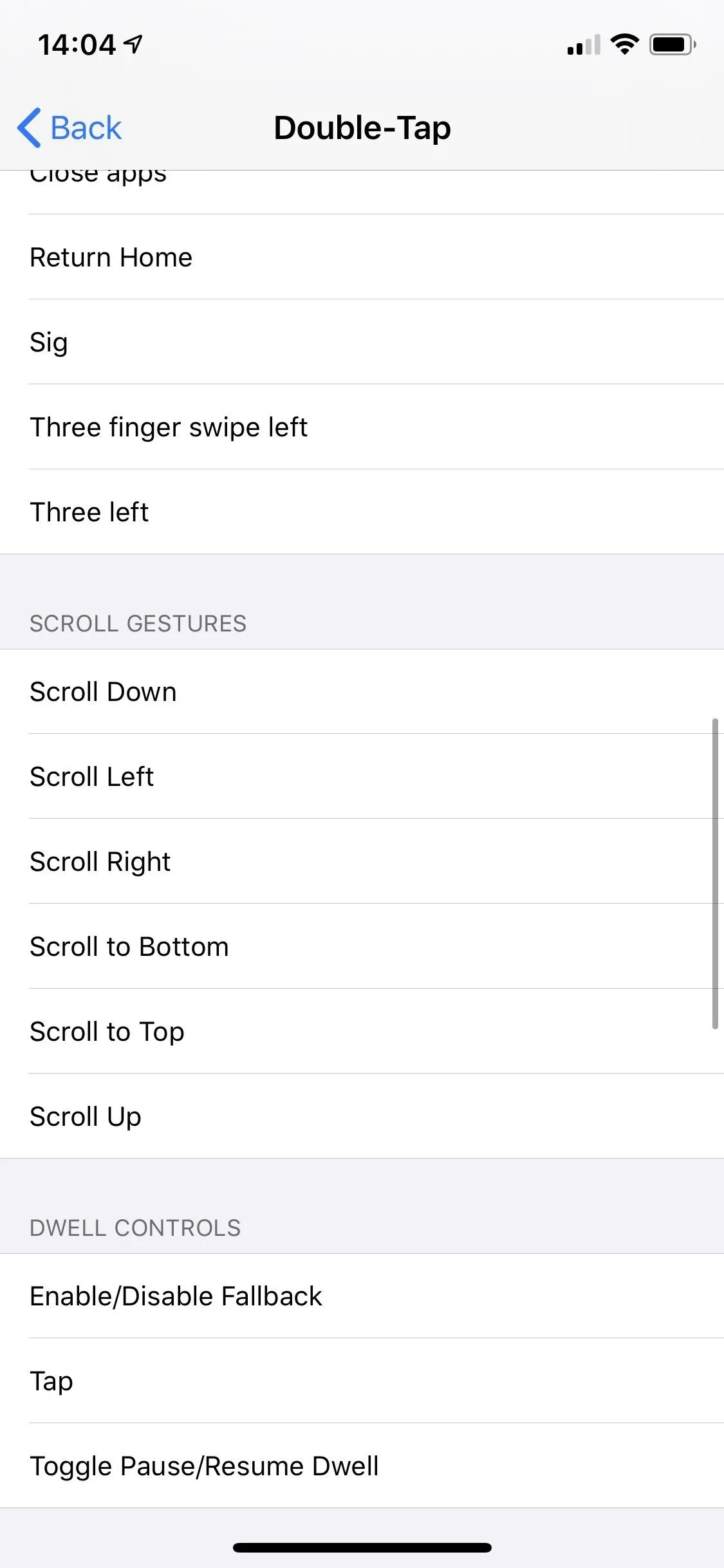
10. 'Save Video as New Clip' Makes a Return
When trimming a video in iOS, you used to be able to choose between saving the edits to the original video file or saving the edits as a new video, leaving the original untouched. Apple removed that option with iOS 13 but brought it back in iOS 13.3.
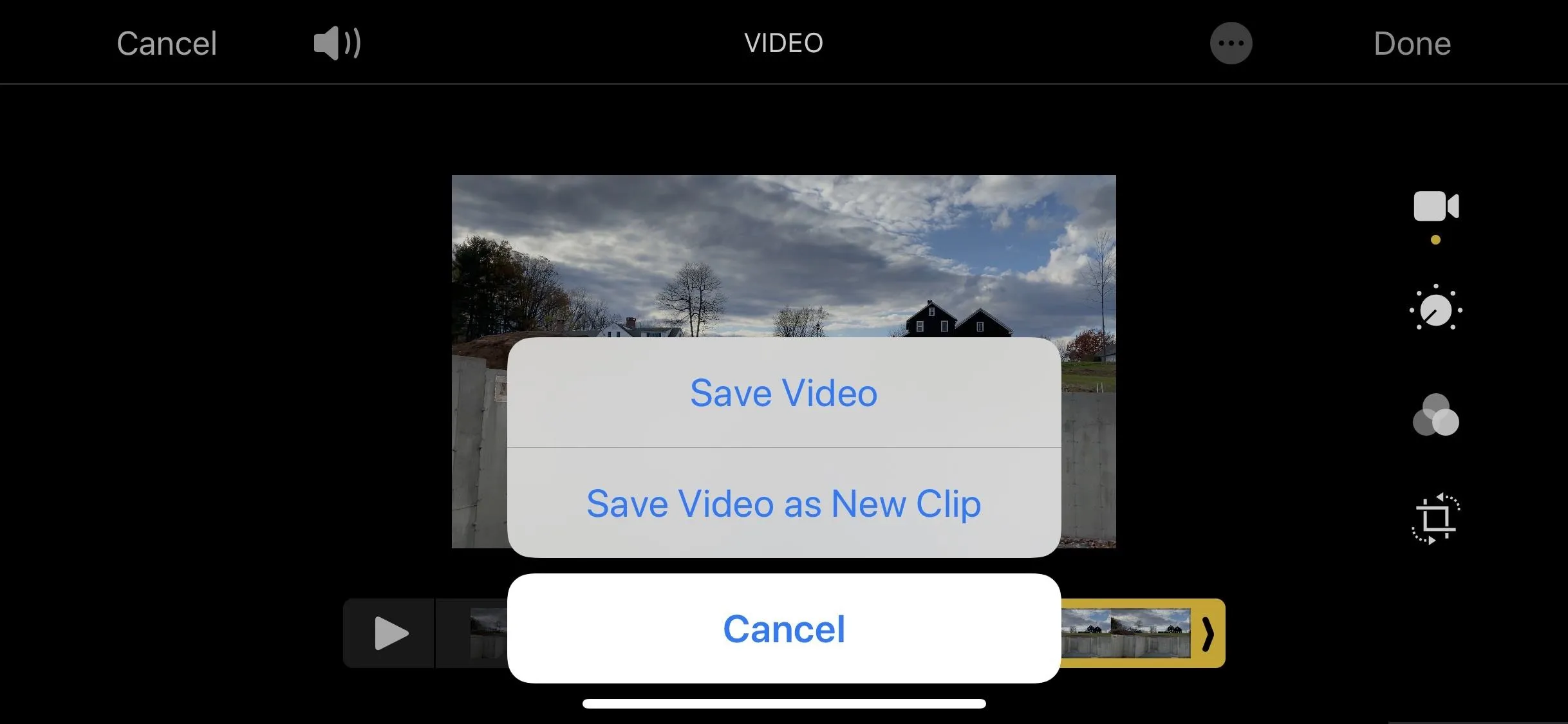
11. Safari Support for NFC, USB & Lightning Security Keys
If you rely on NFC, USB, or Lightning FIDO2-compliant security keys for your secure authentication needs, 13.3 should excite you. The software updates Safari to support these security keys in the aforementioned formats, that way you can safely log into services such as Gmail, Dropbox, Twitter, Outlook, and Facebook — if you have a security key set up for them.
12. There Are Multitasking Bug Patches
One of the biggest complaints with iOS 13.2 was poor RAM management. The issue resulted in apps constantly reloading when multitasking, even on iPhones with plenty of memory. Apple has added patches to fix this instability with both iOS 13.2.2 and iOS 13.2.3, and now iOS 13.3 as well.
13. There's an Updated Watch App Icon
The Watch app gets a small refresh in iOS 13.3, but you might not notice it unless you were looking for it. As you can see in the screenshots below, Apple has changed the color of the Watch's crown from black to grey.
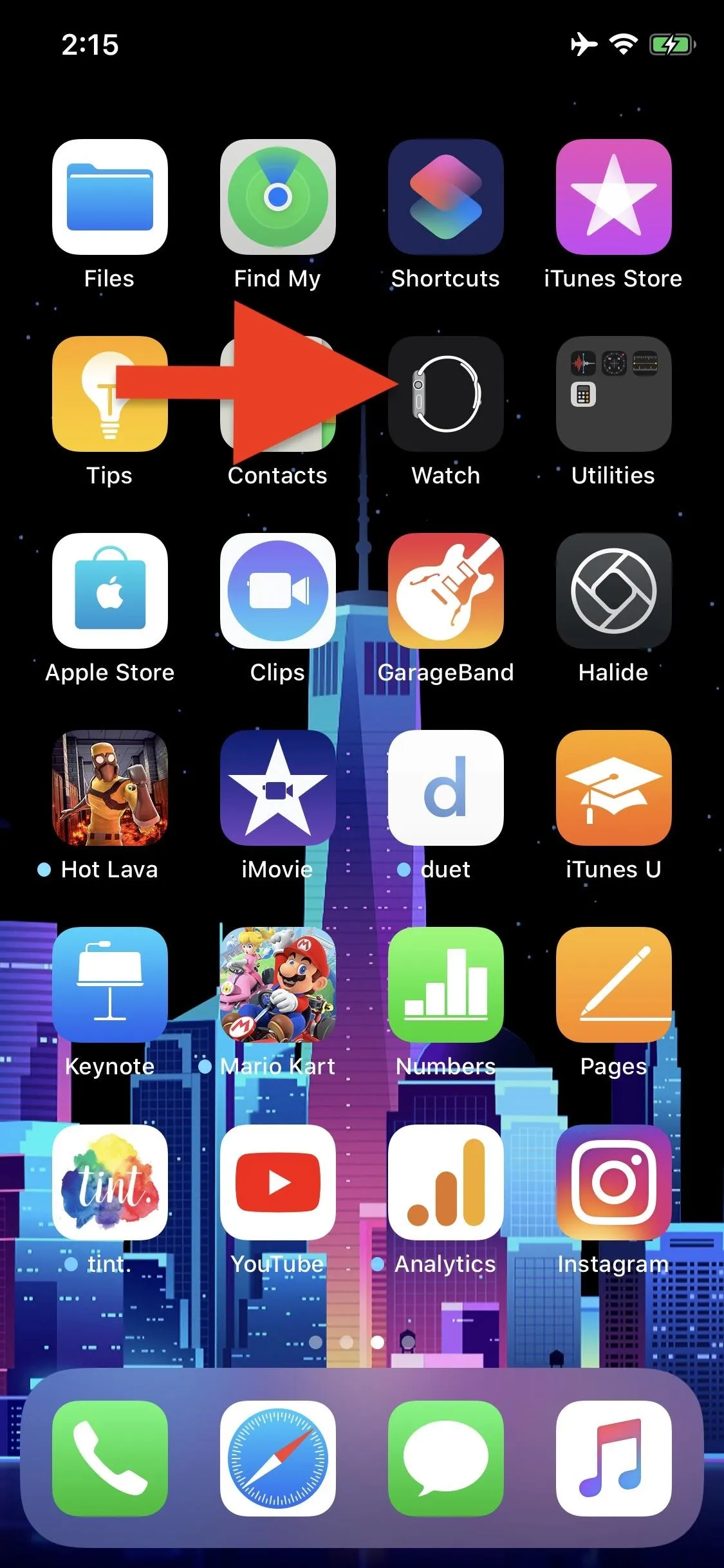
iOS 13.3 (left) vs. iOS 13.2 (right).
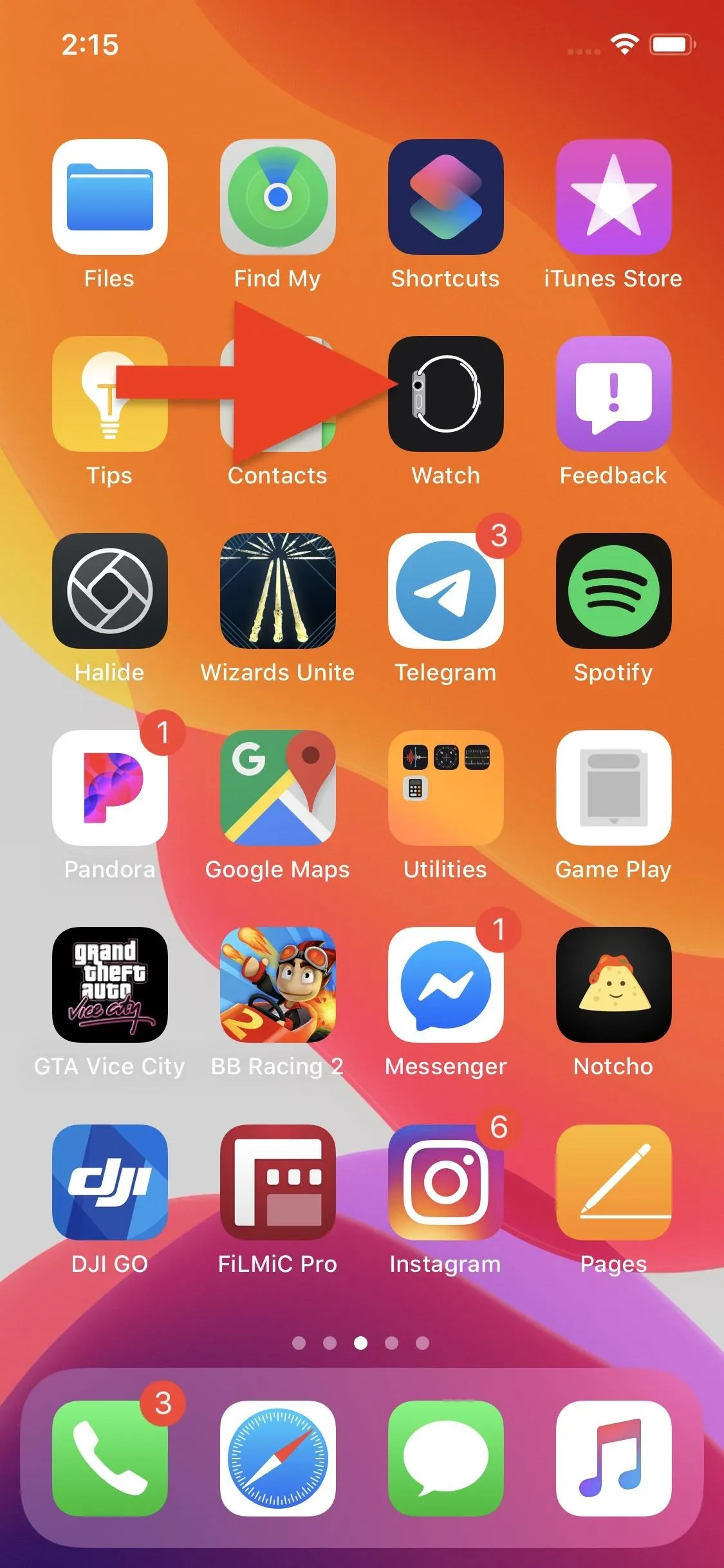
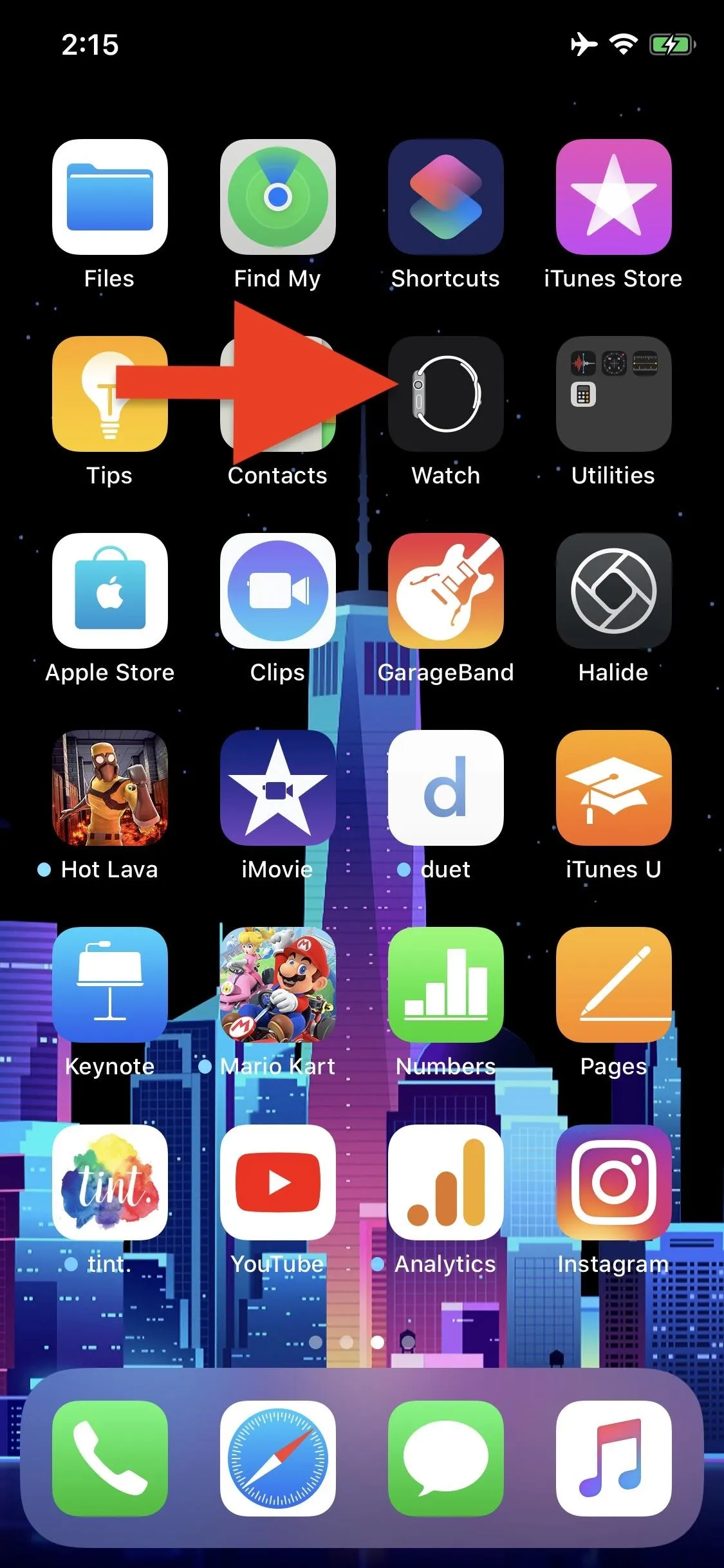
iOS 13.3 (left) vs. iOS 13.2 (right).
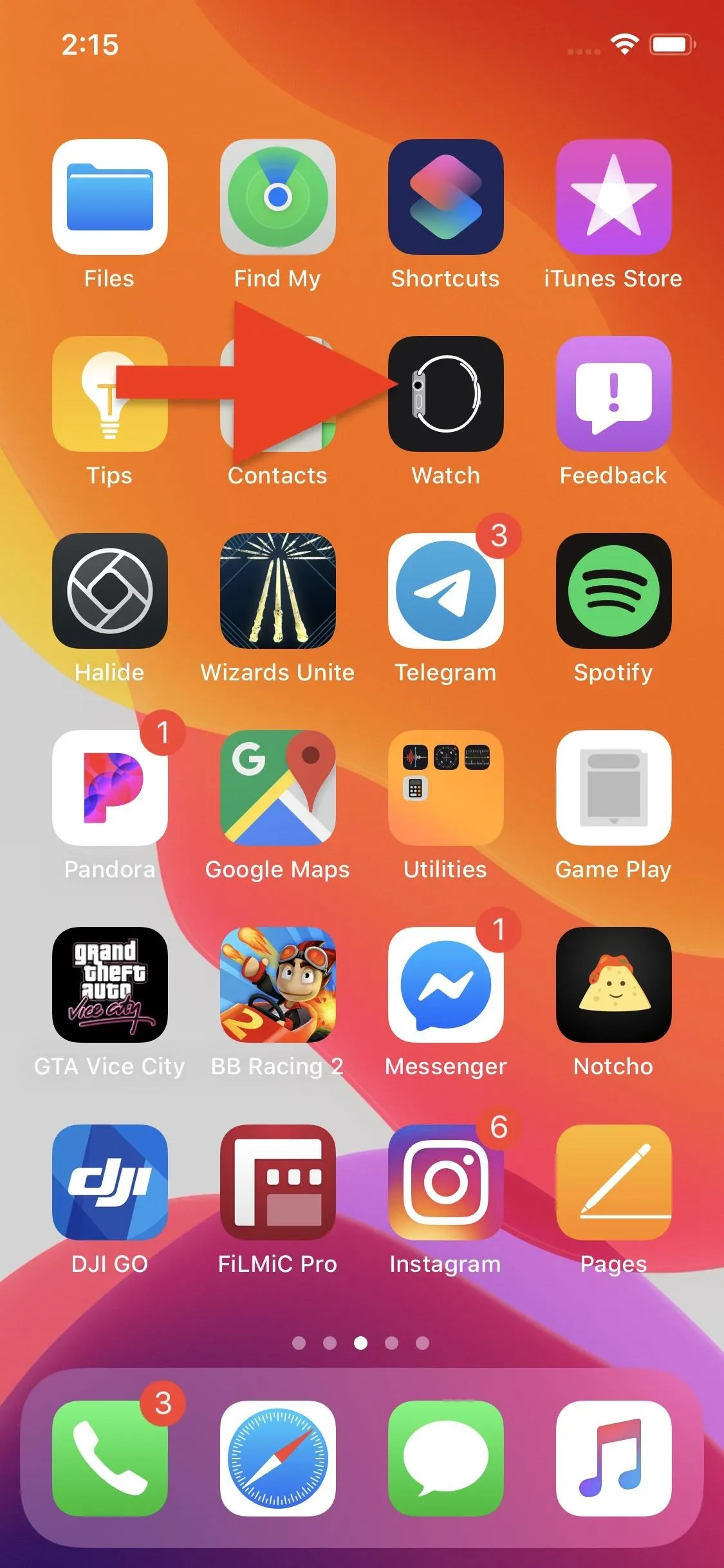
14. 'Find My' Has a New AirPods Pro Icon
Apple recently released AirPods Pro, the latest iteration of its popular wireless earbuds. Before iOS 13.3, however, AirPods Pro appear the same as regular AirPods in the Find My app. A small issue, but one that is appropriately addressed in the new update. Your pair of AirPods Pro will now appear as they should in Find My, so you can better differentiate them from any other type of AirPod you may have.
15. 'View Album' Is Now 'Show Album' in Apple Music
Another small change — "View Album" is now "Show Album" in Apple Music. The arrow icon is now replaced with an Apple Music icon, as well. Just a heads up before you start jamming out in iOS 13.3.
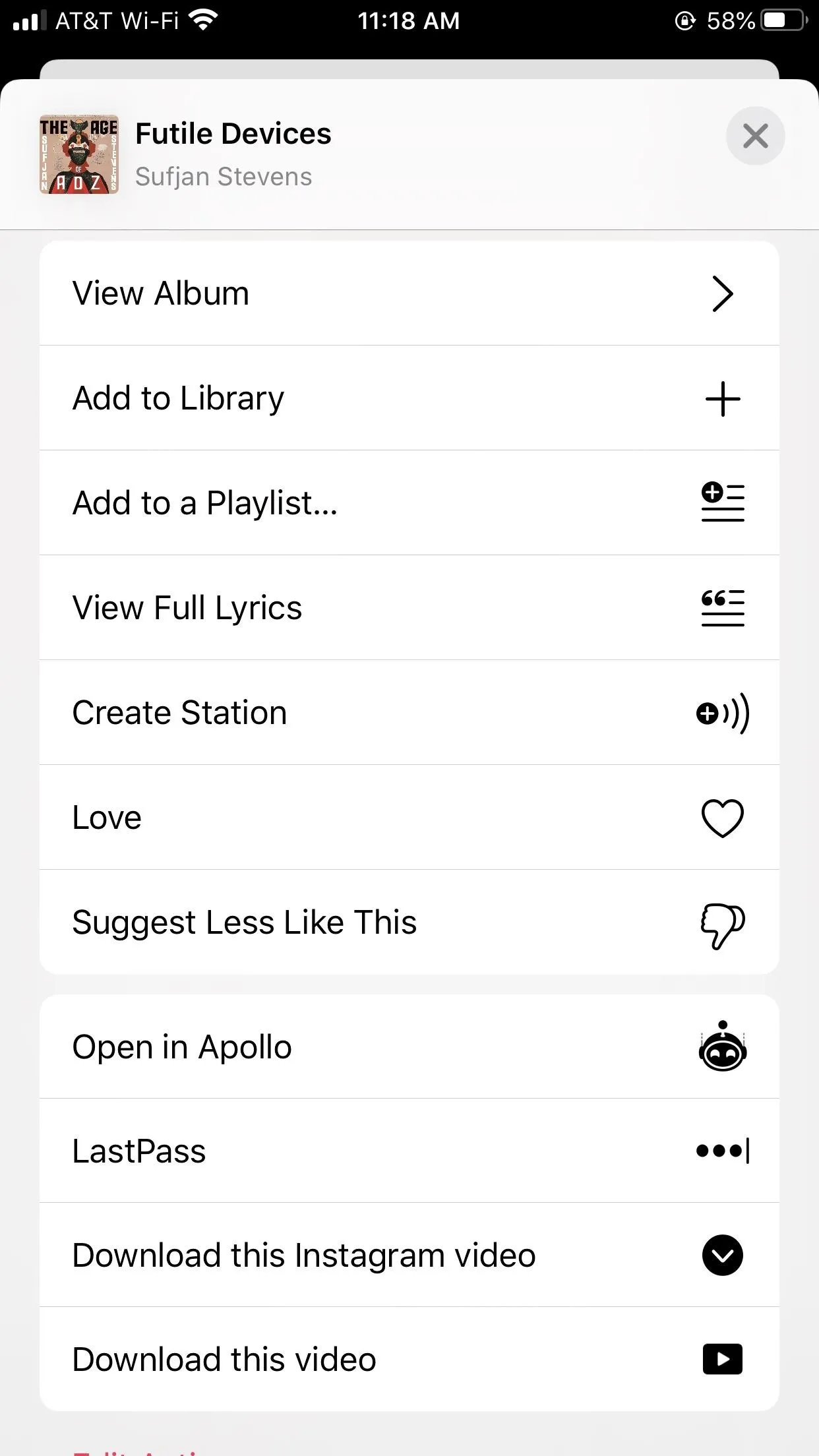
iOS 13.2 (left) vs. iOS 13.3 (right).
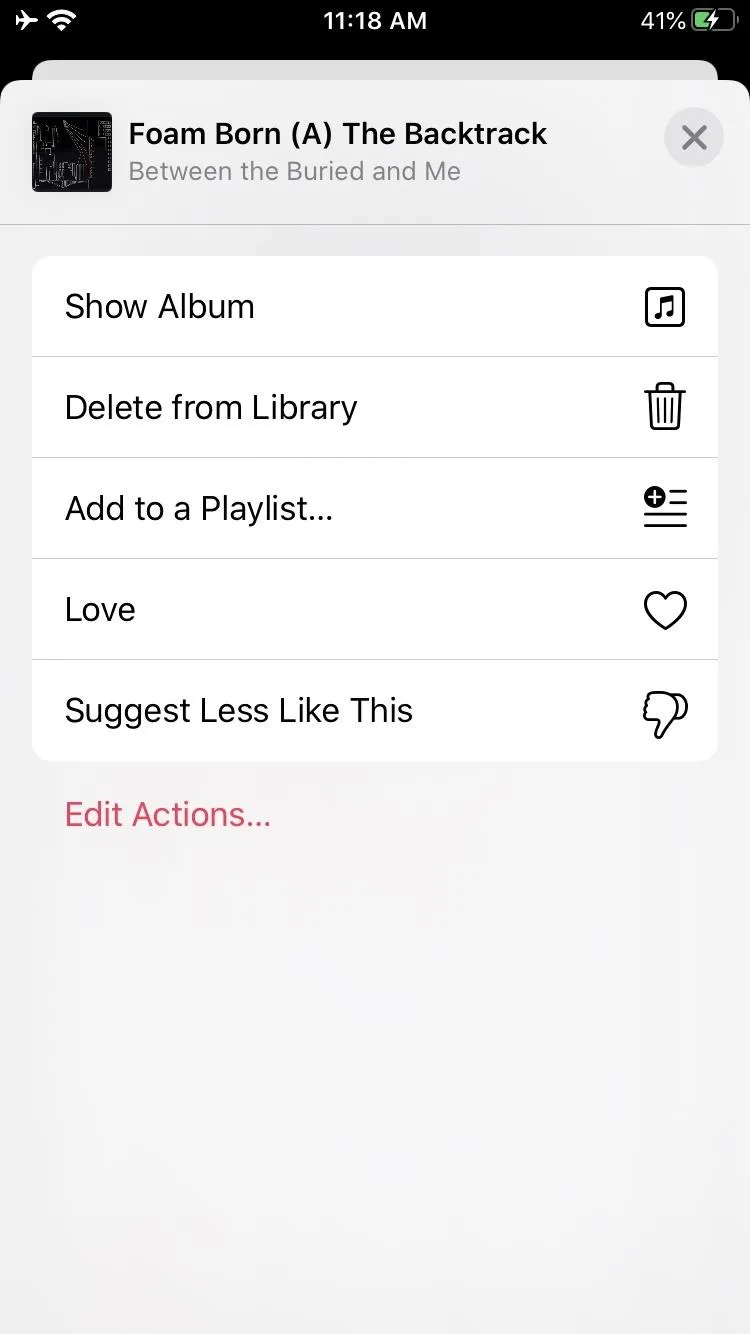
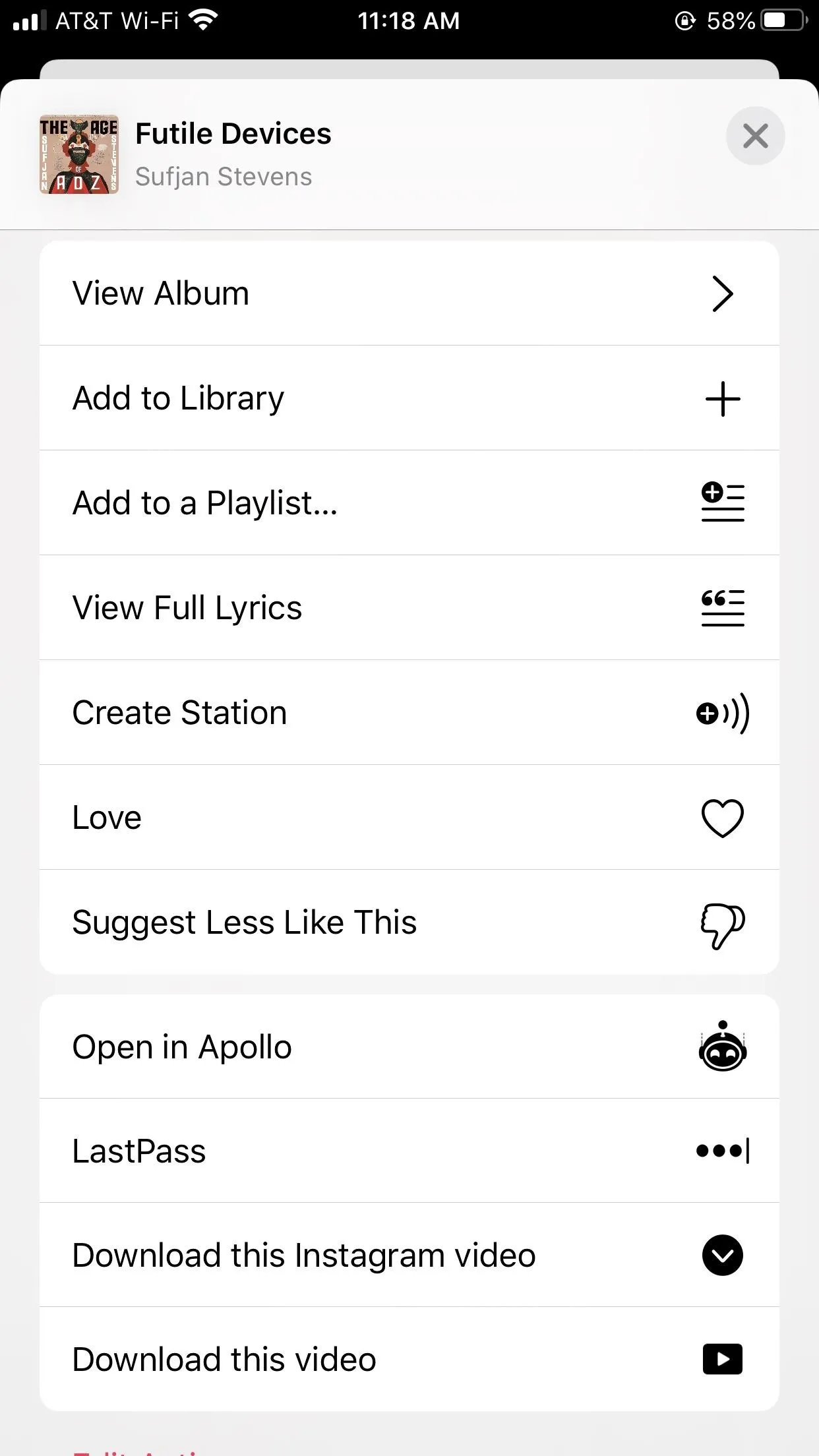
iOS 13.2 (left) vs. iOS 13.3 (right).
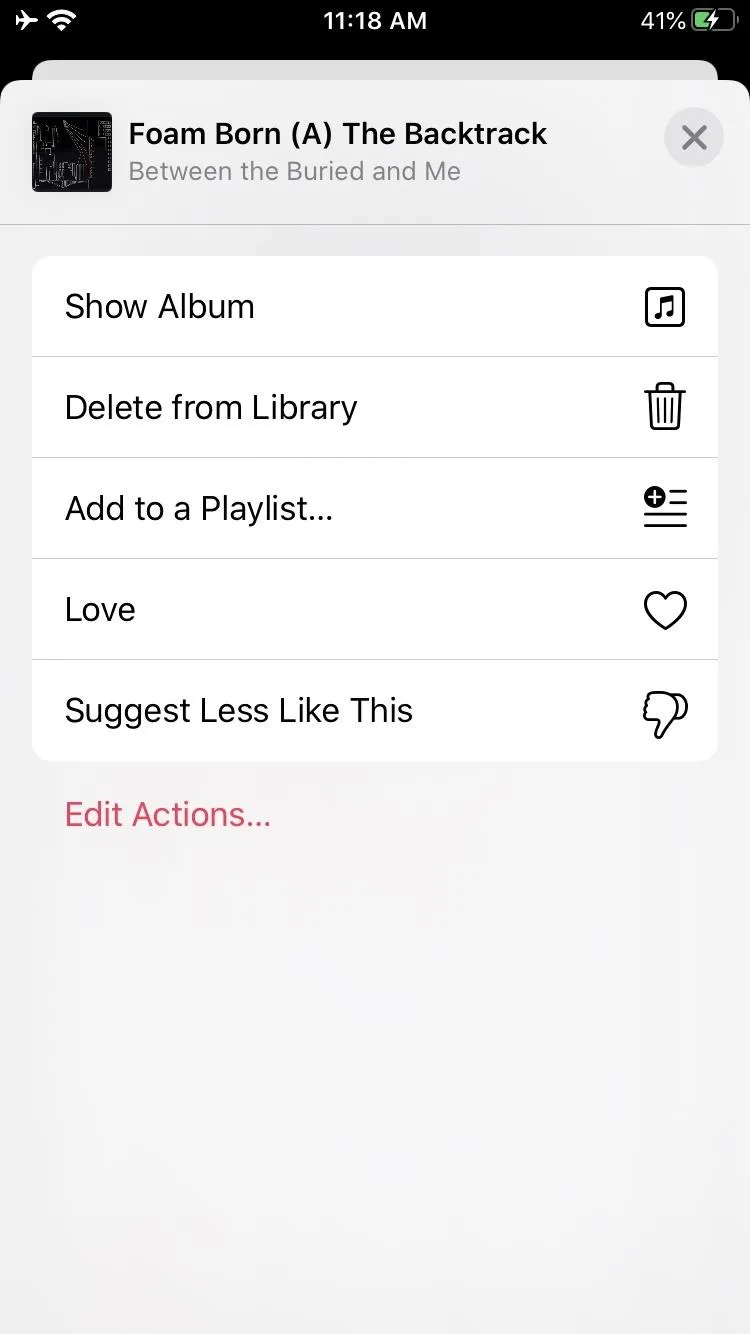
16. Canadians Get Stories via Stocks in English & French
If you live north of the US, all of the Apple News stories that appear in the Stocks app will be available in either English of French, not just one language.
17. There Are 'More' & 'Related' Links for News Stories in Stocks
When you read an Apple News story in the Stocks app, at the end of the article, you'll now see sections like "More From" and "Related Stories" that point you to more news pieces from the same publication or from any publication as long as it's related to the article you're on.
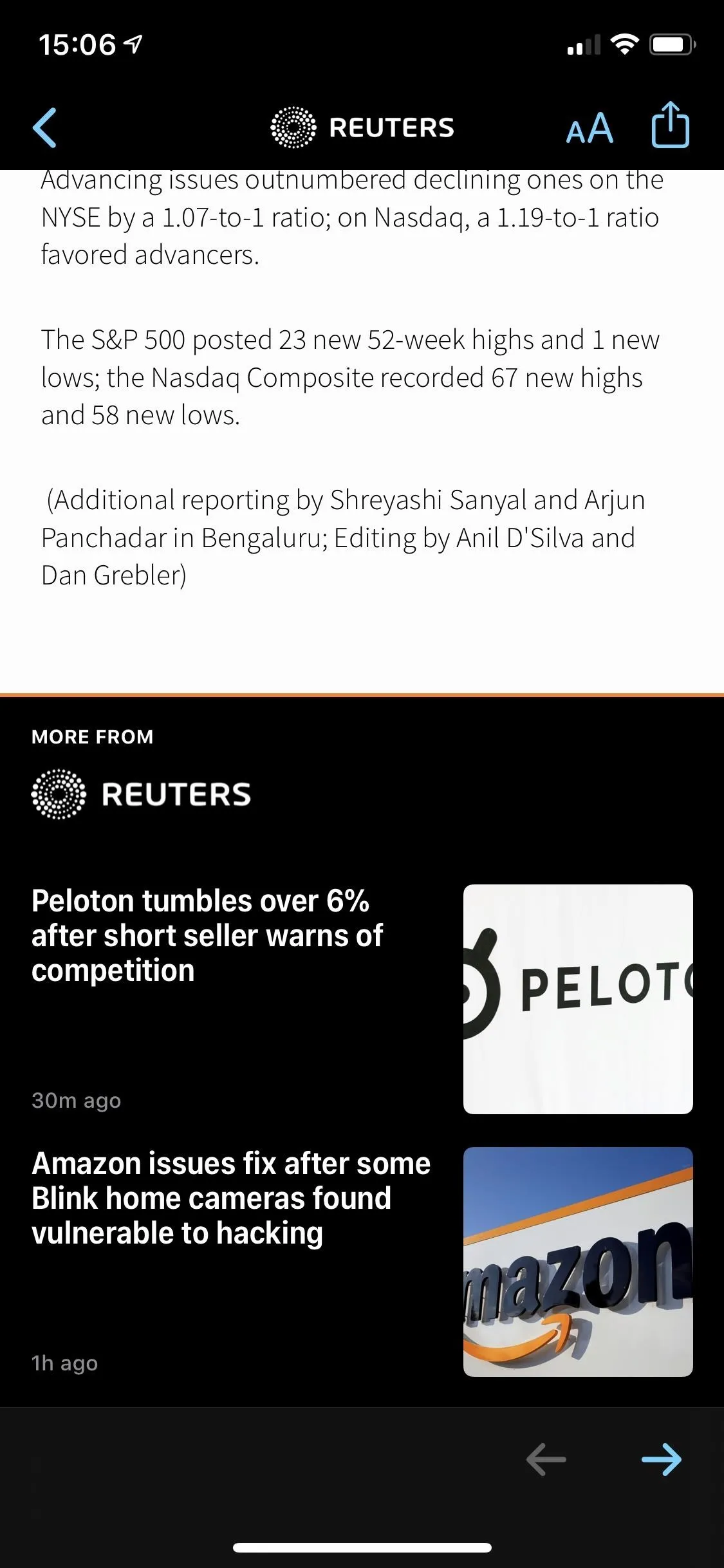
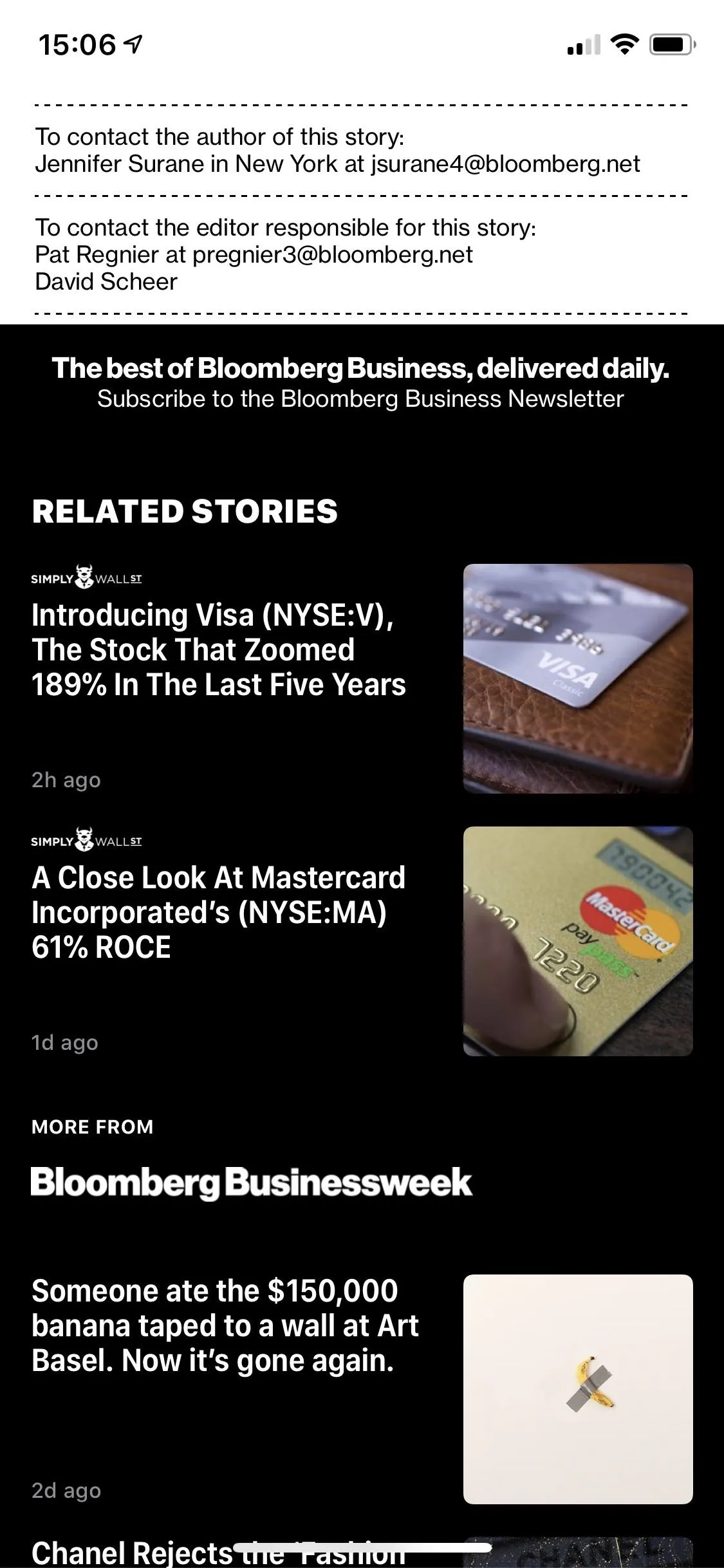
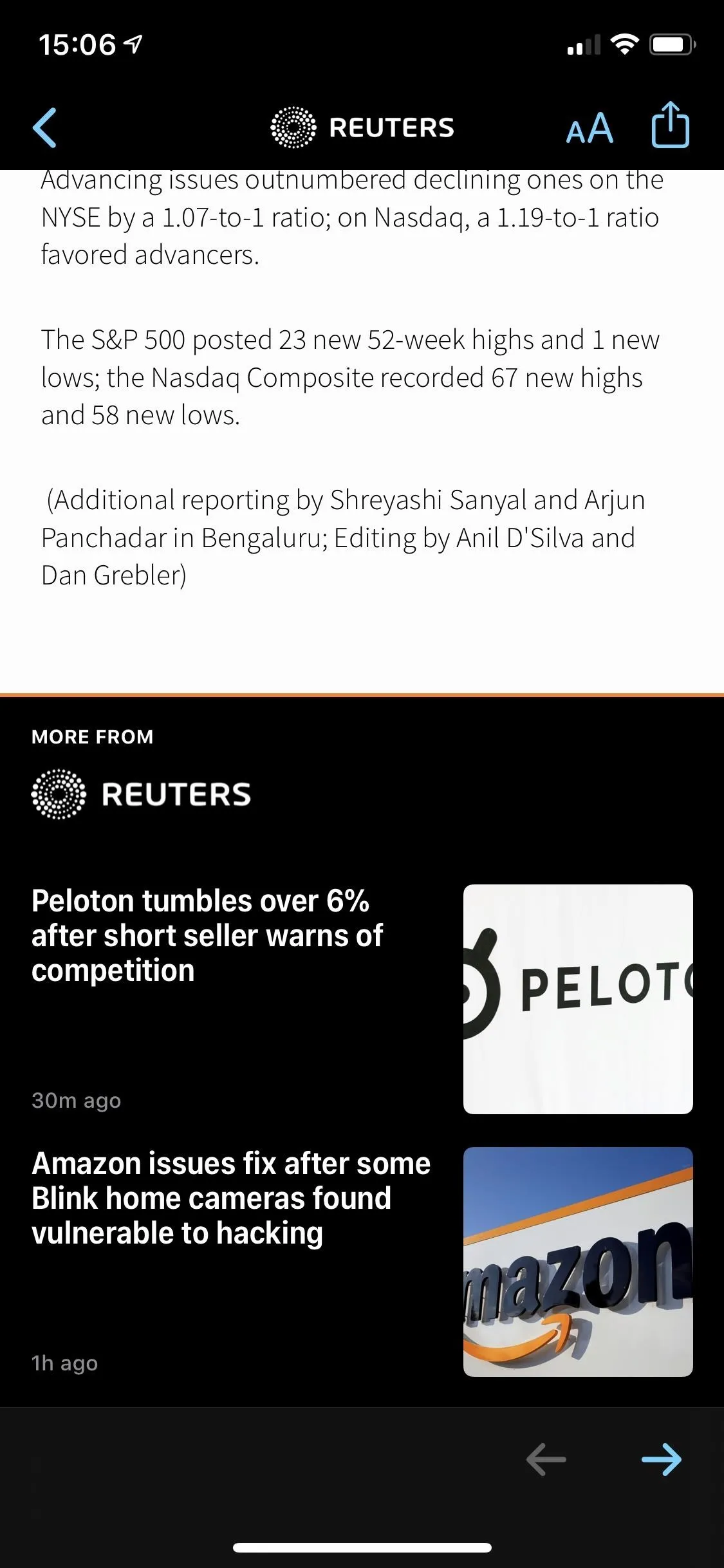
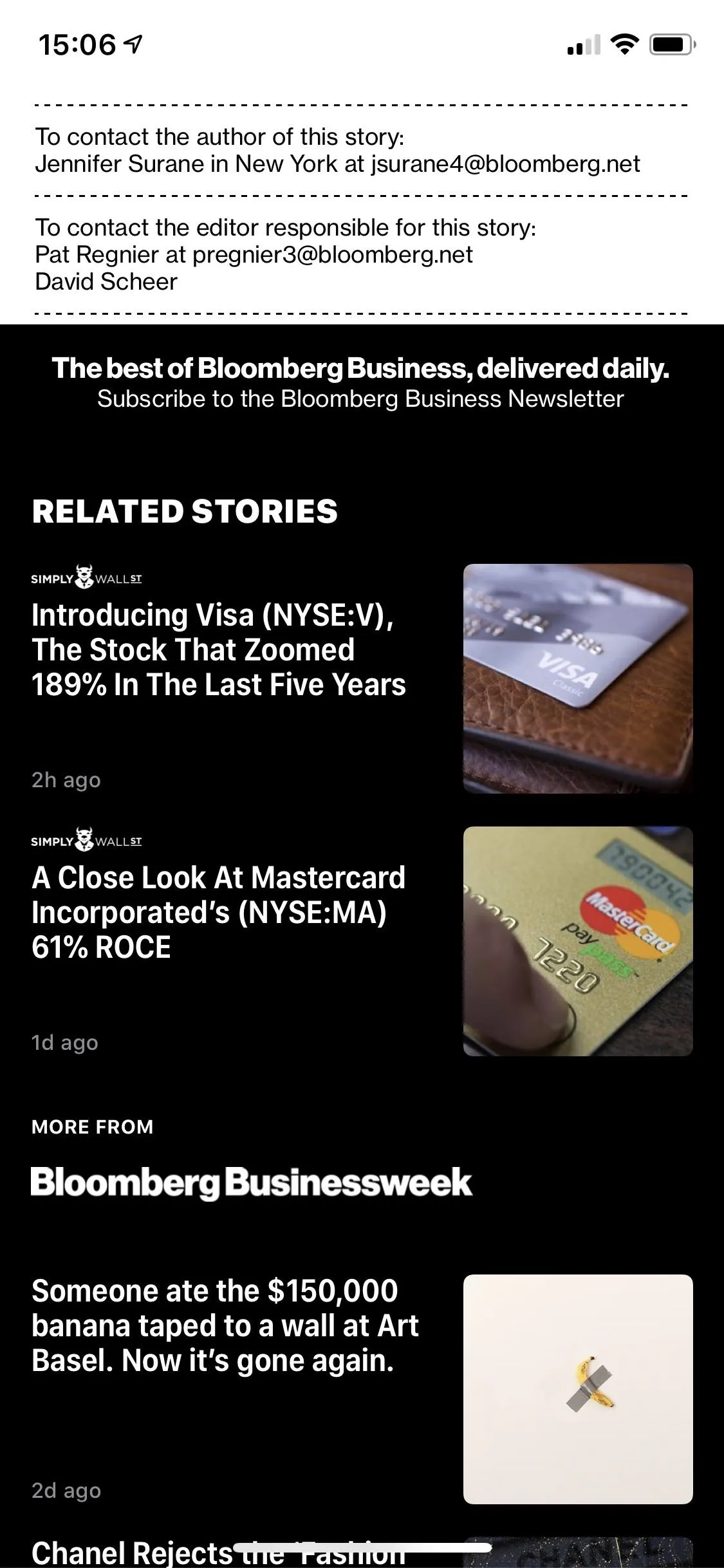
18. There Are New Labels for Stories in Stocks
A tiny addition to the Stocks app includes "Breaking" and "Developing" labels for Apple News stories that just happened or is ongoing. It's a little thing, but it's nice that Apple's making News look just as good in Stocks as it does in News itself.
19. There Are Lots of Bug Fixes & Other Improvements
Per Apple's release notes, all of the issues below have been fixed in iOS 13.3.
- Issues in Mail that could have prevented downloading new messages.
- An issue that prevented deleting messages in Gmail accounts.
- An issue that could have caused incorrect characters to display in messages.
- An issue that could have sent duplicate messages in Exchange accounts.
- An issue where the cursor wouldn't move after long-pressing the space bar in the keyboard.
- An issue that could have caused screenshots to appear blurry when sent via Messages.
- An issue where cropping or using Markup on screenshots may not have saved to Photos.
- An issue where Voice Memos recordings may not have been able to be shared with other audio apps.
- An issue where the missed call badge on the Phone app would not clear.
- An issue where the Cellular Data setting was showing incorrectly as off.
- An issue that prevented turning off Dark Mode when Smart Invert was enabled.
- An issue where some wireless chargers would charge more slowly than expected.
Cover image and screenshots by Jake Peterson/Gadget Hacks























Comments
Be the first, drop a comment!