Apple News. Facebook. Twitter. Reddit. LinkedIn. These are just a few of the apps you probably have on your iPhone or iPad that keep you up to date on today's events. Unfortunately, they can also cause information overload. But a new viral speed-reading tool thinks it can help you process your daily news more efficiently.
Bionic Reading, created by Swiss typographic designer Renato Casutt, started out by accident when he was designing a book in a foreign language he couldn't fully understand. He discovered that he could connect the book's content to his own language by highlighting small fragments of each word. From there, it was obvious that the technique could also be used to help people read faster in general.
In its current form, the tool bolds a small portion at the start of each word in a sentence. You then fixate on those points as you read, and your brain connects the segments to words you already know. While the rest of each word is visible, your eyes only need to focus on the bold parts for your brain to fill in the whole word. The result is faster, better, and more focused reading.
The word 'bionic' is composed of the terms bios (life) and technology. We use the human brain, a phenomenon of nature, and combine it with our reading technology. And therefore stands 'Bionic Reading.'
There are already speed-reading tools and trainers in the App Store, but they work much differently than Bionic Reading and have unintended side effects. Apps like Spritz and ReadMe! will show only a word or small group of words in the center of your screen, changing one after the other at whatever speed you prefer. And apps like Outread will highlight each word on a page at a set speed, training you to keep up with the pace.
According to Casutt, Bionic Reading happens intuitively while those other apps have to be learned. That makes it possible for some users to read faster with Bionic Reading and others with dyslexia to read better. It can also help avoid the anxiety of textual overload and doesn't suffer the same pitfalls as tools that show you only one or a few words at a time.
How to Use Bionic Reading
Bionic Reading is available as an API that developers can use in their own apps. Still, Bionic Reading also has its Bionic Reading Converter web app you can use in Safari or any other web browser. A browser extension is in the works.
In the converter, you can paste large blocks of text into the text field or enter the URL to any article online, then hit "Show" to see the new format. You can also upload a DOCX, EPUB, RTF, RTFD, or TXT file.
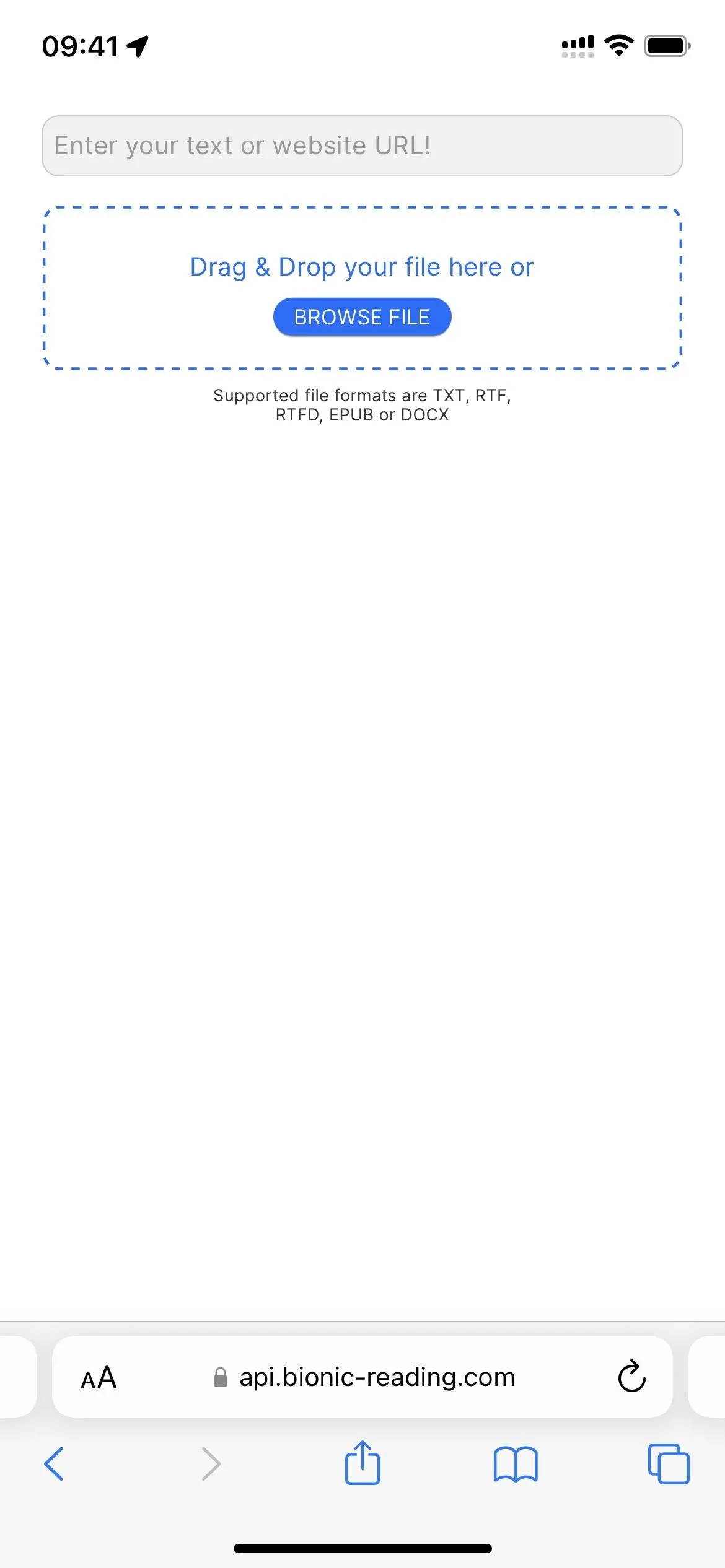
Loading an article on the Bionic Reading Converter web app.
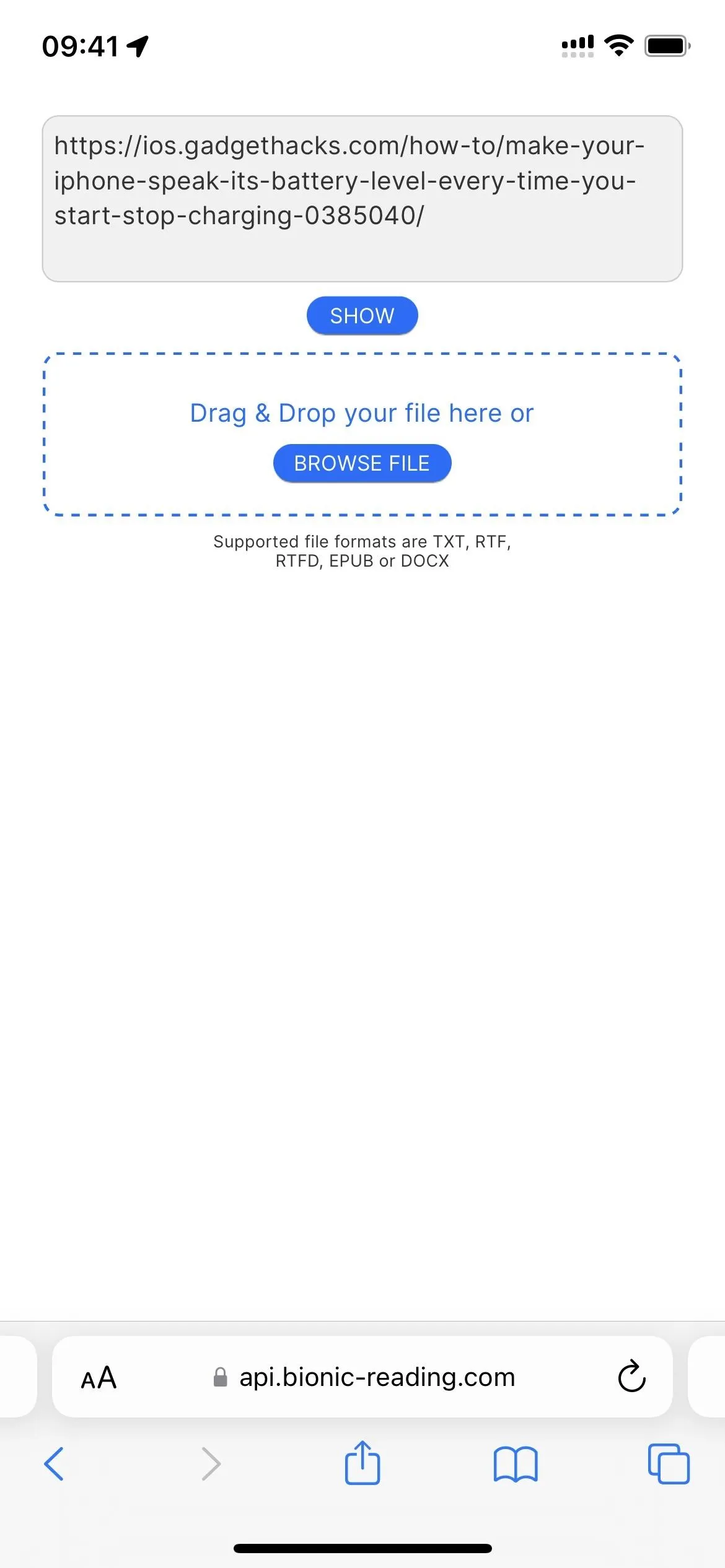
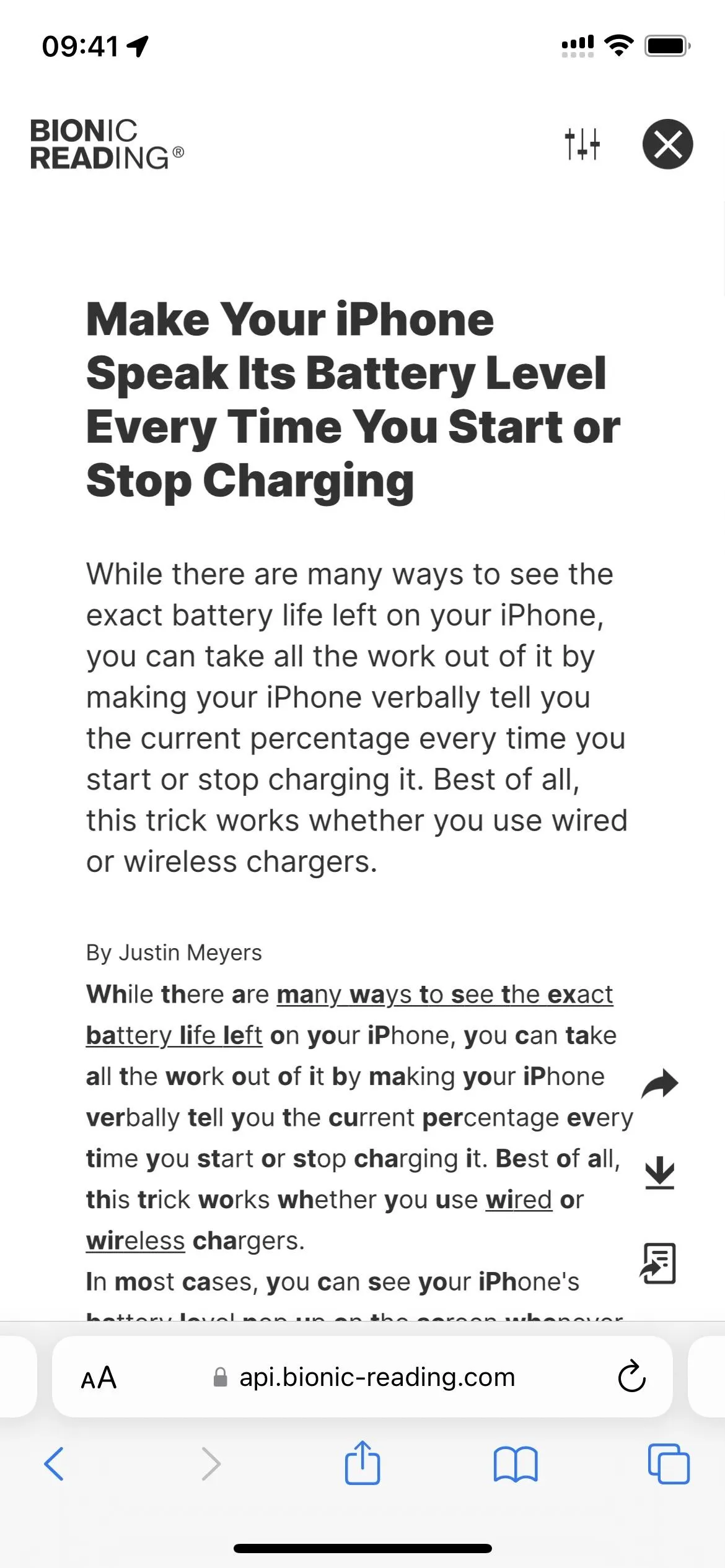
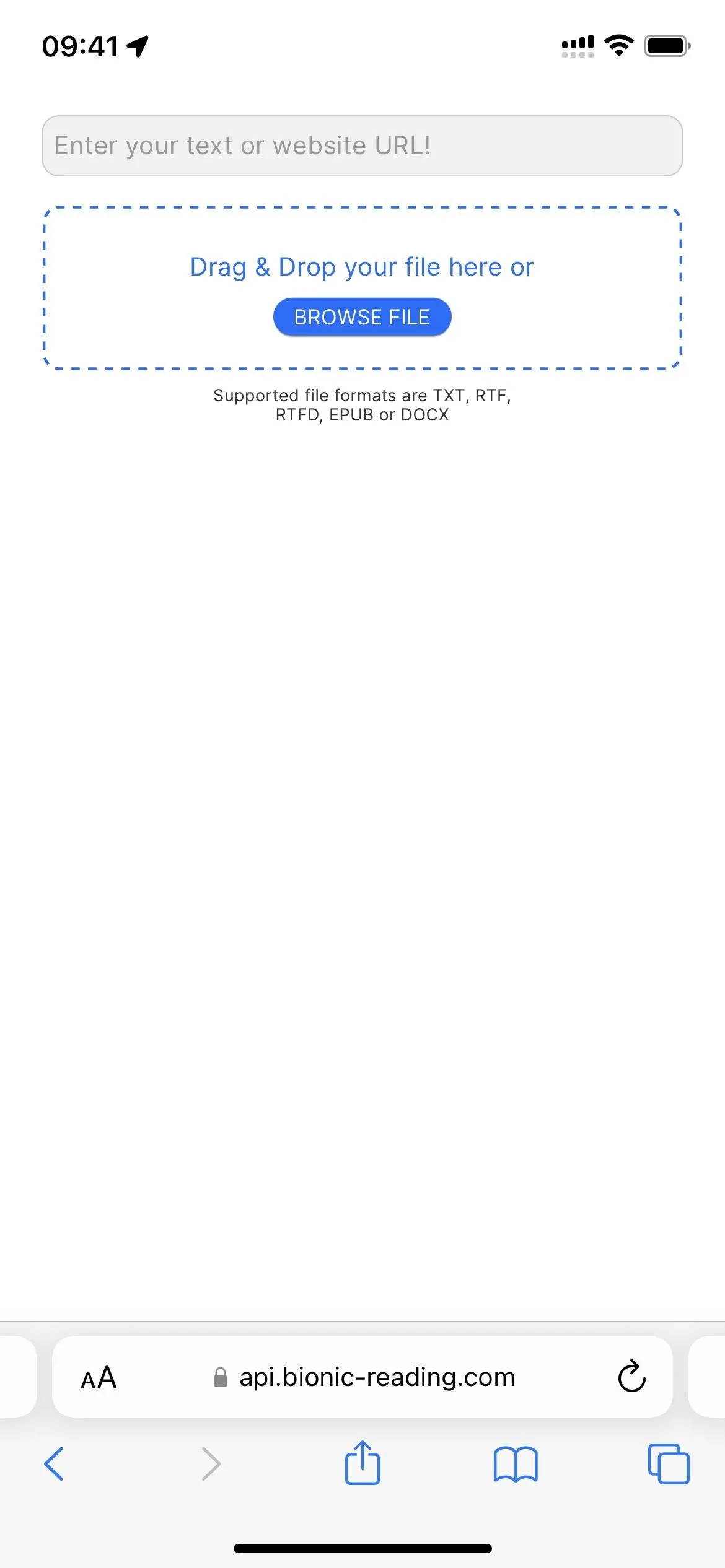
Loading an article on the Bionic Reading Converter web app.
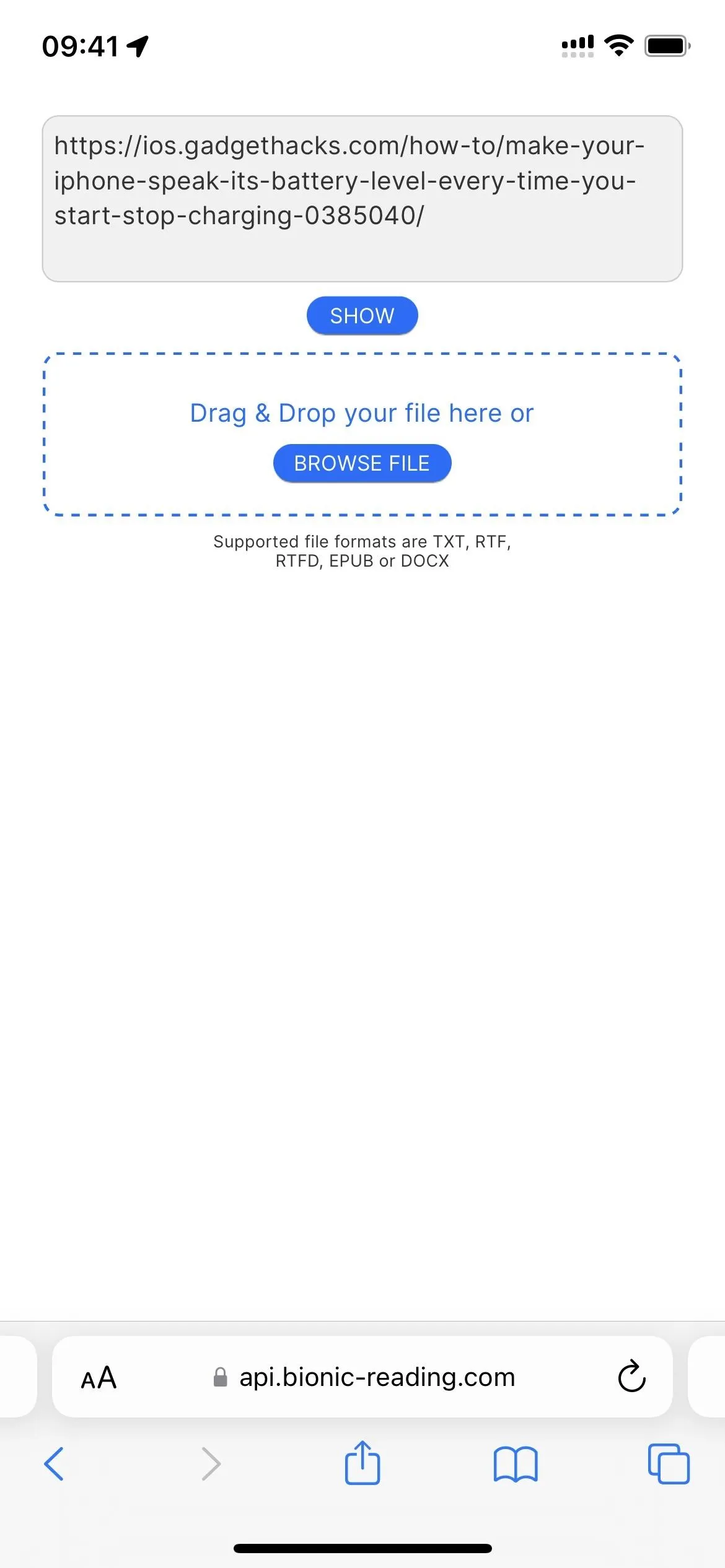
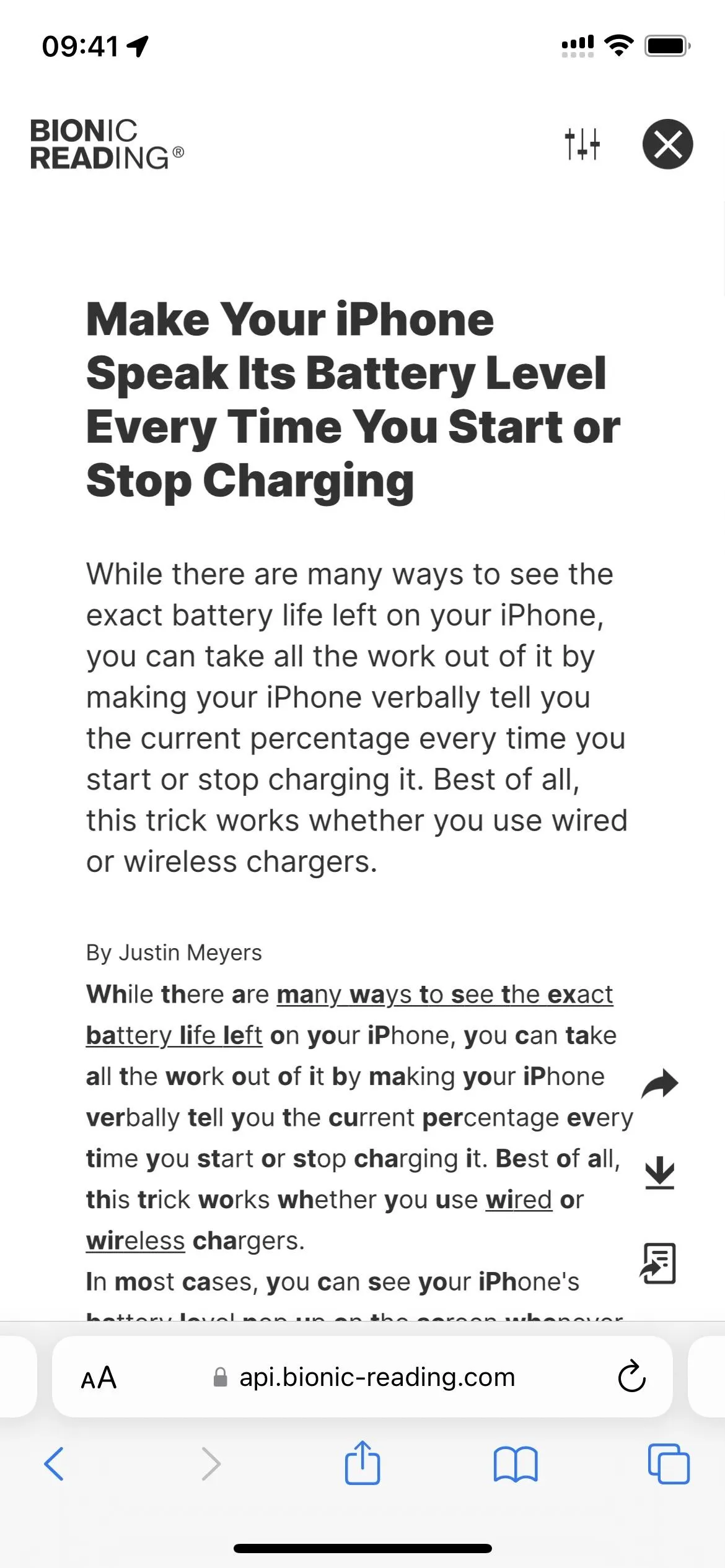
You can then select the Settings icon to adjust the visual format to suit your needs better. Things that you can tweak include the font, the number of bold letters in each word, the number of words that include bold letters, how black the bold text is, text size, line spacing, and body width.
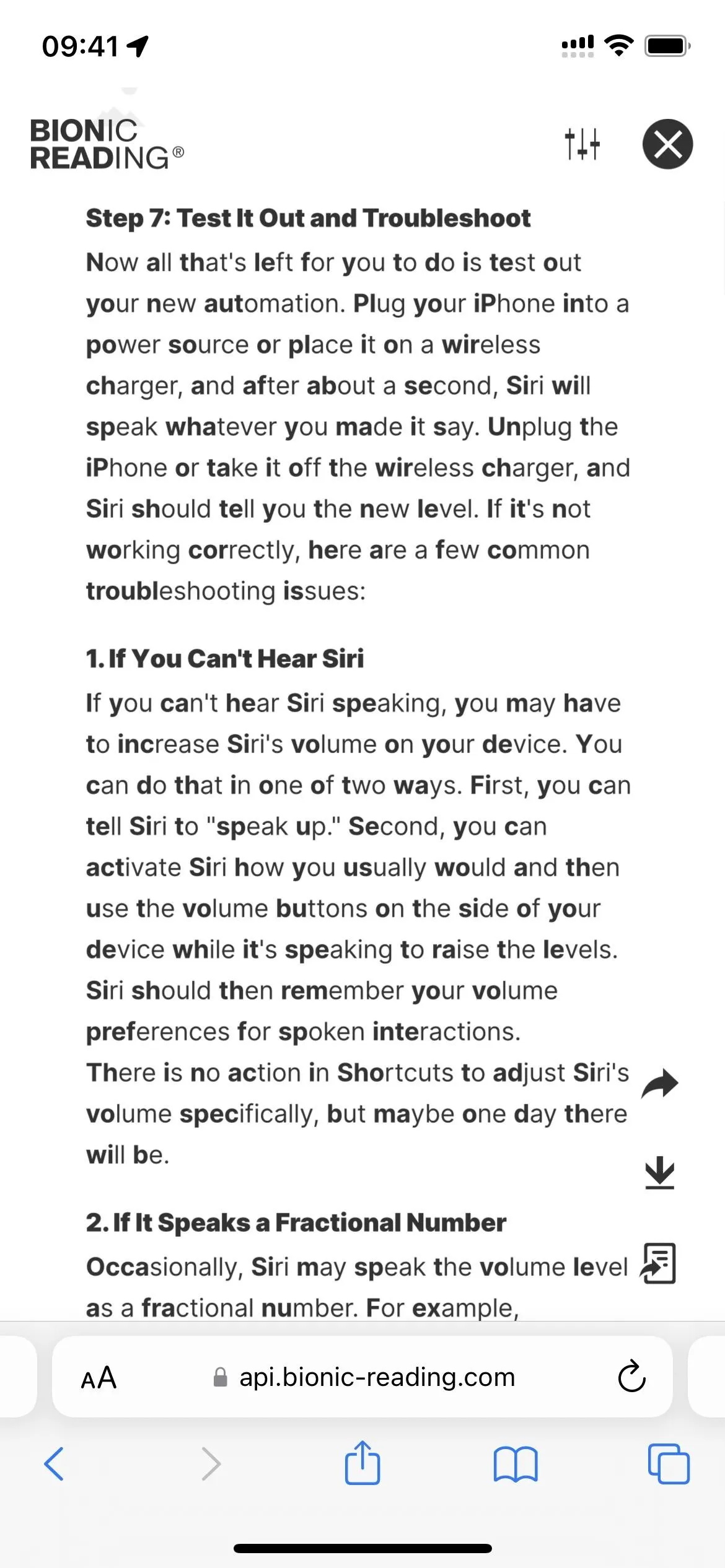
Adjusting an article view on the Bionic Reading Converter web app.
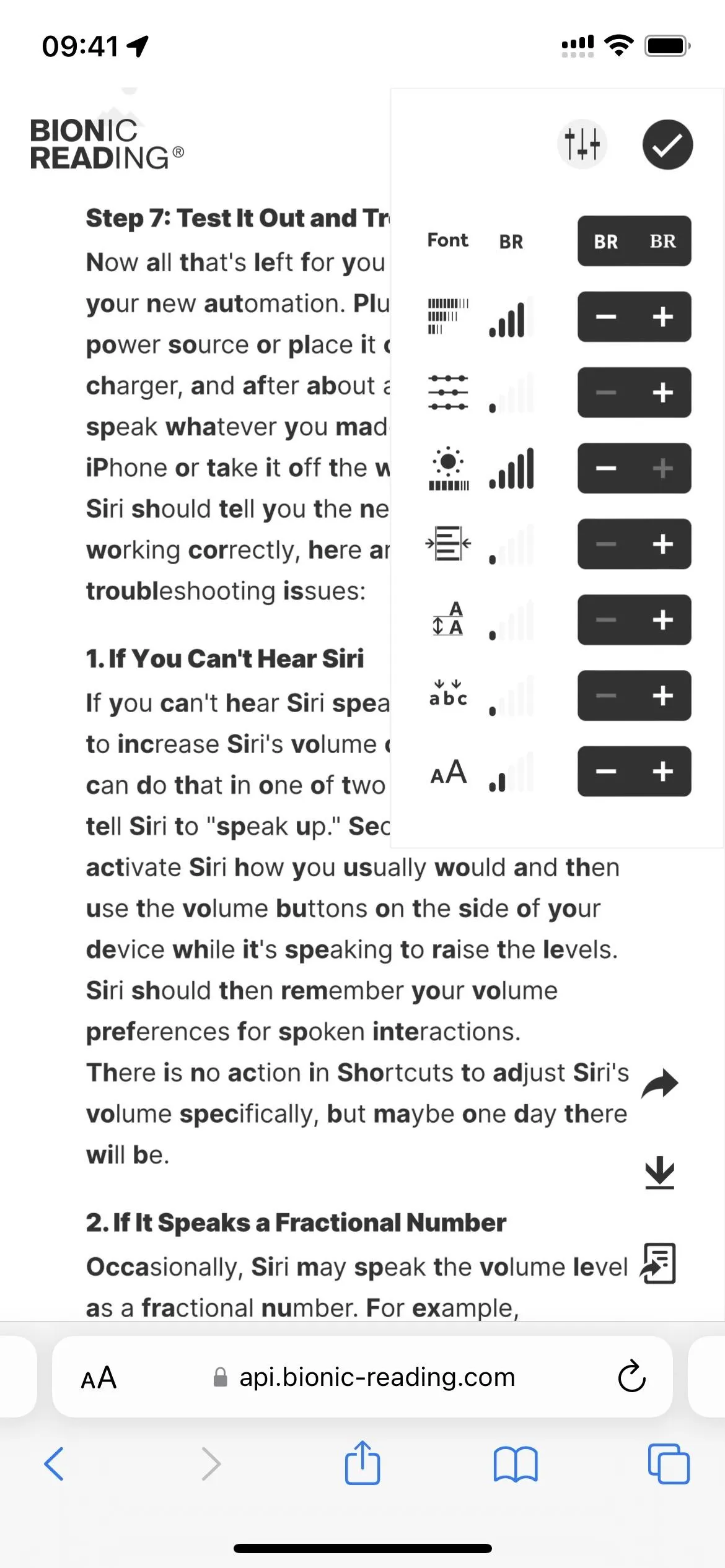
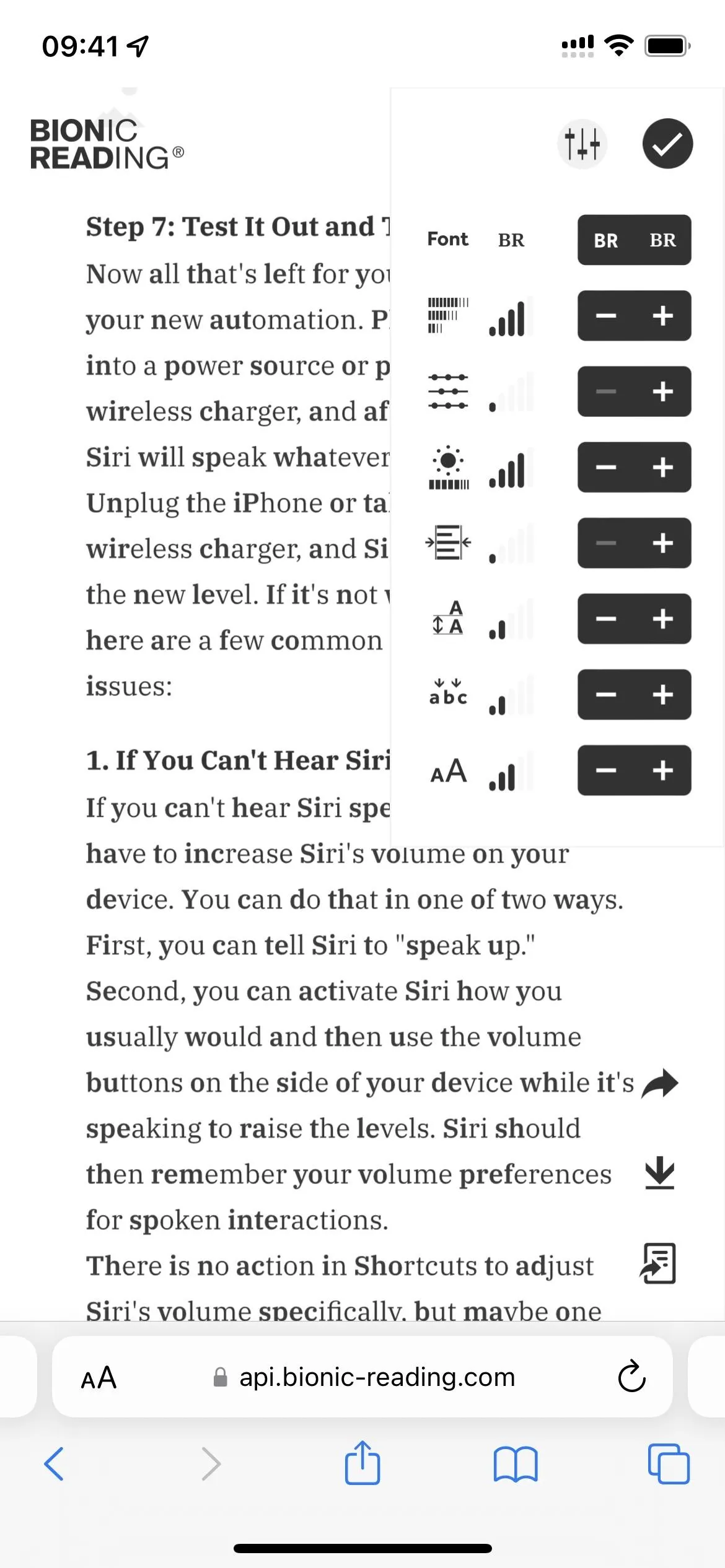
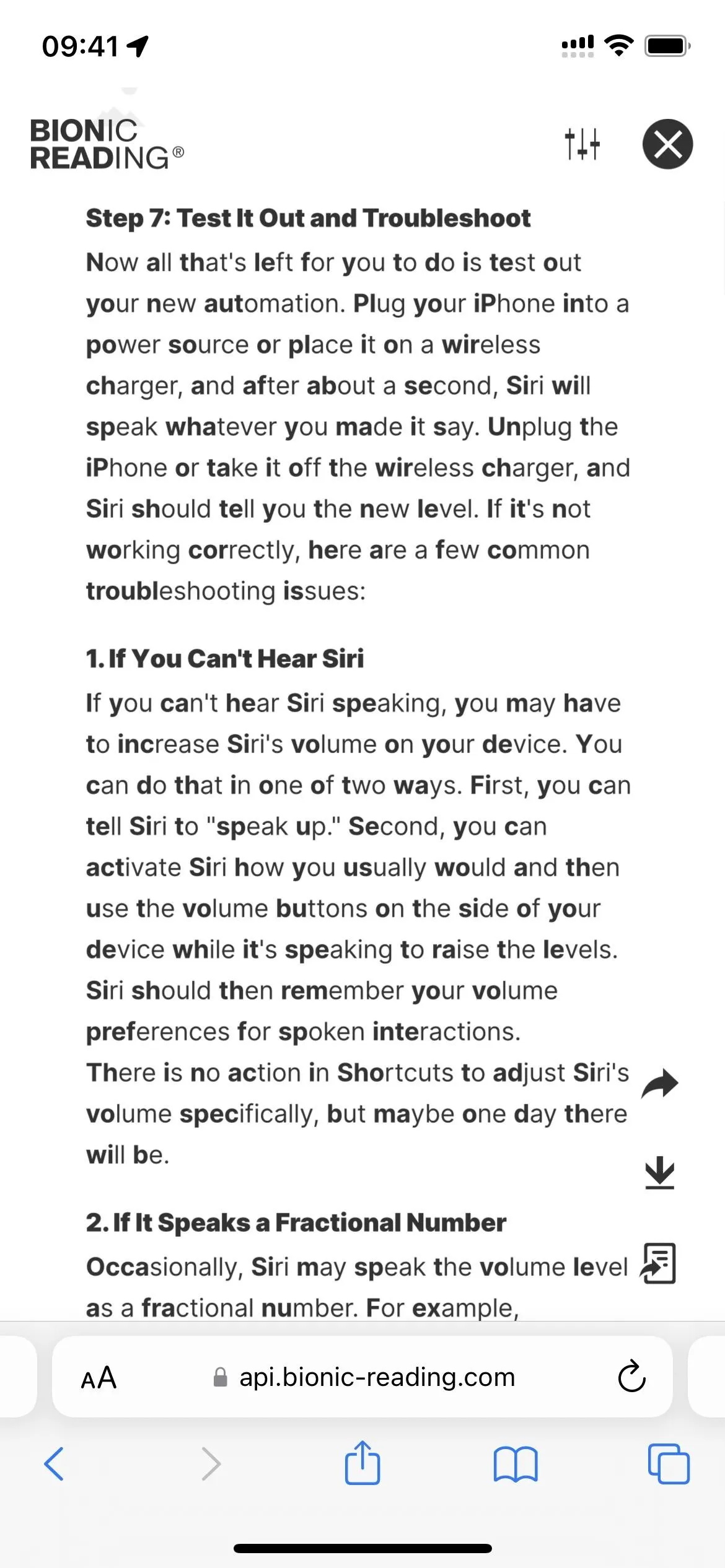
Adjusting an article view on the Bionic Reading Converter web app.
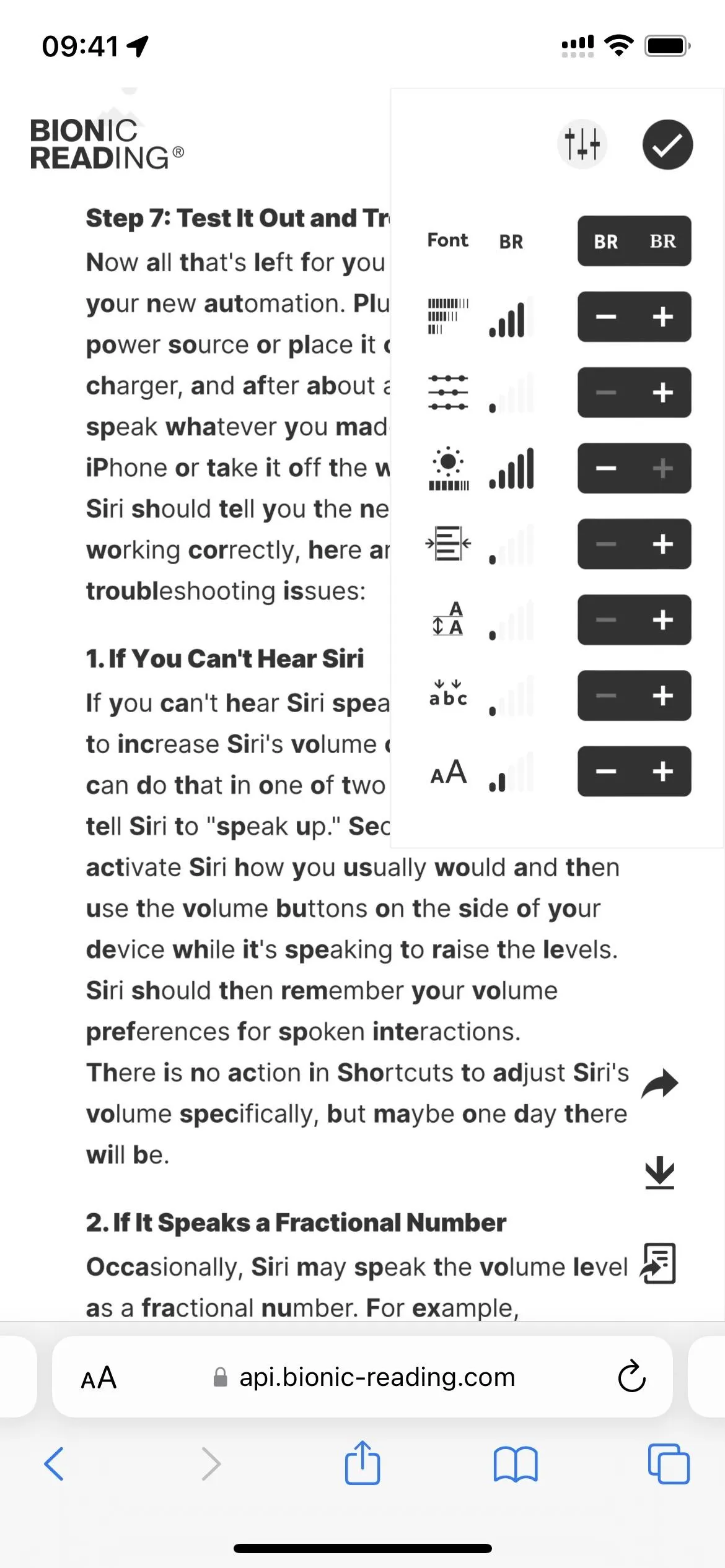
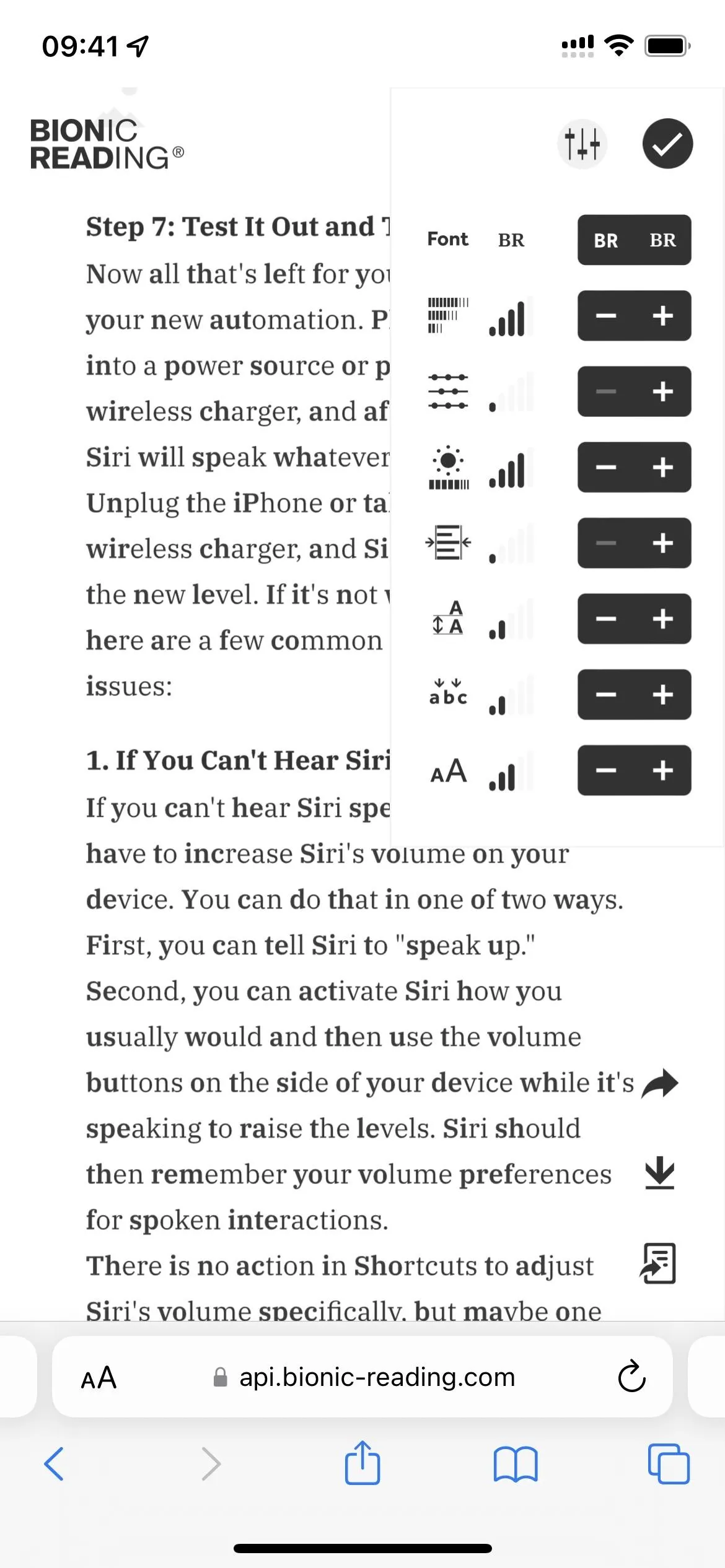
If you want to read it later, you can download a PDF or EPUB version of the news article, story, or other content. You can also send it to Kindle or share a link to the content formatted by Bionic Reading.
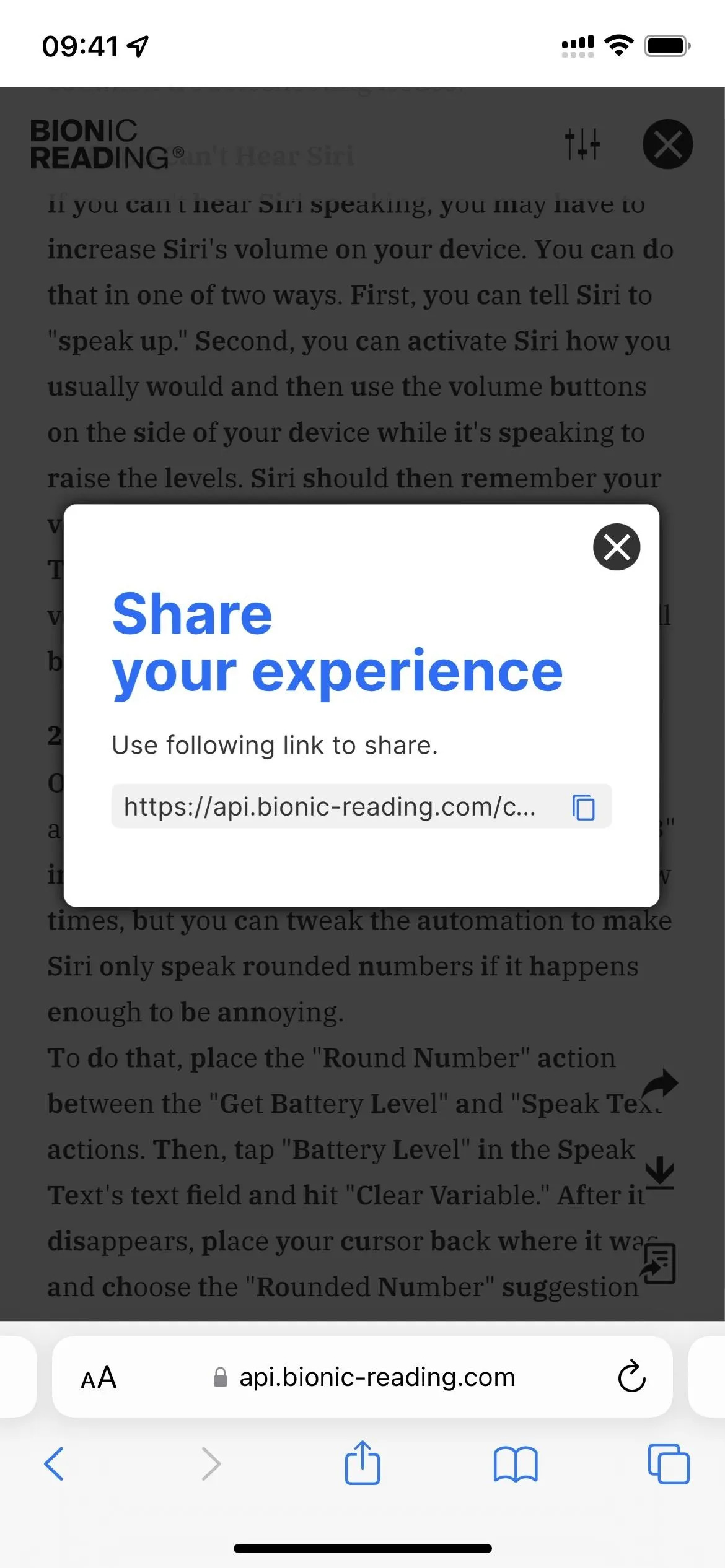
Other options available in the Bionic Reading Converter web app.
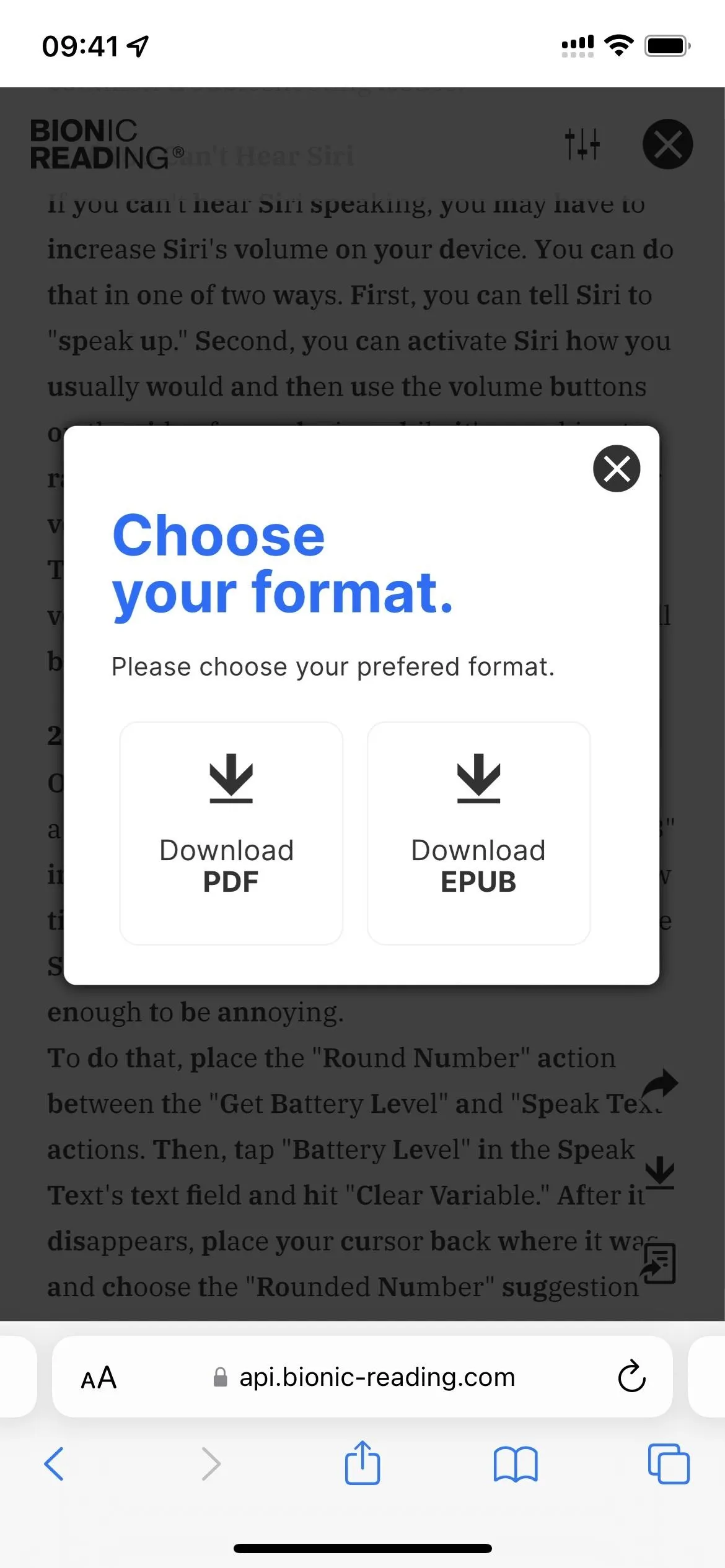
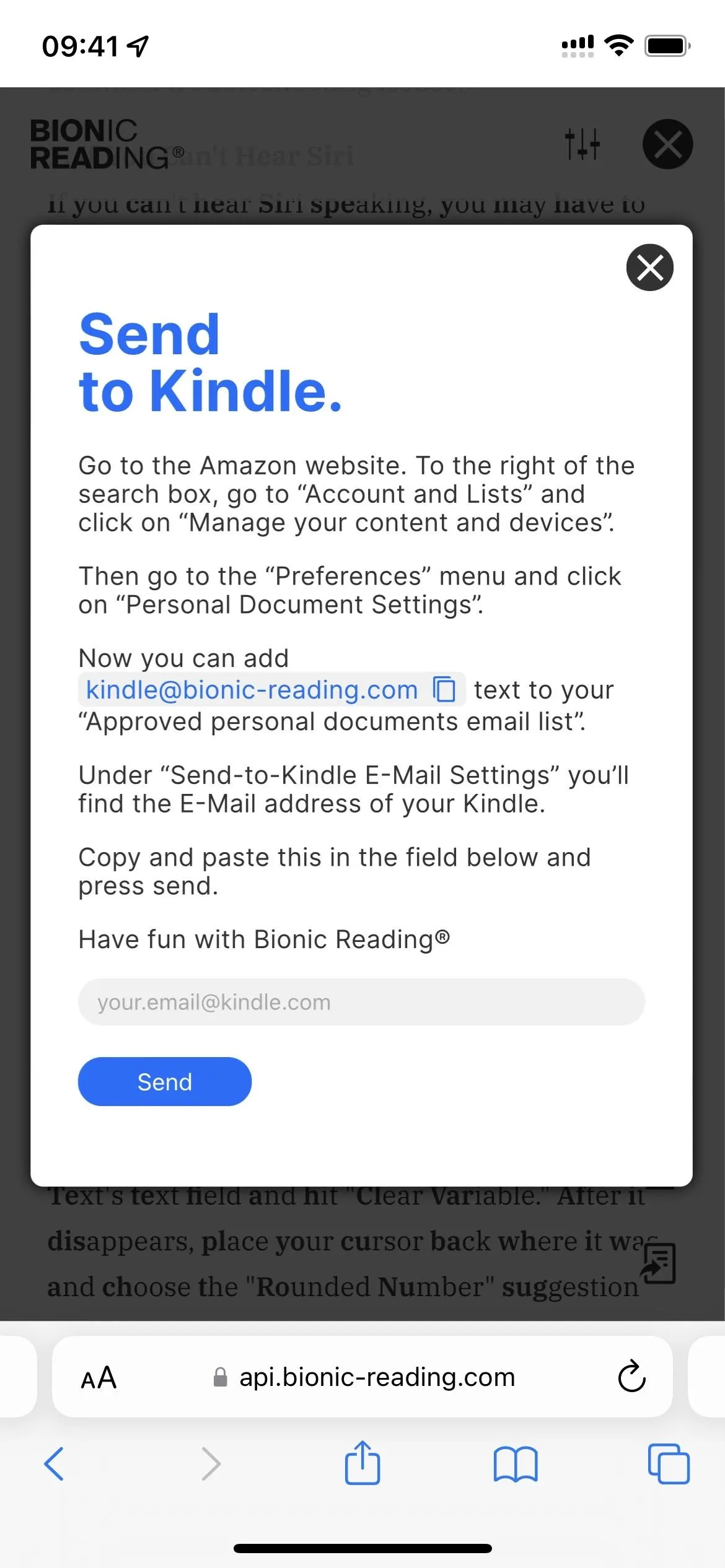
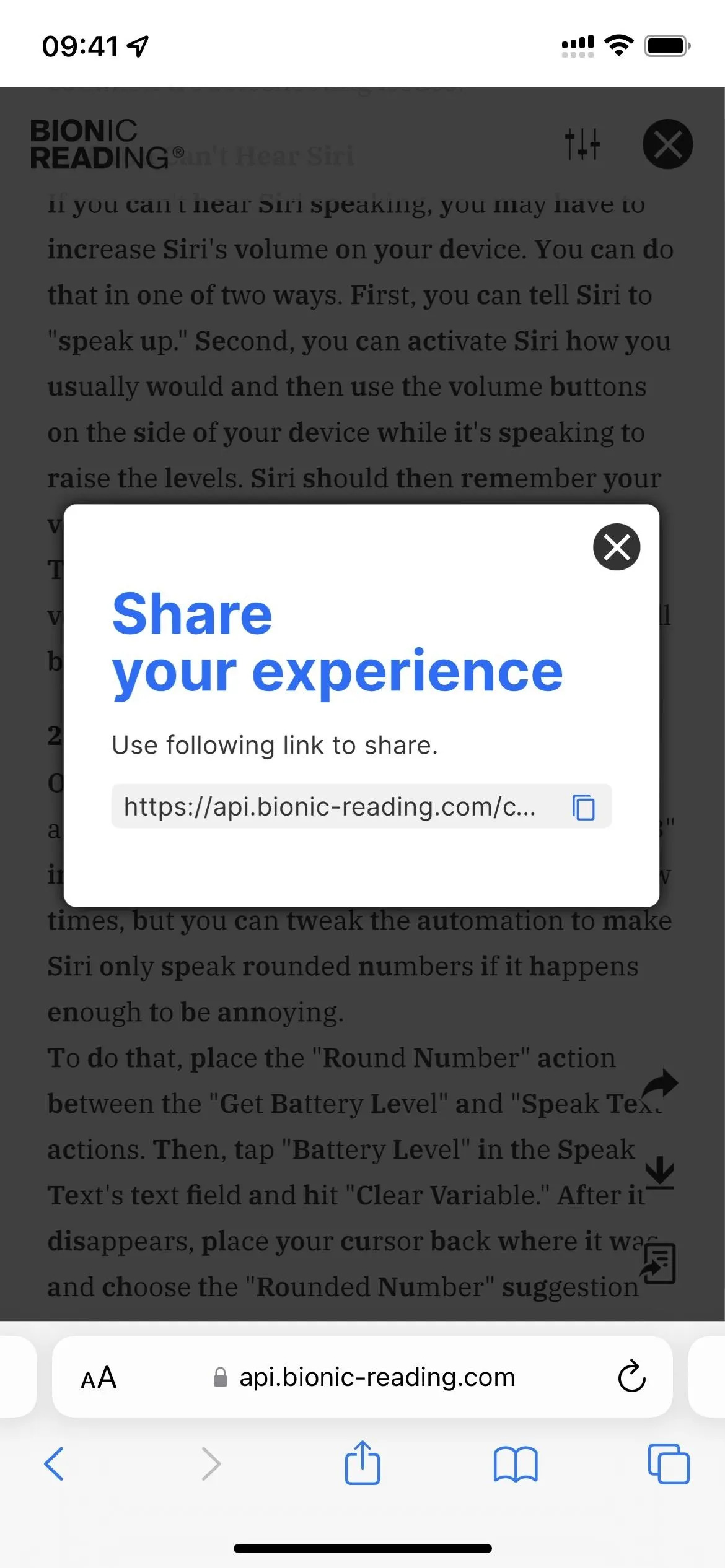
Other options available in the Bionic Reading Converter web app.
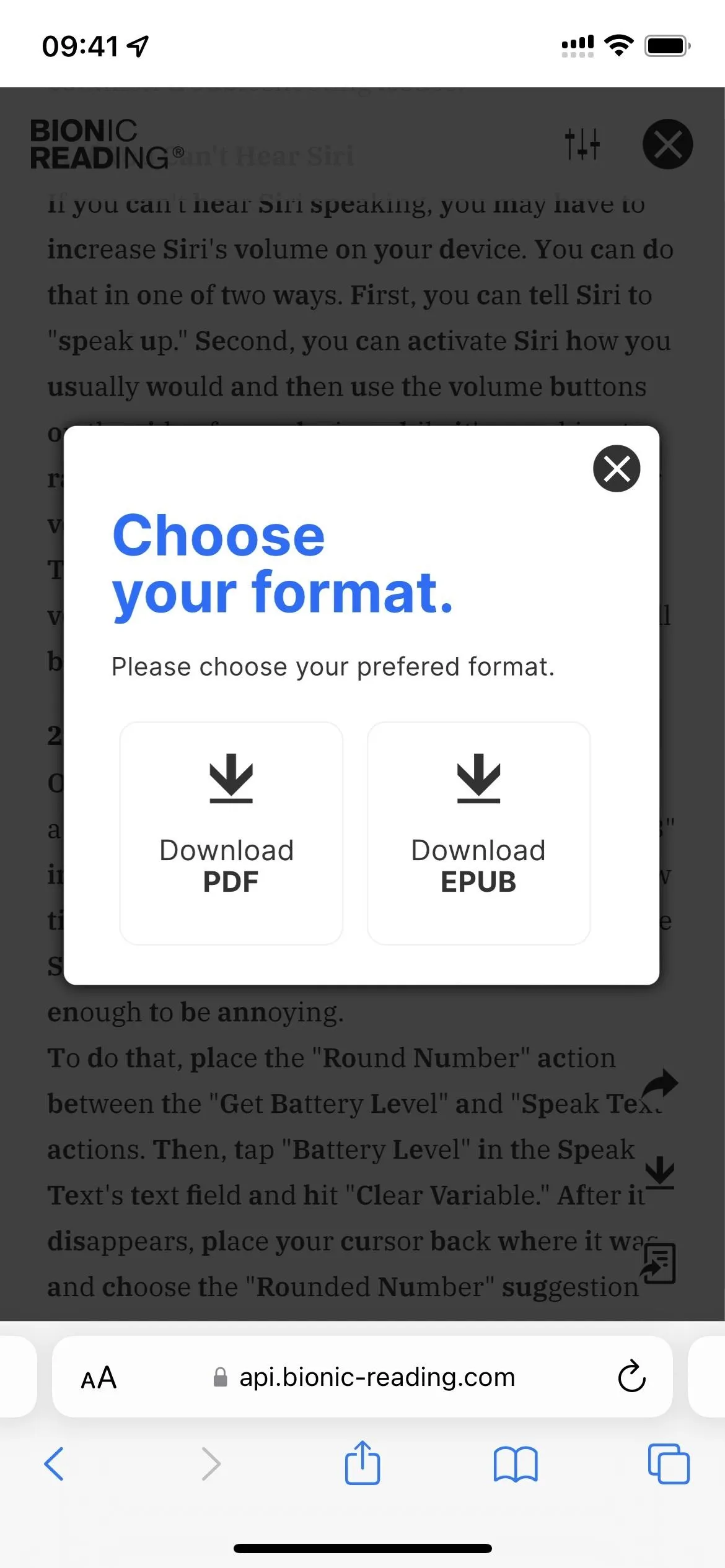
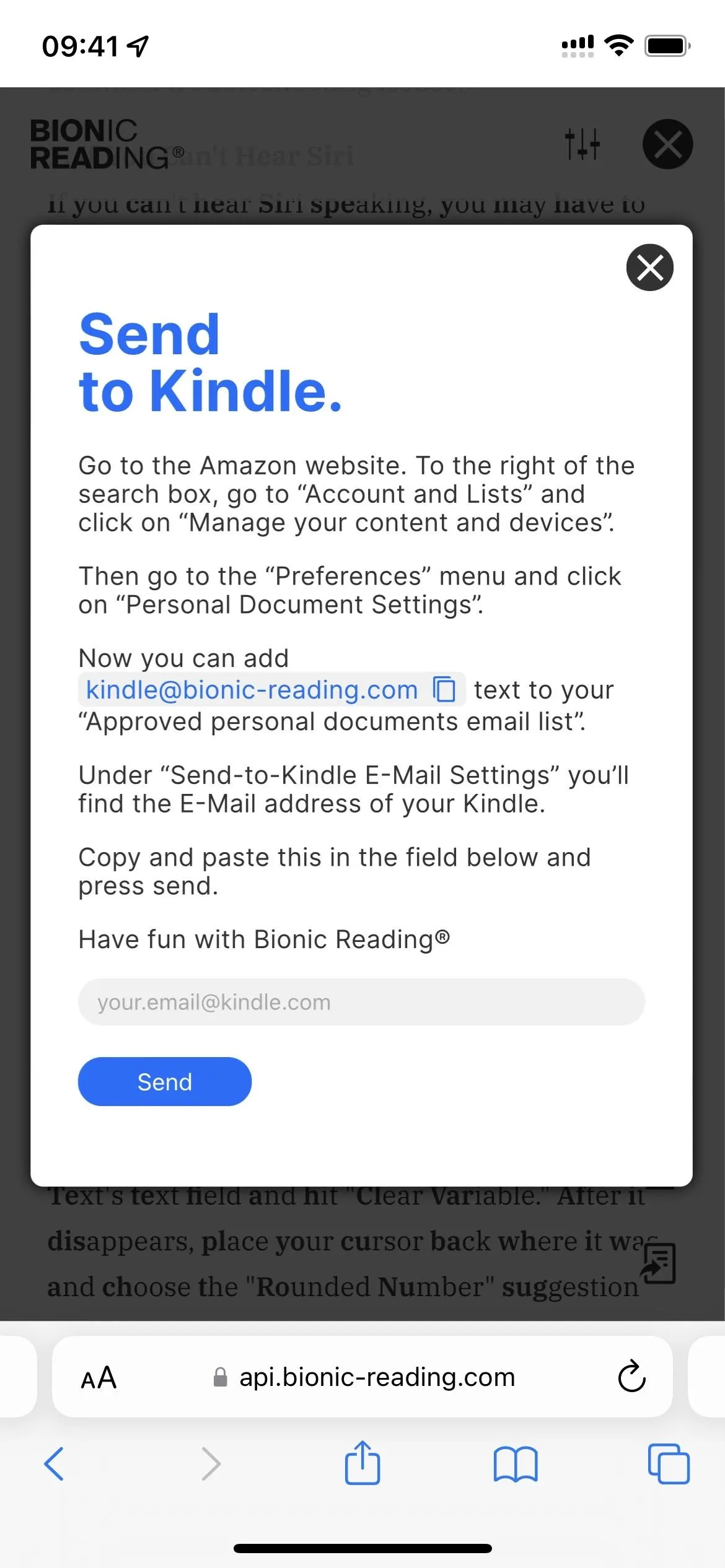
Alternatively, a few approved third-party apps are already using Bionic Reading's API. These apps include Lire: RSS Reader ($9.99), Reeder 5 ($4.99), and Fiery Feeds: RSS Reader, the latter of which (seen below) is free but requires a $1.99 per month or $14.99 per year Pro subscription to take full advantage of its features. For example, you can only have one feed without paying. You also can't use Bionic Reading on scraped articles unless the full articles are in the feed or you pay to unlock full-text views.
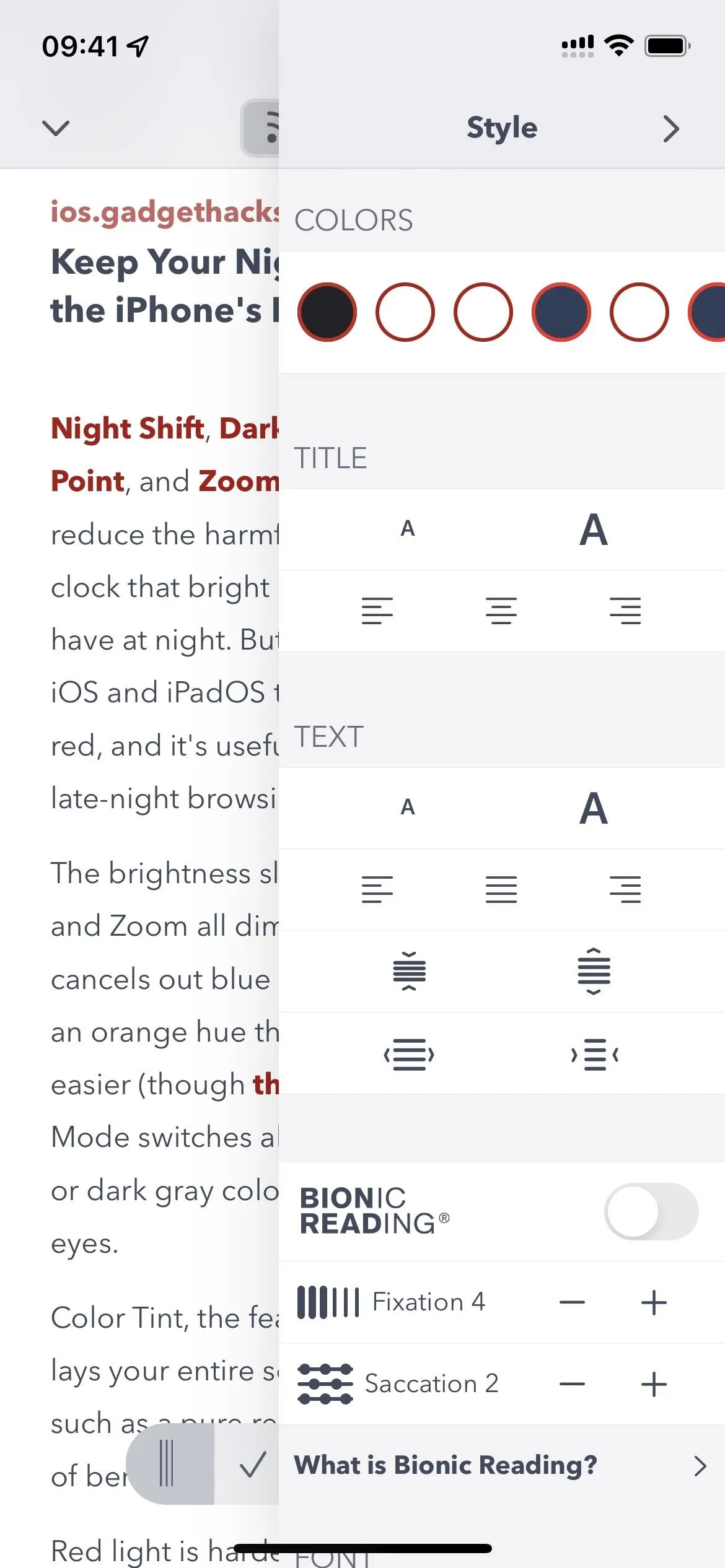
Using Bionic Reading on an article in the Fiery Feeds app.
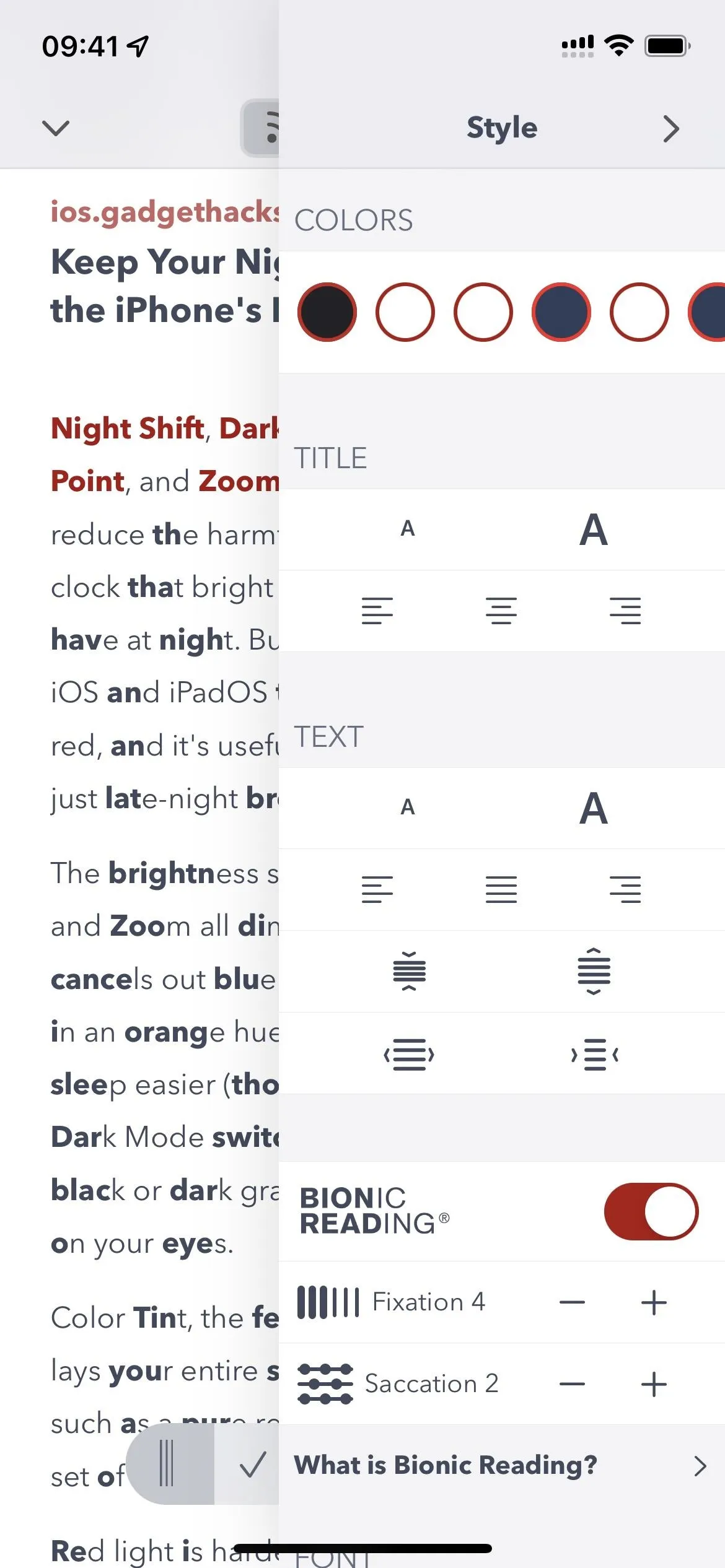
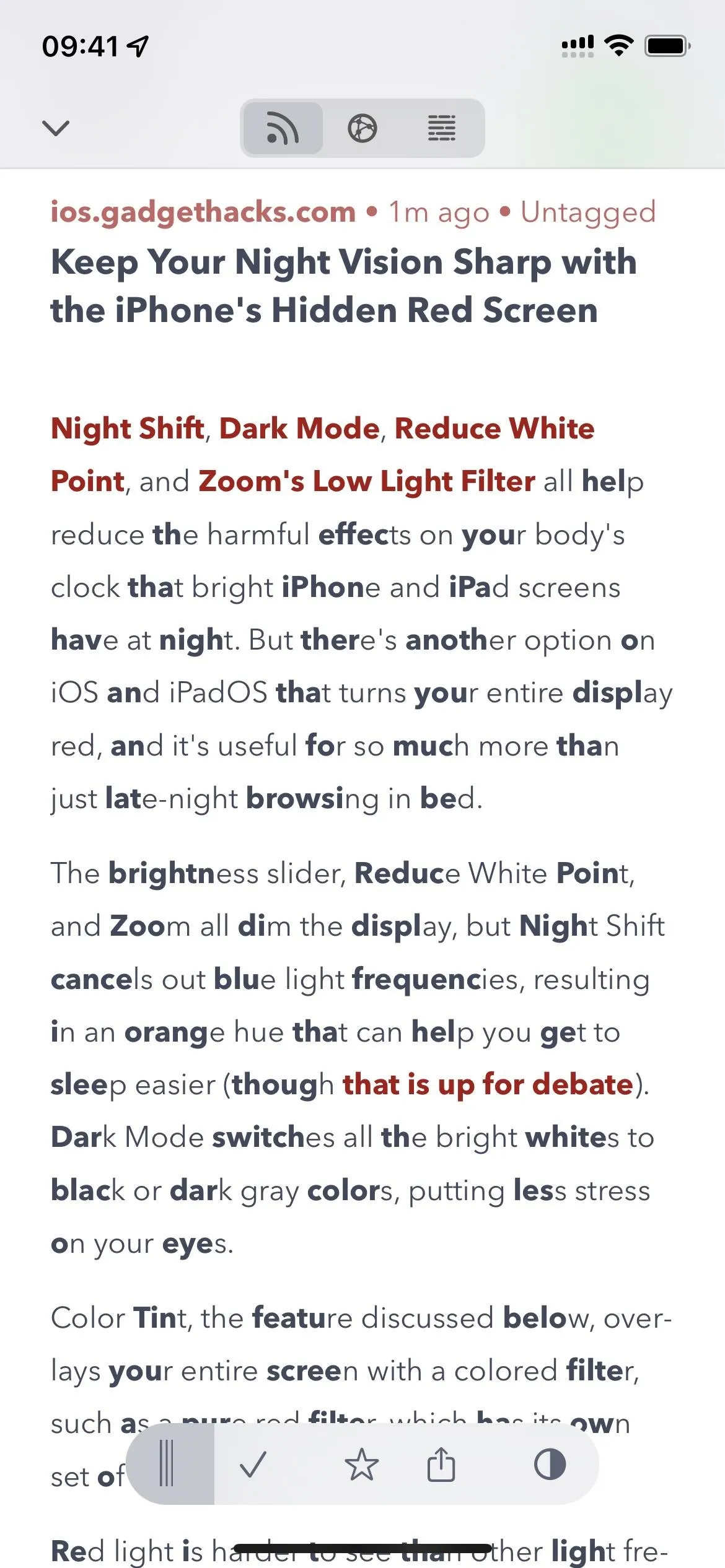
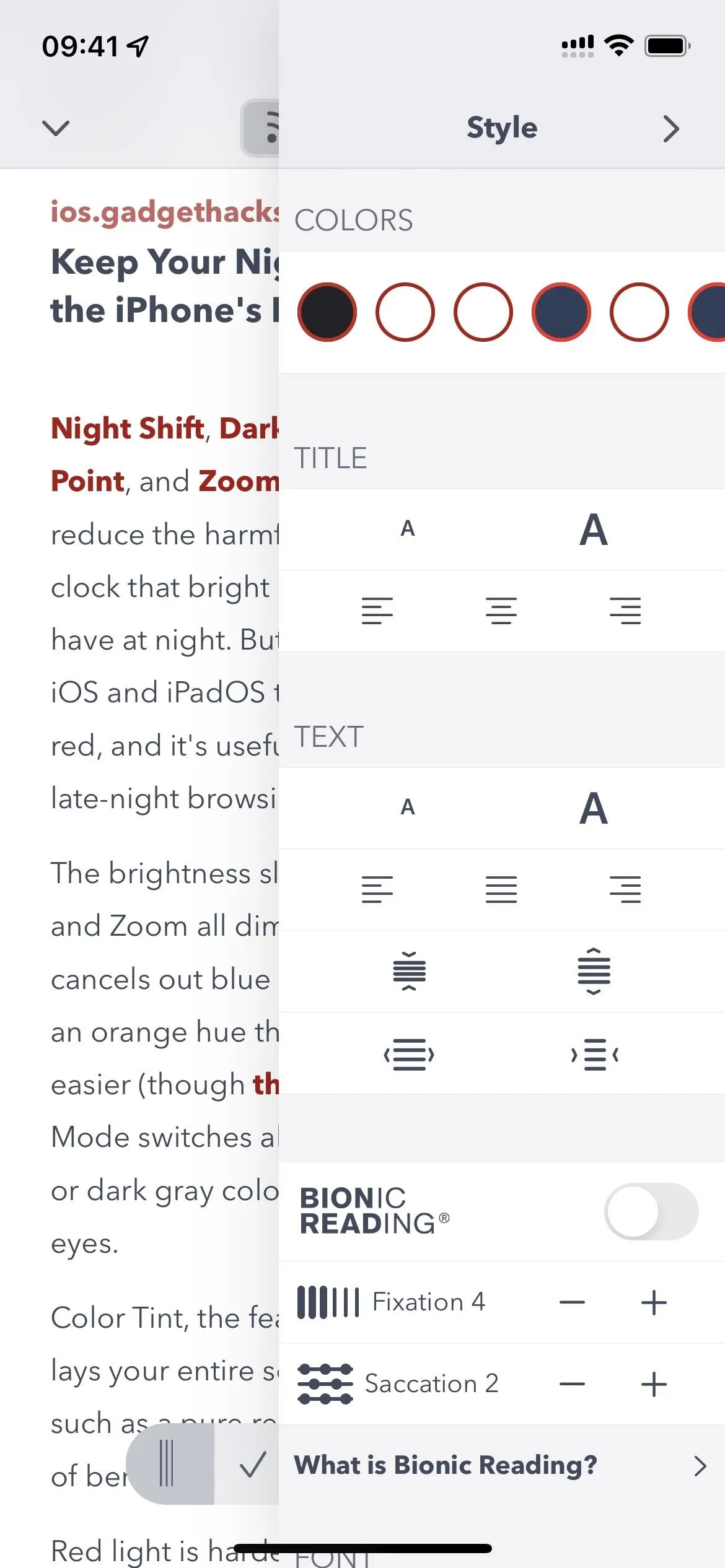
Using Bionic Reading on an article in the Fiery Feeds app.
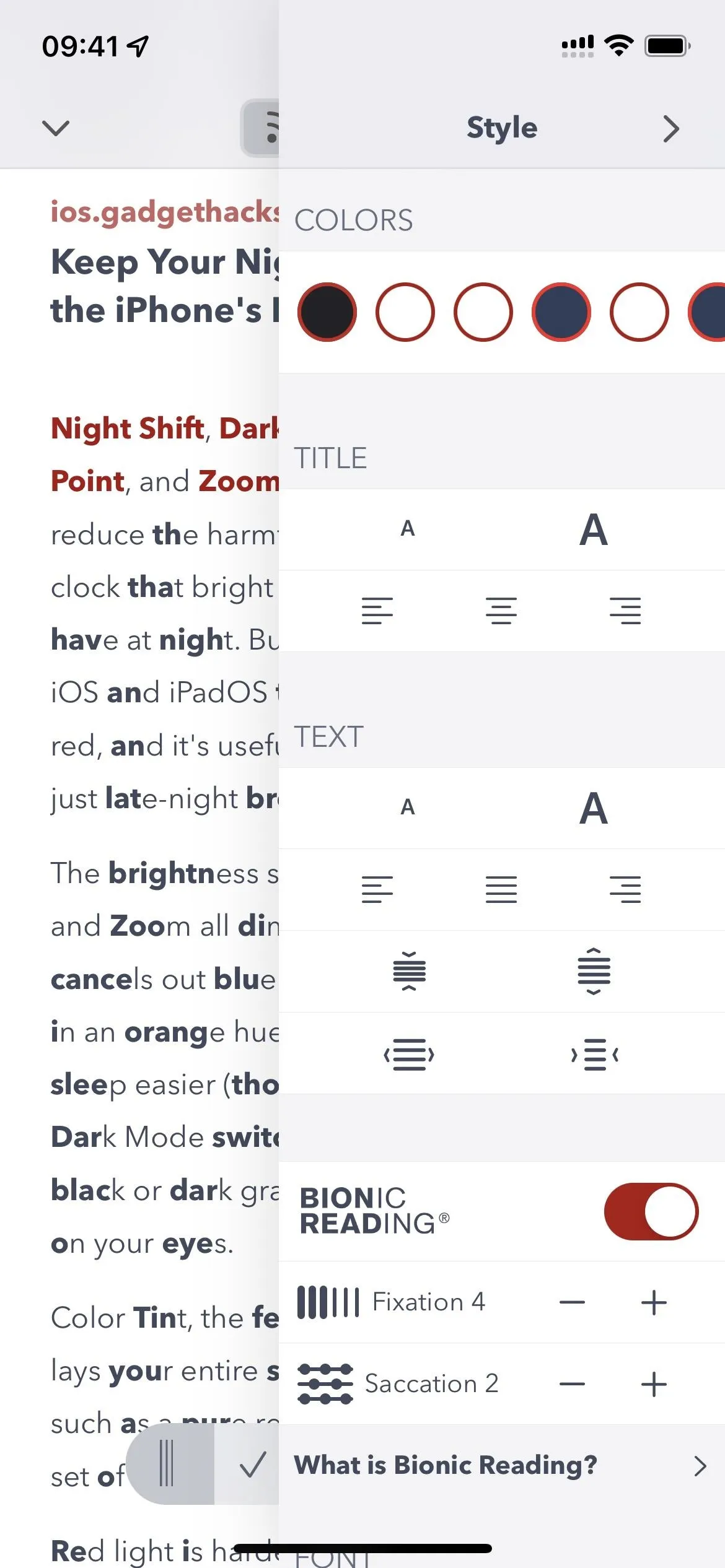
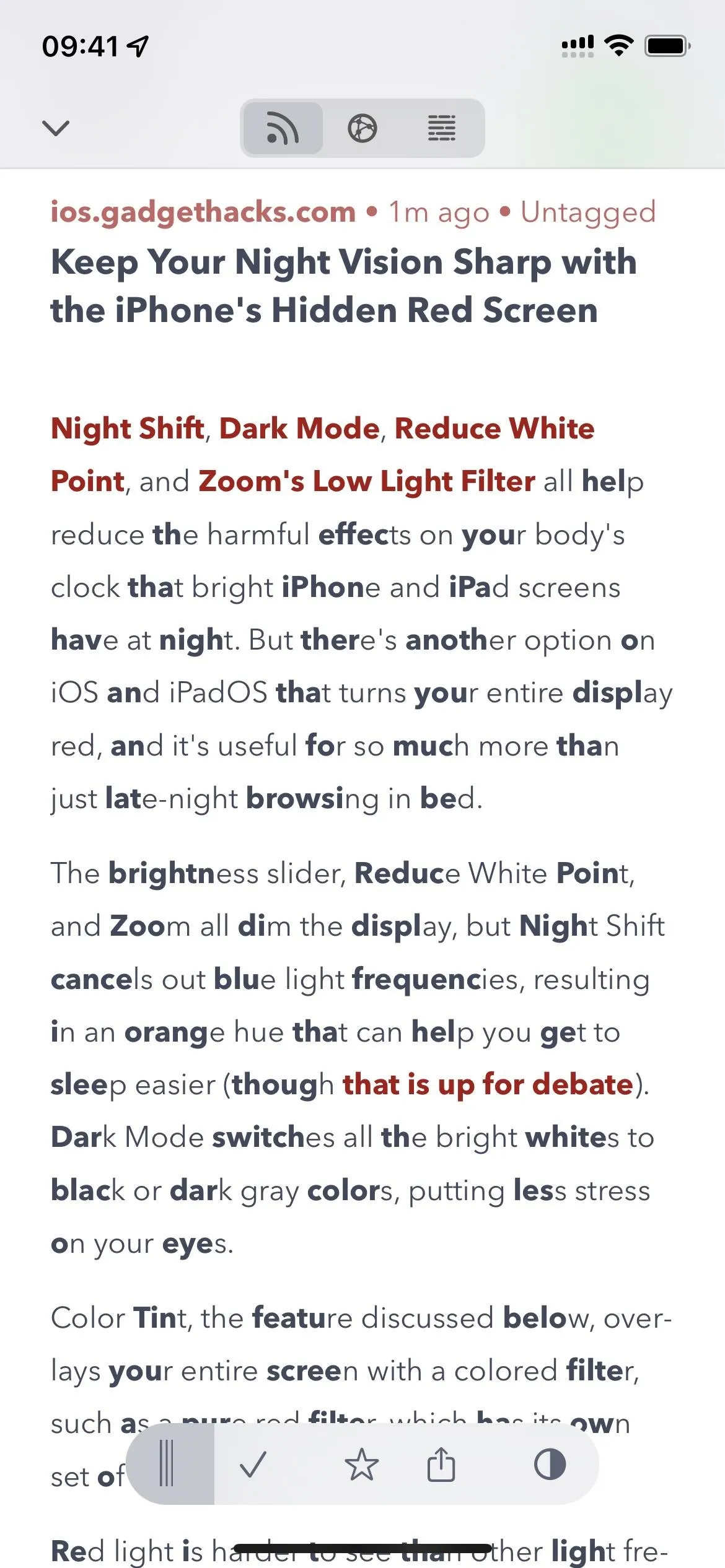
More Ways to Deal with Information Overload
There are other ways to deal with textual overload beyond Bionic Reading. For example, you can use a tool such as Summari to get summaries of full stories with just the key points highlighted. Or you could use the Speak Selection or Speak Screen features on your iPhone or iPad to make Siri read articles for you.
Cover photo and screenshots by Justin Meyers/Gadget Hacks





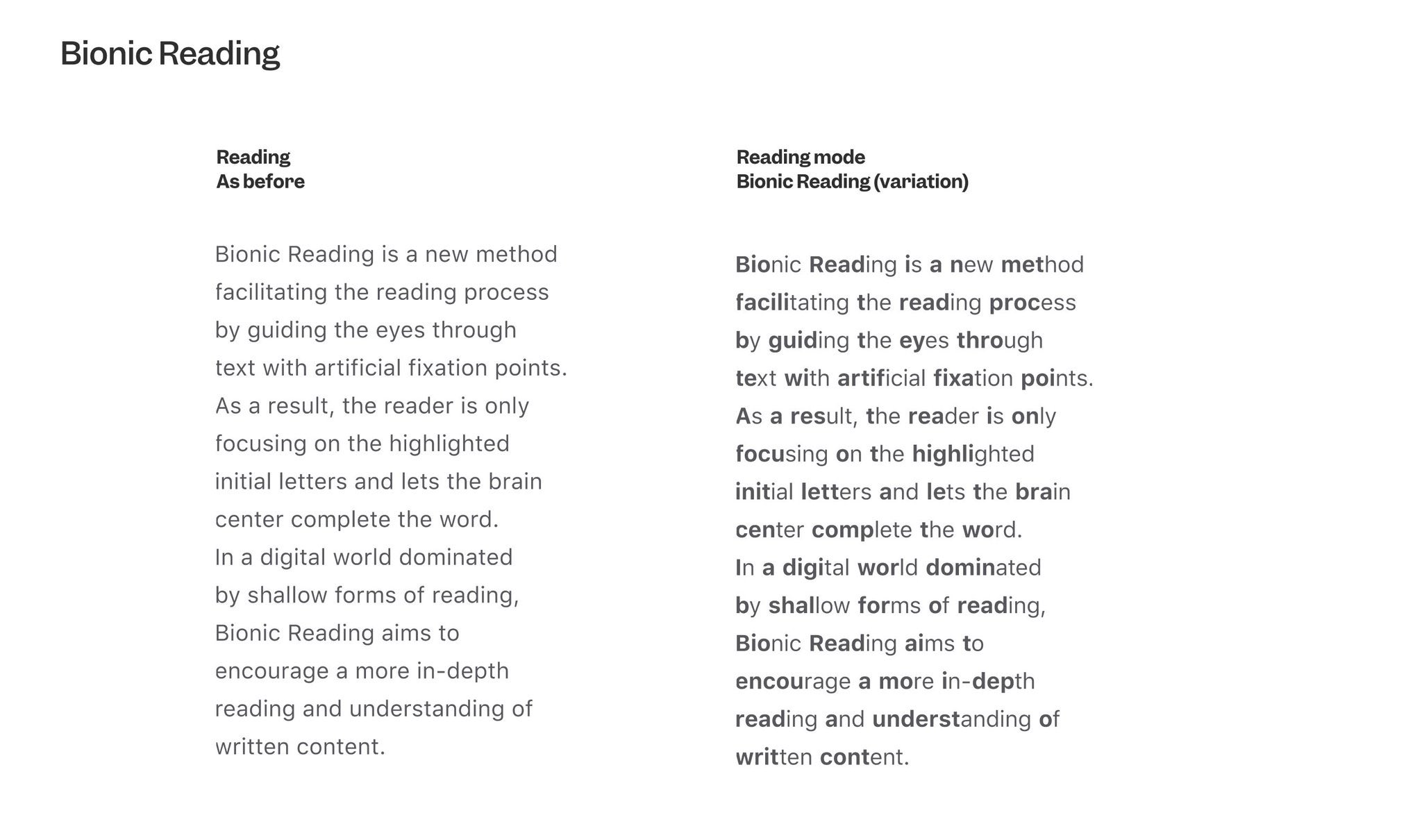




















Comments
Be the first, drop a comment!