Using different sounds on your iPhone for different notifications can help you determine — just by listening — alerts you may want to look at immediately versus untimely alerts or even ones you typically ignore. But Apple has never given us complete control over notification sound customization on iOS, though the latest iOS update is a step in the right direction.
You can already switch sounds for built-in Apple features such as incoming calls, calendar and reminder alerts, and new texts, voicemails, and emails. Plus, you can pick specific ringtones and text tones per contact for incoming calls and texts. Sound Recognition even lets you pick different alert tones for each detectable sound.
Apple also allows third-party developer to include custom alert sounds in their apps. If an app has the option, you'll likely find it in the in-app settings, such as with Gmail, Messenger, Outlook, Signal, Slack, and Telegram. Some apps, like Gmail, automatically assign their own sounds by default to help you immediately distinguish their notifications.
However, if a third-party app hasn't integrated custom sound options for notifications, all those notifications would use the default iOS notification sound. That default used to be "Tri-Tone" but was changed starting on iOS 17 to "Rebound," a subtle, quiet sound many users weren't happy with.
With Apple's iOS 17.2 update, you now get the power to switch the default notification sounds from Rebound to anything else in Apple's sound library, Apple's Tone Store, or your own custom-made tones. (This also works on iPadOS 17.2 or later.) Here's how you can change it:
How to Customize Your Notification Sound
On an iPhone running iOS 17.2 or later, head to Settings –> Sounds & Haptics –> Default Alerts. Here, you can choose from "None," an audio file in Apple's sound library, or a tone purchased from Apple's Tone Store. If you've synced custom-made tones to your iPhone, you can select from those as well. Purchased and custom-made tones will appear together above and/or below Apple's built-in sound library.
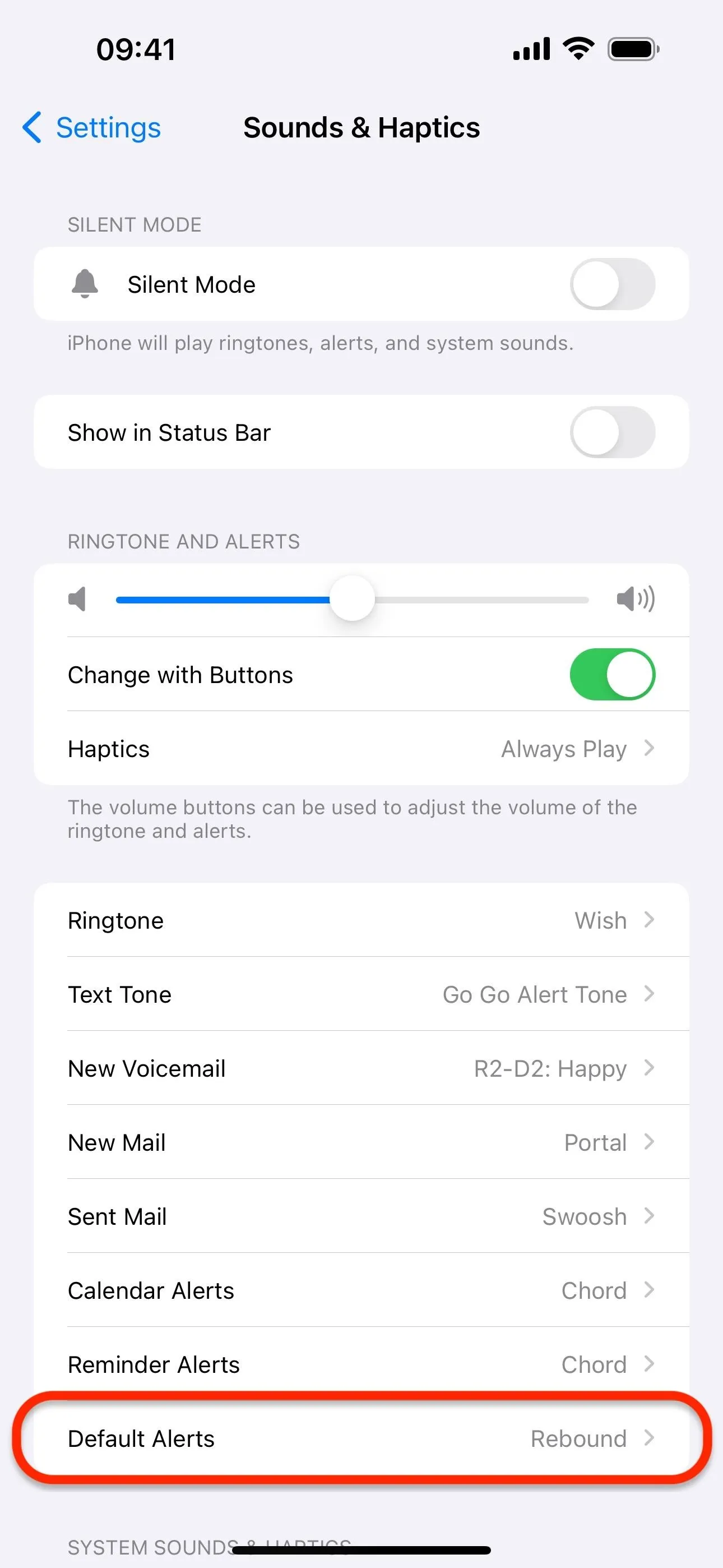
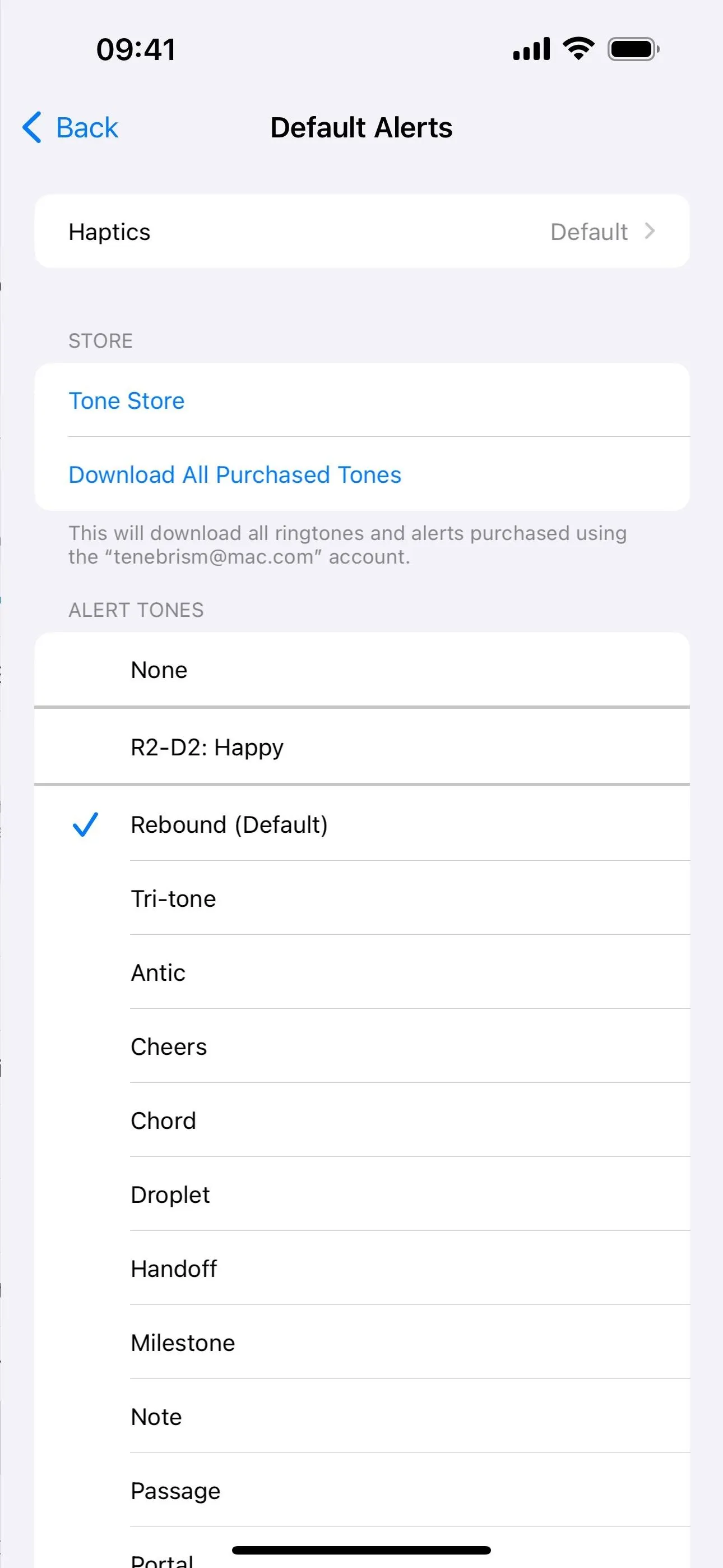
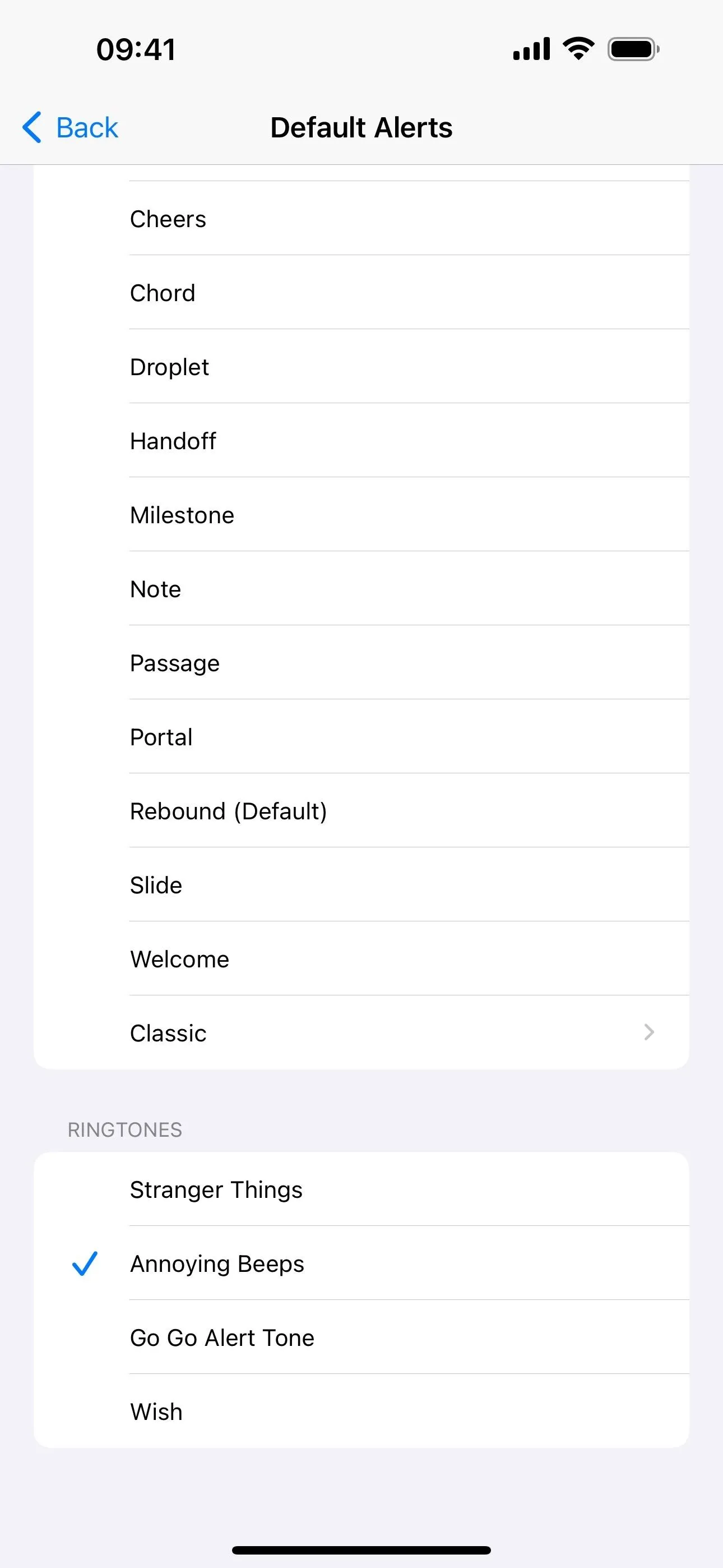
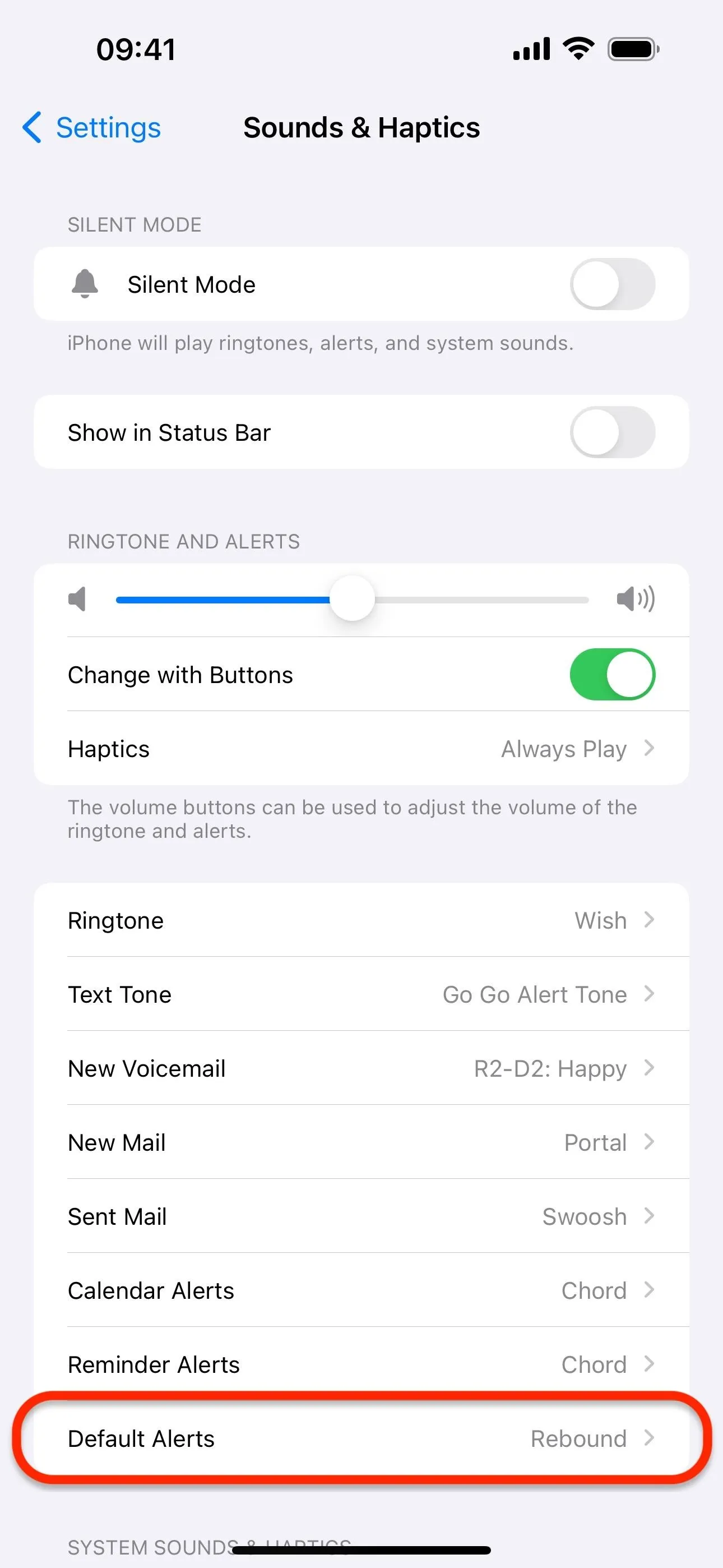
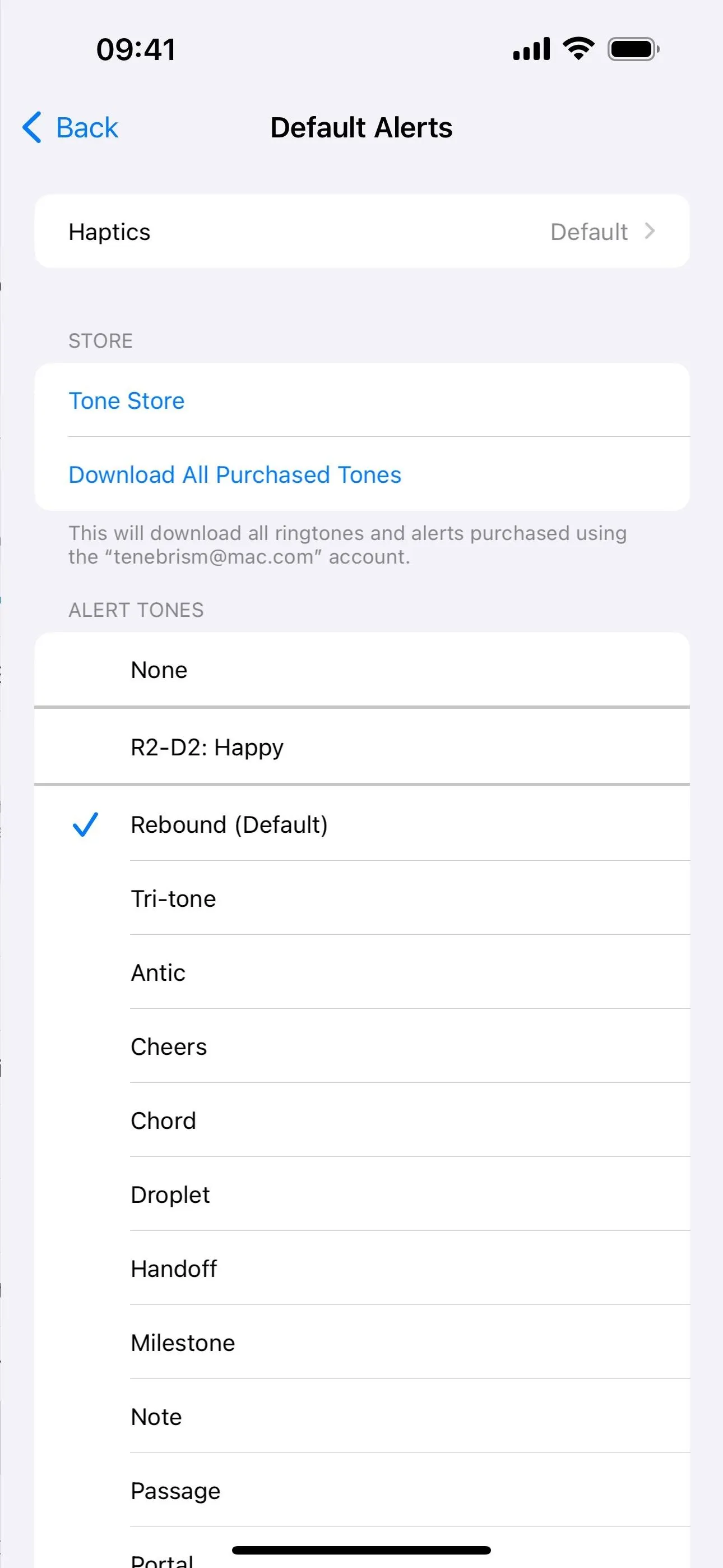
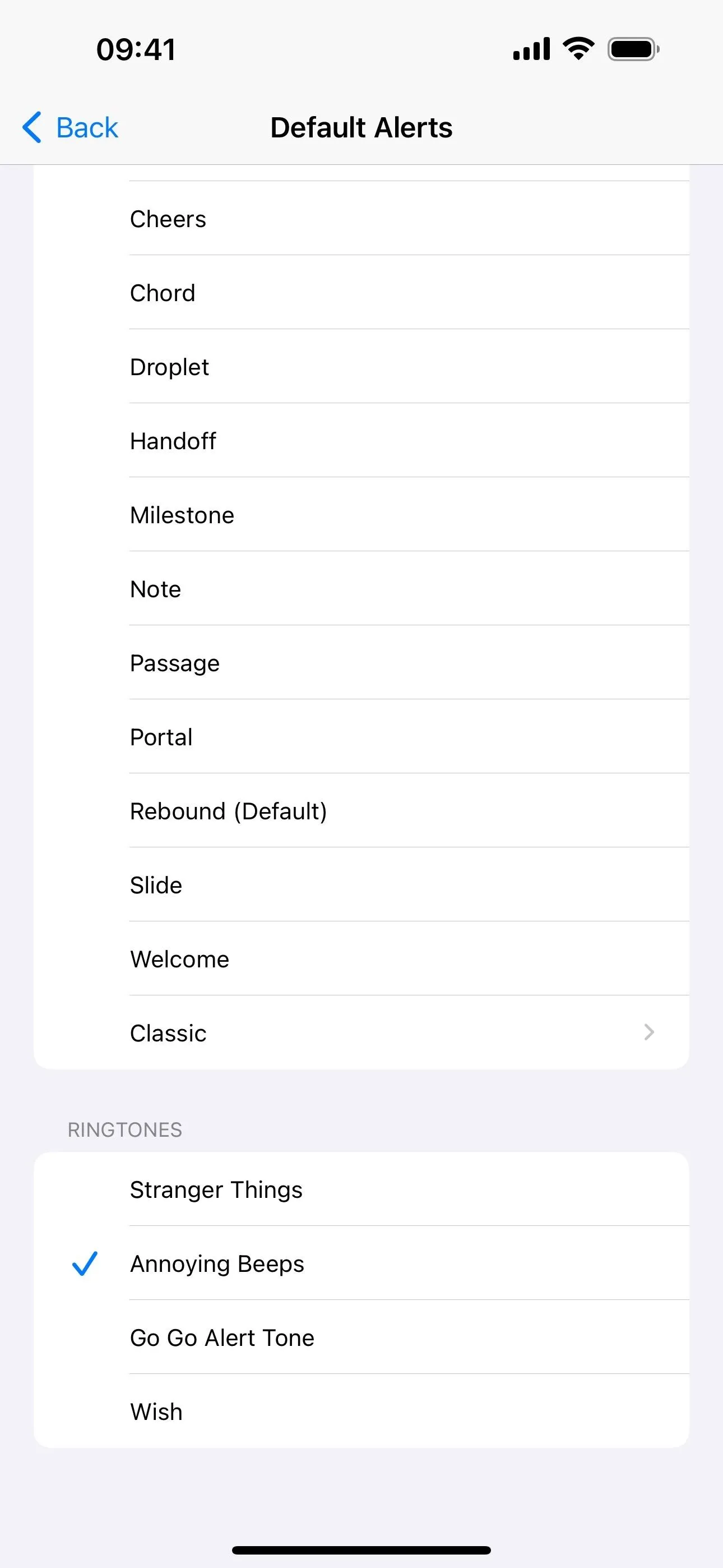
As with the other notification sound settings, you can also choose a vibration pattern from the "Haptics" submenu, which will vibrate alongside your chosen sound effect or whenever your iPhone is muted in Silent Mode, depending on your set preferences in Settings –> Sounds & Haptics –> Haptics.
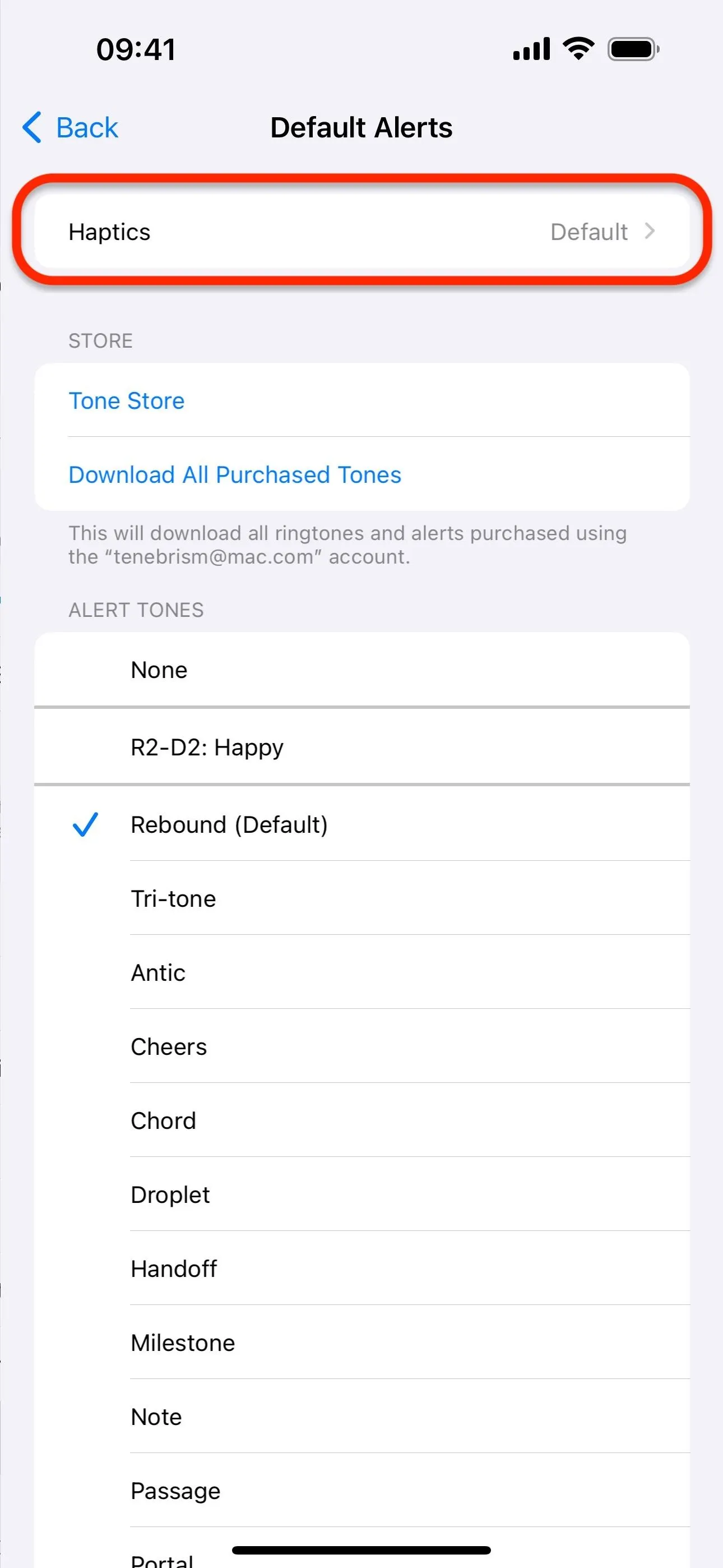
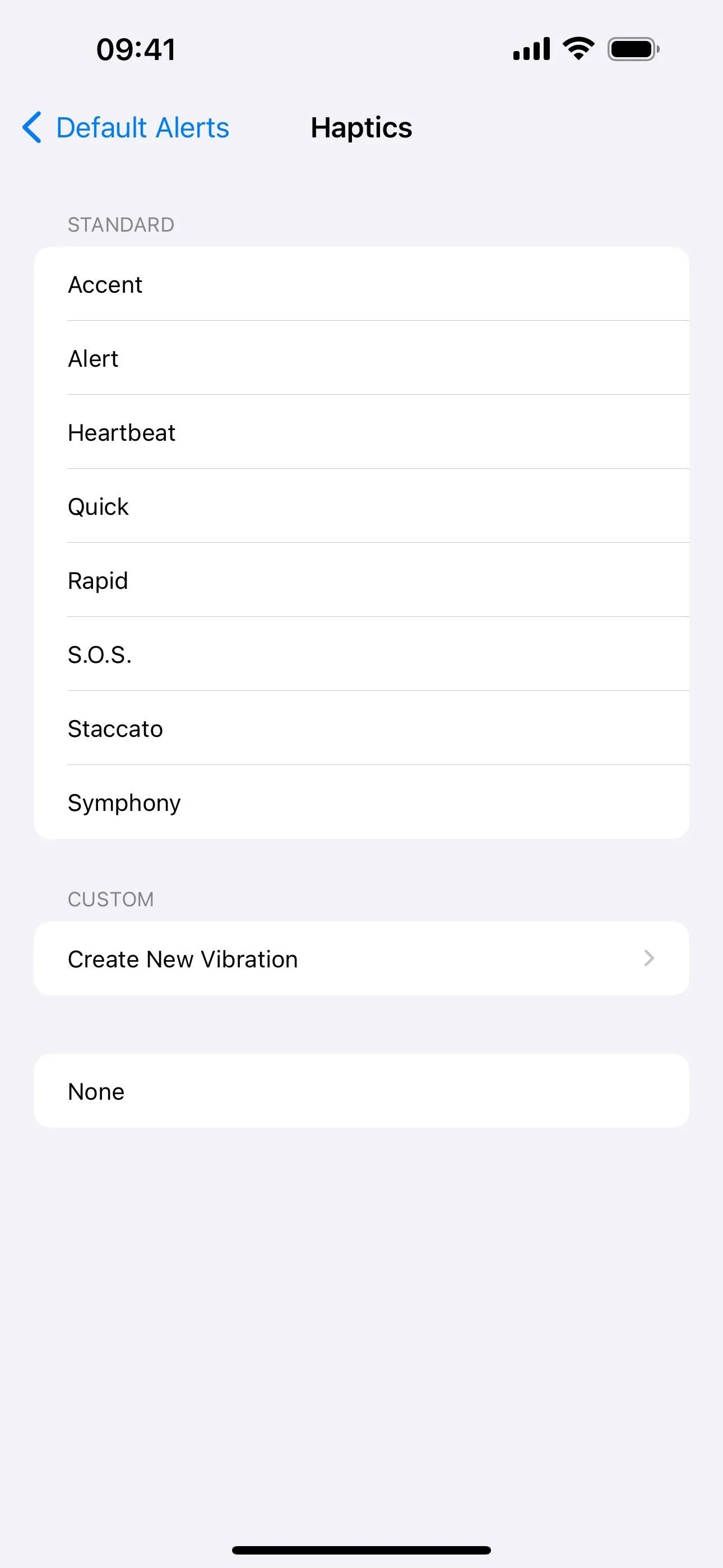
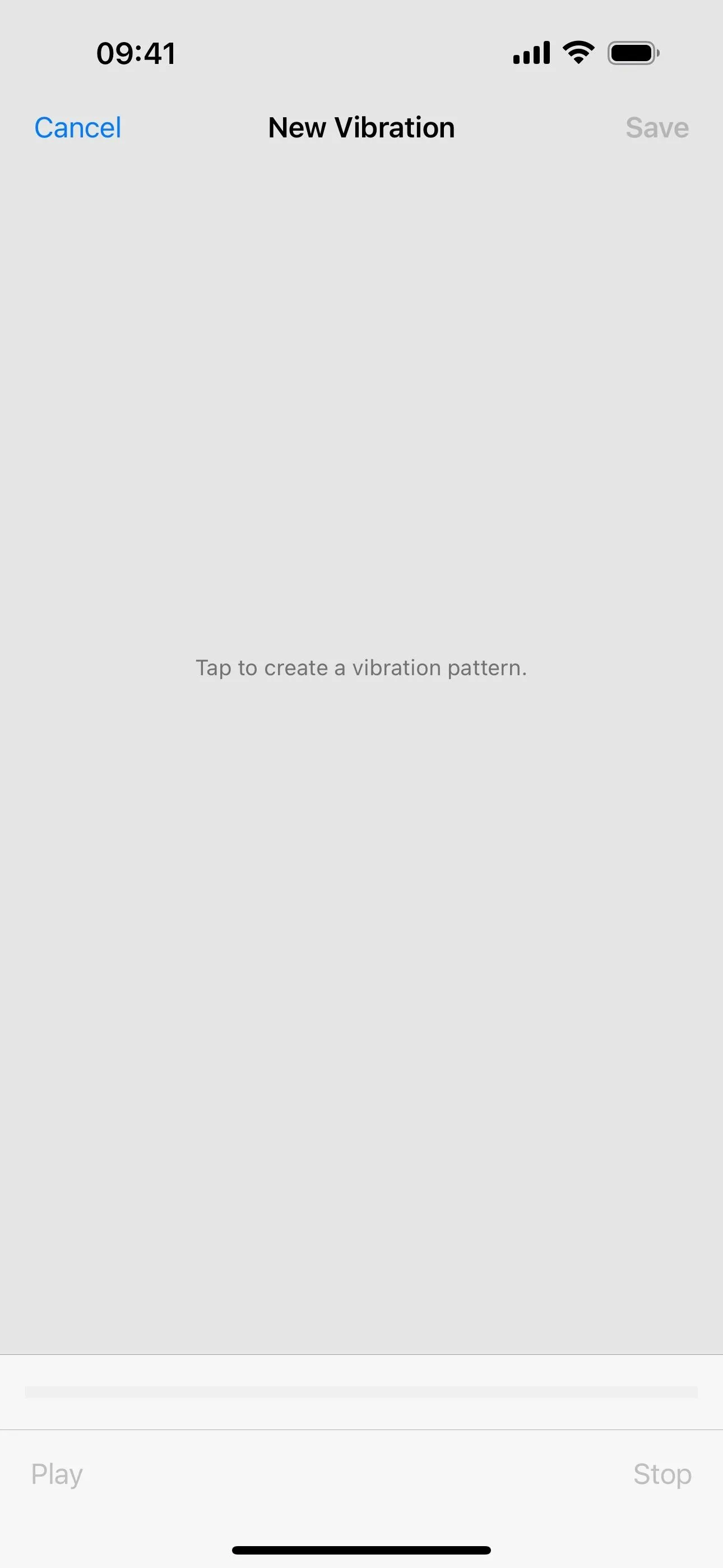
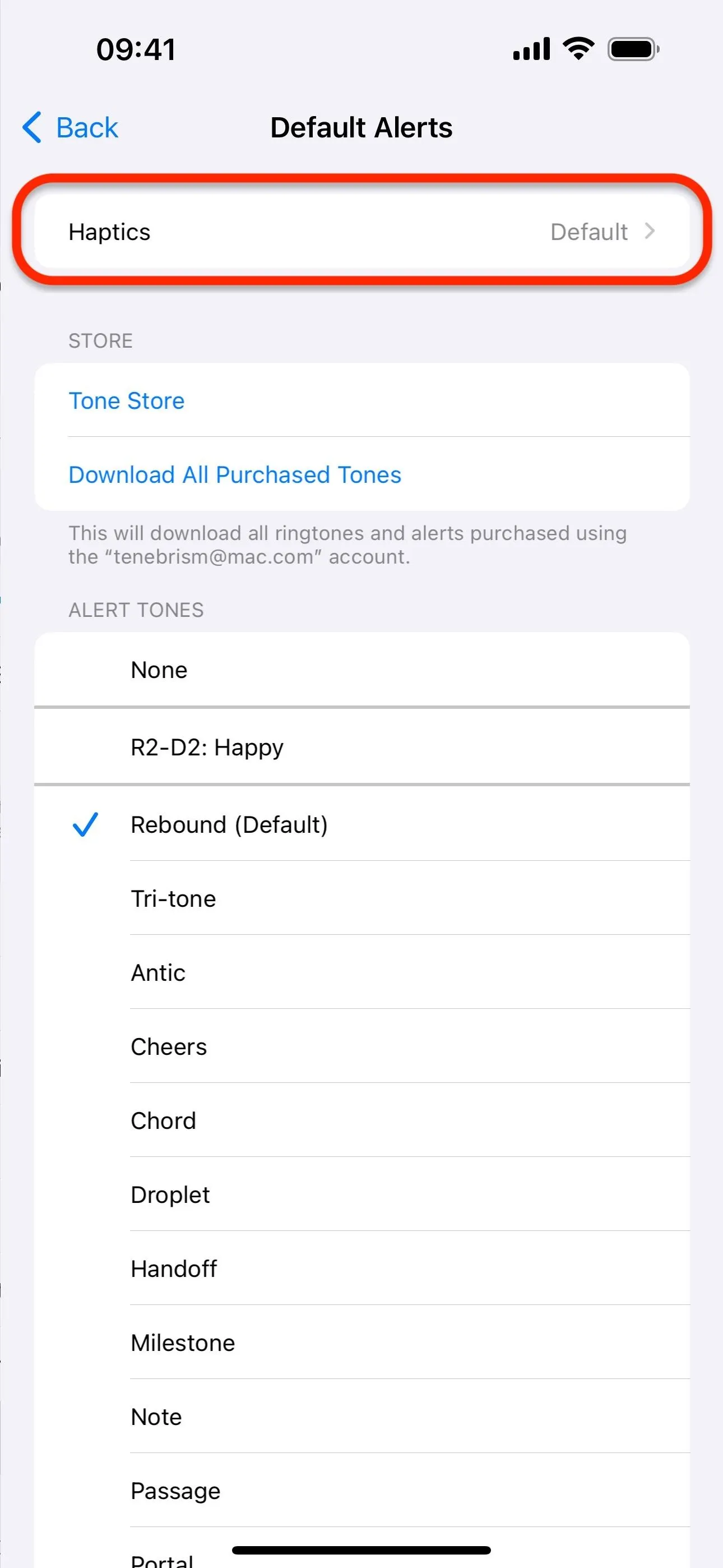
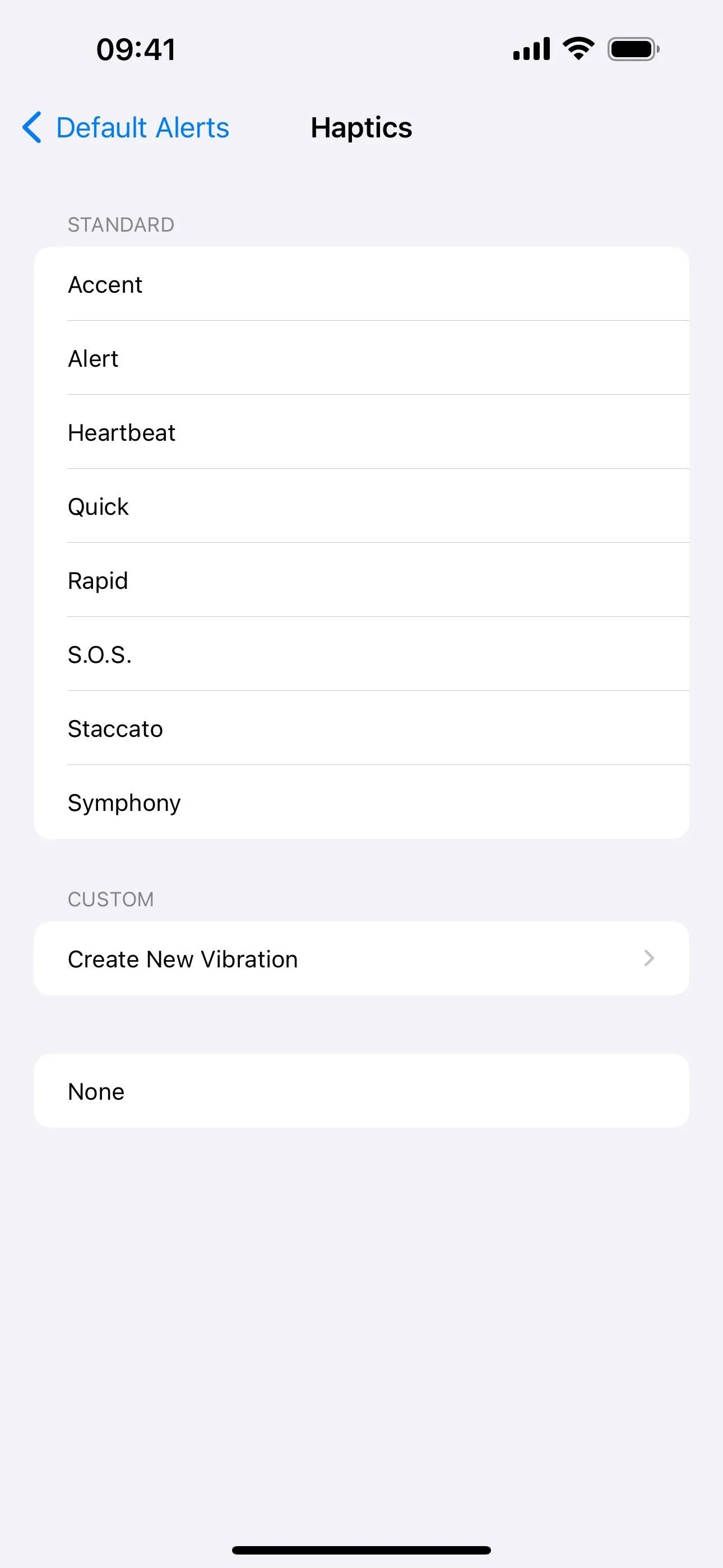
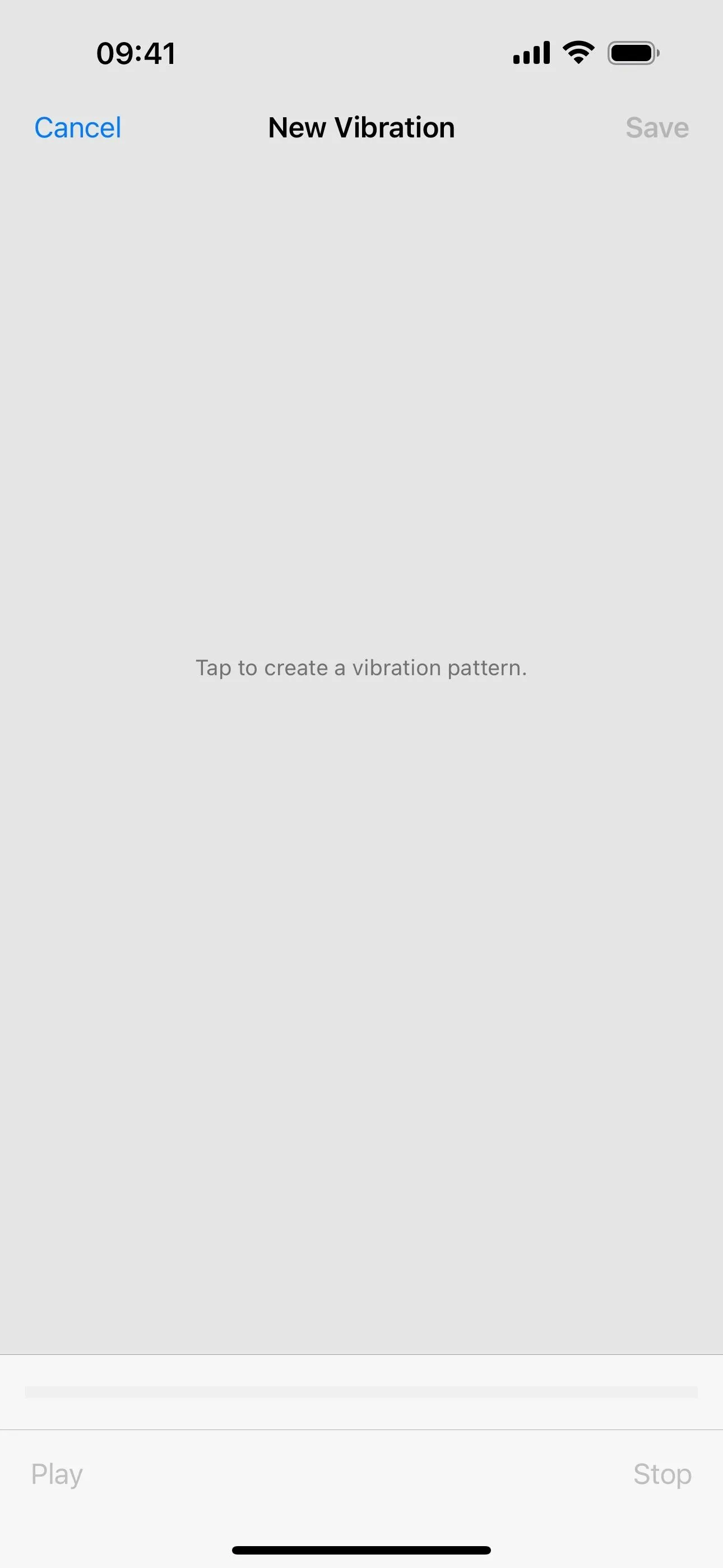
Which Apps Does This Affect?
Apps that rely on the default notification options will use your selected sound.
This change does not affect third-party apps that automatically use their own notification sounds (e.g., Gmail), and it won't override any sounds you've set for apps from their in-app settings (e.g., Gmail, Messenger, Outlook, Signal, Slack, Telegram, etc.).
The sound will be distinguishable from other key alerts, like new texts and incoming calls, if they're not set to the same sound in the Sounds & Haptics menu.
For everything else, it's challenging to list every app affected due to the sheer number and variability of apps available on the App Store. But let's categorize them broadly to give you an idea of when you might hear your new chosen sound. Remember, some apps have their own custom default sounds enabled automatically or allow you to change the notification sound in the app.
- Social media and communication apps: Commonly used apps for social networking and messaging may use the default sound for notifications like new messages, friend requests, or updates. Examples include certain smaller social media platforms or less-customized messaging apps.
- Utility apps: These are your everyday apps that help manage daily tasks and information. Think of reminders, alarms, weather updates, and productivity tools. Such apps often rely on the default notification sound for alerts like appointment reminders or weather warnings.
- News and information apps: Apps that deliver news articles, blog posts, or updates on current events frequently use the default sound to alert users to breaking news or new content.
- E-commerce and shopping apps: Retail and shopping apps, which notify users about sales, order updates, or special promotions, often use the default notification sound.
- Health and fitness apps: For those keeping track of health and fitness goals, these apps might use the default sound for workout reminders, health tips, or activity tracking alerts.
- Travel and local apps: Apps providing travel updates, local news, or information about nearby events typically utilize the default notification sound for their alerts.
Reverting to Previous Settings
If you want to go back to the original default sound on iOS 17.2 or later, go back to Settings –> Sounds & Haptics –> Default Alerts and choose "Rebound (default)" or the old-style "Tri-Tone" file.
Cover photo and screenshots by Justin Meyers/Gadget Hacks

























Comments
Be the first, drop a comment!