When you place your iPhone over a card reader for Apple Pay, it'll always pull up your default card. That might work fine for you, but perhaps that isn't the card you want to use. The problem is, you don't have time to switch cards before the payment goes through. That might result in using your rewardless debit card to buy groceries when you could've snagged 2% back by using your Apple Card.
That's why we recommend opening the Wallet app first. Here, you can quickly switch cards just by tapping on them, so you can use the one that makes the most sense for you. Balance too high on the Apple Card? Just switch to another debit or credit instead.
When you pick a card, just place the iPhone over the card reader per usual, then follow the on-screen instructions to complete the payment with Touch ID or Face ID. If you switch to a rewards card, like one for Starbucks or AMC, you'll likely scan the barcode instead.
- Don't Miss: 200+ Exciting New iOS 13 Features for iPhone
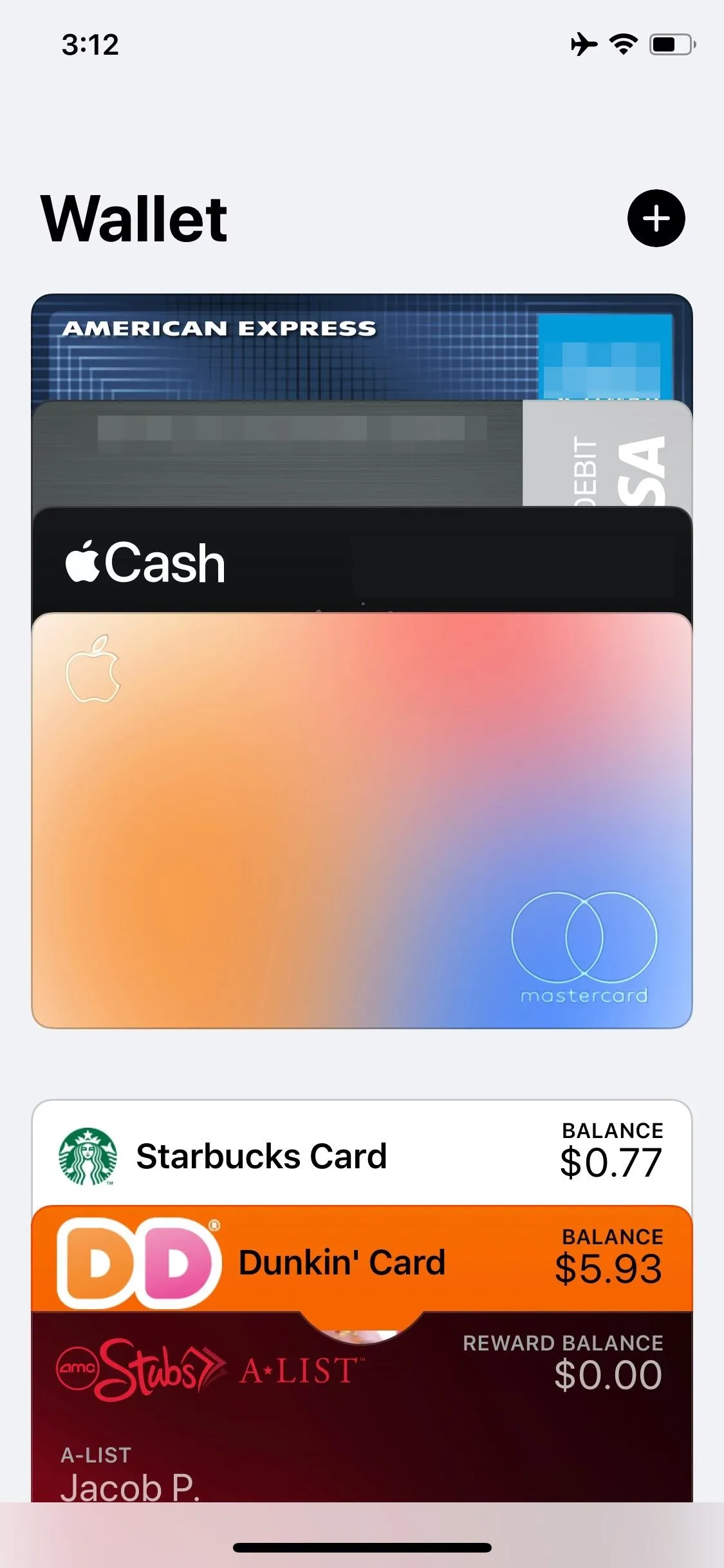
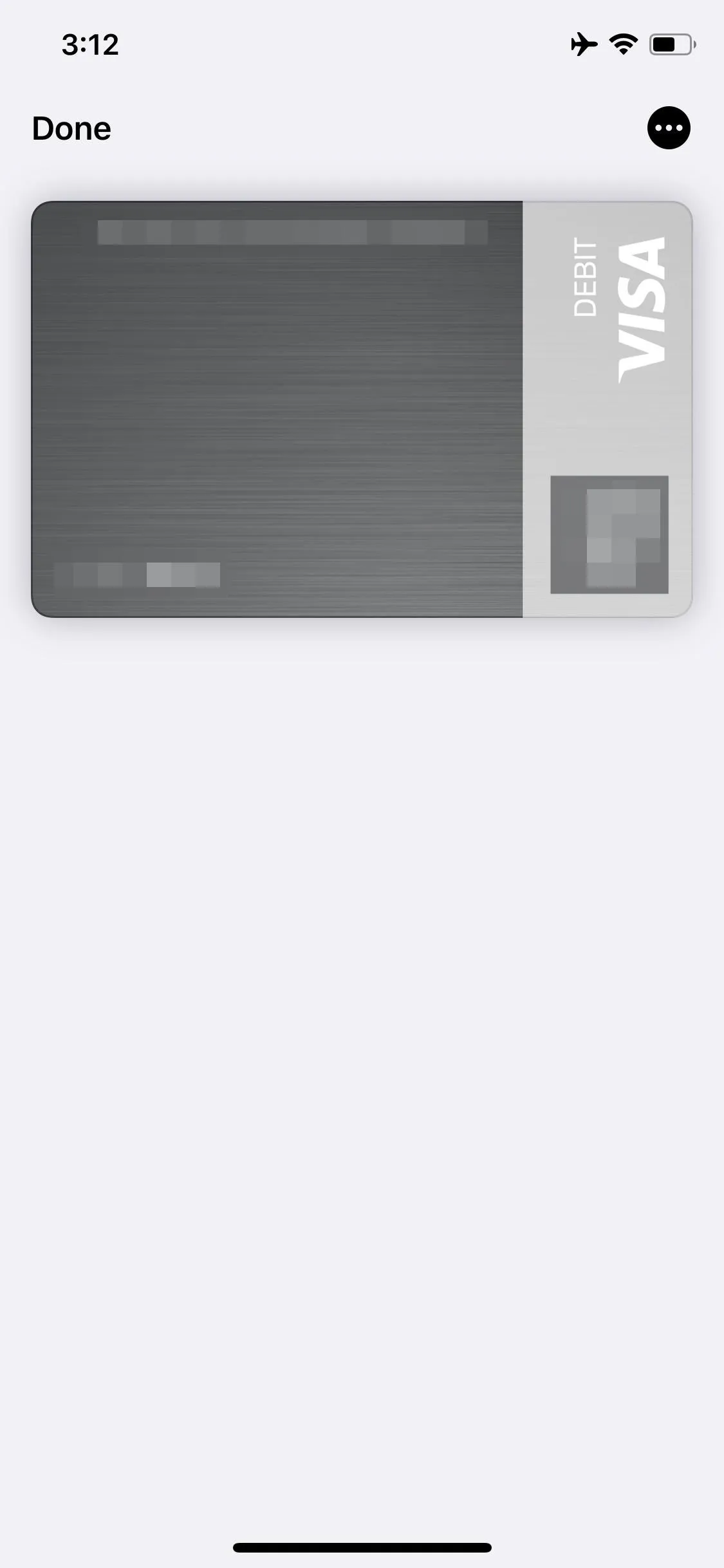
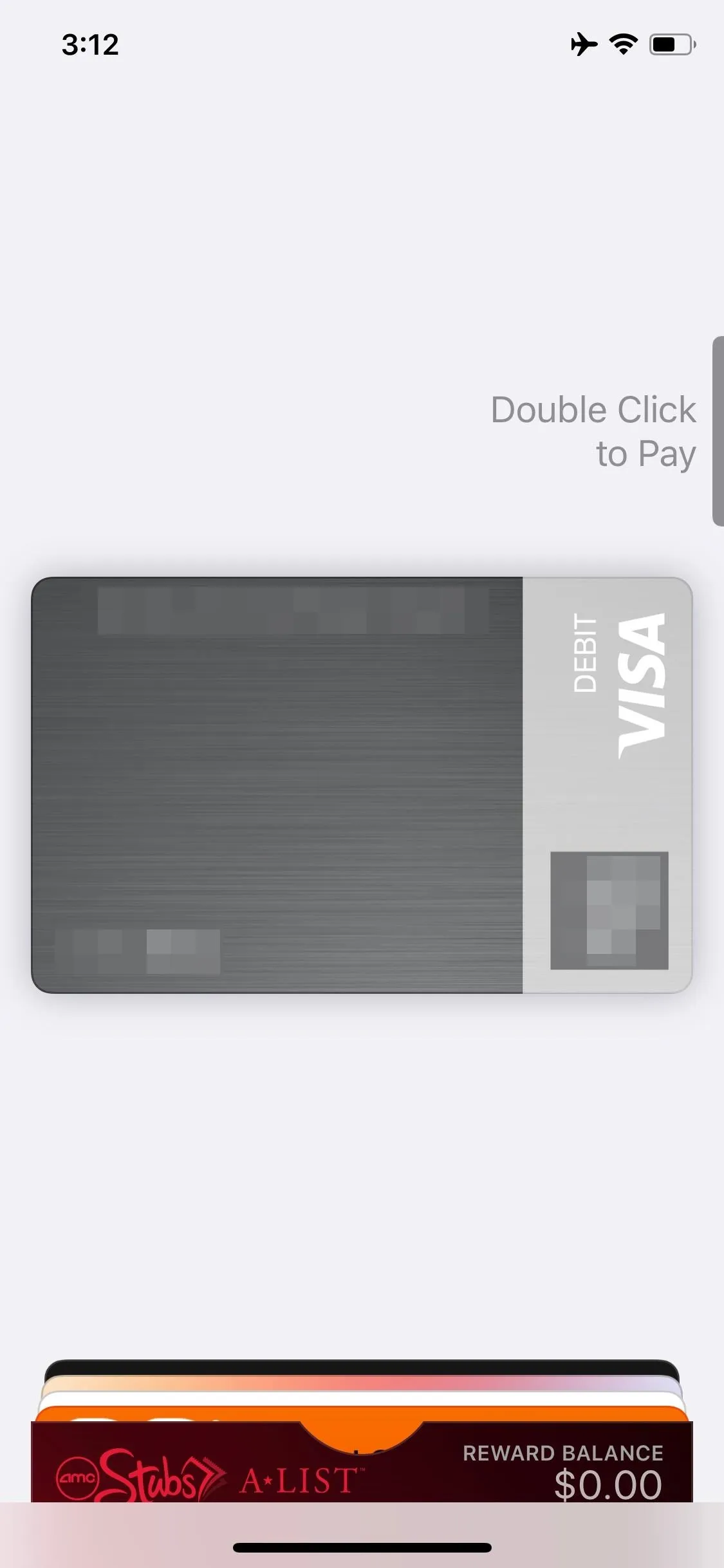
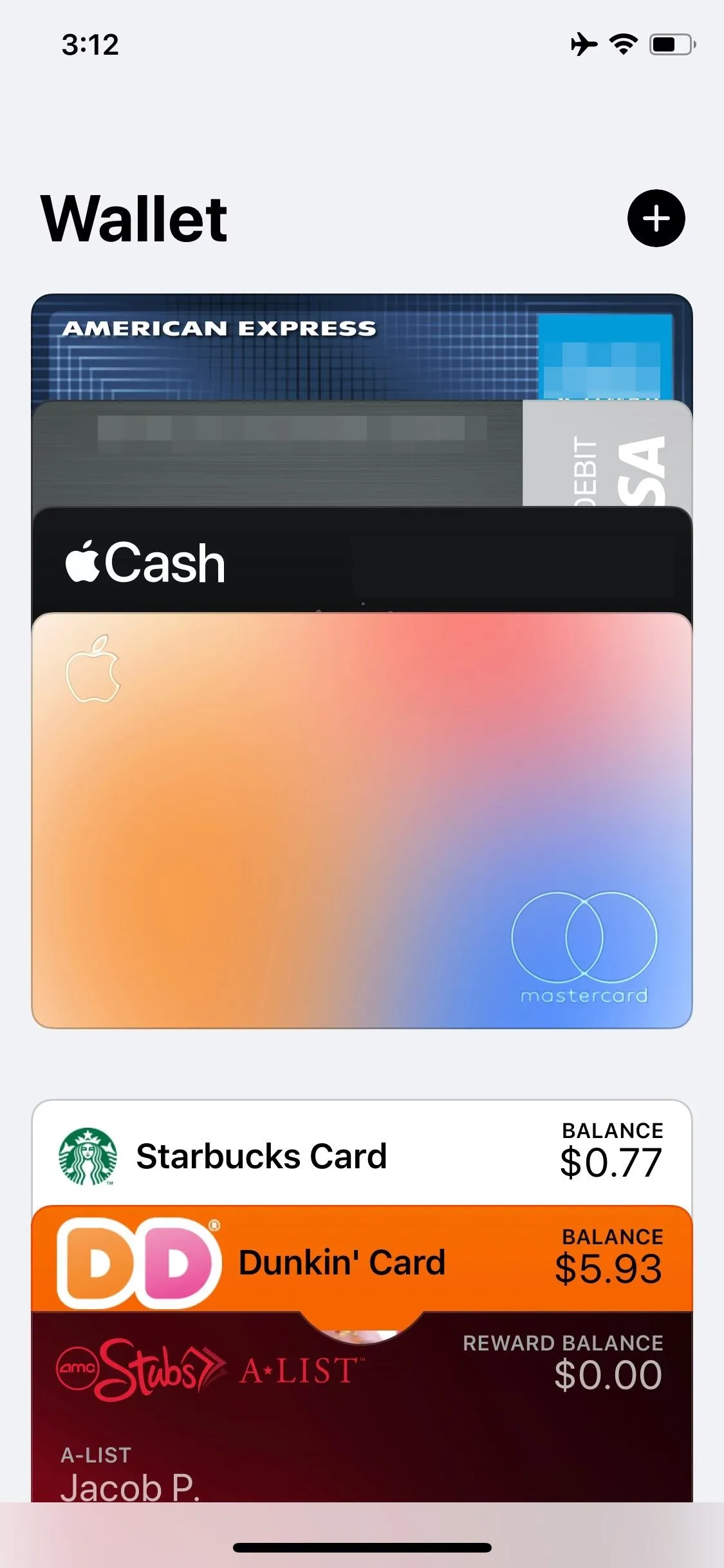
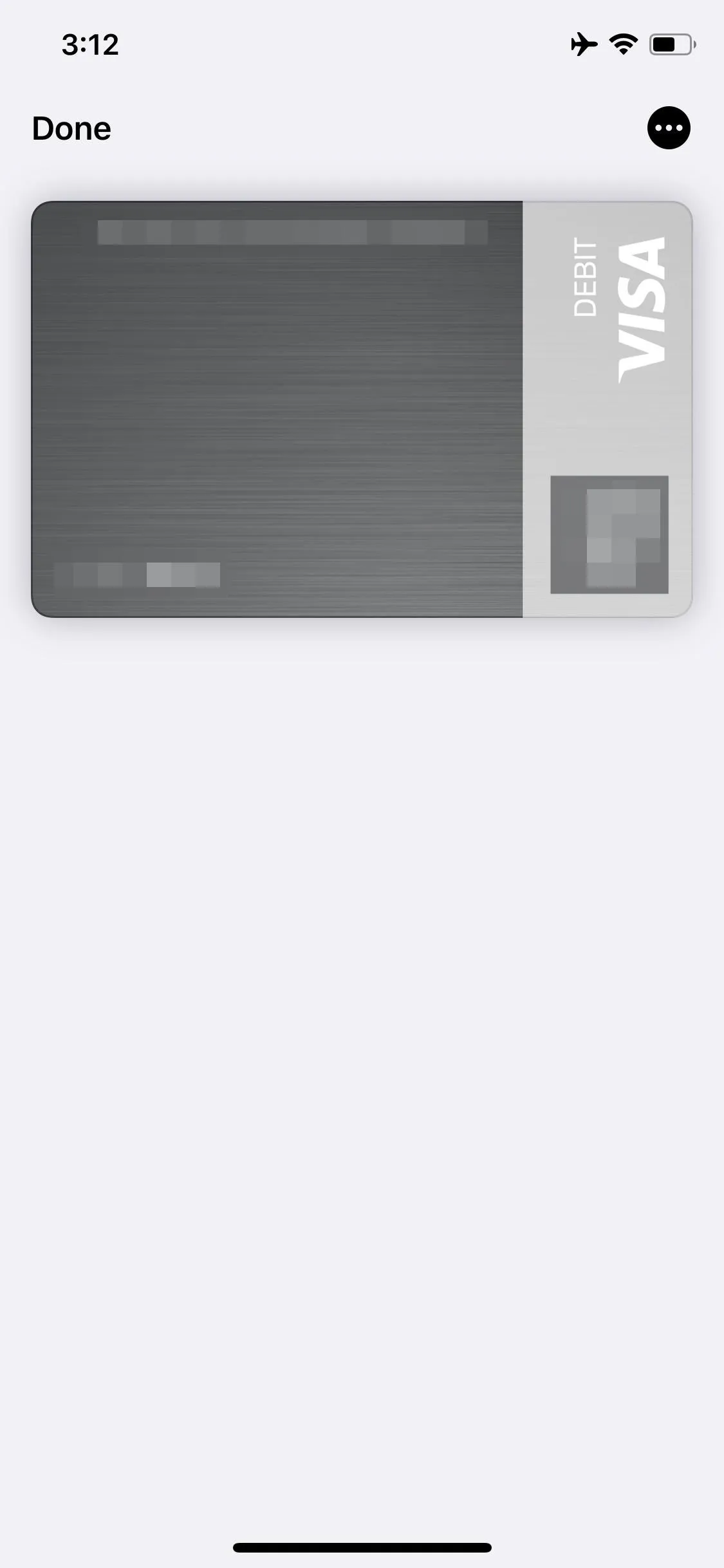
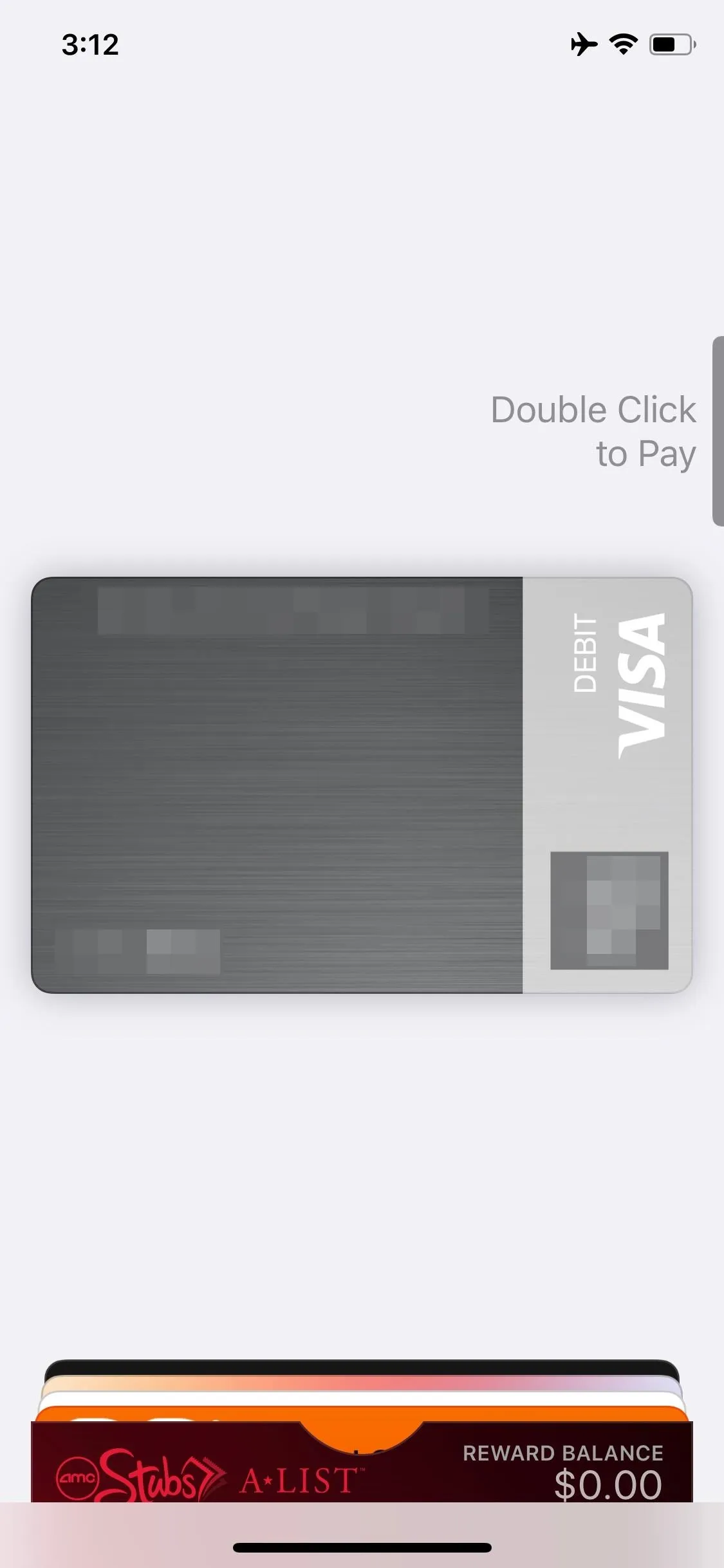
There are actually a few ways to open the Wallet app. You can always tap the app itself on your home screen, but you might prefer double-clicking the Home button or Side button from the lock screen. The latter saves a lot more time and doesn't require you to dig through your apps every time you need to pay for something. Just know that it requires you to have a payment card saved in Wallet beforehand, not just a reward card.
Cover image and screenshots by Jake Peterson/Gadget Hacks




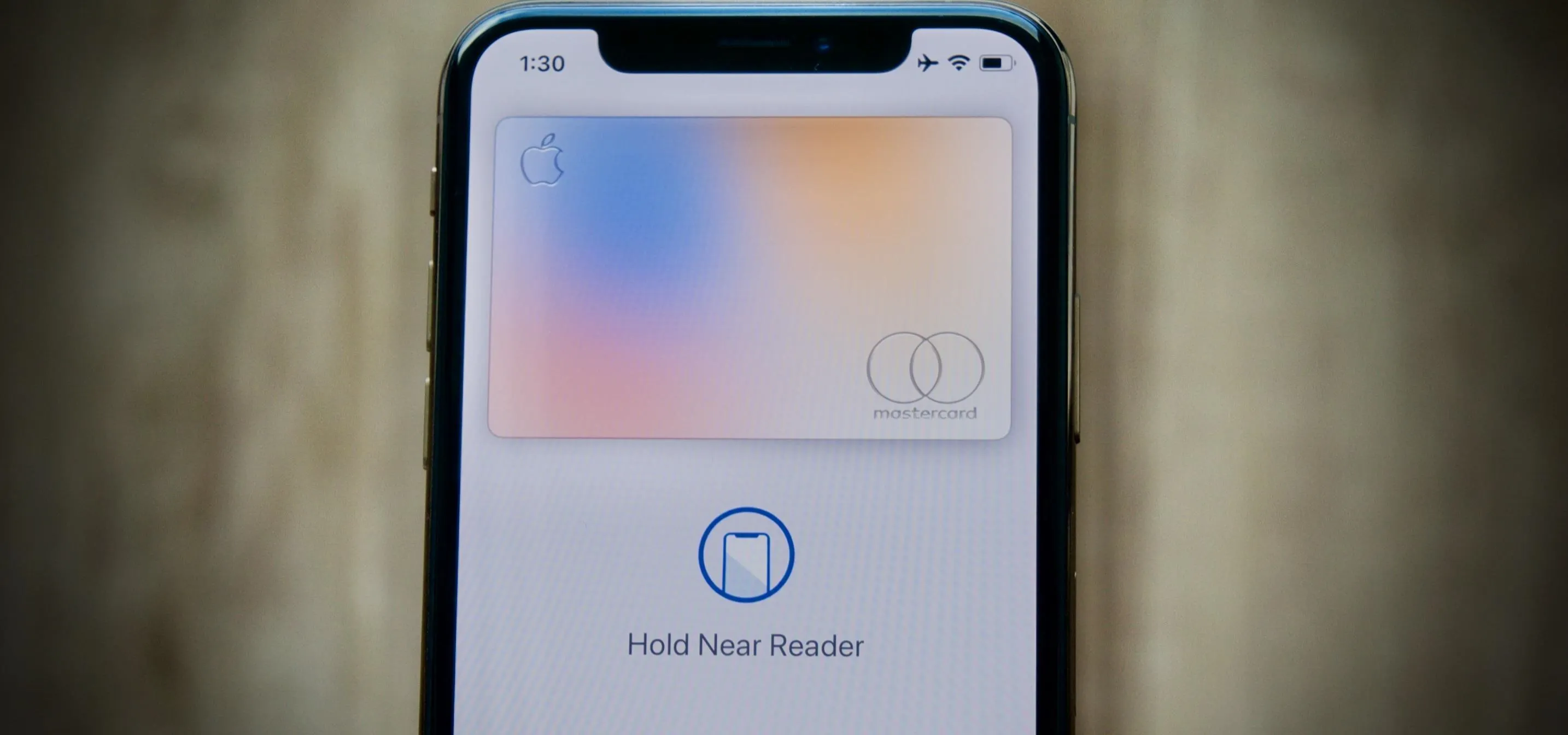




















Comments
Be the first, drop a comment!