Unless you're using something like 360 Vault to store photos and videos, people you lend your iPhone to can easily browse through the gallery without you knowing. It makes me anxious just thinking about it.
That's why I don't really like anyone using my iPhone, which leads me to make up excuses. When asked by family and friends, my number one reason for not giving them my device is that my battery's low, but if they were to take a quick look, they'd quickly know I was lying.
However, with a quick Cydia tweak, proof of a low battery is easy, even if your iPhone is completely charged.
You will need a jailbroken iPhone running iOS 7 to use this battery tweak.
Install CCToggles & CCFakeLowBattery
CCFakeLowBattery is an add-on for CCToggles that allows you to temporarily swap out your powerful green-looking icon for a near-death red one in the status bar. This lets you offer up immediate (fake) proof that your iPhone is almost out of juice.
Remember, this is an add-on, so make sure to install CCToggles first, then head to Cydia to grab CCFakeLowBattery.
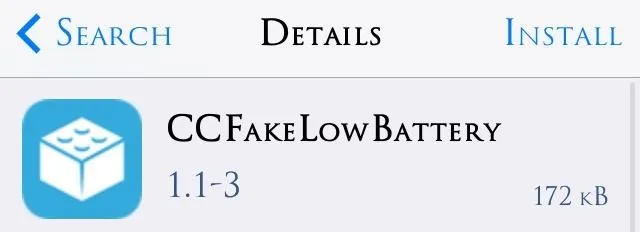
Set Up Your Fake Low Battery Alert
After installing the necessary tweaks, locate CCFakeLowBattery in the stock Settings application. The only thing you need to do is specify the battery percentage you want displayed.
It is suggested to pick a number between 1 and 20, as these numbers will enable the red low battery indicator, truly making it seem as if your iPhone is on the brink of shutting down.
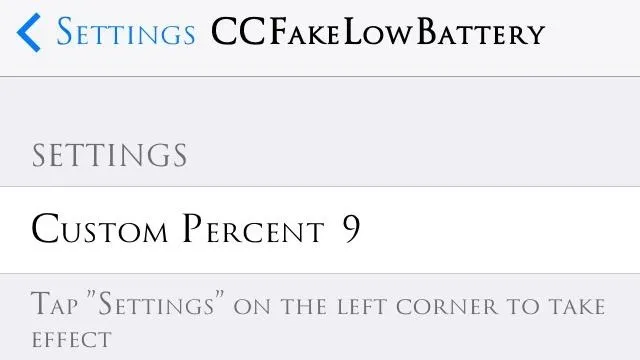
Set Up a Battery Icon Toggle in the Control Center
Now that your custom battery percentage preference has been set up, locate CCToggles in your Settings. Then go to Toggles -> Toggles (again) -> Edit and drag Fake Low Battery from the Disabled Toggles section to the Enabled Toggles section. Lastly, tap Done.
Now your Control Center will now have the new battery toggle for easy access.
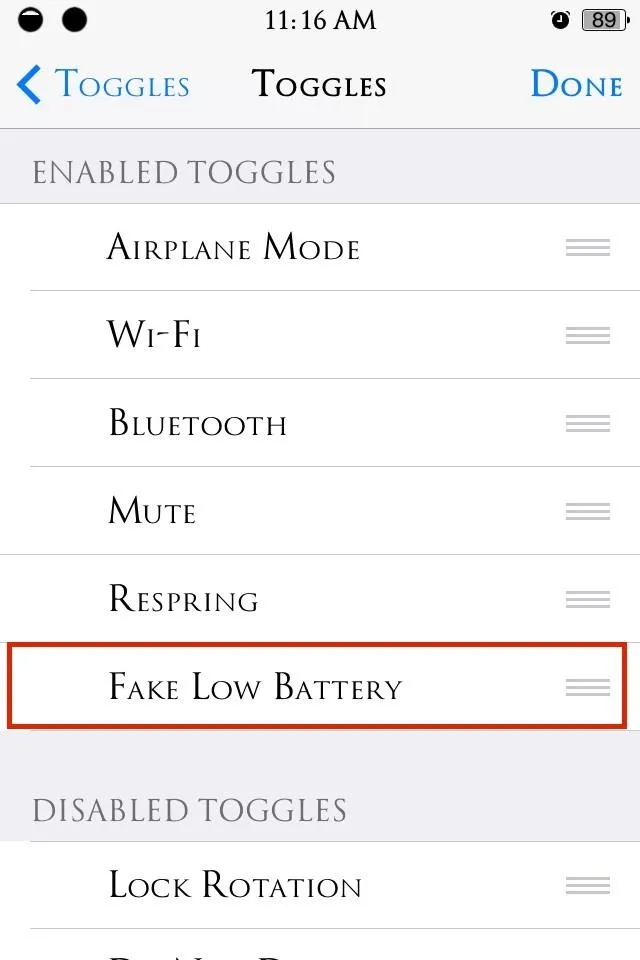
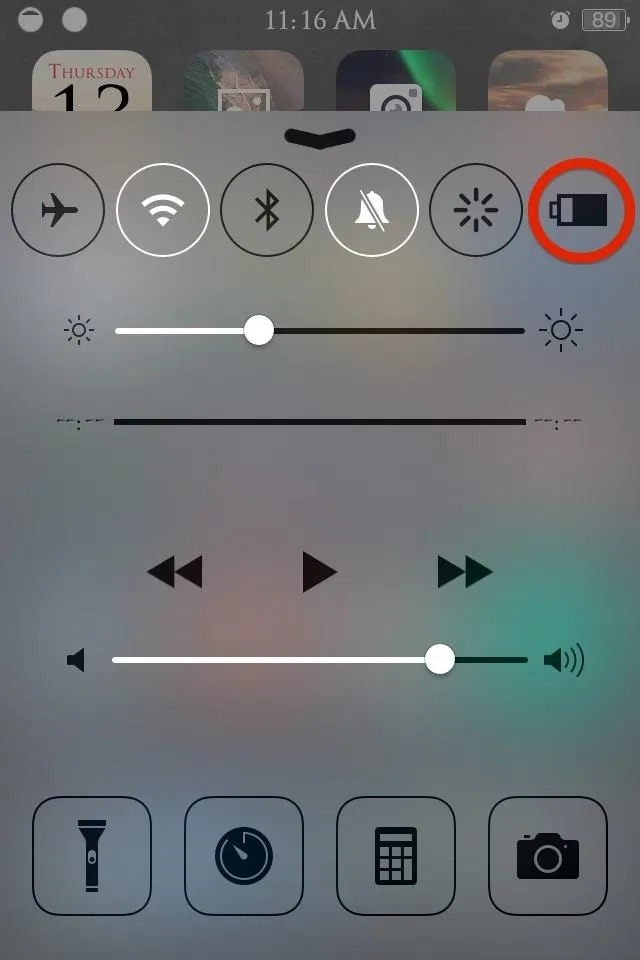
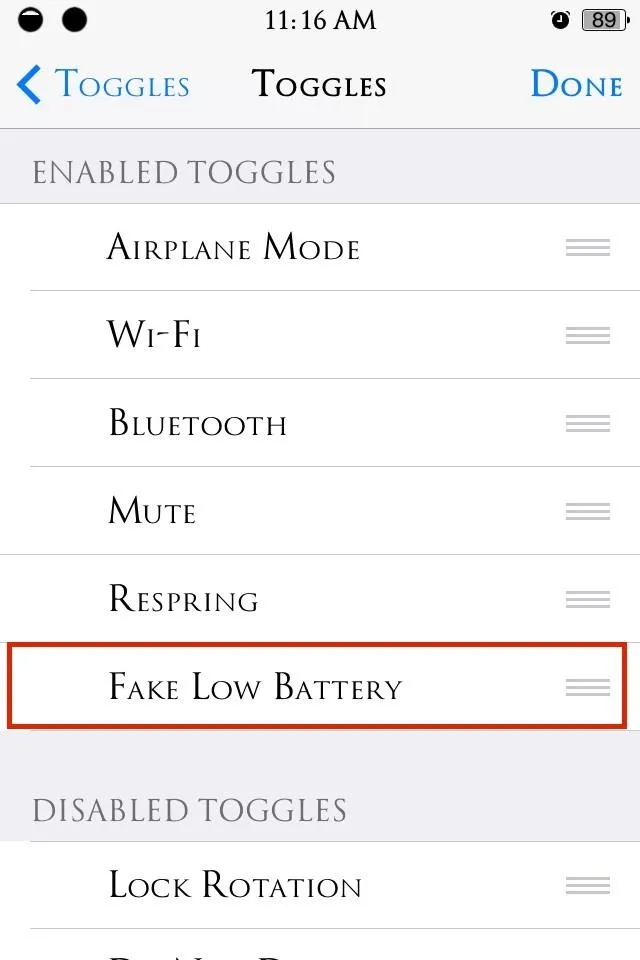
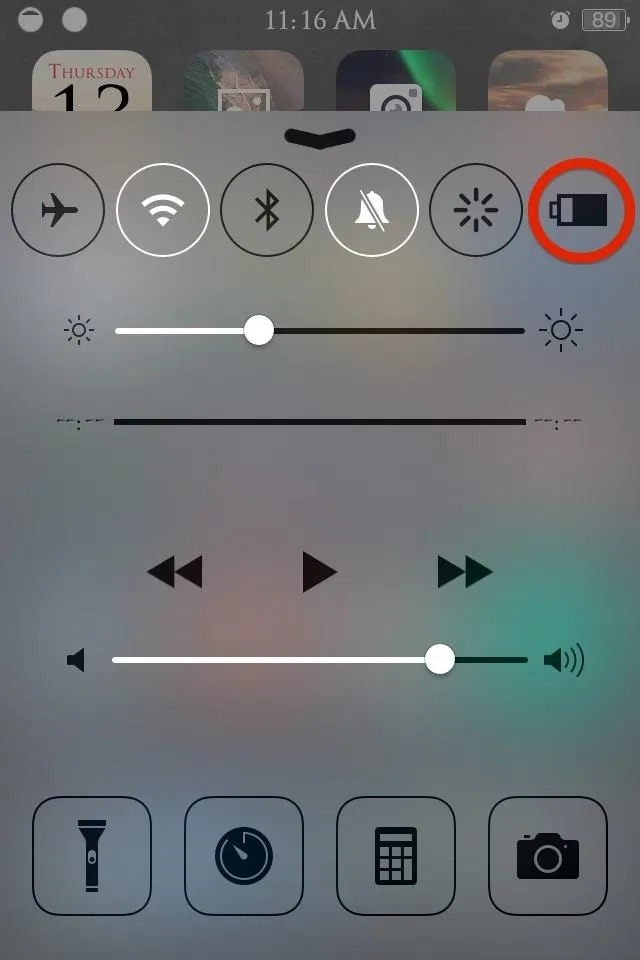
Back Up Your Bluff
Now when someone asks, "Hey bro, can I use your phone for a sec?" you can just pull up your Control Center, tap the Low Battery toggle, and politely decline.
"Sorry bro, my battery is about to die."
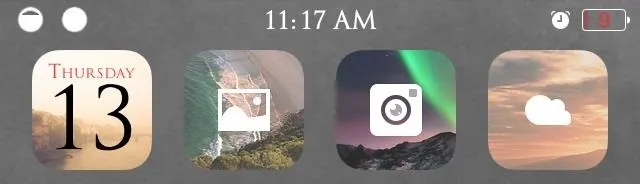
CCFakeLowBattery also works with custom battery icons, so if that's something you're interested in, check out our guide on using Alkaline to make custom battery icons on your iPhone to get started.

























Comments
Be the first, drop a comment!