One of Apple's most prominent iOS 16 features lets you unsend iMessages, but those aren't the only things you can take back. Your iPhone's Mail app also has the Undo Send feature, and unlike the Messages app, you can even customize the amount of time you have to stop an email before it's too late.
Sometimes your brain plays catch-up to your actions, so you may realize something about an email immediately after you hit send. You could choose the wrong recipient or email account, have embarrassing spelling errors or grammar mistakes, or need to add information or attachments you forgot about. Whatever the reason, there's a short opportunity for you to revert the "sent" email to a draft.
You must be running iOS 16 or later on your iPhone, so update your device's software if it isn't already. The Undo Send feature in Mail also appears on iPadOS 16.1 for iPad and macOS 13 Ventura for Mac, both released on Oct. 24.
How to Unsend an Email
Whenever you hit the send button in a draft for any email account in the Mail app, you have ten seconds to stop it from sending. When the email disappears from the screen, tap the new "Undo Send" button at the bottom of the current view.
Since Mail is responsible for delaying emails, it works with any email account on your iPhone, whether it's iCloud, Gmail, Yahoo, Outlook, or another service.
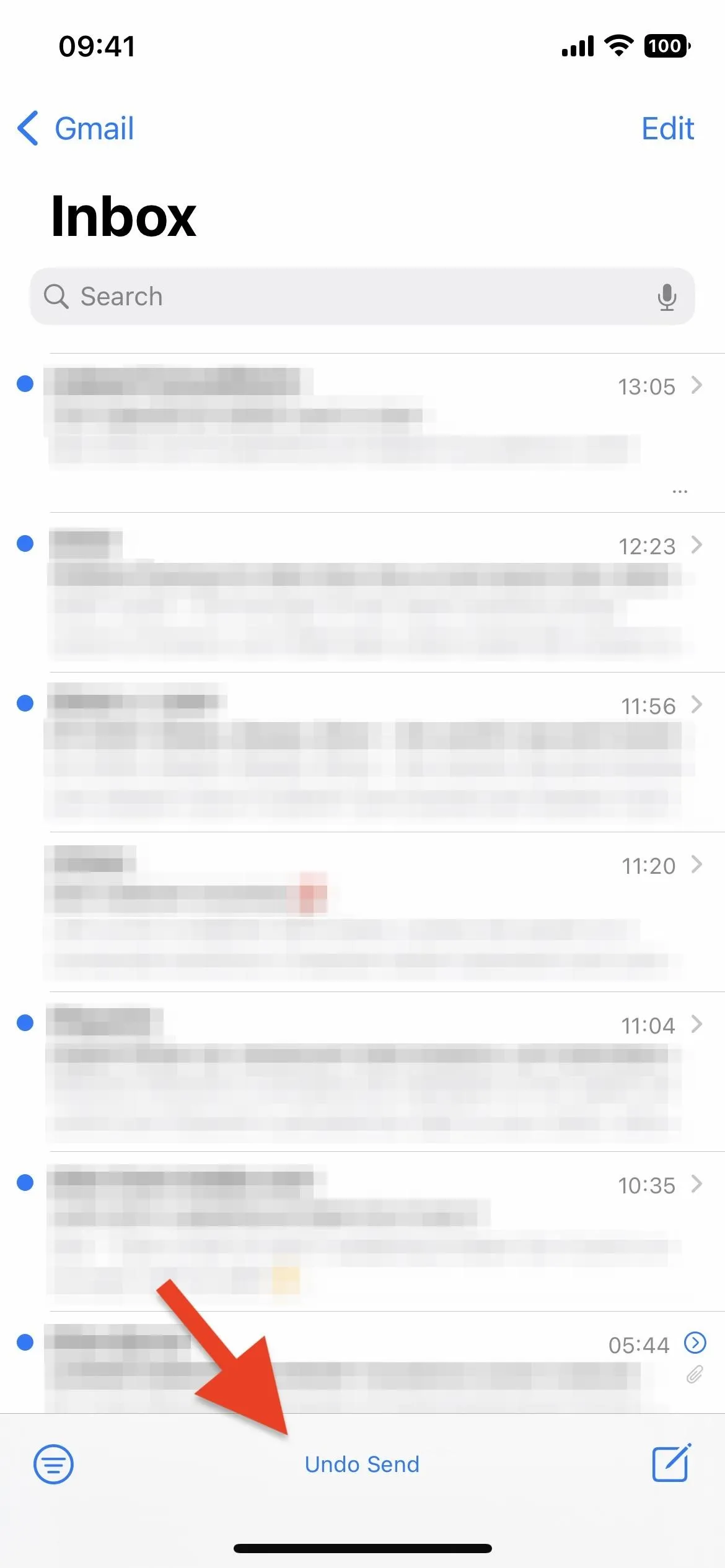
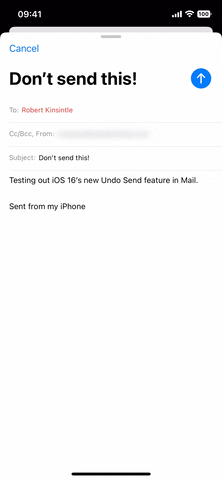
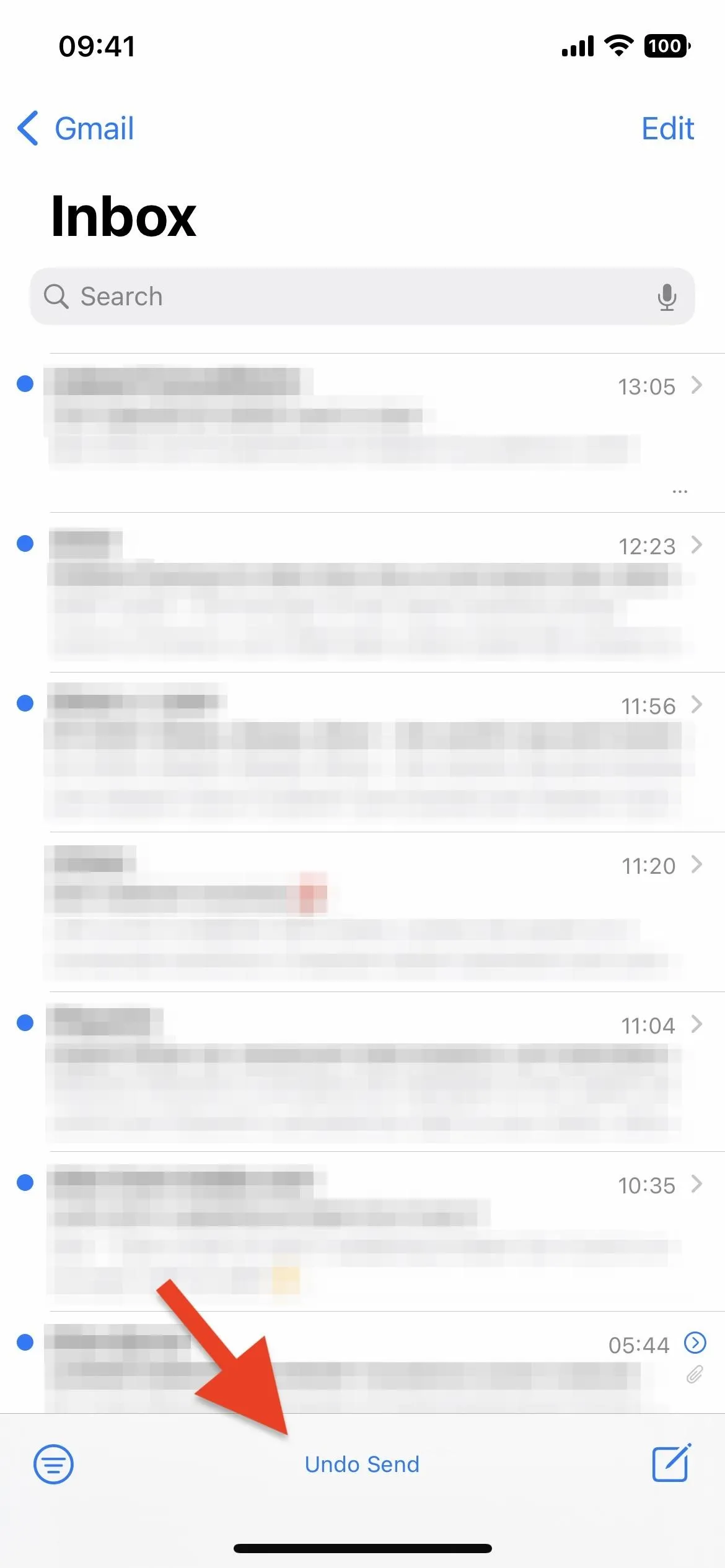
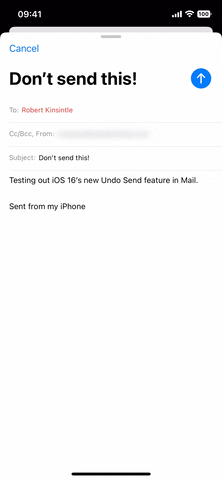
How to Change Undo Send's Delay Time
Again, you only have ten seconds before the button disappears, but you can increase the waiting time if you want an extended opportunity to slam the brakes on an outgoing email.
To do that, go to Settings –> Mail –> Undo Send Delay. Then, choose between 10, 20, or 30 seconds. Once your chosen delay time has passed, Mail automatically sends your email out. You can also disable the feature if you want to send emails instantly.
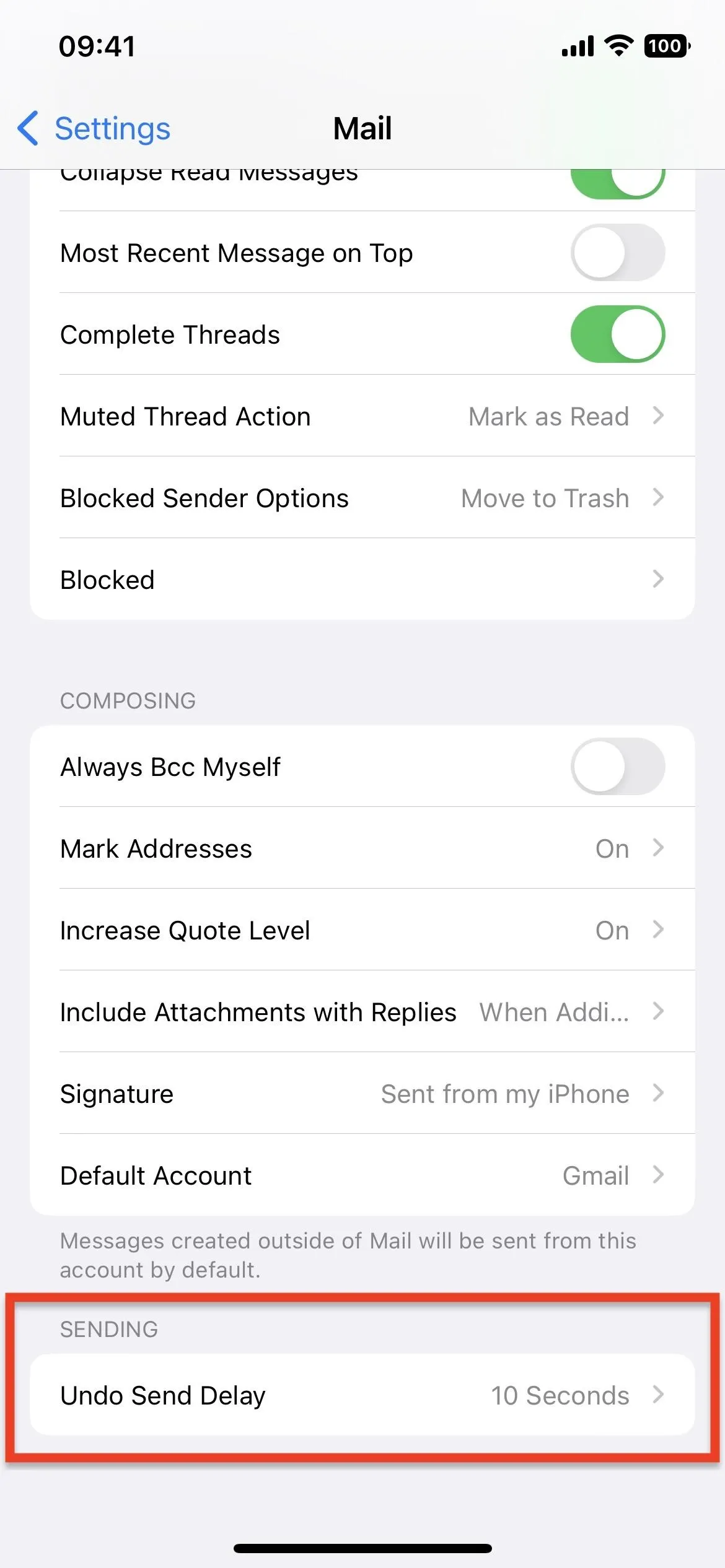
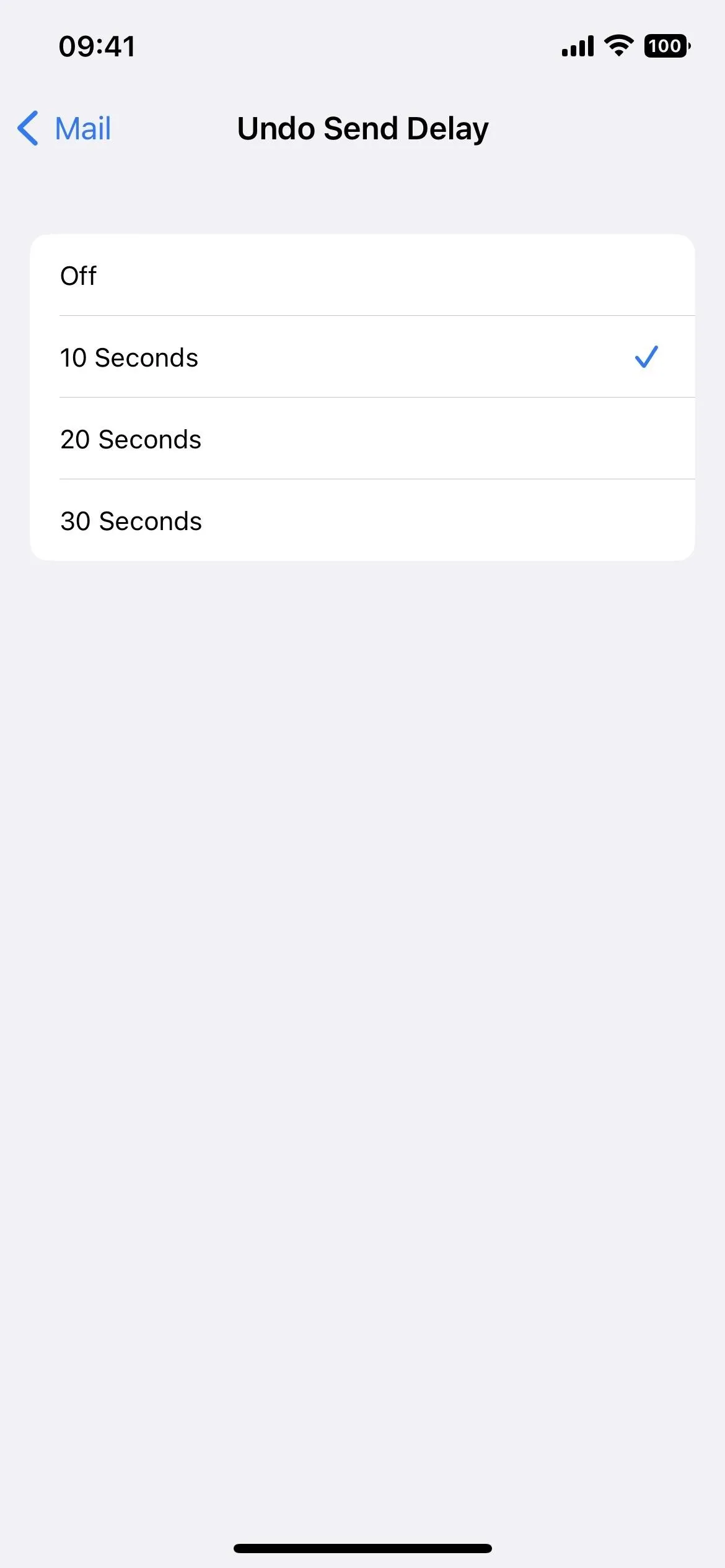
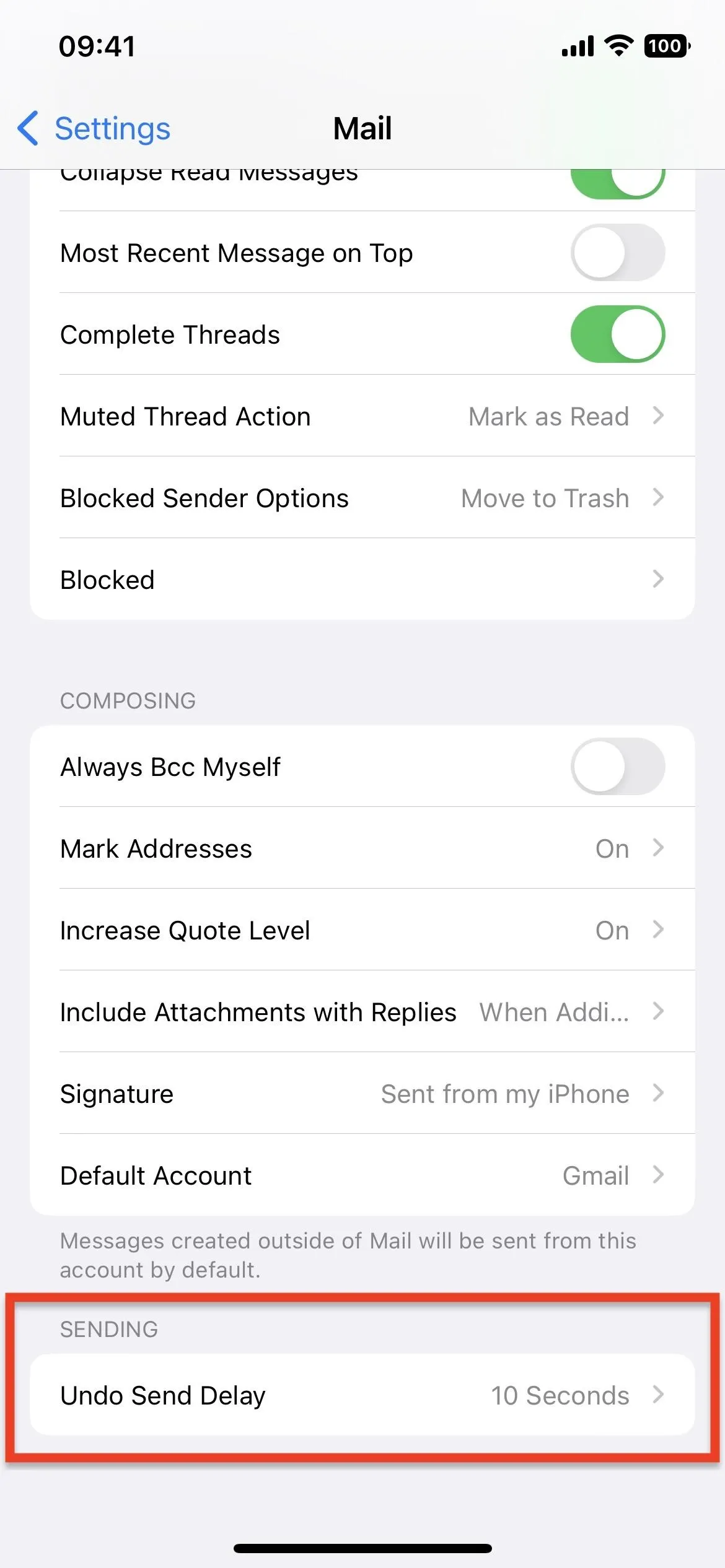
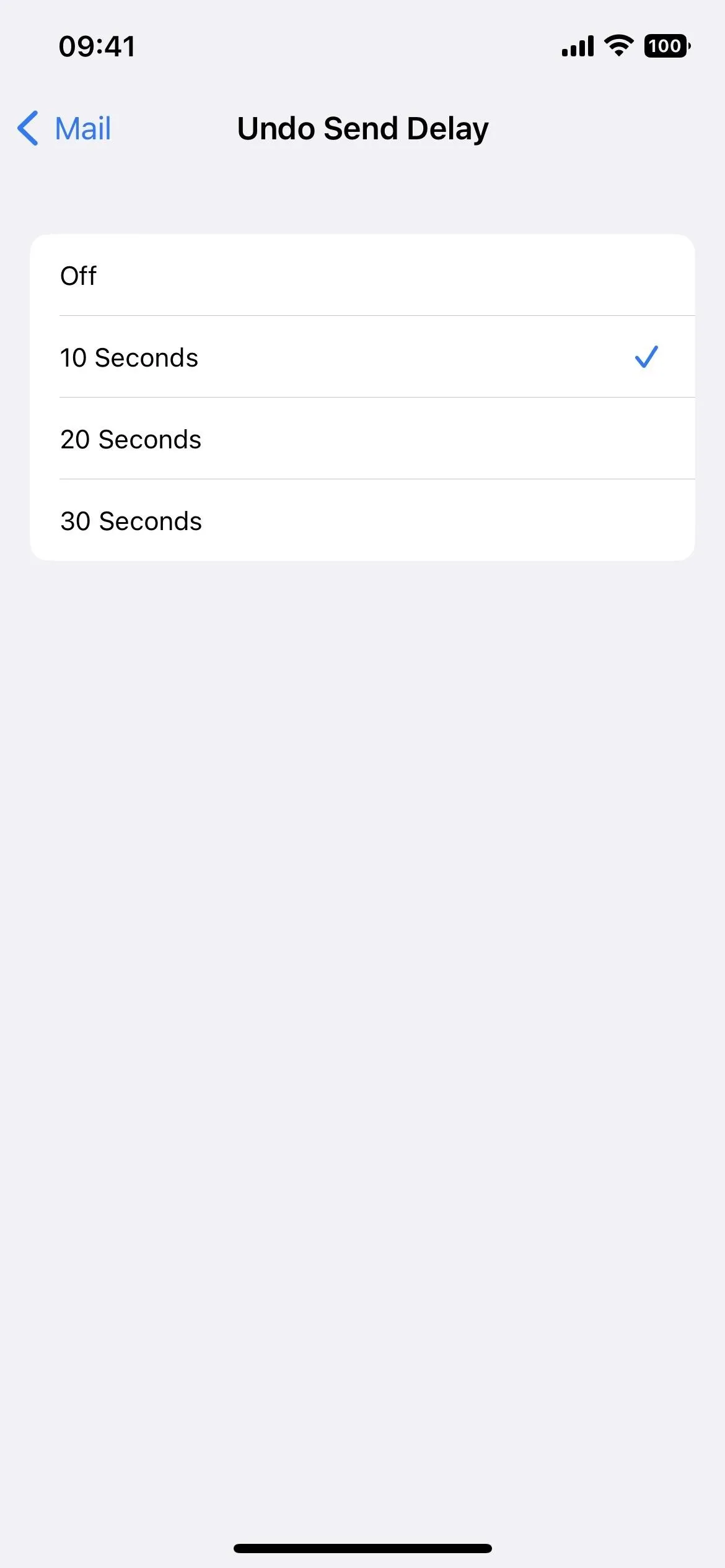
While the Messages app actually sends your iMessage to the recipients and lets you take it back within two minutes, Mail only has a delay time for sending emails. So the people you're emailing will never have a chance to see your email until you can no longer stop it from sending.
Cover photo, screenshots, and GIF by Justin Meyers/Gadget Hacks

























Comments
Be the first, drop a comment!