One of my favorite iOS hacks is Type to Siri. This lets you type your queries to the iPhone digital assistant without needing to use your voice. Unfortunately, Type to Siri replaces the typical Siri voice prompt on the Home or Side button, meaning you need to choose between one or the other. That is, until iOS 13.
The latest update from Apple includes a new way to type to Siri, one that doesn't involve enabling "Type to Siri" at all. Of course, that option still exists if you'd prefer, as you'll see that this trick isn't quite the same thing. Still, you might find iOS 13's new option worth it, so you can keep talking to Siri when long-pressing the Home or Side button.
- Don't Miss: 200+ Exciting New iOS 13 Features for iPhone
So, how does this new way to type to Siri work? Head to the home screen on your iPhone, then swipe down on the display to reveal the search bar. You can also access this search bar via the Today View by swiping left on either the home screen or Notification Center. Now, type your question, then tap "Ask Siri" (you may need to scroll down to find this option).
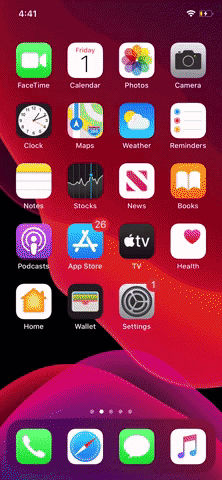
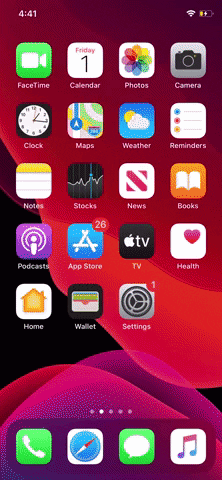
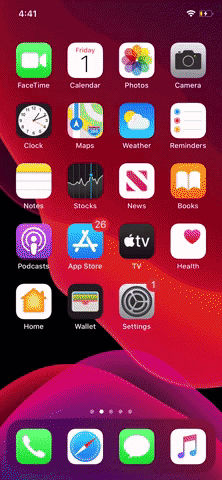
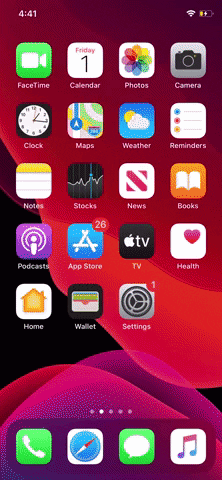
Once you tap, your question will be answered just as if you'd asked Siri with your voice. While it may be slightly less convenient than Type to Siri's button shortcut, it frees you up to type away, without needing to change any settings on your device.
Cover image and GIFs by Jake Peterson/Gadget Hacks




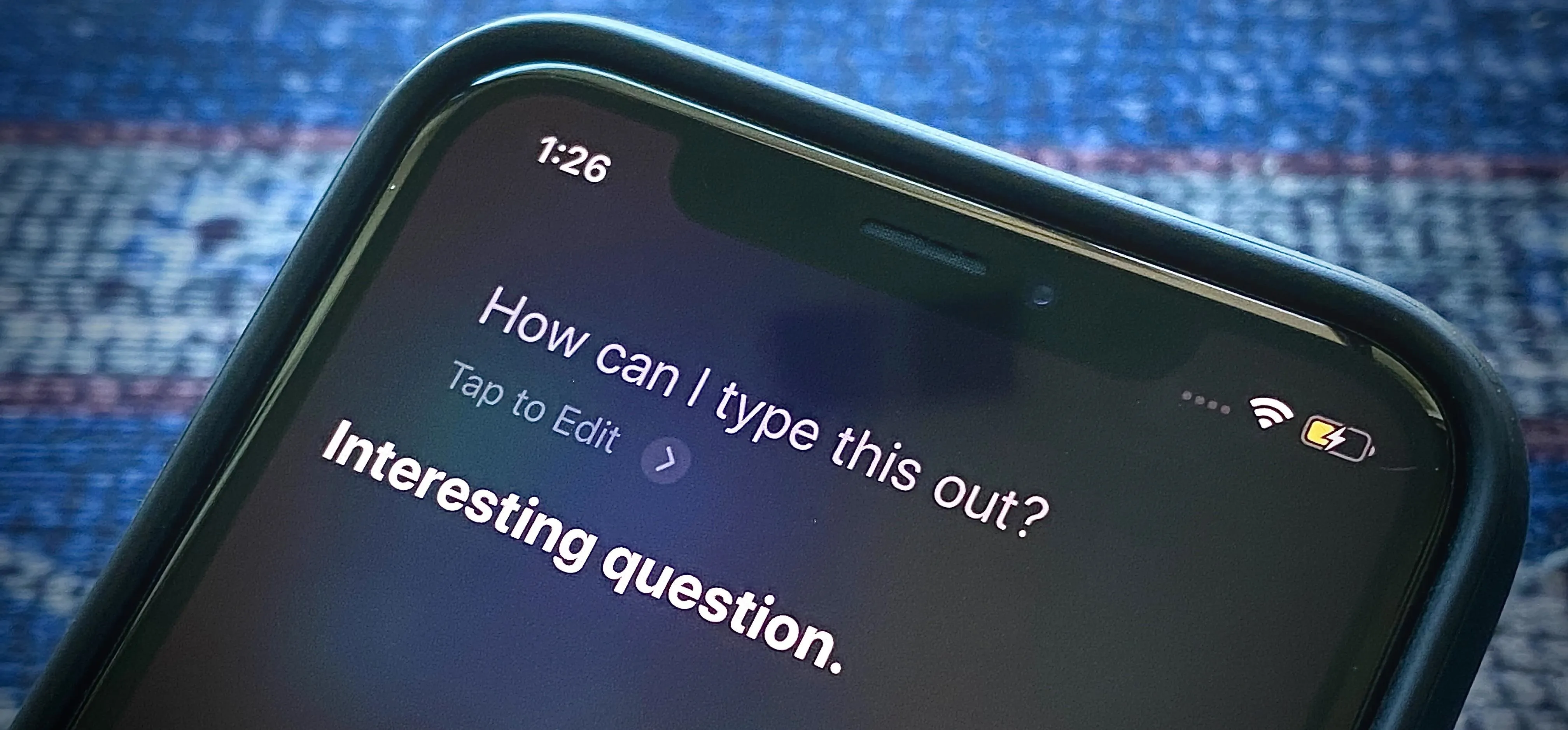




















Comments
Be the first, drop a comment!