Nothing beats a human translator, but Google Translate and other software-based solutions have developed into decent alternatives for help with basic translations. Need an English word translated into German? No problem — but what if you need to have a conversation with someone who doesn't speak your language? Is Google Translate capable of doing that? The answer is not really.
Although Google Translate has conversation mode, which translates both sides of a spoken conversation between two different languages, it's a bit hollow and inefficient. You could potentially have a conversation with someone else on Google Translate, but it needs work done before it becomes a go-to. There are also the Google Pixel Buds, which provide real-time translation in your ear, but they only work with the Google Pixel and they'll set you back $129.
If you're looking for a free option, Voice Translator from Alive Mobile is an improvement to Google Translate and other similar apps, by allowing you to effectively turn your iPhone into an instant interpreter.
Download Voice Translator
Voice Translator - Alive is available on iOS and coming soon to Android. According to its developers, it's the first ever voice translator app with 5 translation engines integrated, giving you more accurate translations than other apps. More than 115 languages are supported for text translations, while 36 languages are supported for voice translations.
- App Store Link: Voice Translator - Alive (free)
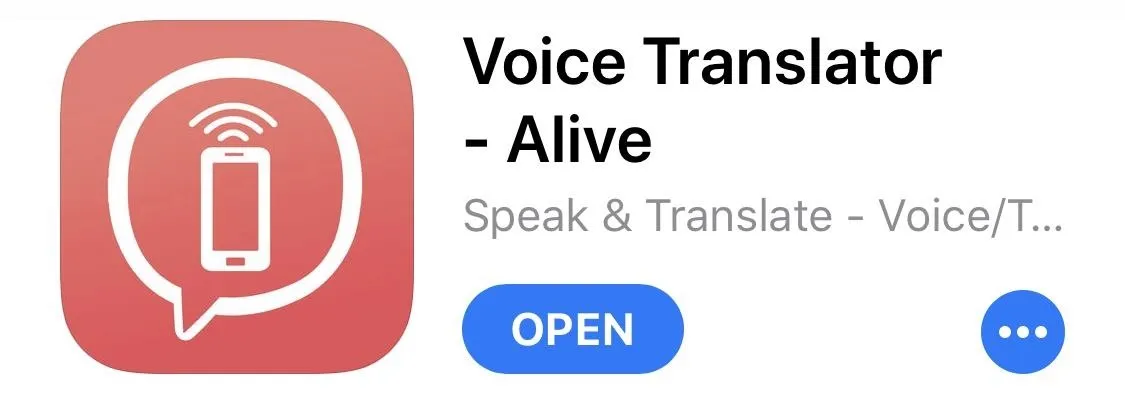
Choose Languages
Unlike Google Translate, Voice Translator is geared specifically towards real-time two-way instant translation, although you can do regular text-to-text translation as well. Open the app and you can then choose which two languages — including Arabic, English, Chinese, French, Korean, and Spanish — you want to have a conversation with. Simply tap on the flag icons at the top to change languages. Text-to-text translation is available by tapping on the top-left icon.
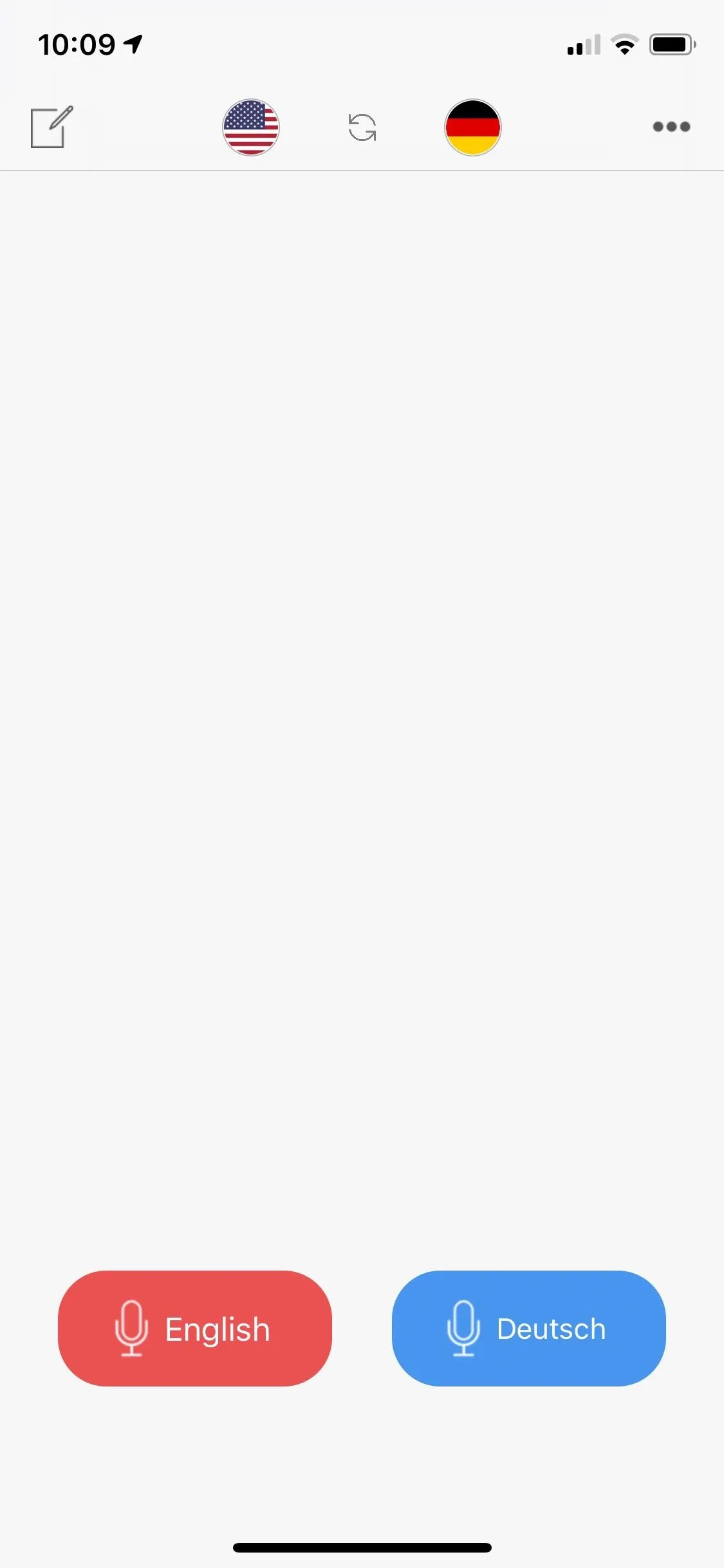
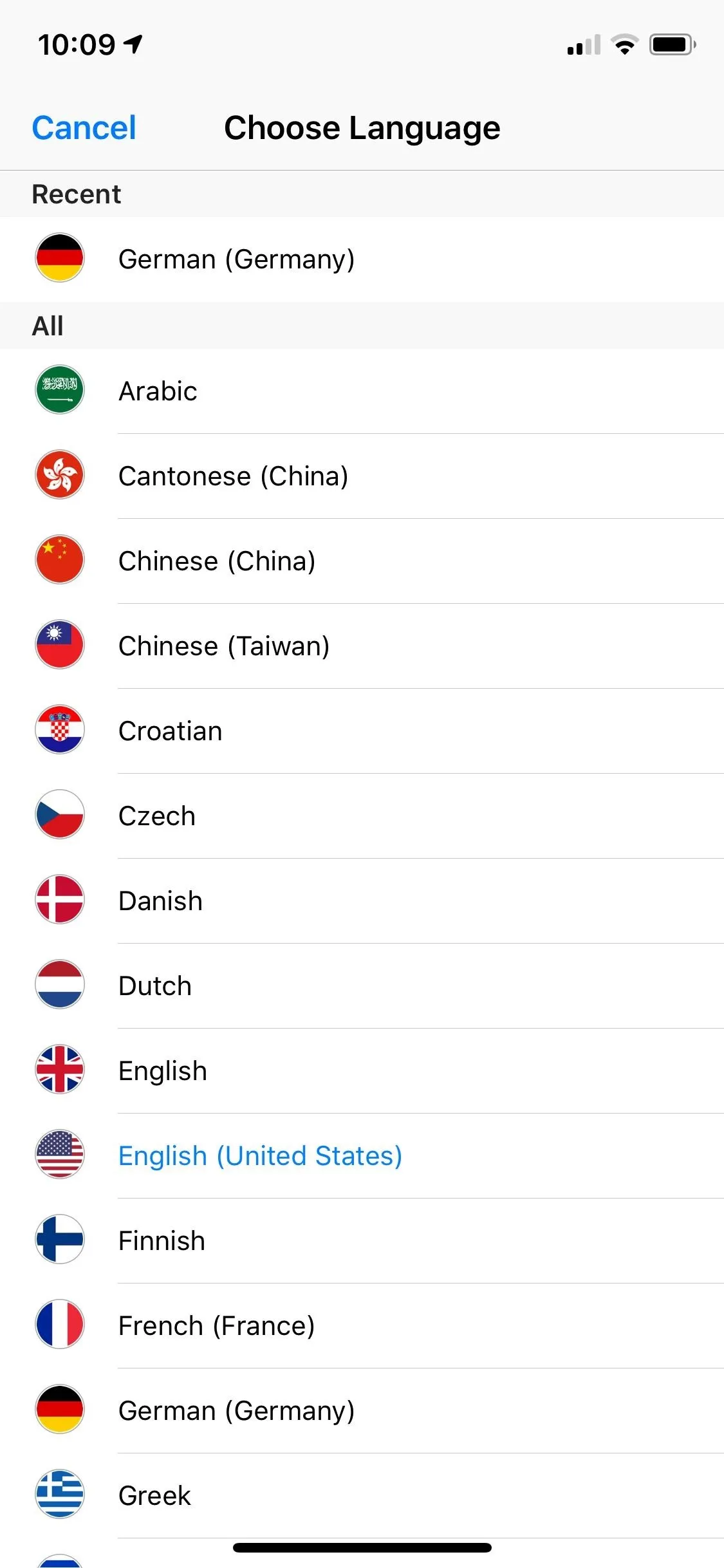
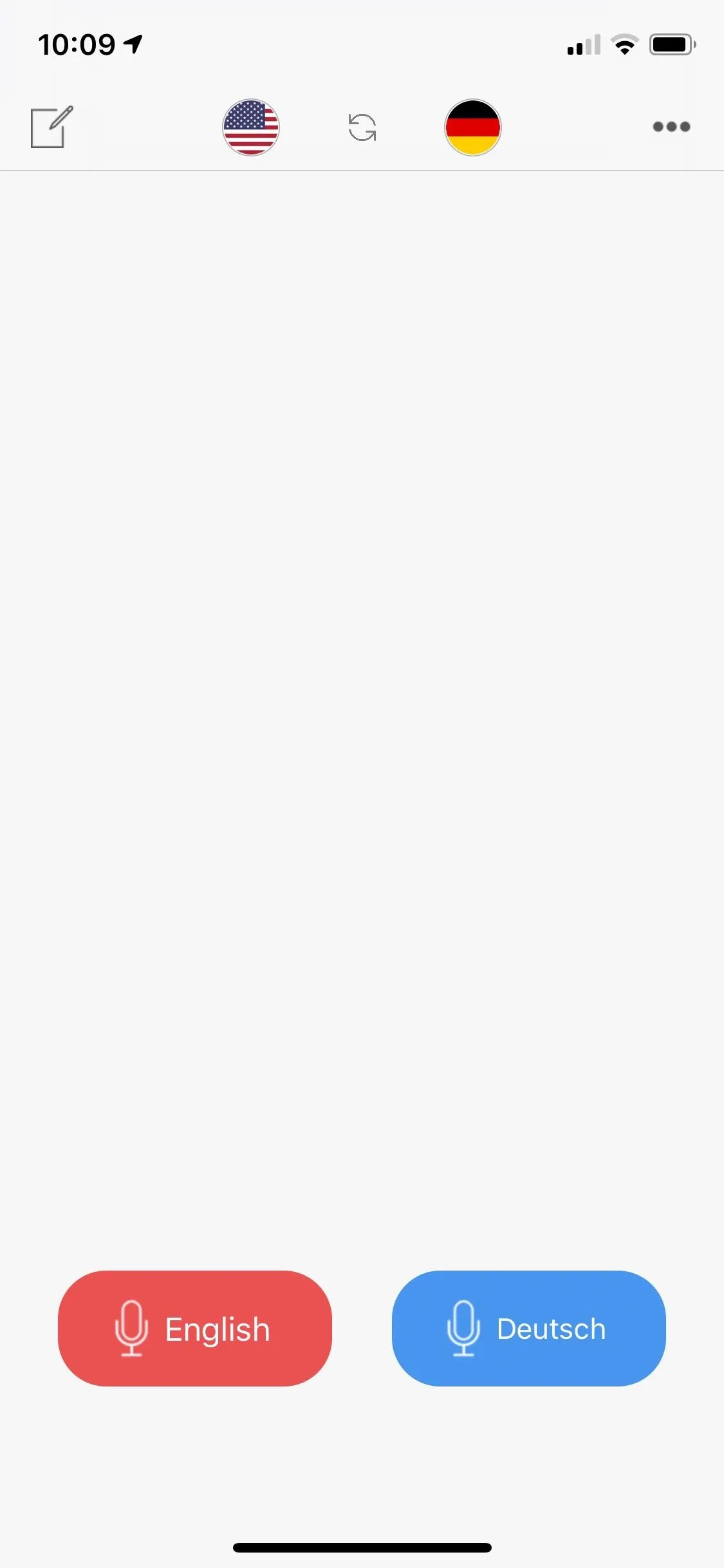
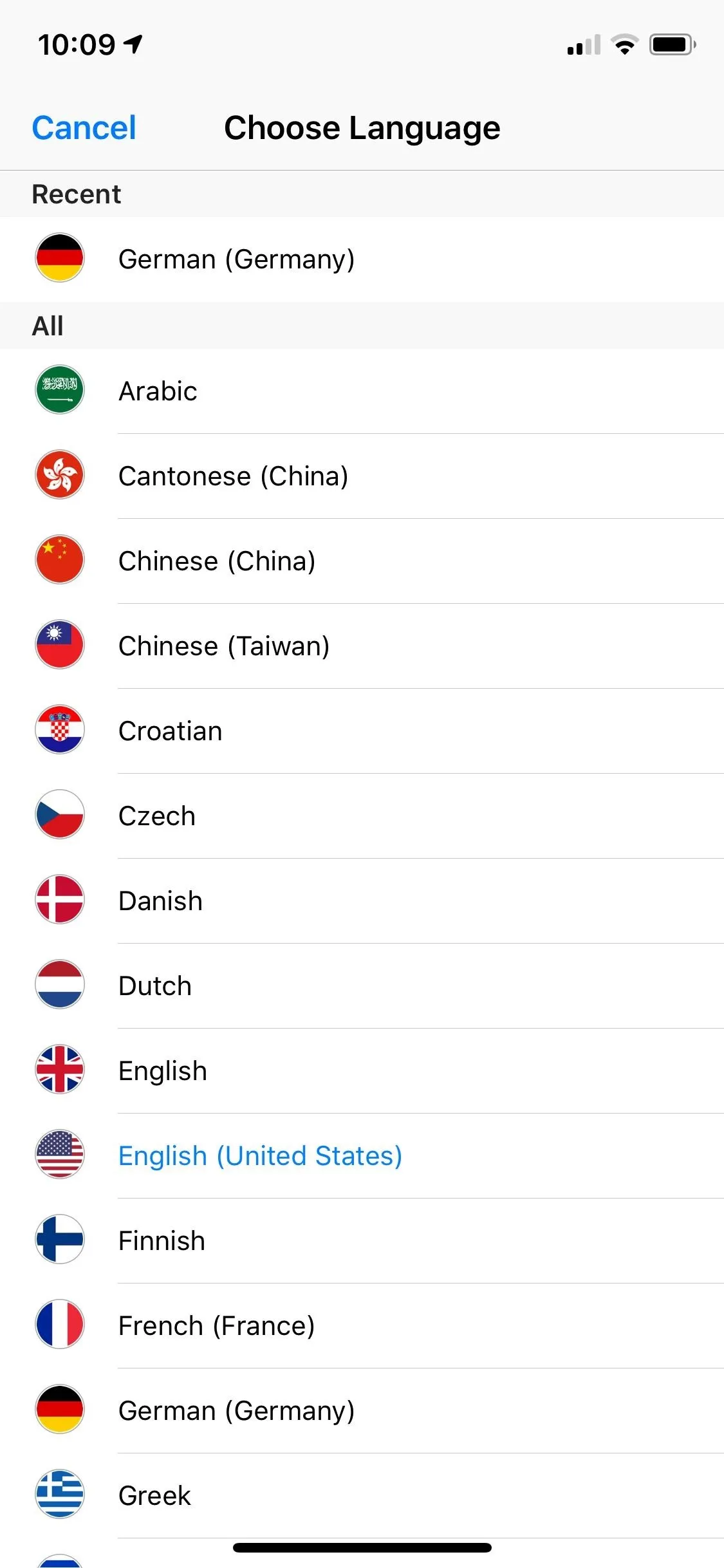
Start a Conversation
Once you're ready to start a conversation with someone else, tap on the button with your language and speak. The app will recognize when you're finished talking and instantly translate your words out loud. You can also tap on the language button to stop it immediately. Pass the phone on to the next person to continue the conversation. Each time you finish speaking, a bubble will appear with what you said, as well as the translation. If at any time you want to repeat the translation, tap on the sound icon in each bubble.
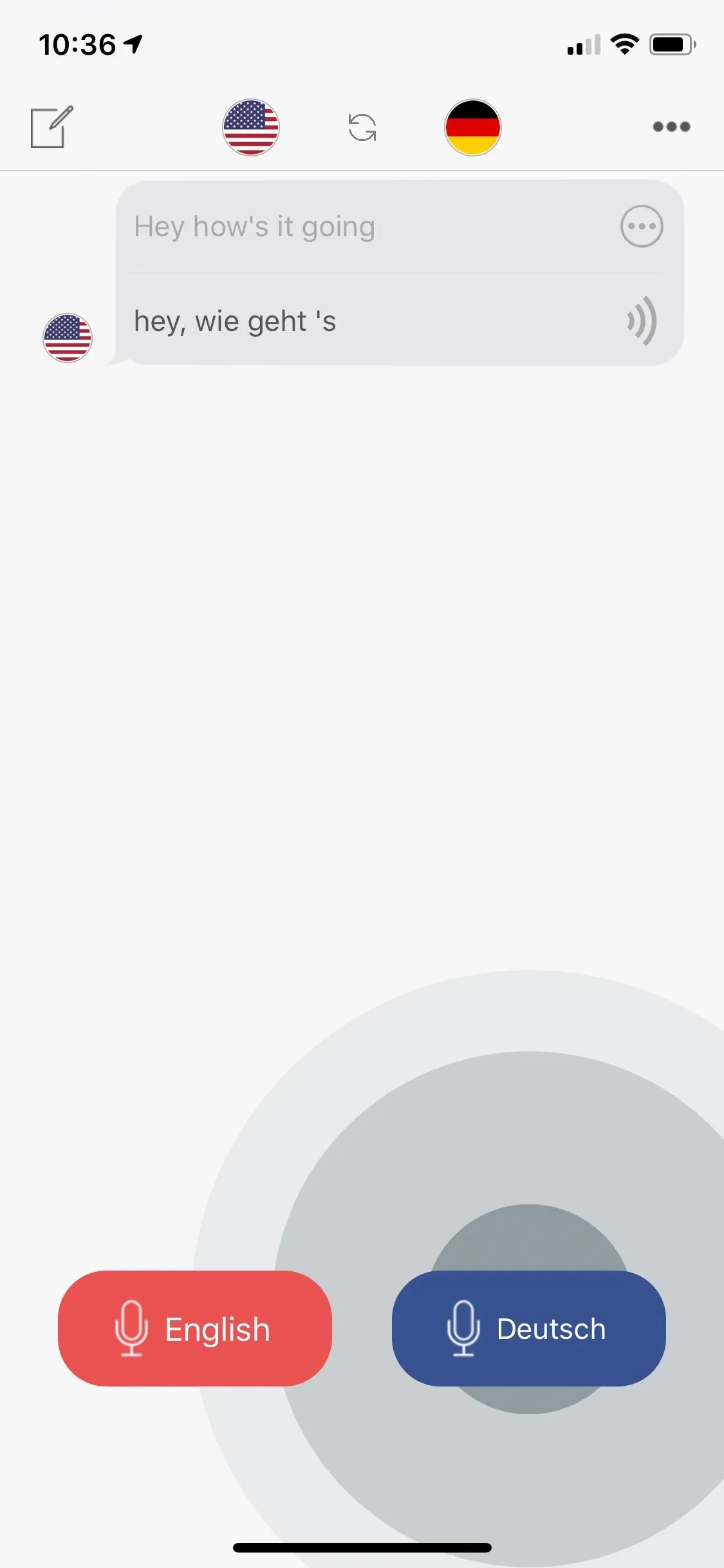
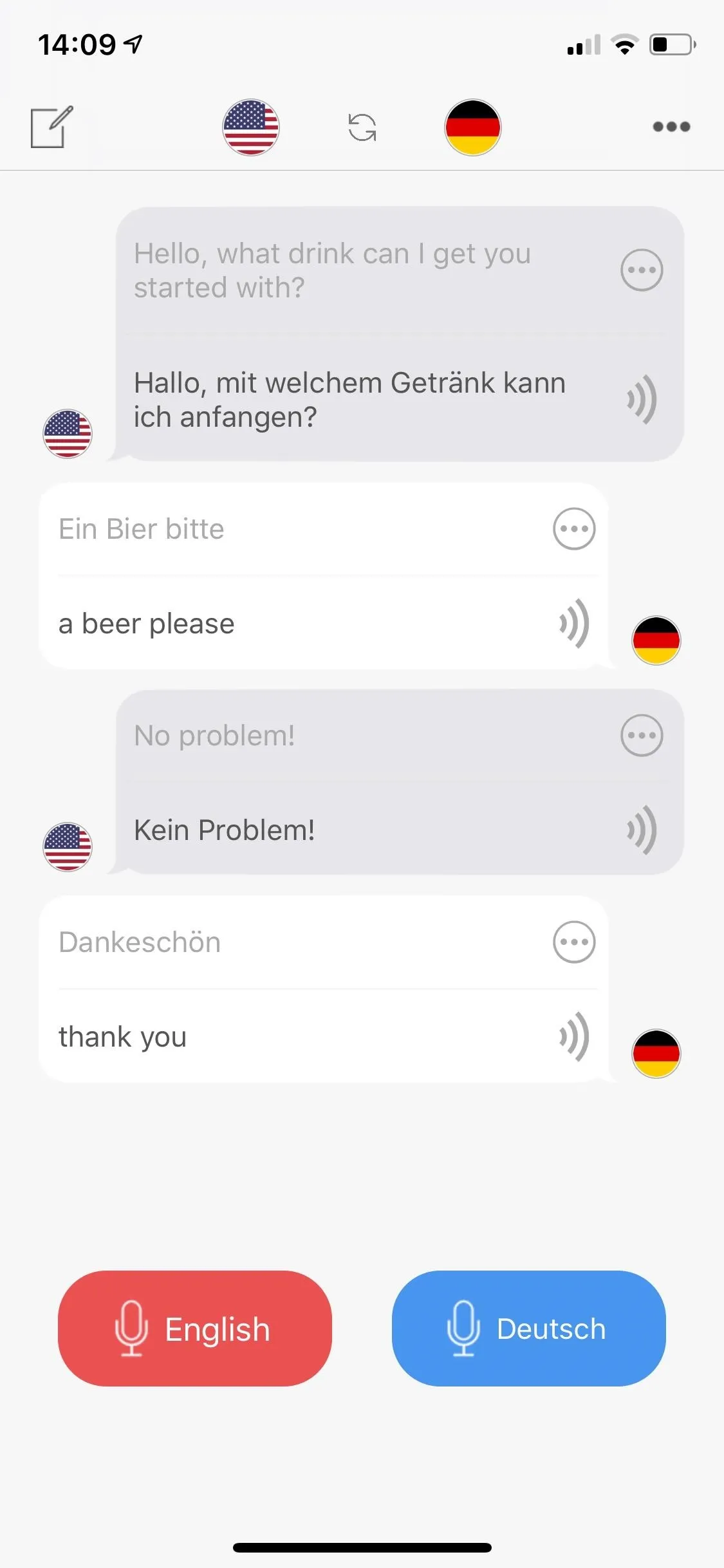
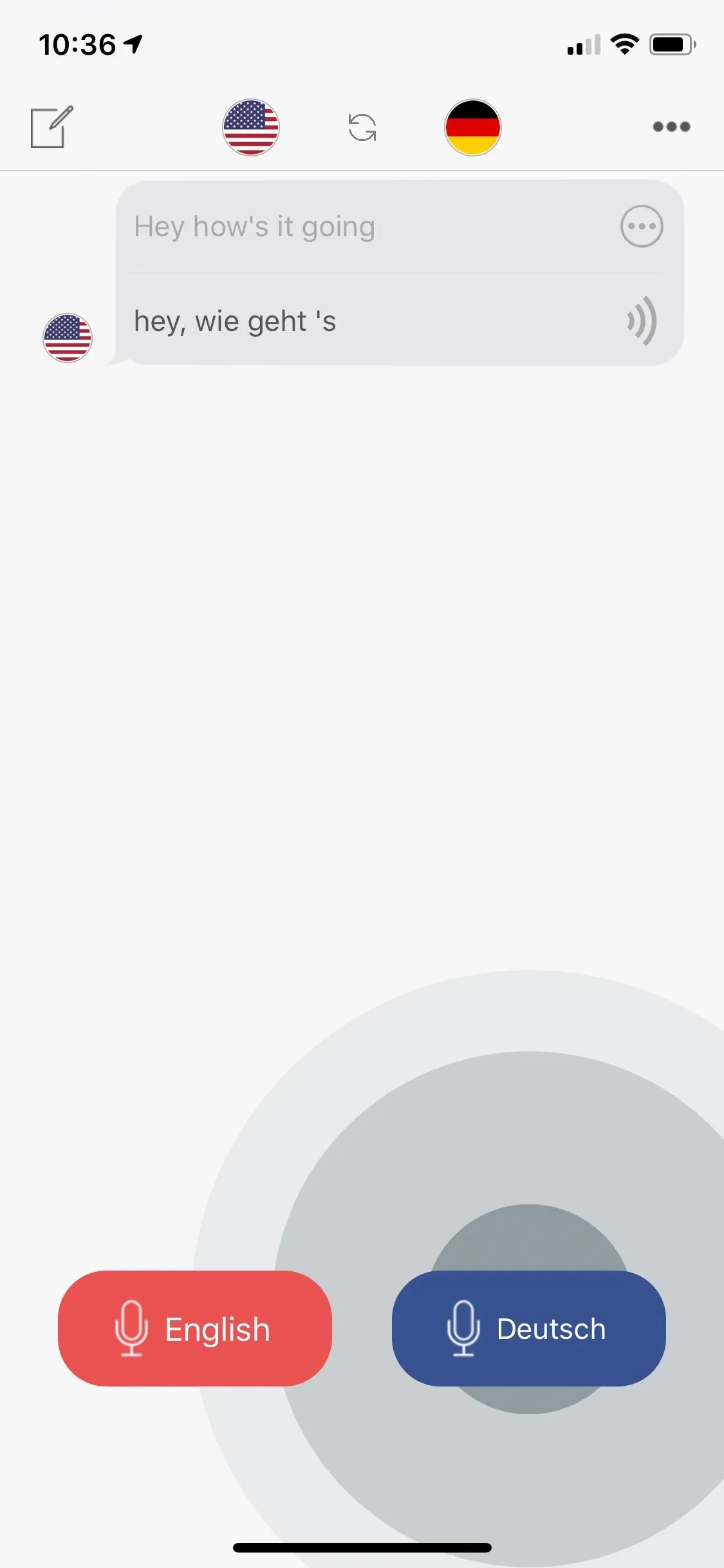
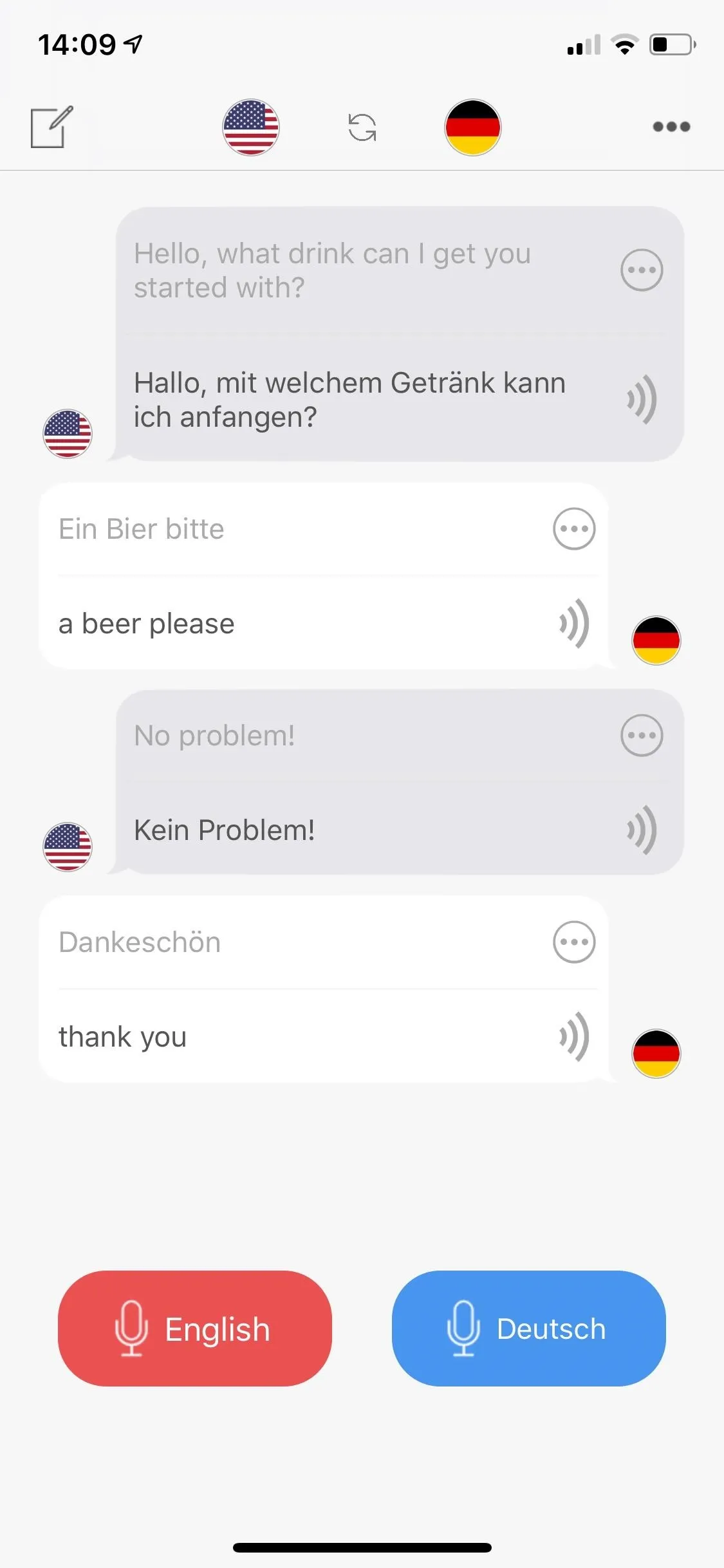
Edit Your Conversation (If Necessary)
If the application doesn't properly decipher what you say, tap on the text at the top of the bubble and type in what you want it to say. The translation underneath will update along with any changes you make. If what you said is correct, but the translation doesn't look right, tap on the translation text at the bottom of each bubble to view more translations. You have four options to choose from — the major benefit of having five translation engines in one.
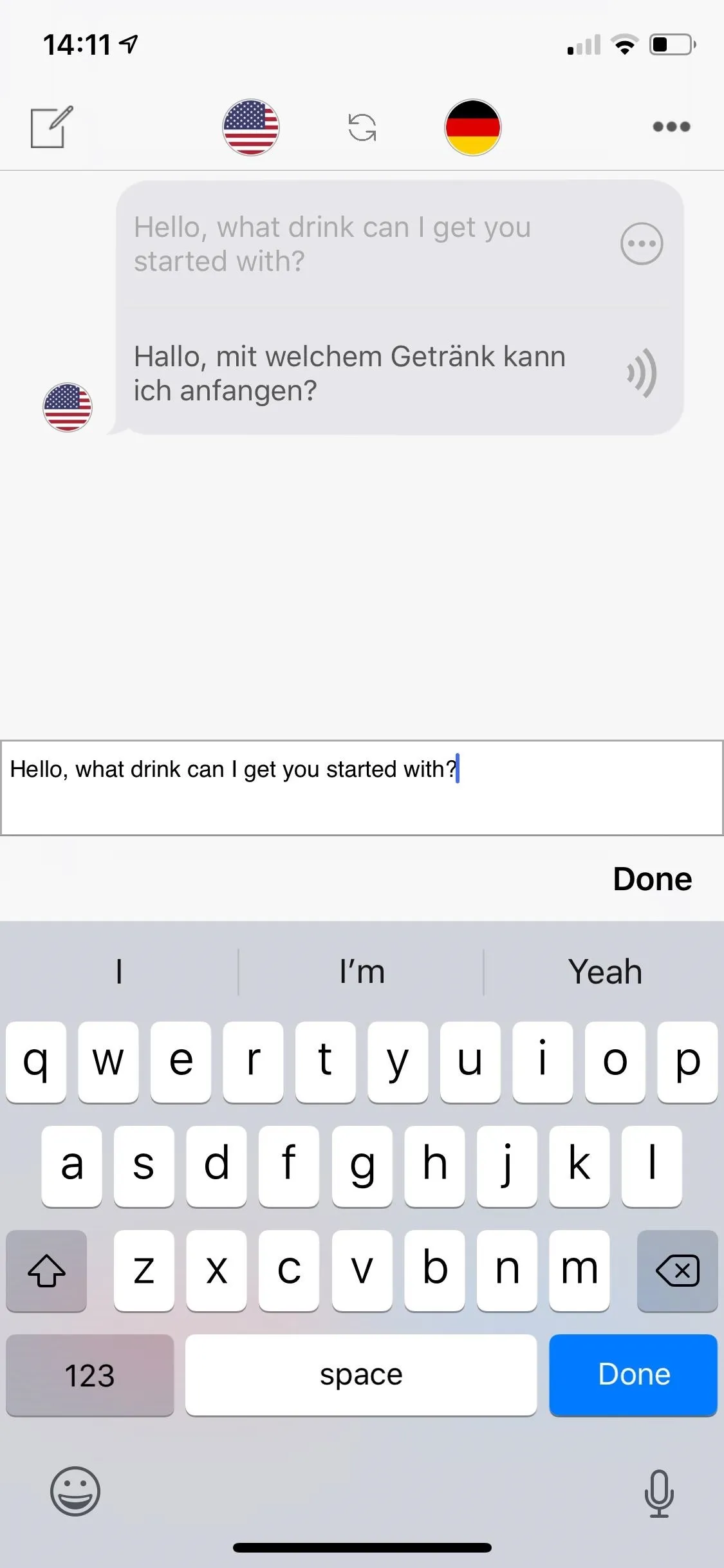
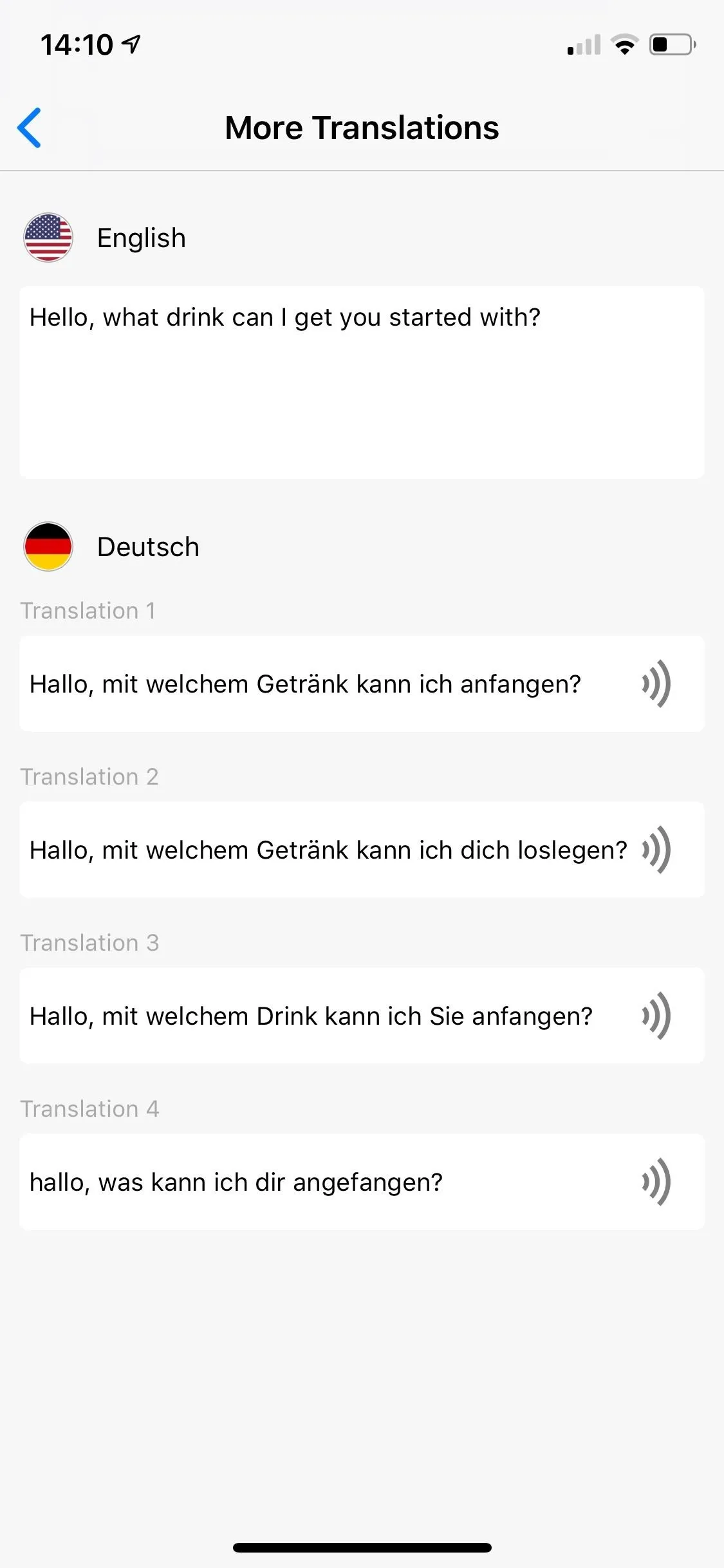
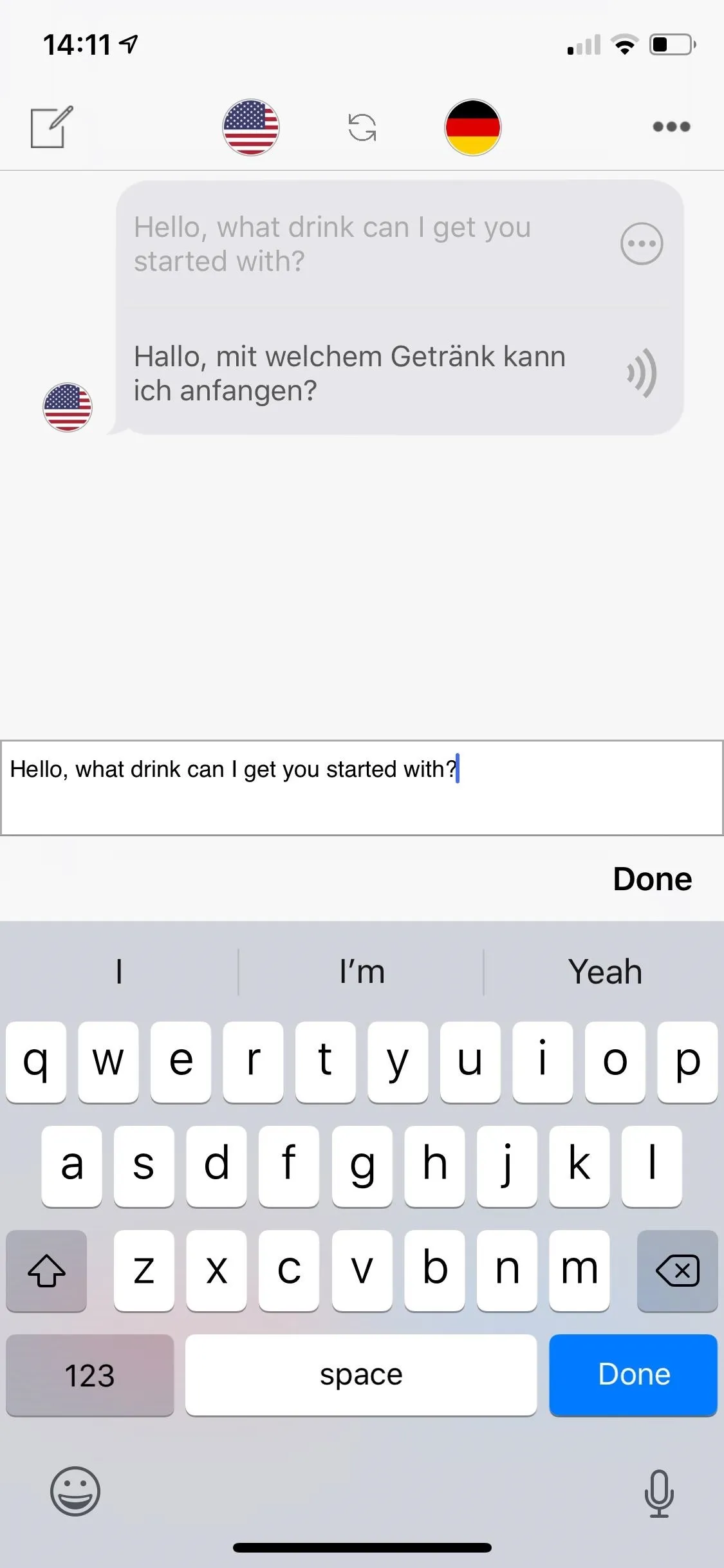
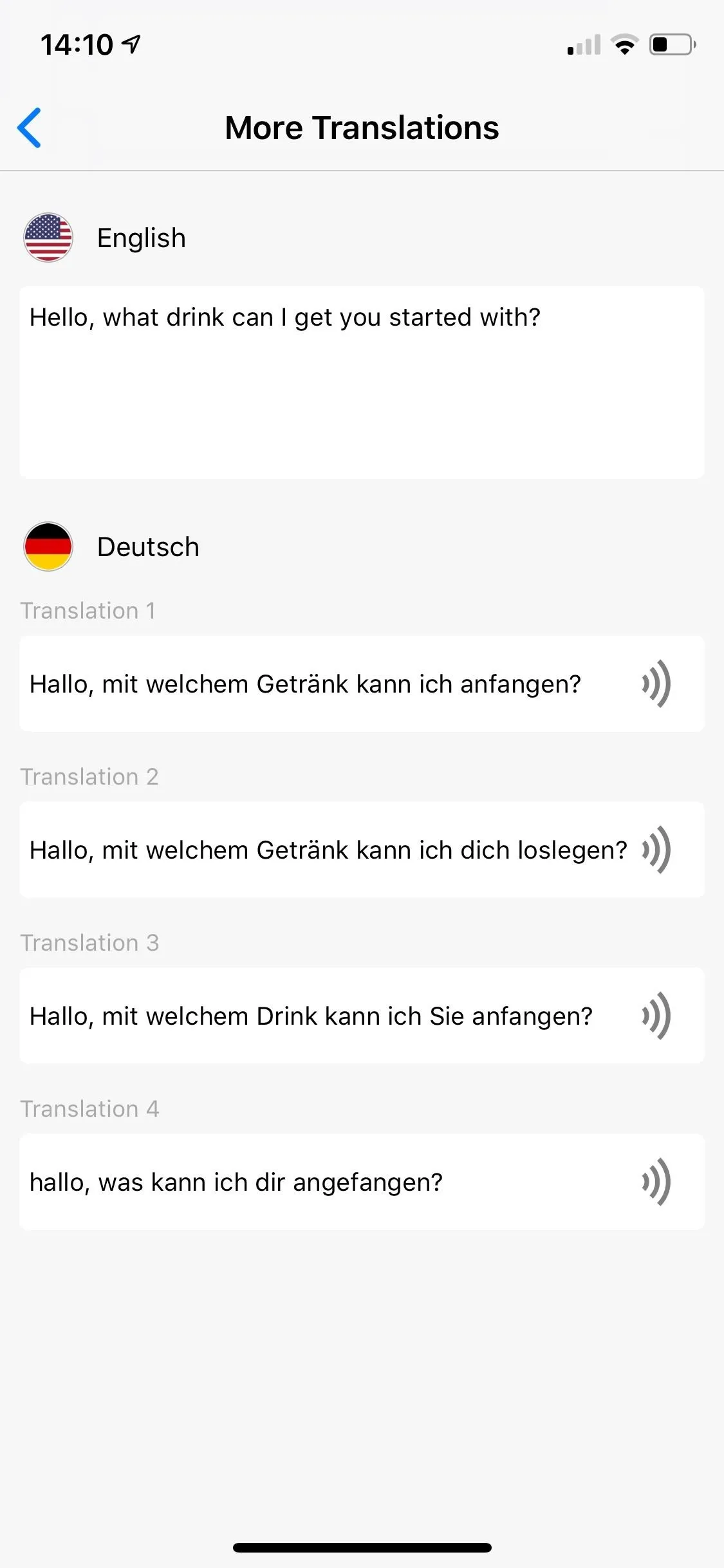
Take Advantage of Multiple Tools
Another feature that sets Voice Translator apart from Google Translate is the set of tools available to use while translating. Access these tools by tapping on the menu button at the top right: they include Photos, Browser, Maps, and Calculator.
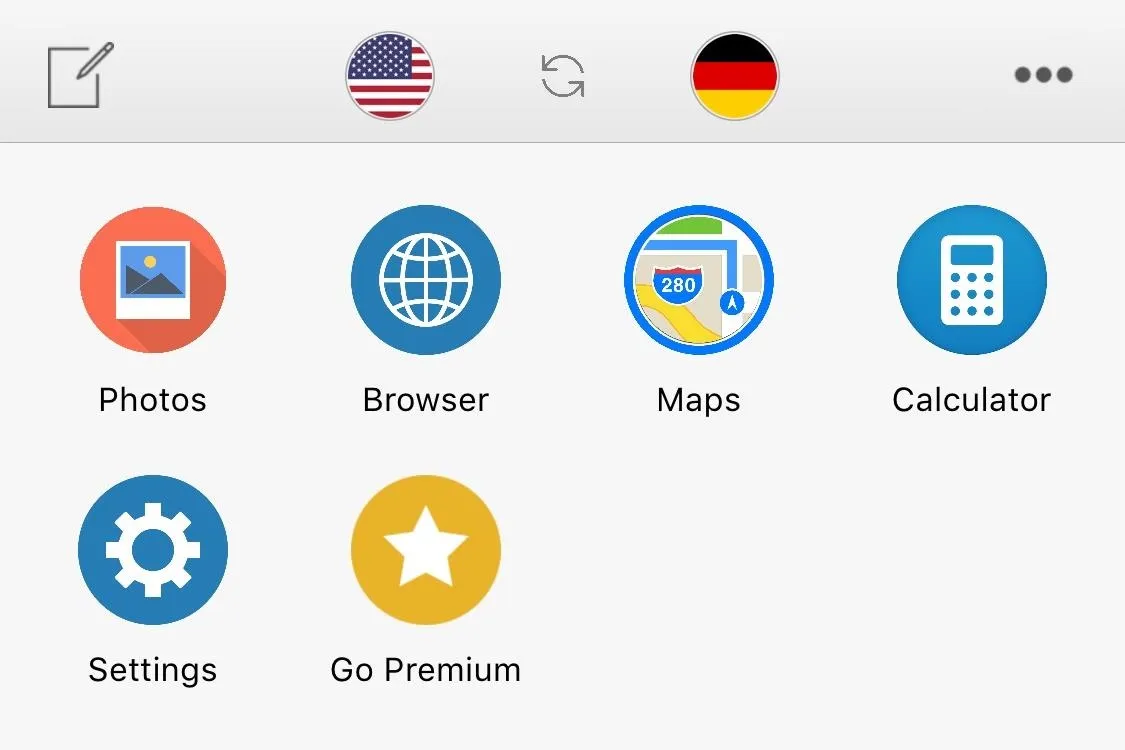
With the Photos feature, you can add any picture on your phone into the translator. This is helpful if you have a long list of things to discuss that you can't memorize. The translation bubbles will appear underneath the photo. Browser allows you to surf the web inside the translator. If there's a restaurant or bar you're looking for, and you need help finding it in a foreign country for example, you can do all of this within Voice Translator.
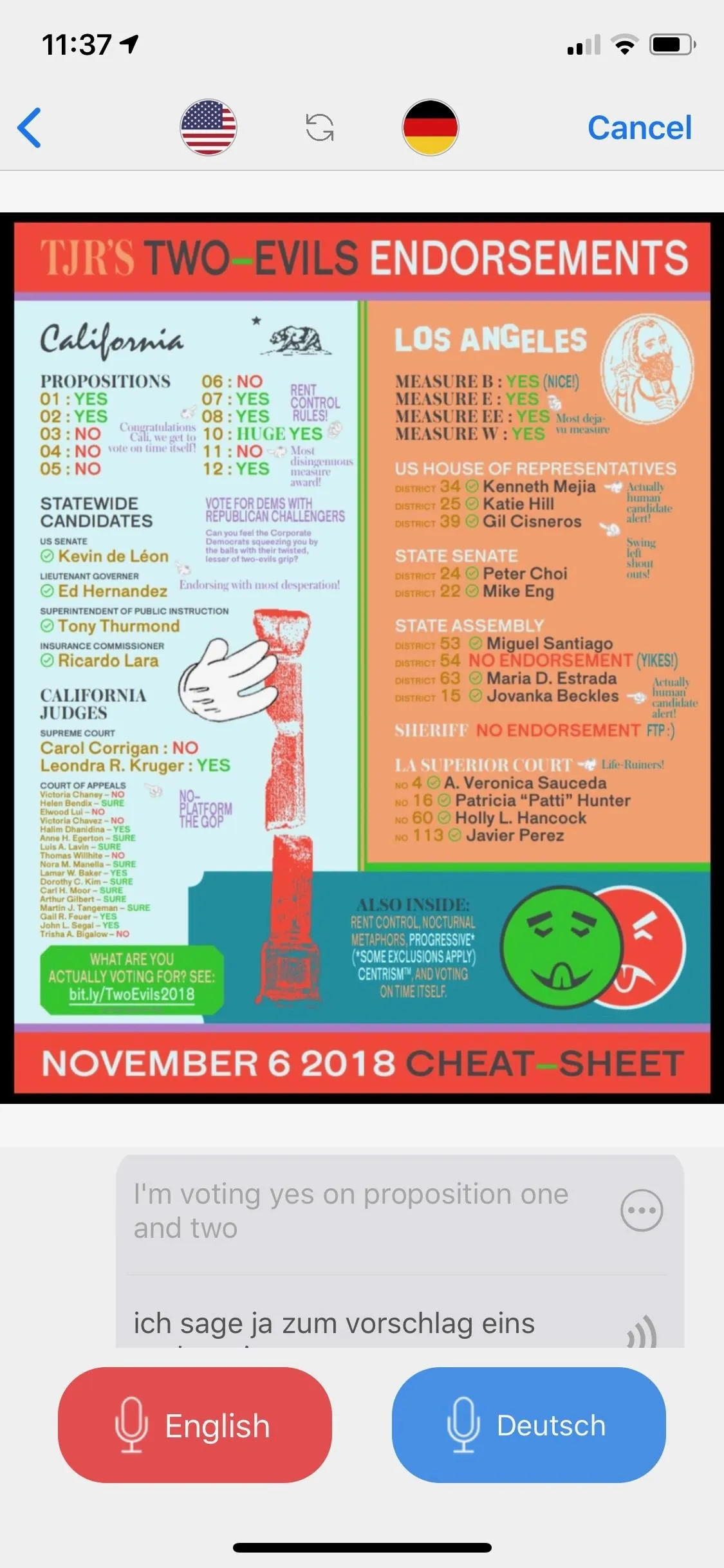
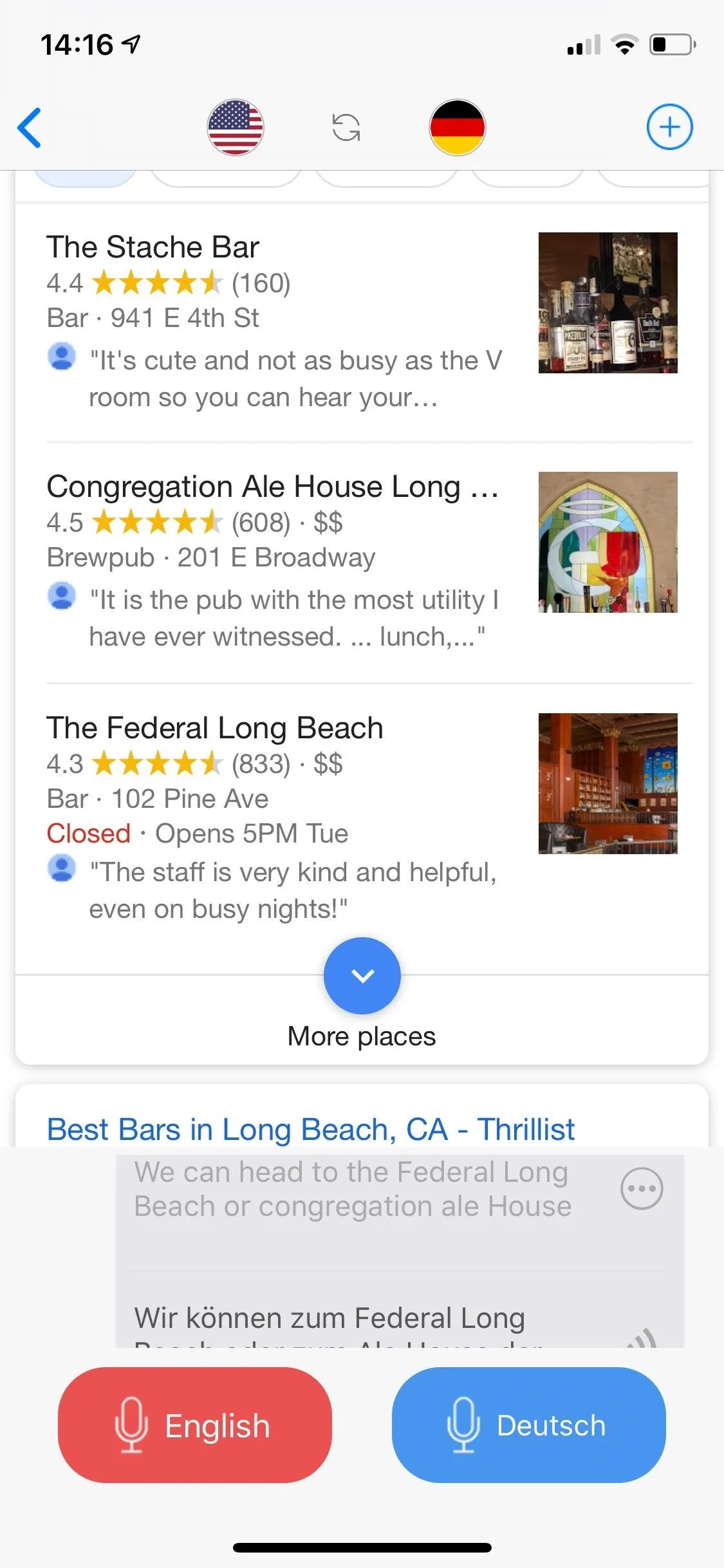
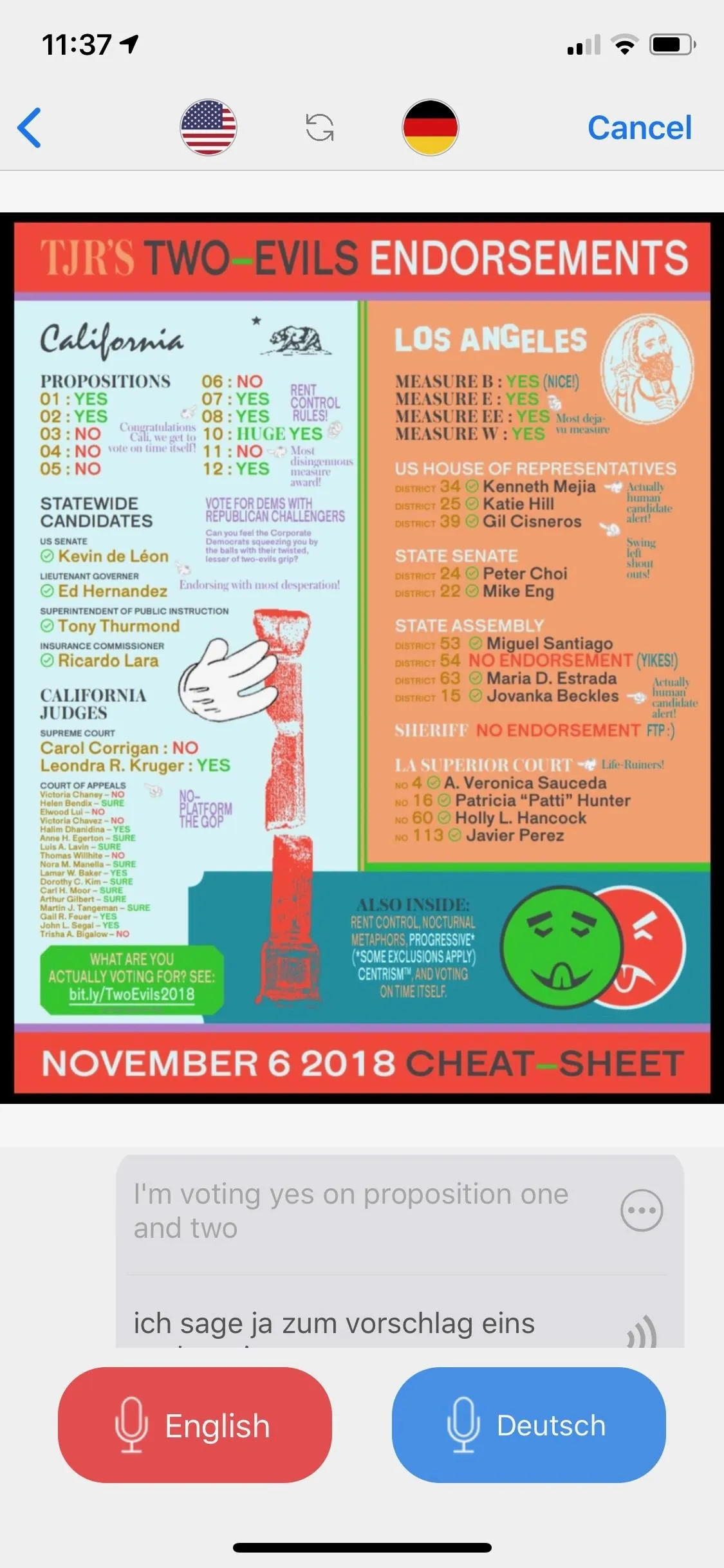
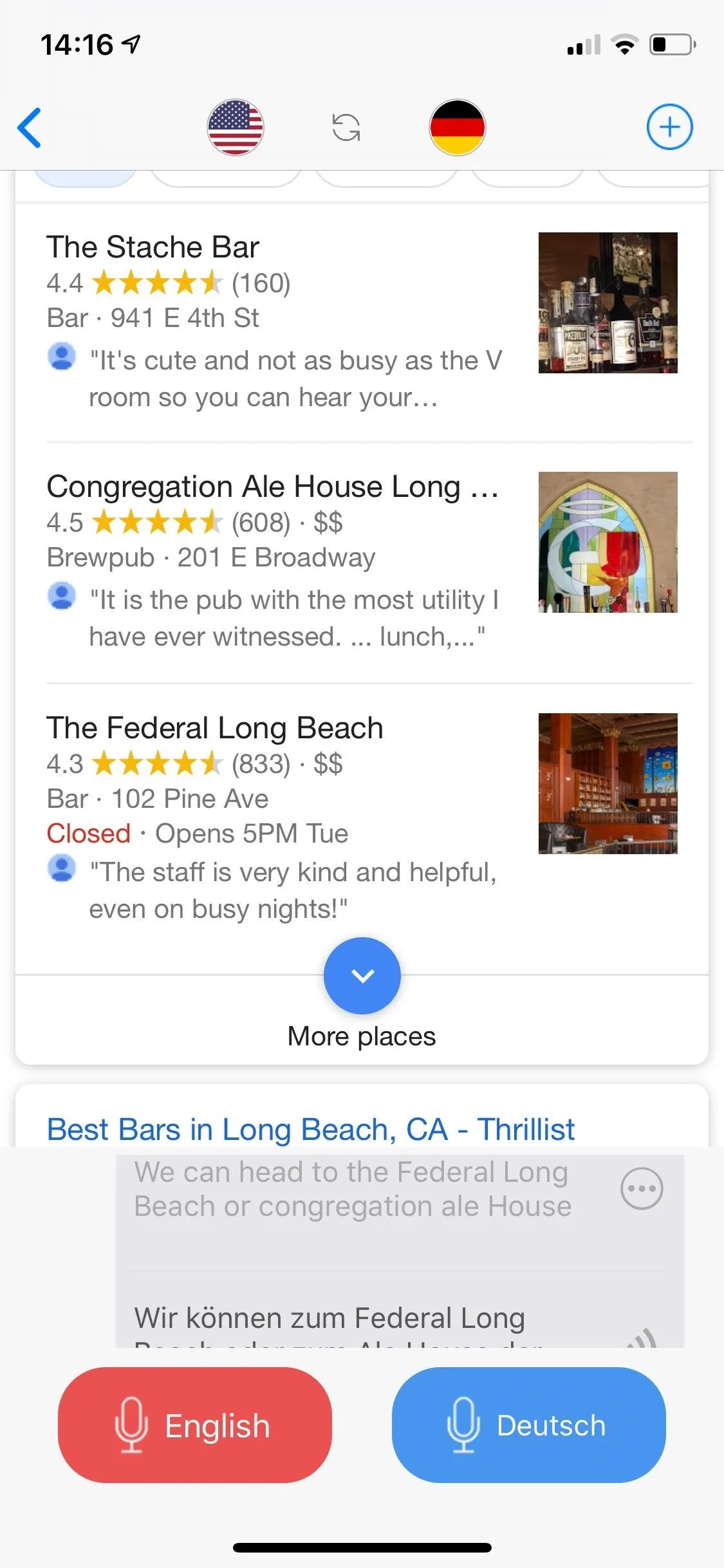
Calculator drops a calculator into your translator, while Maps allows you to find directions within the app.
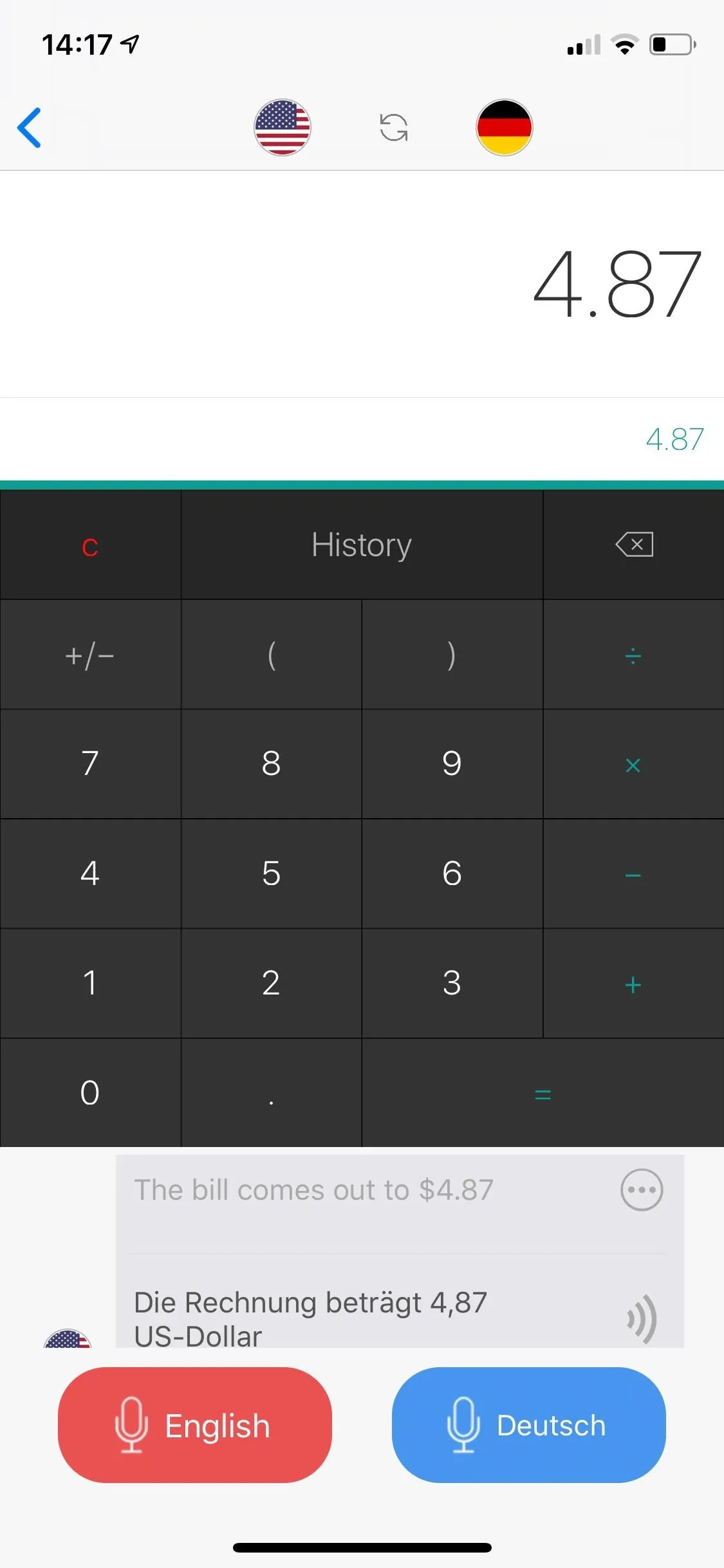
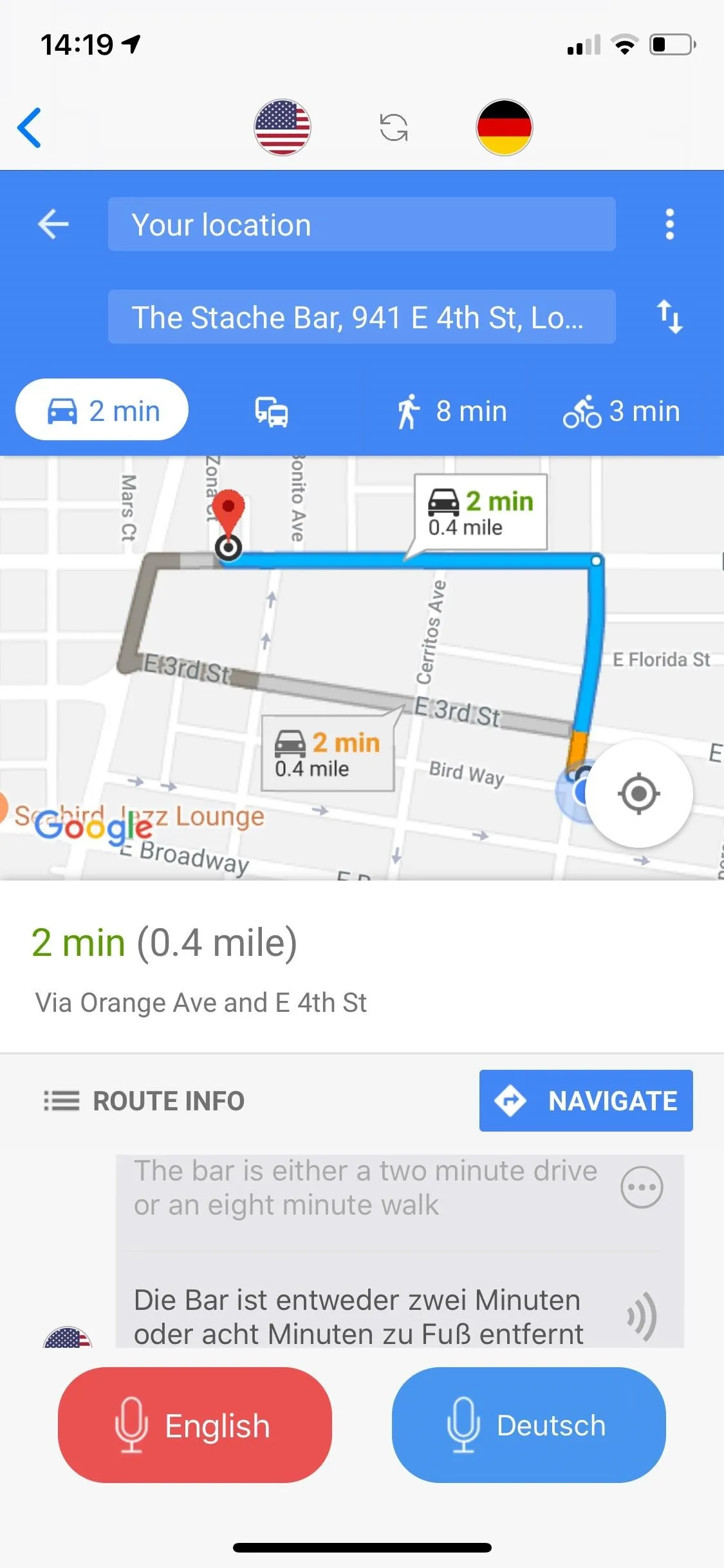
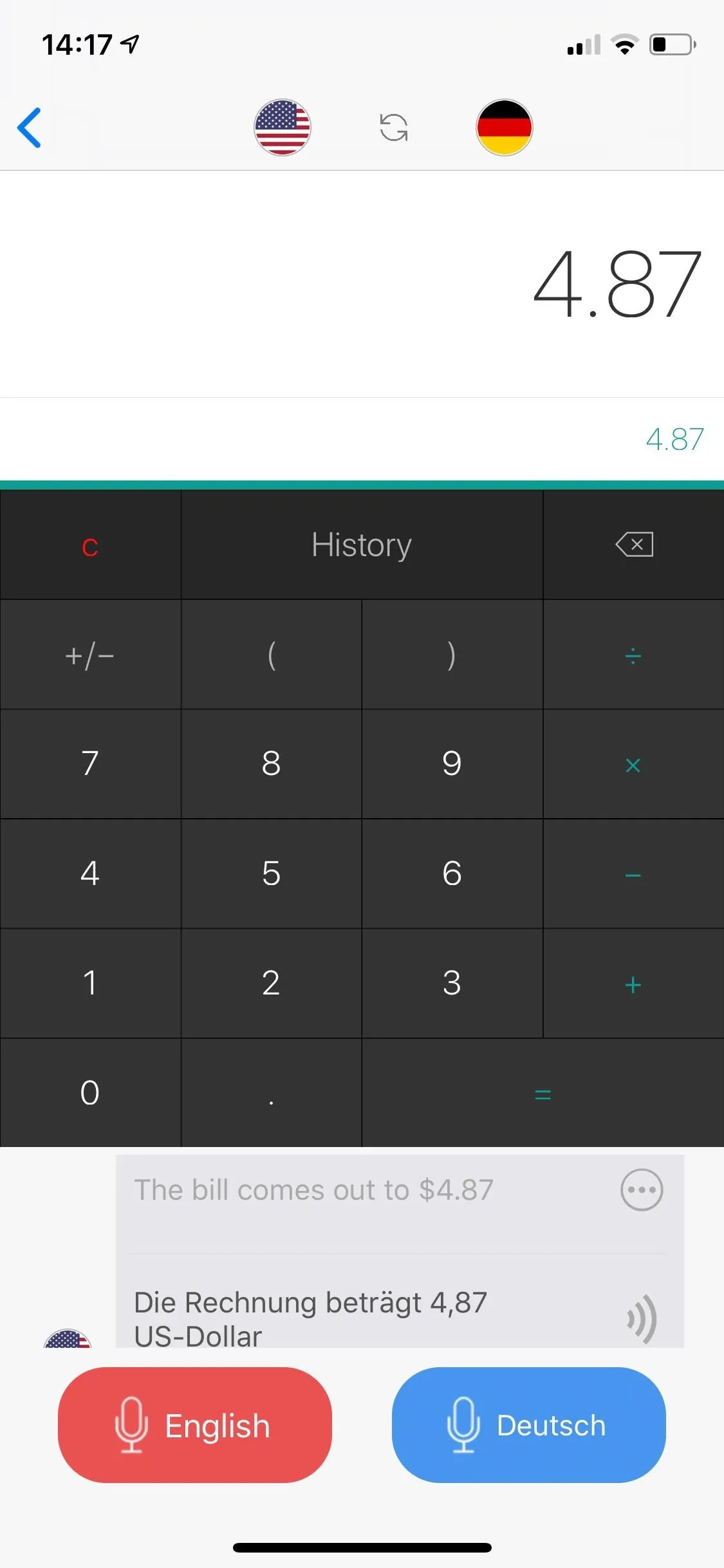
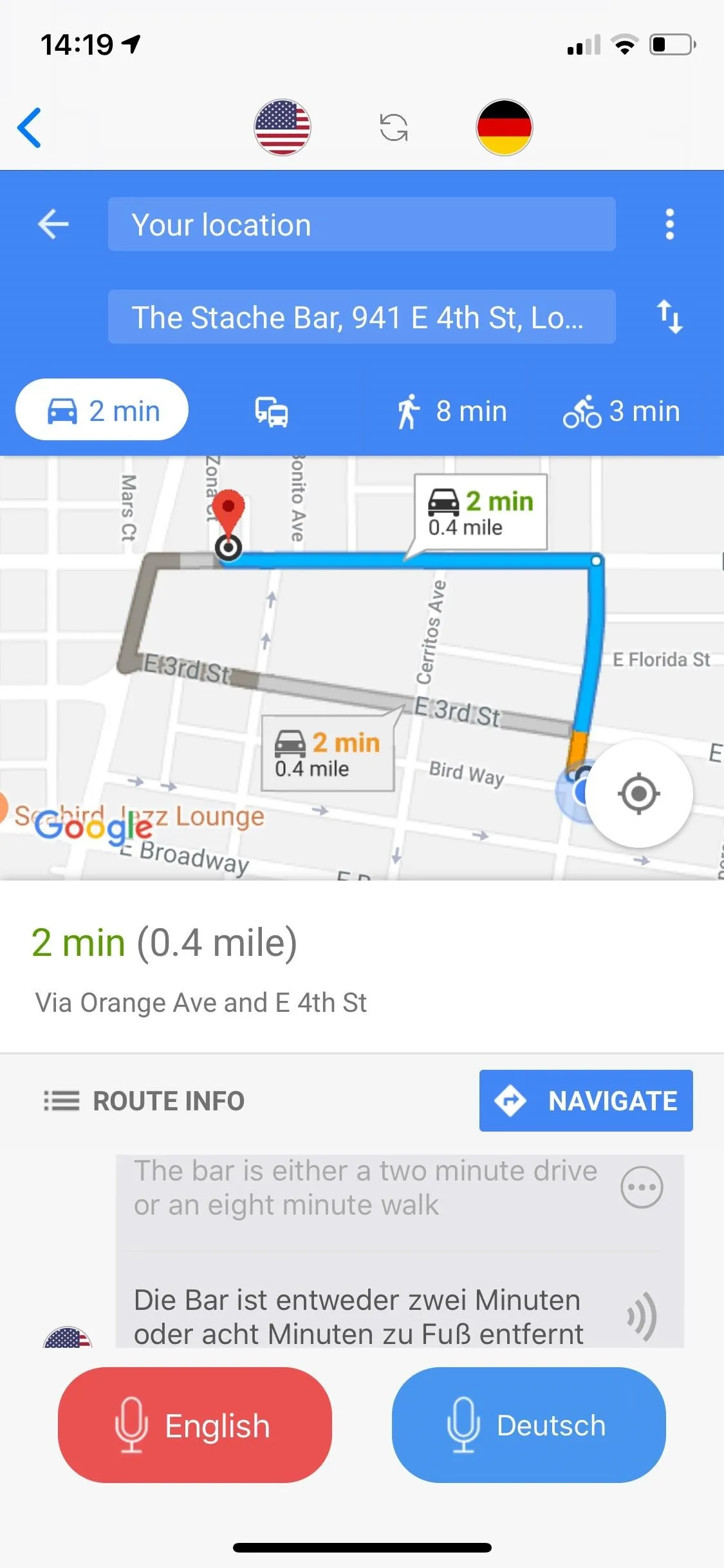
Manage Settings
Finally, you have the settings, where you can manage several features, such as voice speed and end of speech detection. If you find that the translator keeps cutting you off when you're attempting to speak, toggle off the "Detect End of Speech" feature. You can also upgrade to Premium here, which comes with unlimited translations, offline translations, and no ads.
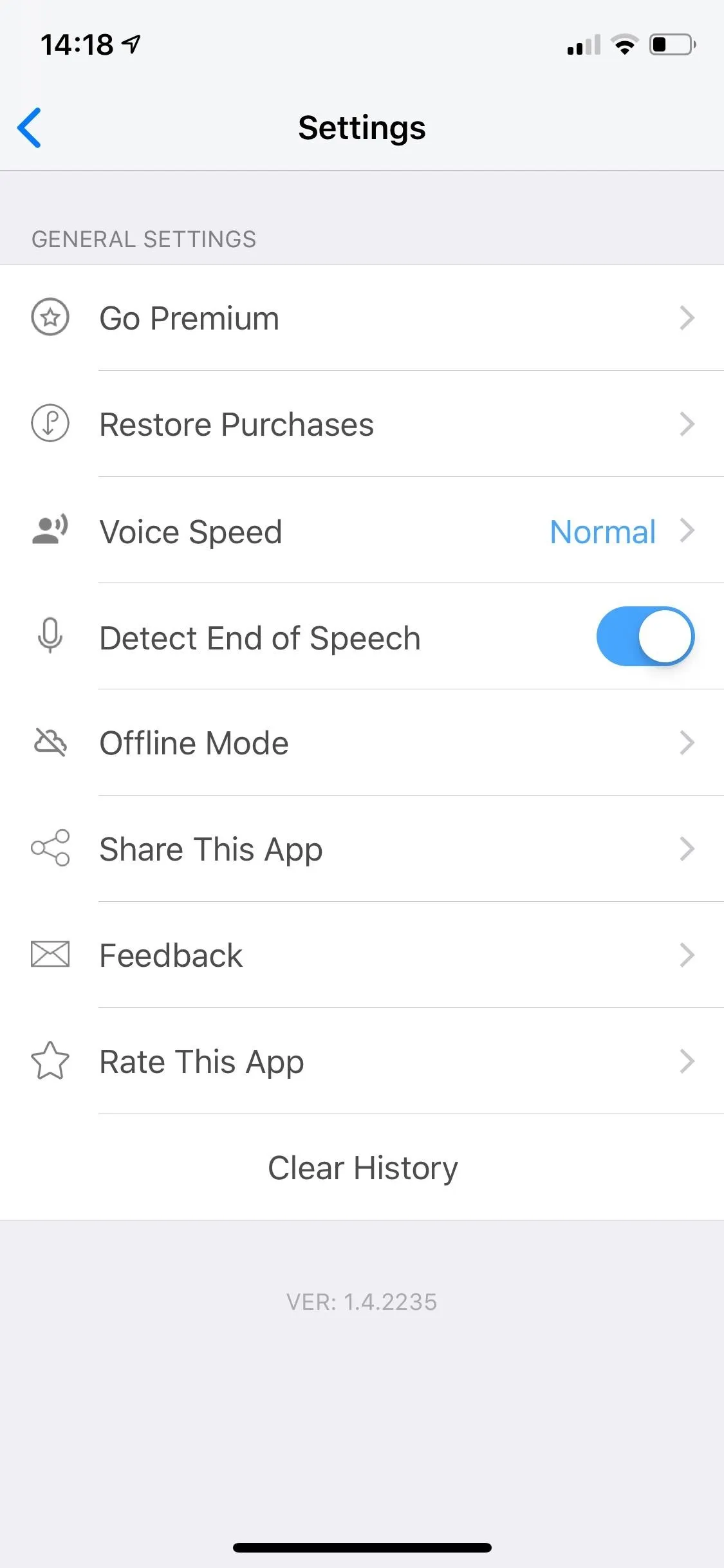
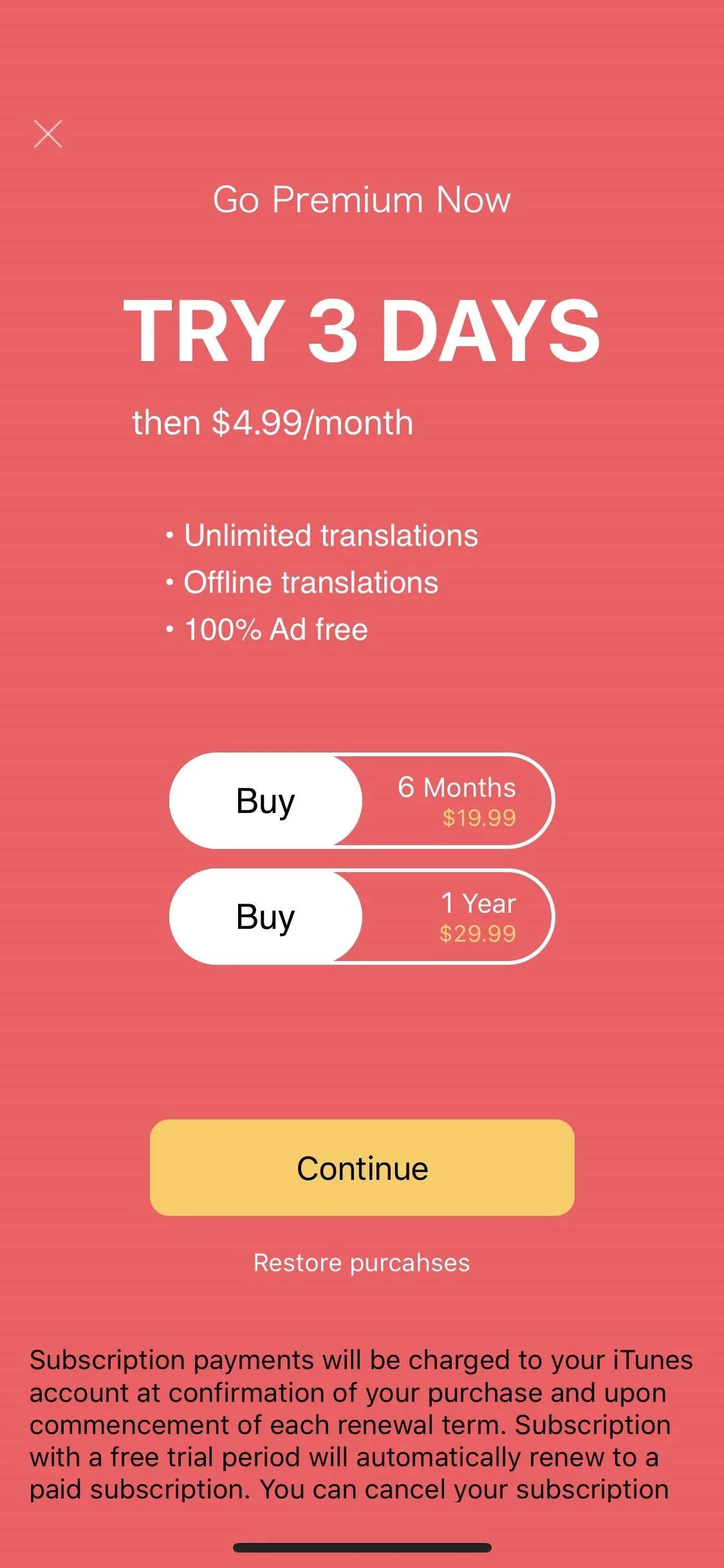
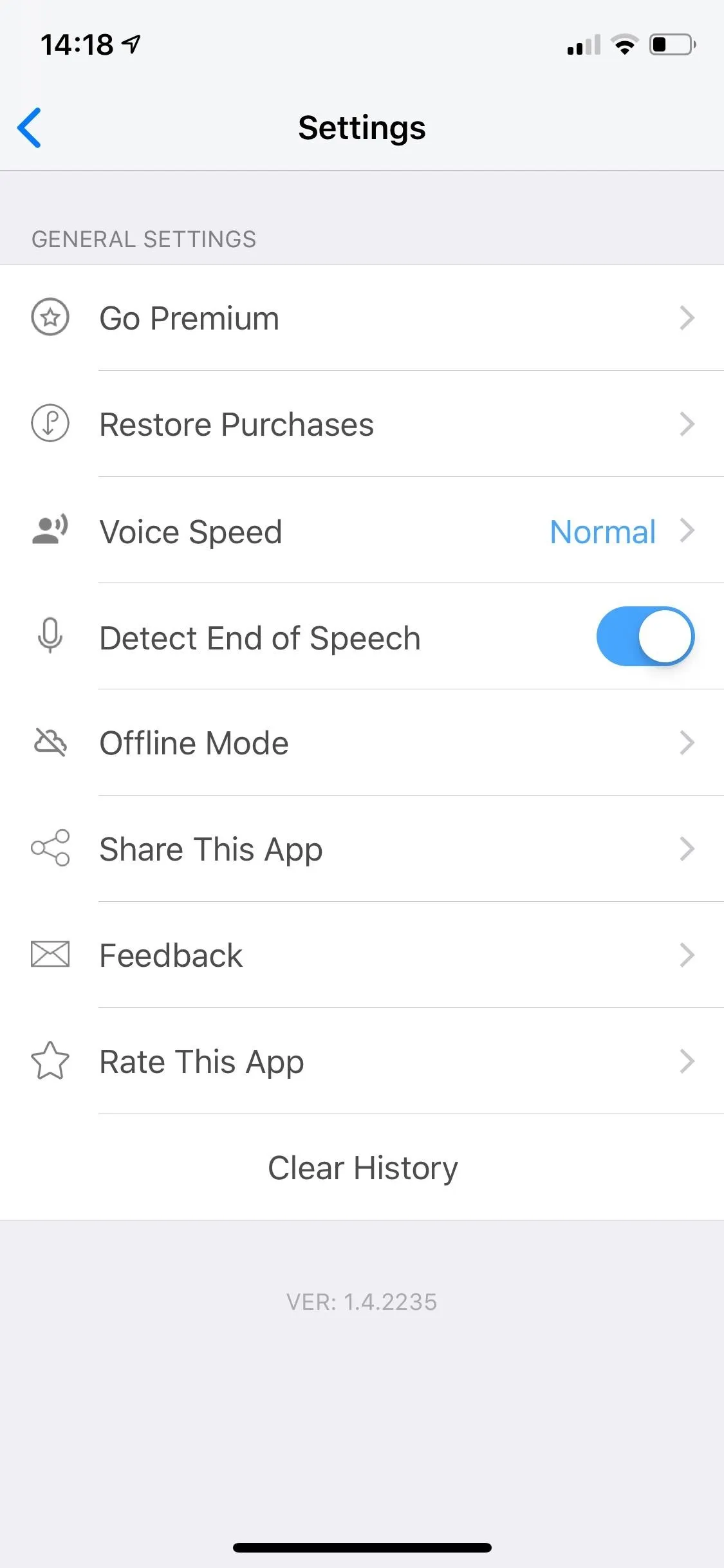
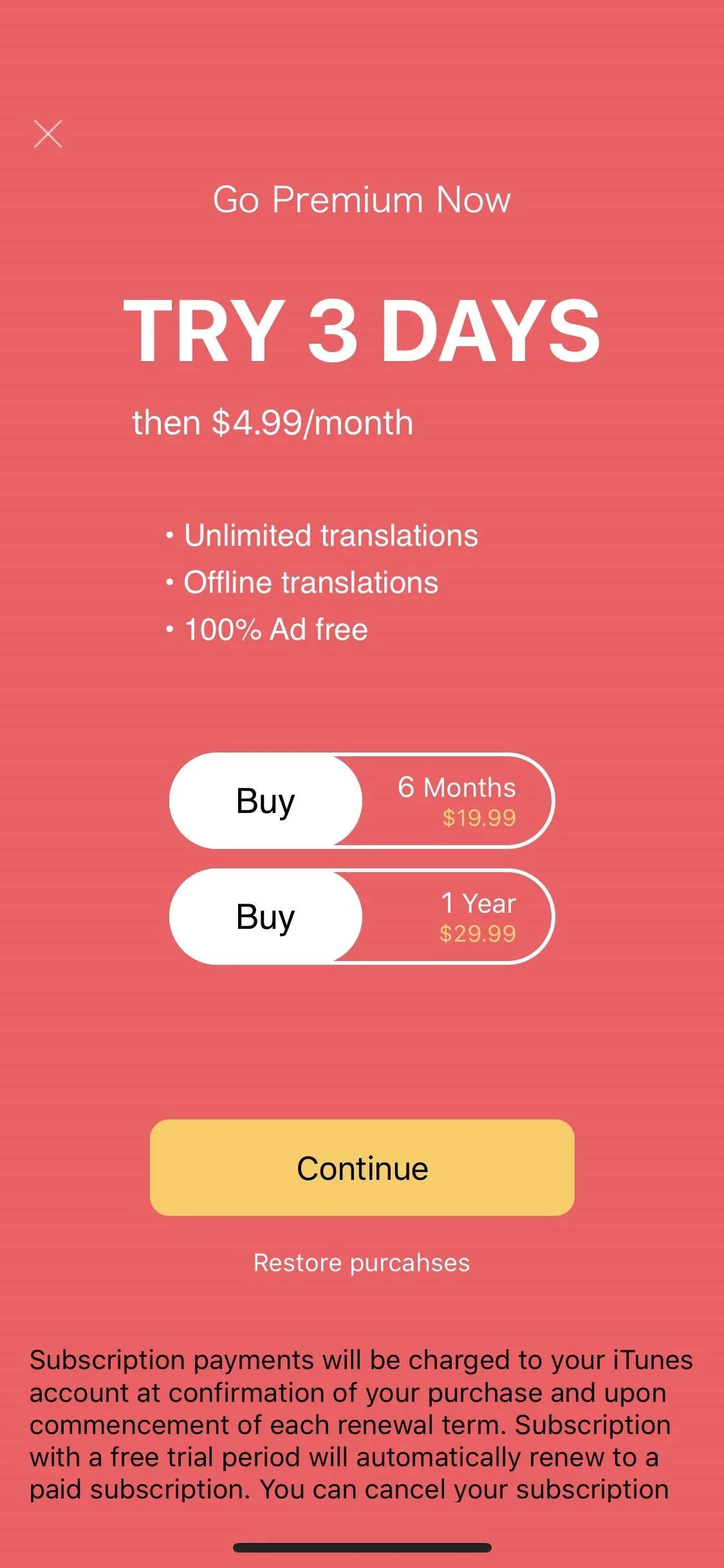
The application is currently in beta, so be on the look out for improvements and more features in the near future.
- Follow Gadget Hacks on Pinterest, Reddit, Twitter, YouTube, and Flipboard
- Sign up for Gadget Hacks' daily newsletter or weekly Android and iOS updates
- Follow WonderHowTo on Facebook, Twitter, Pinterest, and Flipboard
Cover image and screenshots by Nelson Aguilar/Gadget Hacks






















Comments
Be the first, drop a comment!