If you're sick of seeing some of your contacts' faces in the sharing menu every time you share photos, apps, webpages, or other content on your iPhone, or if you want to keep nearby eyes from sneaking a peek at the people you frequently share things with, you can make some or all of them disappear.
Having suggested contacts at the top of your iPhone's share sheet can be convenient, but all those faces, monograms, and Memoji can make the sharing menu cluttered. More importantly, having them there can give away who you've been chatting with recently and through which apps, not to mention they may show up in any screenshots and screen recordings you make. Thankfully, there's a way to eliminate that whole row of suggestions — it's just not obvious.
Hiding Only Some of Your Contacts from the Sharing Menu
Before jumping right to removing the row of contact suggestions in your activity view, the developer term for your share sheet, let's see how to temporarily remove individual contacts. Again, having some of them there may be helpful, but you may never want to see some of them pop up.
To hide single contacts, simply tap and hold or long-press them in the share sheet and select "Suggest Less." Doing this affects the contact itself, so no matter what app was labeled on the contact's icon — Mail, Messages, Messenger, Slack, etc. — you'll see that person less in the share sheet's suggestions. They may reappear eventually, but "Suggest Less" will hide them again. You can also hide groups this way, but the people in the groups may still appear as separate suggestions.
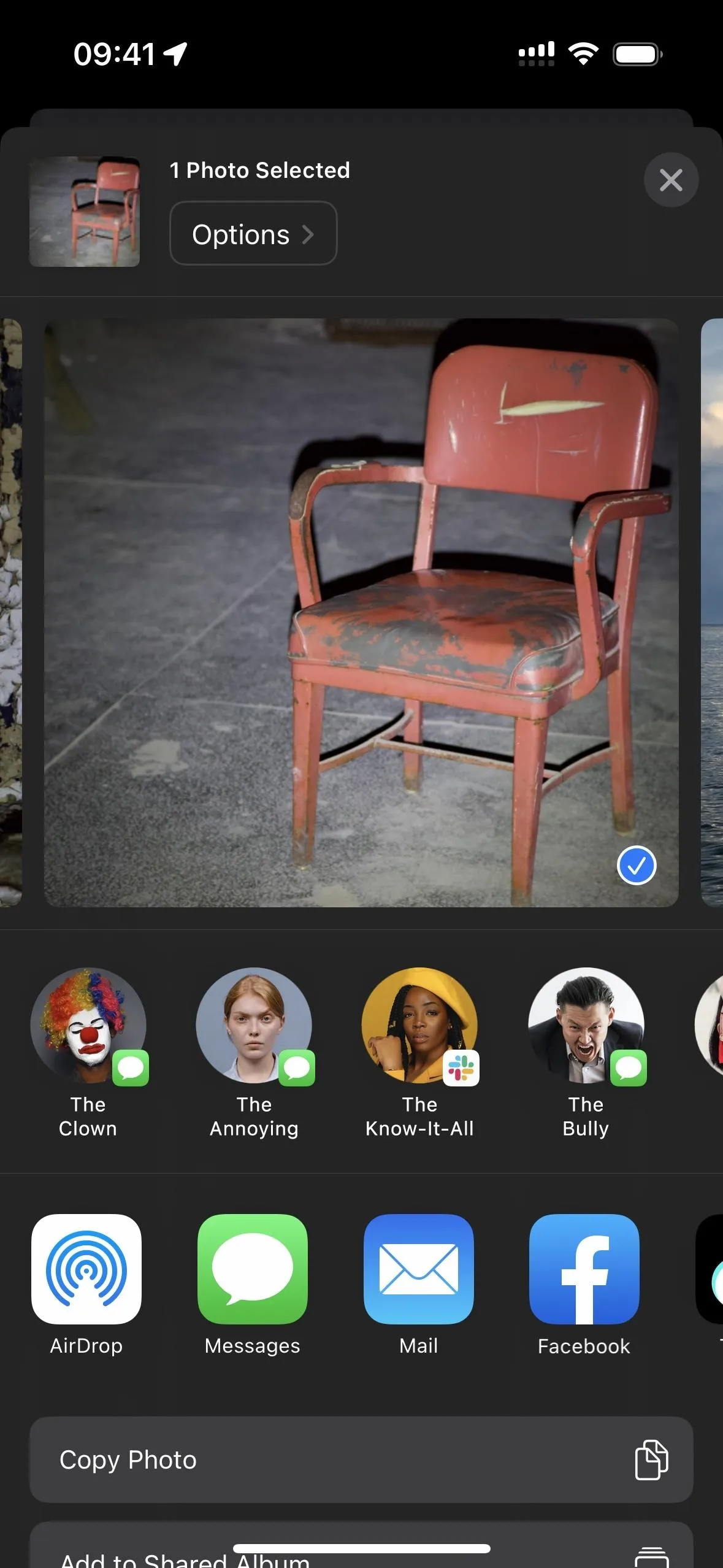
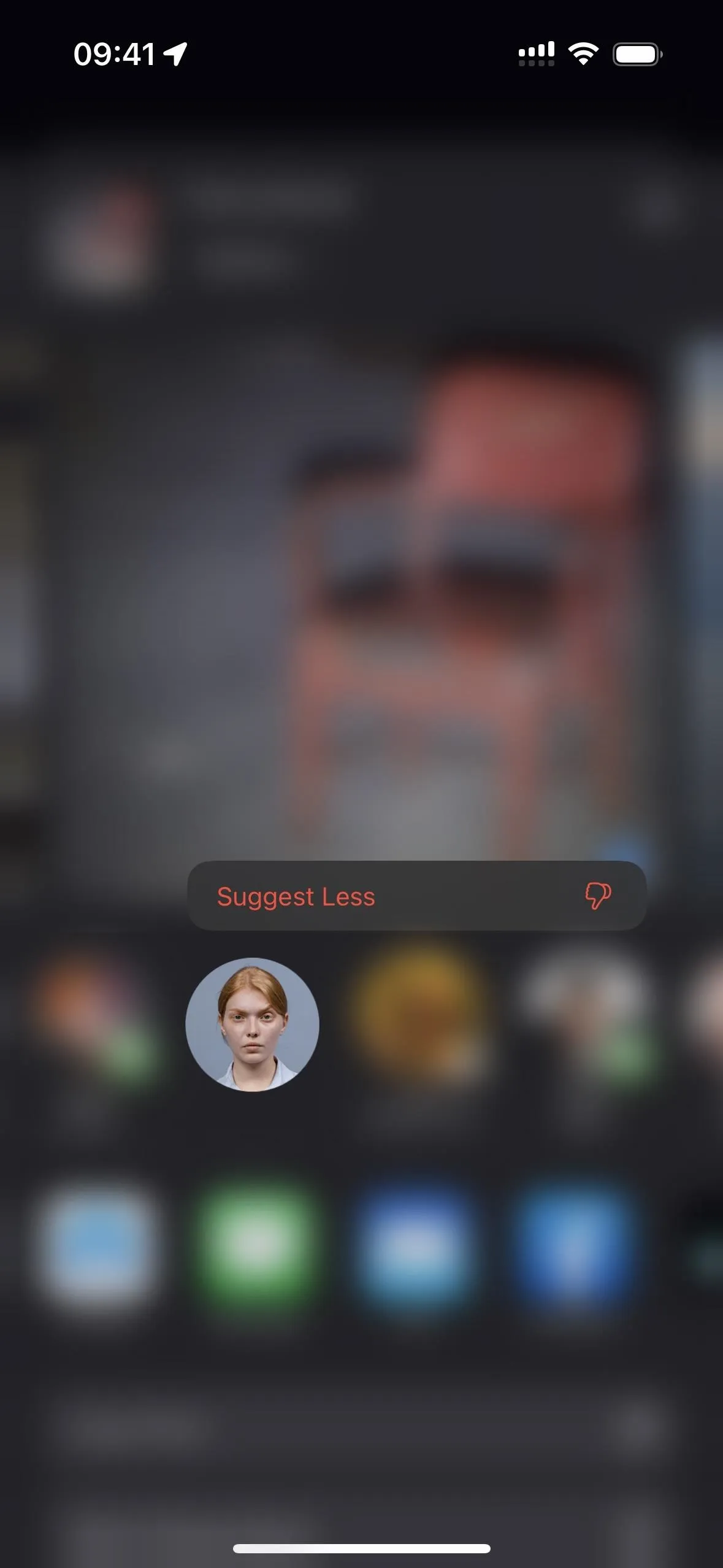
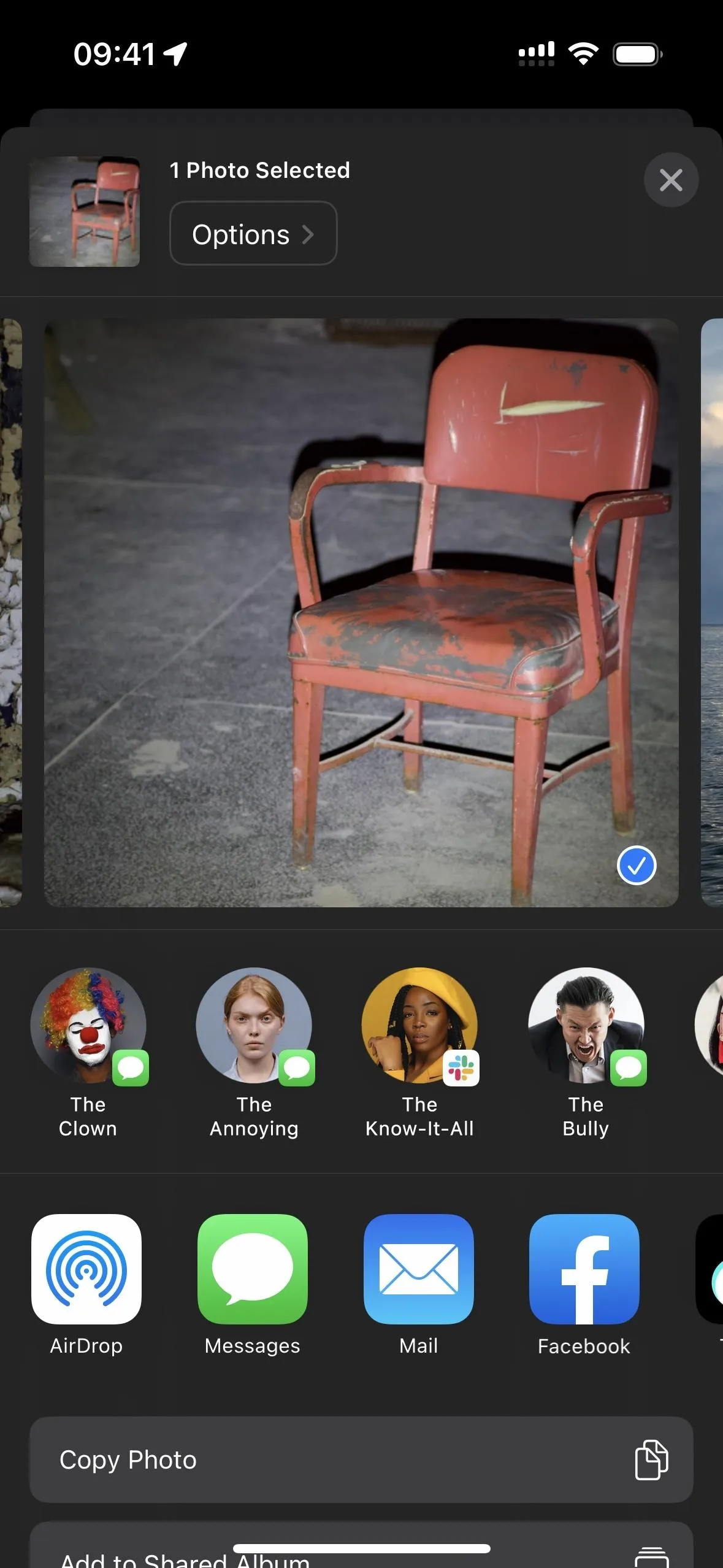
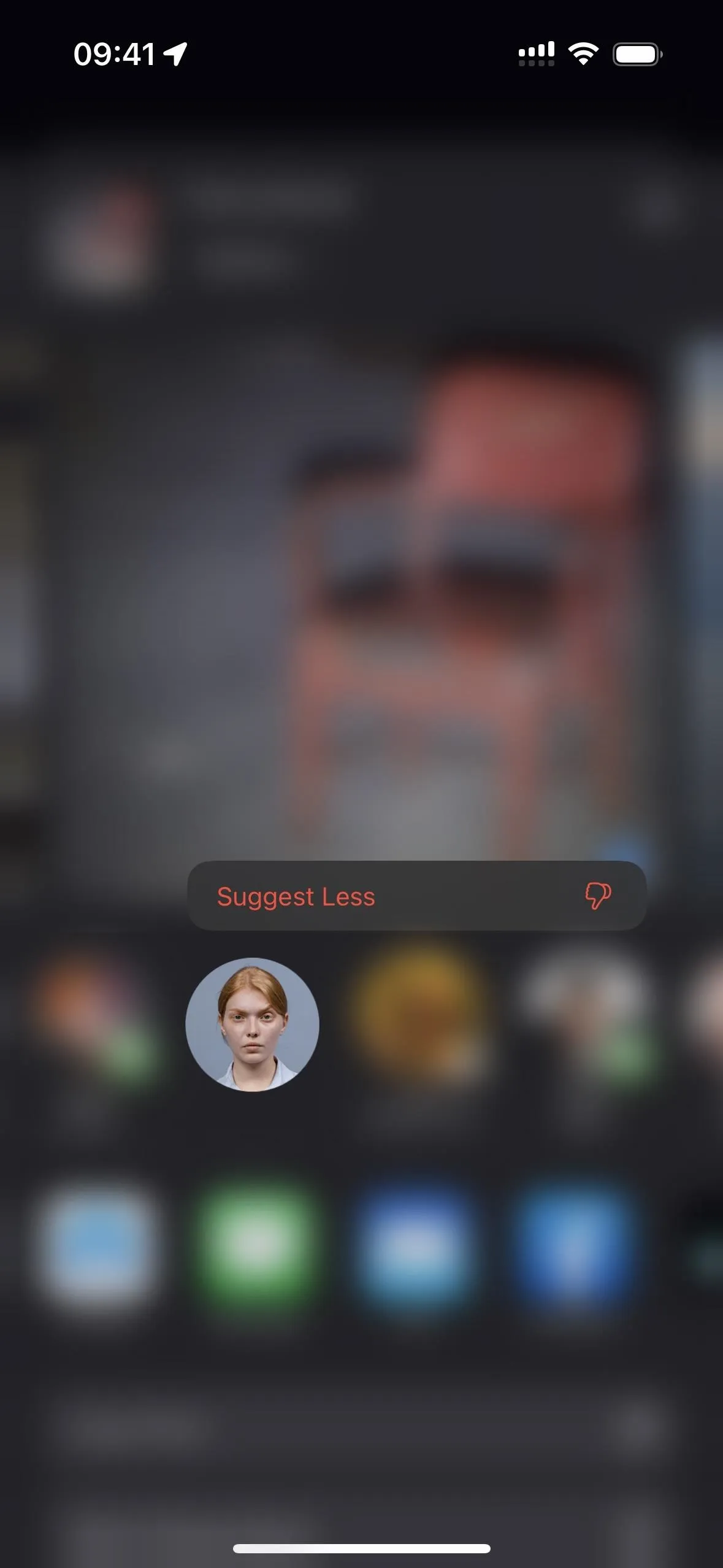
Hiding All Your Contacts from the Sharing Menu
Now, if you want the sharing menu's row of suggestions completely gone:
- Open Settings.
- Tap "Siri & Search."
- Toggle off "Show When Sharing" under Suggestions from Apple.
This works on iOS 15, iOS 16, and iOS 17, as well as iPadOS 15, iPadOS 16, and iPadOS 17. On iOS 14 and iPadOS 14, it was pretty much the same, only the switch was called "Suggestions When Sharing."
The next time you hit the action button, i.e., the share button, your share sheet will appear sans the row of contact suggestions. You can re-enable the suggestions row by flipping the switch back on, which you may want to do when hiding contacts for privacy reasons during screenshots or screen recordings.
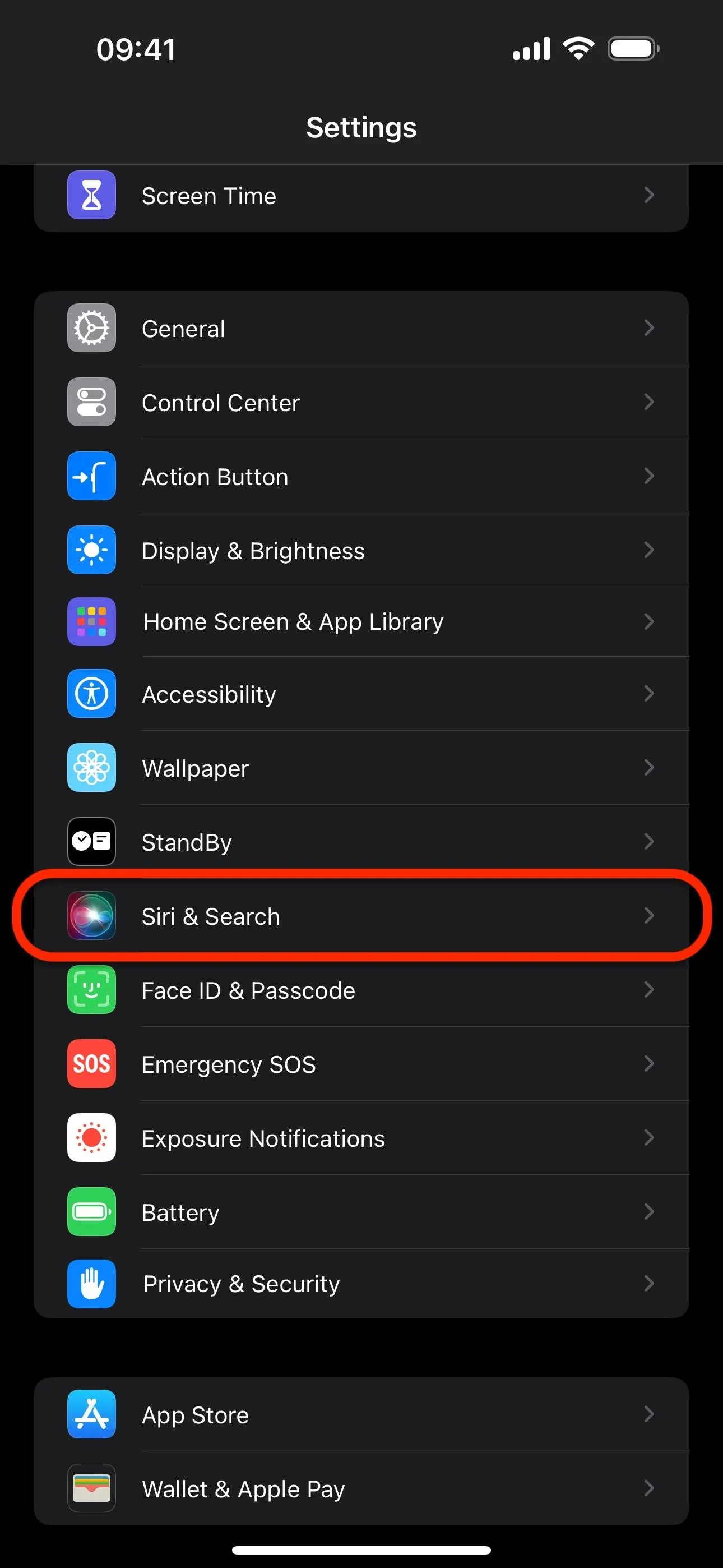
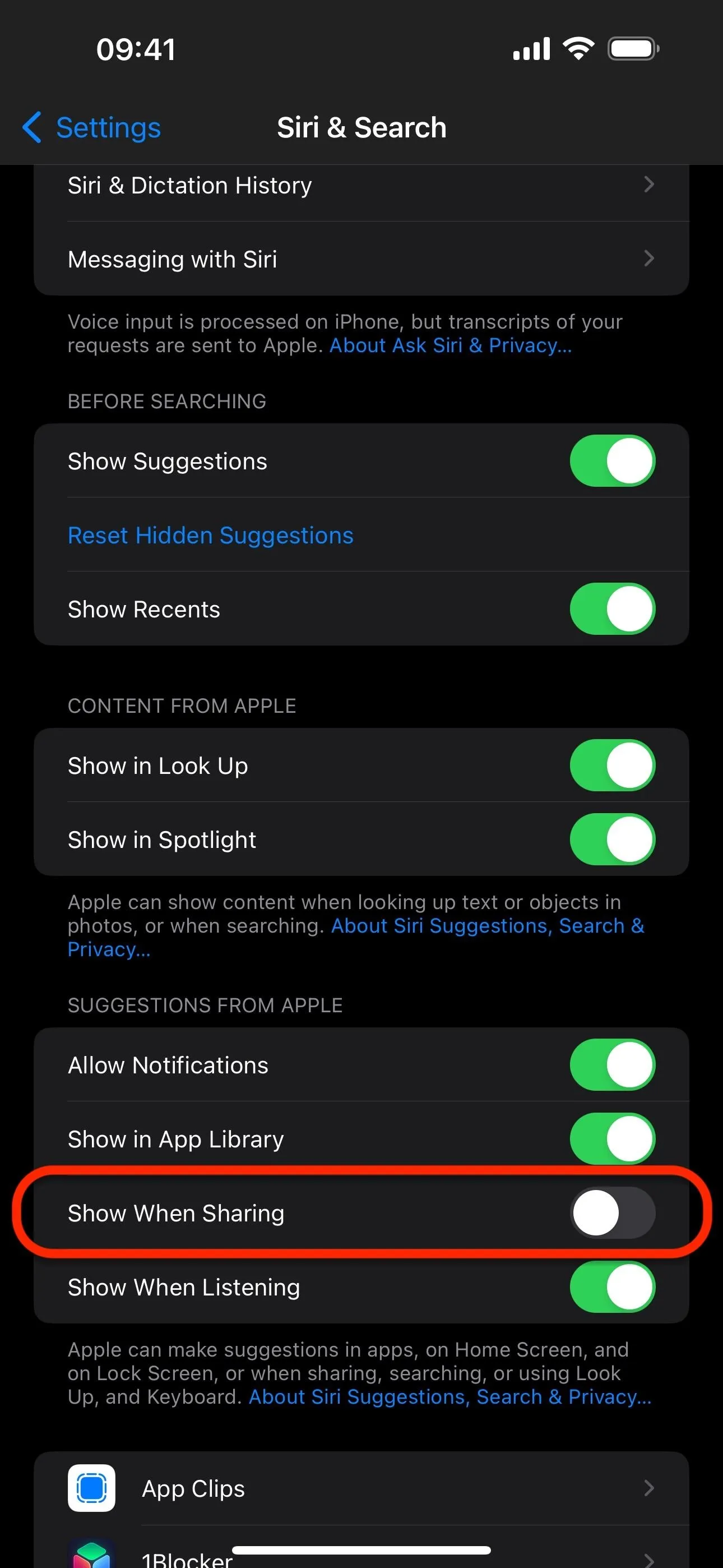
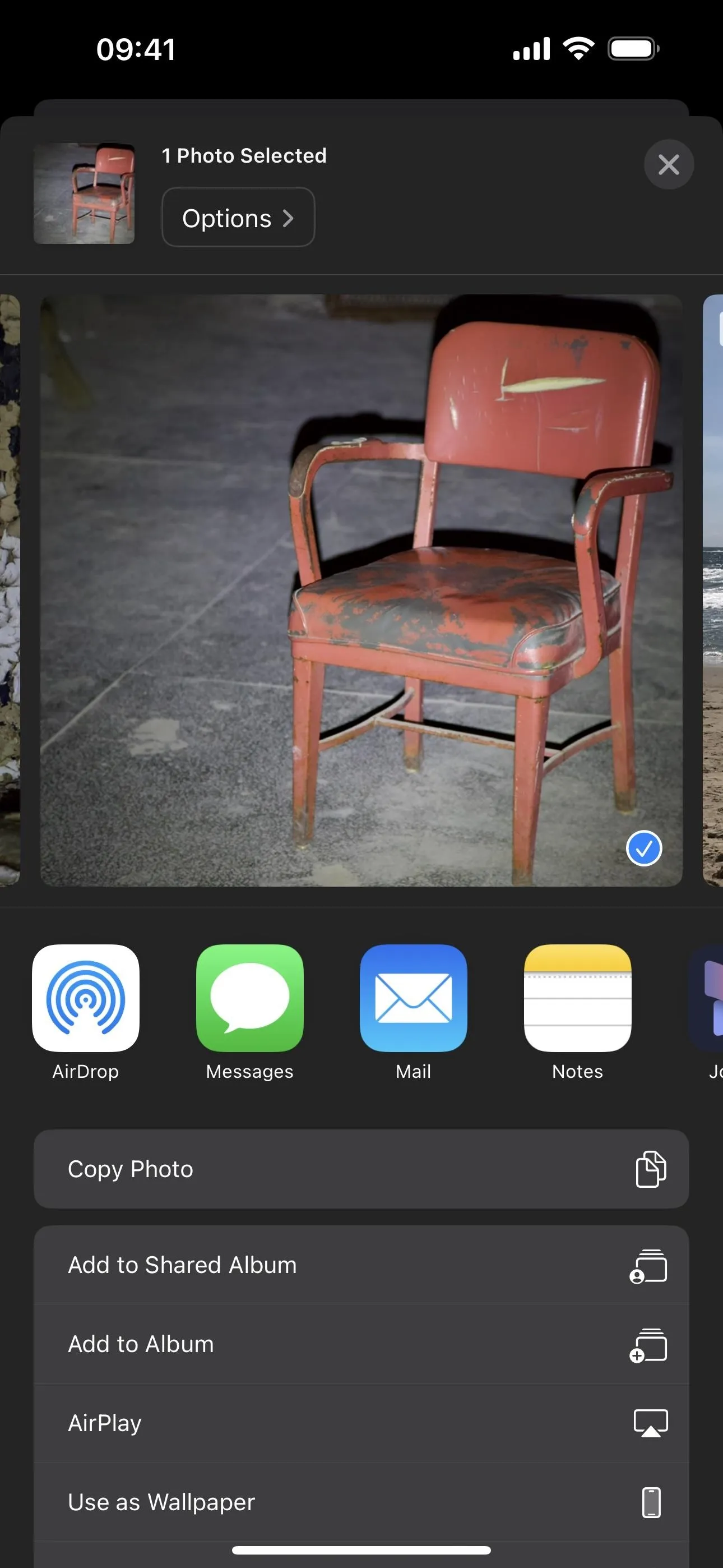
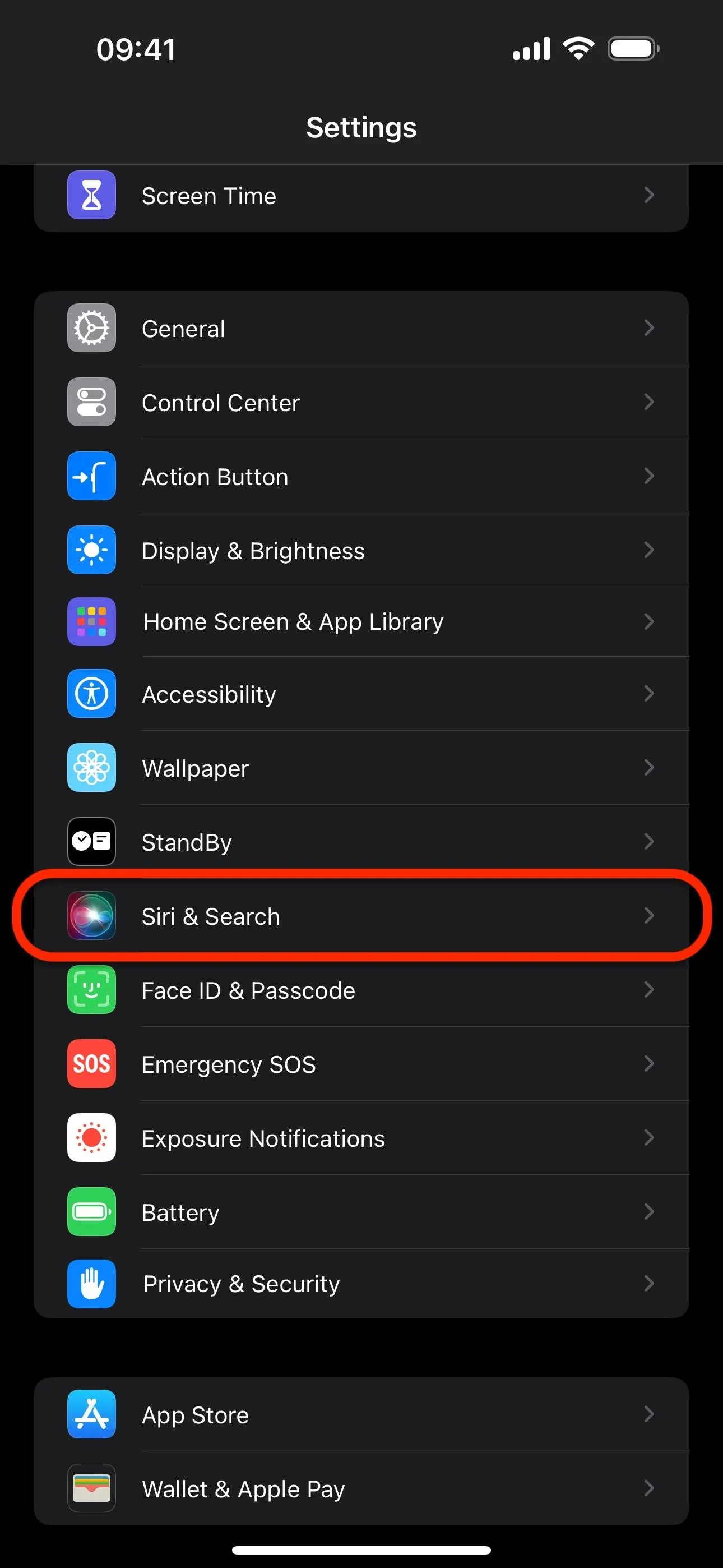
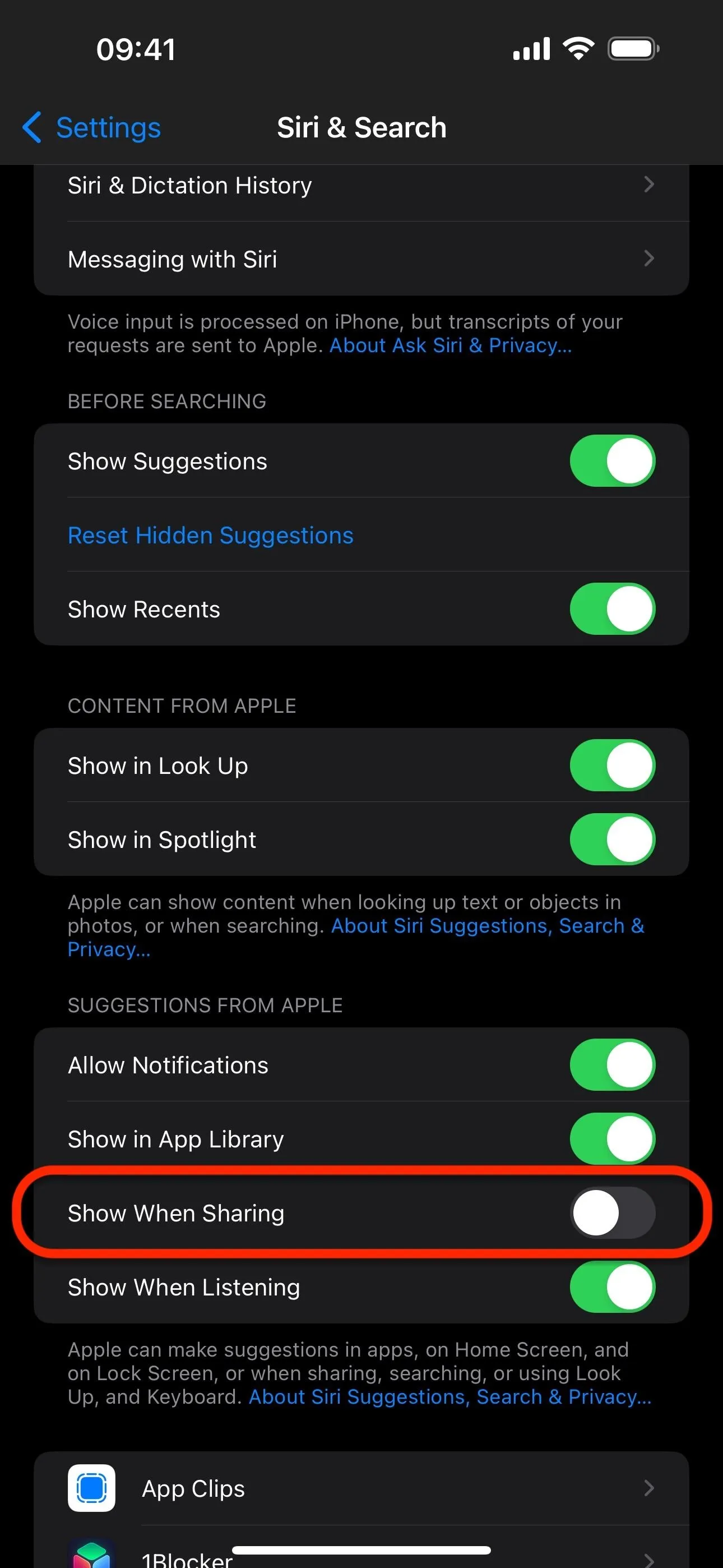
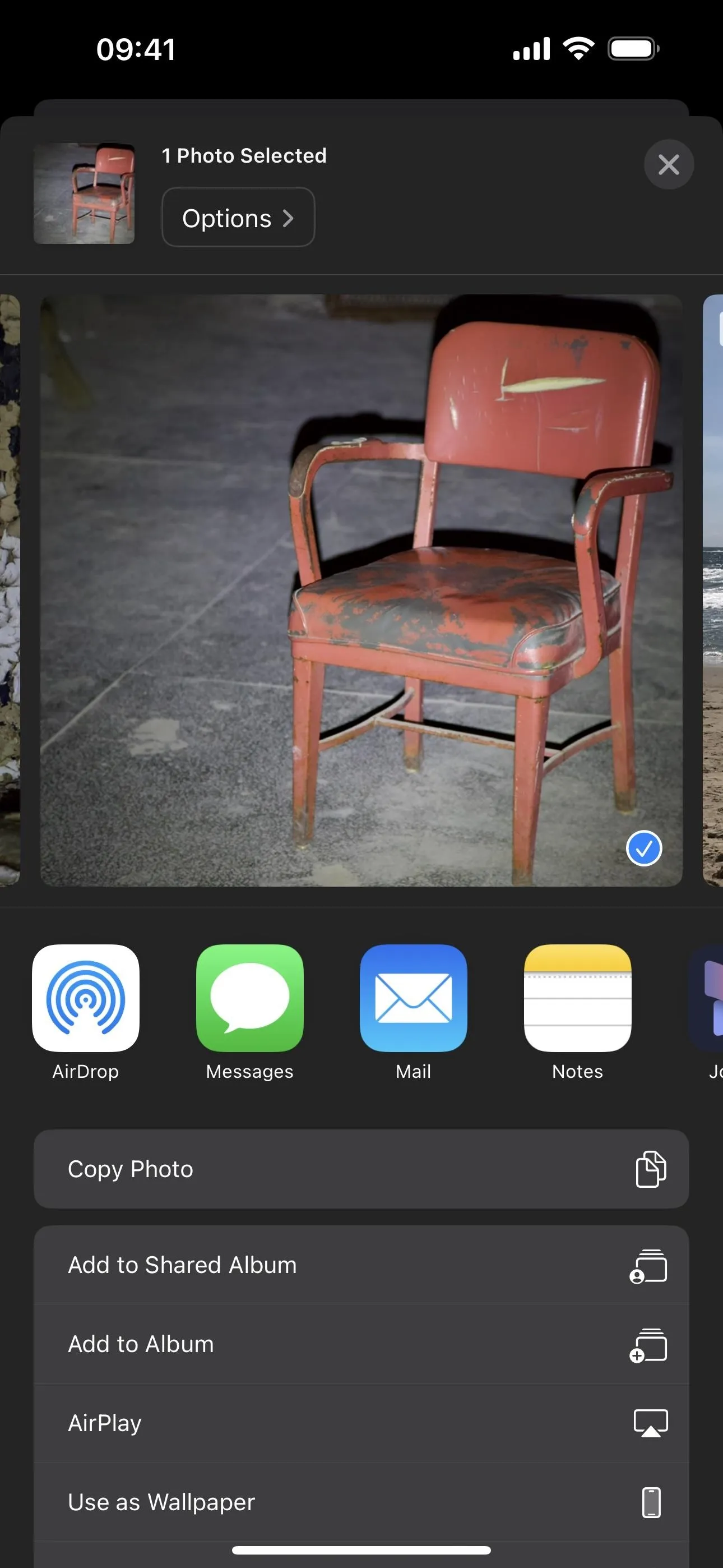
Cover photo and screenshots by Justin Meyers/Gadget Hacks




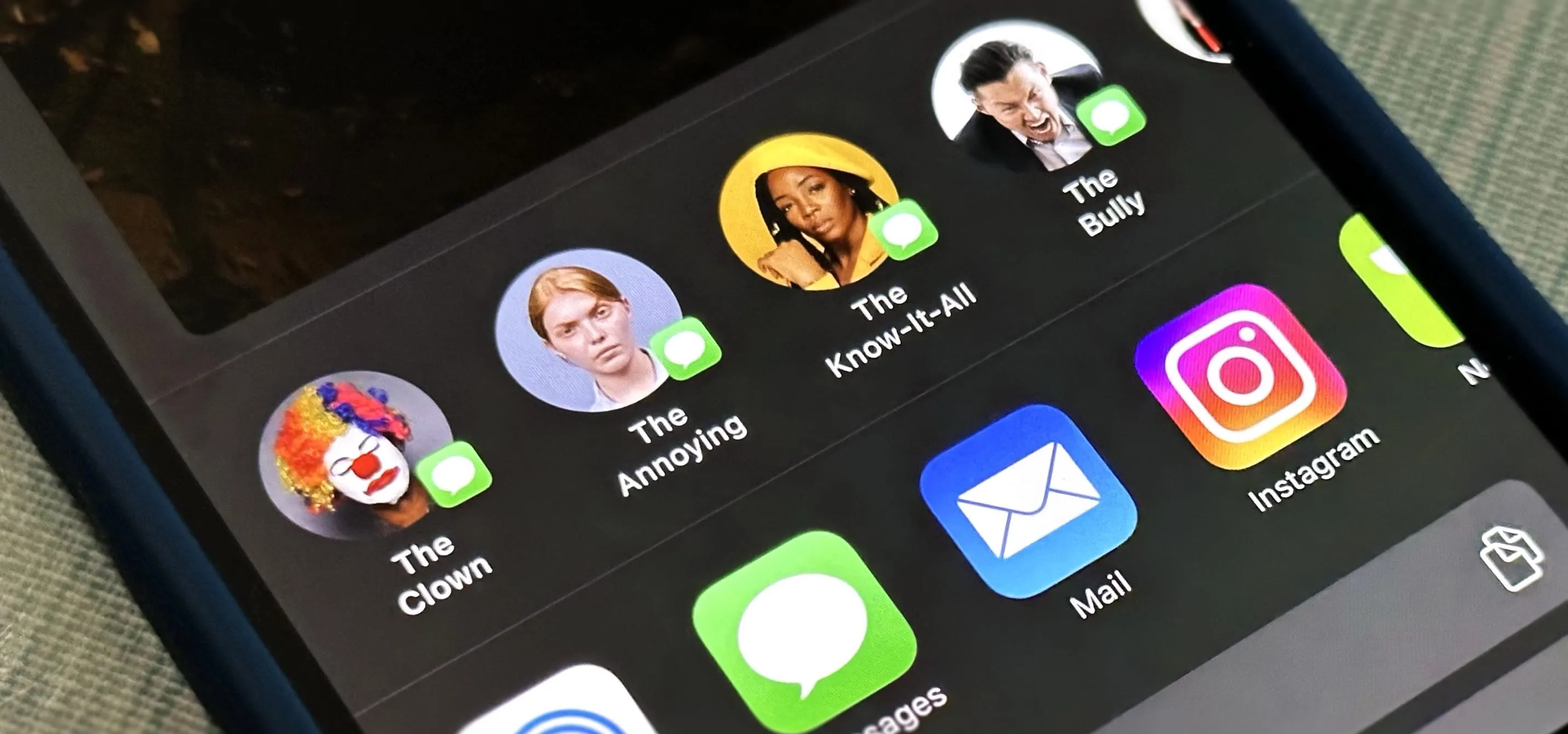




















Comments
Be the first, drop a comment!