The Calculator app on your iPhone may seem boring and basic, but there are a few interesting tricks worth knowing. You can ask Siri to perform calculations for you, long-press on results to copy them, long-press the field to paste numbers in, and swipe left or right above the keypad to delete digits one by one. The app can also be used as a scientific calculator with just a simple maneuver.
To turn the regular calculator into a scientific one, you just need to move your iPhone a certain way. It's so easy that you've probably enabled it accidentally before, in which case you know how it works.
For those of you who haven't found it yet, open Calculator, then rotate your iPhone from portrait to landscape orientation. The app will switch to scientific mode automatically, and you can use it to perform logarithms, square roots, trigonometric calculations, and more advanced math equations. To switch back to the regular calculator, rotate your phone to portrait mode.
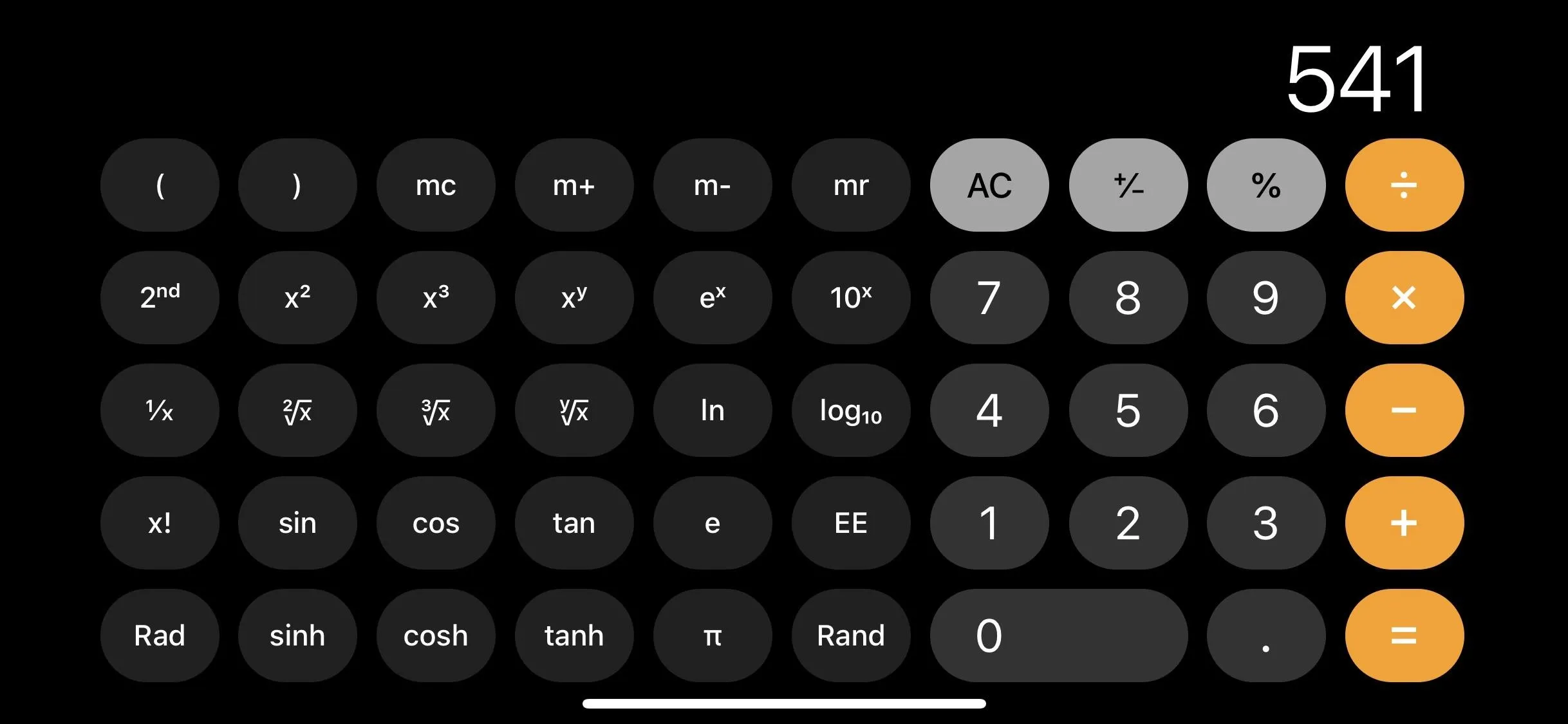
If you can't get the scientific calculator to show up, make sure the portrait orientation lock is disabled. On iPhone models with Touch ID, you'll know the screen is locked by its status bar icon, the lock symbol within a circular arrow (Face ID models do not show it).
To check, swipe up from the bottom of the screen (Touch ID models) or swipe down from the top right (Face ID models) to open Control Center. Make sure the lock icon is not highlighted. If it is, tap it to disable the portrait orientation lock. Then, try the scientific calculator trick again.
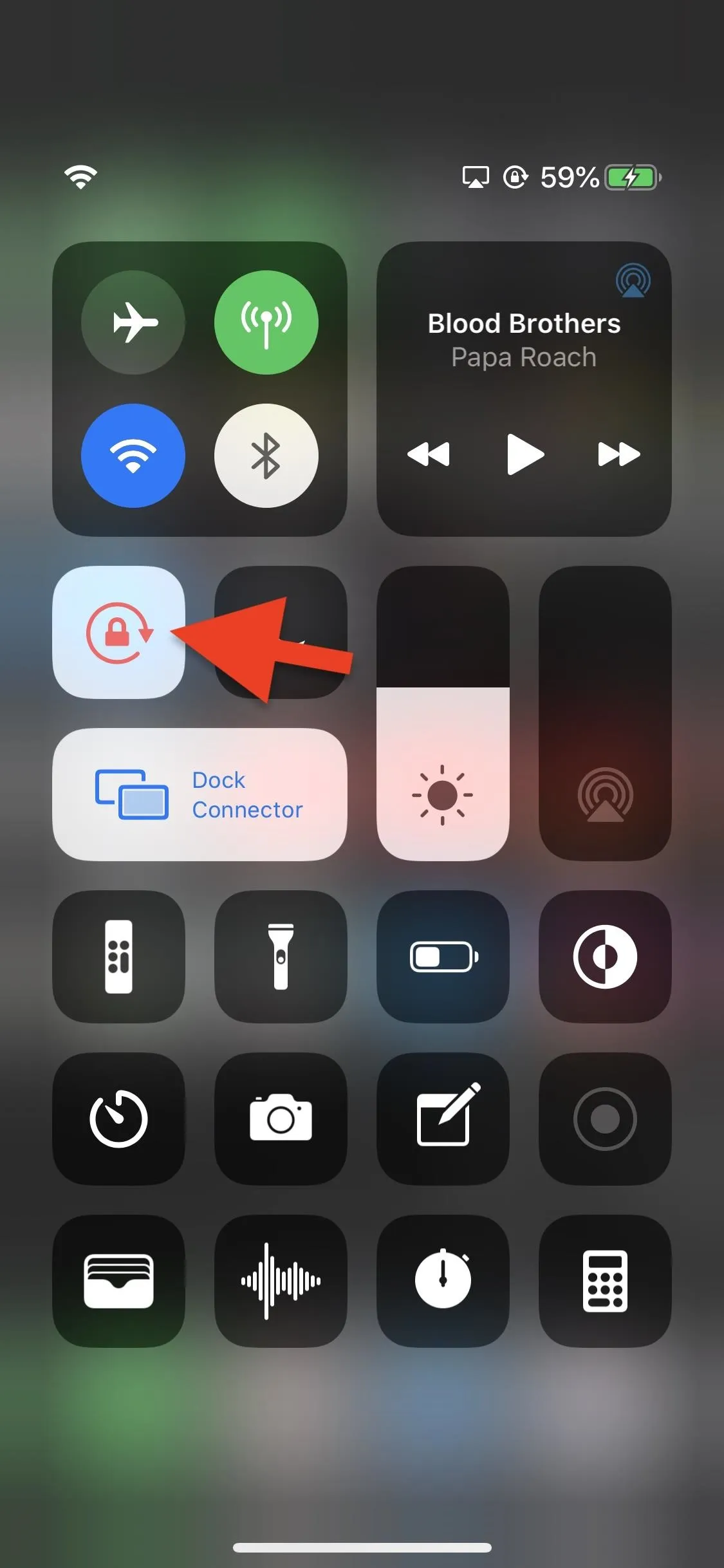
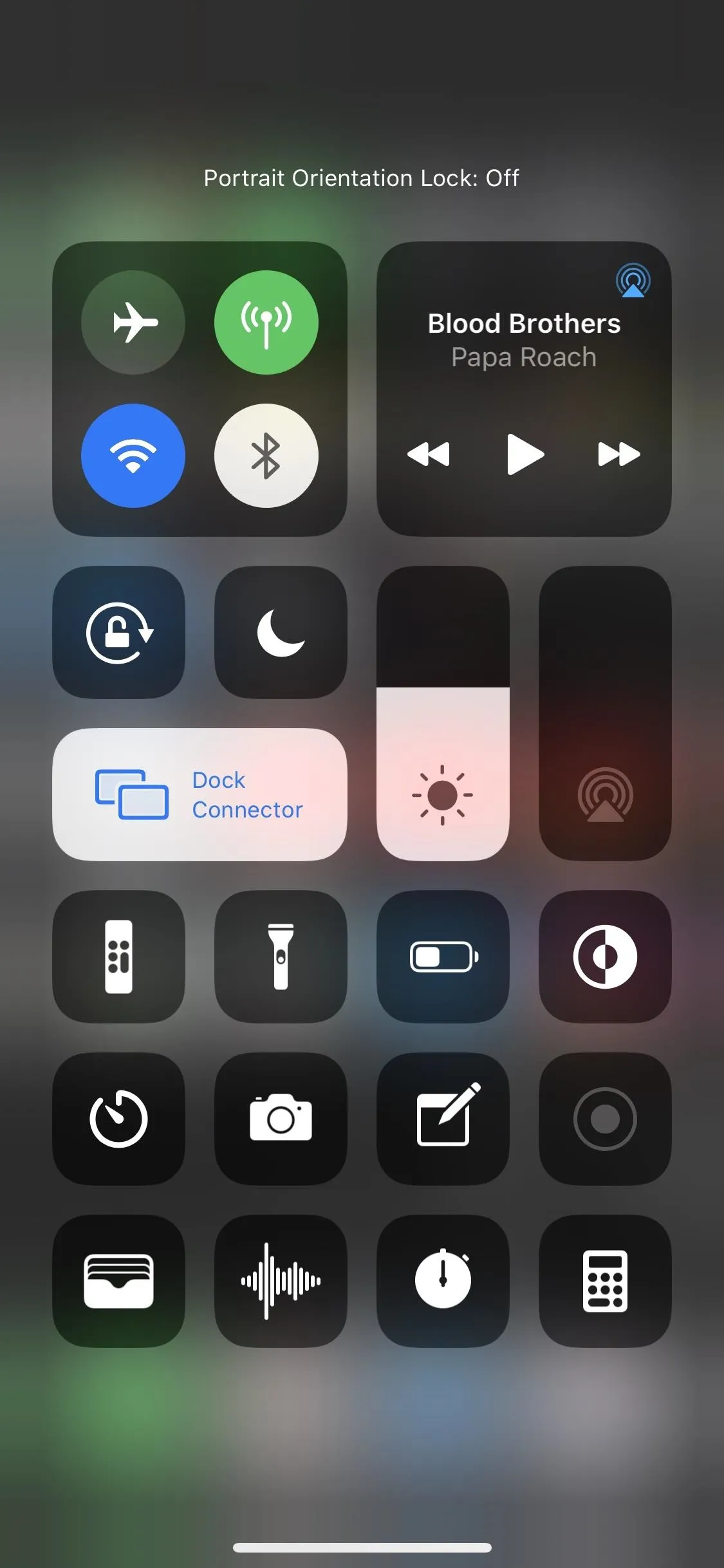
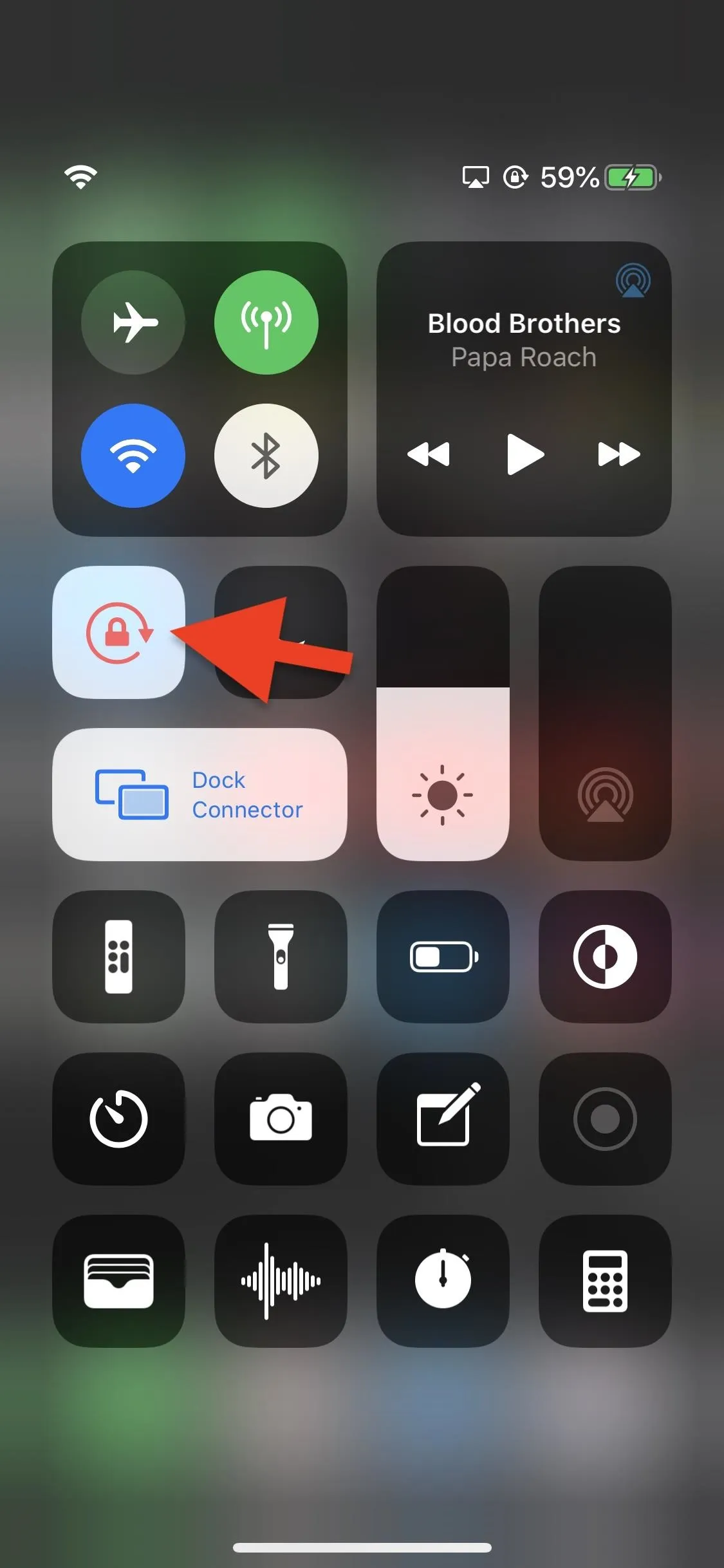
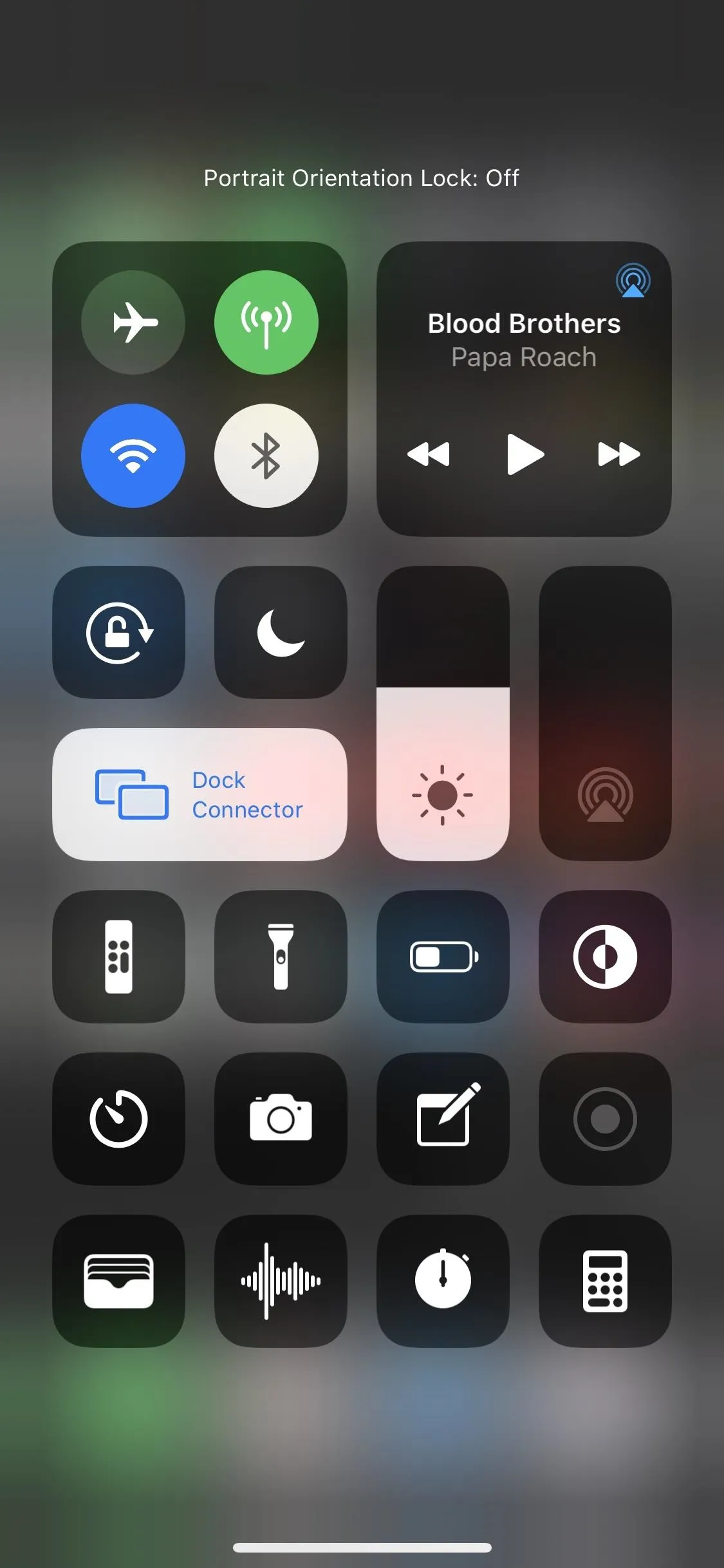
Cover photo and screenshots by Nelson Aguilar/Gadget Hacks




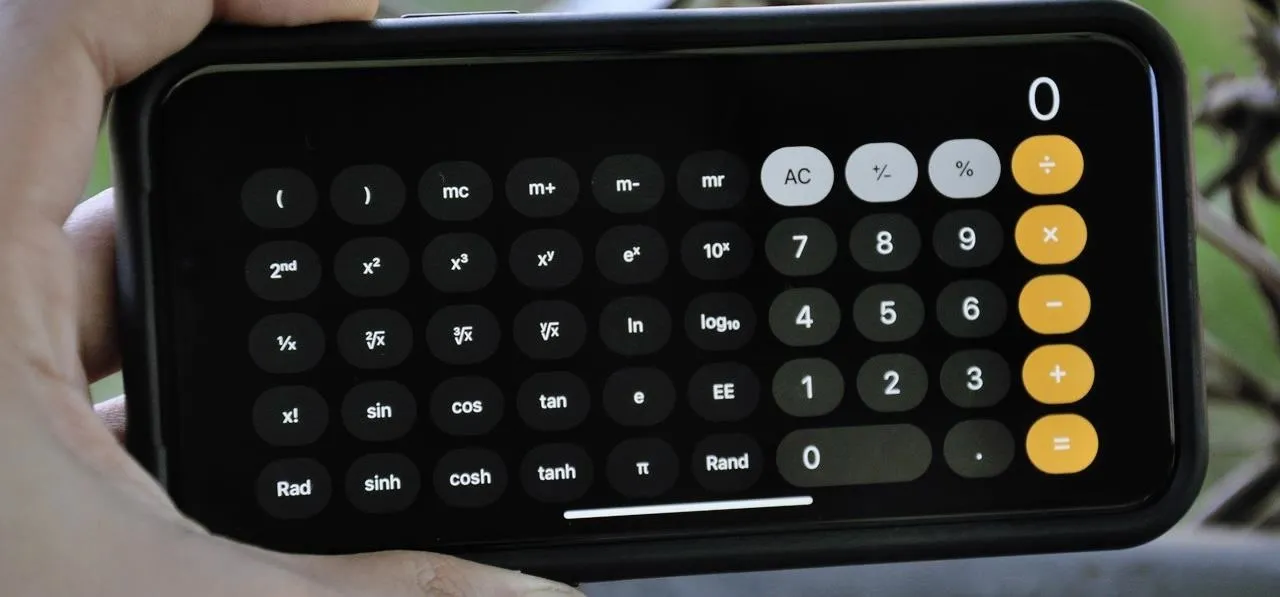




















Comments
Be the first, drop a comment!