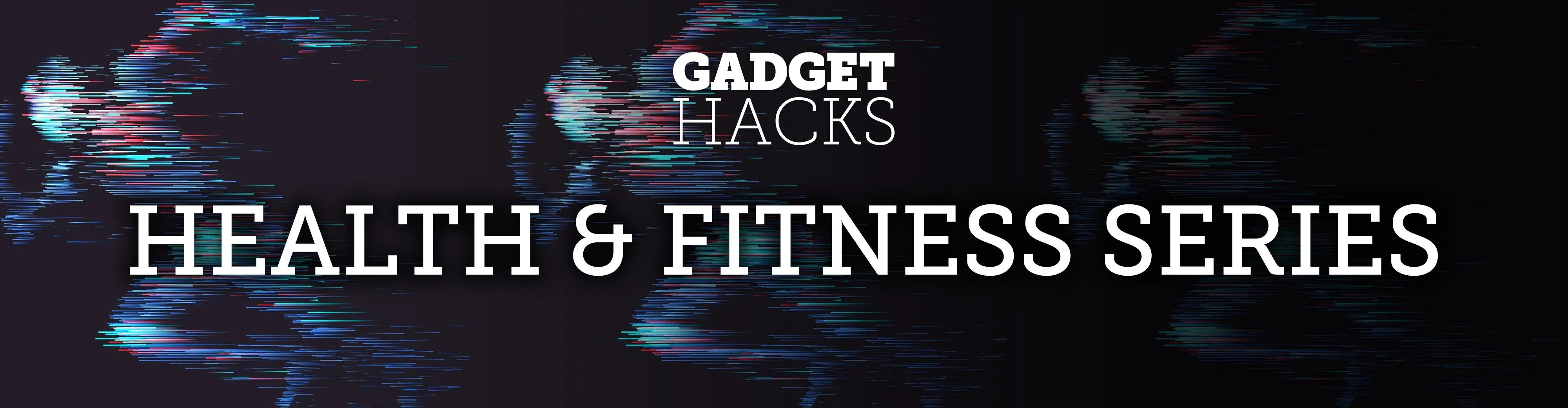
Every iPhone since the 5S has come equipped with a microchip called a motion coprocessor, which collects data from integrated accelerometers, gyroscopes and compasses, and can then transfer that information to fitness apps that track physical activity. Essentially, the chip knows whether you're running, walking, sleeping, or driving — but what if you don't want it to?
It's a feature that's easy to be freaked out by, even though all of the health data collected stays on your device. The only time it's shared is when you give Health or a third-party application access to it, but sometimes you can unknowingly give access to information you would rather keep, which is why you can either stop your iPhone from tracking your steps and fitness activity, or continue the tracking, but stop apps from getting access to this info.
- Don't Miss: 200+ Exciting New iOS 13 Features for iPhone
Method #1: Stop iPhone from Counting Steps & Tracking Fitness Activity
To completely stop the fitness monitoring, open the Settings app, go into the "Privacy" menu, then open "Motion & Fitness."
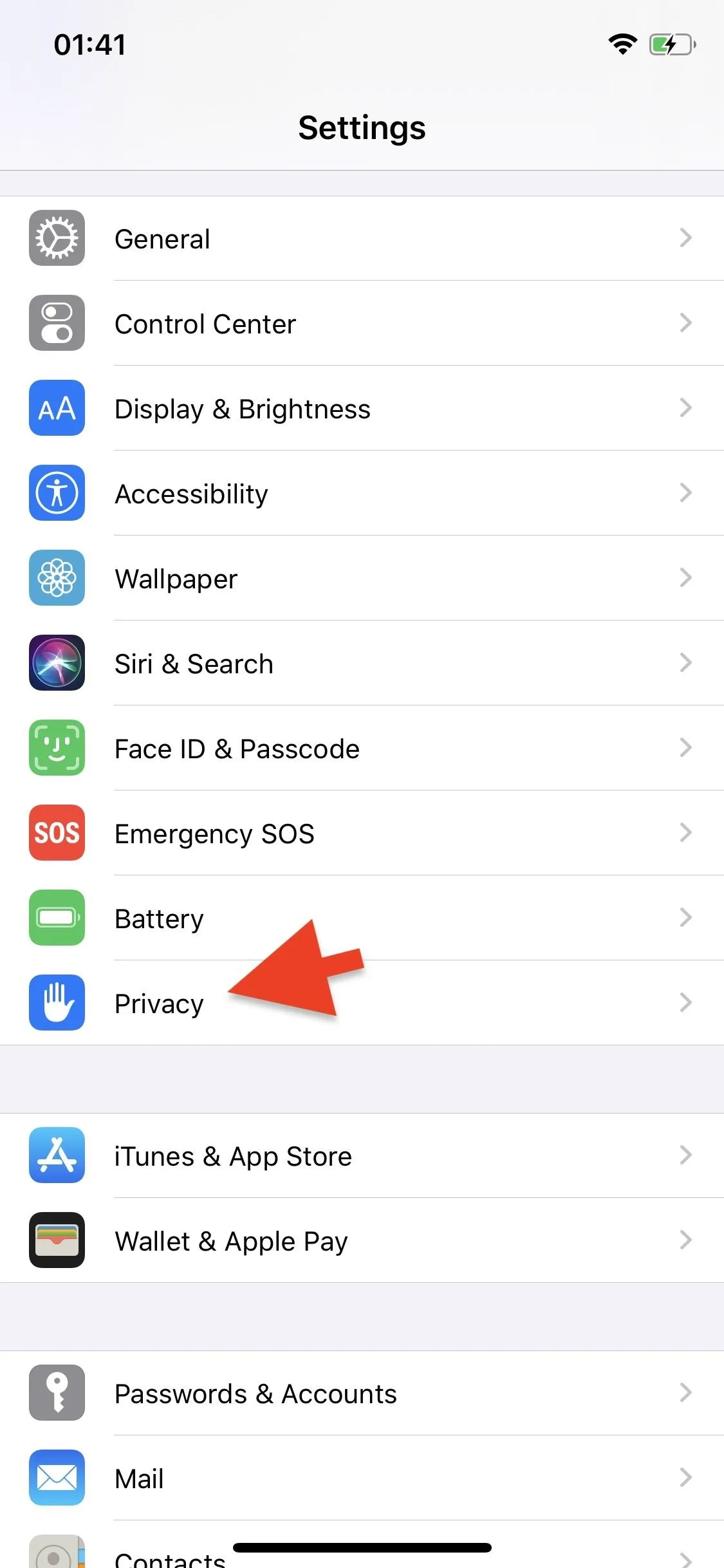
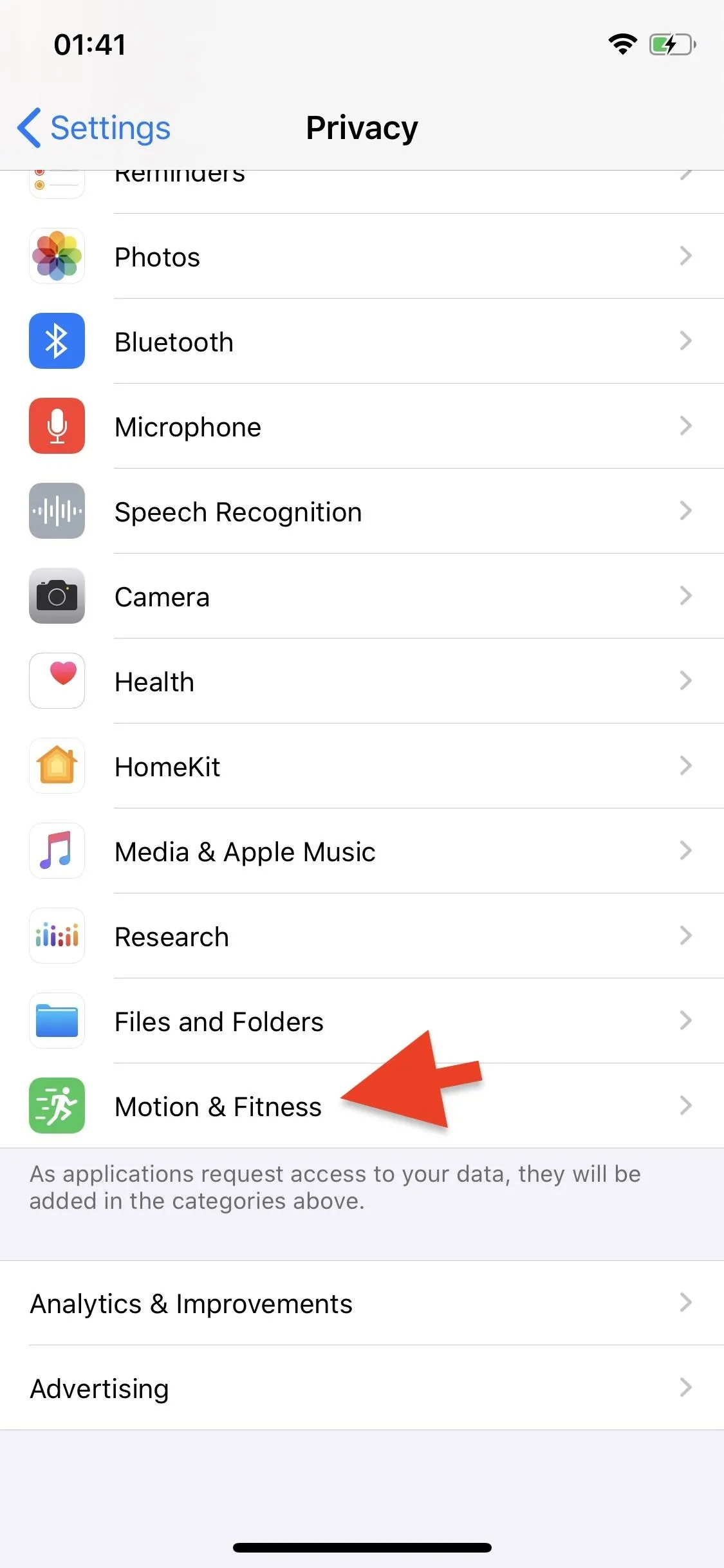
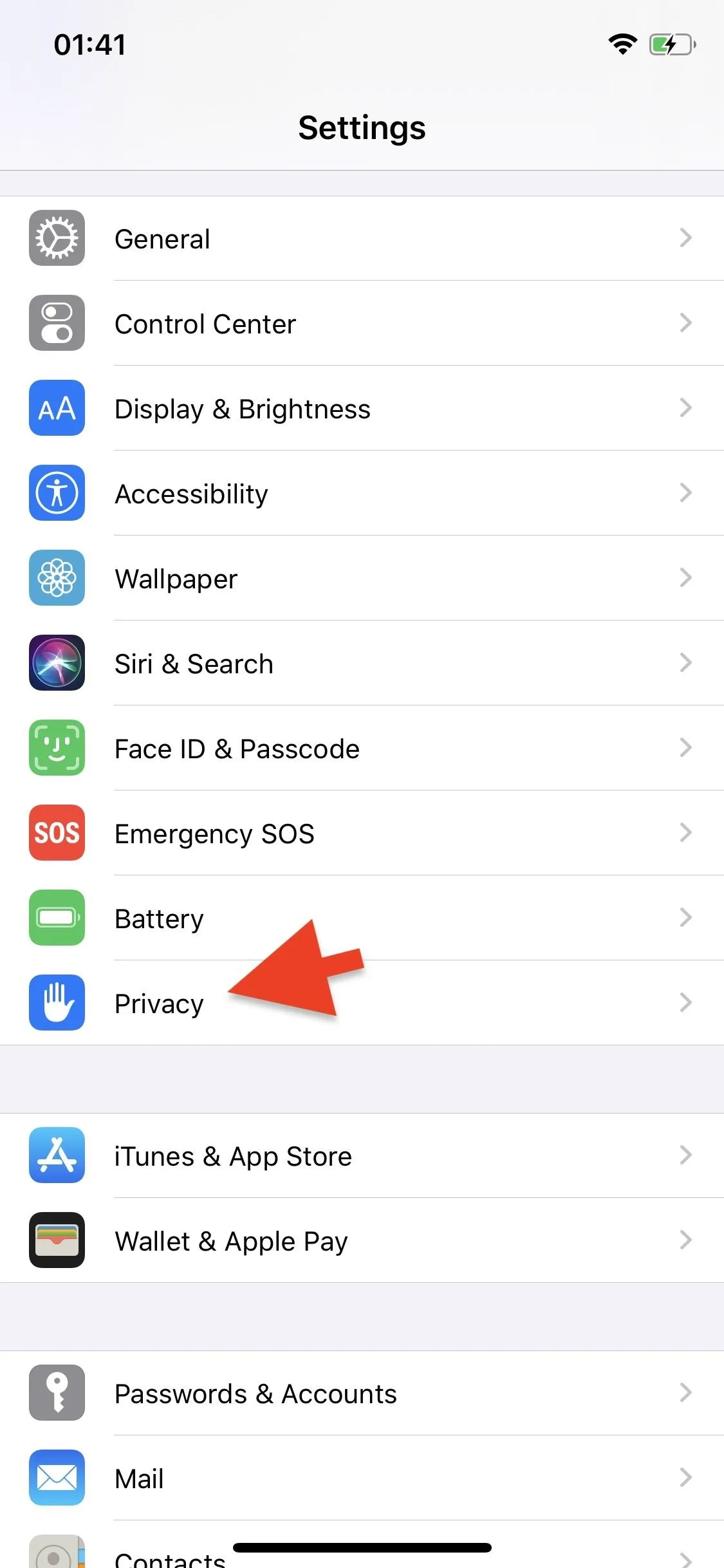
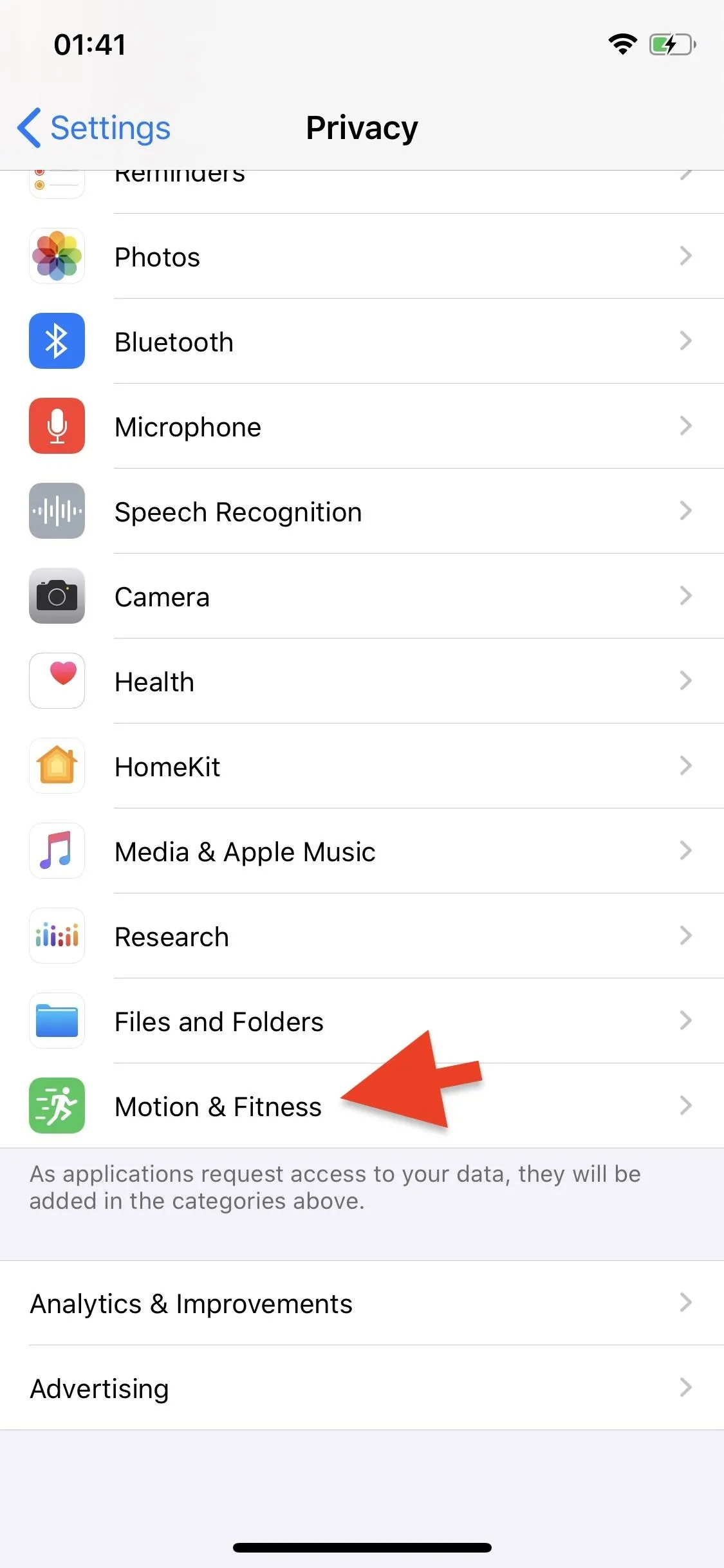
Here, you'll see a list of apps that have requested access to your motion and fitness activity, including the Health app. At the top, you'll see an option called "Fitness Tracking" — turn it off to disable activity tracking. All of the apps with previous access to your data will no longer have access to information such as step count, body motion, stairs climbed, and more.
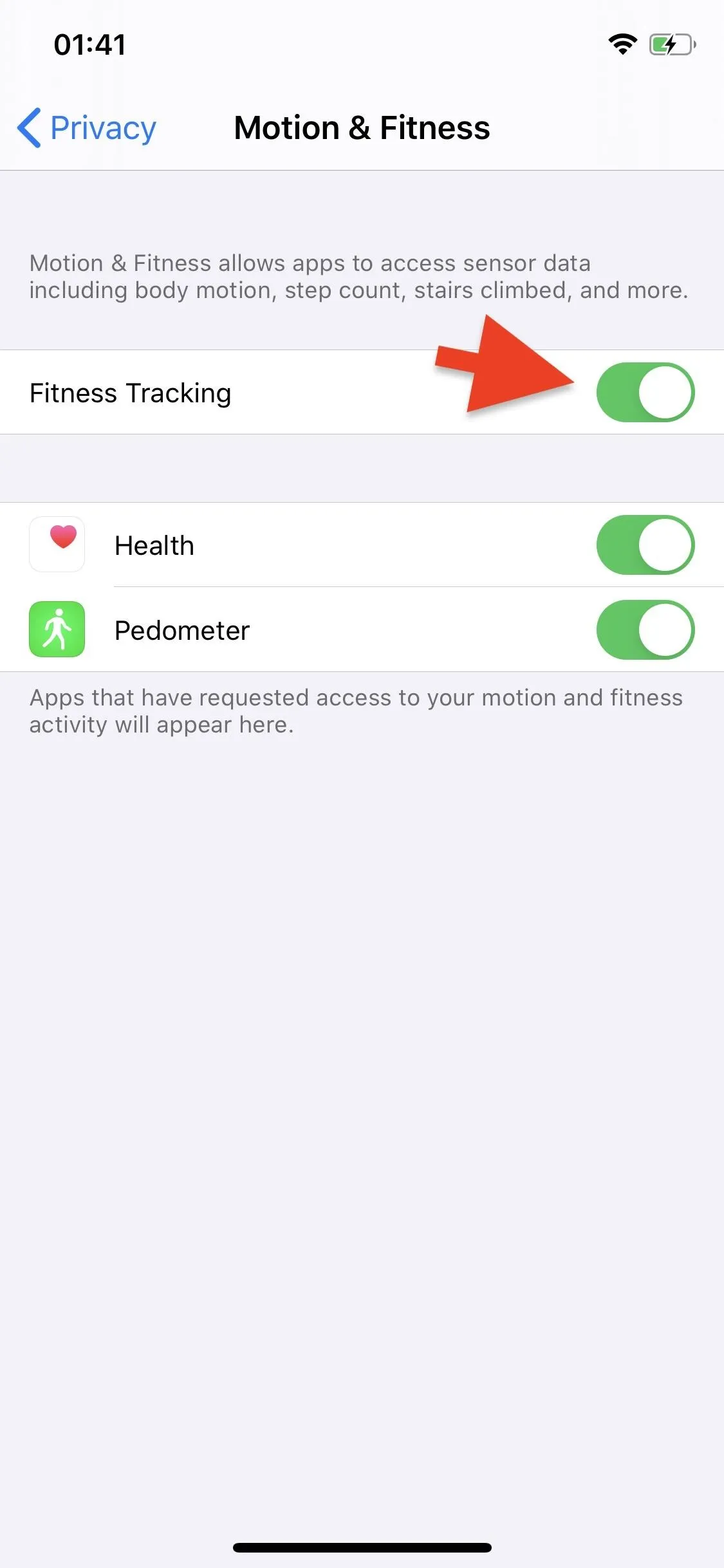
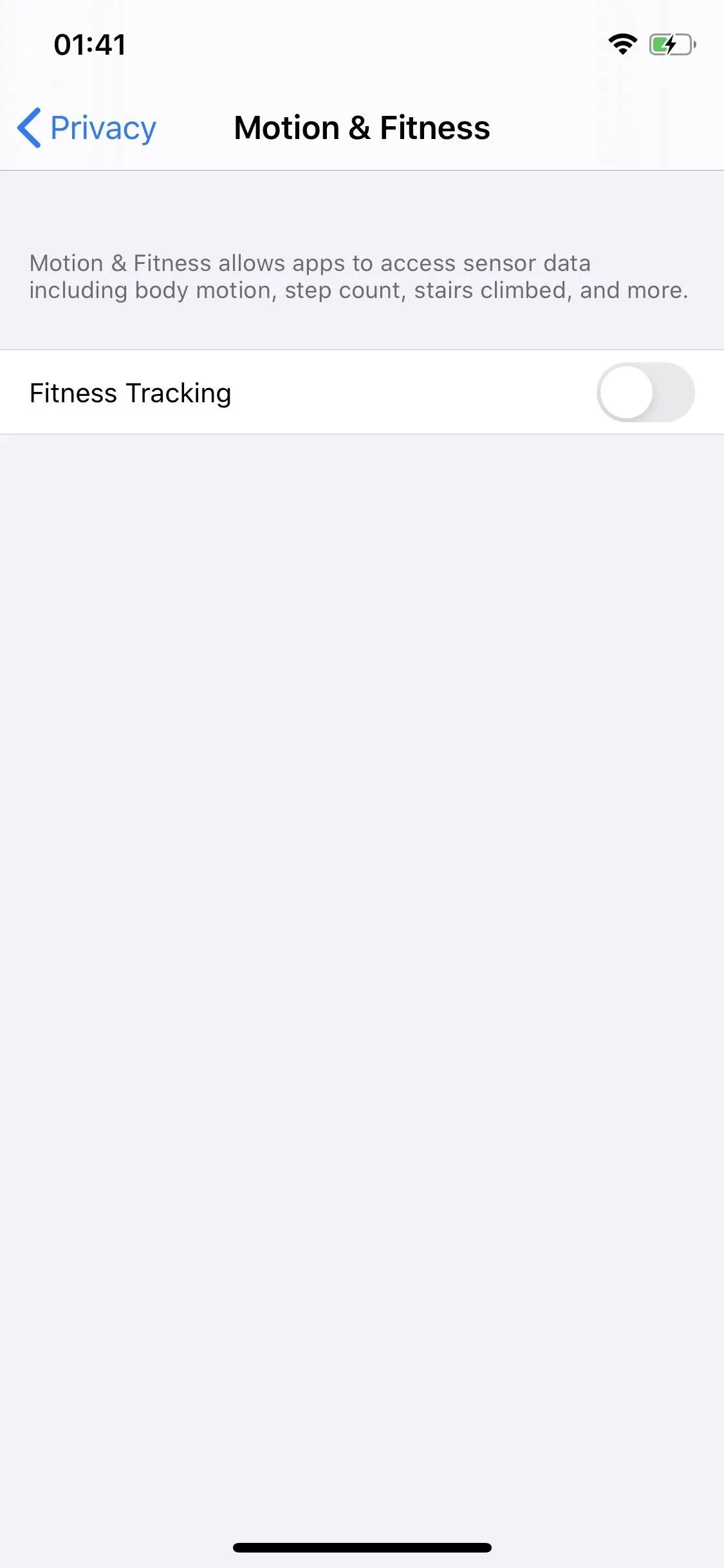
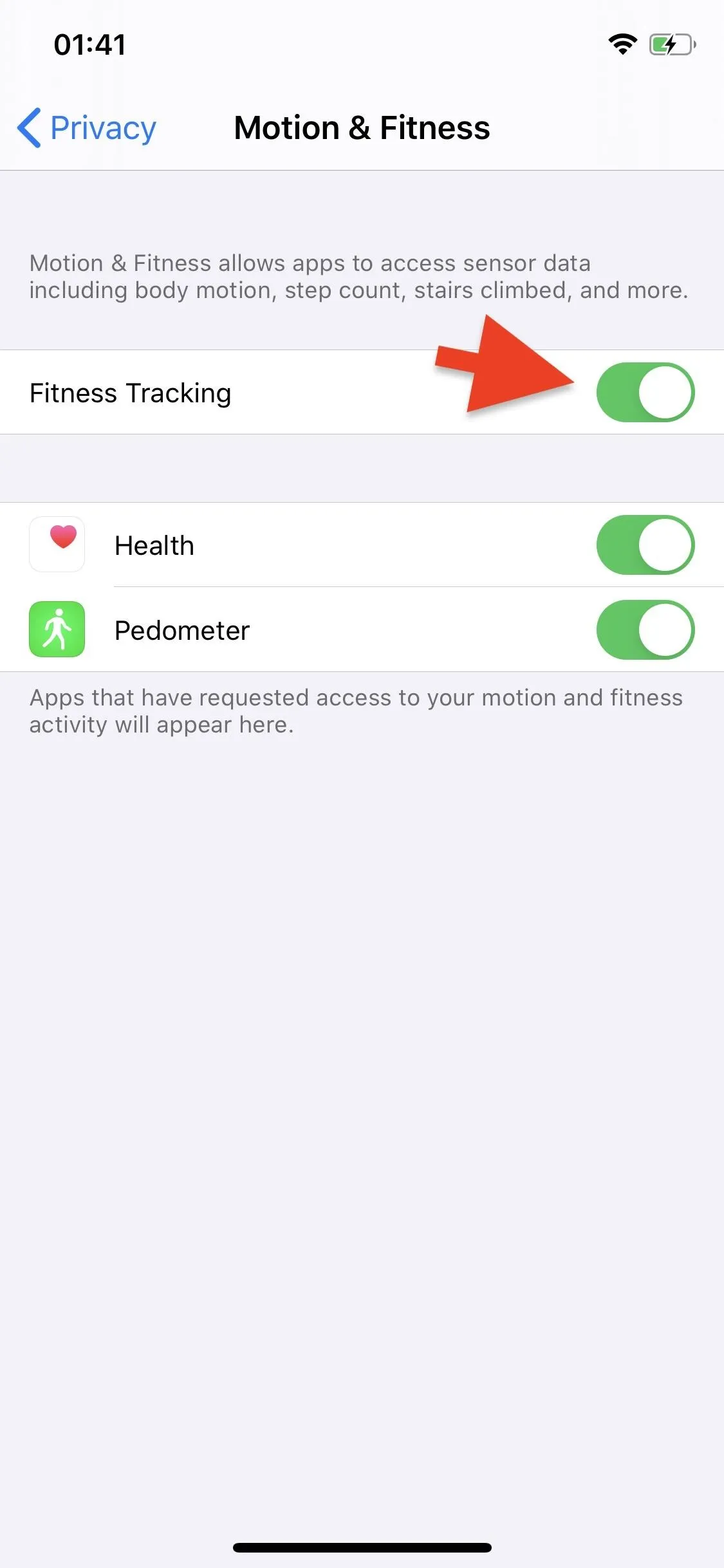
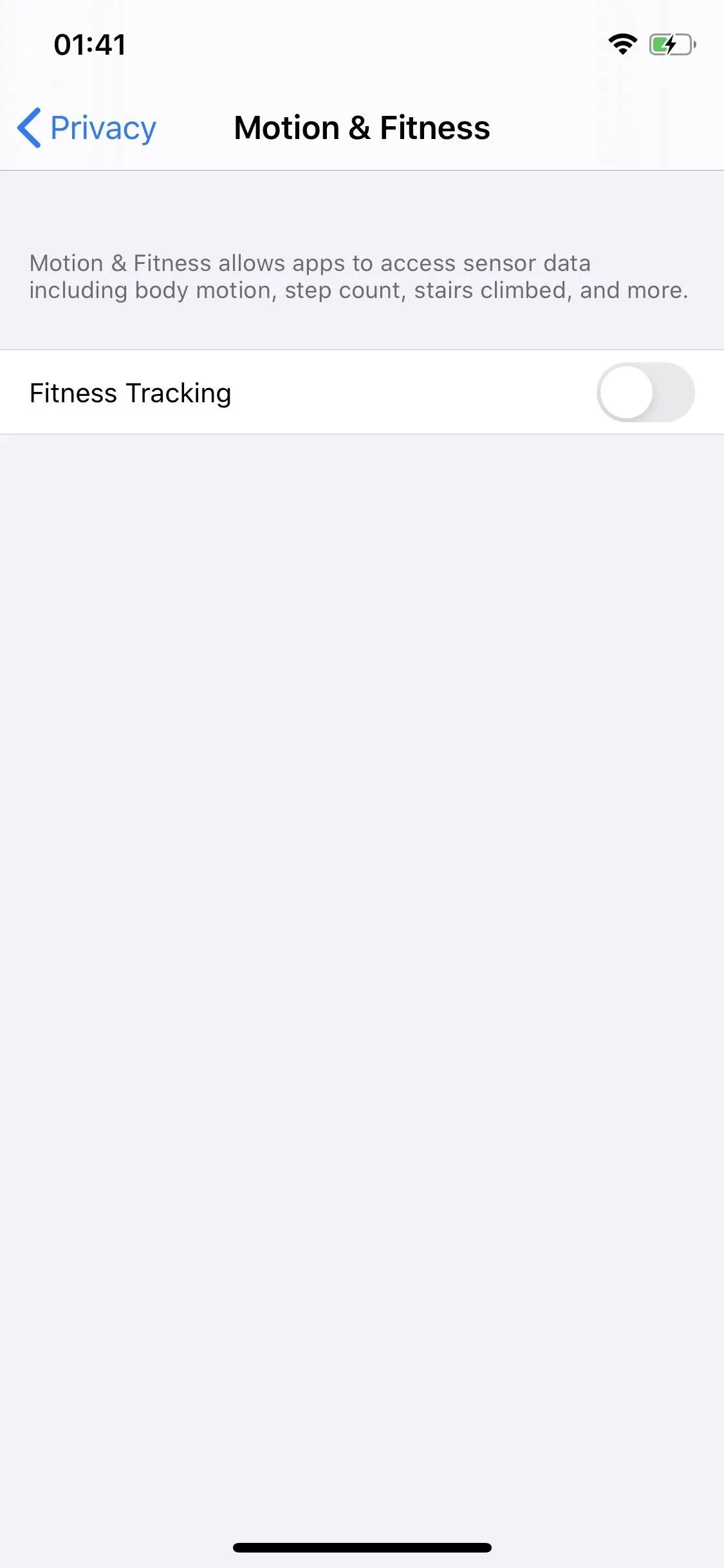
Method #2: Disable 3rd-Party App Access to Fitness Tracking Data
If you want to keep your fitness tracking data, but don't want to give it up to any third-party apps, simply deny them access. When you first open a fitness app, such as Pedometer, it will ask you to give it access to your motion and fitness activity. If you hit "OK," the app gets access, but you can just as easy take back access from your Settings after the fact.
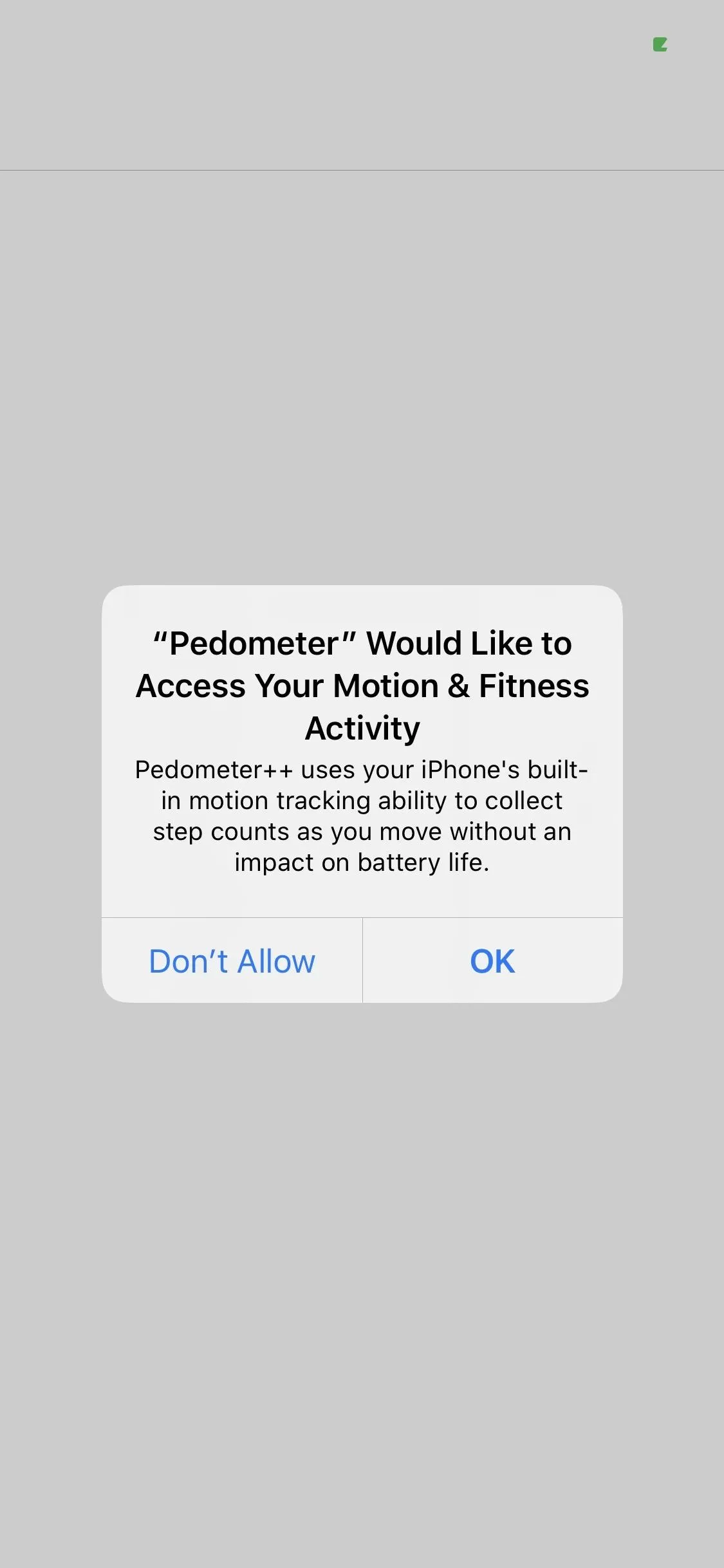

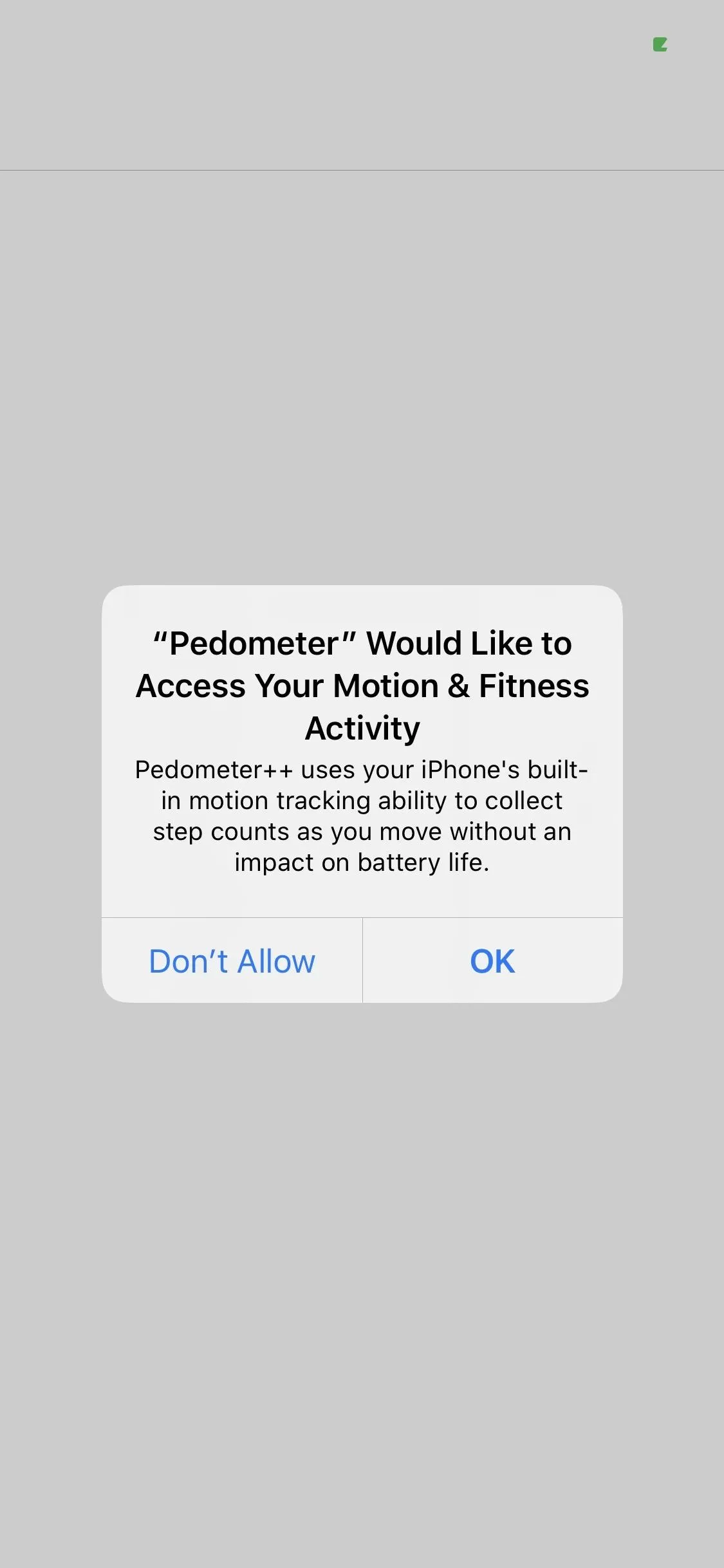

Again, open the Settings app and go into "Privacy," then "Motion & Fitness." There will be a list of all the apps that have access to your fitness data. To stop an app from accessing this data, simply turn off the toggle next to the app's name. Once it's off, it will no longer have access to your current data, as well as data recorded in the future.
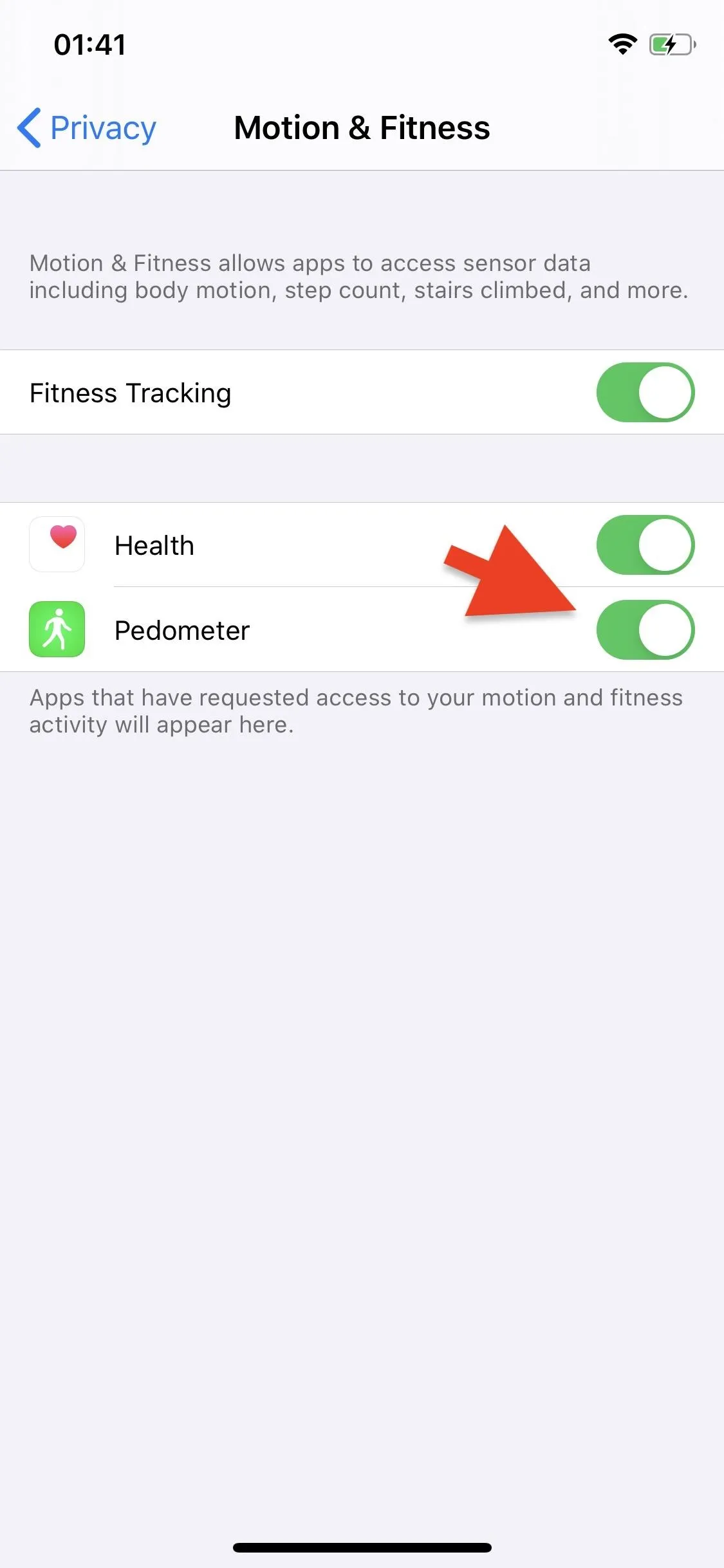
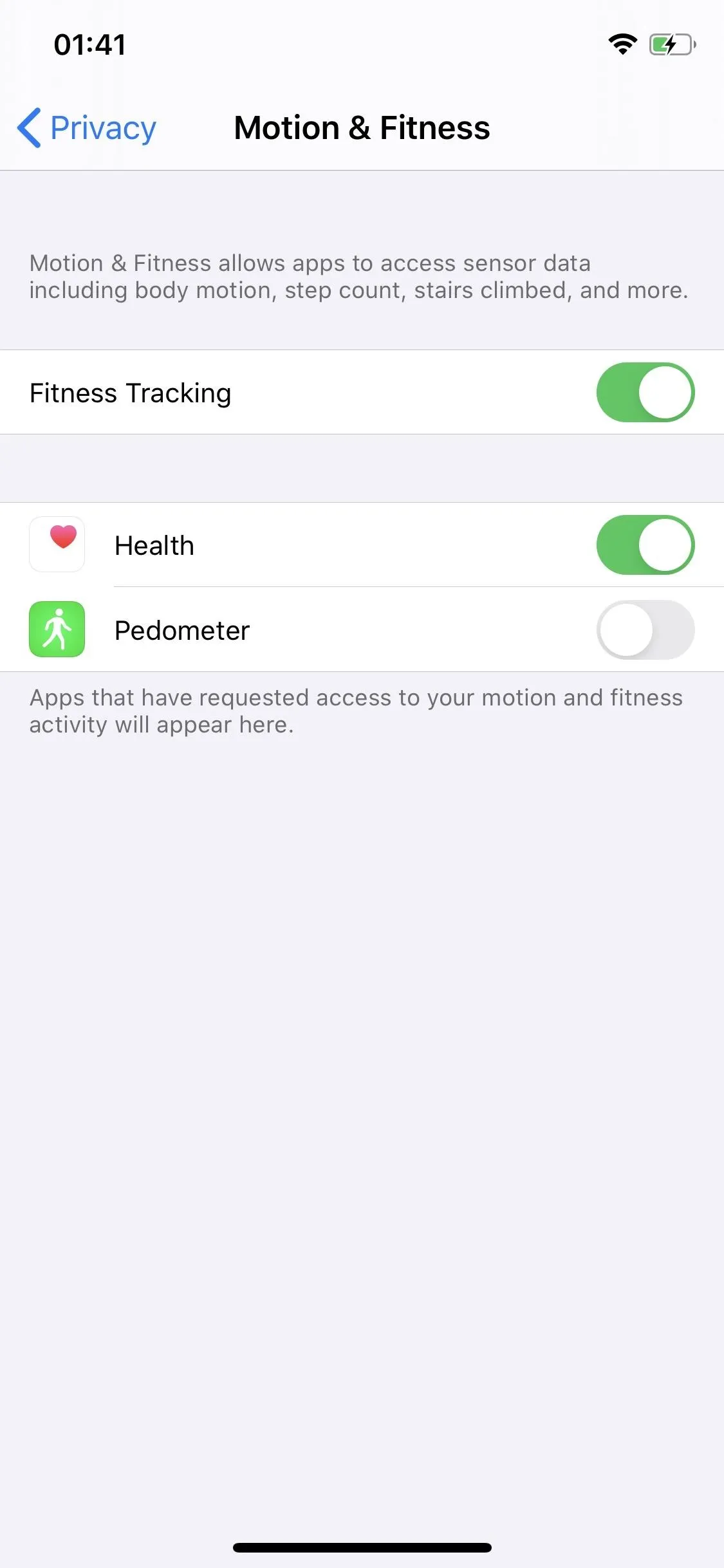
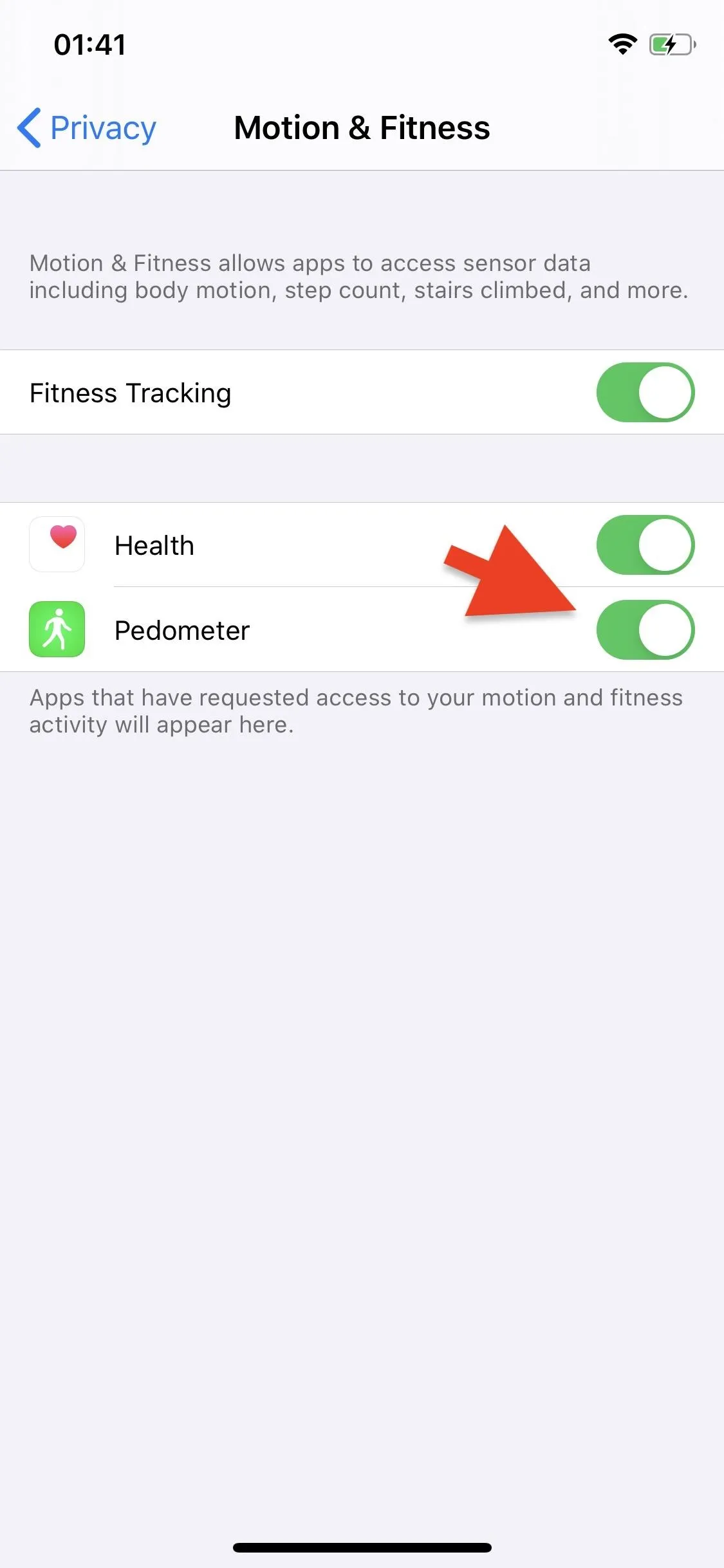
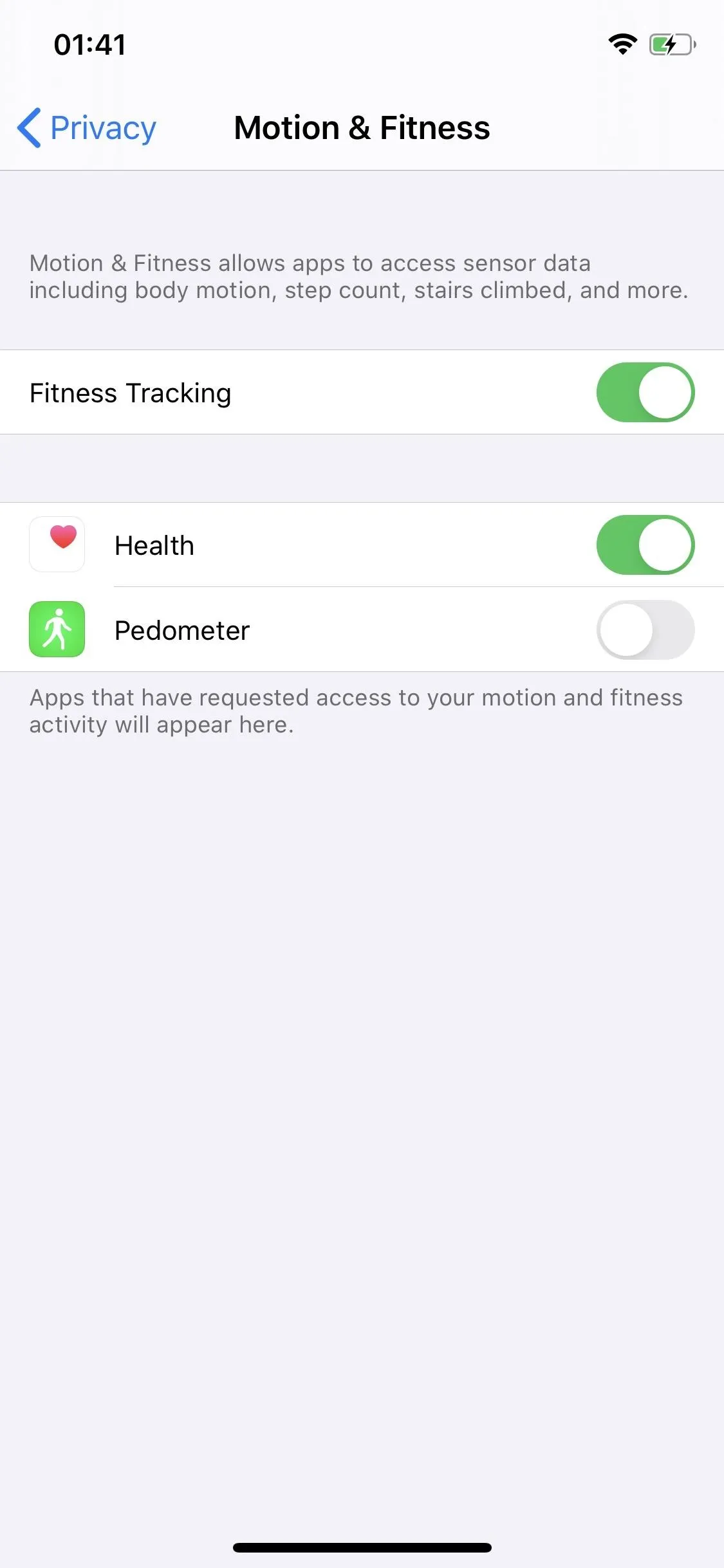
This article was produced during Gadget Hacks' annual Health & Fitness special coverage. Read all of the Health & Fitness series.
Cover photo and screenshots by Nelson Aguilar/Gadget Hacks






















Comments
Be the first, drop a comment!