Uber as a service is great, but using it requires you to hand over your location data to the company. What's worse is that you may be giving them precious access to your GPS even when don't have the Uber app open. This is both a major privacy issue and a drain on your battery. Fortunately, some of you can fix this.
Uber made headlines in 2016 when it was revealed that the app continued to track users in the background even after their rides were over. This was just two years after Uber executives' use of "God View" which could track anyone at any time. Uber eventually ended extended background tracking in 2017, but that doesn't mean you shouldn't worry about privacy now.
Right now, only iPhone and iPad users can prevent Uber from tracking their location when they're not using the app, but it requires iOS 11 or higher. If you're using Uber on an Android device, you aren't able to prevent Uber from requesting your location when you're not using the app — your only course of action is to disable location access completely and enter addresses in manually.
To stop Uber from tracking your every move on your iPhone, open the Uber app, tap the hamburger menu in the top-left corner, then tap "Settings." Next, scroll to the bottom and tap "Privacy Settings."
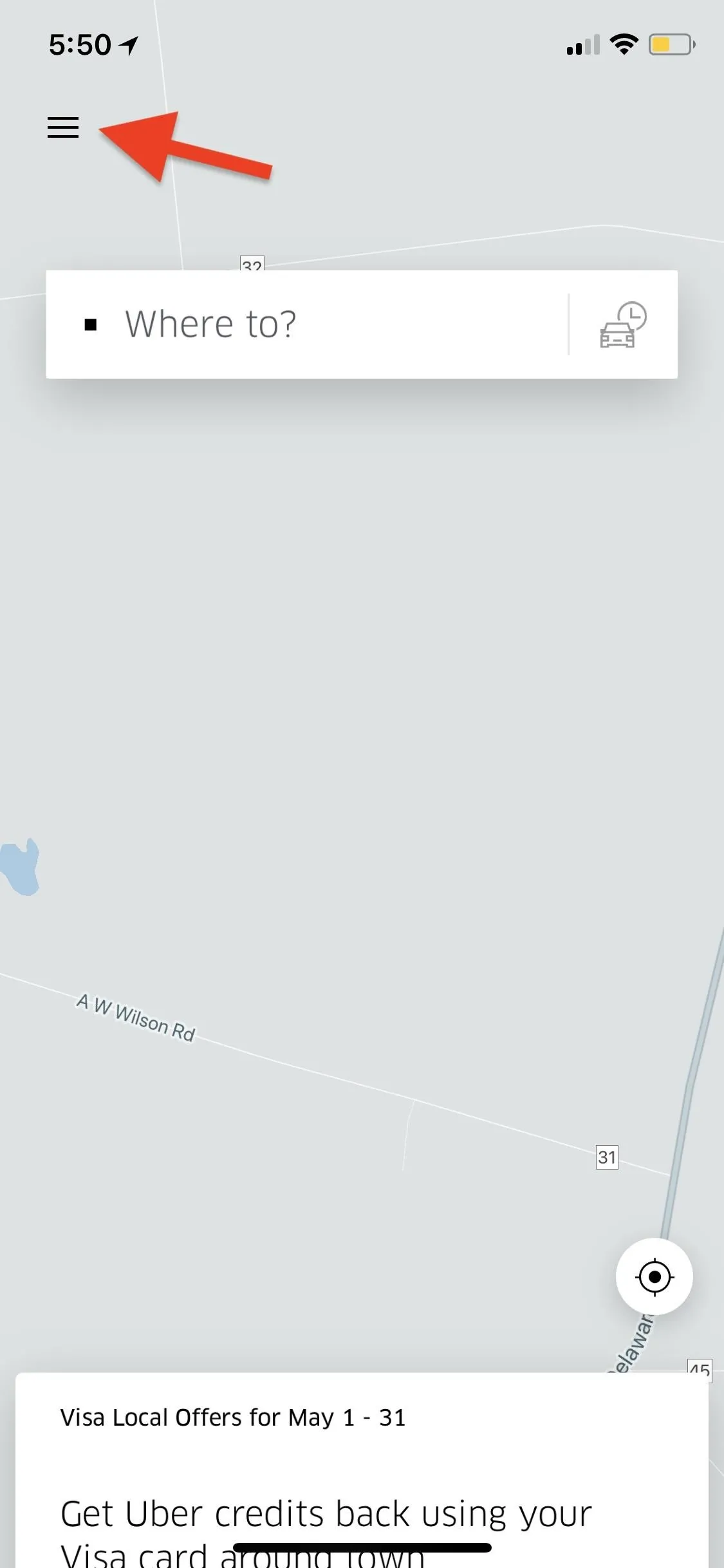
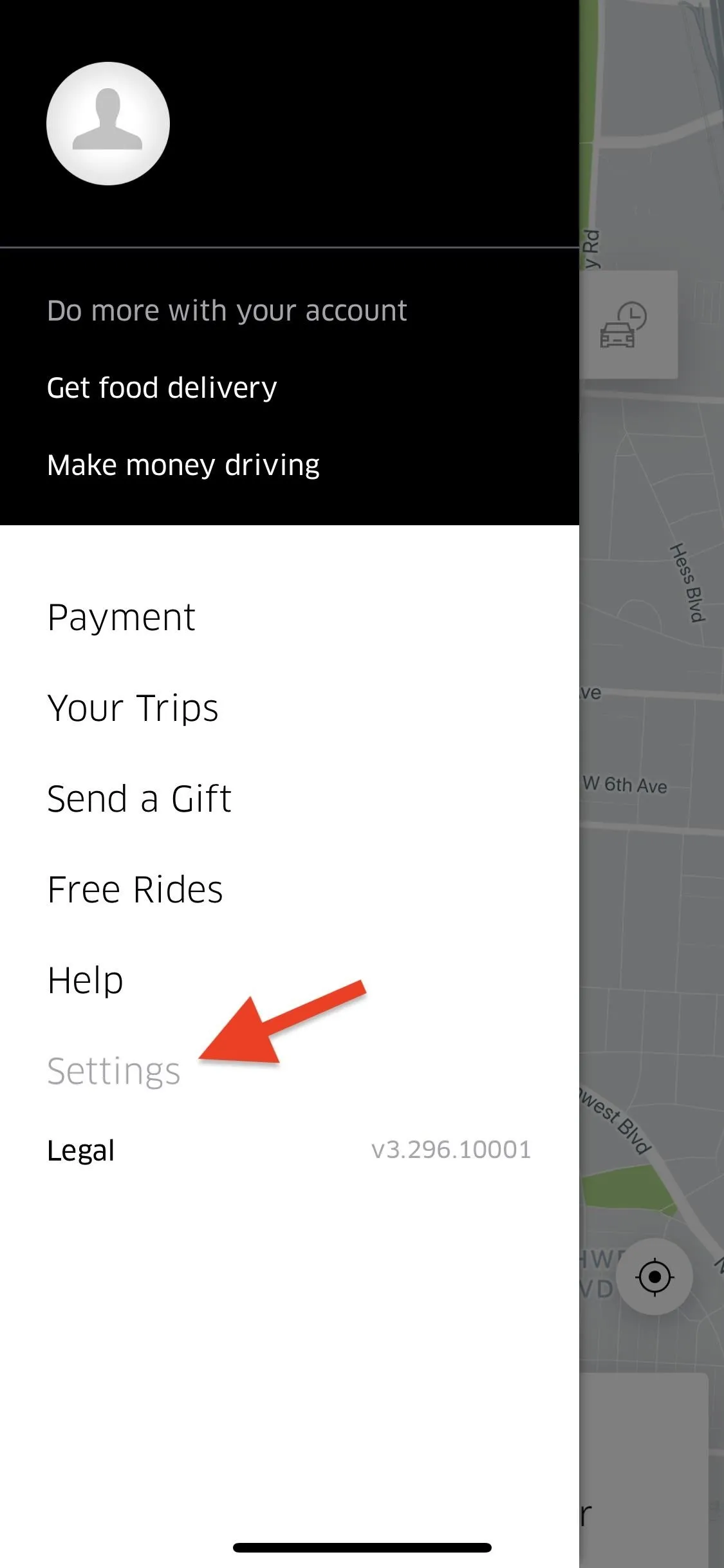
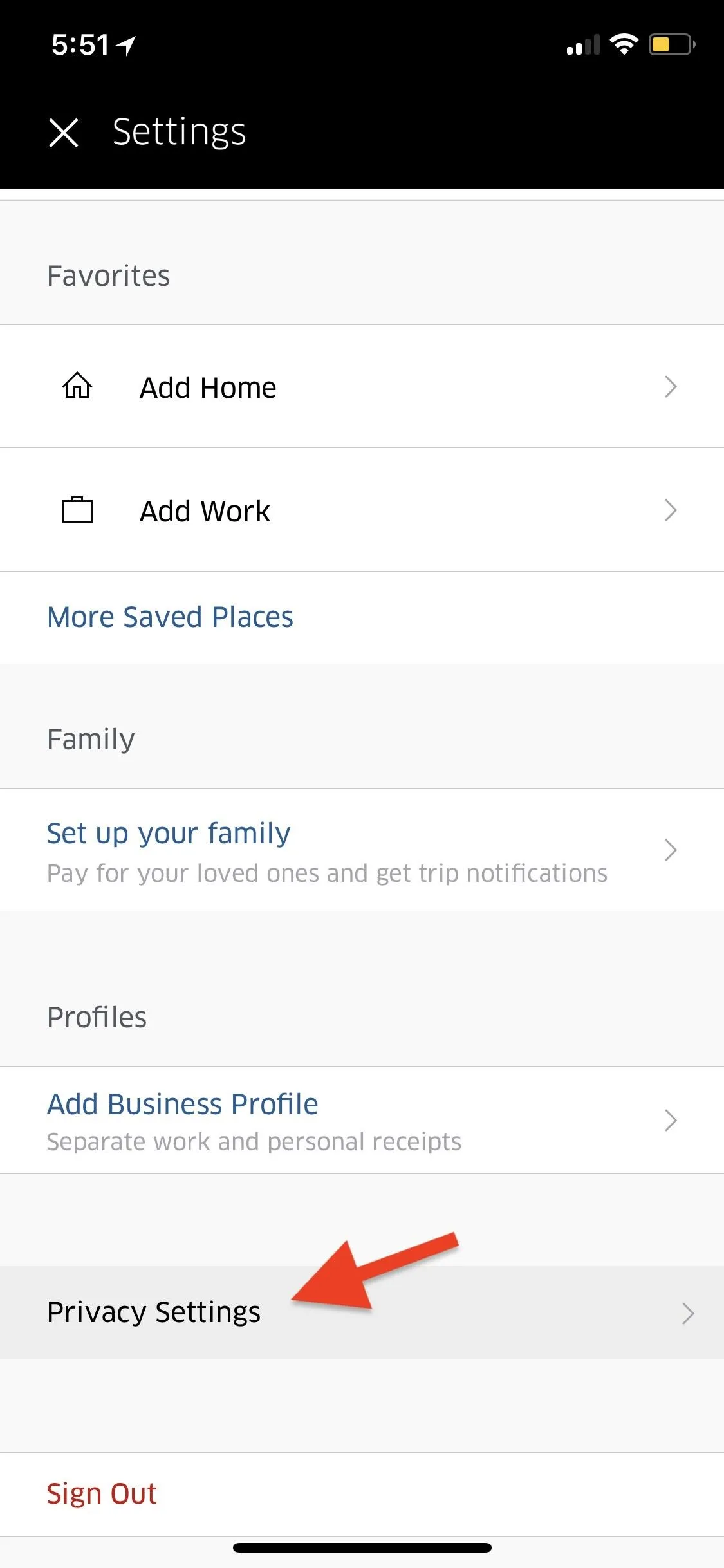
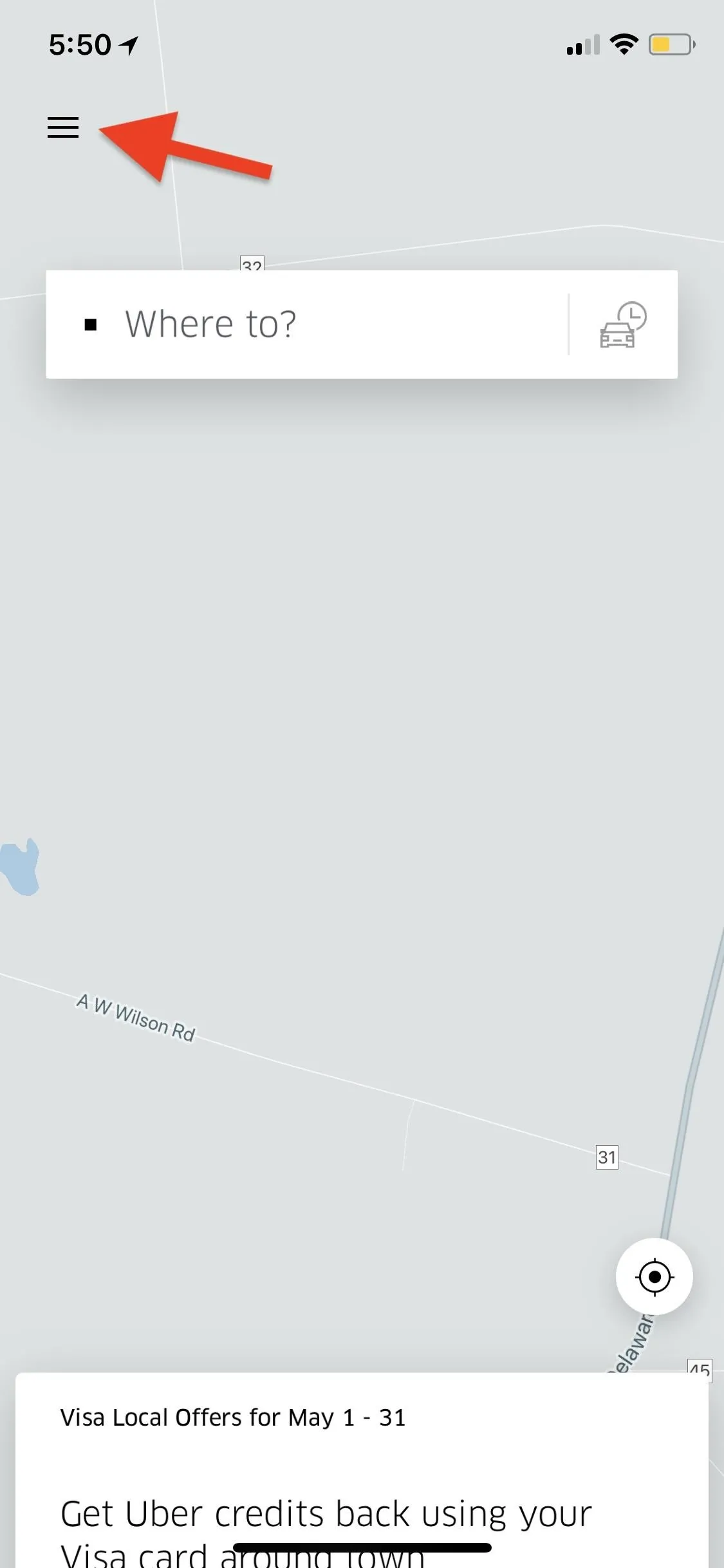
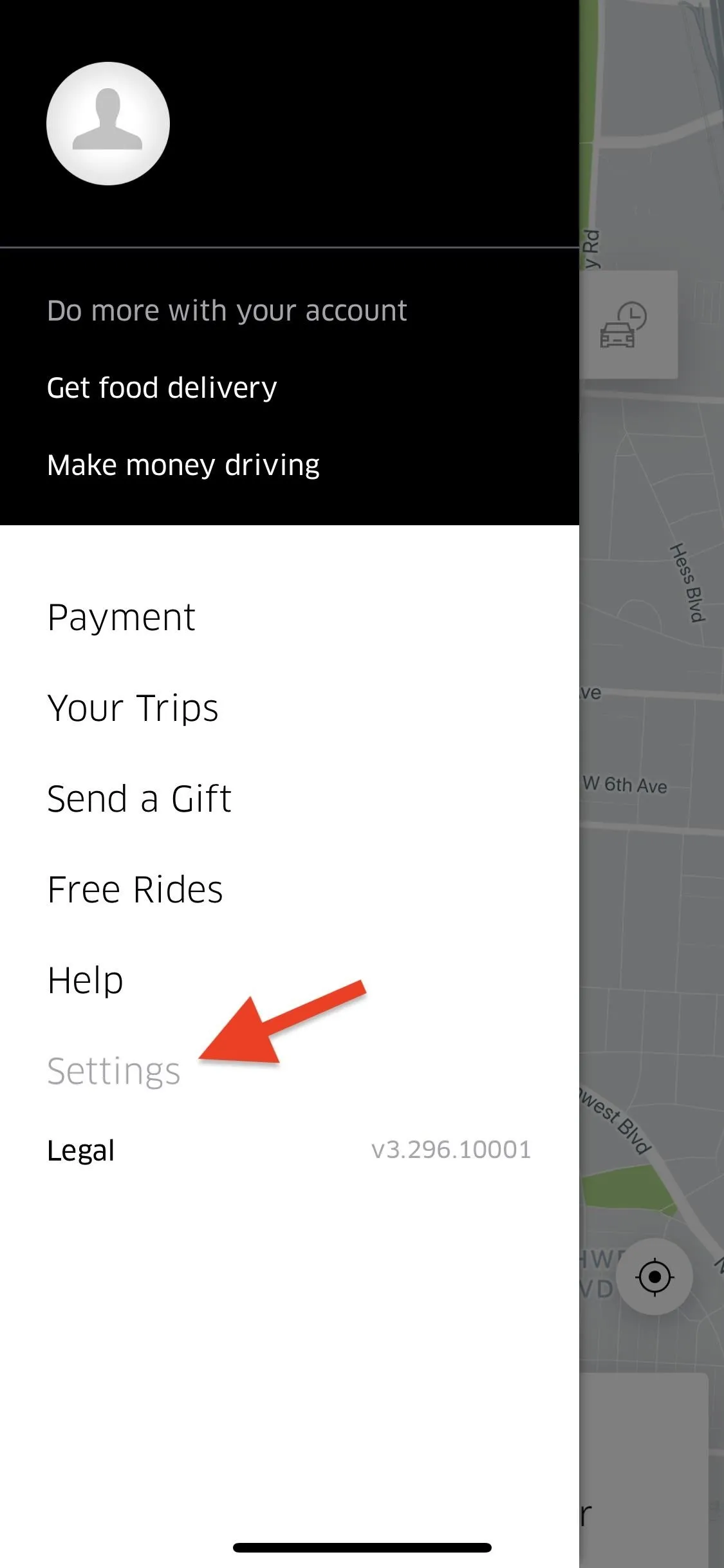
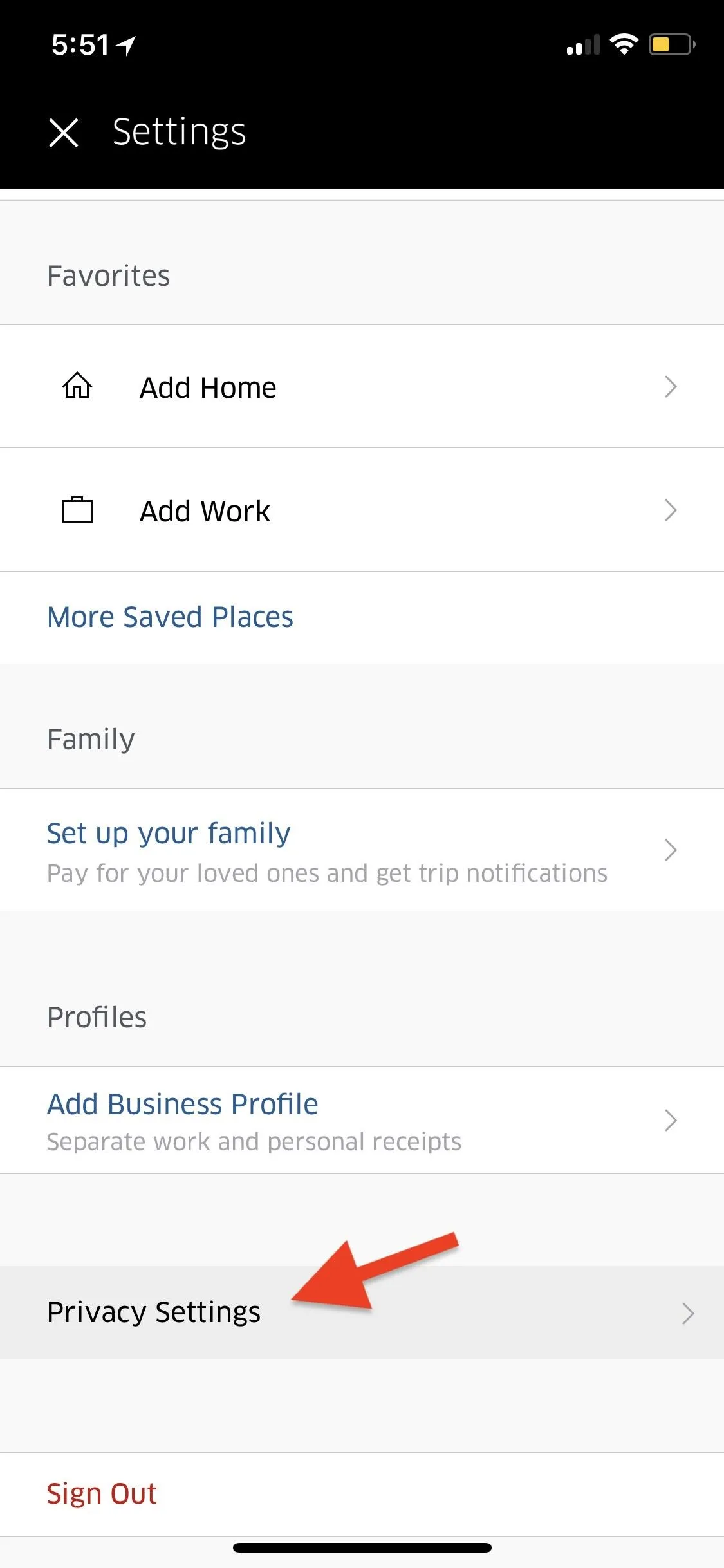
Once there, hit "Location." On the next screen, there will be a toggle for "Share Live Location" under Sharing with Driver. If you just want to prevent drivers from locating you when you've asked for a ride, you would simply toggle this off. Otherwise, tap "Location" again, followed by ... yes ... "Location," to be taken directly to your location preferences for Uber in iOS's Settings app.
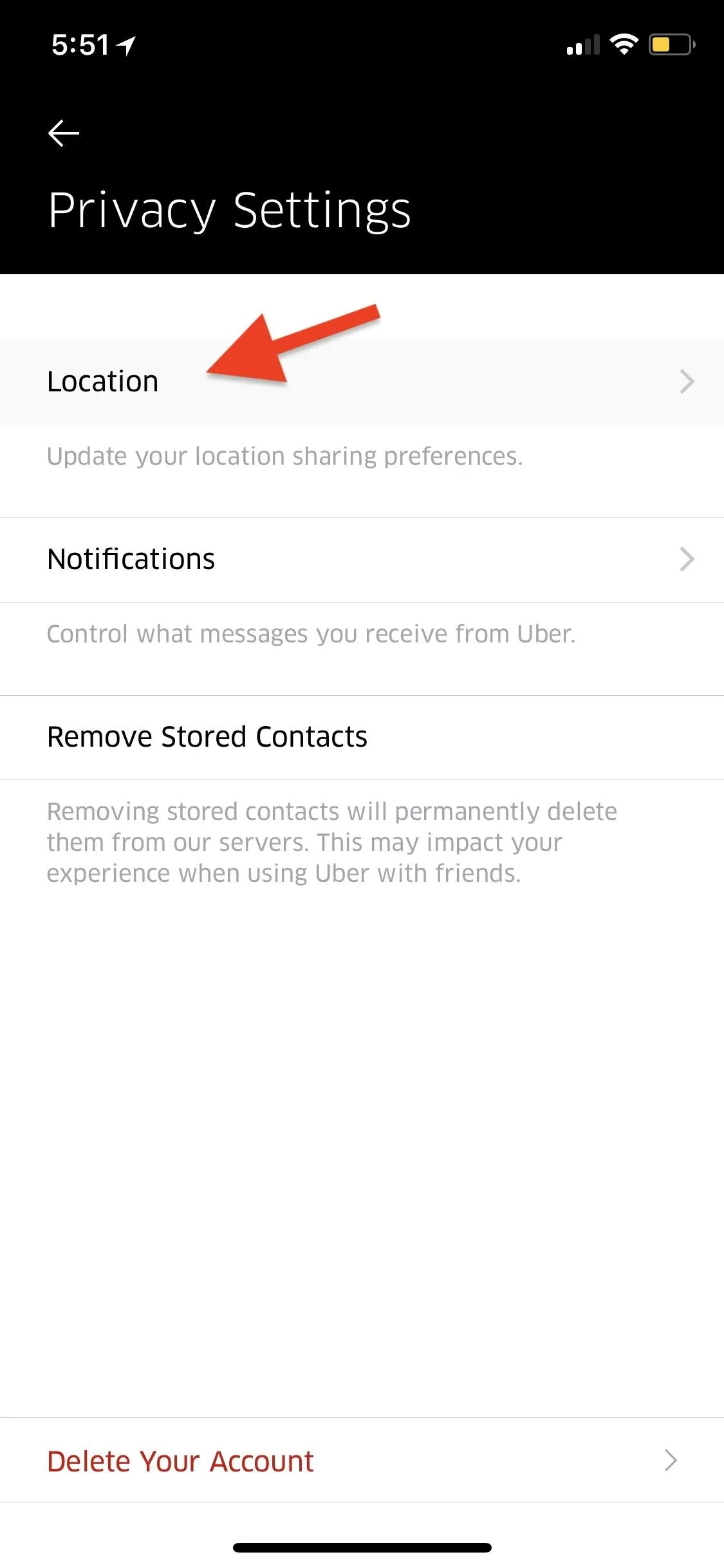
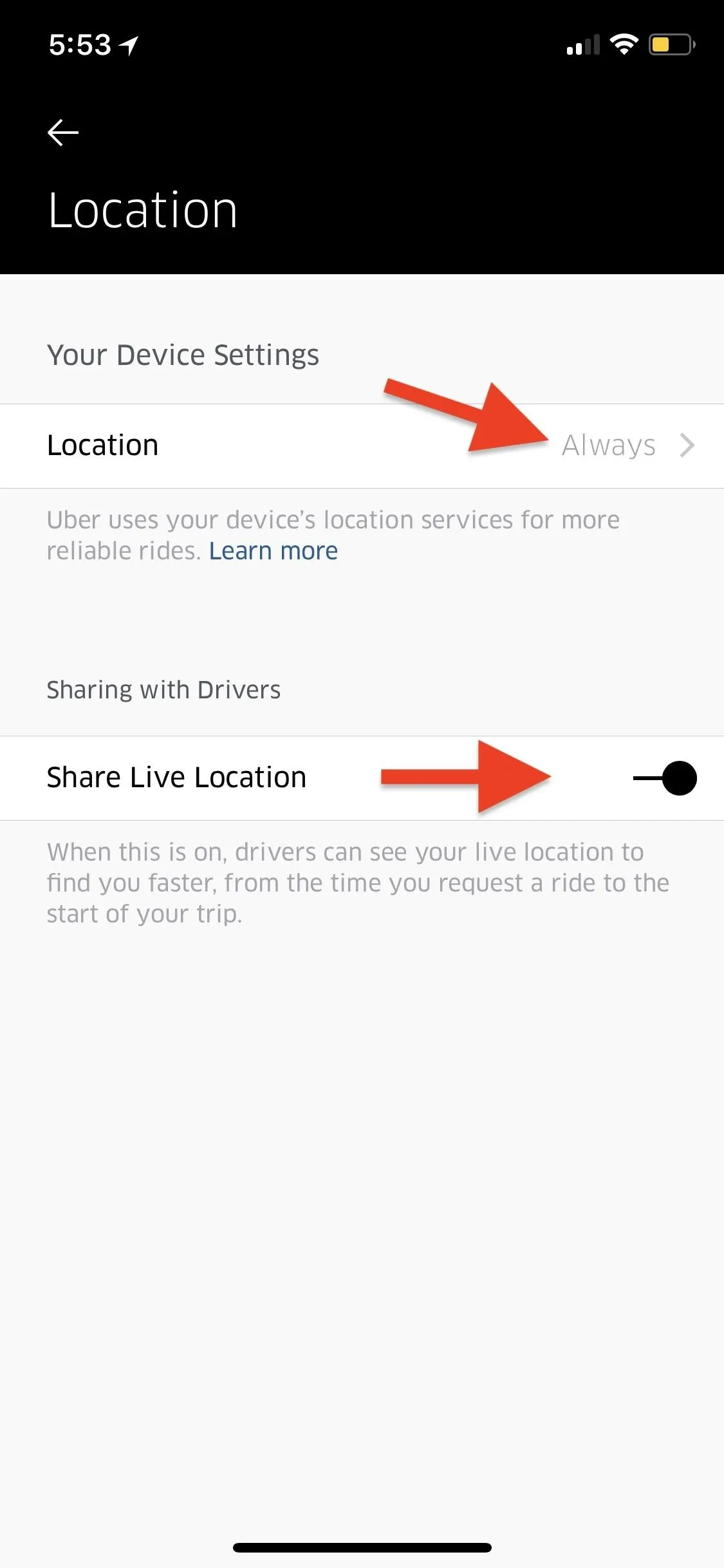
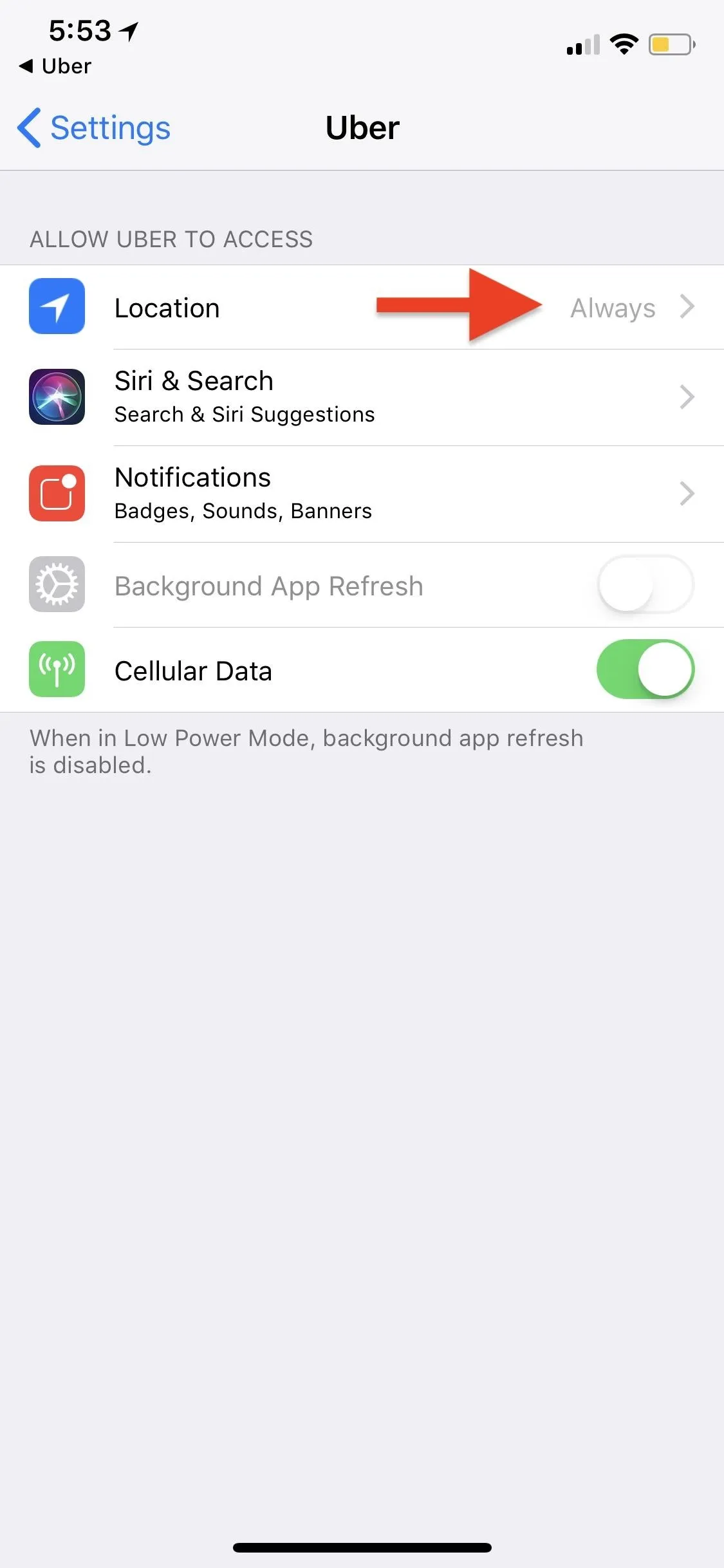
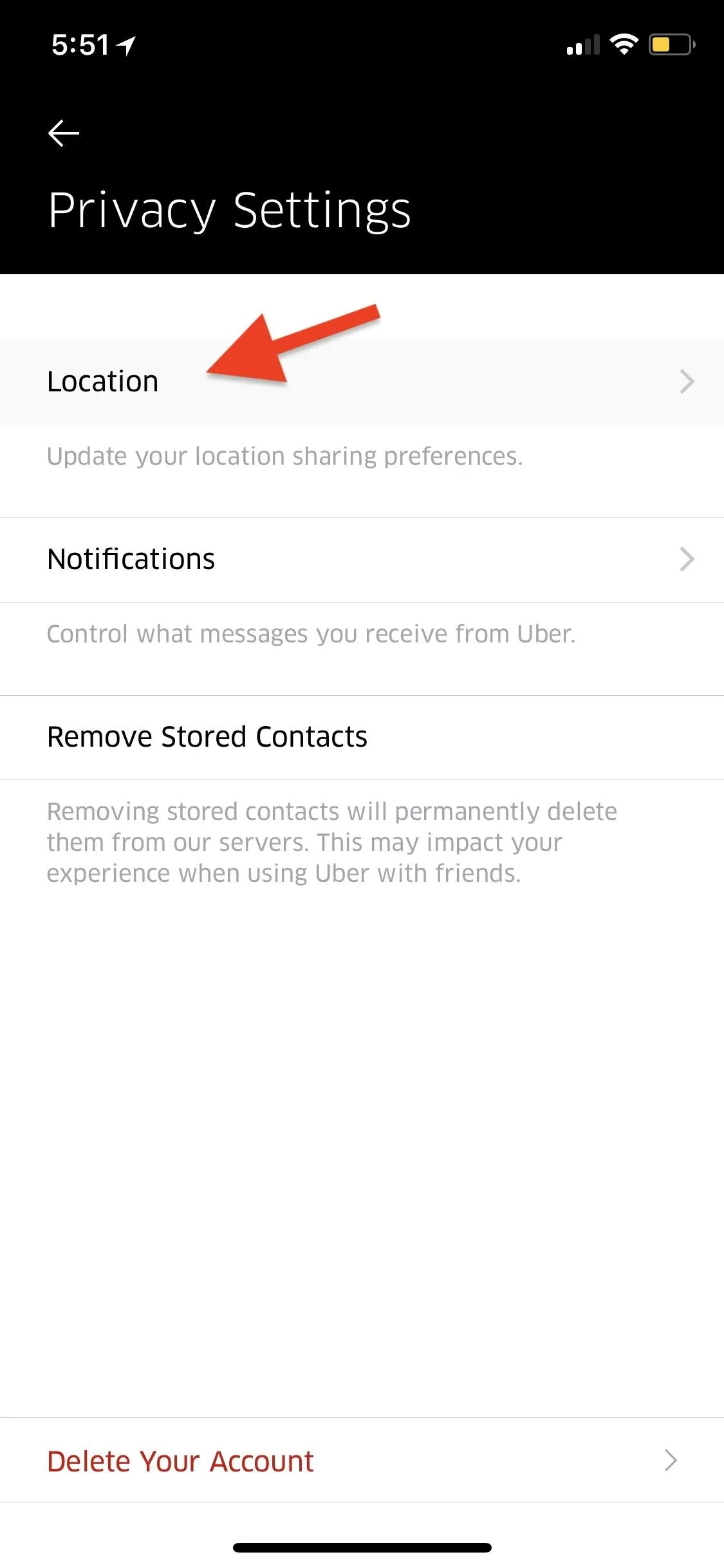
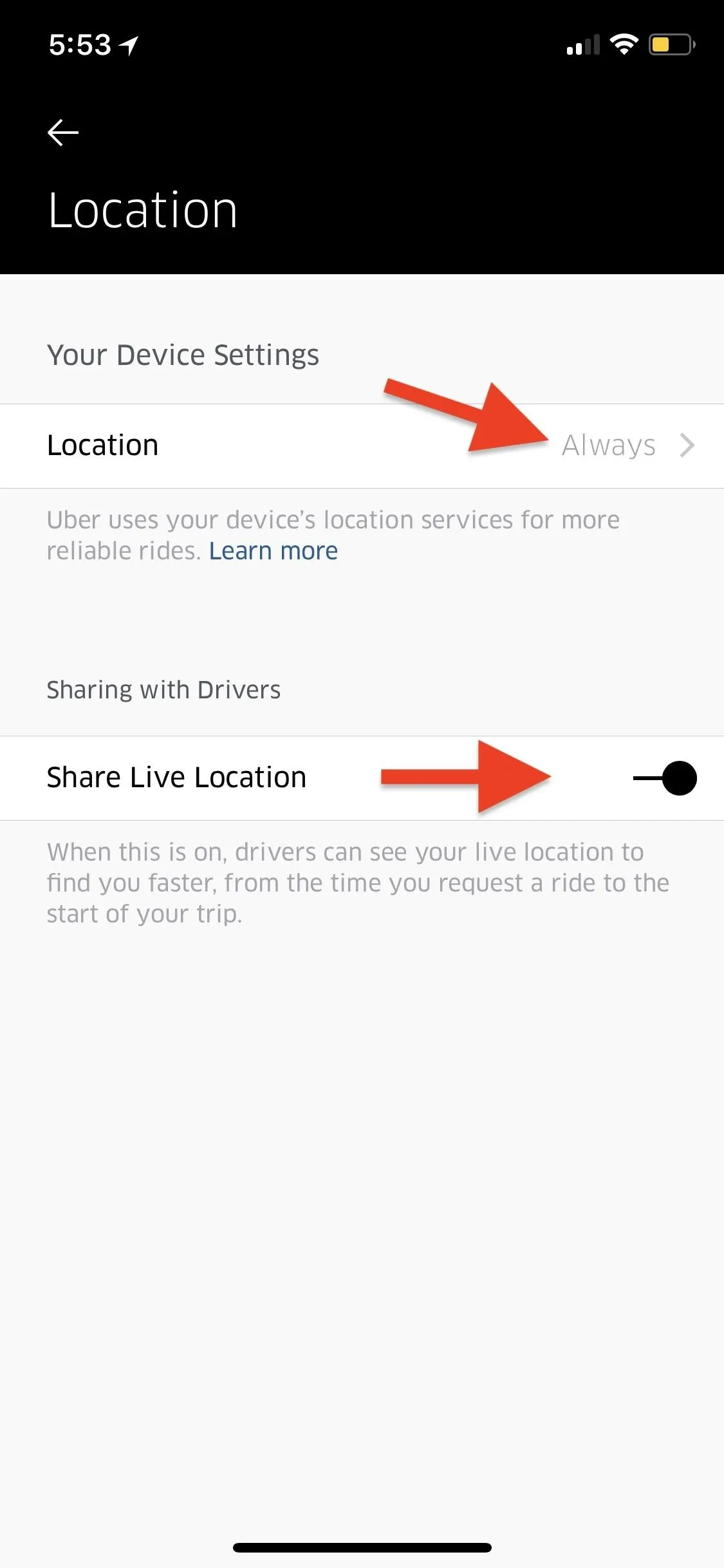
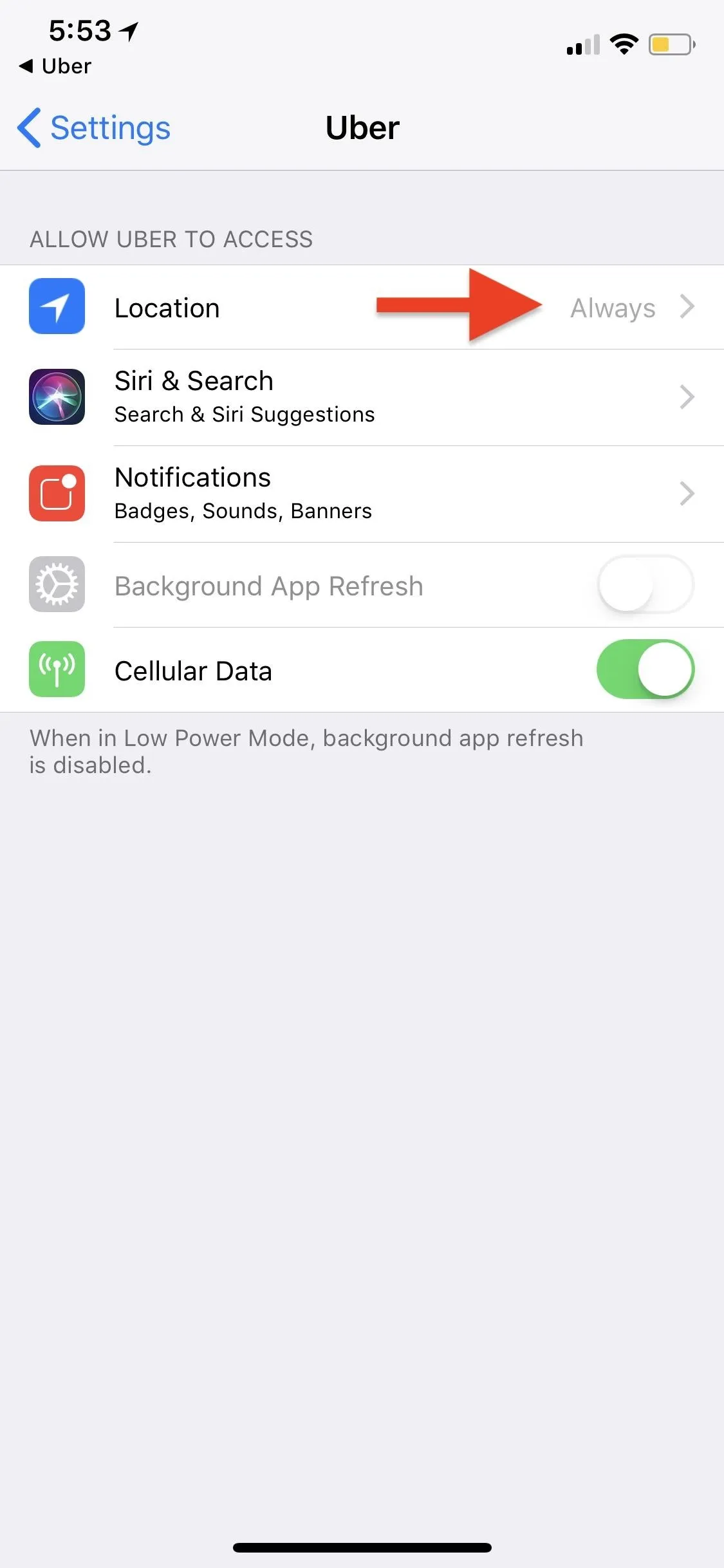
Alternatively, if you're not already in the Uber app, it may be quicker to just open up the Settings app, select "Uber" from your list of apps (either by scrolling down to it or typing "Ub" in the search bar), then tap "Location." You could even get to it the long way in the Settings app by navigating to Privacy –> Location Services –> Uber.
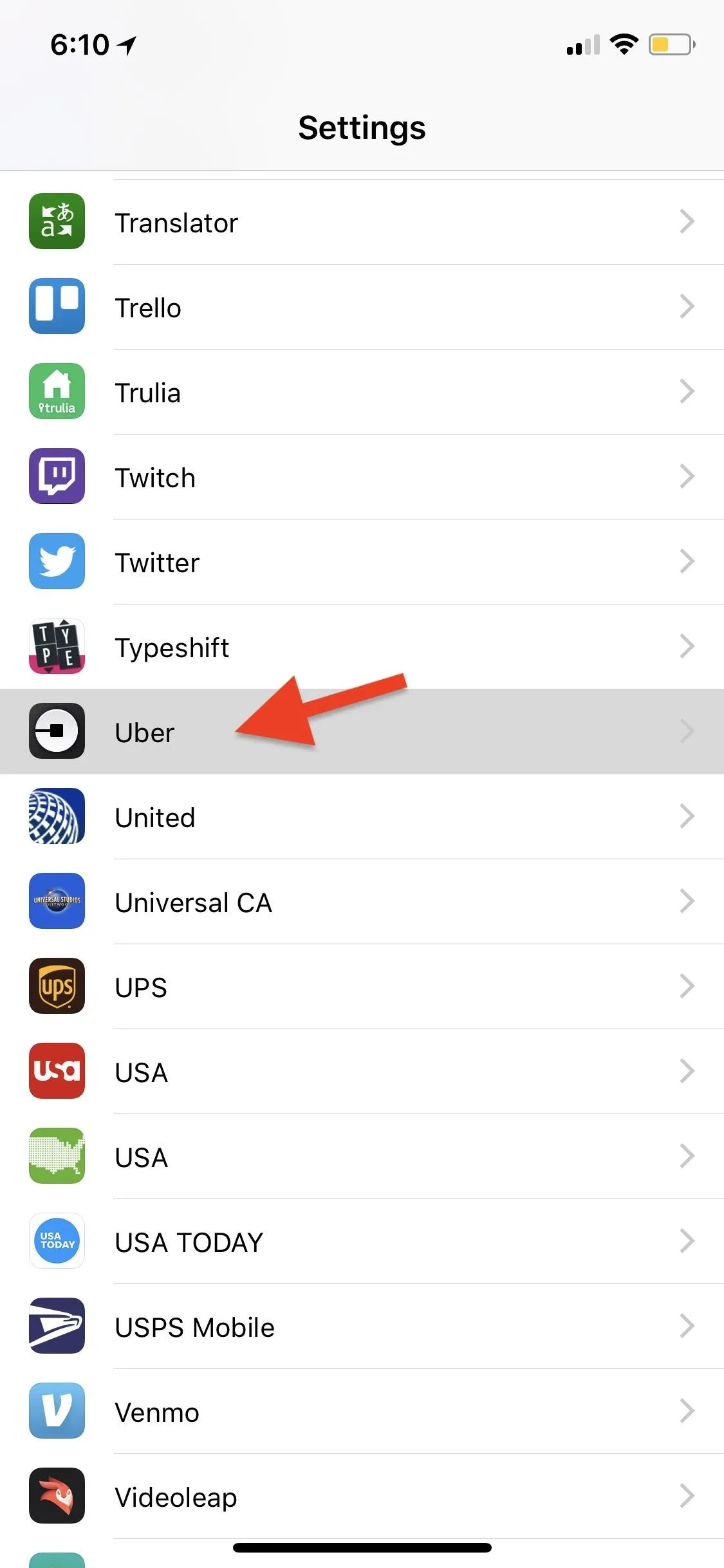
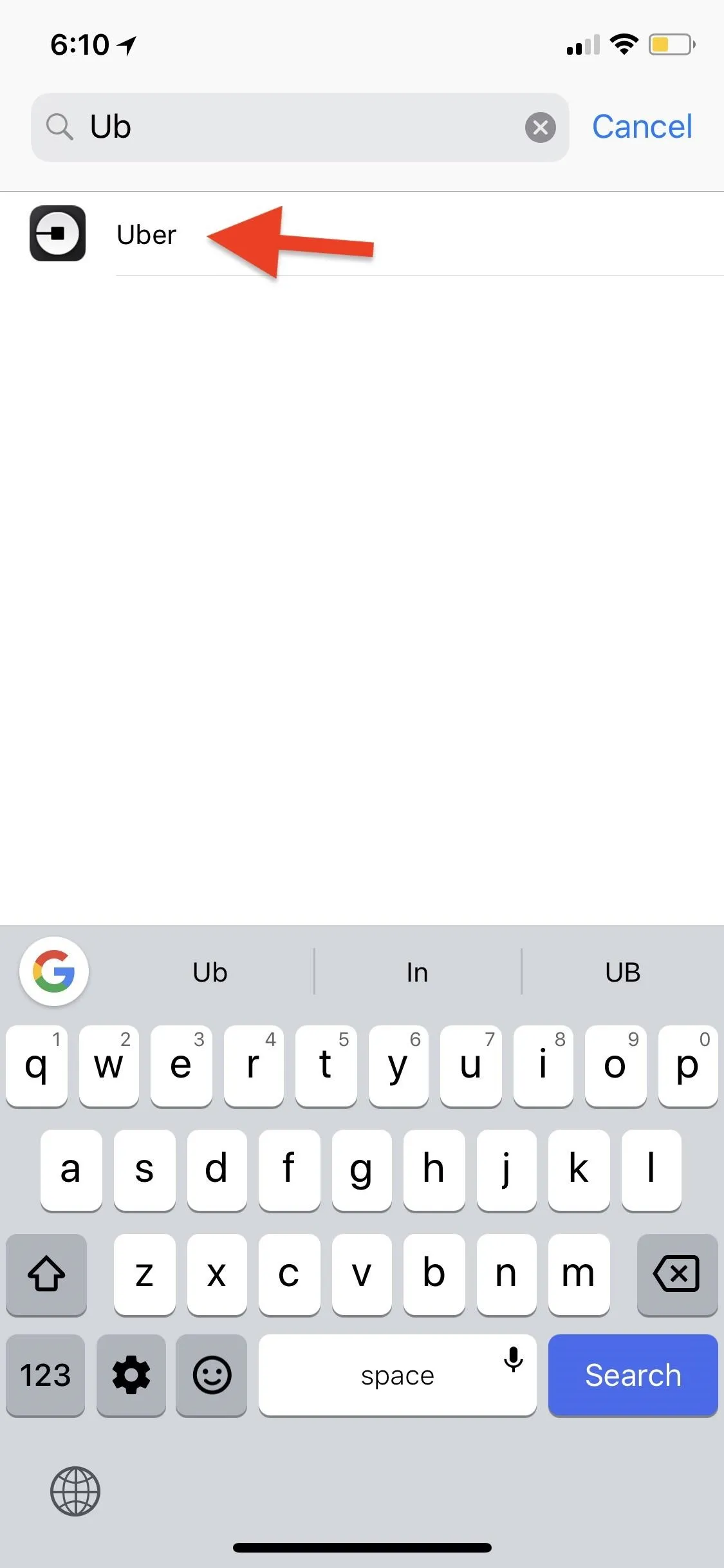
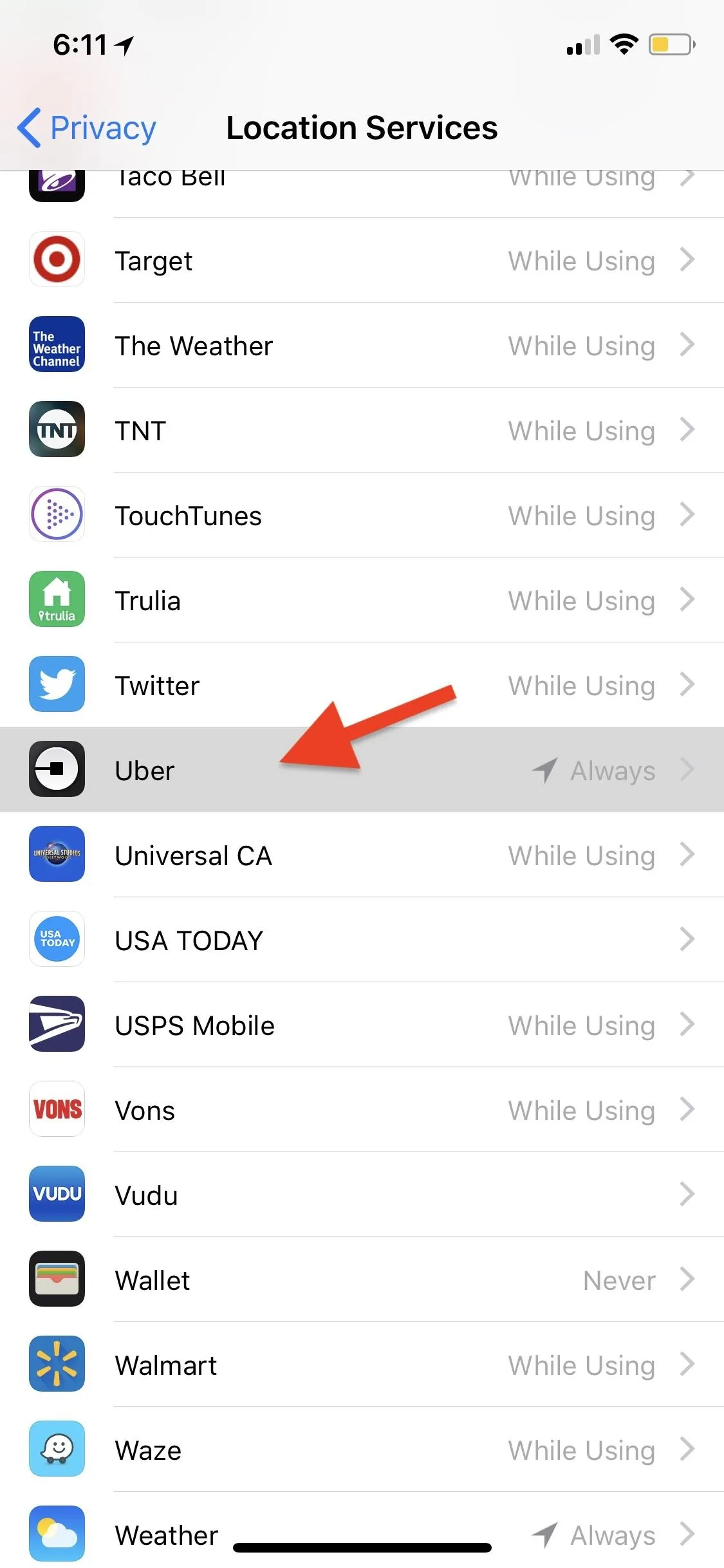
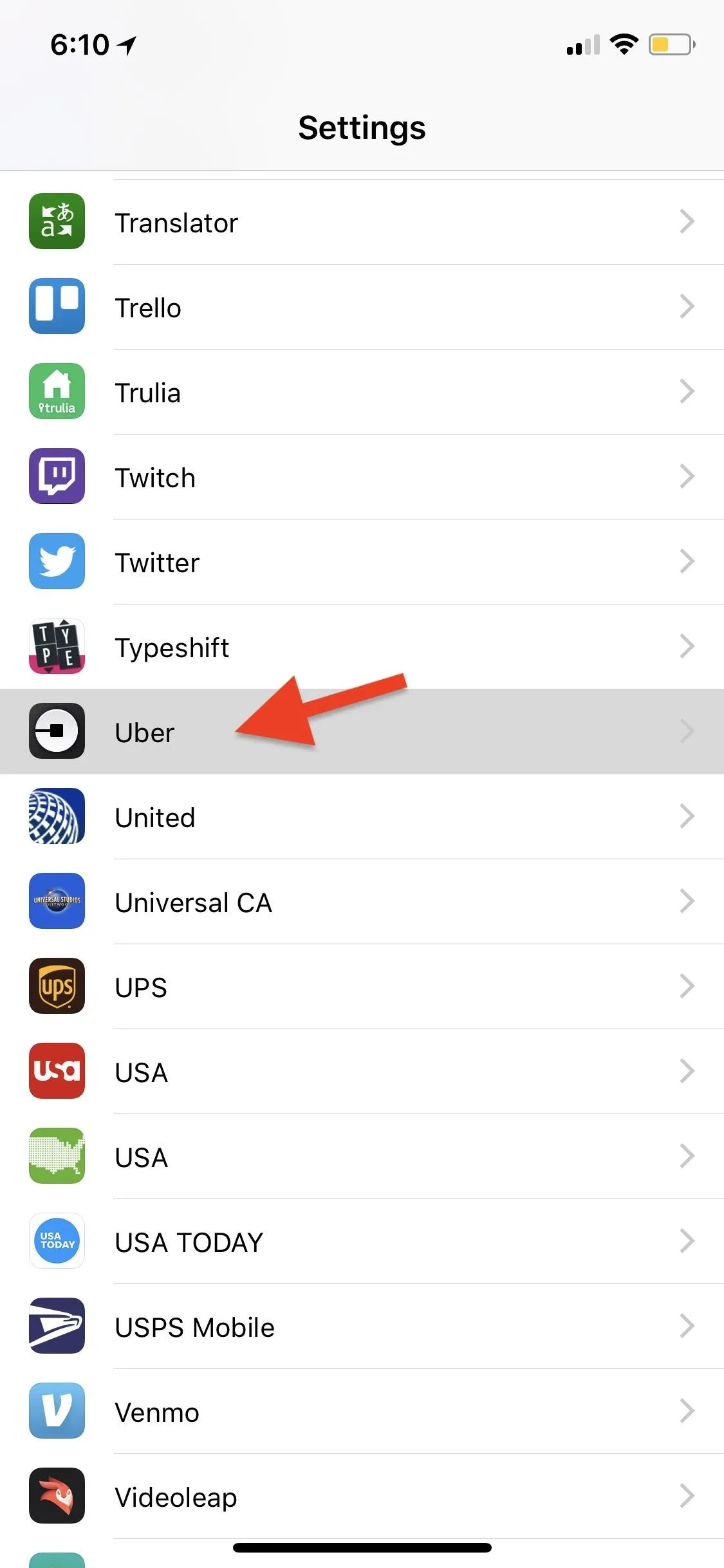
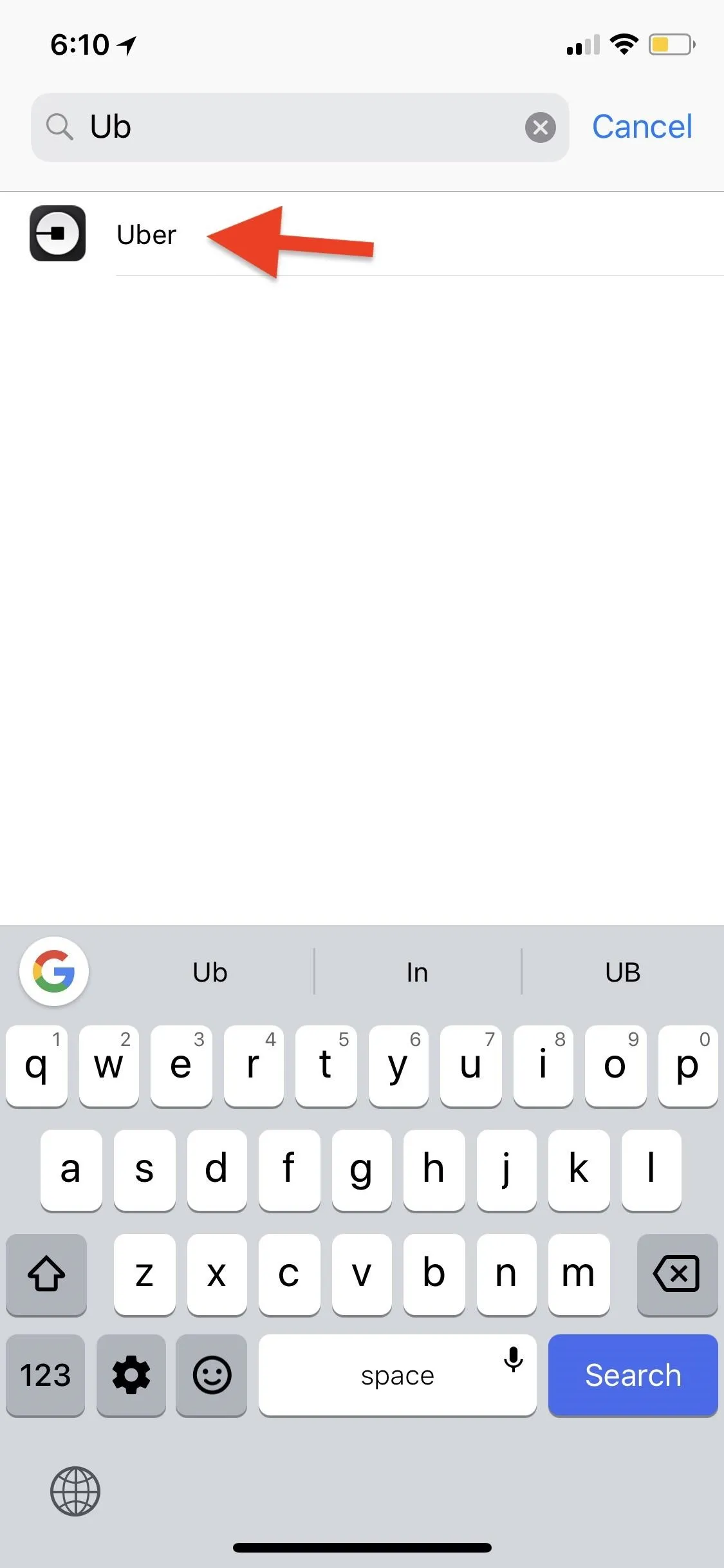
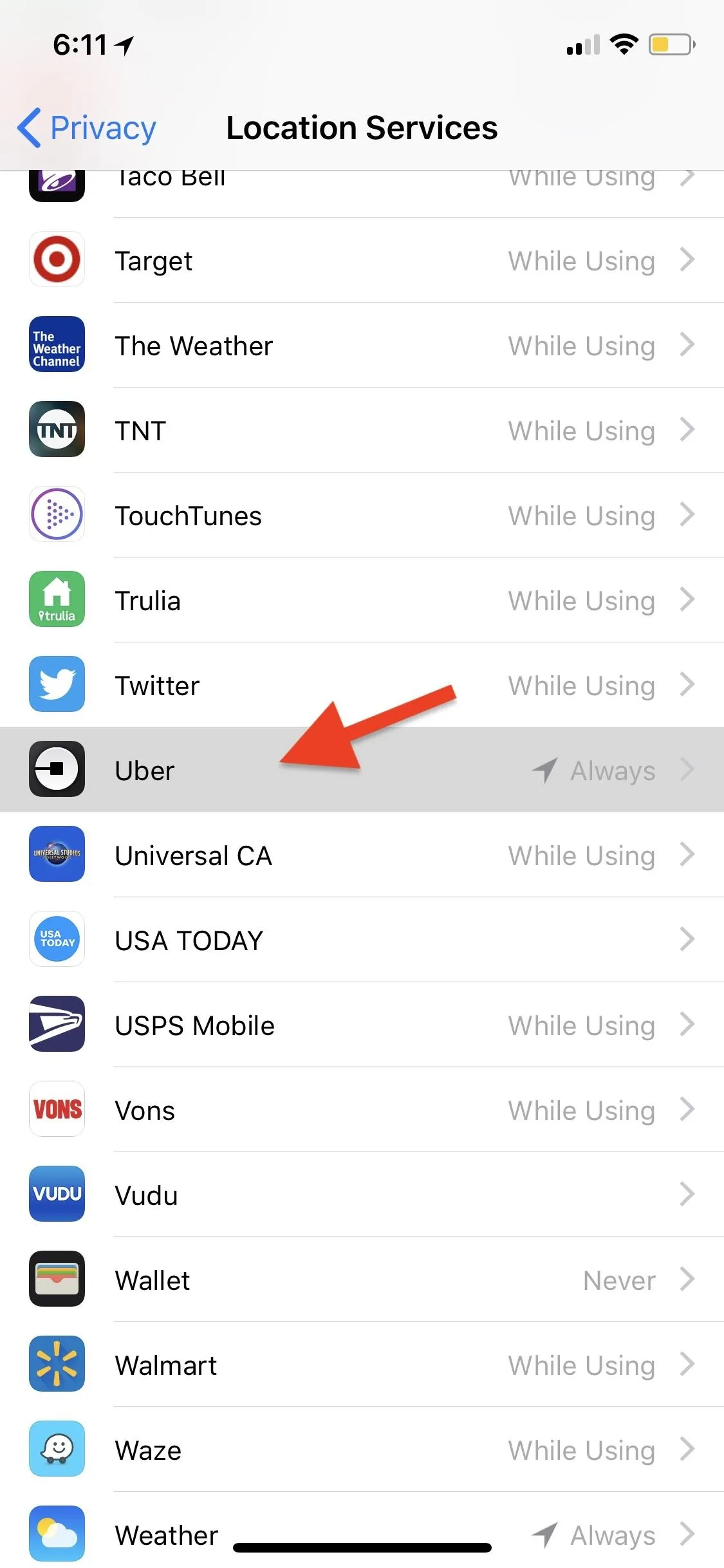
Once you've accessed the location preferences for Uber, there are three choices to choose from. If you're reading this article, "Always" is likely already selected.
- Never: This will disable location access entirely for Uber. You will still be able to enter addresses in manually, so you can still use the Uber app.
- While Using the App: This will only allow Uber to access your location when the app is actually open on your screen. However, even with this setting, there are some special circumstances where Uber may still collect your location in the background, but the company claims that you will always receive a notice on the screen in such cases.
- Always: This gives Uber unrestricted access to track your location, but Uber claims they only collect coordinates "from the time you open the Uber app until your trip ends or is canceled." So when you don't have the app open but recently used it to hail a ride, it will still know where you're at even with the app not on the screen.
To keep Uber from tracking you in the background when the app is not open, "While Using the App" is your best bet. However, if you're ultra-paranoid, you can disable it entirely and just manually input addresses any time you need a ride from point A to point B.
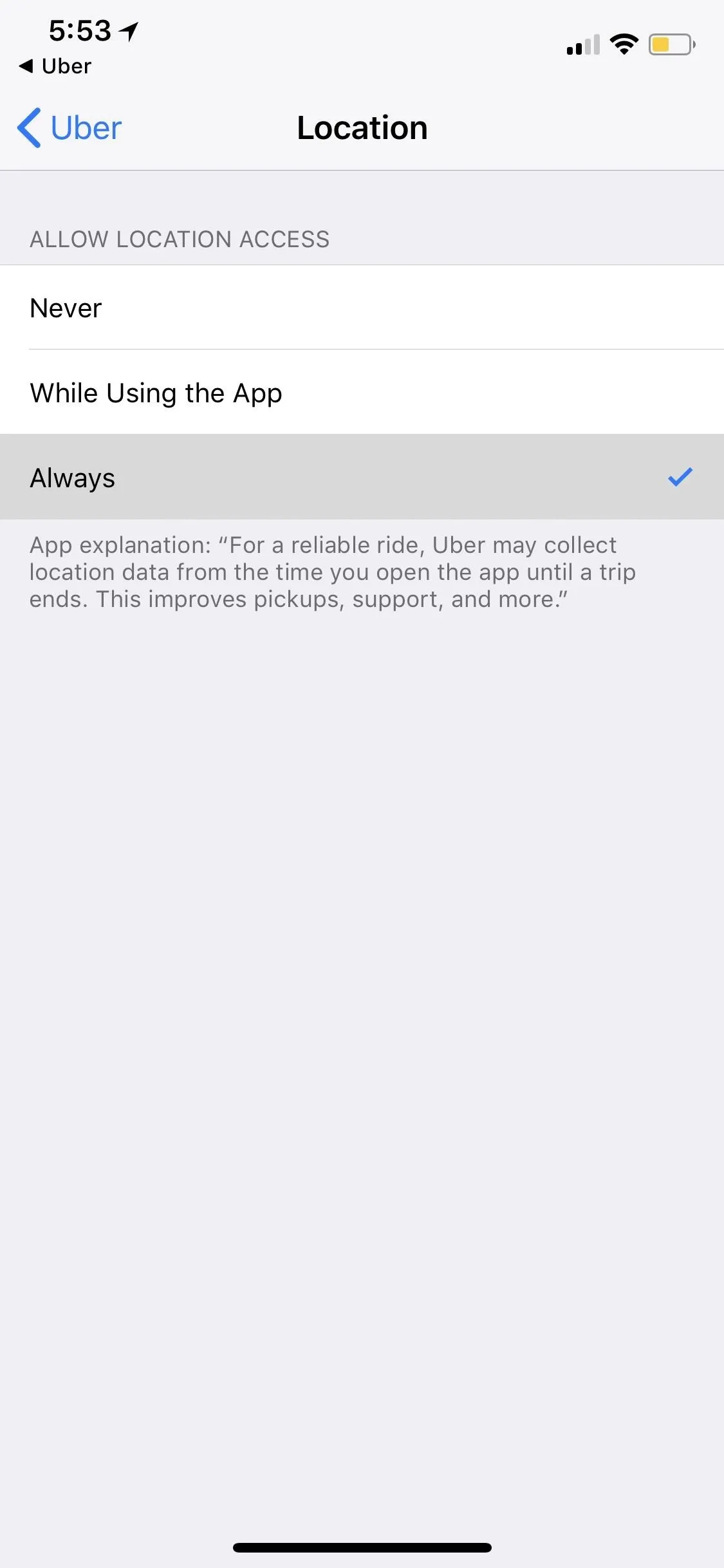
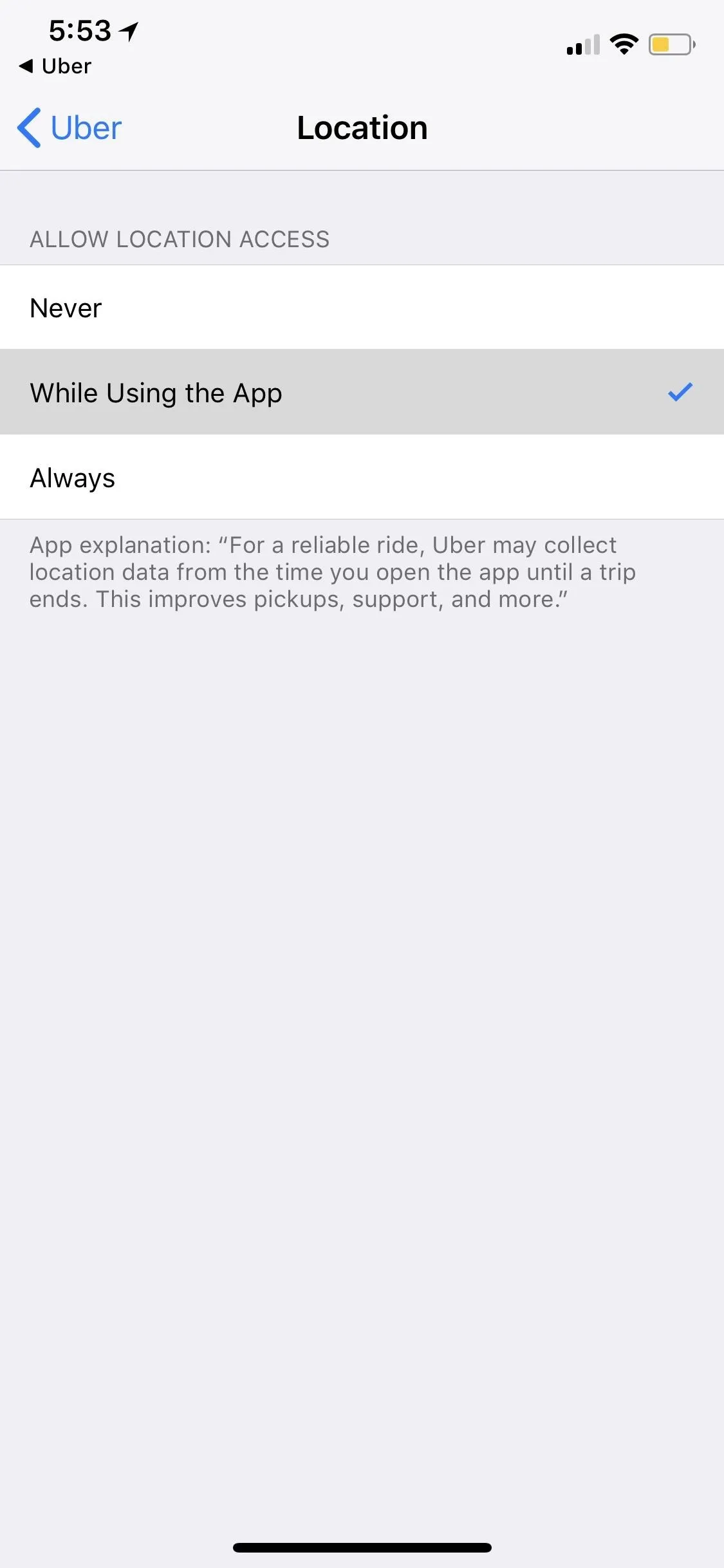
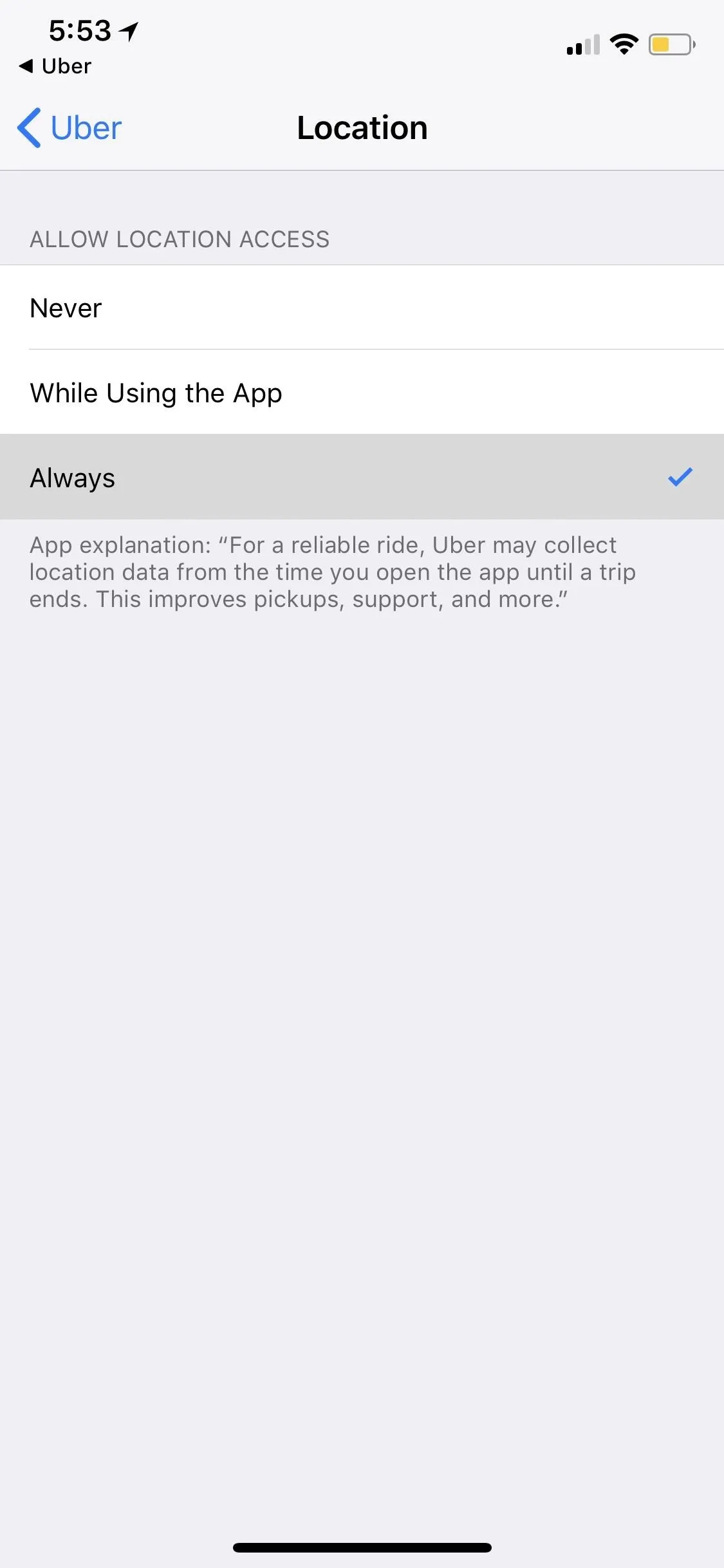
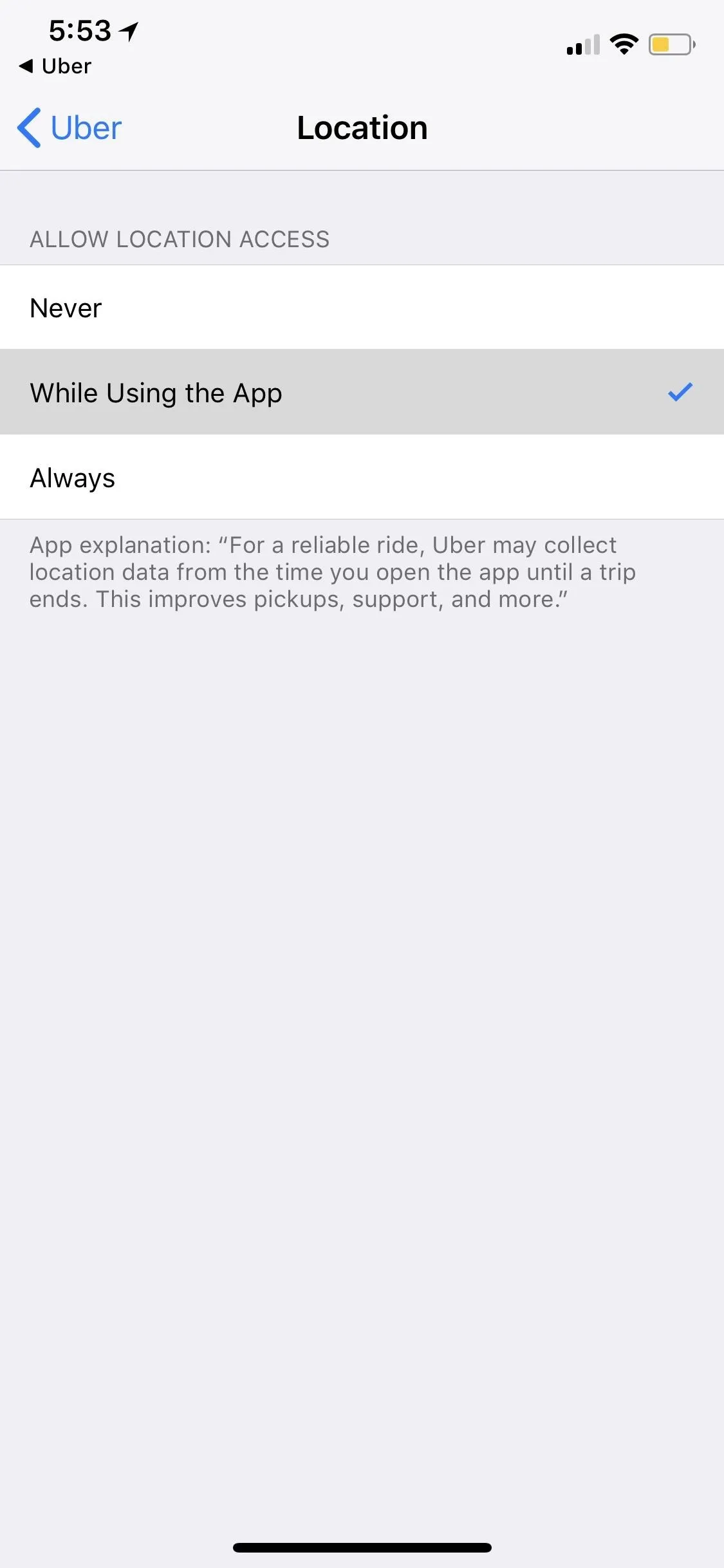
Now you're all set to keep Uber's prying eyes out of your comings and goings unless you're actually waiting for a ride to show up. There's no reason they should be tracking your location in the background unless you're the type of person who actually likes to meet your Uber halfway (for some strange reason).
- Follow Gadget Hacks on Facebook, Twitter, YouTube, and Flipboard
- Follow WonderHowTo on Facebook, Twitter, Pinterest, and Flipboard
Cover image and screenshots by Brian Lang/Gadget Hacks






















Comments
Be the first, drop a comment!