When using Group FaceTime with more than a handful of people, all of those participants in one chat can be difficult to follow. That's why Apple automatically enlarges the tiles for people who are currently speaking, bringing them into the forefront. However, all of that zooming in and out can get pretty distracting, and now there's a way to disable it whenever you need to.
Before continuing, know that the feature below is only available in iOS 13.5 and later. Apple first added it in the iOS 13.5 developer beta 3 and iOS 13.5 public beta 2 updates. It was a nice surprise to see, and a sign that Apple is listening to comments from its users, many of whom have found the old way of dealing with Group FaceTime tiles less than ideal.
As Apple puts it: "During Group FaceTime calls, the tile of the person speaking will automatically become larger," that way, "you'll never lose track of the conversation." Here's what that looks like in action:
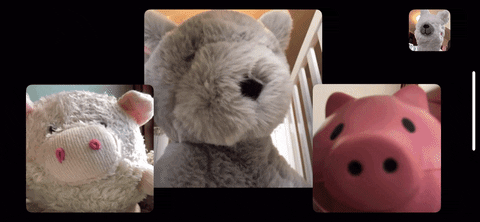
Movement when the "Speaking" auto prominence feature is still on.
On FaceTime video calls with more than four people — all the way up to a maximum of 32 people — it can get pretty crazy and confusing when Apple auto-resizes your contacts' tiles on the screen. To prevent the messy auto-zooming, head to "FaceTime" in Settings, then find the Automatic Prominence section. Tap the toggle next to "Speaking" to disable the feature.

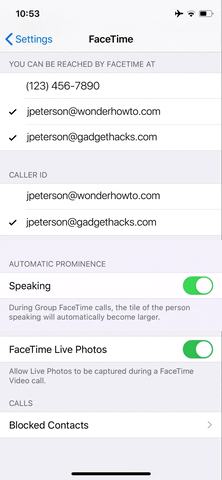

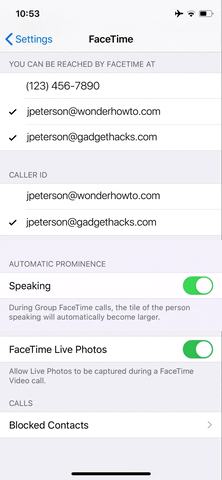
Once you do, Group FaceTime calls will no longer focus on the tiles of those who are speaking. If you want to make those people more pronounced, simply double-tap on their tile to maximize it. The best part about the new feature is that it works if disabled before a call and during. We'd rather see Apple included a toggle in the FaceTime menu-overlay in the app itself, but for now, it's better than nothing.

All is still when the "Speaking" auto prominence feature is disable.
Cover image and screenshot by Jake Peterson/Gadget Hacks; GIFs by Justin Meyers/Gadget Hacks




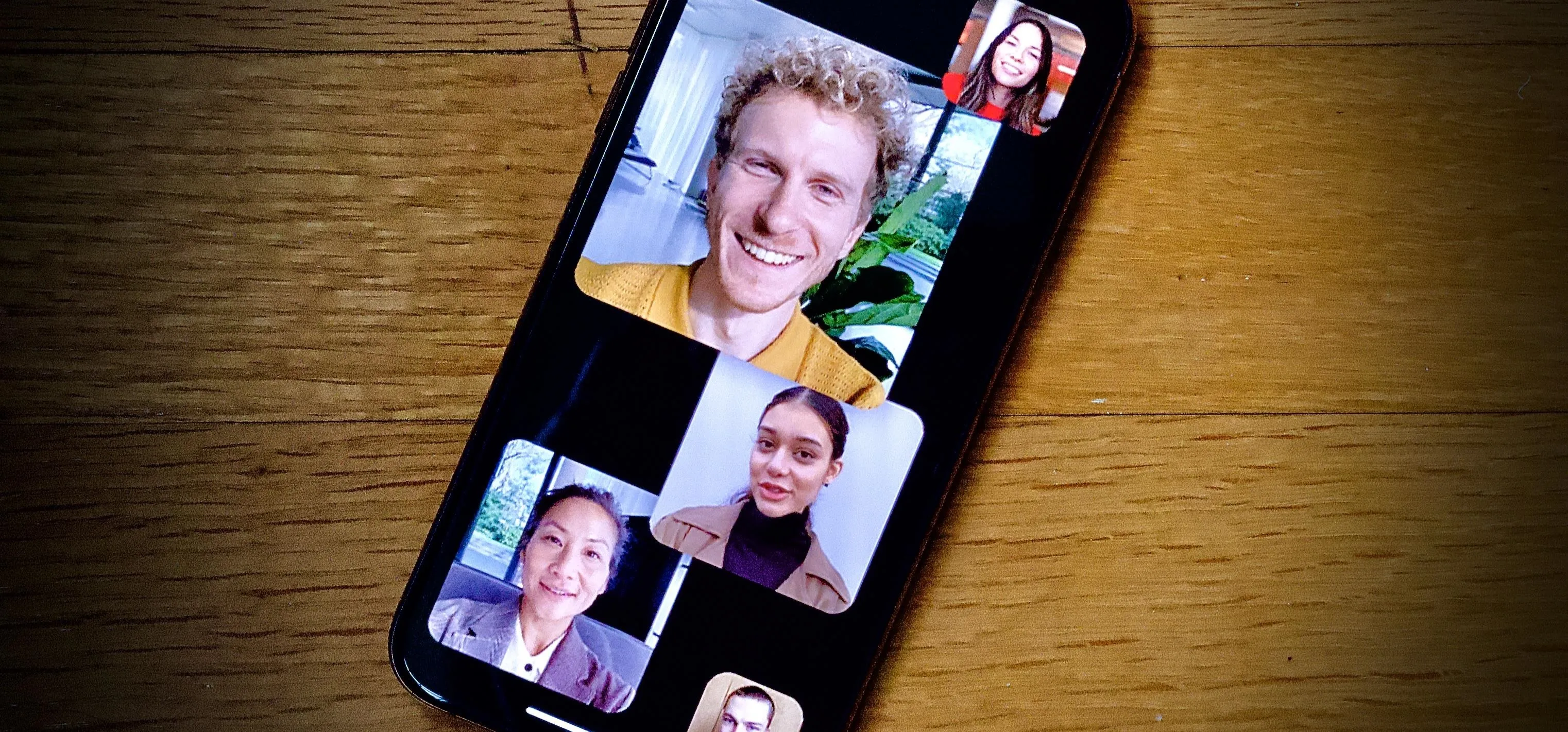




















Comments
Be the first, drop a comment!