Front and center for iOS 12 this year is Group FaceTime, which allows users to chat with up to 31 additional people at once. While that ambitious feature is sadly delayed, don't cast away FaceTime just yet — you can always pick up your iPhone and start a call with any single contact directly from the Messages app.
While Group FaceTime won't be joining us until sometime later this fall, you can test it out in iOS 12.1 beta right now if you want. If you're not the adventurous beta-testing type, there's still no reason for you not to brush up on the Messages basics and learn to start a one-on-one call straight from a conversation thread. Plus, it'll work the same way when it comes time to starting Group FaceTimes.
Starting a phone call or FaceTime audio or video call from the Messages app is surprisingly simple in iOS 12. First, open a message thread with the friend you'd like to call. Next, tap their contact icon at the top of the display to reveal your call options right below the name.
From here, tap "FaceTime" to immediately jump into a FaceTime video call. To start an audio call, tap "audio," and Messages will offer you the choice between a "Voice Call" via your phone number or a "FaceTime Audio" call. However, if the contact does not have a phone number in your Contacts list, just an email address, when you tap "audio" it will open a FaceTime audio call.
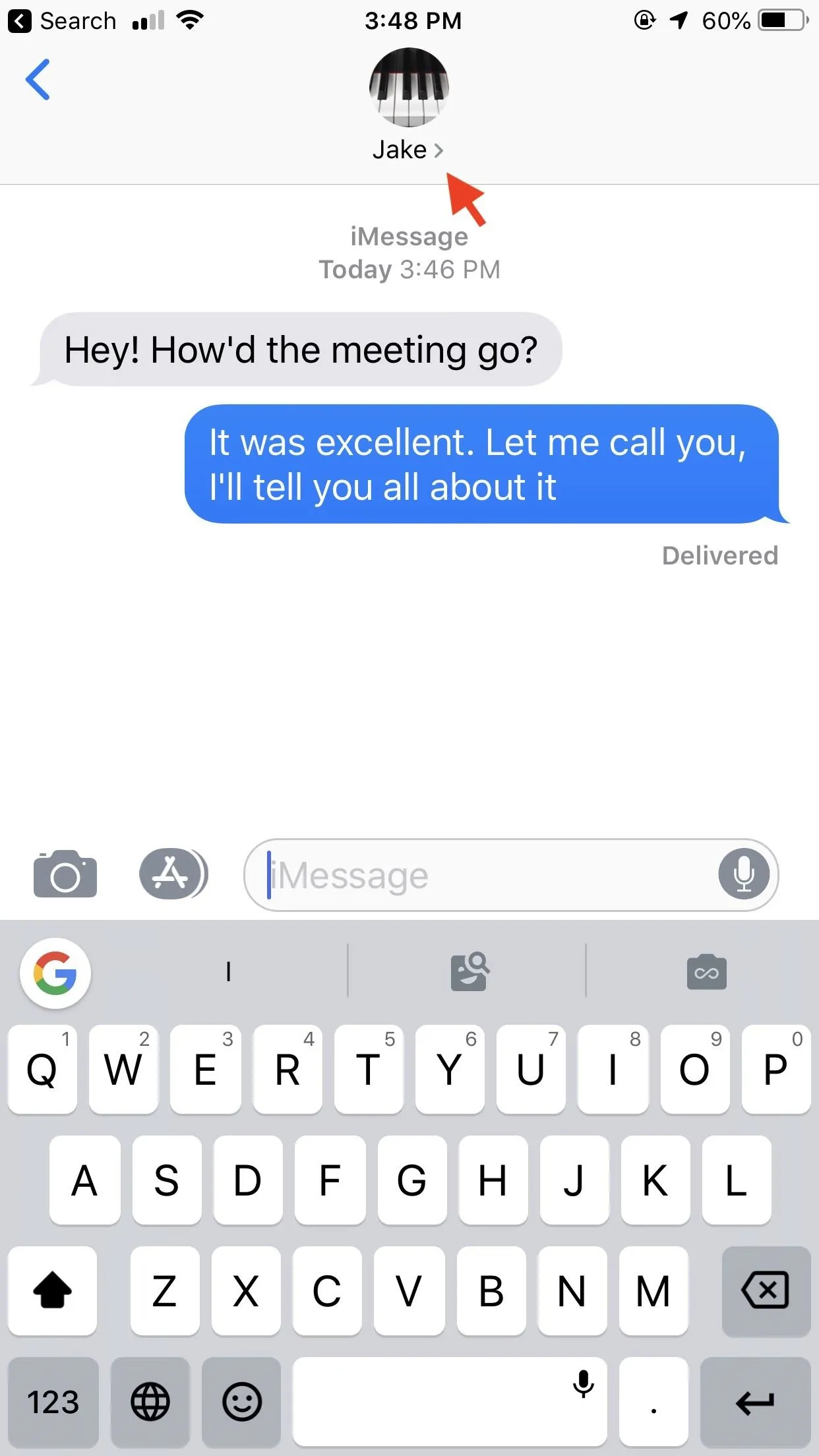
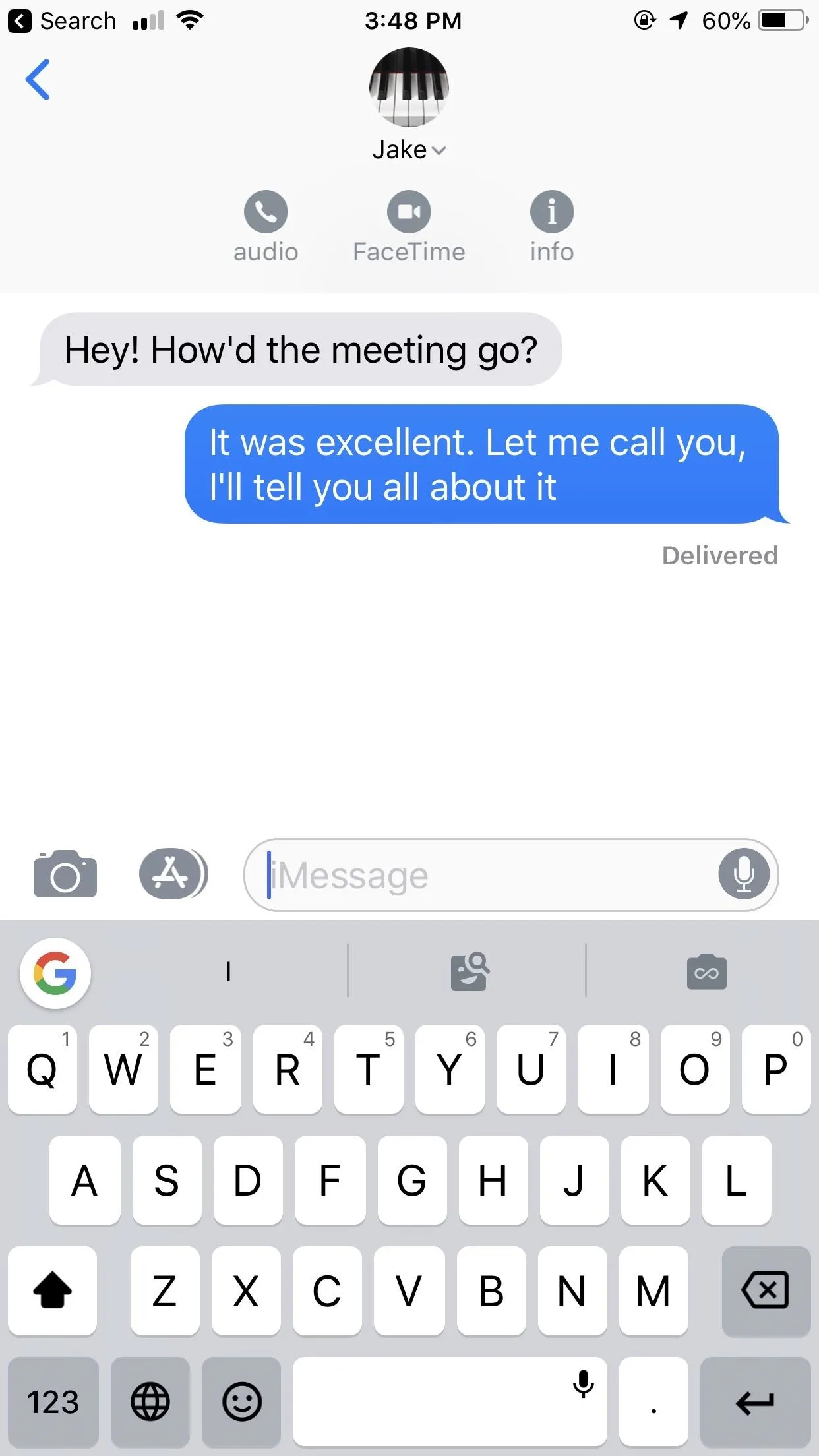
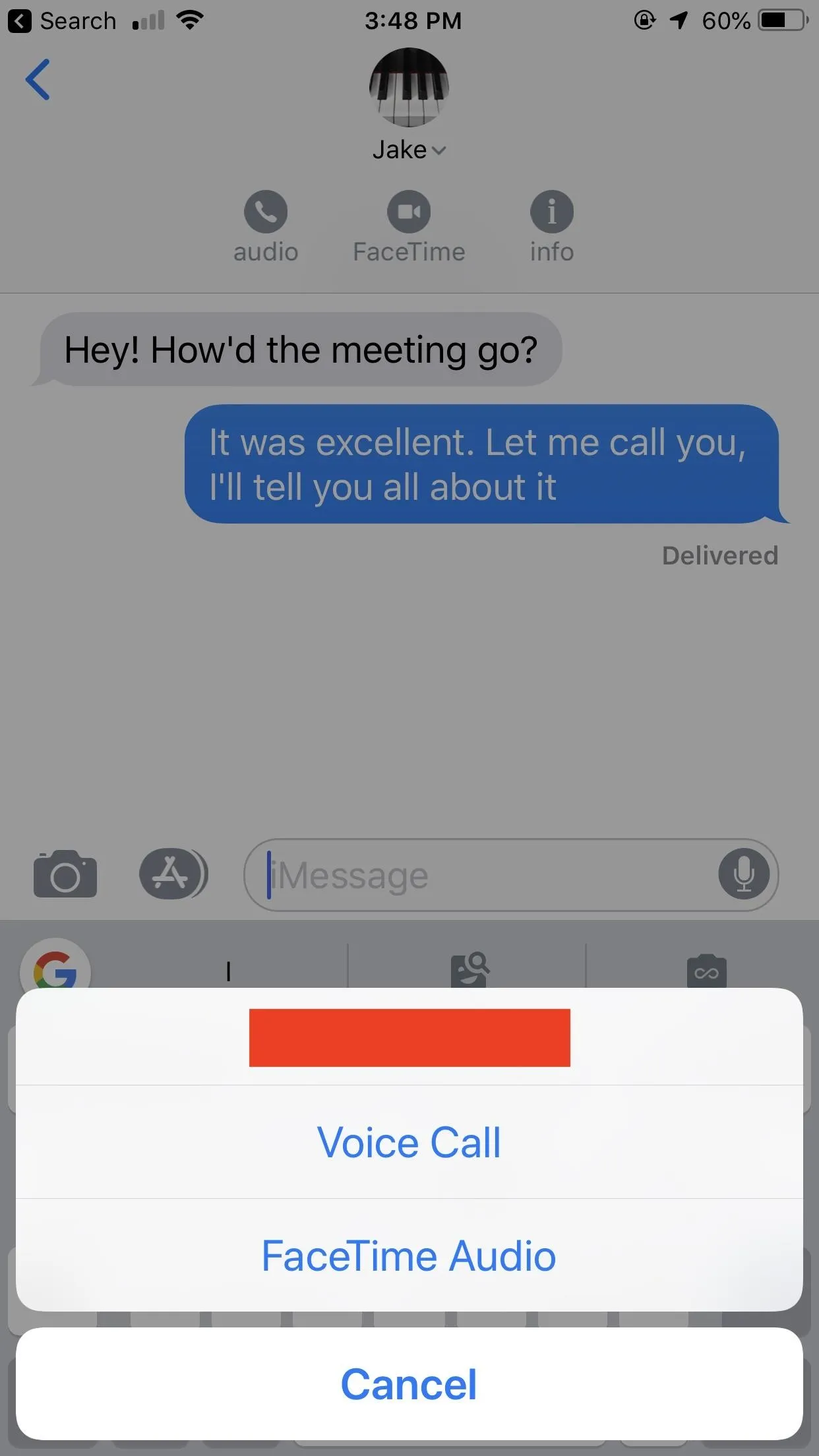
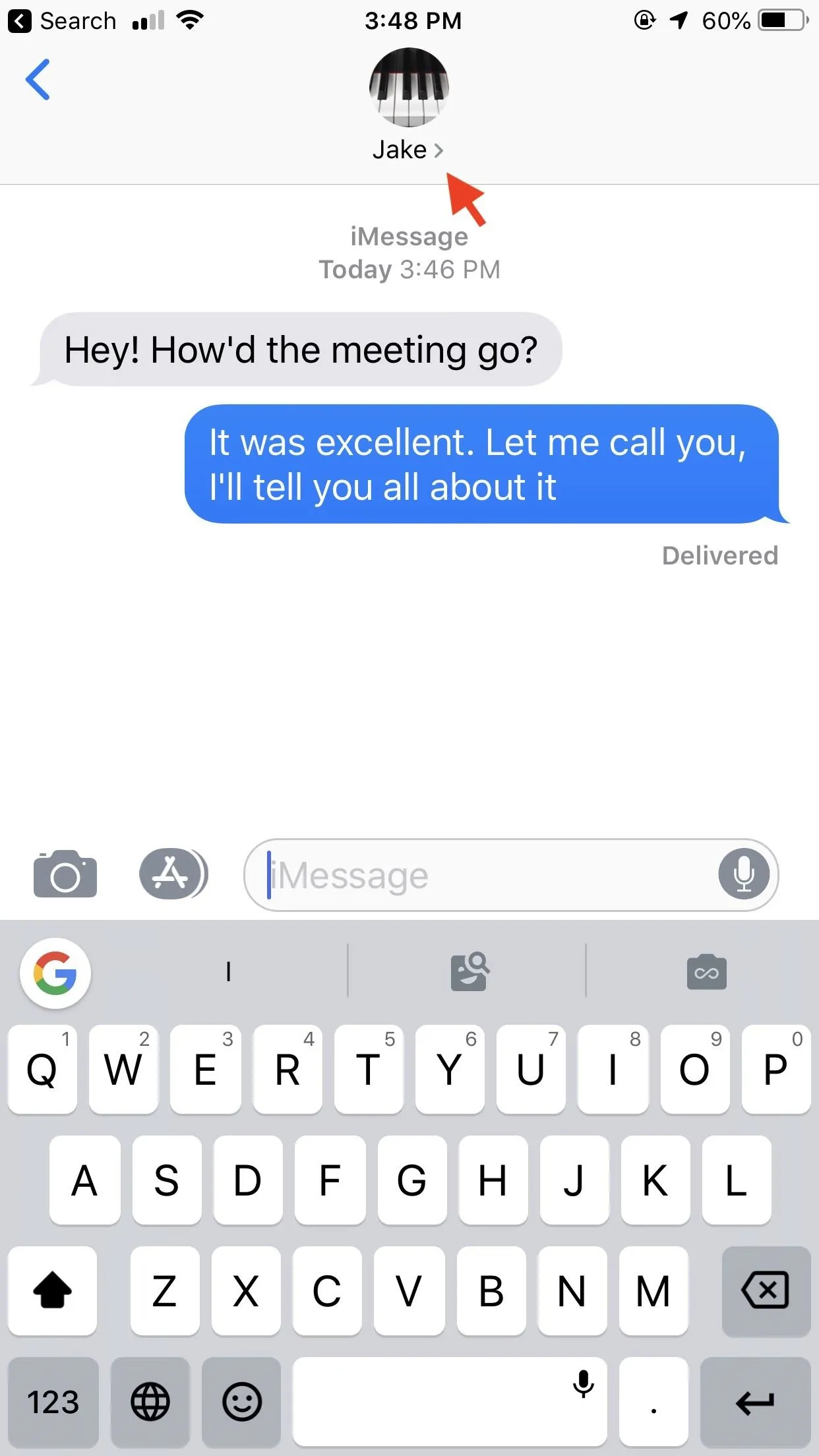
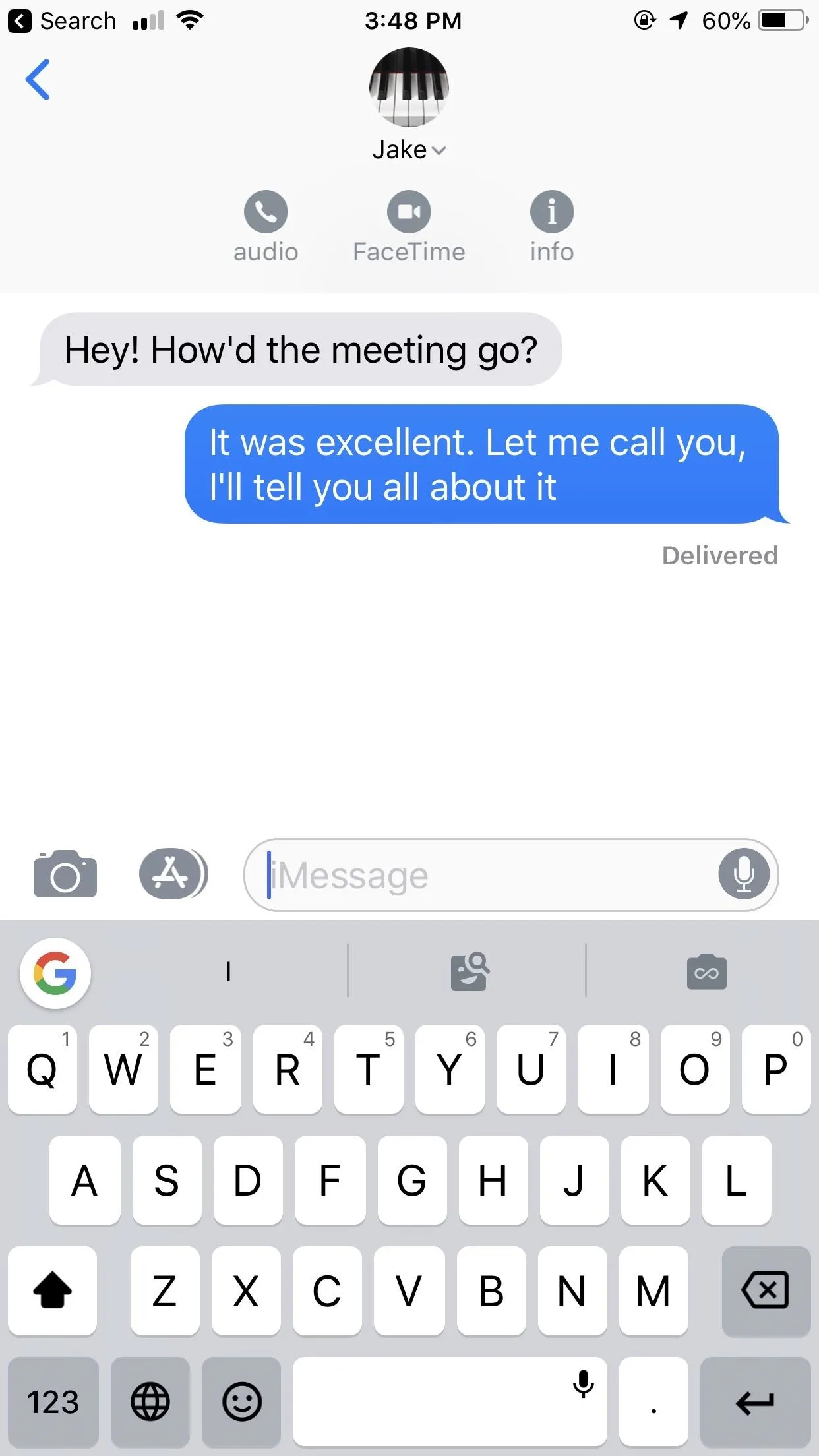
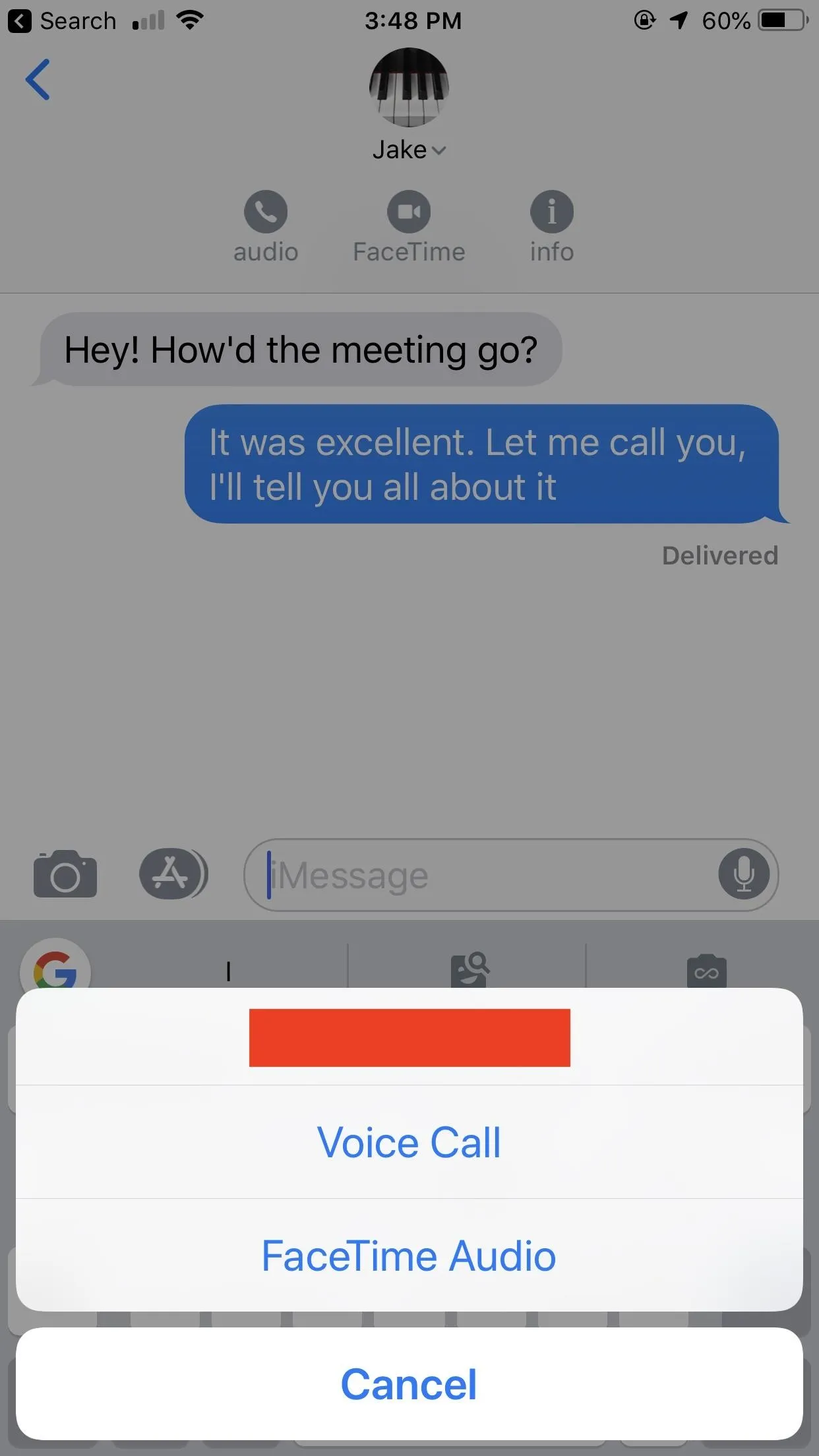
In previous versions of iOS, you'd have to tap the "i" bubble to open up the Details view for the conversation, then tap the video call or phone button next to the user's name. While it's just as many taps, the difference in iOS 12 is that you never leave the conversation since the options appear directly below the person's name at the top of the thread.
When Group FaceTime comes later this year, you'll be able to do the same thing in Messages, only in a group conversation instead of a one-on-one thread. Once you tap "FaceTime" under the group name up top, you'll just right into a Group FaceTime video chat. To do a group audio chat, you can select "audio," then "FaceTime Audio" (or just "audio" if all contacts don't have phone numbers).
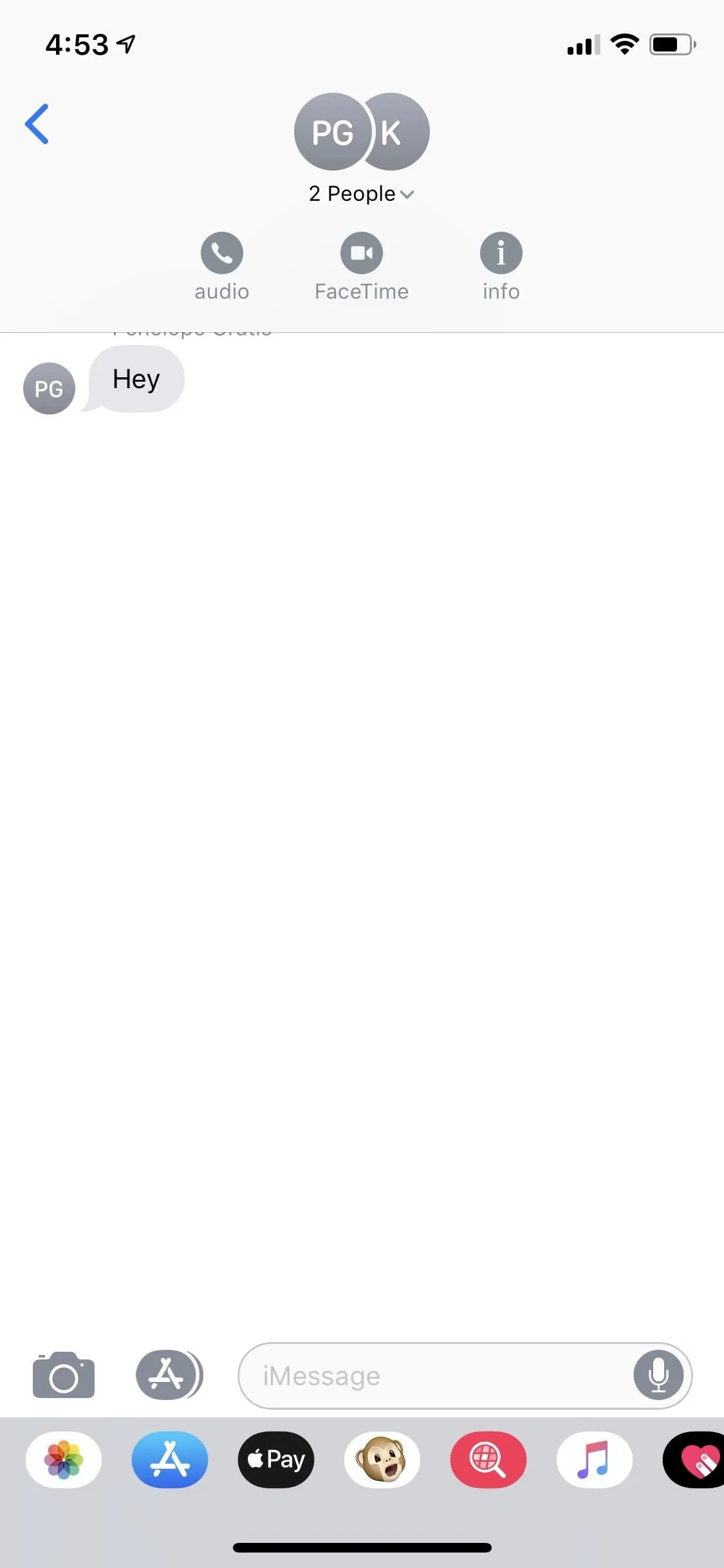
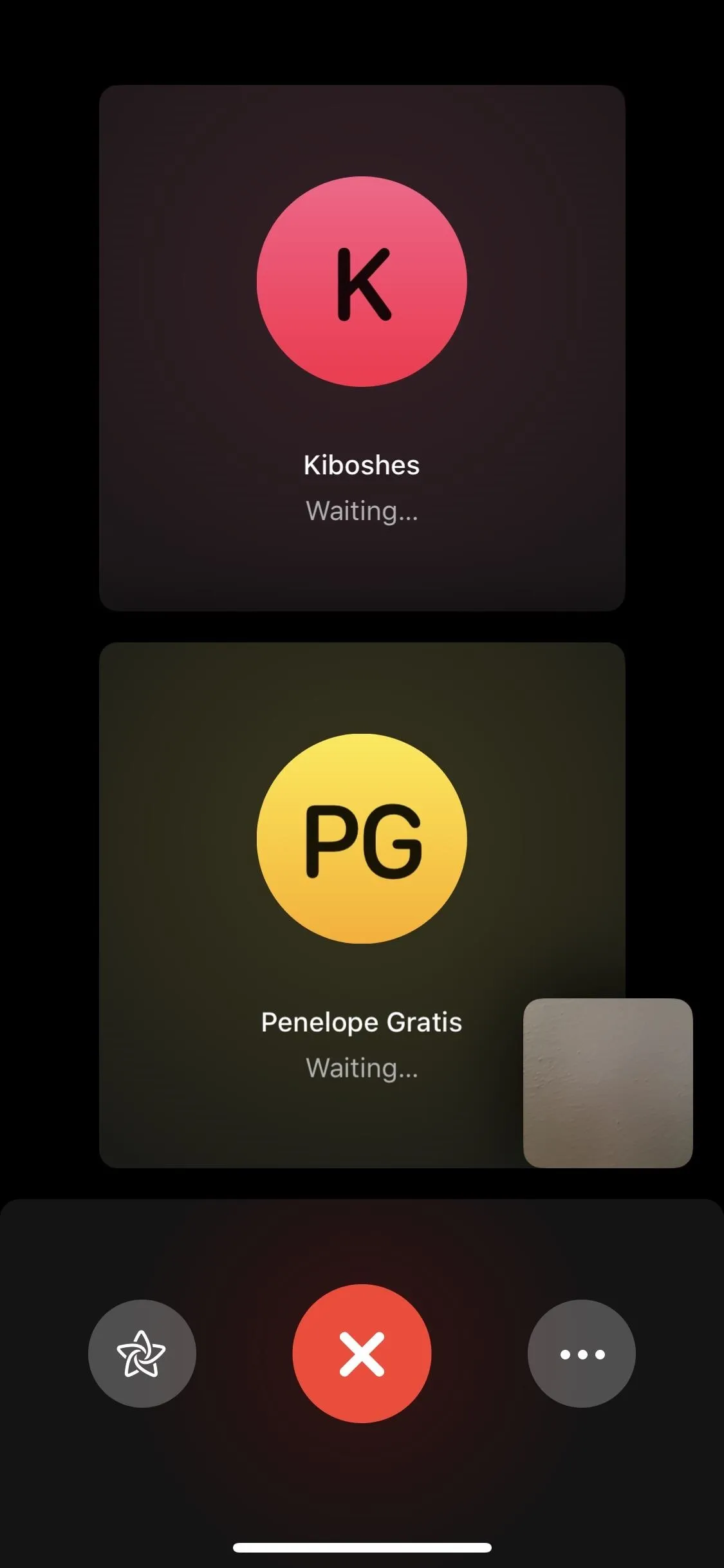
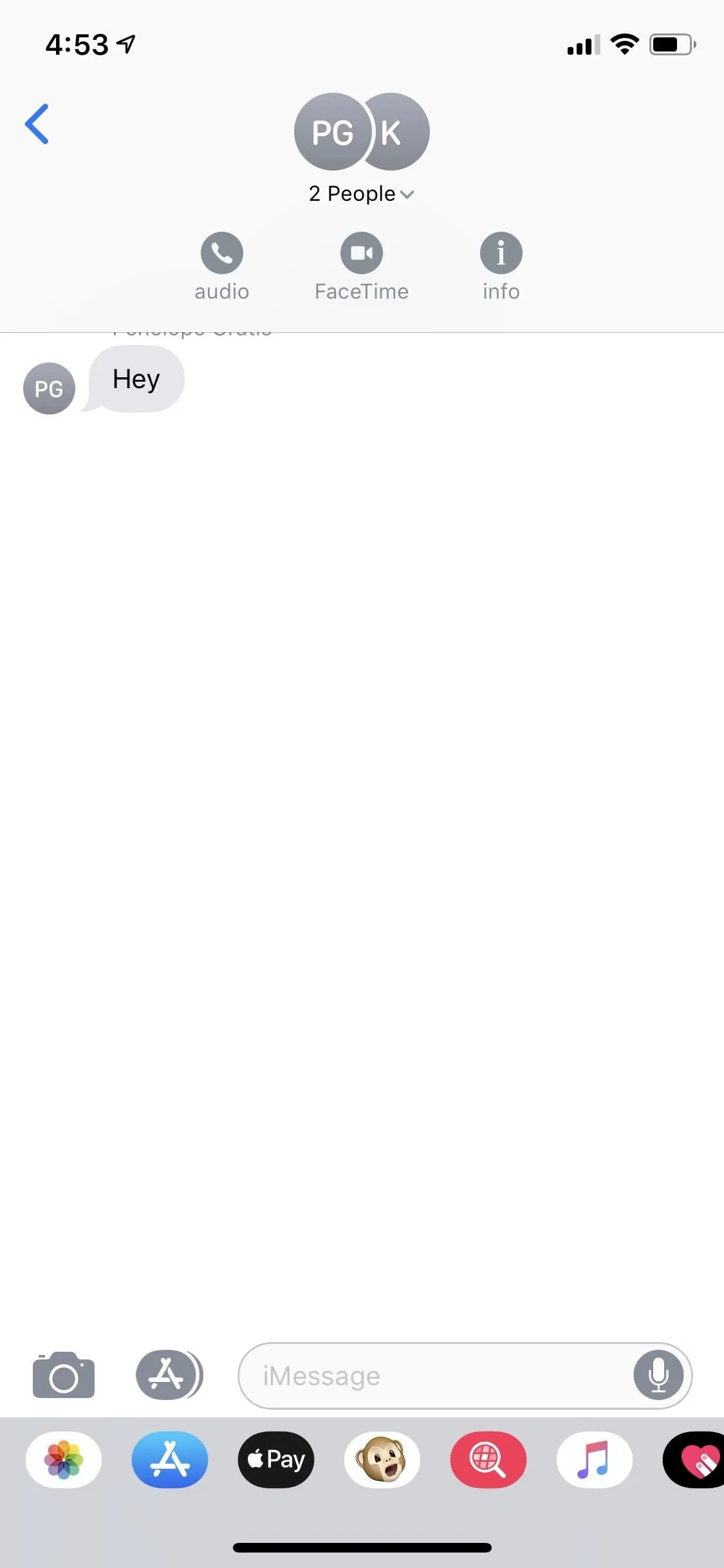
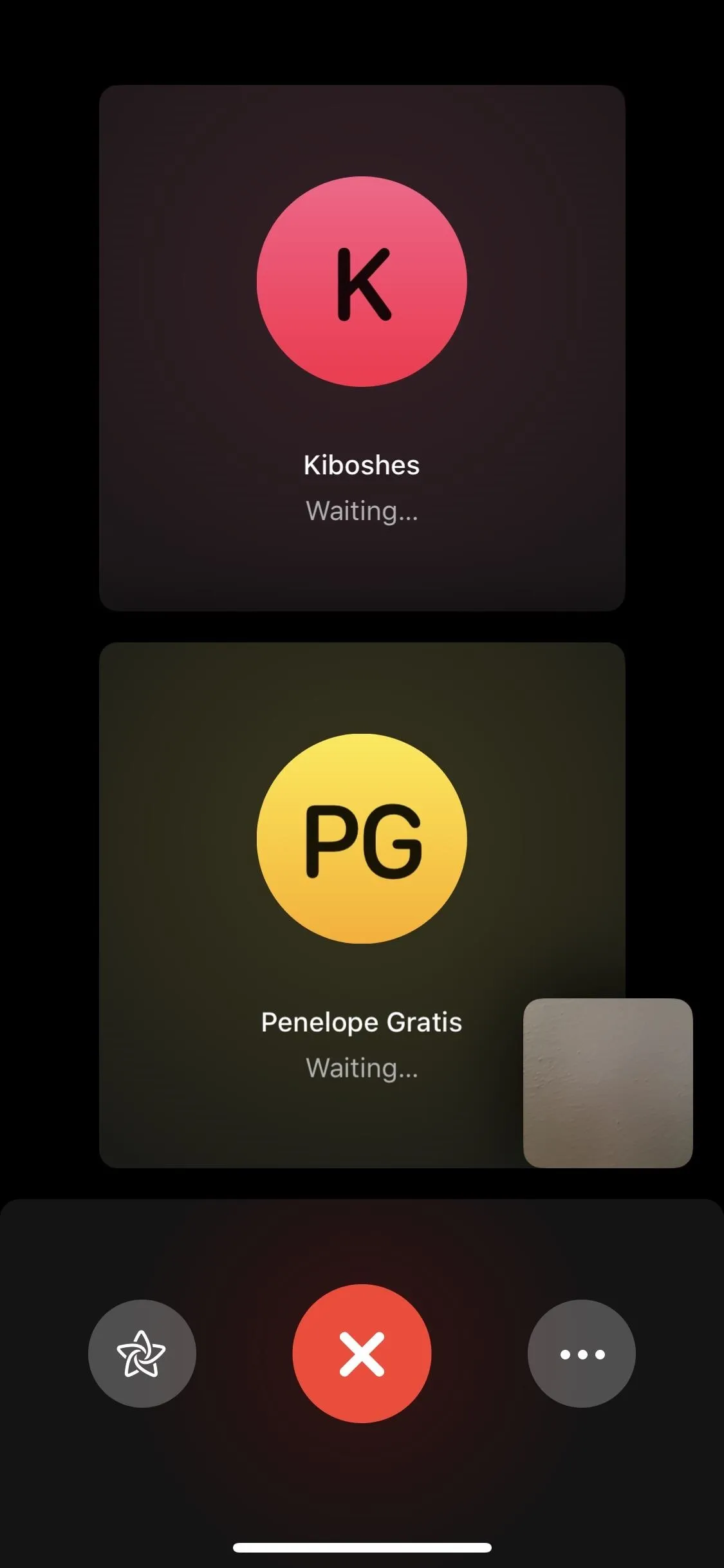
Besides this new FaceTime method, you'll find more things in Messages, such as fun camera effects, a new use for the Camera button, and added Animoji for iPhone X, among many other fresh features.
- Follow Gadget Hacks on Facebook, Twitter, YouTube, and Flipboard
- Sign up for Gadget Hacks' daily newsletter or weekly Android and iOS updates
- Follow WonderHowTo on Facebook, Twitter, Pinterest, and Flipboard
Cover image and screenshots by Jake Peterson/Gadget Hacks

























Comments
Be the first, drop a comment!