The days of D batteries and bulky Maglites are over thanks to that handy little device in your pocket called a smartphone. Everyone has one, and thanks to the Control Center in iOS 7, your iPhone now has an easy-to-access flashlight, no matter what screen you're on. Just swipe up from the bottom of your home, lock, or app screen and tap on the flashlight icon.
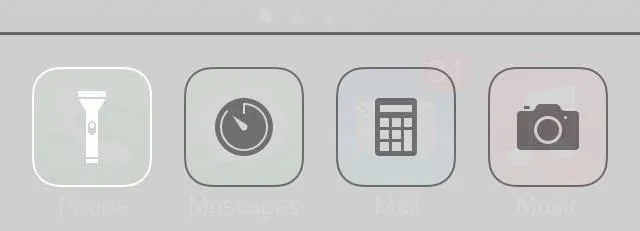
As easy and quick as this is, there's one problem.
If you're using the flashlight with the display off, it's not so quick to turn it off. You'd have to hit the Power button, slide up the Control Center on the lock screen, and tap on the flashlight. There is no other way to turn off the flashlight, or so you thought...
The next time you have your flashlight on with the screen off, hit the Power button and just tap on the camera icon in the bottom right. It will instantly shut off the flashlight.
It still may be a two-step process, but it's way better than three.






















Comments
Be the first, drop a comment!