We all have that one friend on Instagram: every day, they post a million perfectly filtered selfies, sharing 15 different angles of their outfit. But let's be honest—no one likes to see a million posts in rapid succession, and more importantly, no one wants to be that person.
To get more out of your Instagram experience without annoying your legions of fans, I'm going to show you a quick way to use Instagram without actually posting to Instagram (at least, until it's the perfect time to). This quick tip will not only control your rapid-fire posts, but more importantly, will allow you to use multiple filters in the same photo.
Turn Airplane Mode On
Let's start by getting your iPhone offline. Head to the Airplane Mode section in Settings and turn this feature on. Or, you can easily pull up your Control Center and turn on Airplane Mode while already in the Instagram app.
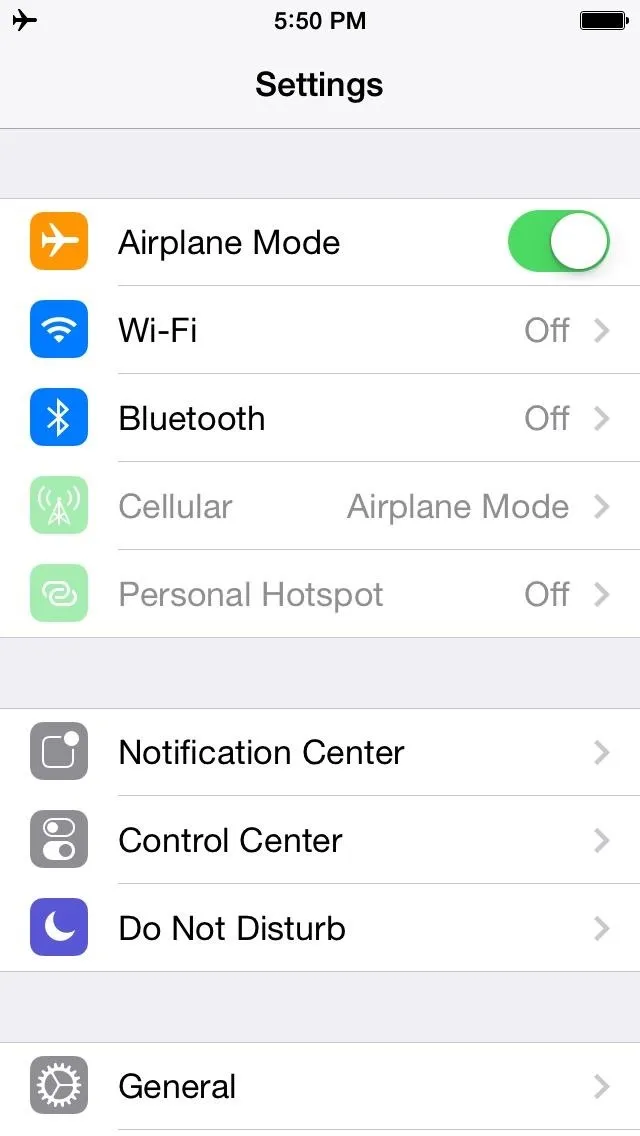
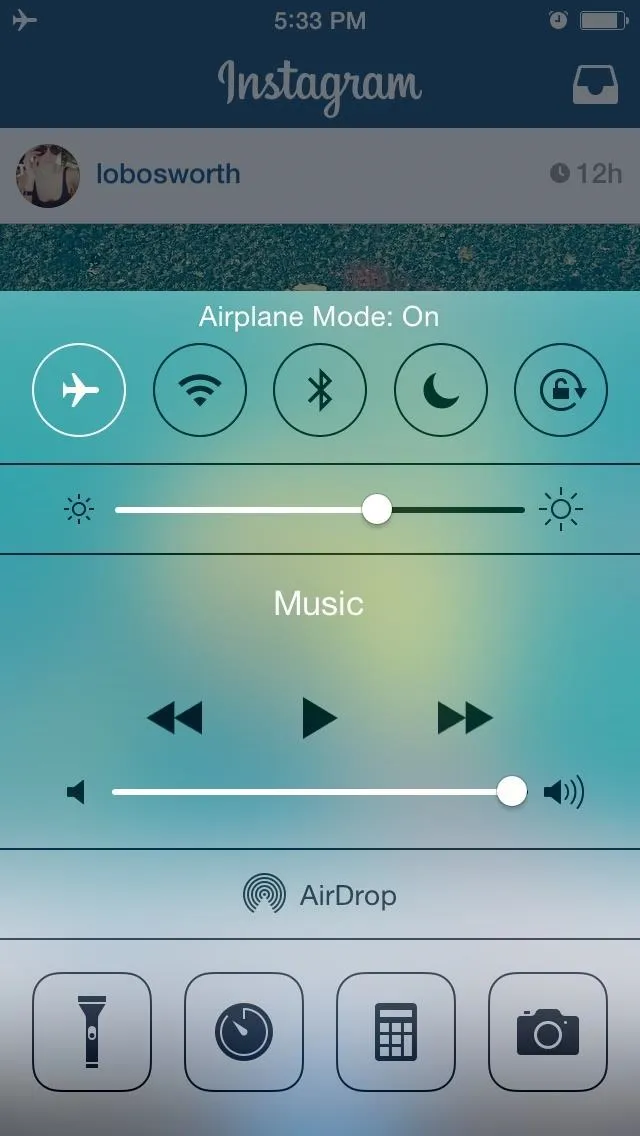
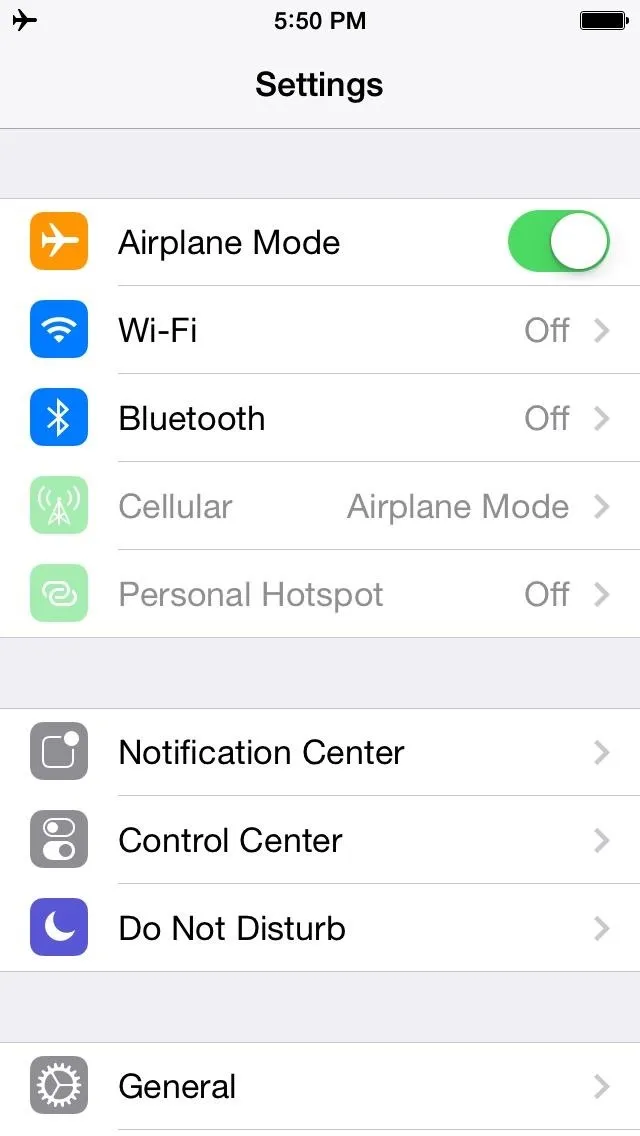
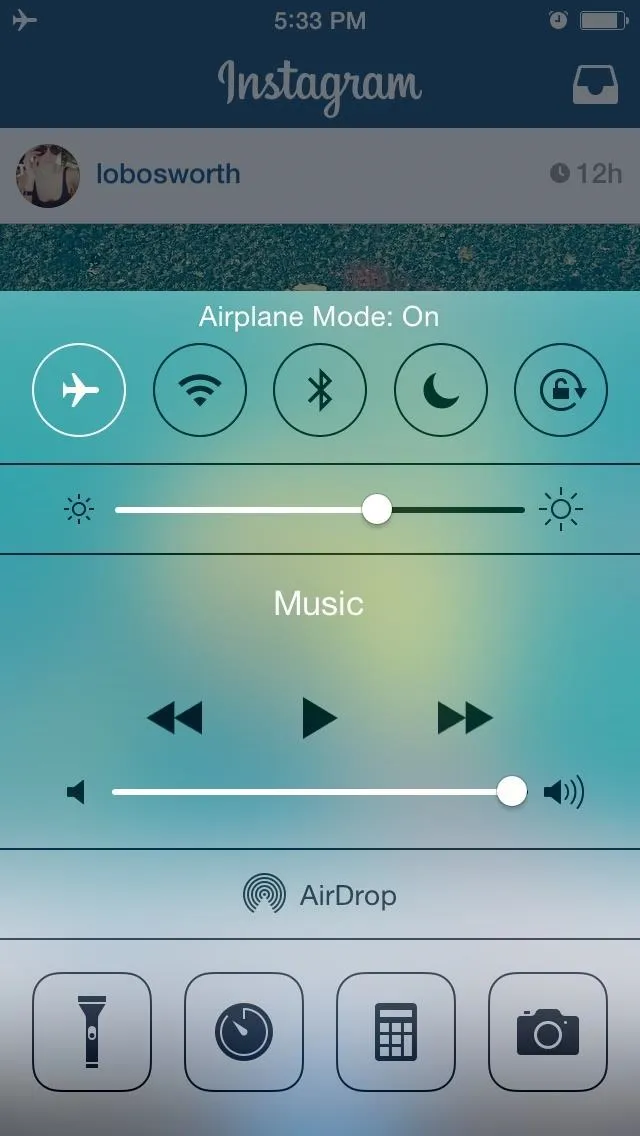
Take New Instagram Photos
Now you just need to find the perfect subject. Open Instagram and click on the camera. Take a few pictures of your subject and leave them unfiltered (i.e. "Normal"). Complete each step as if you were posting the photo to your feed.
Open the Pics from Your Camera Roll
All of these boring, unfiltered photos are now saved in your iPhone's Camera Roll and in the Instagram folder. Begin editing them by opening Instagram's camera again. But, rather than shooting more pictures, click on the small square in the lower lefthand corner and open one of the photos you just took.
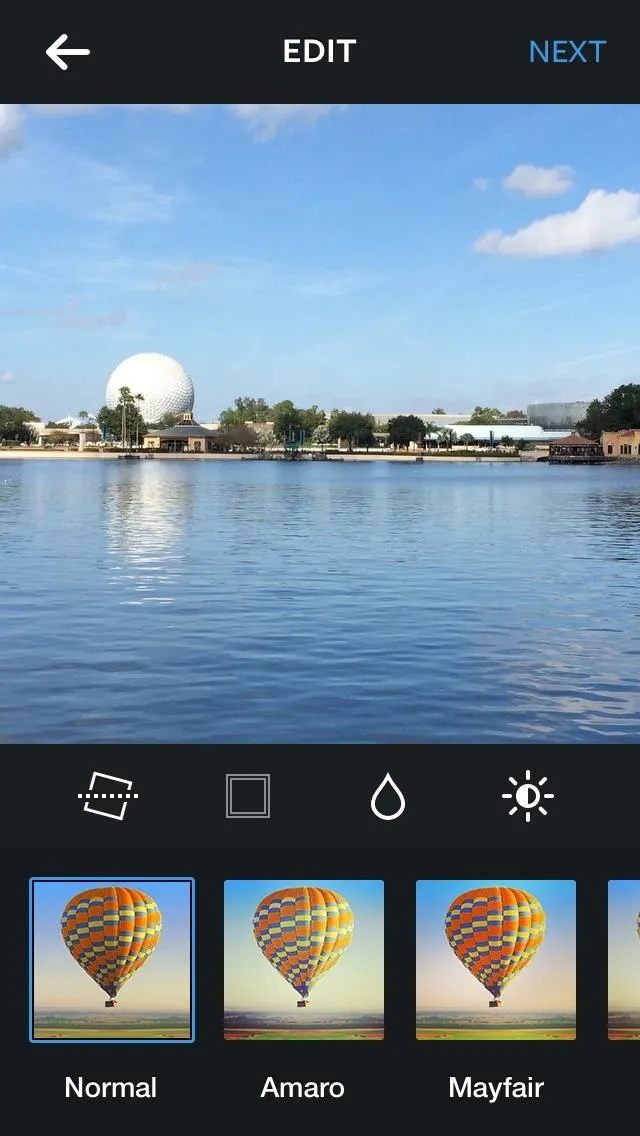
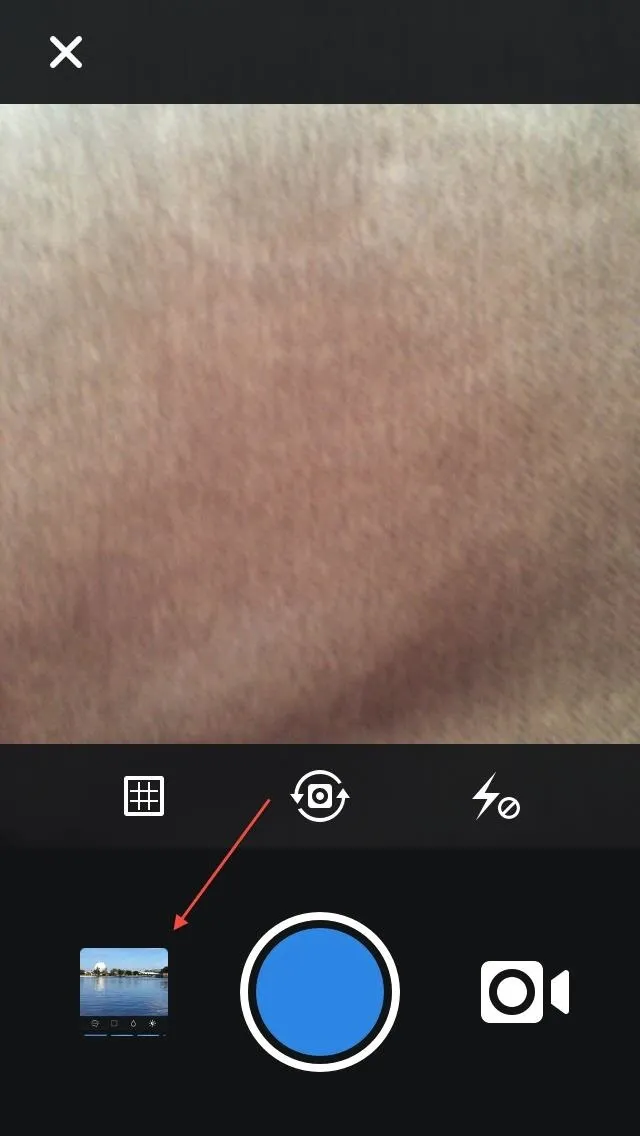
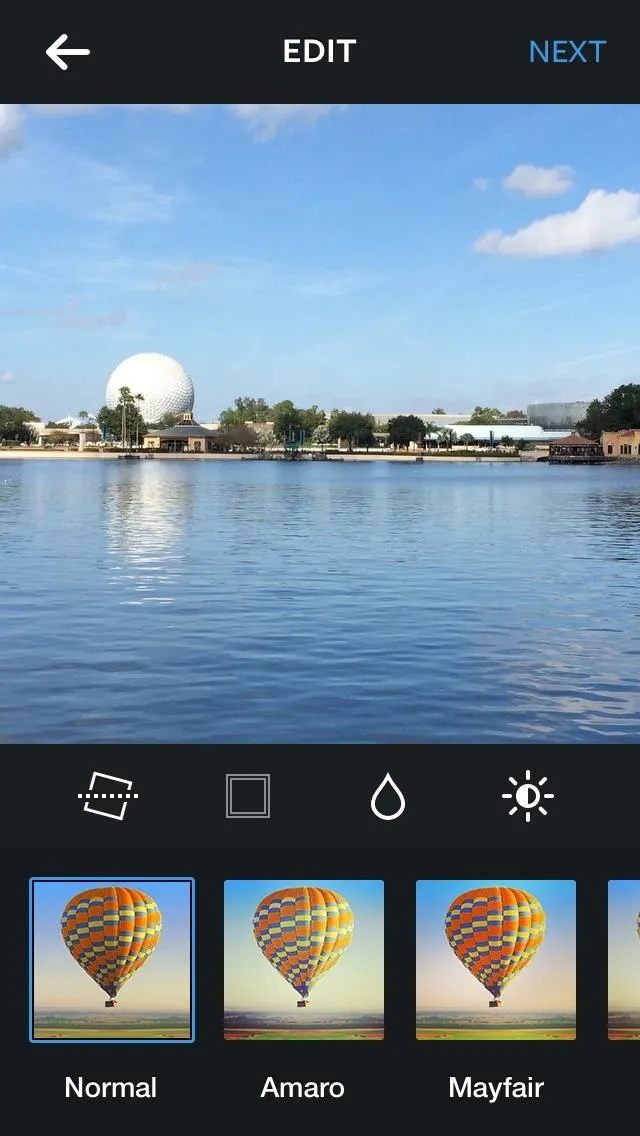
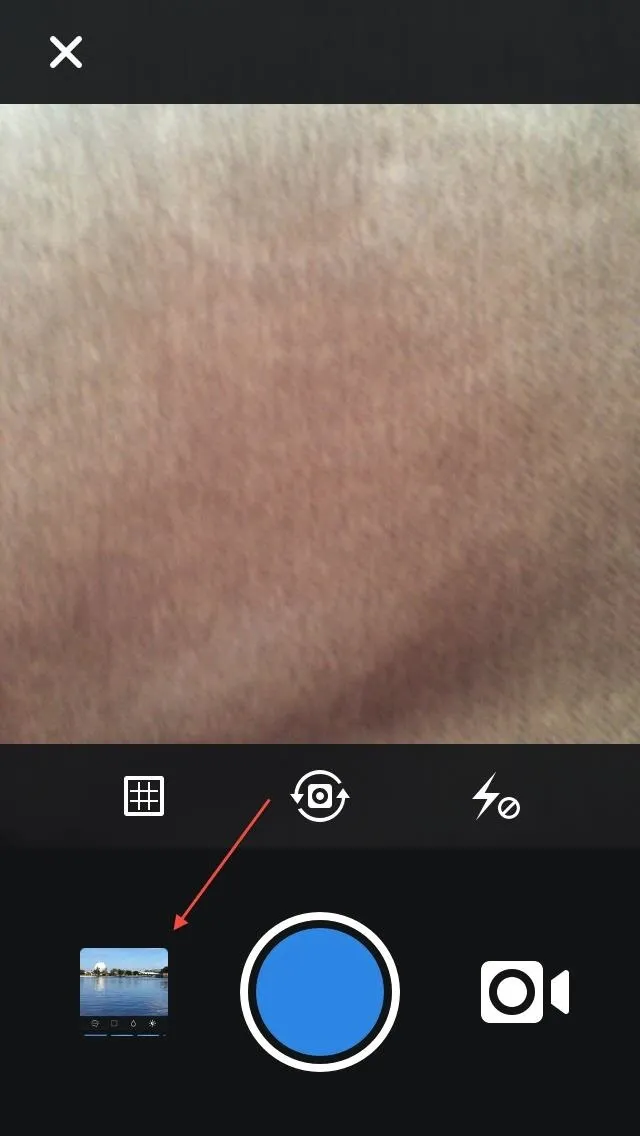
Try Out Different Filter Combinations
If one filter isn't enough, you can try out different combinations by reopening the image once Instagram has saved it for you. You can try out crazy combinations. I used Mayfair and X-Pro II, and in another round added Sutro.
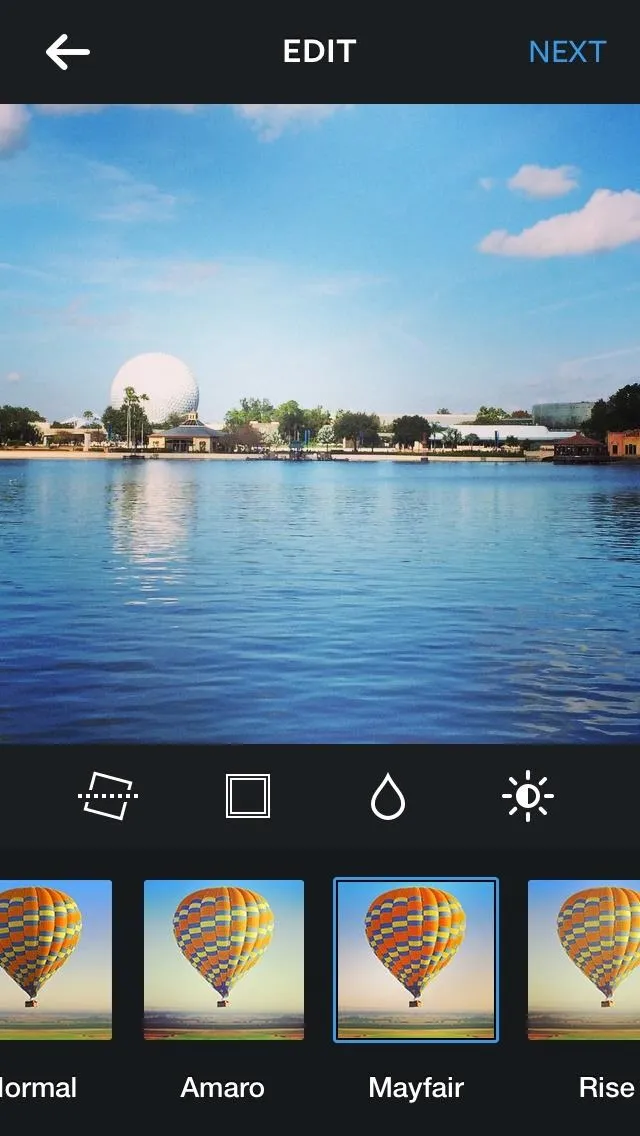
Mayfair
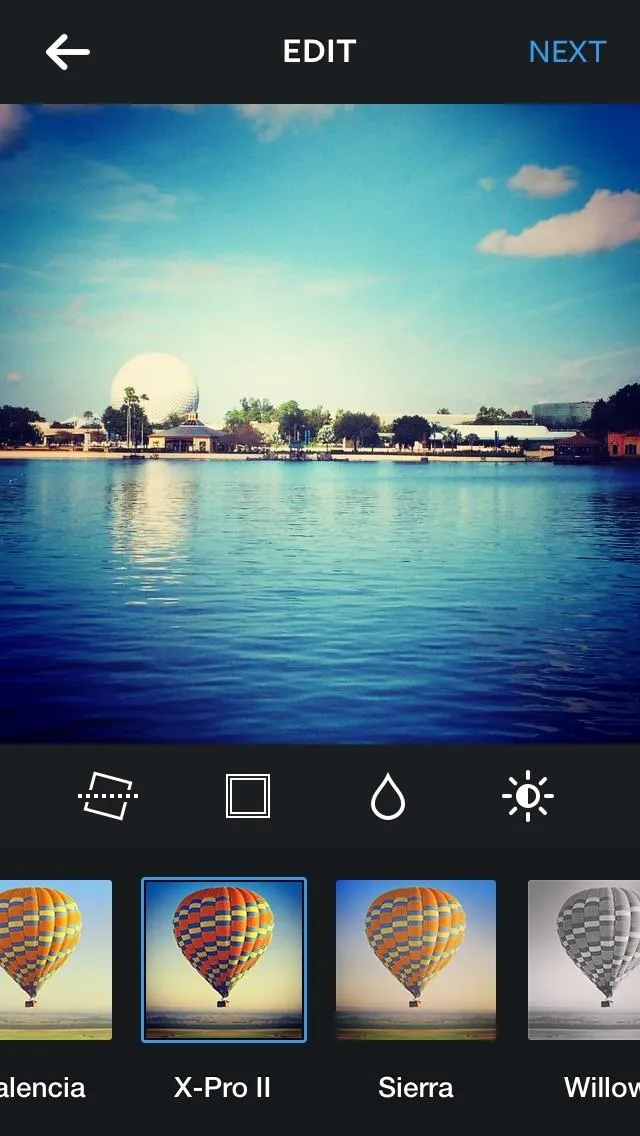
Mayfair and X-Pro II
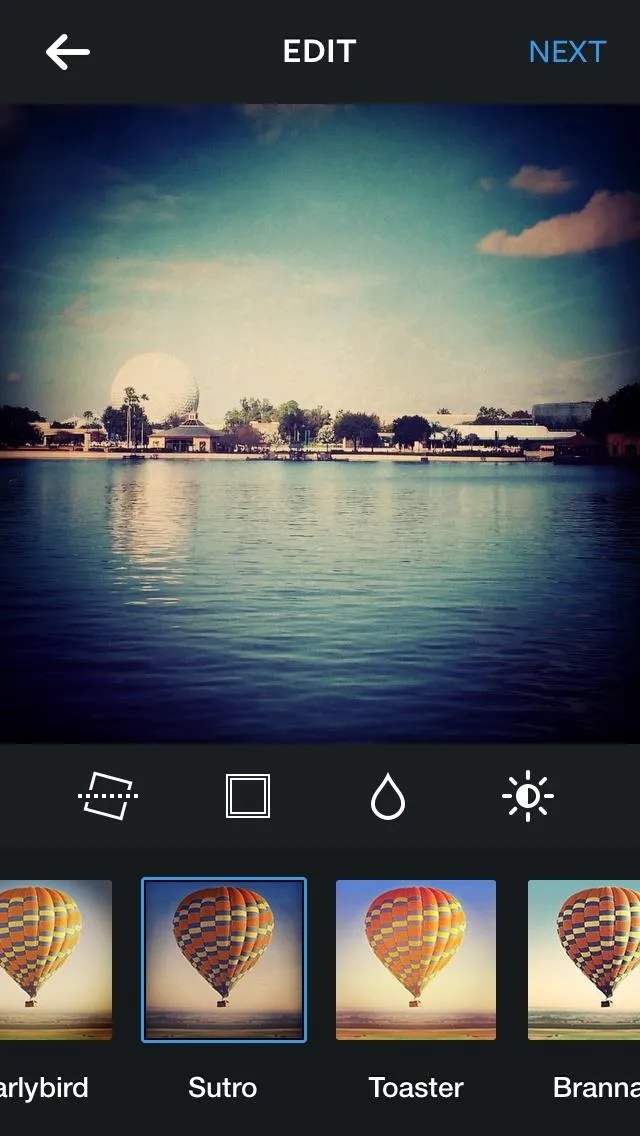
Mayfair, X-Pro II, and Sutro
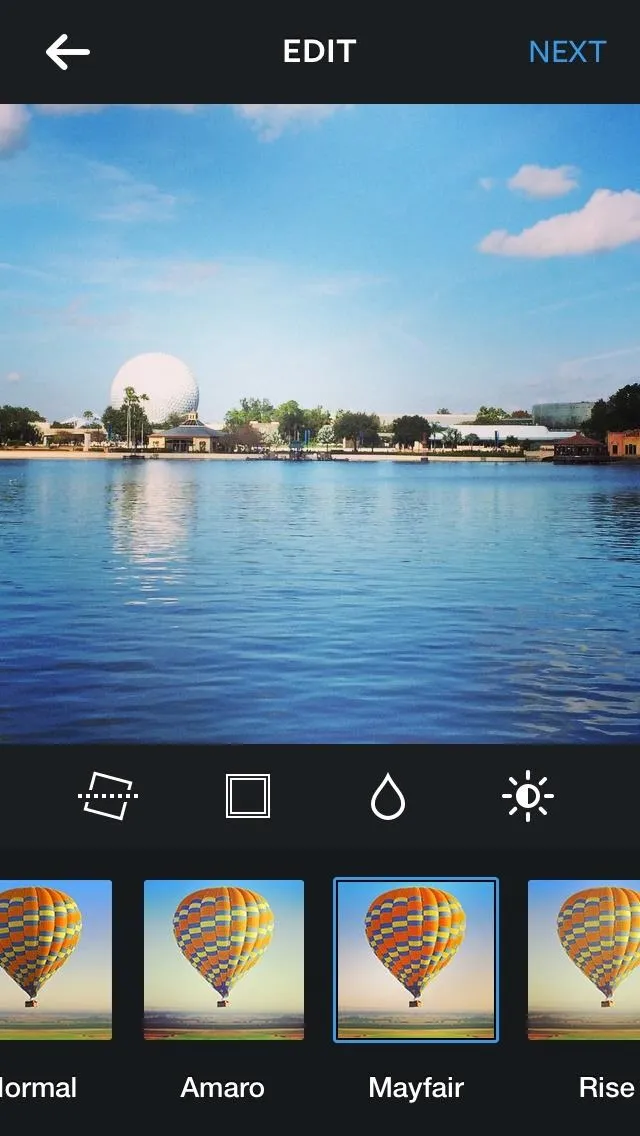
Mayfair
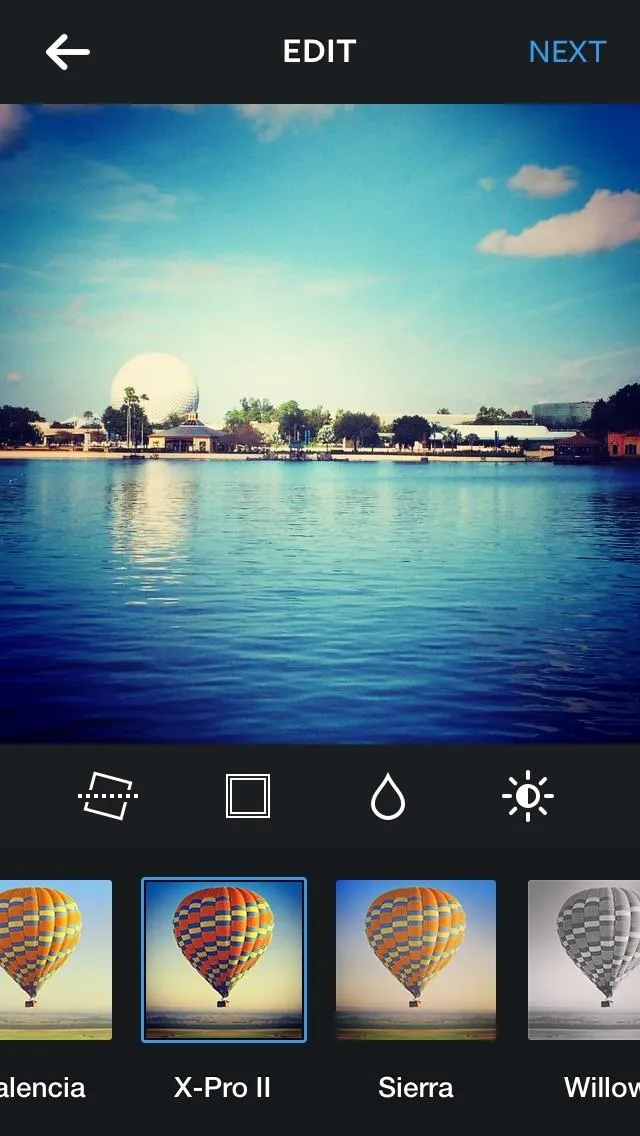
Mayfair and X-Pro II
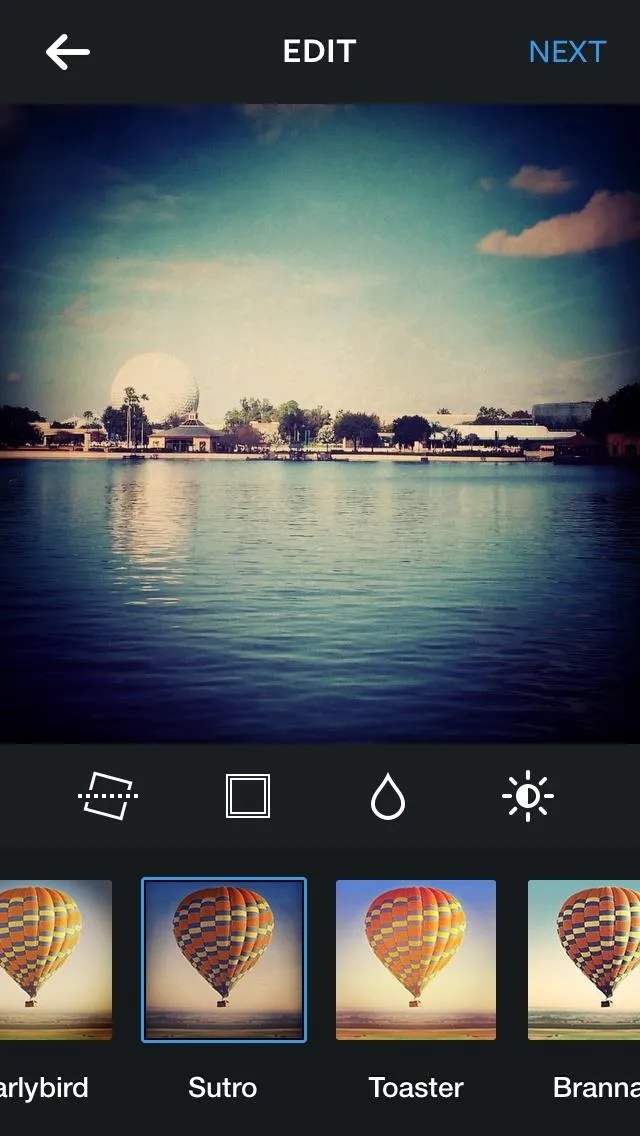
Mayfair, X-Pro II, and Sutro
Check Out Your Feed
Repeat until you're done with each of your photos. Before you bring your phone back off of Airplane Mode, visit your Instagram feed. There, you'll see that all of your pictures failed to post.
Delete the Ones You Don't Want
Delete any that you don't want to actually post in the app for everyone to see by clicking their X and then "Remove".
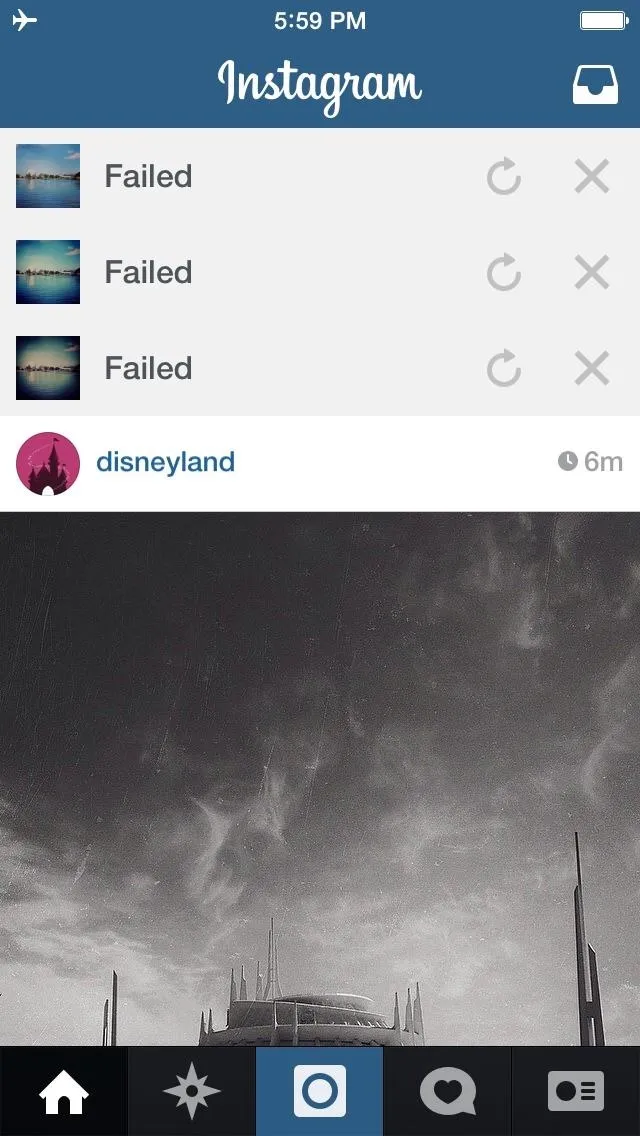
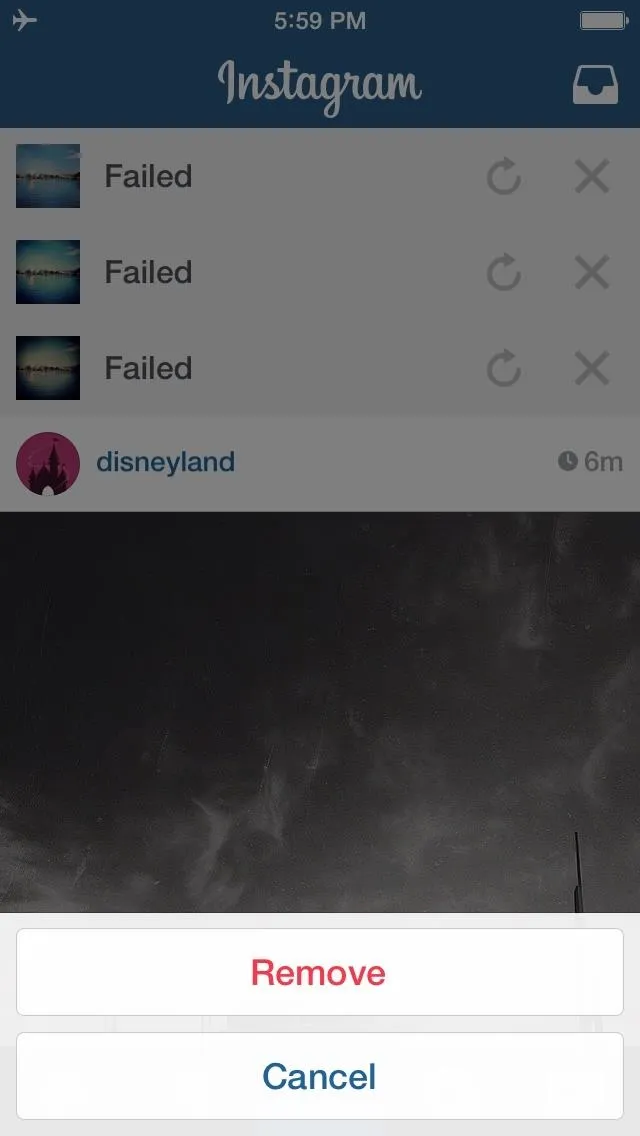
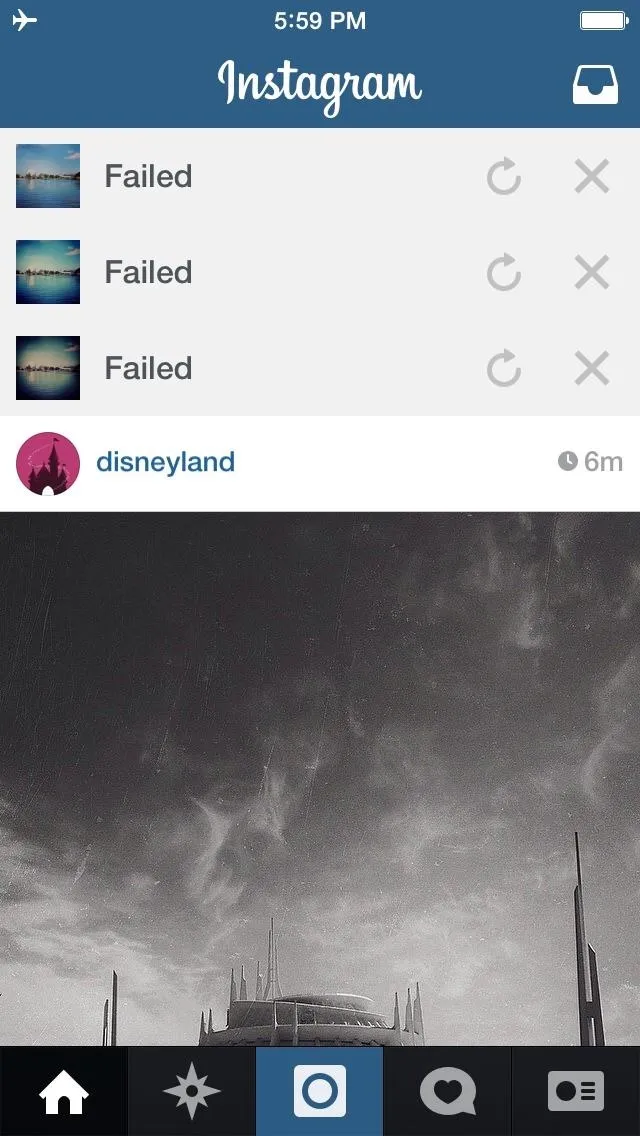
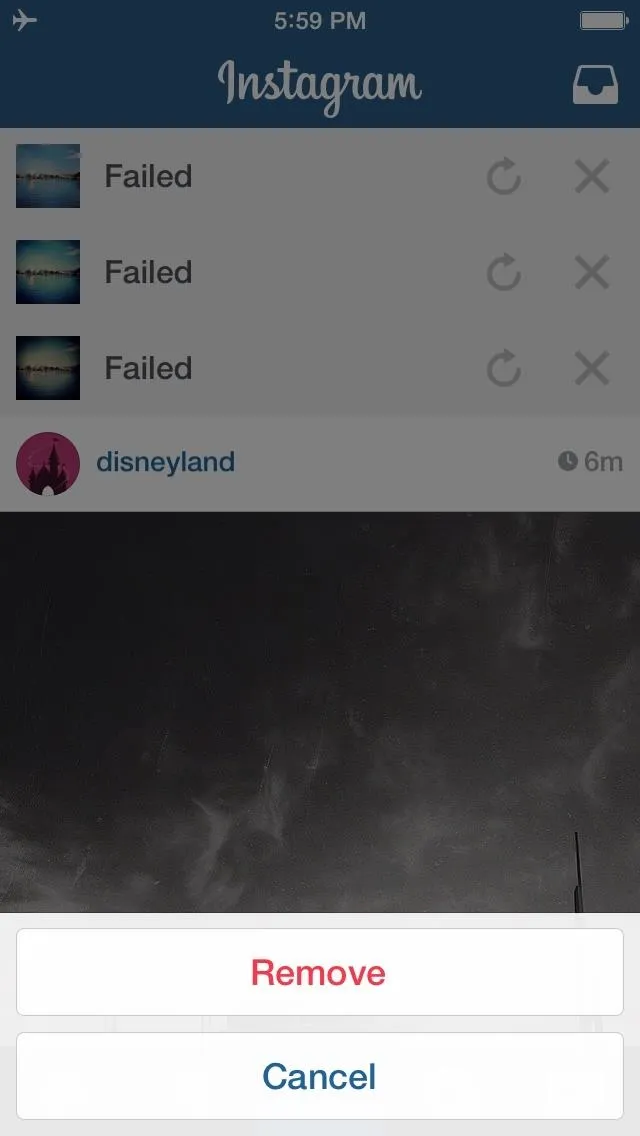
Turn Airplane Mode Back Off
Once you've left only the best photos behind, close out of the app and head back into Settings (or Control Center) to turn Airplane Mode off.
That's it! Filtering your photos off your Instagram feed is as easy as changing one setting. Feel free to go crazy with filters when snapping pictures of your next delicious meal. No one will know how many you took to create that perfect photo, and no one will know how many filters you really used.
Cover image via Impact BND






















Comments
Be the first, drop a comment!