One of the most rewarding things about jailbreaking is theming. Unlike Android, iOS doesn't allow you to make small changes to certain aspects like the icons or the lock screen, so jailbreaking facilitates the ability to make some of these desired changes happen.
Previously, we showed you how to apply a unique rising bar theme to your iPhone's lock screen, and today we're going to show you how to apply another great theme that displays the time in a sleek, minimal fashion.
Again, make sure you have a jailbroken device before moving any further.
Install GroovyLock
In order to apply this particular theme (see the next step), you will need to use the GroovyLock tweak from developer Jake Wise. Simply enter Cydia, then search for and install the tweak.
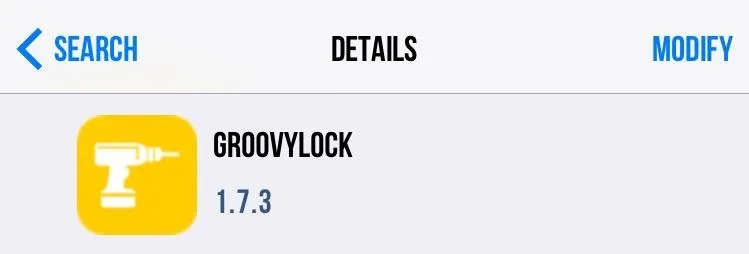
Install Cataracs
The theme we're installing was developed by WinneonSword and is called Cataracs. In order to acquire it, you'll need to add "repo.winneon.moe" as a source to Cydia. (More info on adding sources can be found here.) After adding it, simply search for "Cataracs" in Cydia and install the tweak.
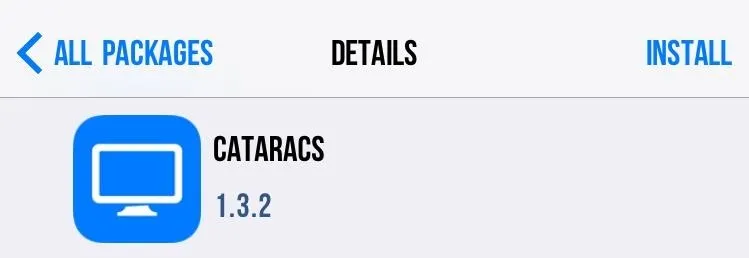
Apply the Theme
On your iPhone, enter the stock Settings app and locate the "GroovyLock" preferences. Open them up and enable GroovyLock, toggle the option to hide the lock screen clock, and select the "Cataracs" theme.
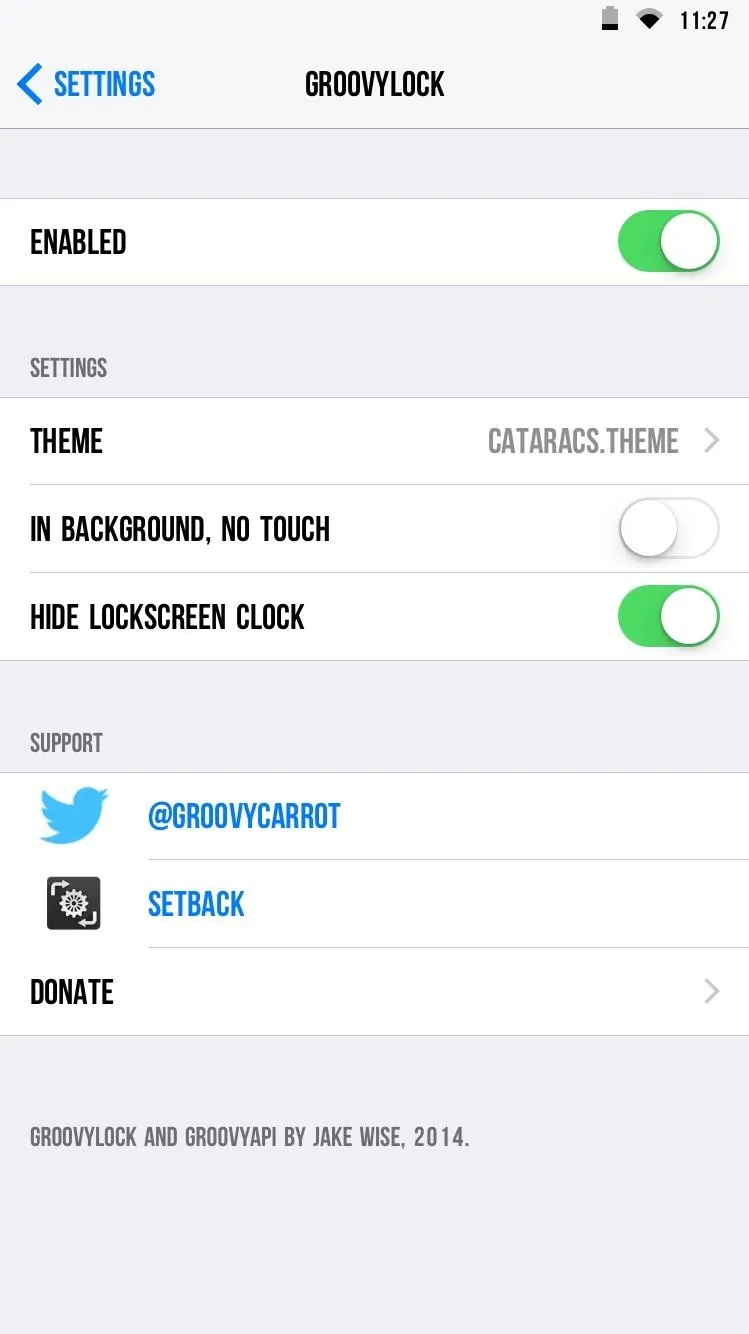
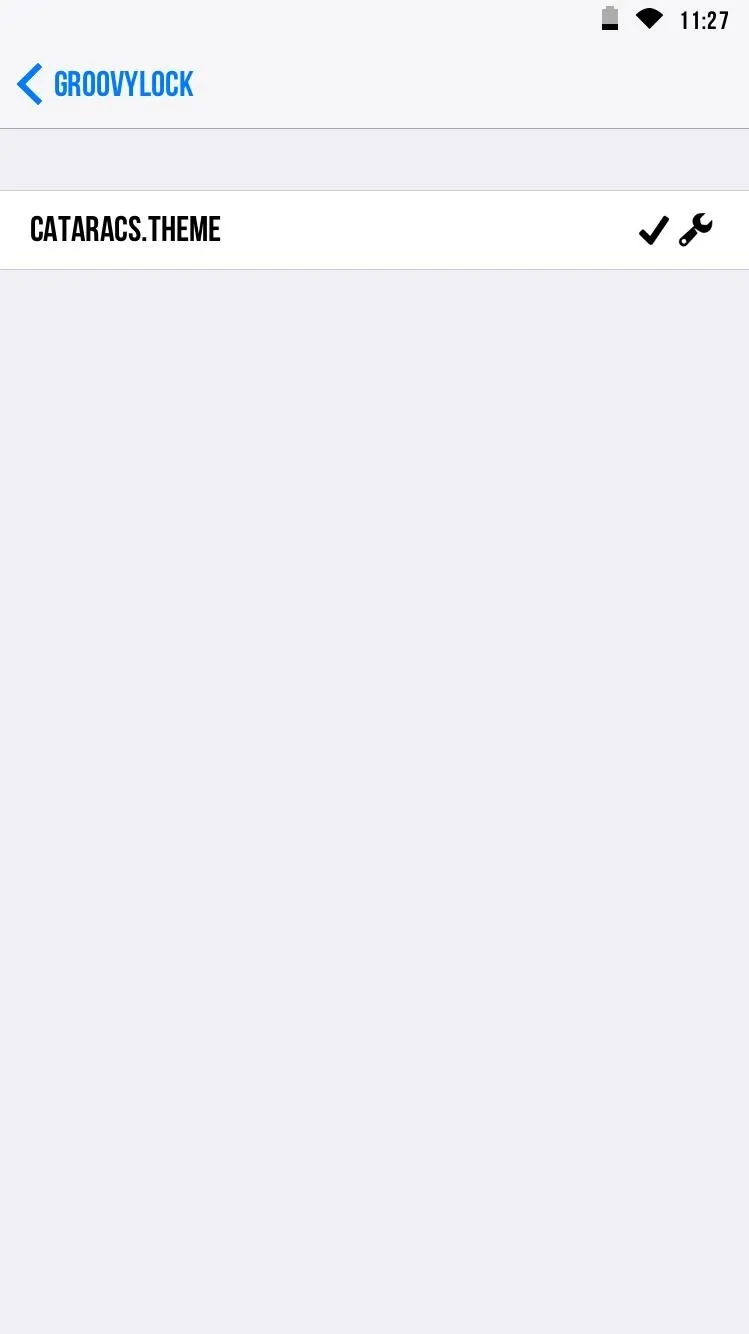
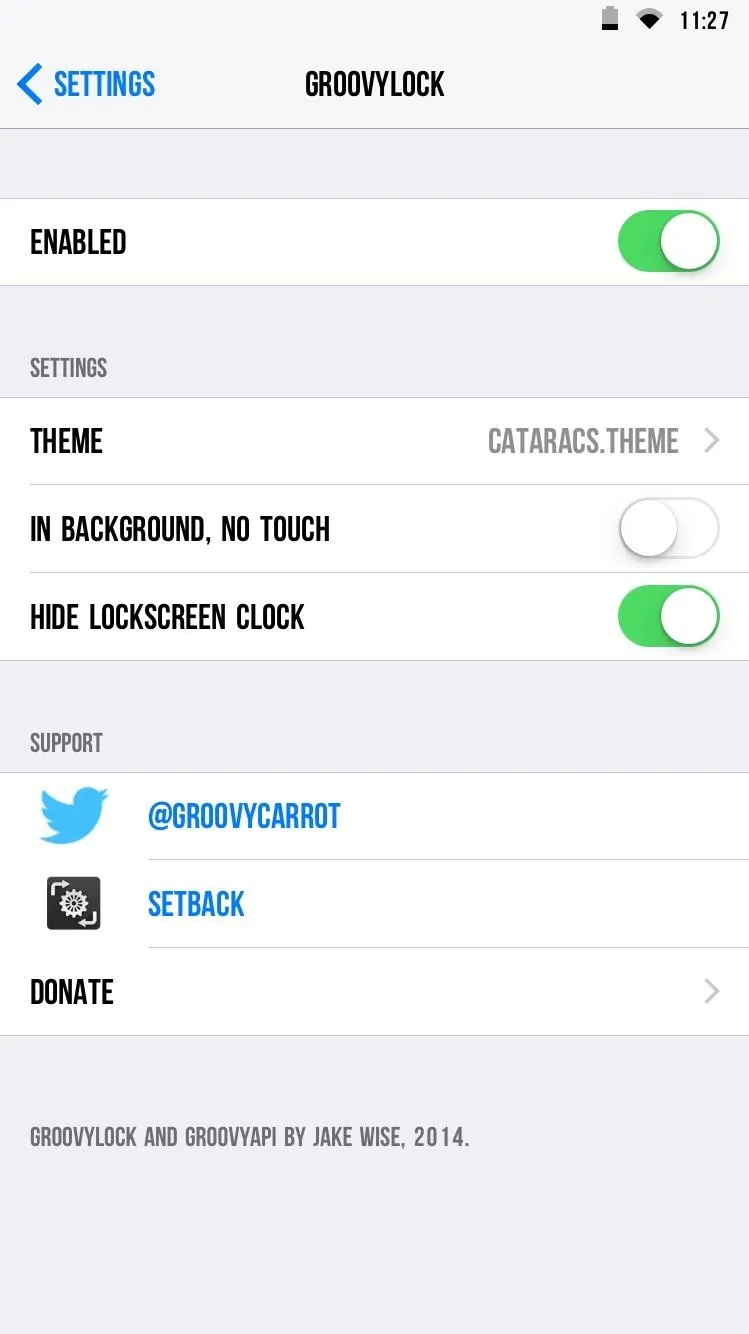
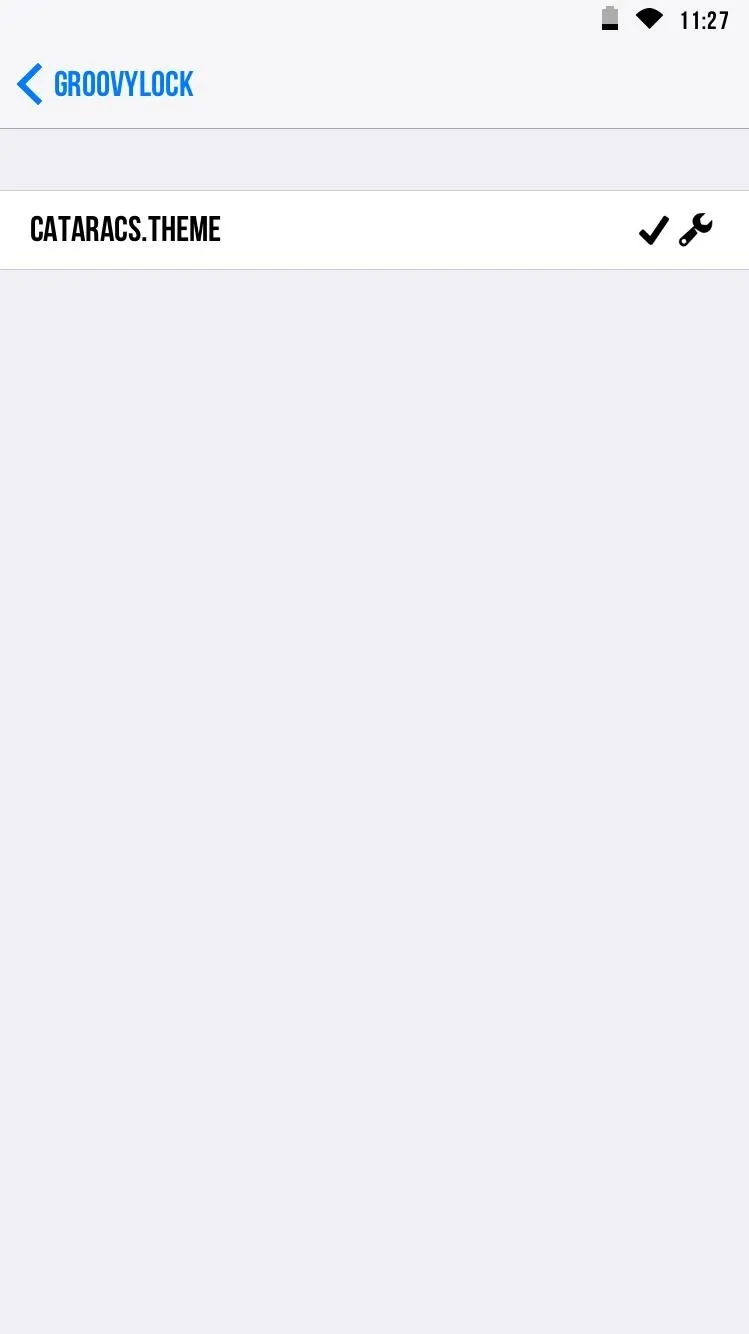
Make Changes for Increased Customization
In order to unlock the full potential of this theme and make some unique changes to it, you will need to install iFile from developer Carsten Heinelt, which comes with a free trial.
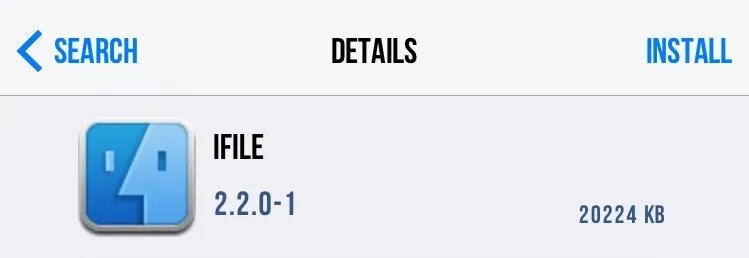
In iFile, navigate to Mobile -> Library -> GroovyLock -> Cataracs.Theme -> Options.JS. From here, the options are pretty self-explanatory and allow you to make changes, like adding a shadow, making the border thicker, inserting the date below the time, and much more. Simply change the "false" value to "true," and adjust border thickness by changing the value higher or lower than the default "2."
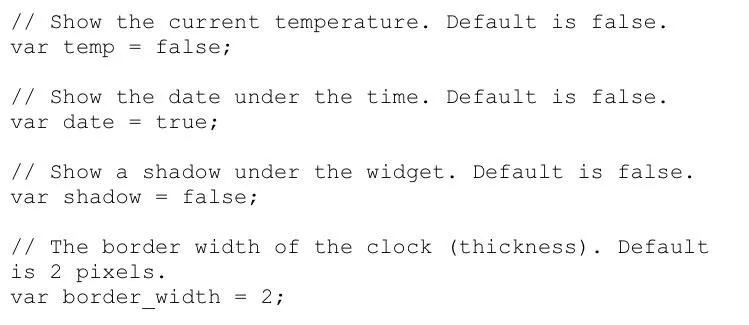
Additionally, you could go a step further by having a battery percentage instead of the date, switching the date and time positions, and making it a circle instead of a square.
Check Out Your New Lock Screen
Once you've applied the theme, lock your device to check it out. The theme will change when you plug in your device to charge (to a battery icon instead of a rectangle), which is a nice touch. (You can change this setting in iFile, too, if you don't like it.)
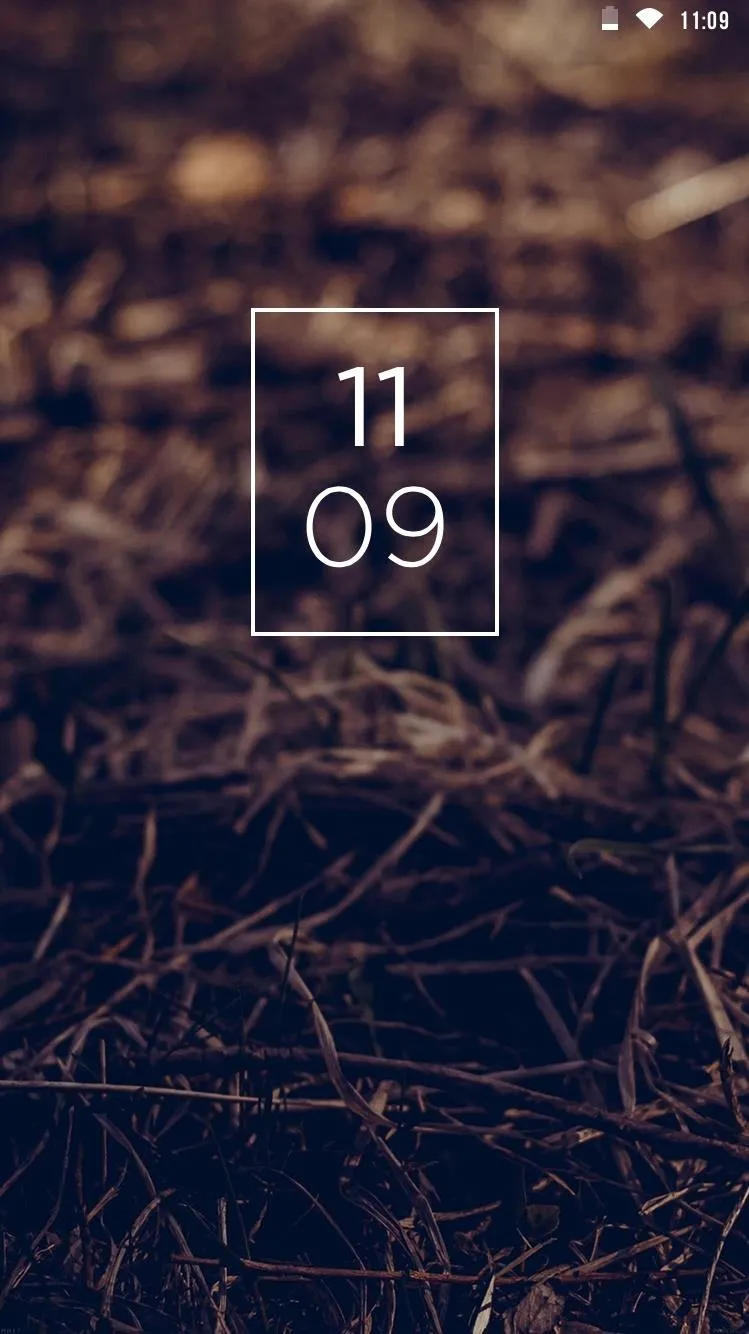
Default look
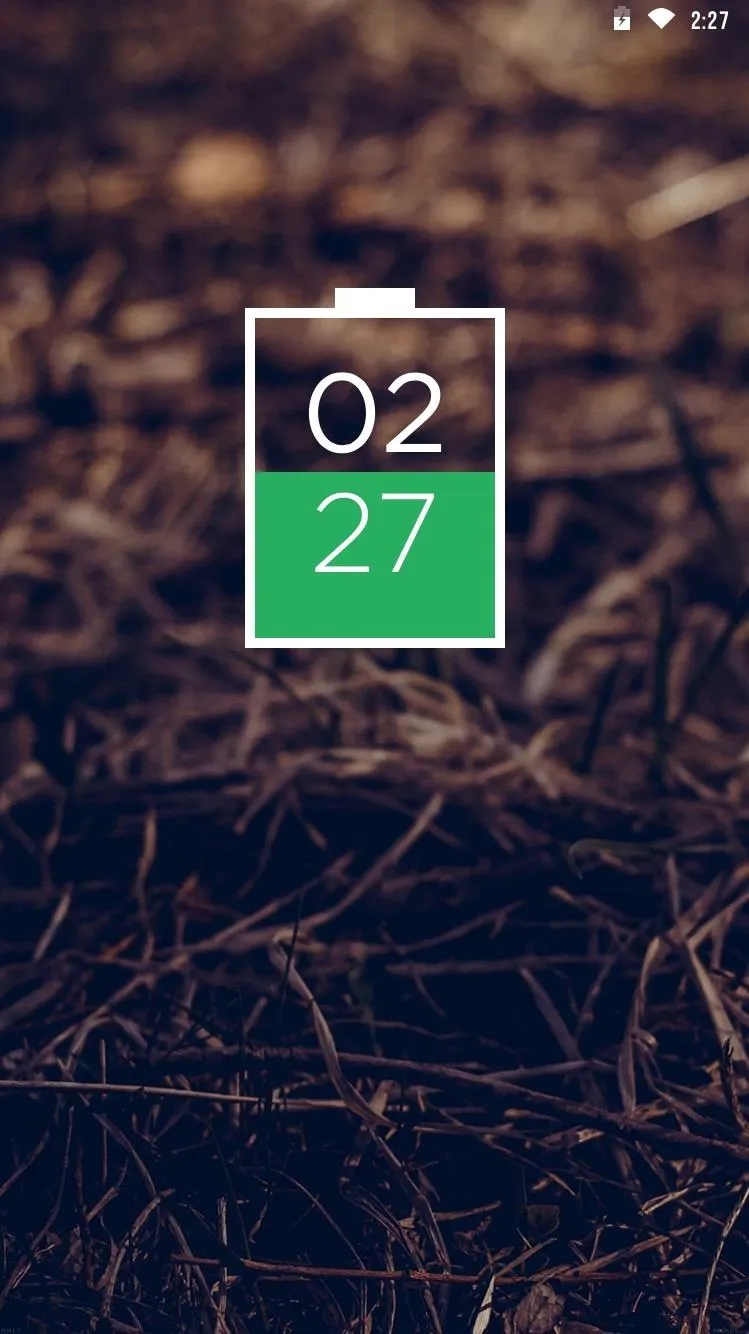
Default look charging
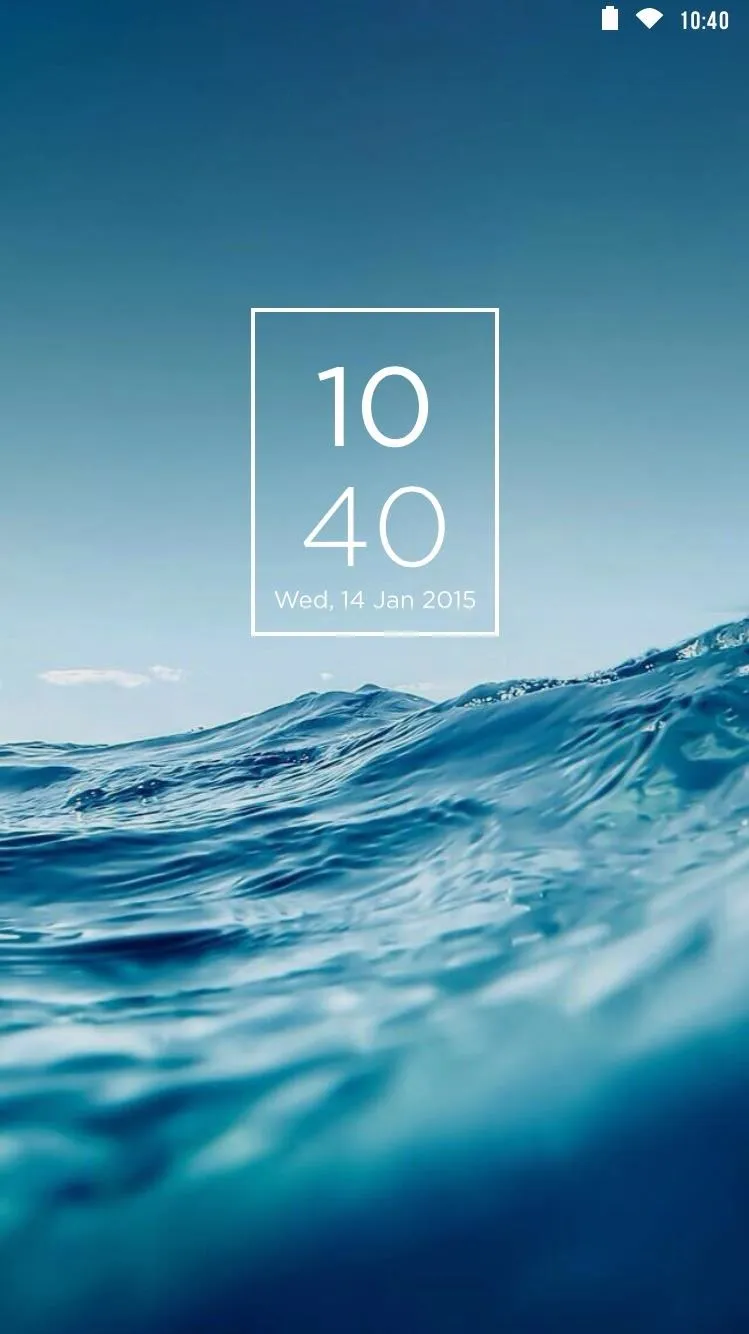
Date added
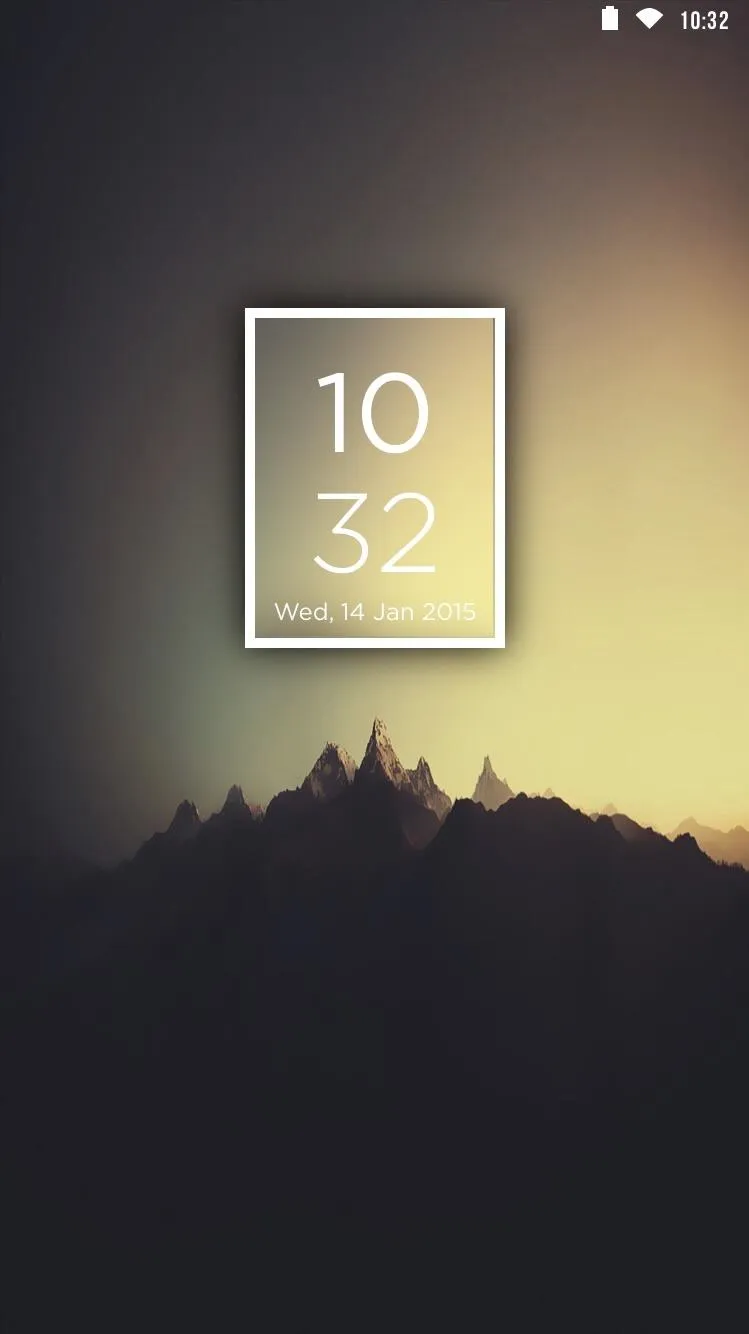
Border thickened and shadow added
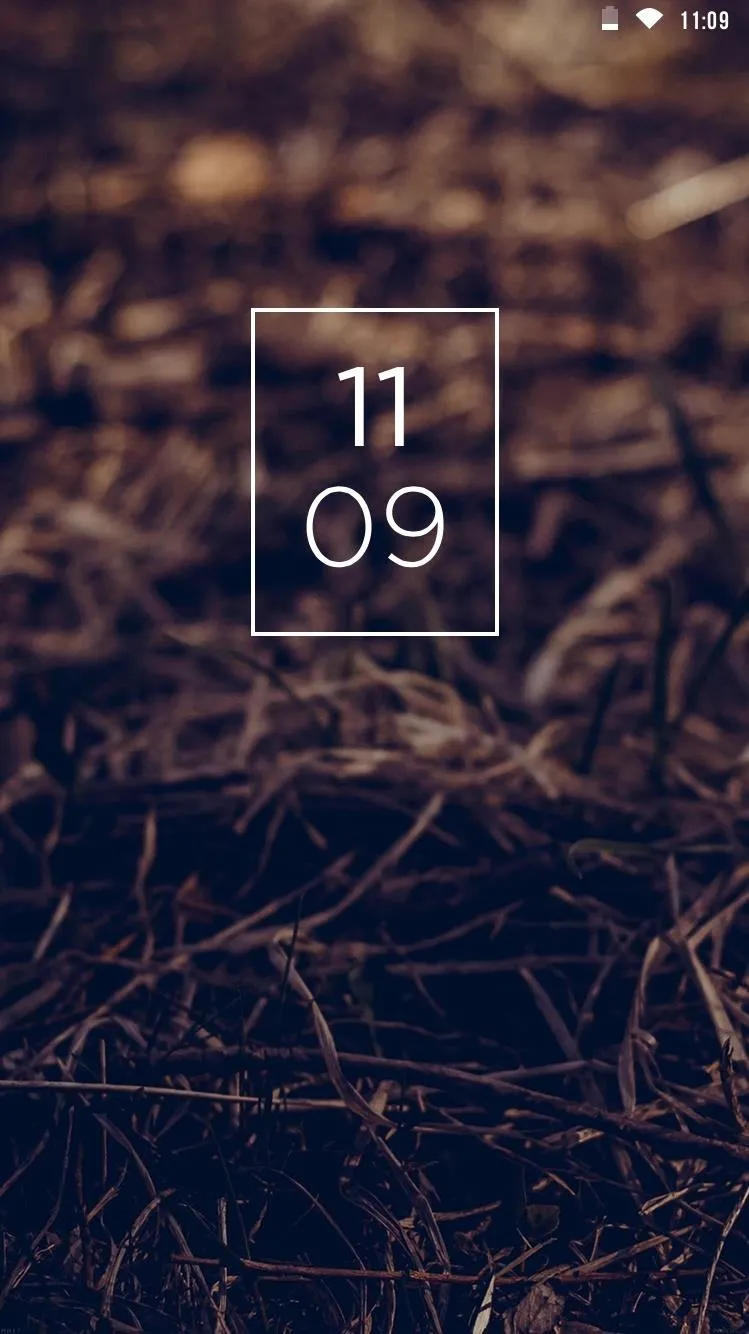
Default look
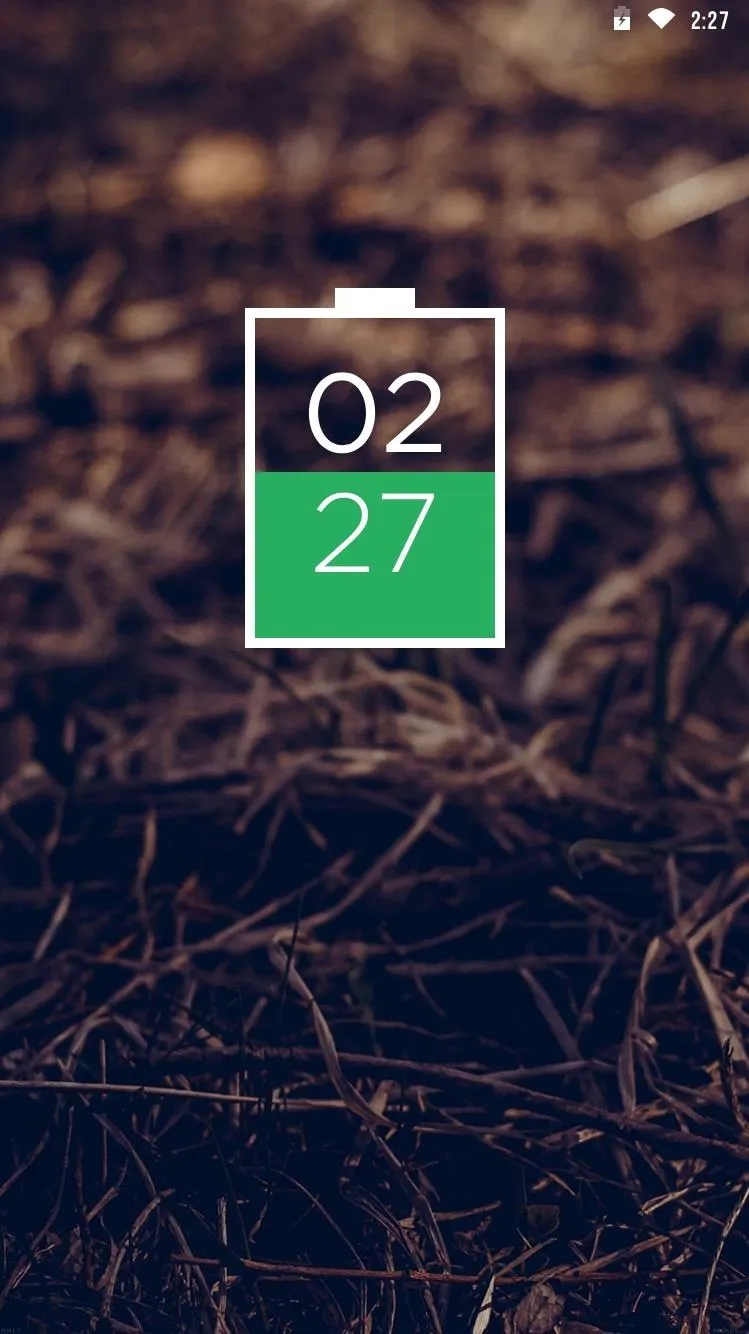
Default look charging
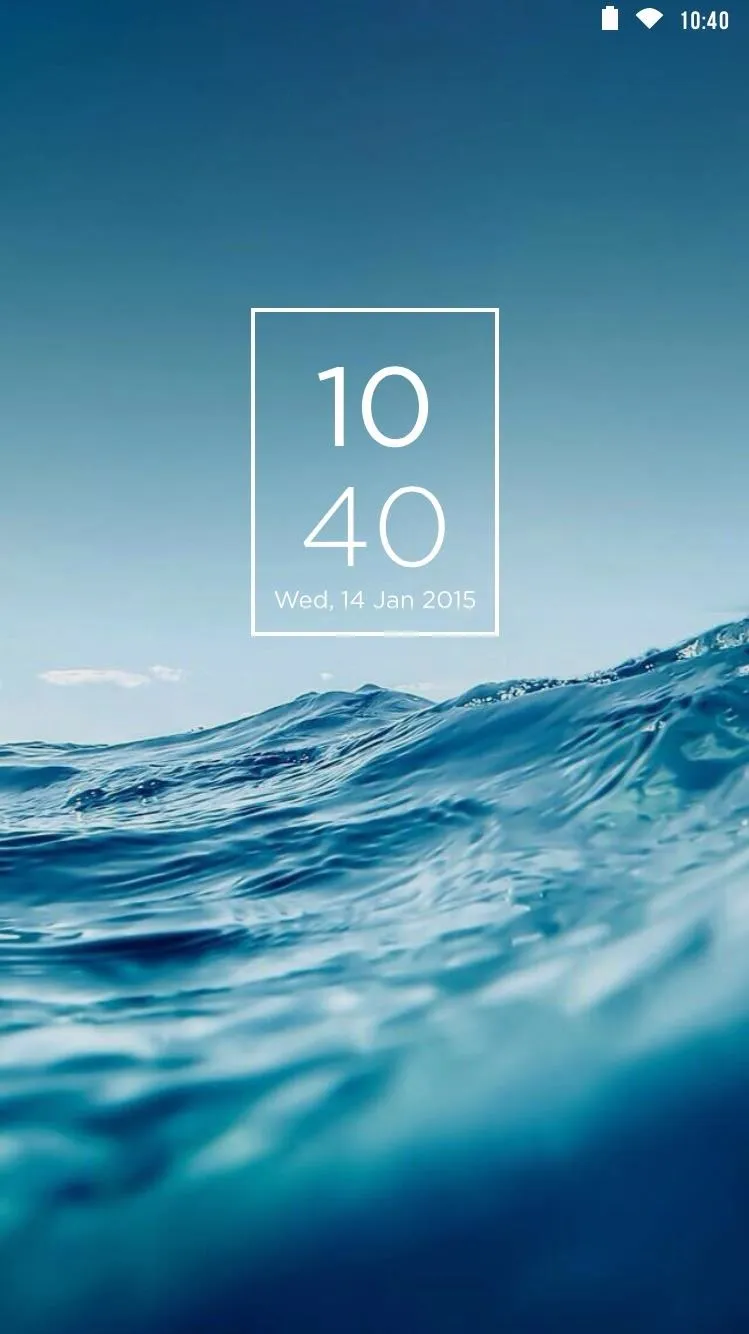
Date added
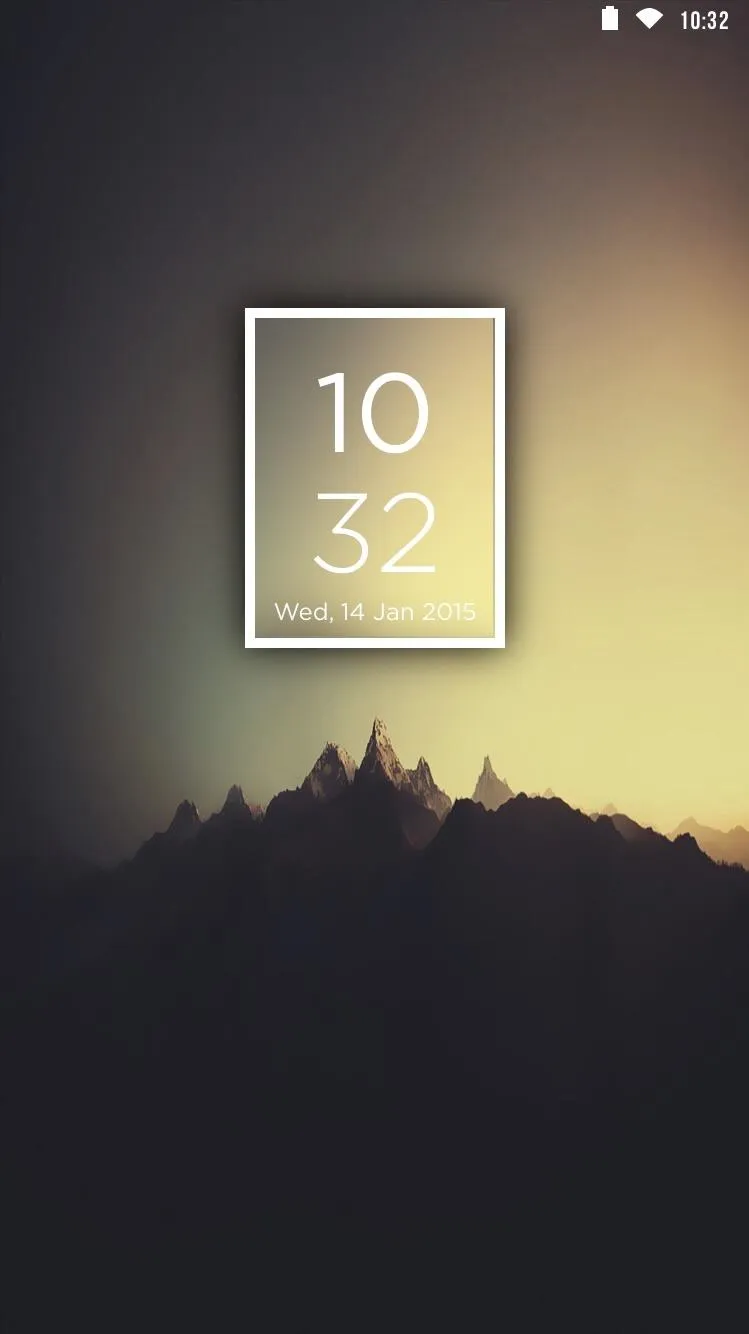
Border thickened and shadow added
Share us your thoughts by commenting below, or show us how you tweaked your Cataracs lock screen. Also, make sure to hit us up over on Facebook, Google+, and Twitter.

























Comments
Be the first, drop a comment!