There are much better things that can go in your iPhone's status bar besides an always-on indicator displaying what carrier you're shelling out money to every month. While it would be nice to get rid of the carrier name altogether at the top of the screen, an even better option is switching it out with something else to better personalize your iPhone.
As you can probably guess, doing this will require that your iPhone be jailbroken and running Cydia. And thanks to a reliable jailbreak for iOS 11, that's now possible even on the newest iPhone models. However, this tweak has been around for a long time and hasn't been explicitly updated for iOS 11 yet, but it still works.
The developer, Alex Zielenski, had indicated a few years ago that he had planned on updating it, so now that the iOS 11 jailbreak is out, we might finally get that update. But until then, just note that your mileage may vary. While the tweak supports both custom text and logos, we could only get logos working on an iOS 11 jailbreak.
Install Zeppelin
To get started, open the Cydia app on your iPhone and tap on the magnifying glass icon in the lower right to access its search function. Once in the search page, type "zeppelin" in the search field, then tap on the first result featuring a yellow power drill icon. You'll be taken to the Details page for Zeppelin. Tap on "Install" in the upper right to proceed with the installation.
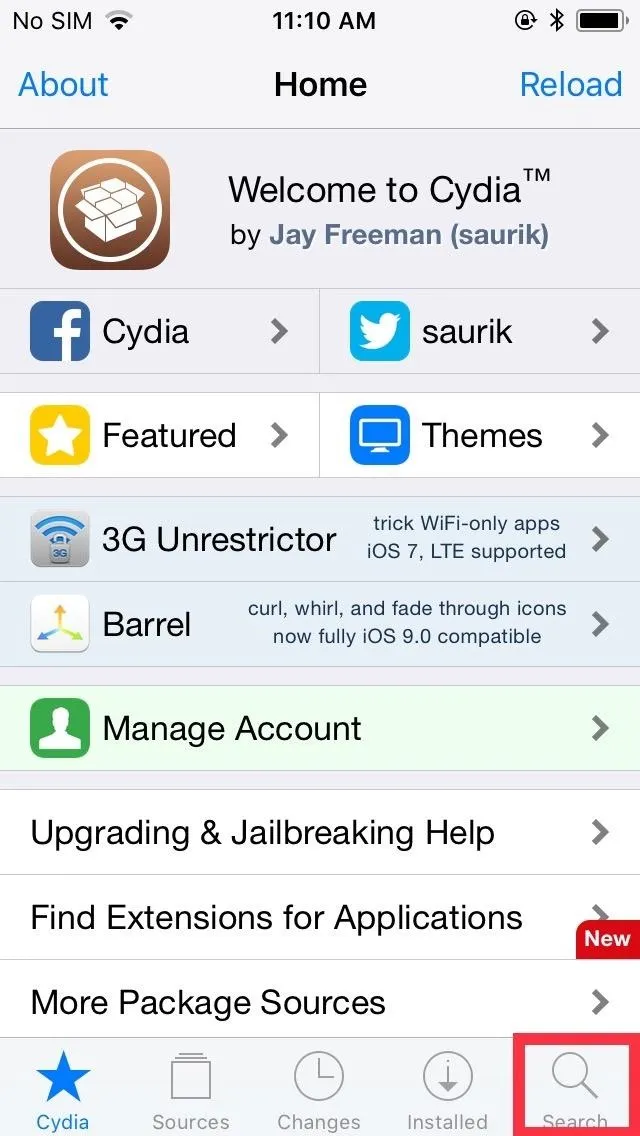
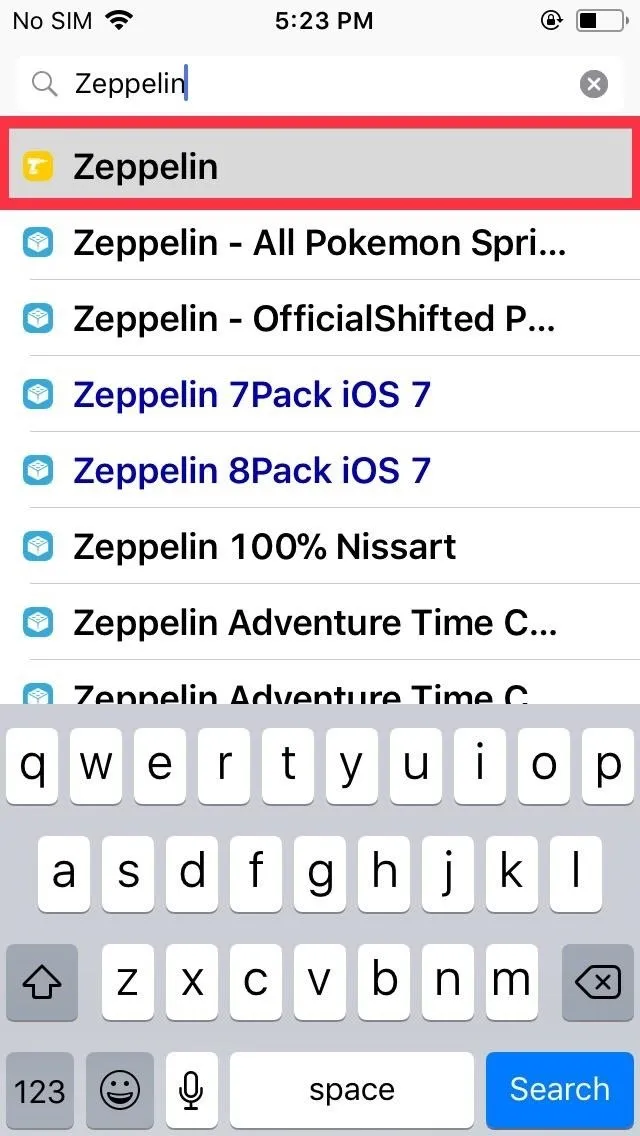
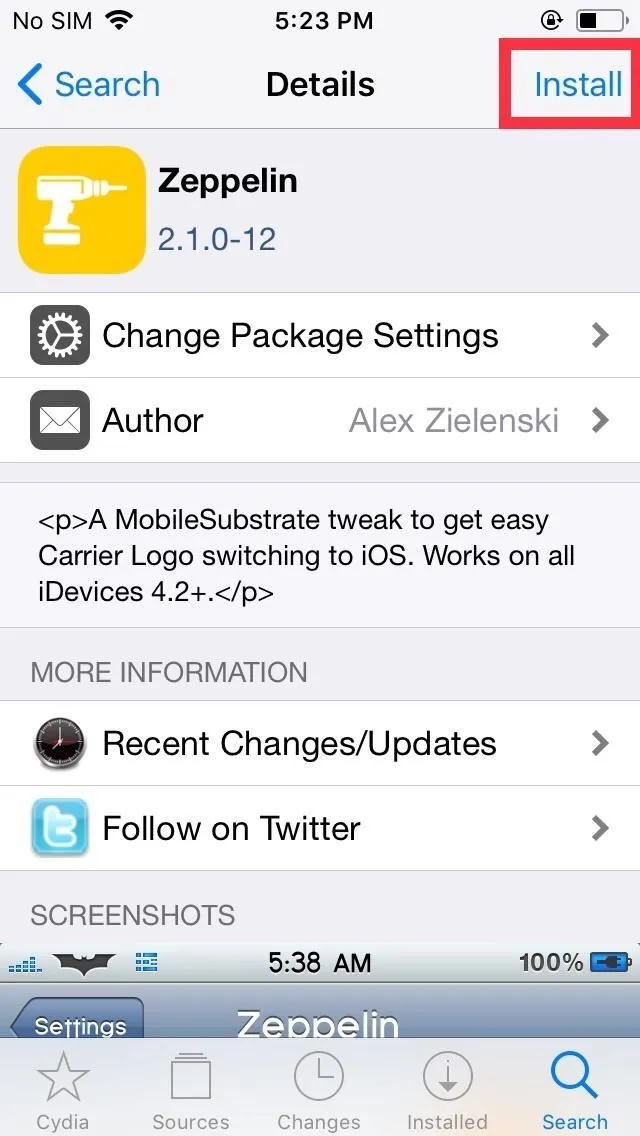
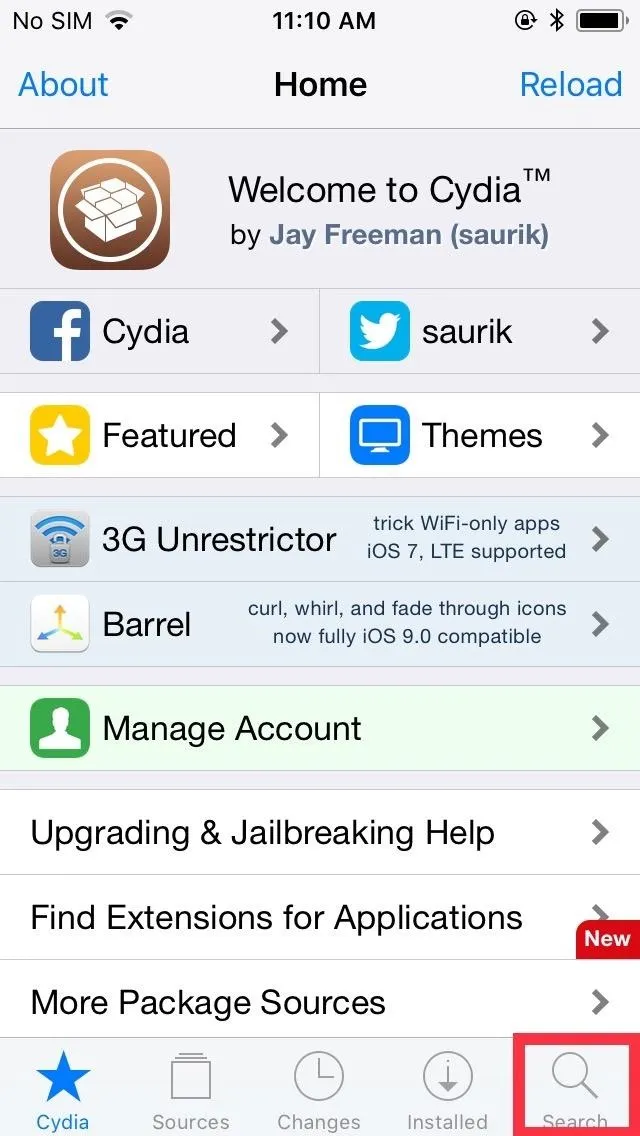
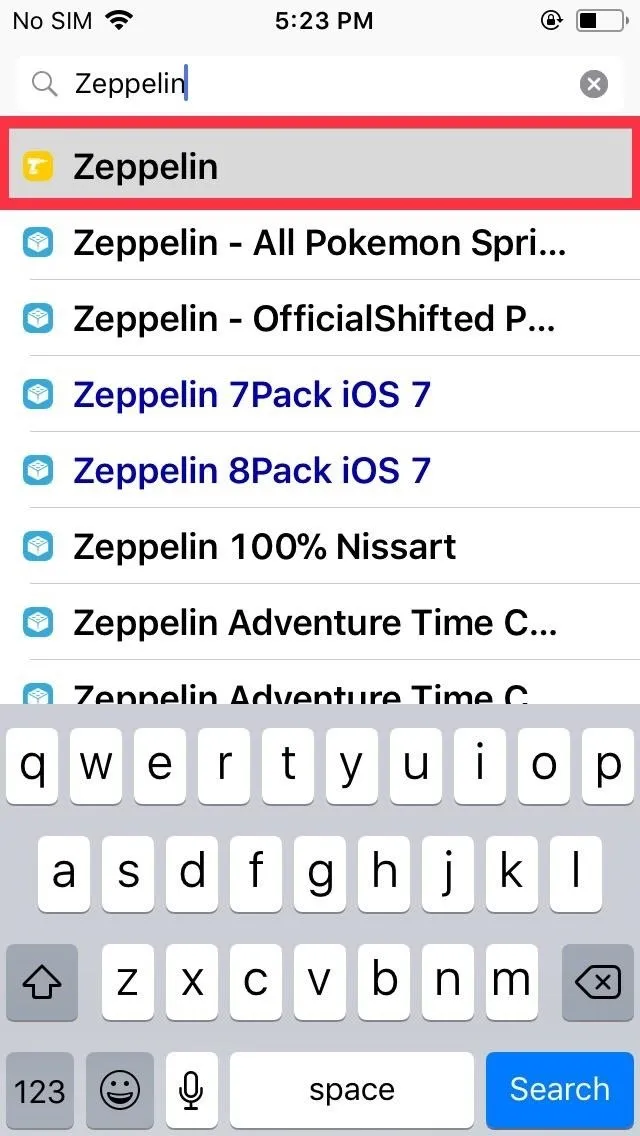
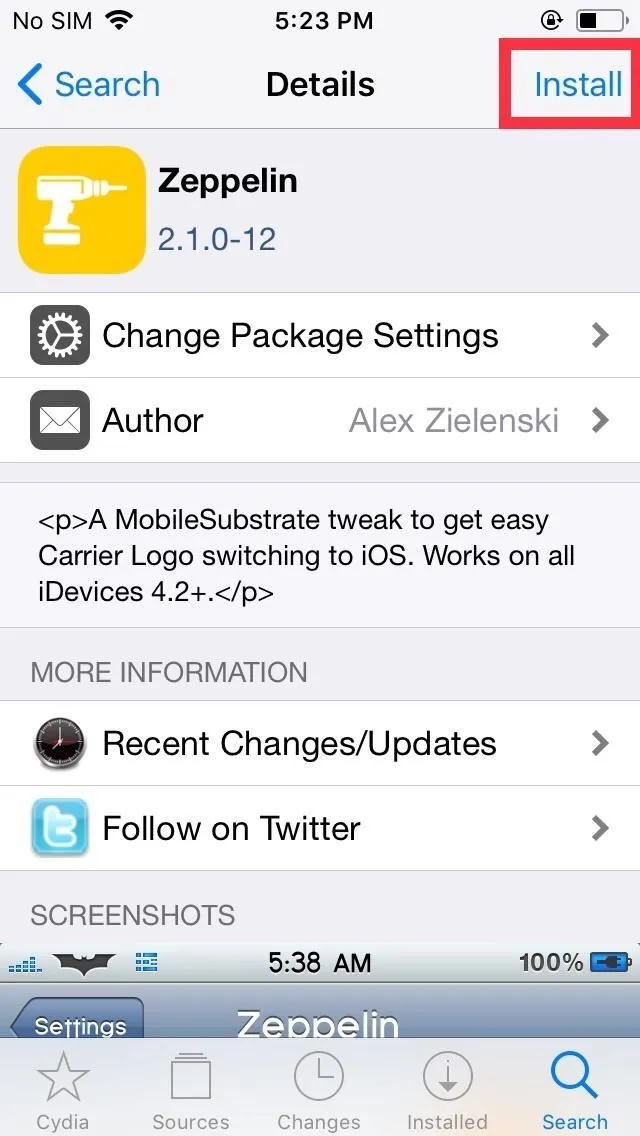
Afterward, hit "Confirm" in the upper right to finalize the installation. The tweak will now be downloaded onto your device, so sit back and wait for the process to complete. Select "Restart SpringBoard" after it's done to respring your iPhone and finish installing the tweak.
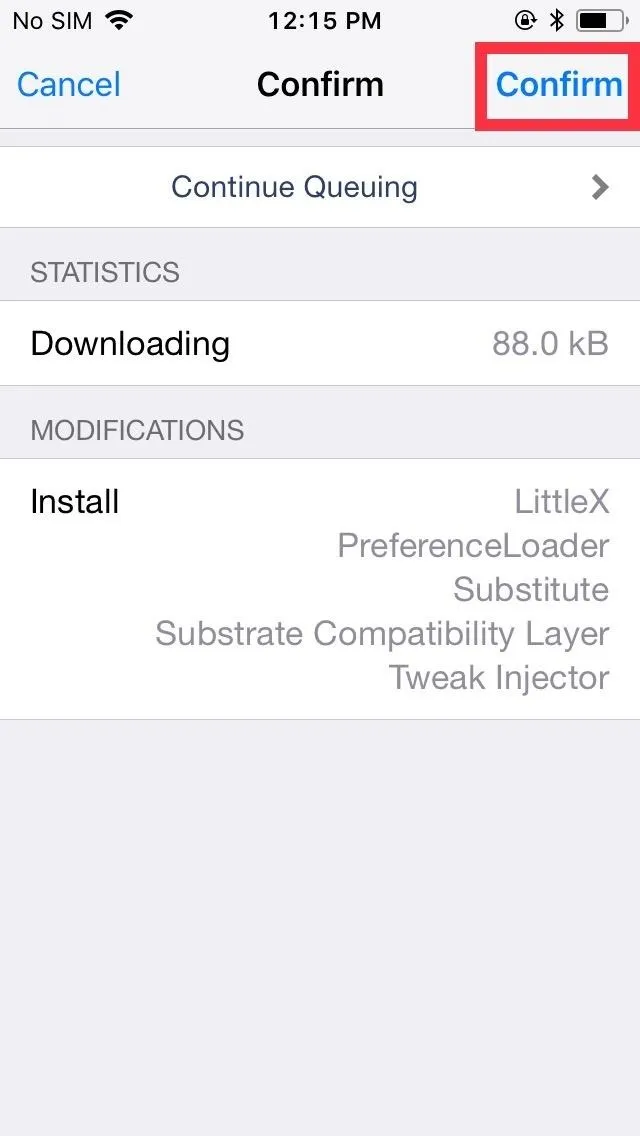
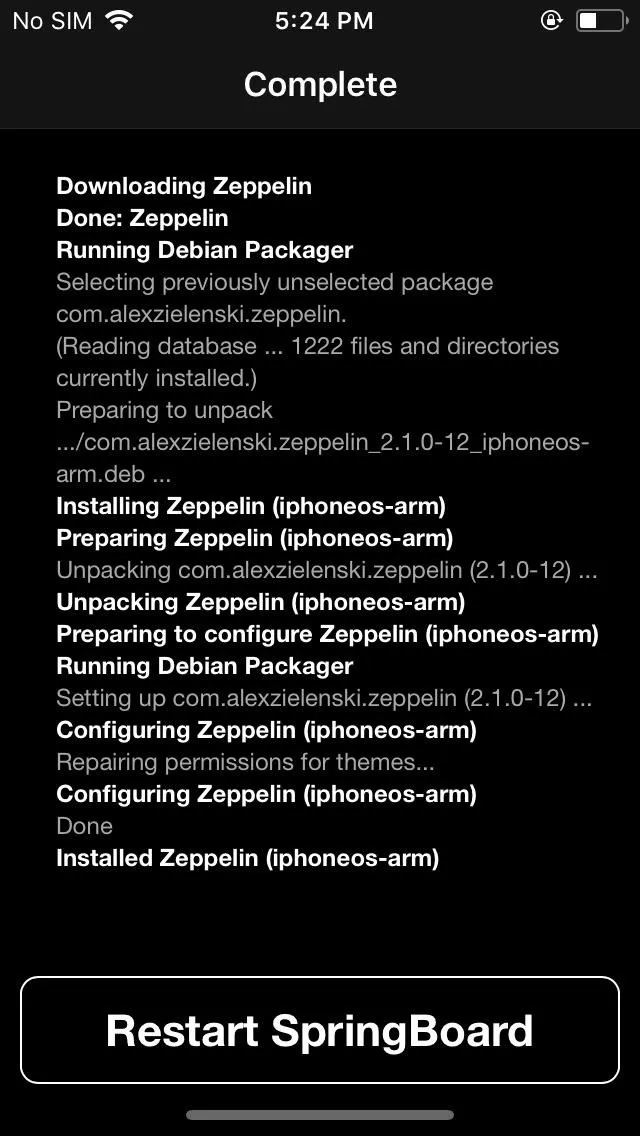
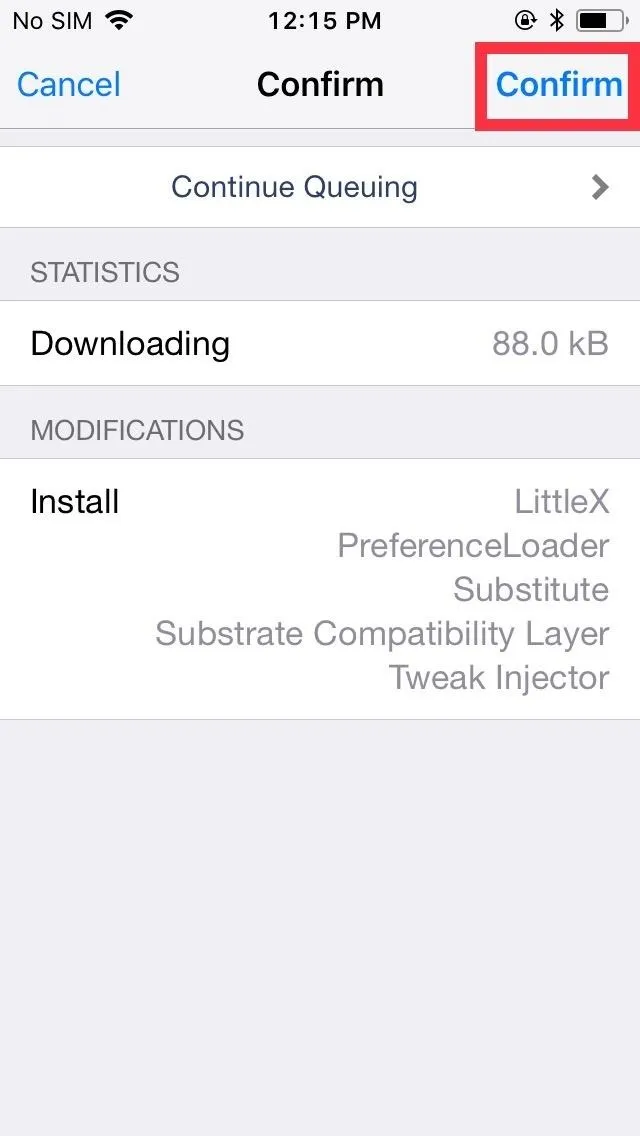
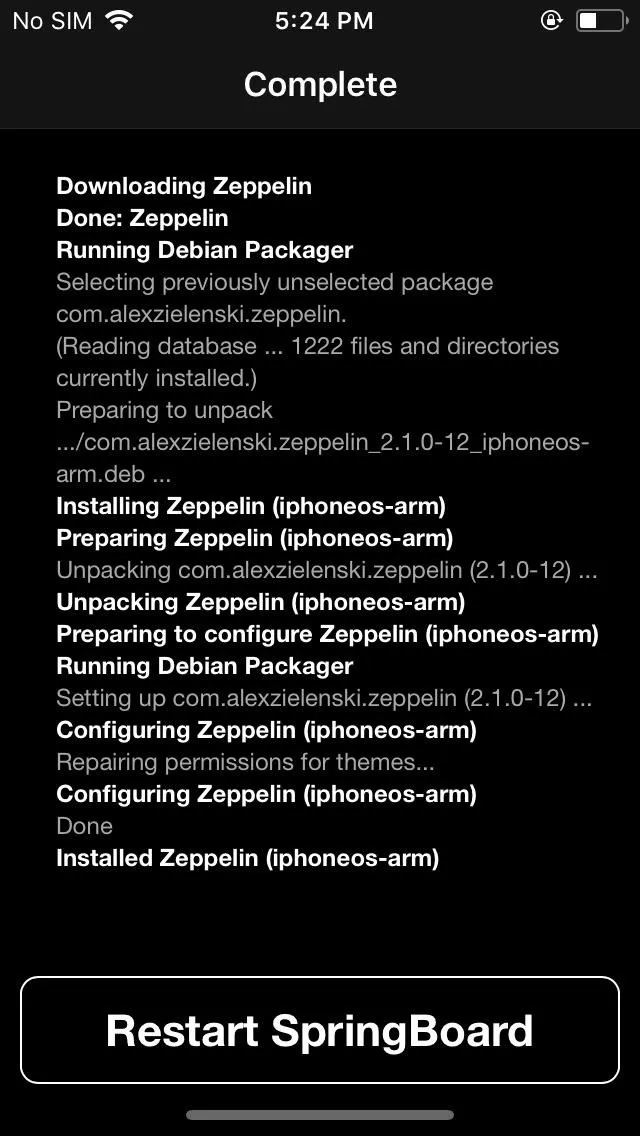
Open Zeppelin & Pick a Logo
You're now free to swap your iPhone's carrier to a custom logo, so open the Settings app, then scroll down and select "Zeppelin" on the main page. Be sure to enable the tweak by setting the "Enabled" toggle to the on position. Along with theme selection, you also have the option of tapping "Carrier Text" on the upper right corner of the screen to enter a customized text to replace carrier's name.
Unfortunately, the custom "Carrier Text" feature on Zeppelin failed to register on the jailbroken iPhone SE and iPhone 8 we used to test the tweak on. Regardless, it's still worth testing out on your device — the worst that can happen is your custom text not appearing.
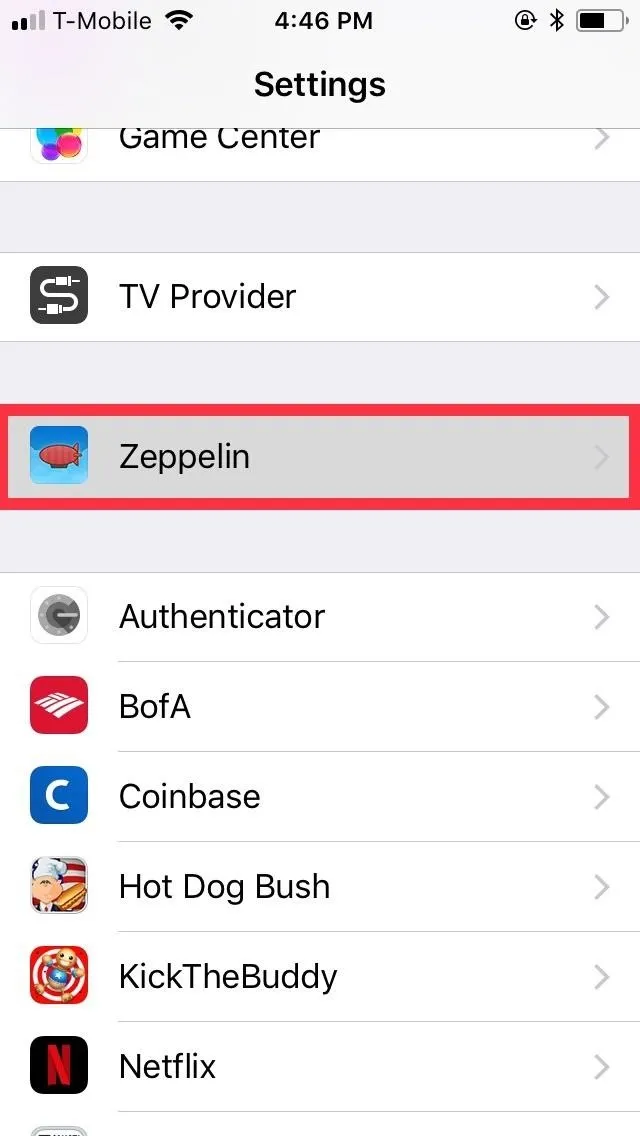
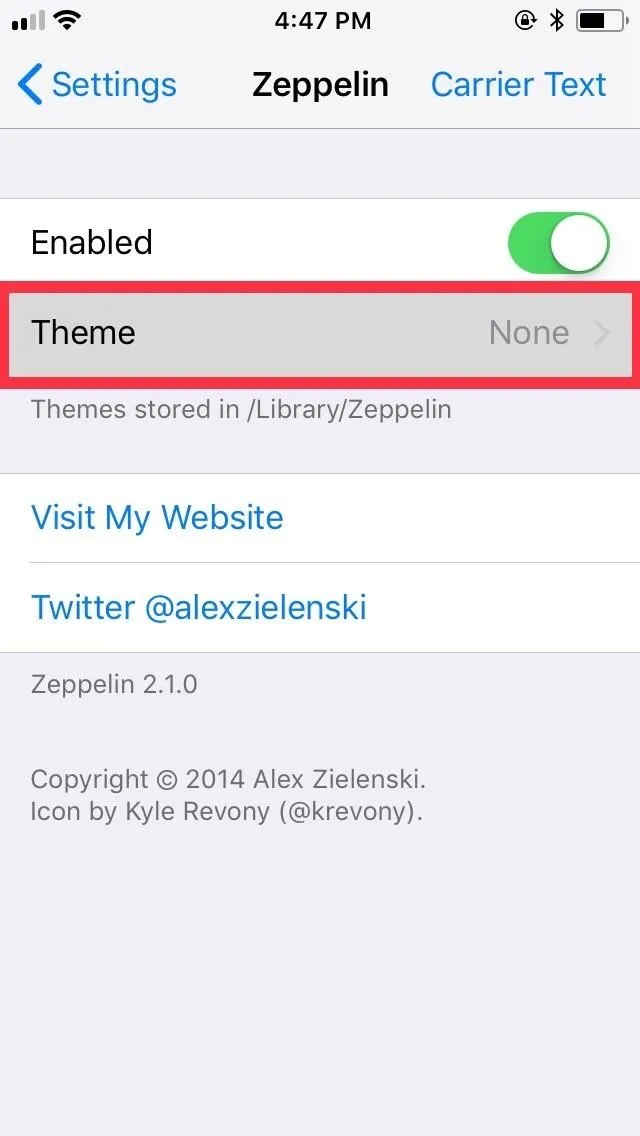
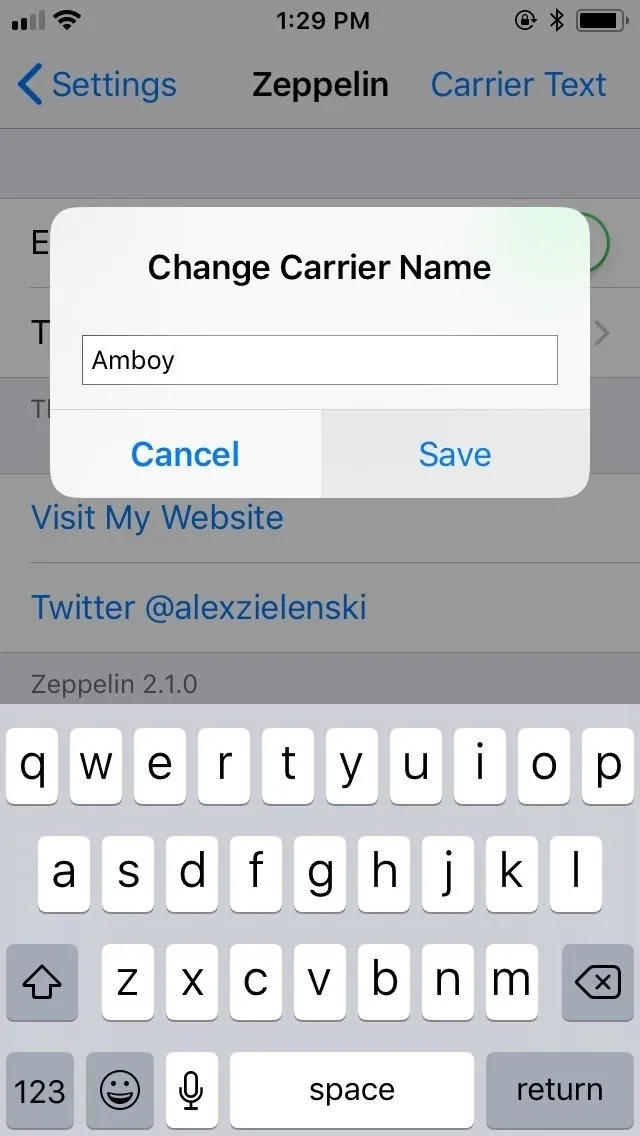
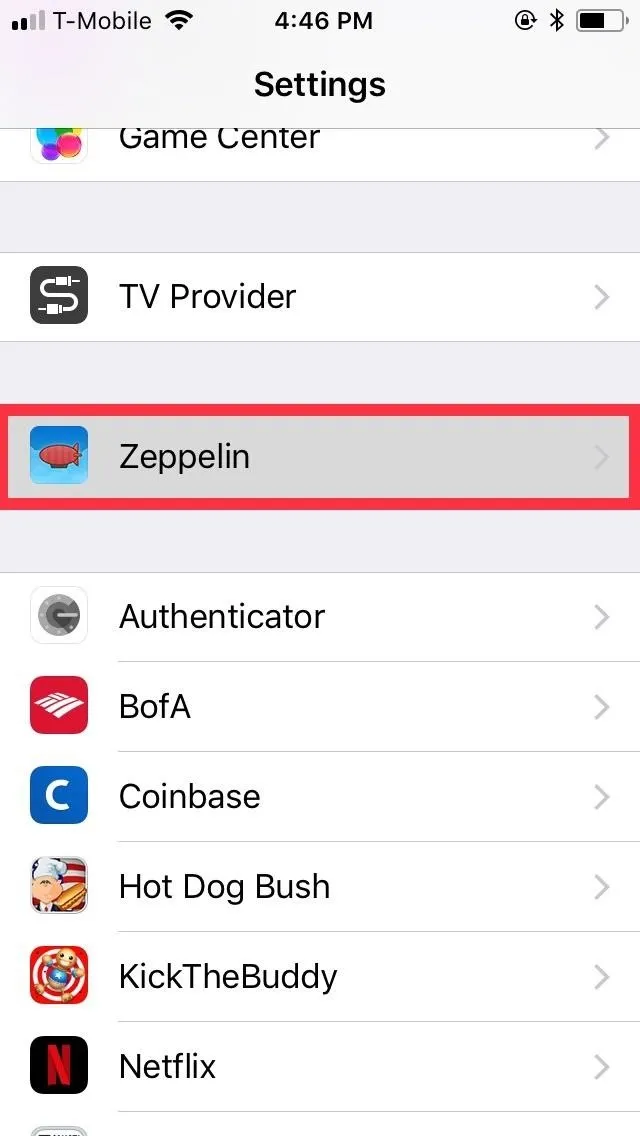
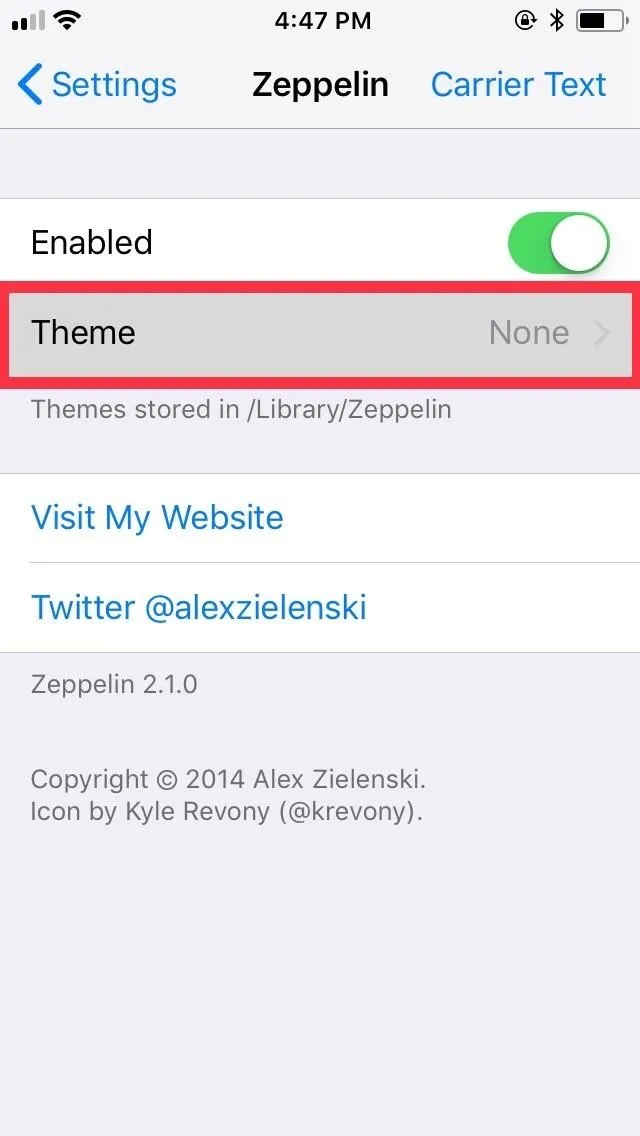
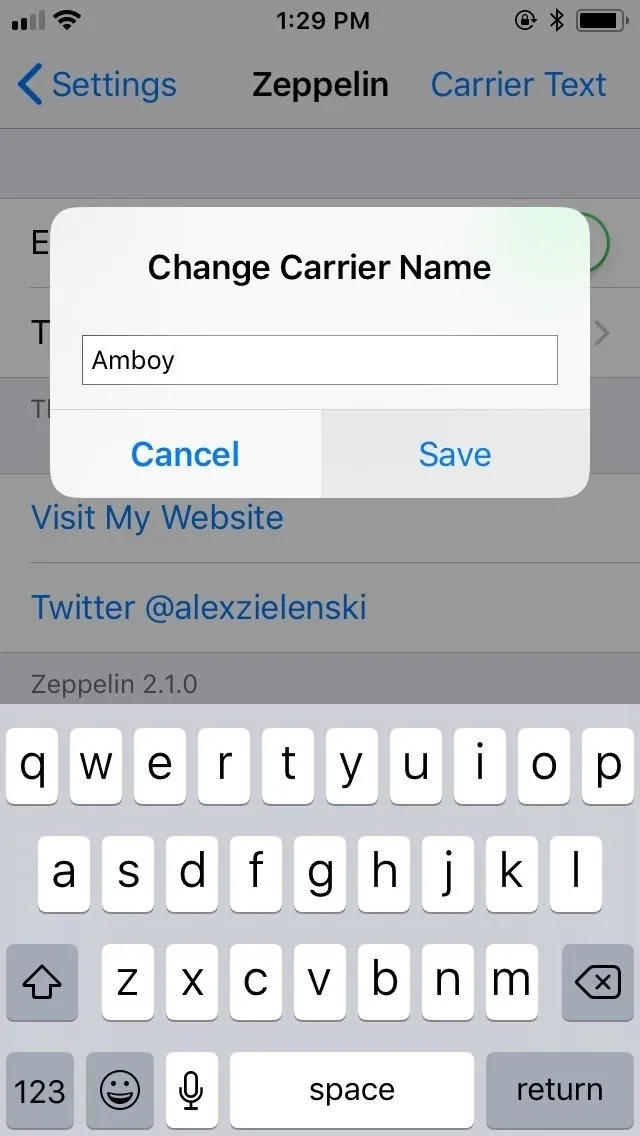
Moving on to the theme section, Zeppelin gives you a total of 22 custom logos to choose from, ranging from "Abstergo" to "Beats by Dre" and even logos for Android and Windows. The best part of the tweak is its ability to let you instantly swap out custom logos at will — without the need to restart your device each time you switch logos.
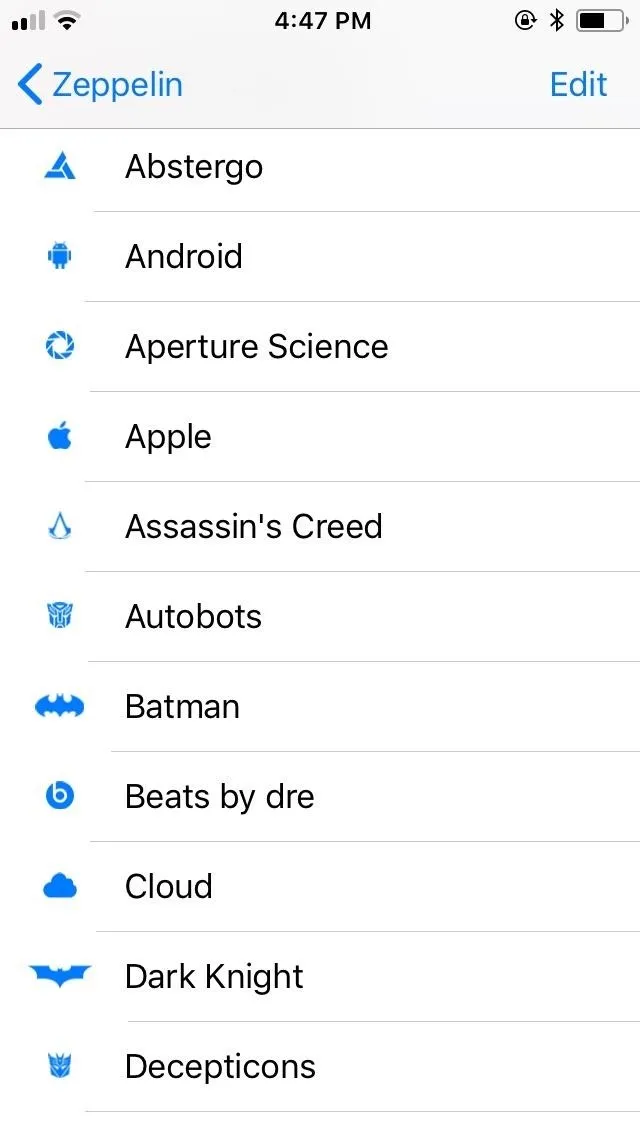
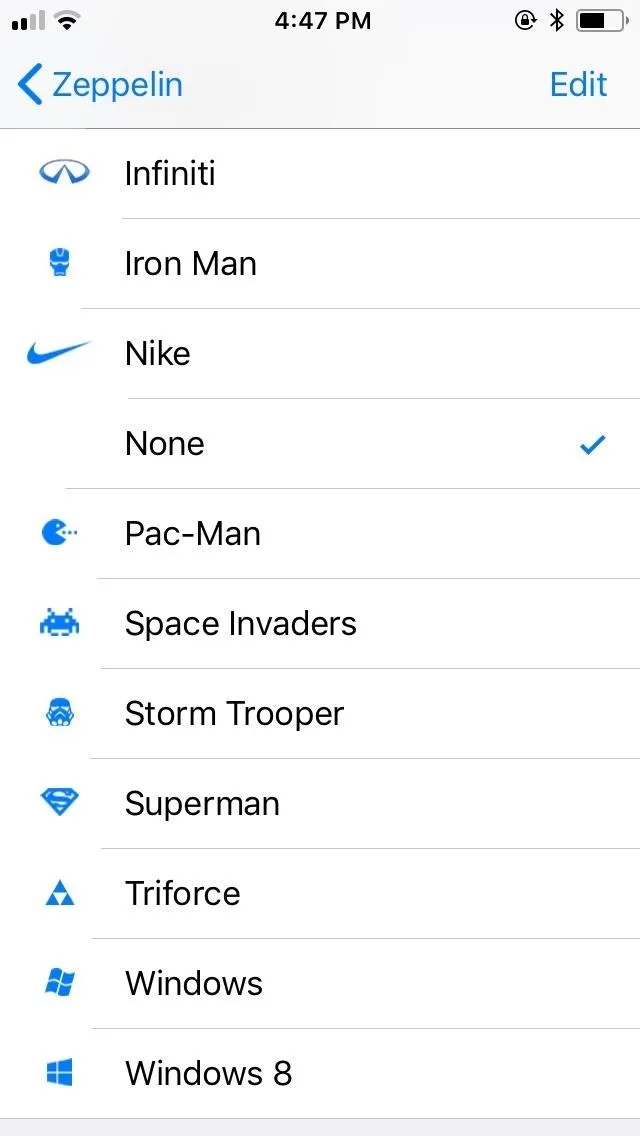
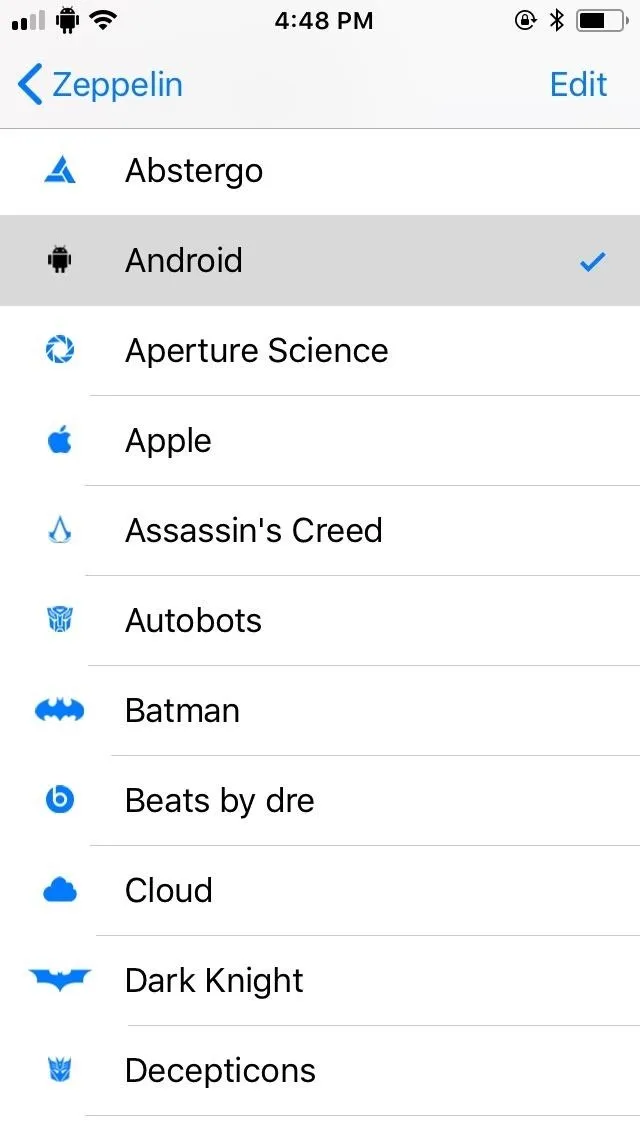
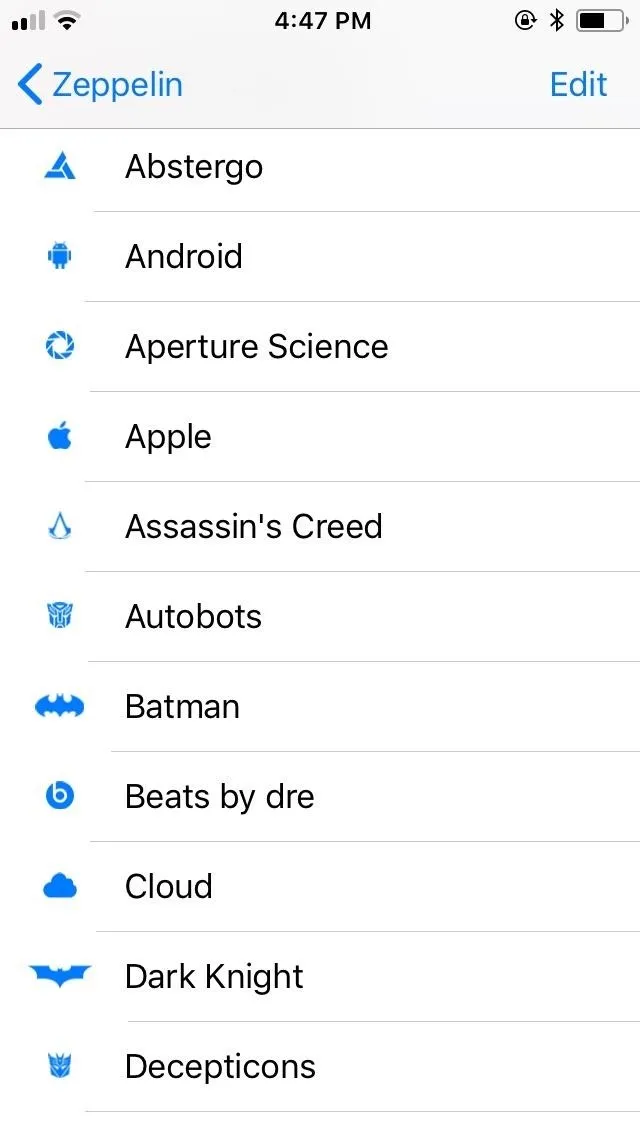
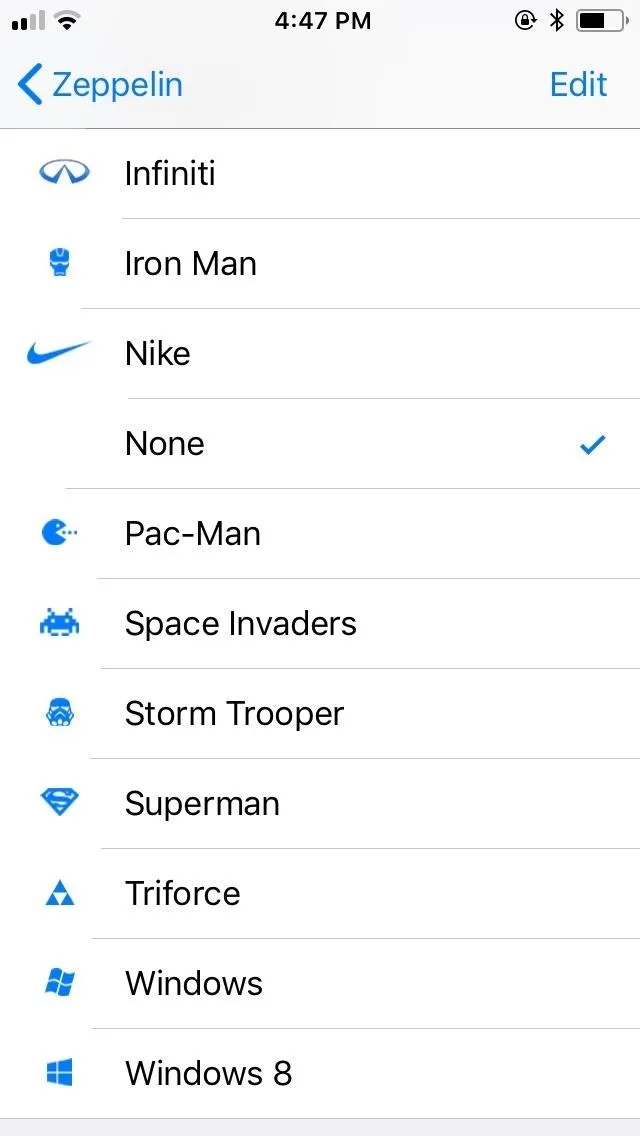
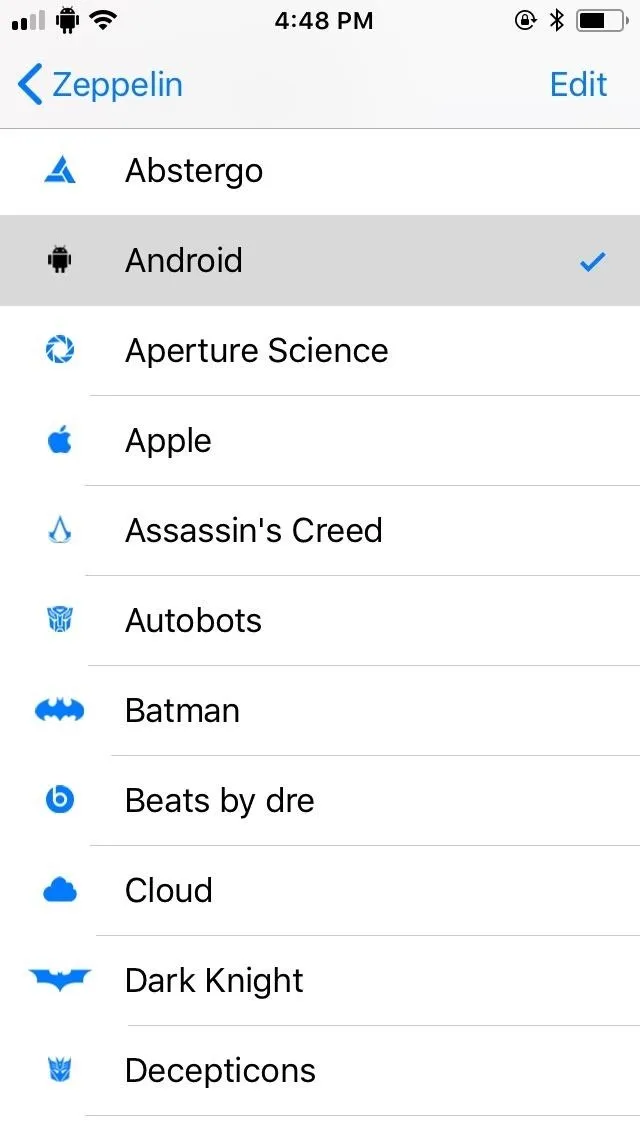
If you ever want to revert to your iPhone's original carrier name, however, you'll need to uninstall Zeppelin from your device. This process isn't as simple as deleting a regular app and entails going into Cydia and removing the tweak from there by selecting "Modify," then "Uninstall" from the menu prompt. If you need a more detailed guide on this process, be sure to head over to the link below.
Install Icon Packs for Even More Options (Optional)
One obvious limitation for Zeppelin is its somewhat limited selection of custom logos, which can get tiring very fast. Luckily, you have a ton of custom logos that you can install thanks to a large assortment of logo packs found within Cydia. Once again, perform a search for "zeppelin" within Cydia as you did back in the first step.
There are hundreds of icon packs for you to choose from — ranging from famous car brands to popular cartoons and sports teams — and the list goes on. With the sheer variety of available logo packs, chances are, there's a Zeppelin icon pack that matches your interest. To further narrow down your search, add your query, such as Pokémon, MLB, etc. alongside "zeppelin" to get to your target quicker.
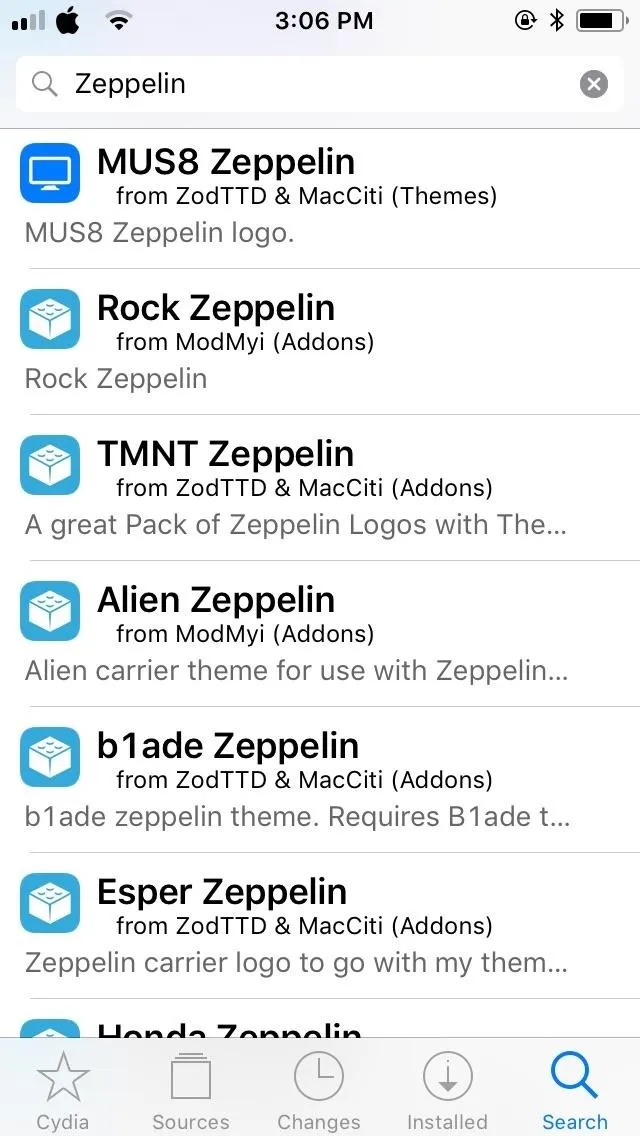
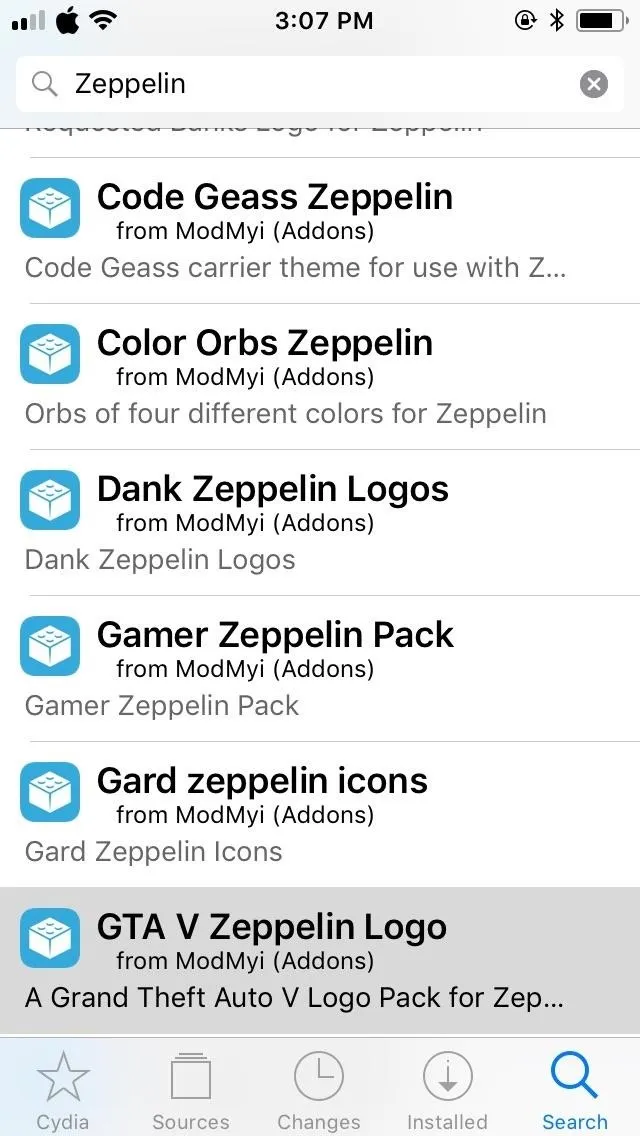
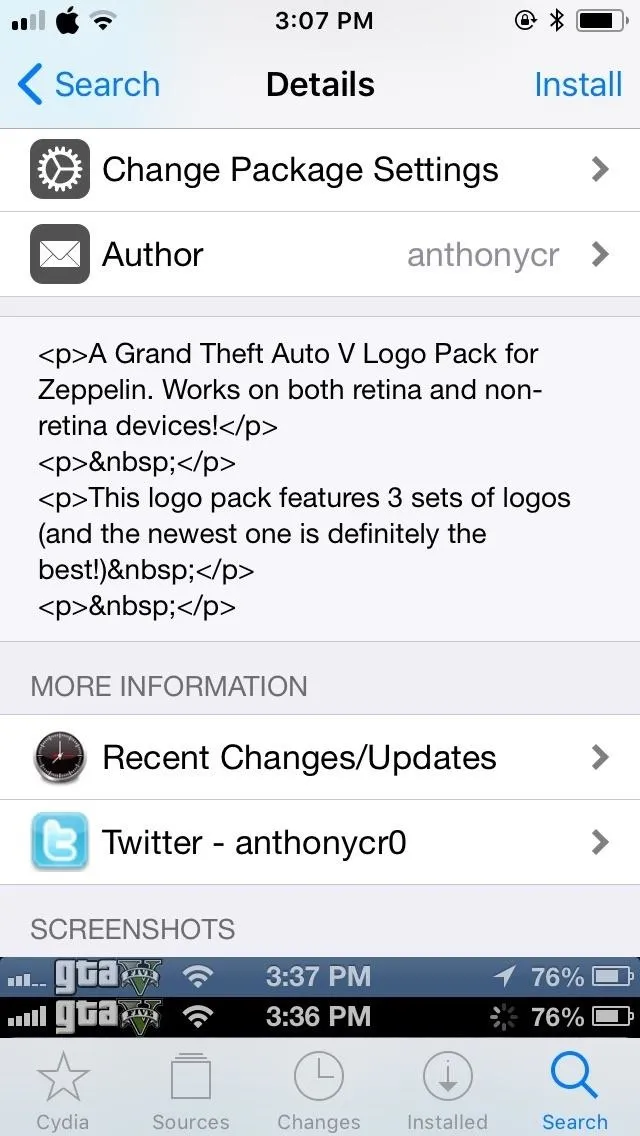
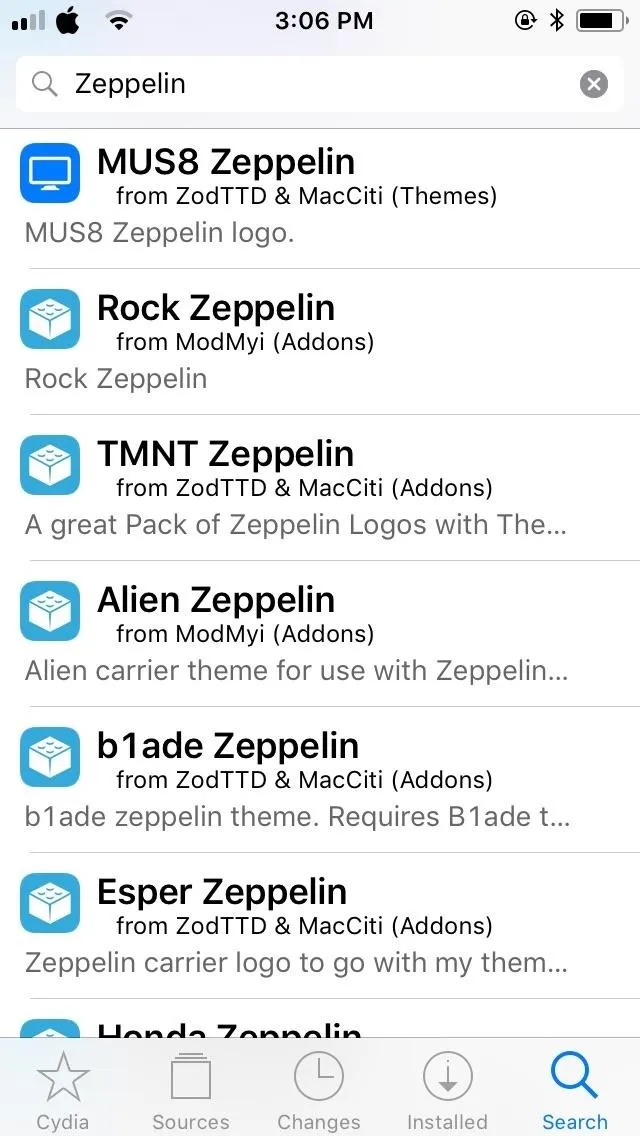
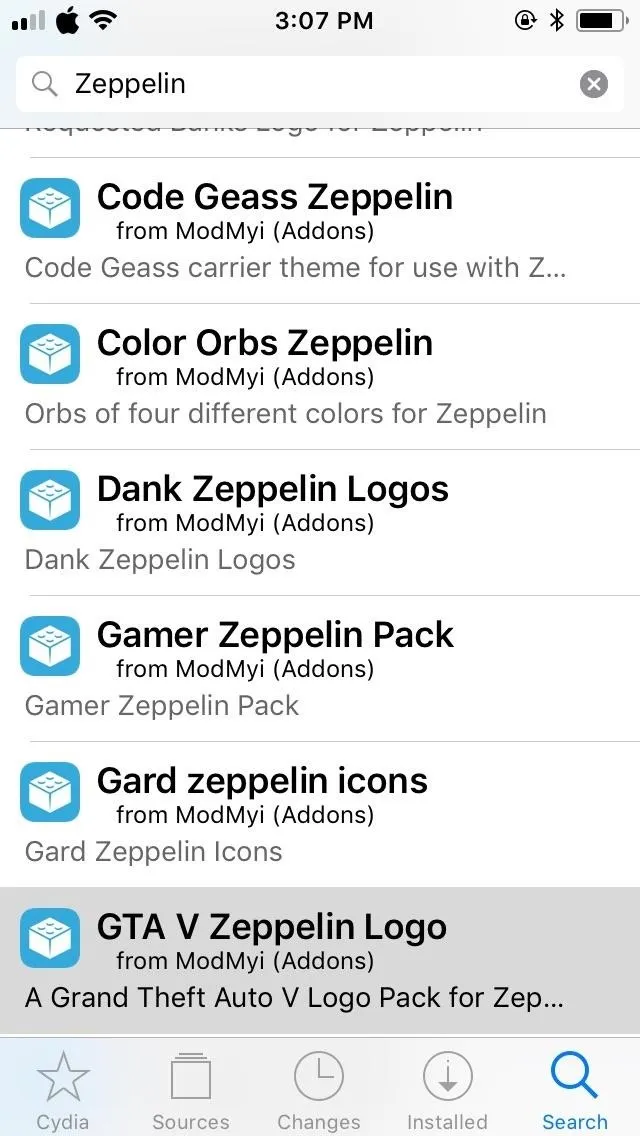
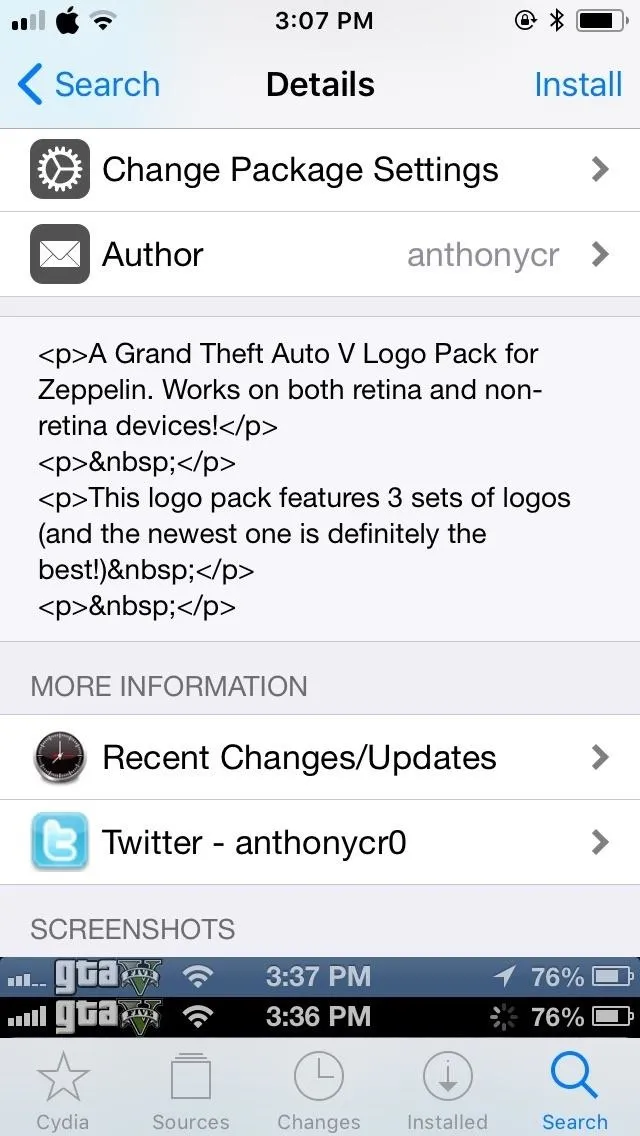
If you're a huge NFL football aficionado, for instance, type "zeppelin nfl," tap on the search result, install its icon pack, and install the package as highlighted in the first step. Once it's installed, the custom icons will automatically populate within the "Themes" section in Zeppelin, so head over to the tweak and browse through the newly arrived selection of football team logos to pick your favorite team.
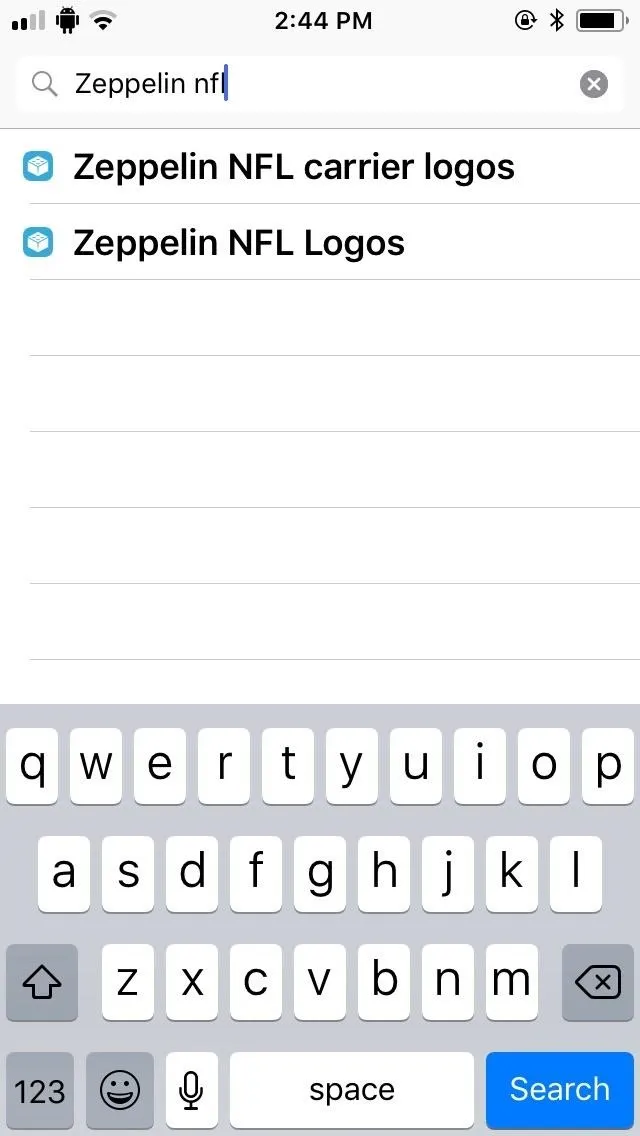
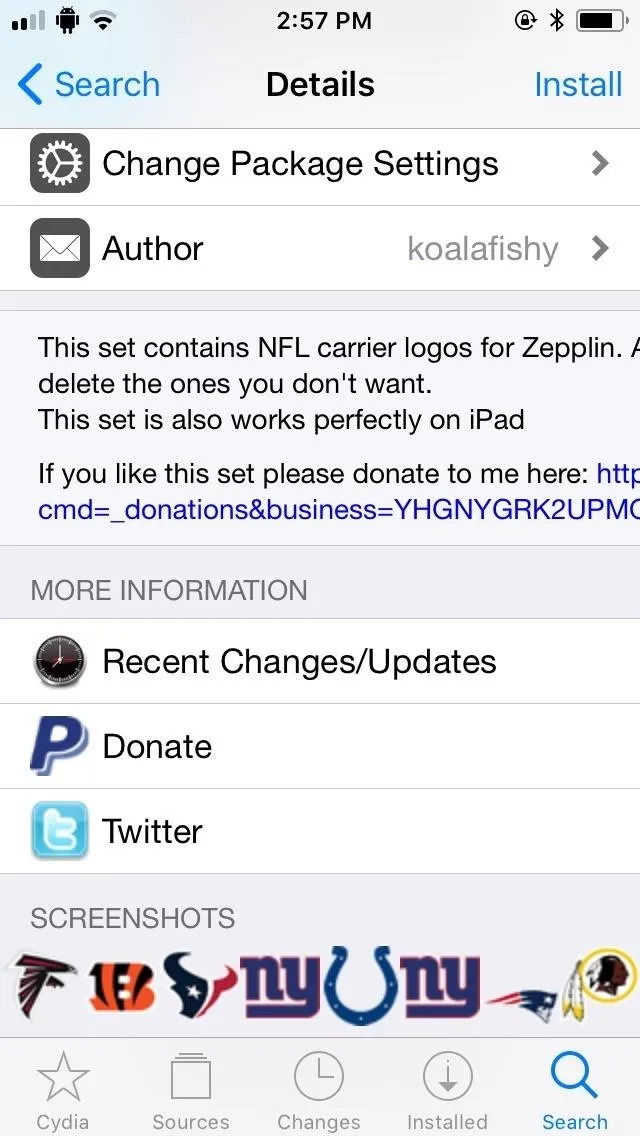
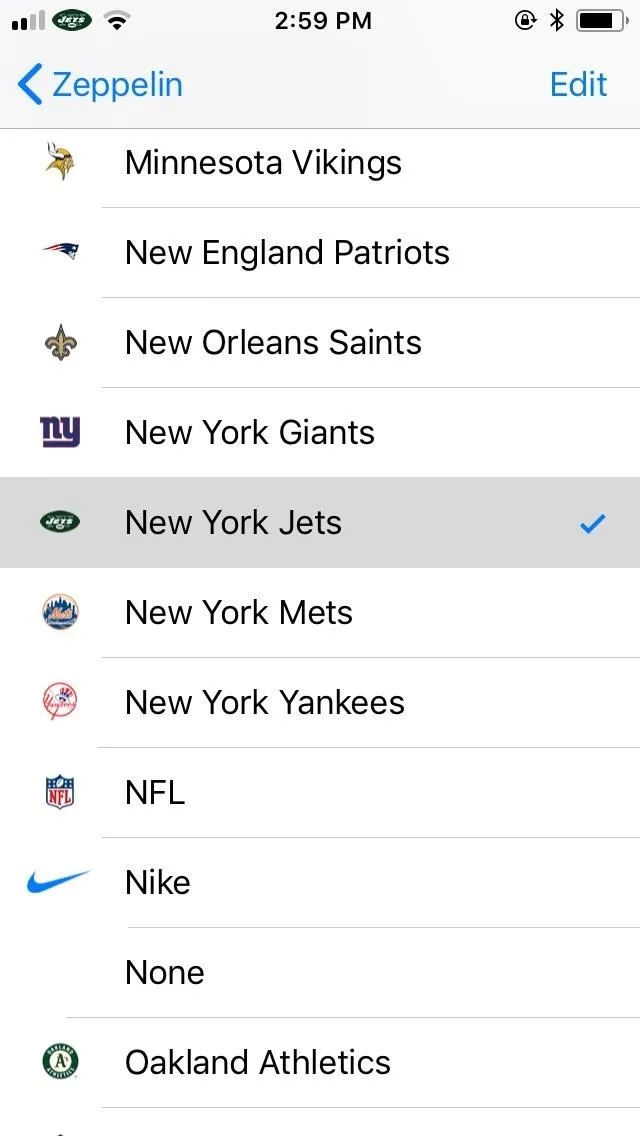
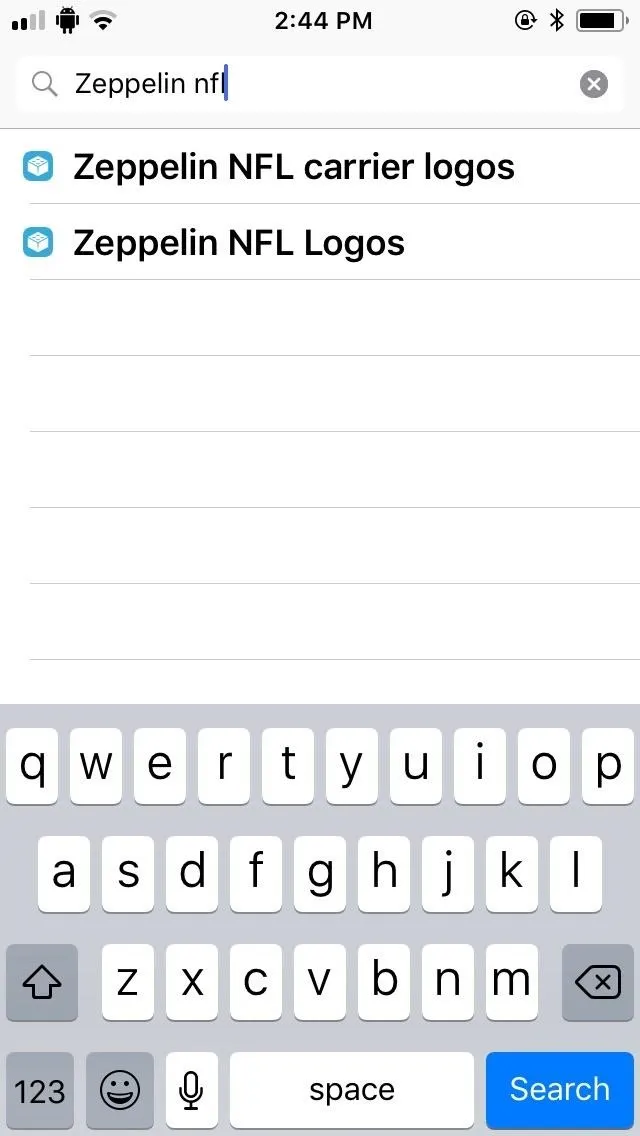
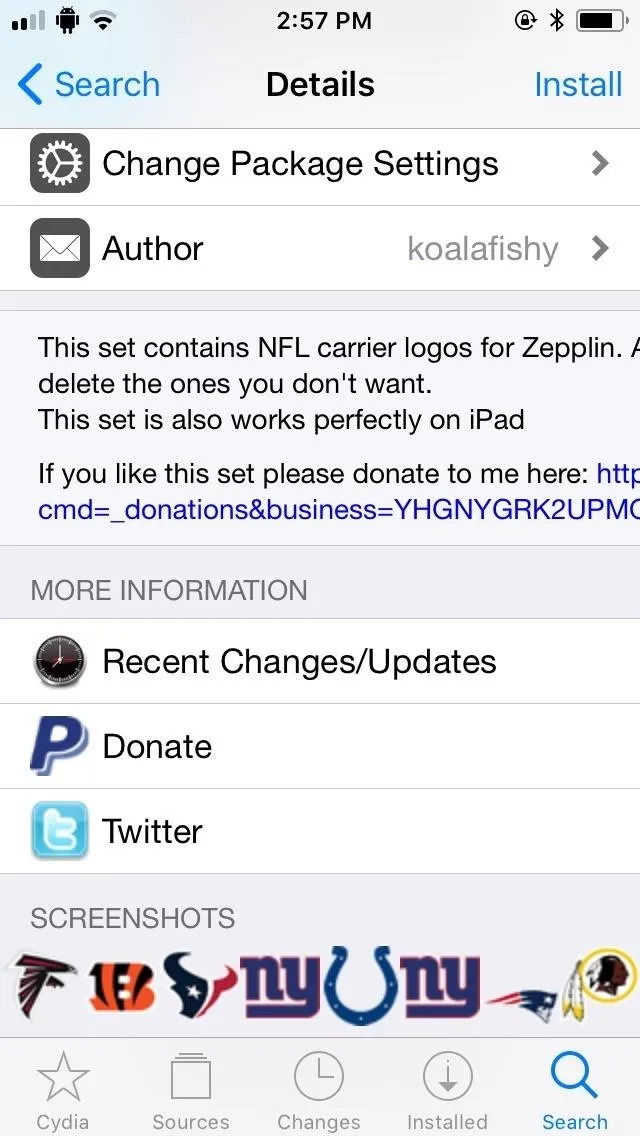
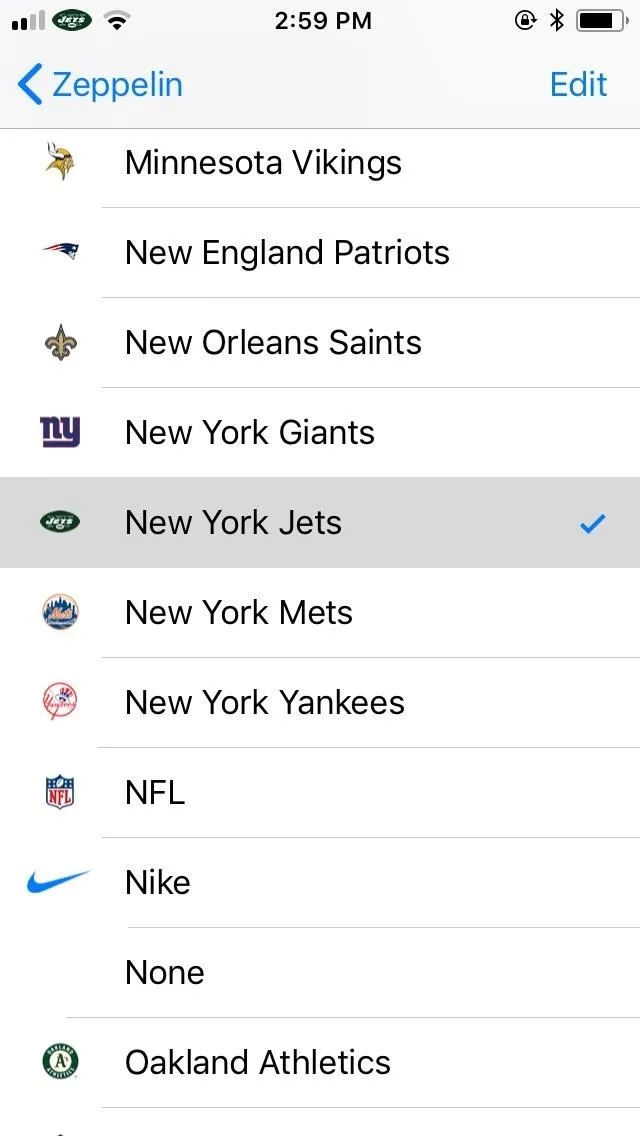
With the massive selection of Zeppelin logo packages available in Cydia, there will naturally be some logo packs out there that may not work. Unfortunately, there's no real way to test other than installing and checking within Zeppelin if the icons become available. That said, we recommend immediately uninstalling any non-functional logo packs to save space and keep your phone safe overall.
- Follow Gadget Hacks on Facebook, Twitter, YouTube, and Flipboard
- Follow WonderHowTo on Facebook, Twitter, Pinterest, and Flipboard
Cover image and screenshots by Amboy Manalo/Gadget Hacks

























Comments
Be the first, drop a comment!