Included with iOS 12 is an easier-to-use Do Not Disturb mode. Not only is there a new Bedtime Mode that makes waking up less annoying, but also new ways to quickly launch the DND temporarily. One example is having the ability to set Do Not Disturb based on a time of day — specifically, morning or evening.
Instead of having to set the duration of Do Not Disturb mode manually, you can enable the feature for a certain time of the day. This is useful when you don't have time to determine duration or just need not to be distracted for an extended period. Before this iOS 12 update, to do the same thing, you'd have to go to the Settings app and manually adjust these settings each time in "Do Not Disturb."
Enabling Do Not Disturb for Rest of Morning or Evening
First, make sure you have the Do Not Disturb toggle added to your Control Center. From there, open the Control Center by swiping up from the bottom of the display or by swiping down from the top-right corner on iPhone X or newer devices. Next, 3D Touch the moon-shaped Do Not Disturb button (long-press if you're using an iPhone 6 Plus or older) and choose "Until tomorrow morning" or "Until this evening."
The message you see will depend on the time of day. From 6 p.m. until 4 a.m., the button will say "Until tomorrow morning," and selecting it will turn Do Not Disturb on until 7 a.m. However, from 4 a.m. until 6 p.m., it will change to "Until this evening" and turn off Do Not Disturb at 7 p.m.
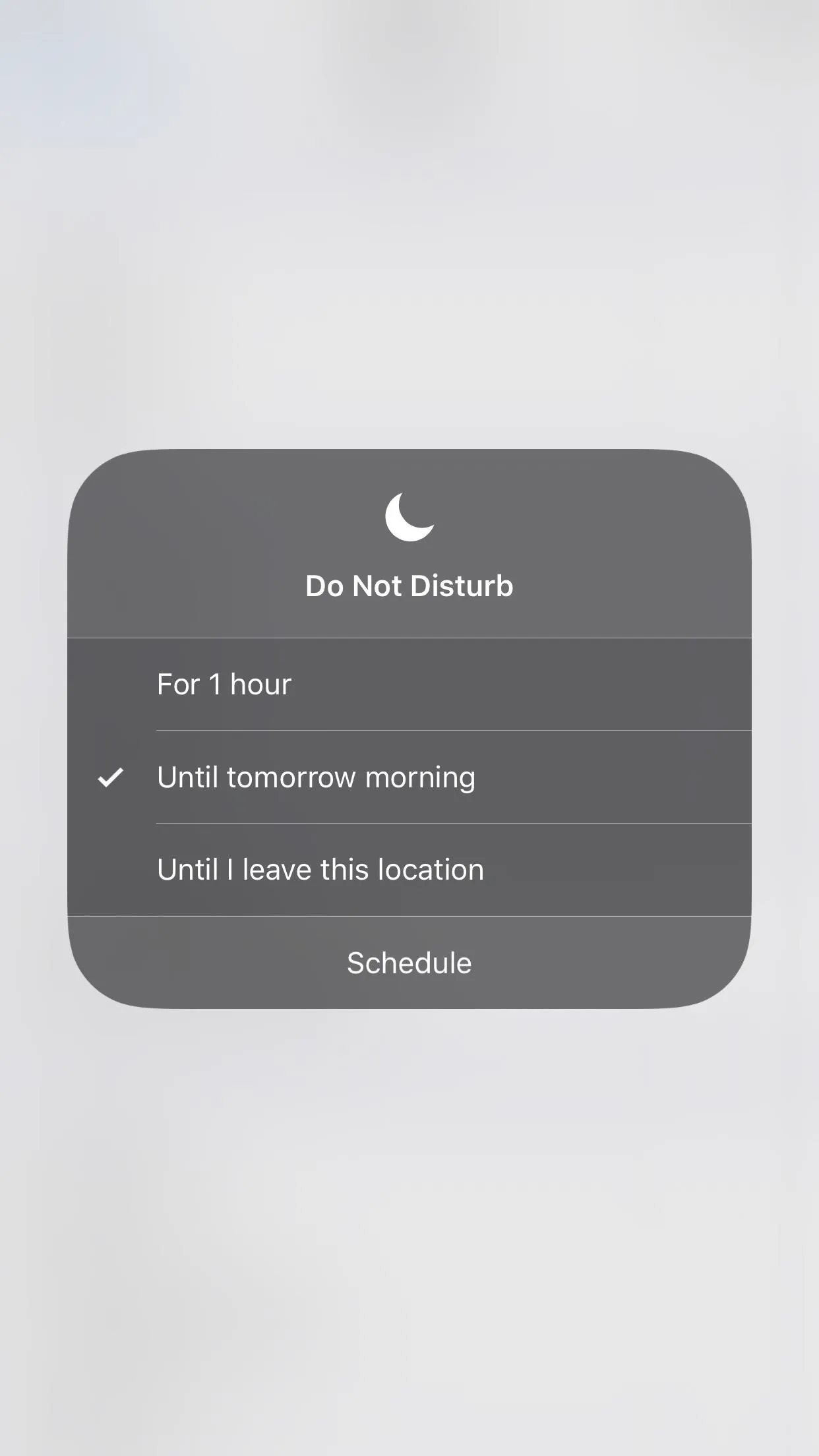
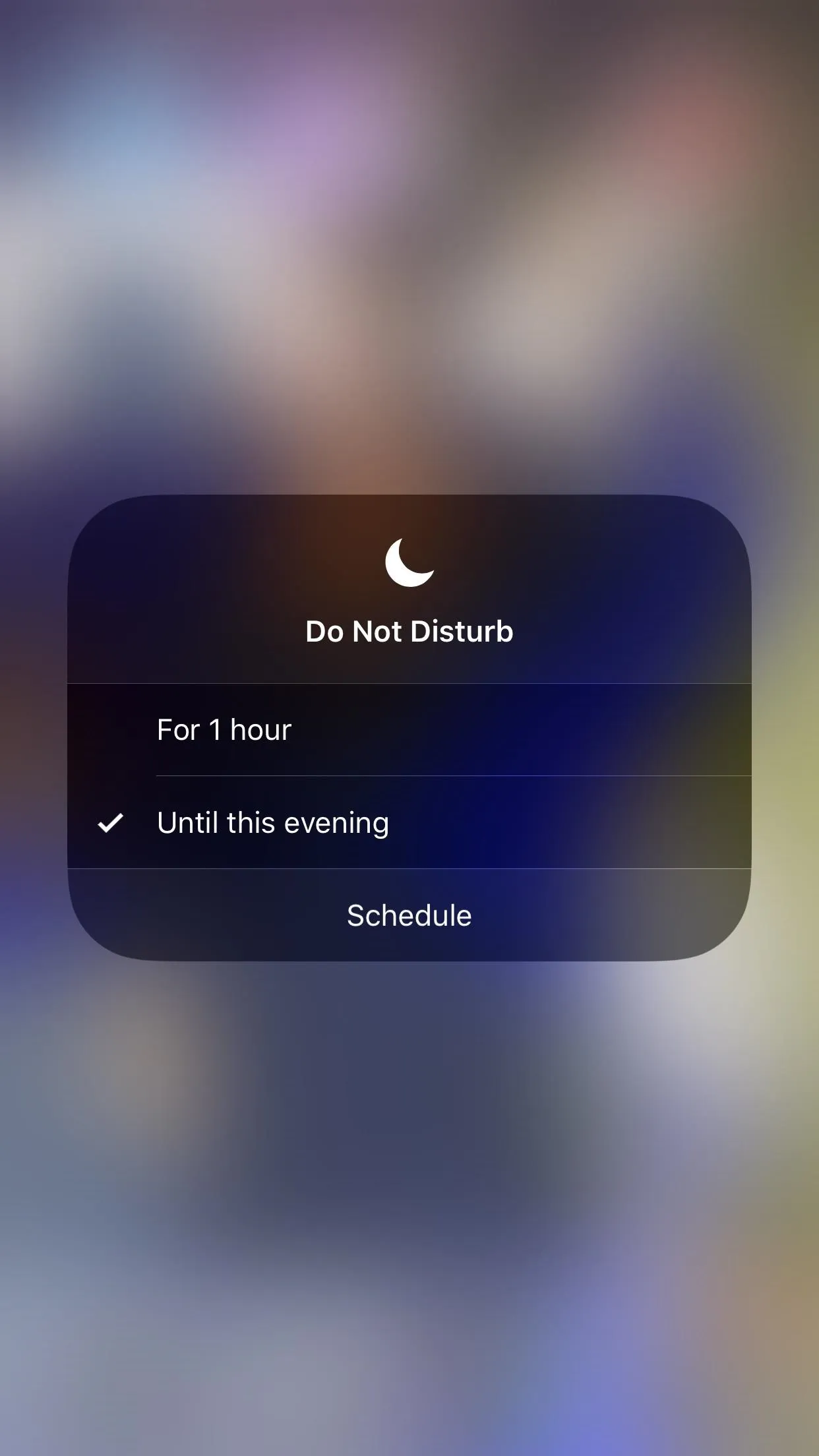
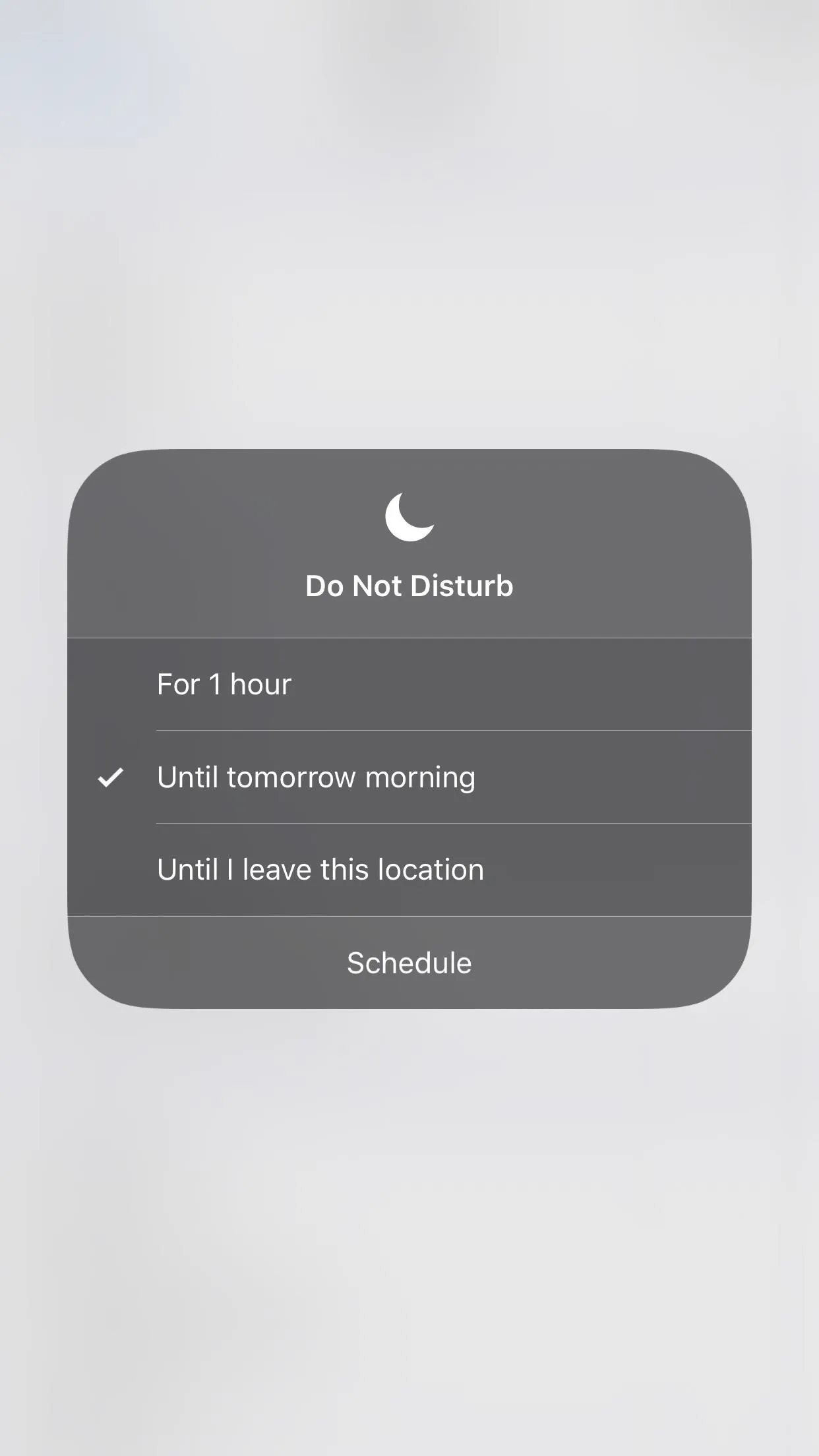
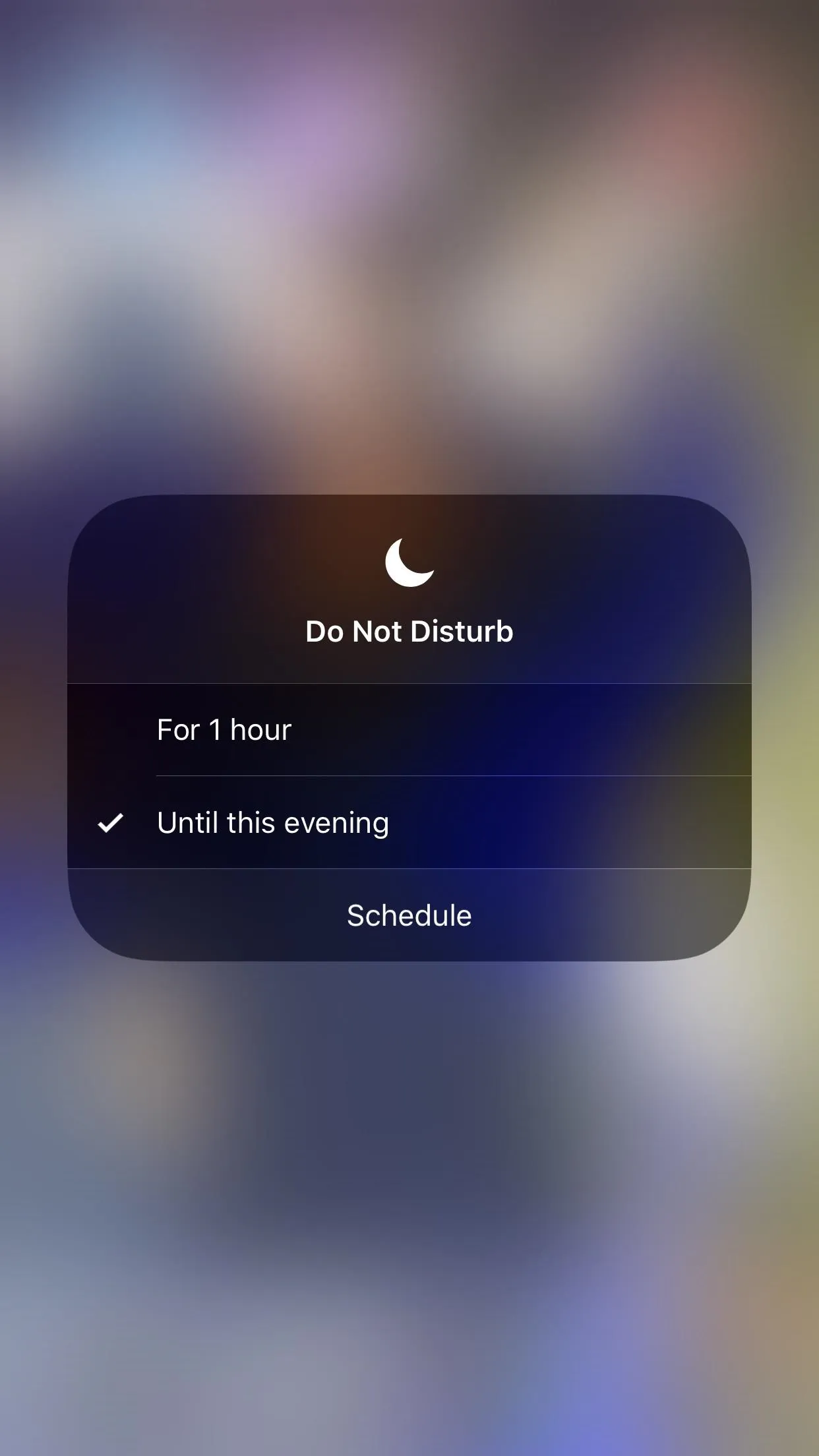
As you'll notice, you can also use this 3D Touch (or long-press) gesture to quickly enable Do Not Disturb mode for one hour or until you leave your current location.
As a side note, depending on your Do Not Disturb configuration (via "Do Not Disturb" in Settings), selecting one of the above options will silence all calls and notifications either at all times or while your iPhone is locked.
With a swipe and two touches, you can quickly activate Do Not Disturb for a reasonable period of time. The turnoff point is ideal for most individuals, whether at school or working, ensuring you remain undisturbed during the day or while you sleep (or sleep in).
- Follow Gadget Hacks on Facebook, Twitter, YouTube, and Flipboard
- Sign up for Gadget Hacks' daily newsletter or weekly Android and iOS updates
- Follow WonderHowTo on Facebook, Twitter, Pinterest, and Flipboard
Cover image and screenshots by Jon Knight/Gadget Hacks

























Comments
Be the first, drop a comment!