The iOS 16 update for iPhone has many new and exciting options, most of which improve the user experience overall. Some of the features and changes fix frustrating issues from iOS 15 and older, and some of those "fixes" can seem annoying if you're used to doing things a certain way.
Luckily, many of the upgrades can be easily set or quickly reverted to how it was on iOS 15, thanks to several customization options that weren't there before. So you can turn off some of the things that prevent you from thoroughly enjoying your iPhone. It only takes a few seconds, and you'll forget that the annoying features were ever there!
1. Prevent Your Side Button from Ending Calls
On iOS 15.7 and older, pressing the Side button on your iPhone would immediately end a phone call or FaceTime whether you wanted to end the call or not. The same issue applied to audio calls in third-party apps like Facebook Messenger, Google Voice, and WhatsApp.
With Android, pressing the lock button will lock the screen and prevent you from accidentally touching buttons with your face. So you may have found yourself ending calls prematurely after switching to iPhone if you got into the habit of clicking that button.
Apple fixes this issue on iOS 16. You can finally reprogram the Side button to just lock your screen — not end a call. Go to Settings –> Accessibility –> Touch, then toggle on "Prevent Lock to End Call."
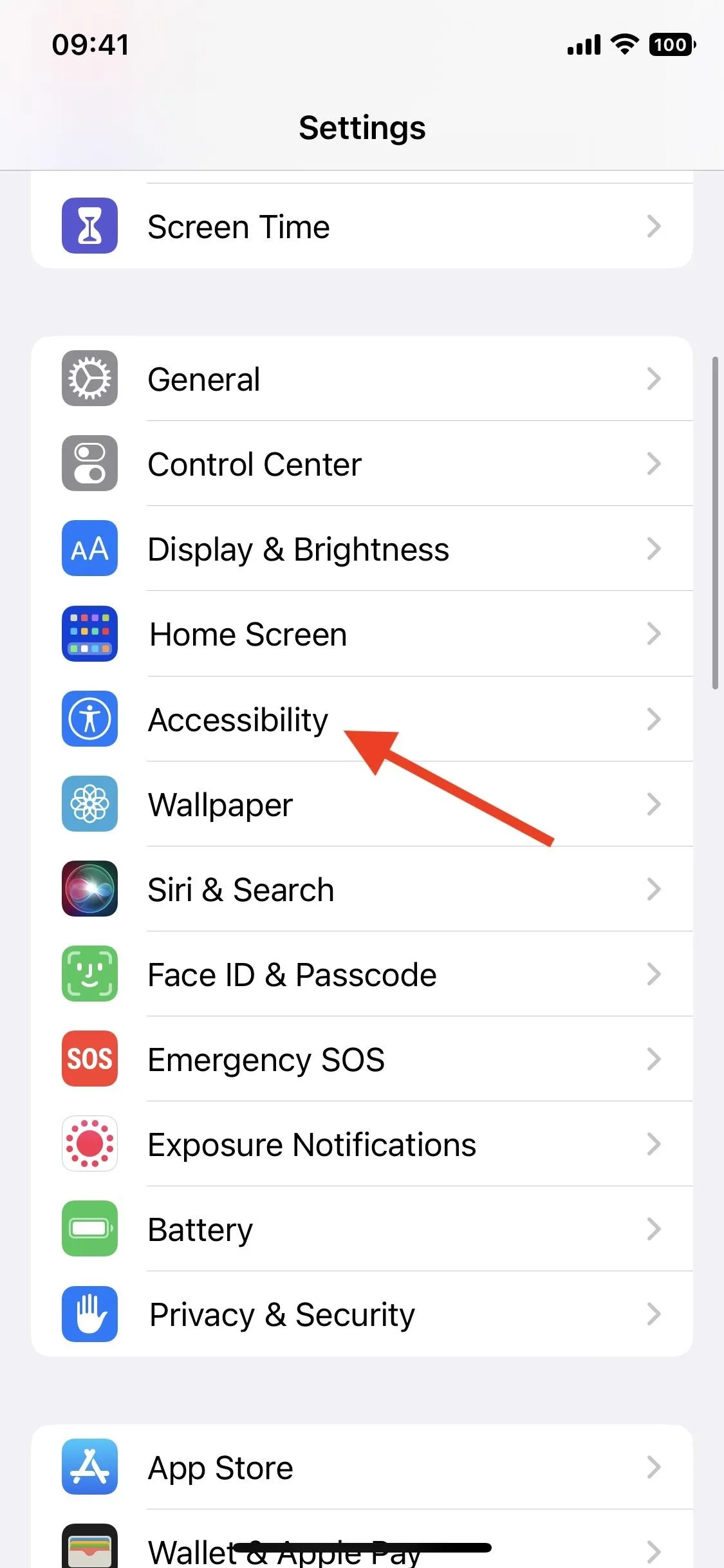

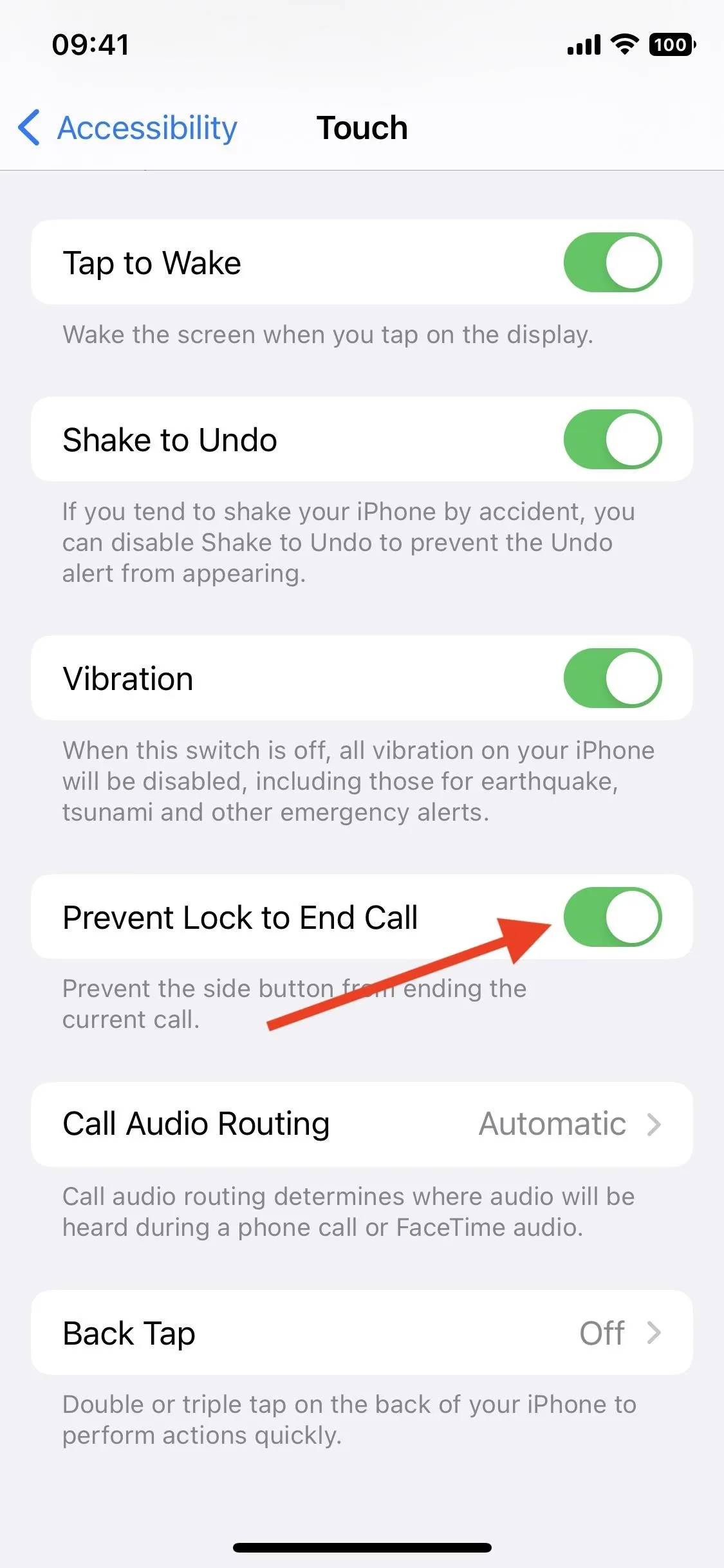
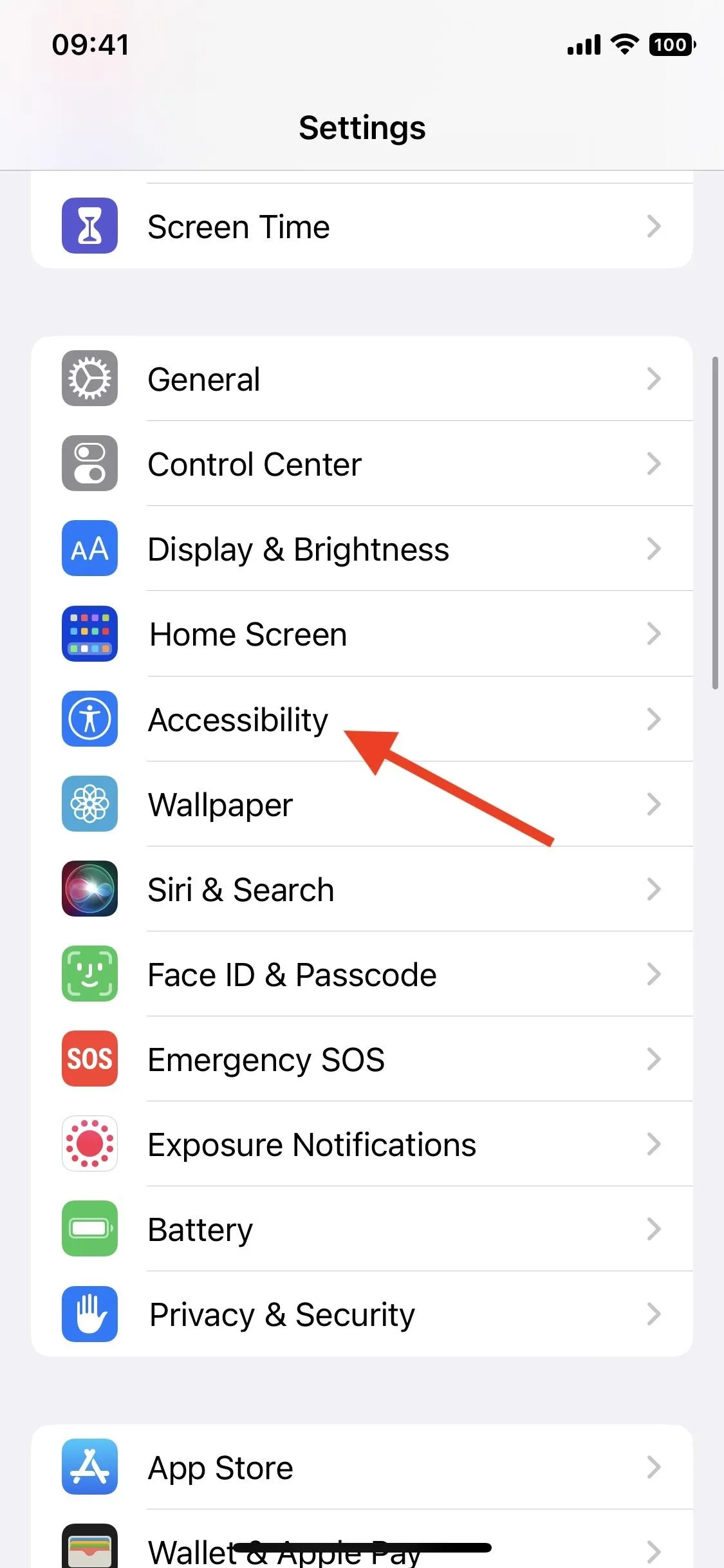

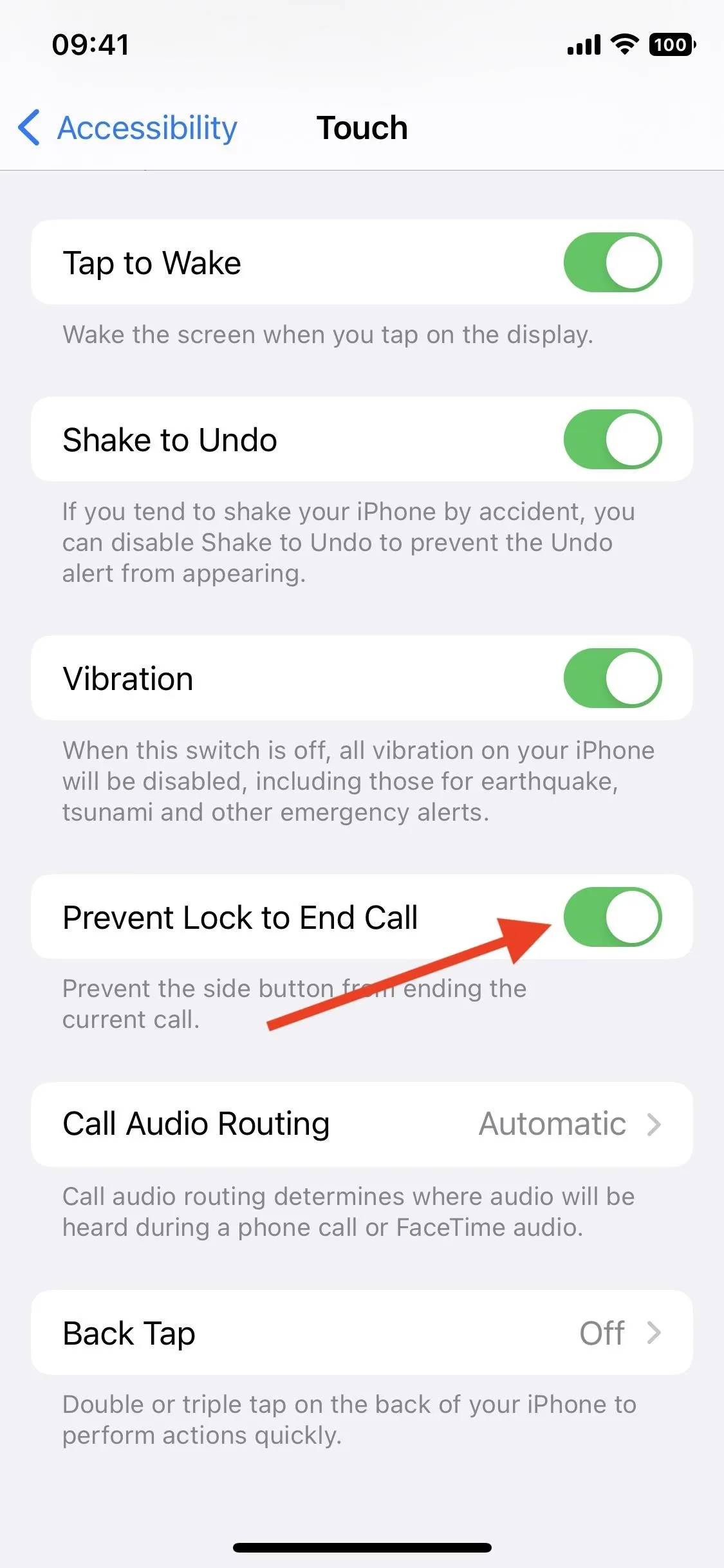
2. Turn Off Featured Photos and Memories
If you don't want apple to show you Featured Photos and Memories across your iPhone, there's now a way to disable it.
Featured Photos and Memories can be a cute way to remember events, but they are sometimes too personal, or you just don't want to see them for any reason. To turn them off on iOS 16, go to Settings –> Photos, then toggle off "Show Featured Content." When enabled, it automatically lets Featured Photos and Memories appear on your iPhone in places like For You and Search in Photos and Home Screen Widgets. Before iOS 16, it was always on, and you couldn't turn it off.
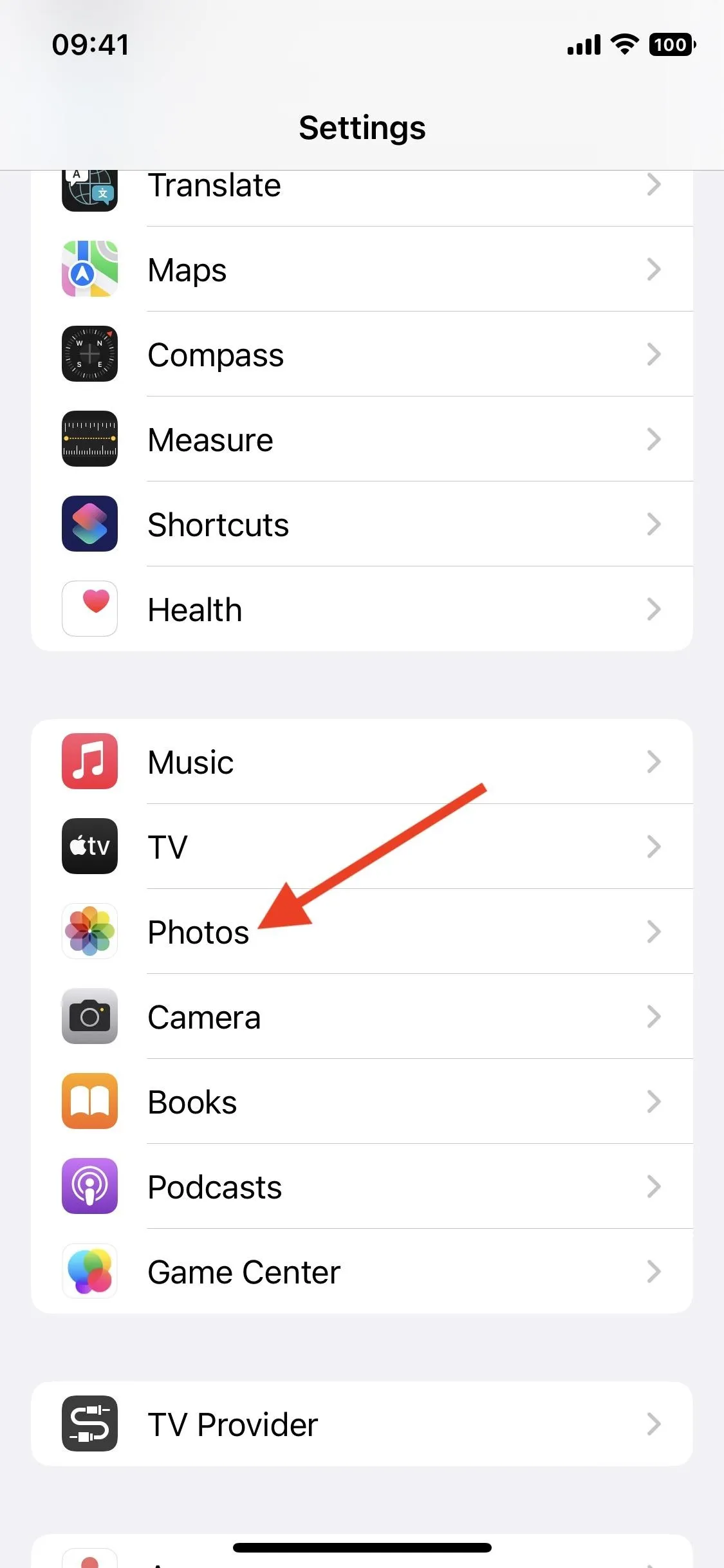
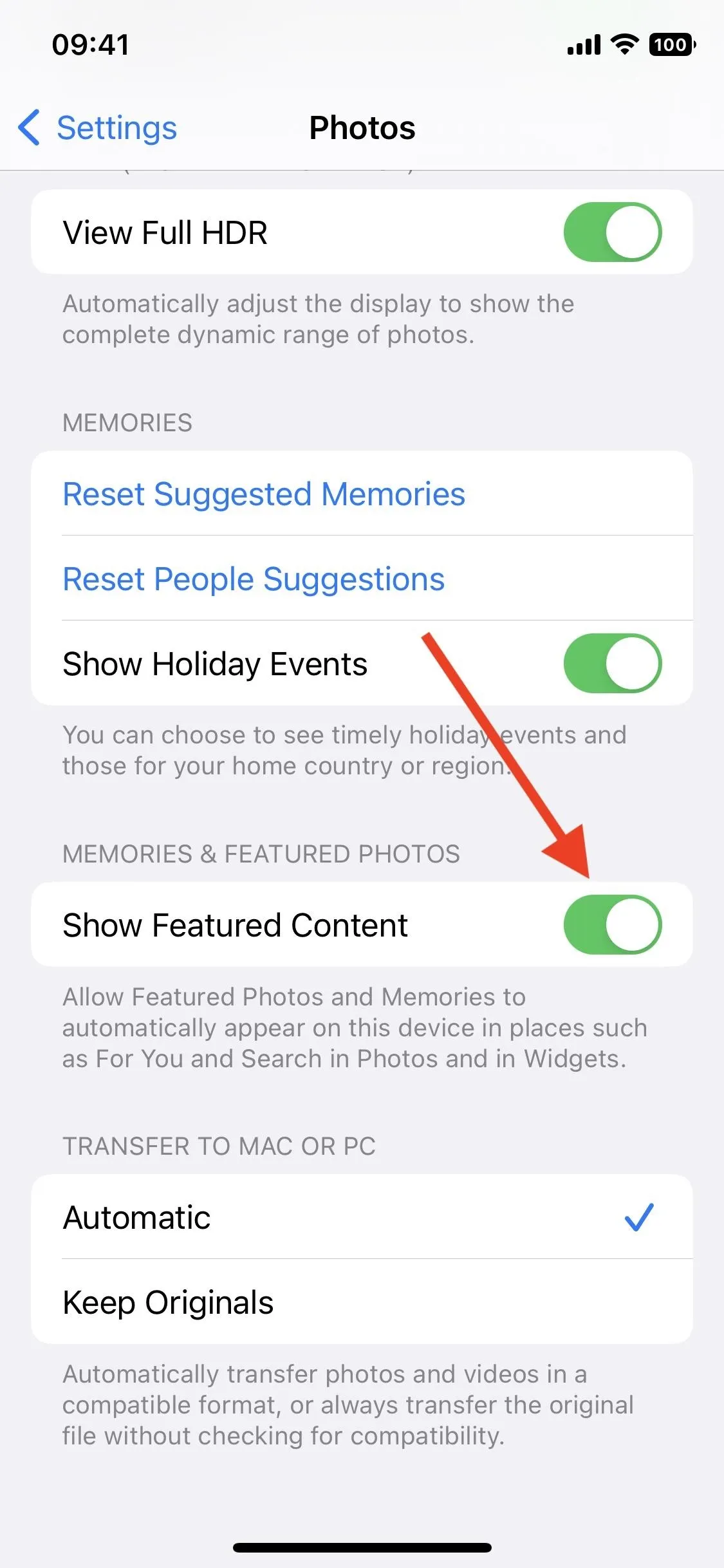
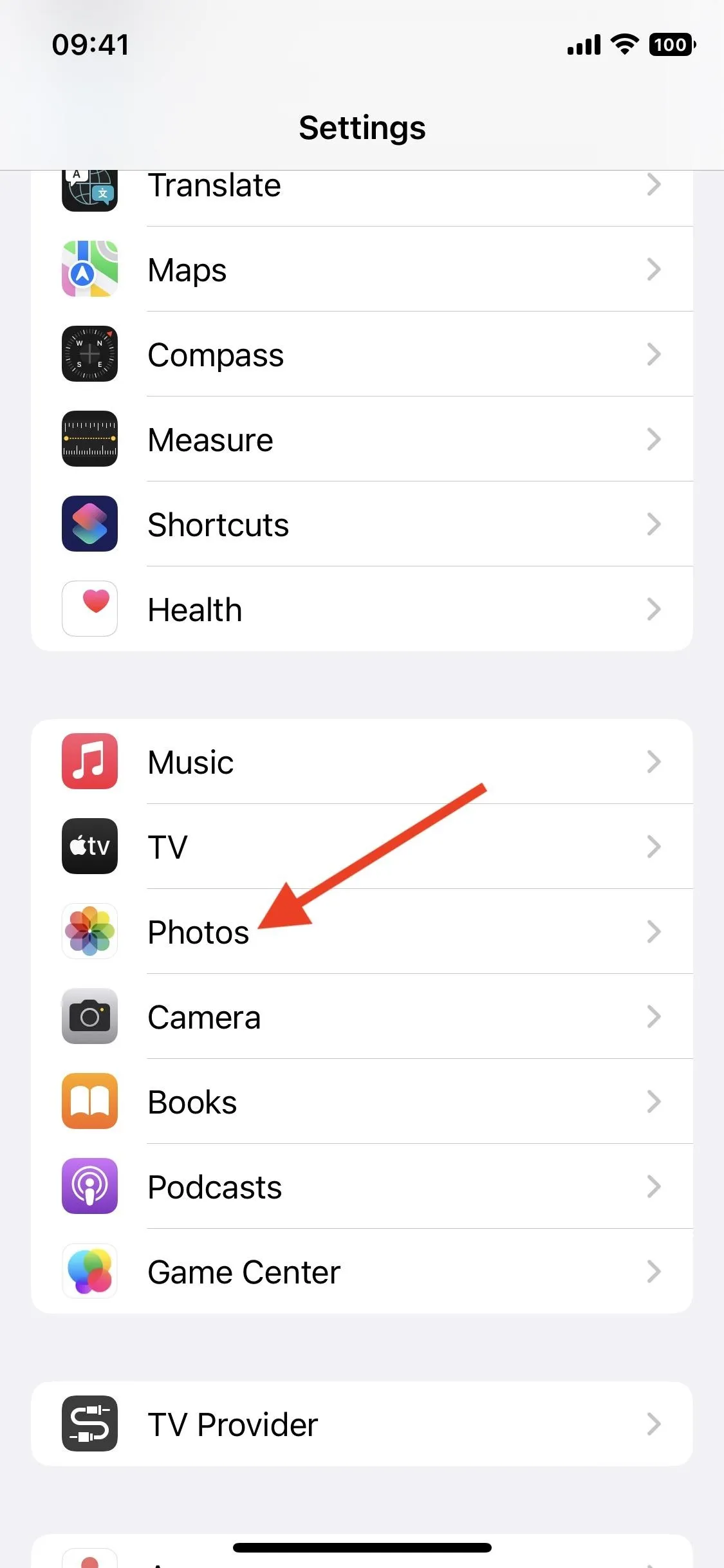
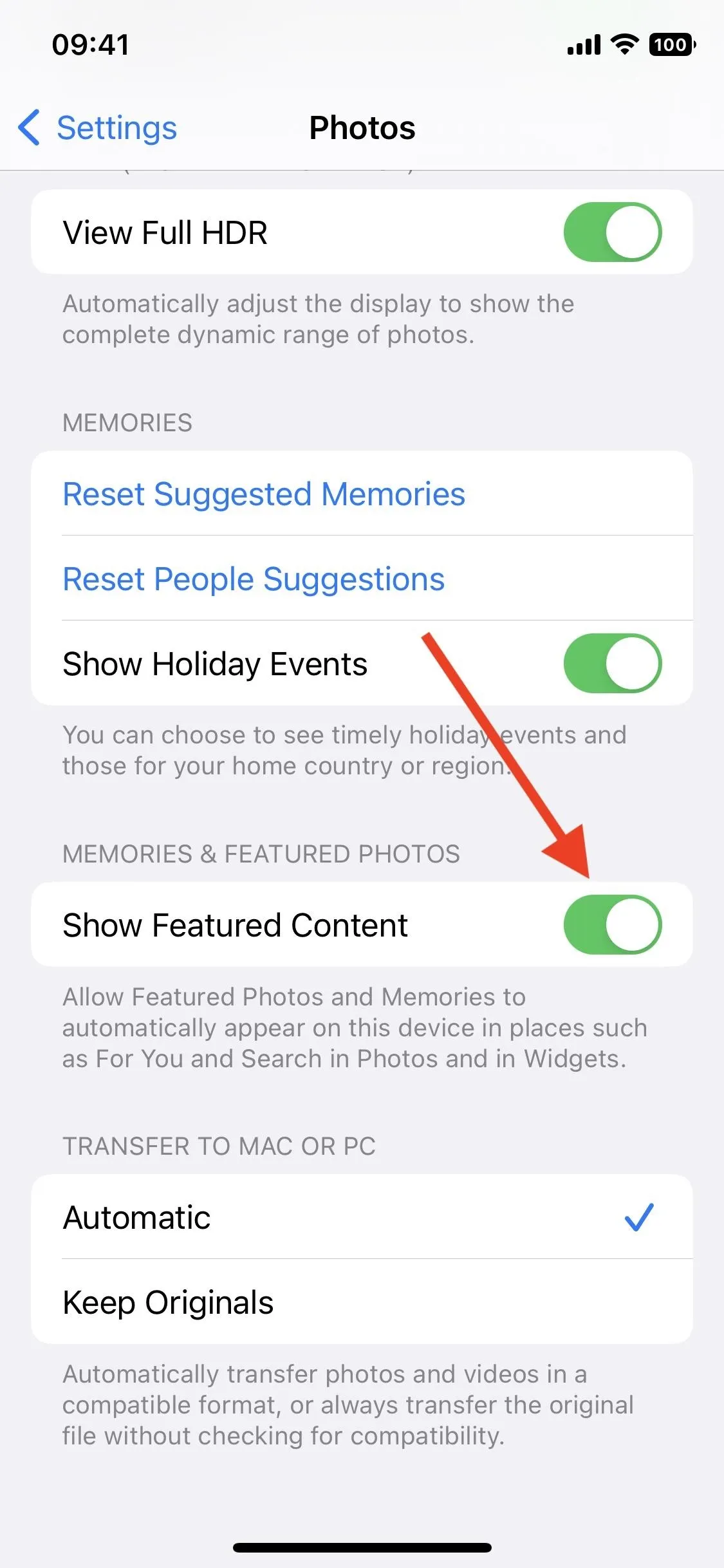
3. Show or Hide the Status Bar Battery Percentage
While the the battery percentage option in the status bar has remained an option on Touch ID models, Apple removed it when it introduced Face ID, but iOS 16 finally brings it back. Unlike with Touch ID models, Face ID-equipped iPhones have the numbers inside the battery icon, not beside it.
There's a slight problem with the design though: when turned on, you can see the battery percentage in numbers, but the battery icon shows up like the battery is full even when it's not. It can trick you that your battery is full even if it's almost empty if you ignore the numbers. You can see what I mean in the middle screenshot below.
If you're among the users who miss having the battery percentage in the status bar, go to Settings –> Battery, then toggle on "Battery Percentage." If you end up more annoyed with the battery icon looking full when it's not, you can toggle it off or update your iPhone to iOS 16.1, which fixes the issue (right screenshot below). Either way, you can always see the classic-style battery percentage by pulling down the Control Center (swipe down from the top right of the screen).
- More Info: Finally! Permanently View Battery Percentage in Your iPhone's Status Bar Instead of Battery Levels
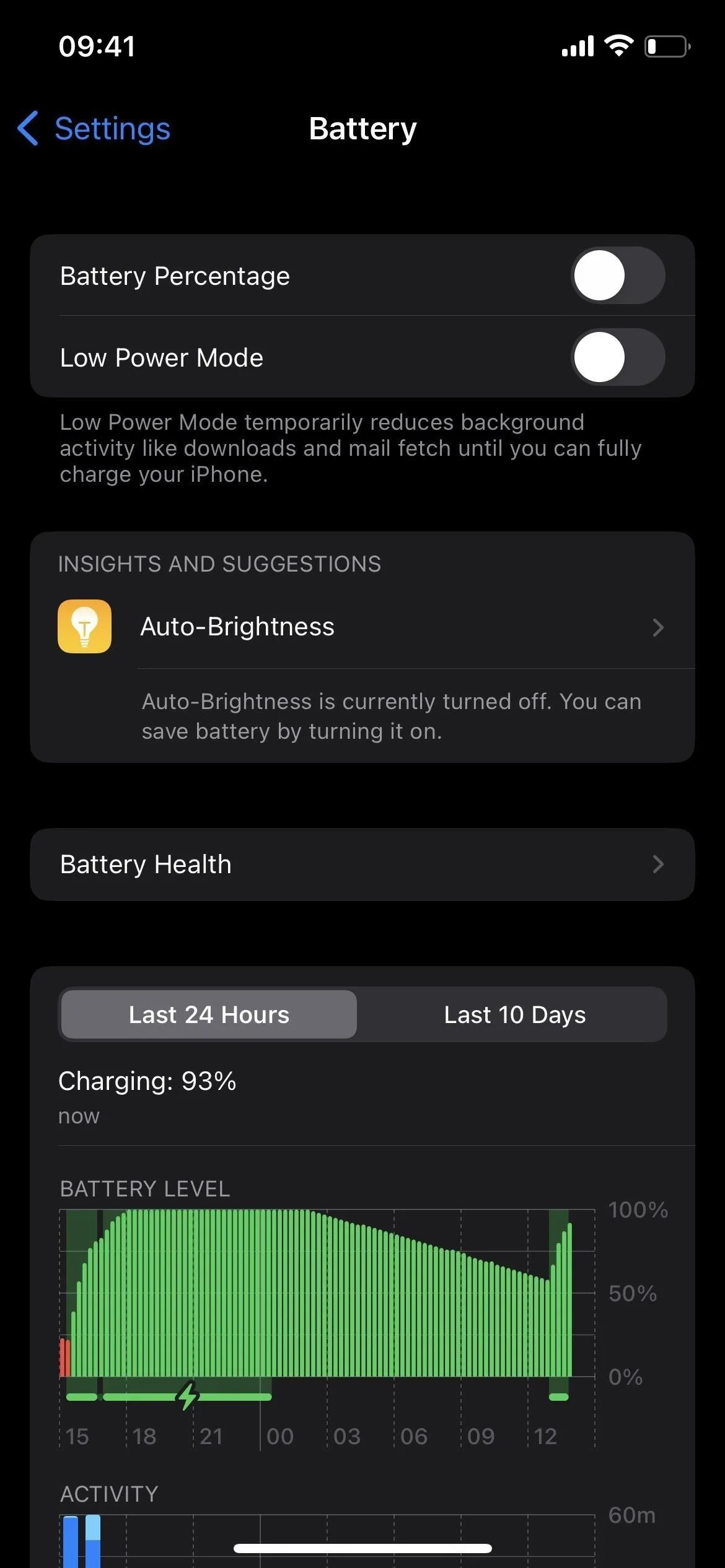
Battery Percentage disabled (left) and enabled on iOS 16.0 (middle) and iOS 16.1 (right).
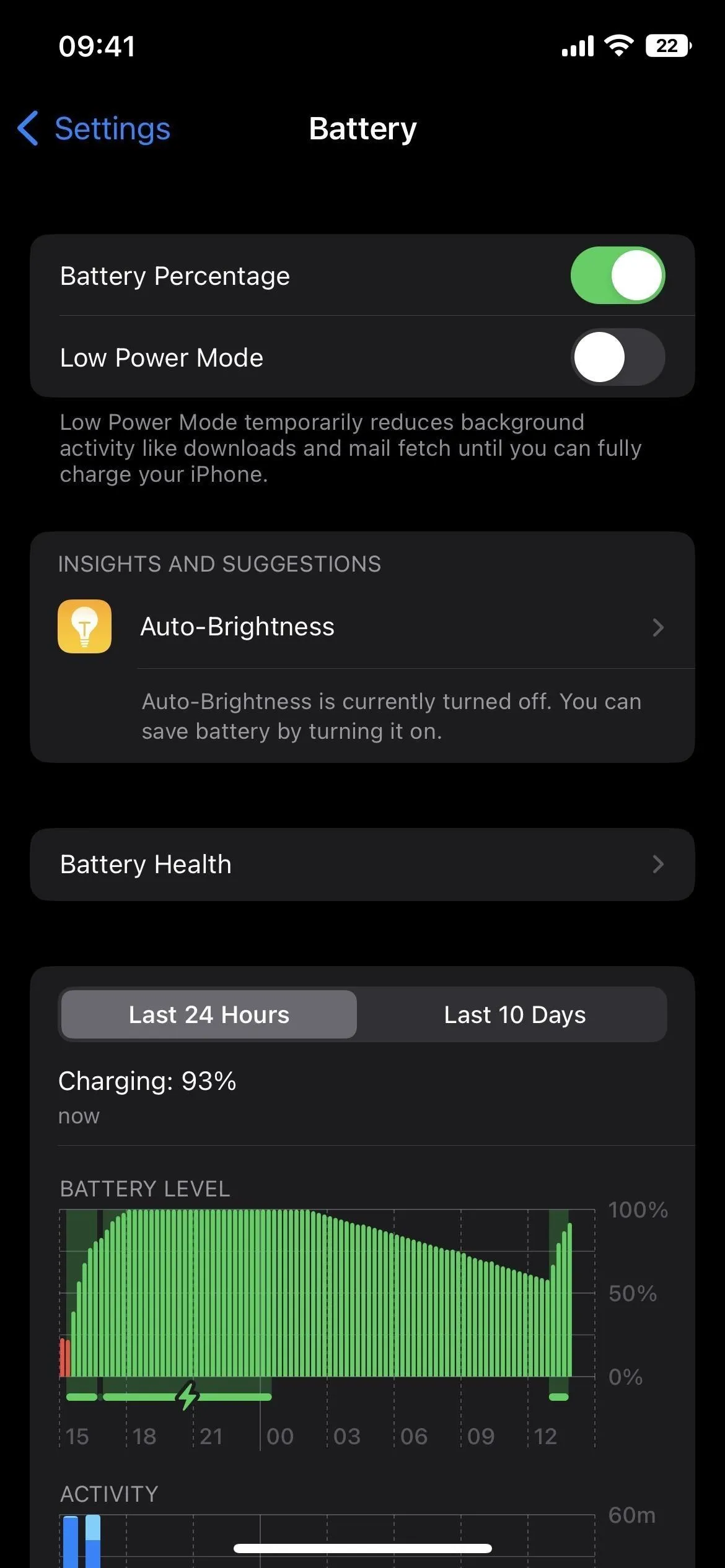
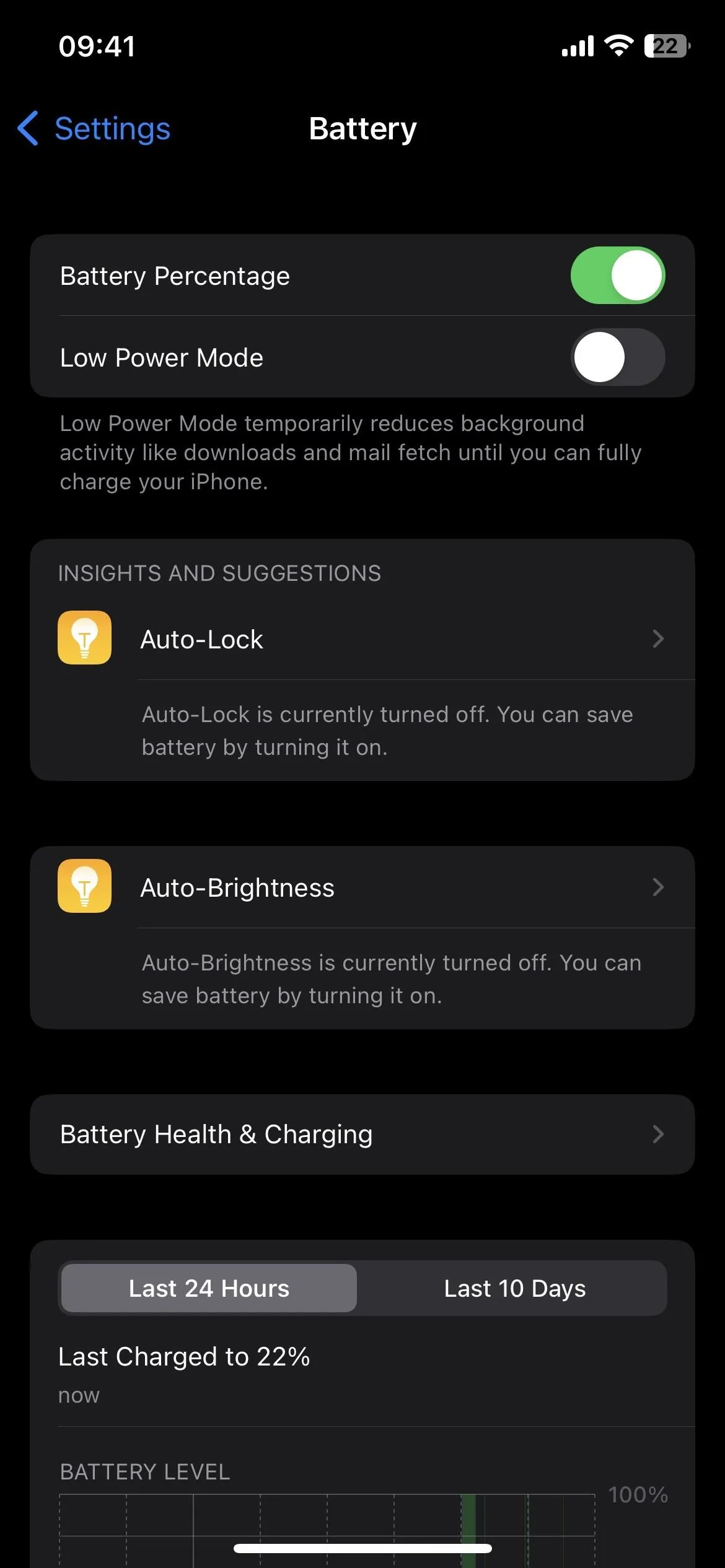
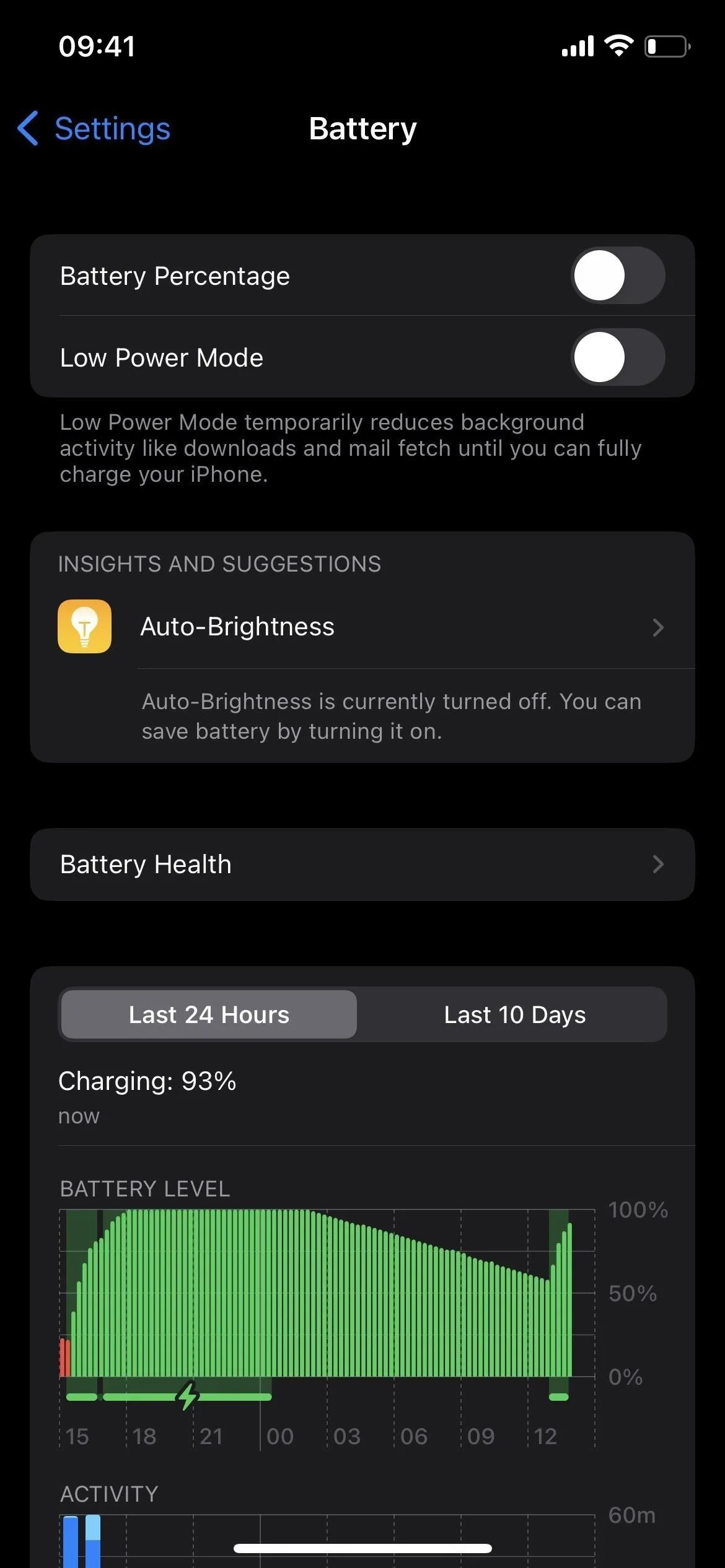
Battery Percentage disabled (left) and enabled on iOS 16.0 (middle) and iOS 16.1 (right).
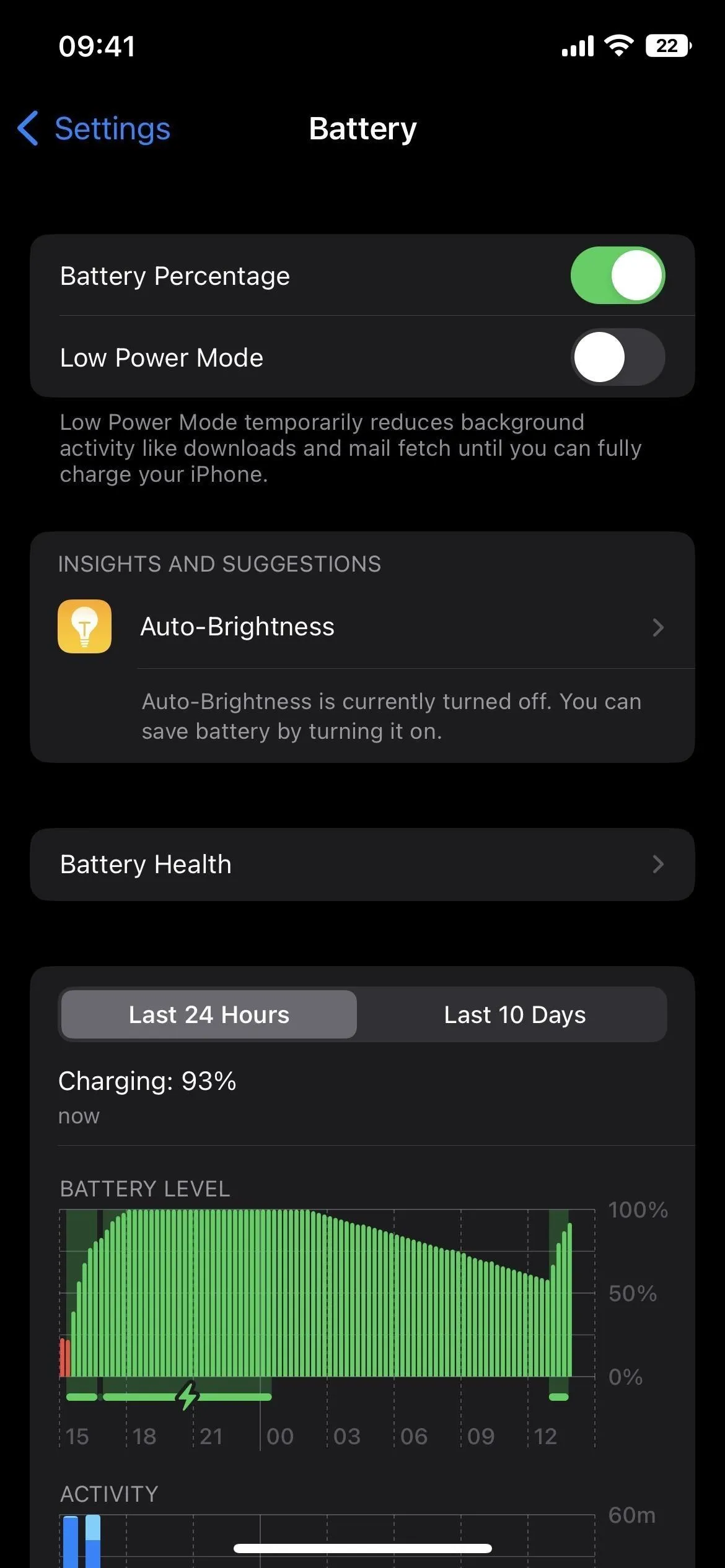
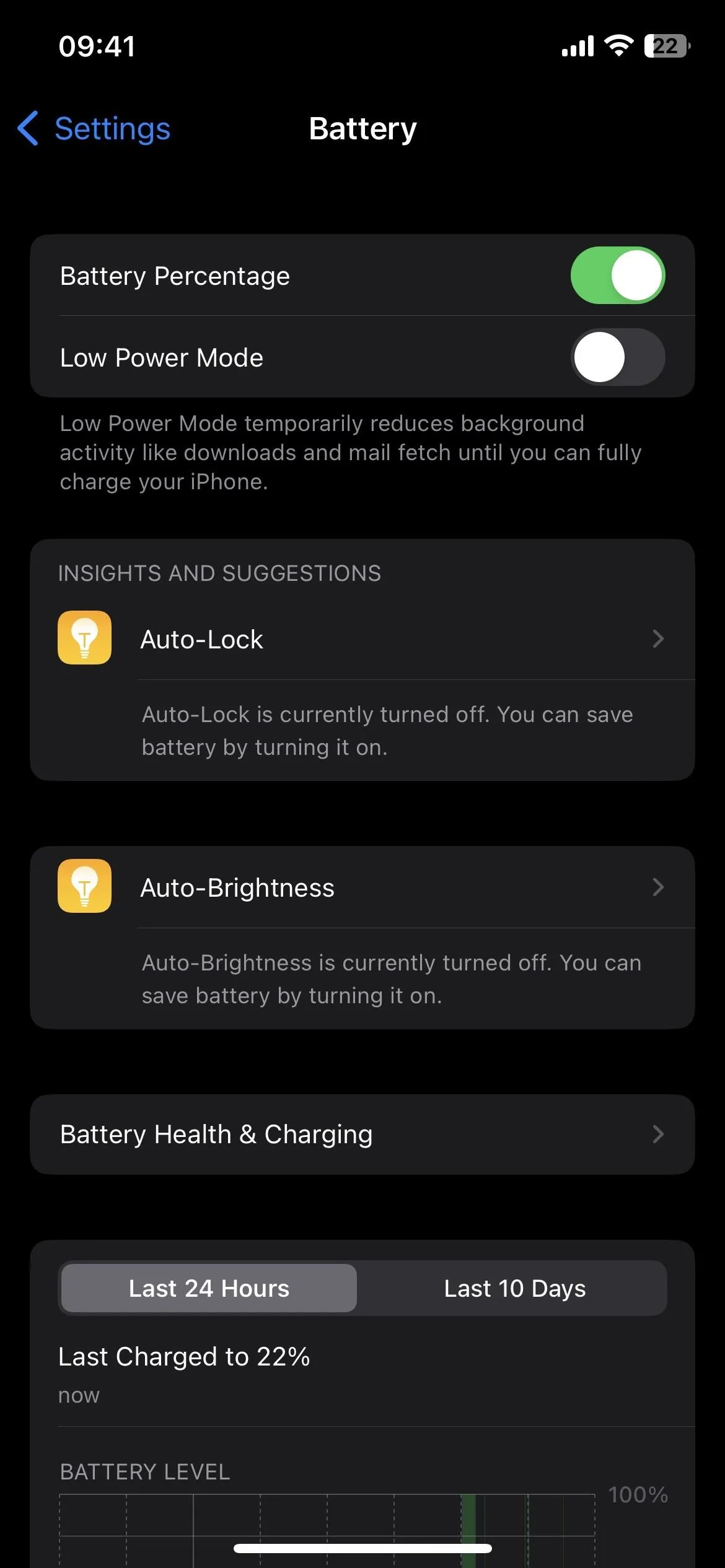
4. Remove the New Search Button on Your Home Screen
The new Search button located on the home screen has had mixed reviews. While some find it convenient, others believe it's redundant. It does precisely the same thing as swiping down from anywhere on the home screen. It's also located where you can accidentally tap on it, and if you do, it requires a few taps and swipes to go back if you didn't intend to search for anything.
On the other hand, many iPhone users didn't even know it's possible to swipe down to access Search, so it makes sense to have a visible option for that somewhere on the screen.
- Don't Miss: Home Screen Customization Just Got Even Better for iPhone with 15 Important New Features
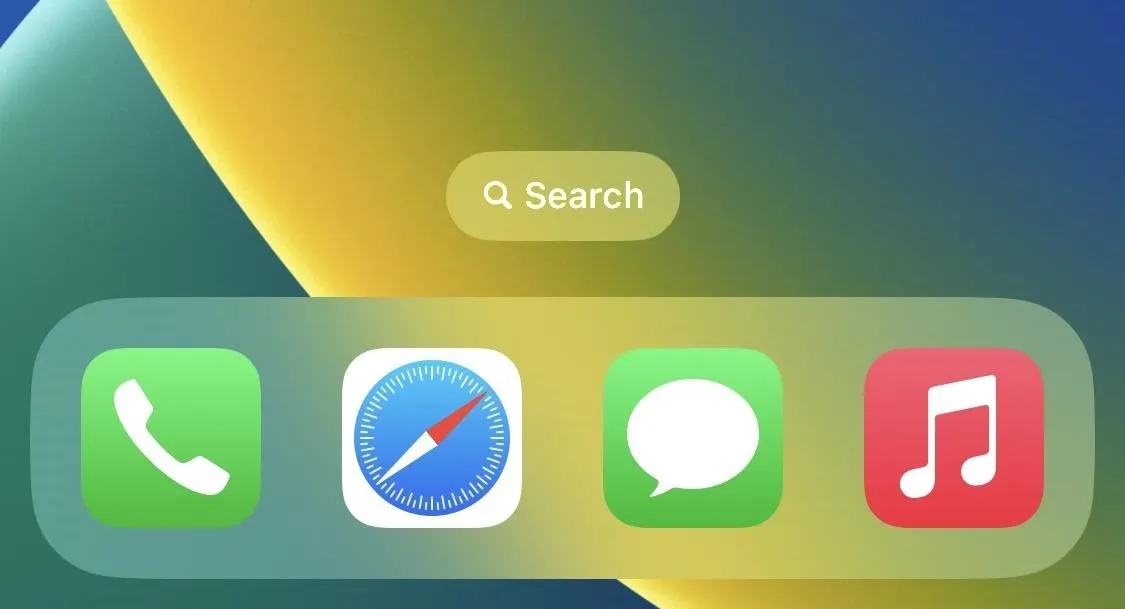
If you want to remove it and continue swiping down to search through your iPhone, go to Settings –> Home Screen, then toggle off "Show on Home Screen" under Search.
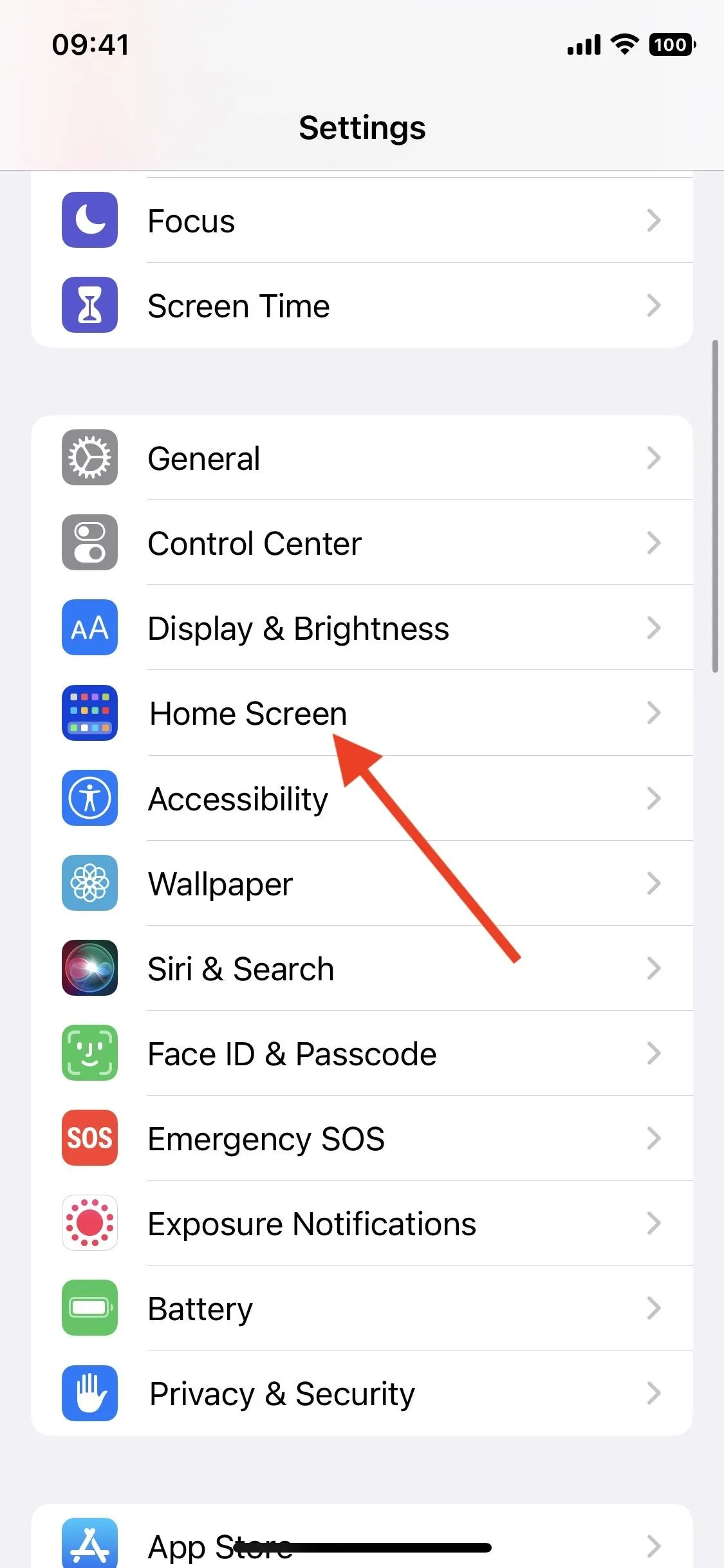
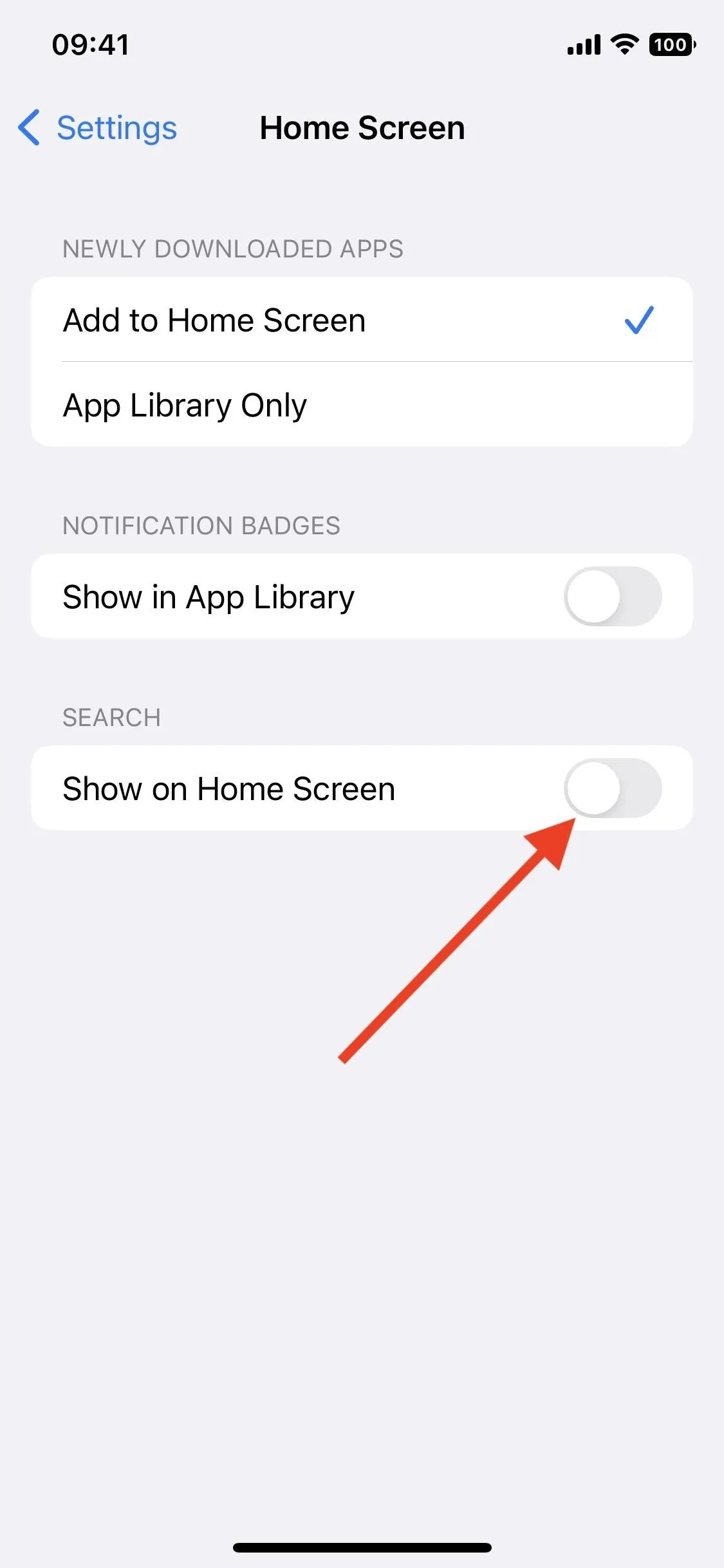
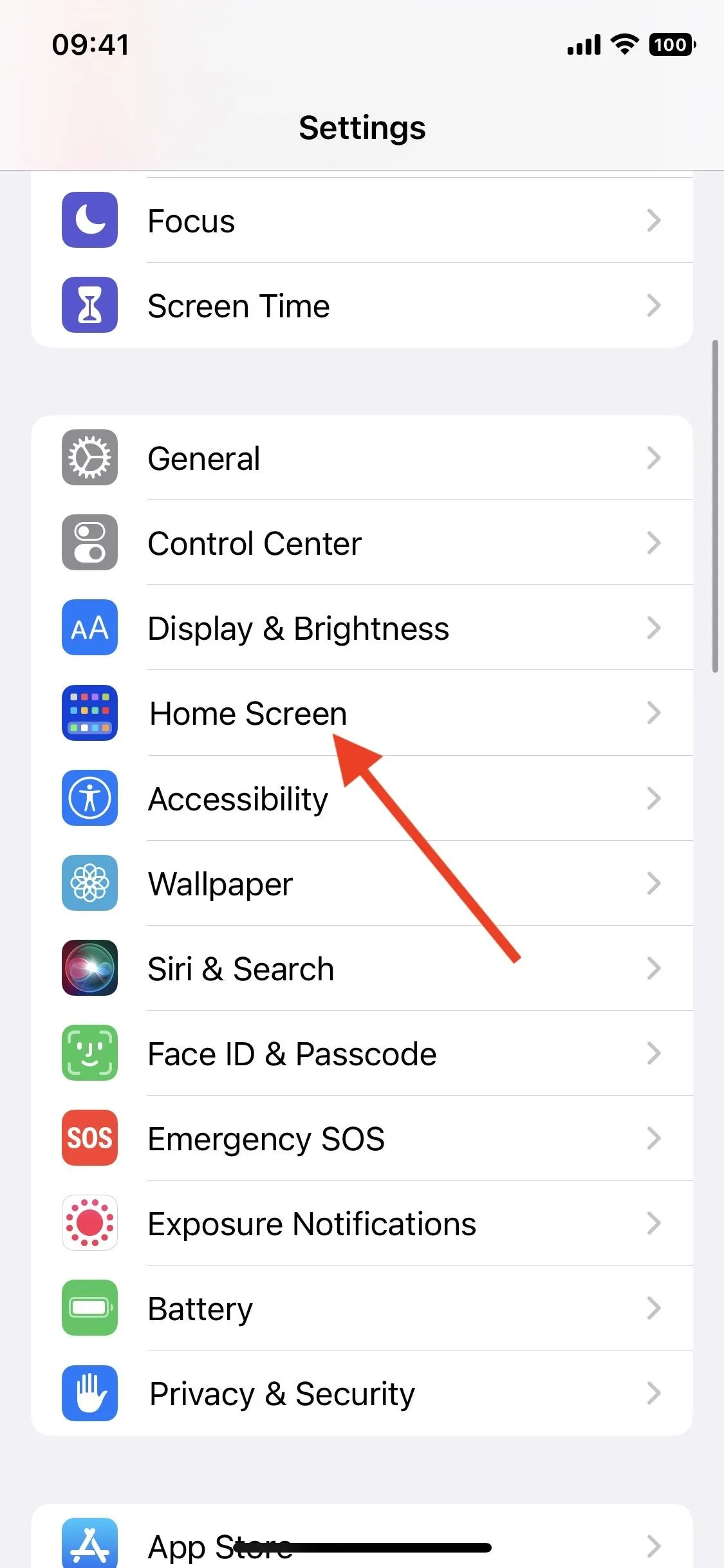
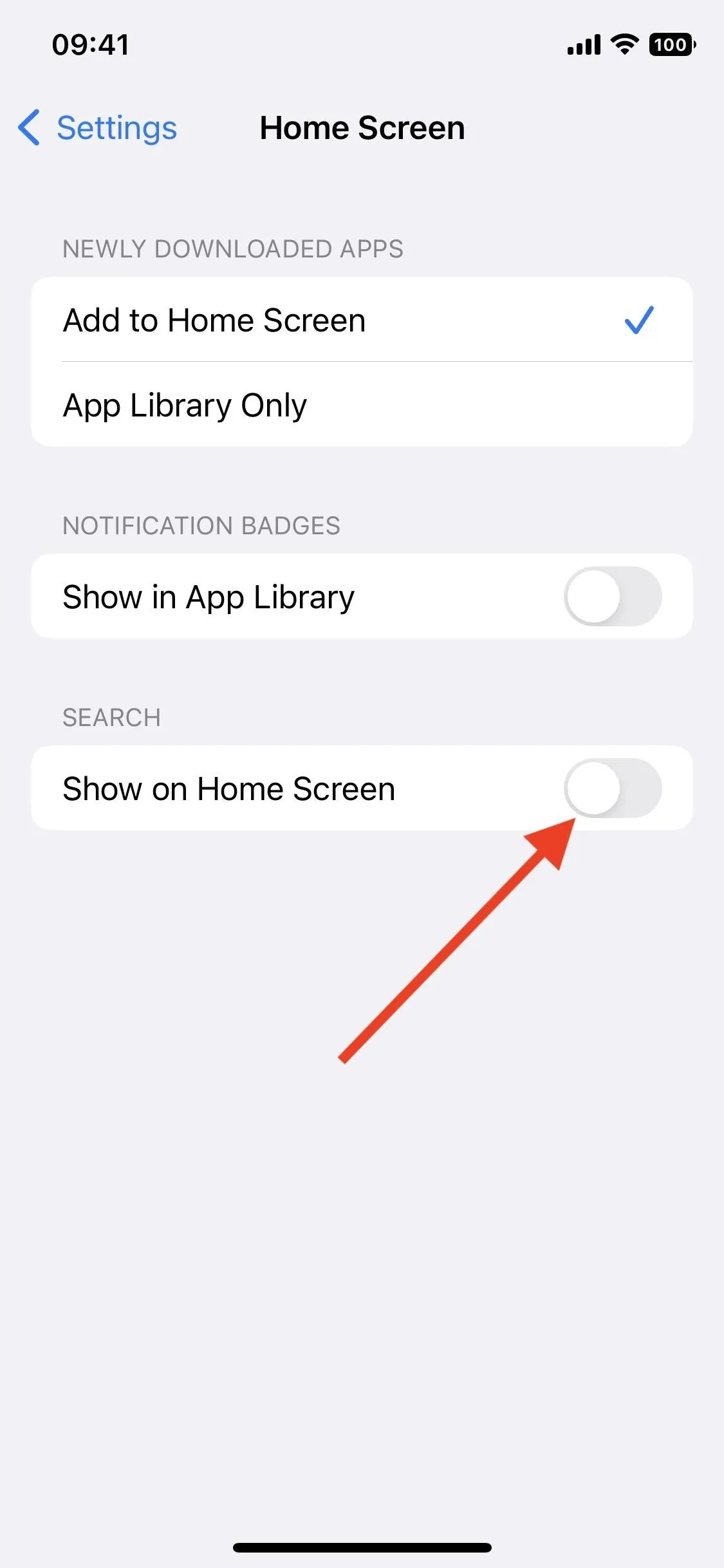
Cover photo and screenshots by Jovana Naumovski/Gadget Hacks






















Comments
Be the first, drop a comment!