Your ability to control exposure in the Camera app is much better in iOS 14. Instead of setting the exposure for a single shot, you can also lock an exposure compensation value for an entire session while you take photos and videos. A session ends as soon as you exit the app, but you can also remind your iPhone to use your last used ECV the next time you open Camera.
That way, if you need to keep a specific exposure for night or day shots, you don't have to worry about losing the perfect exposure setting anytime you exit to your home screen or another app. This feature is currently only available on the iPhone 11, 11 Pro, 11 Pro Max, SE (2nd generation), 12, 12 mini, 12 Pro, and 12 Pro Max, according to Apple, since those are the only devices that can access the exposure compensation value tool.
If you need to know more about the exposure compensation value and how it compares to the other exposure control we've had for some time already, check out our ECV overview to learn the difference and see what you can do.
- Don't Miss: 200+ New Features & Changes in iOS 14 for iPhone
Making Camera Remember Your Last Used Exposure
To preserve a particular ECV adjustment, launch the Settings app, and go into "Camera." Next, open the "Preserve Settings" page, which is where you can preserve several Camera settings, such as the shooting mode, creative controls, Live Photos, and exposure. To preserve the latter, toggle on the "Exposure Adjustment" switch. From here on out, Camera will stop automatically resetting these preferences.
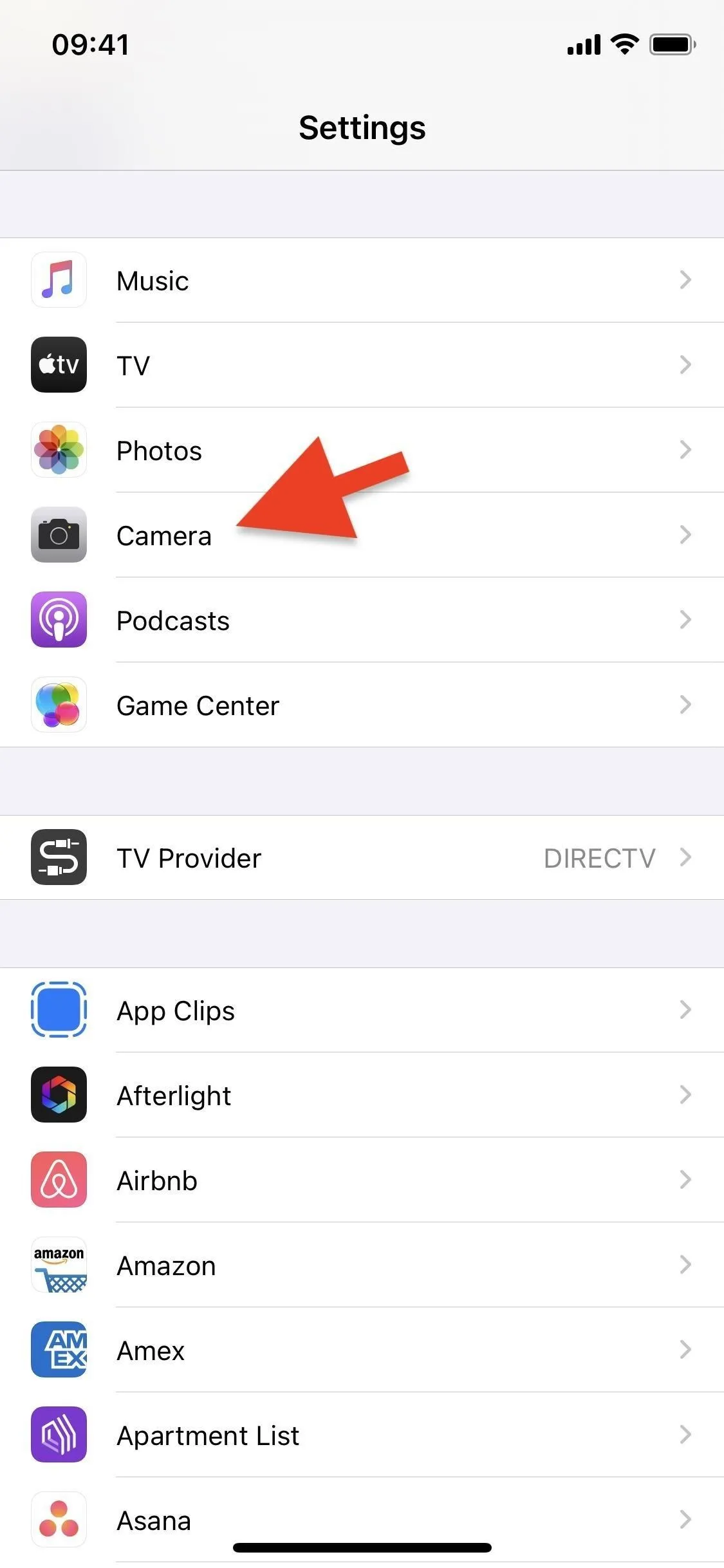
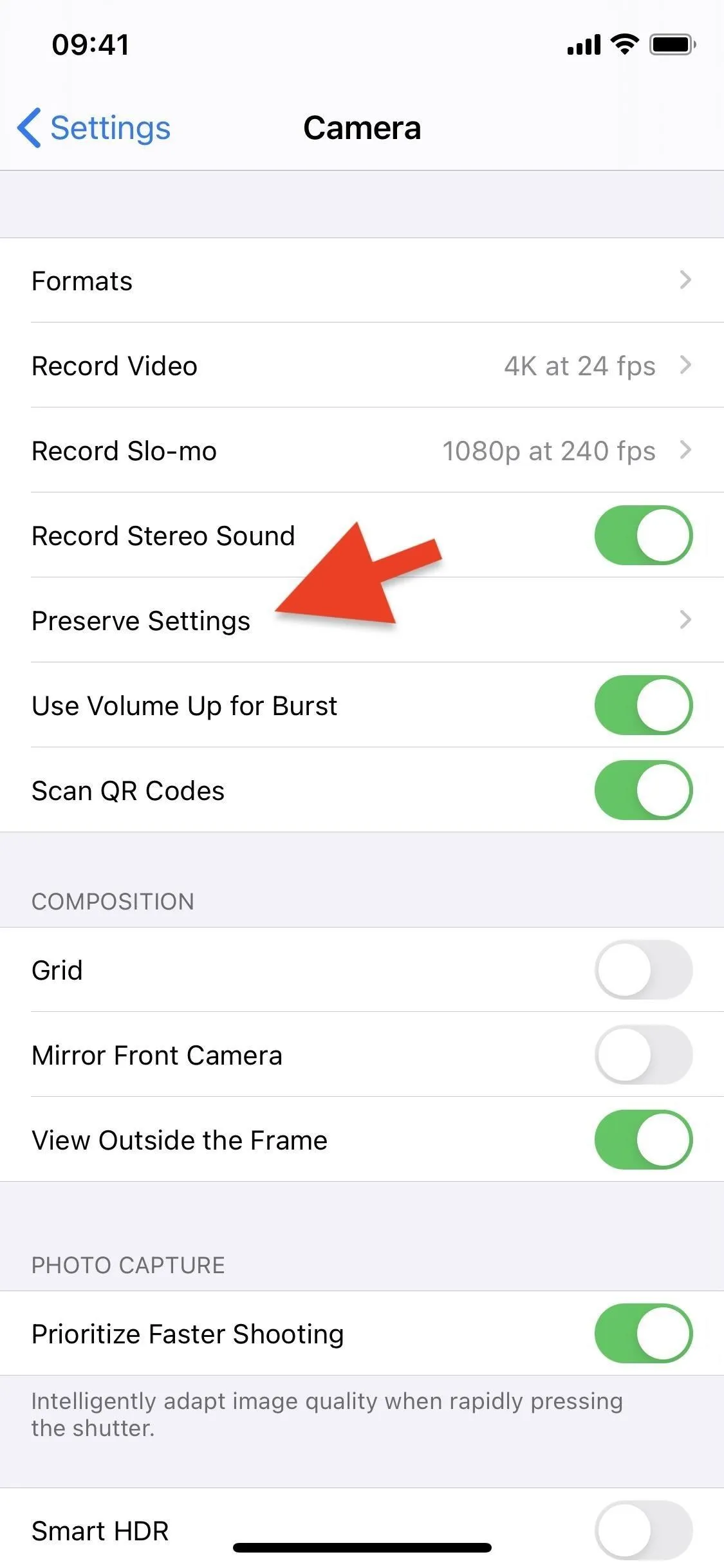
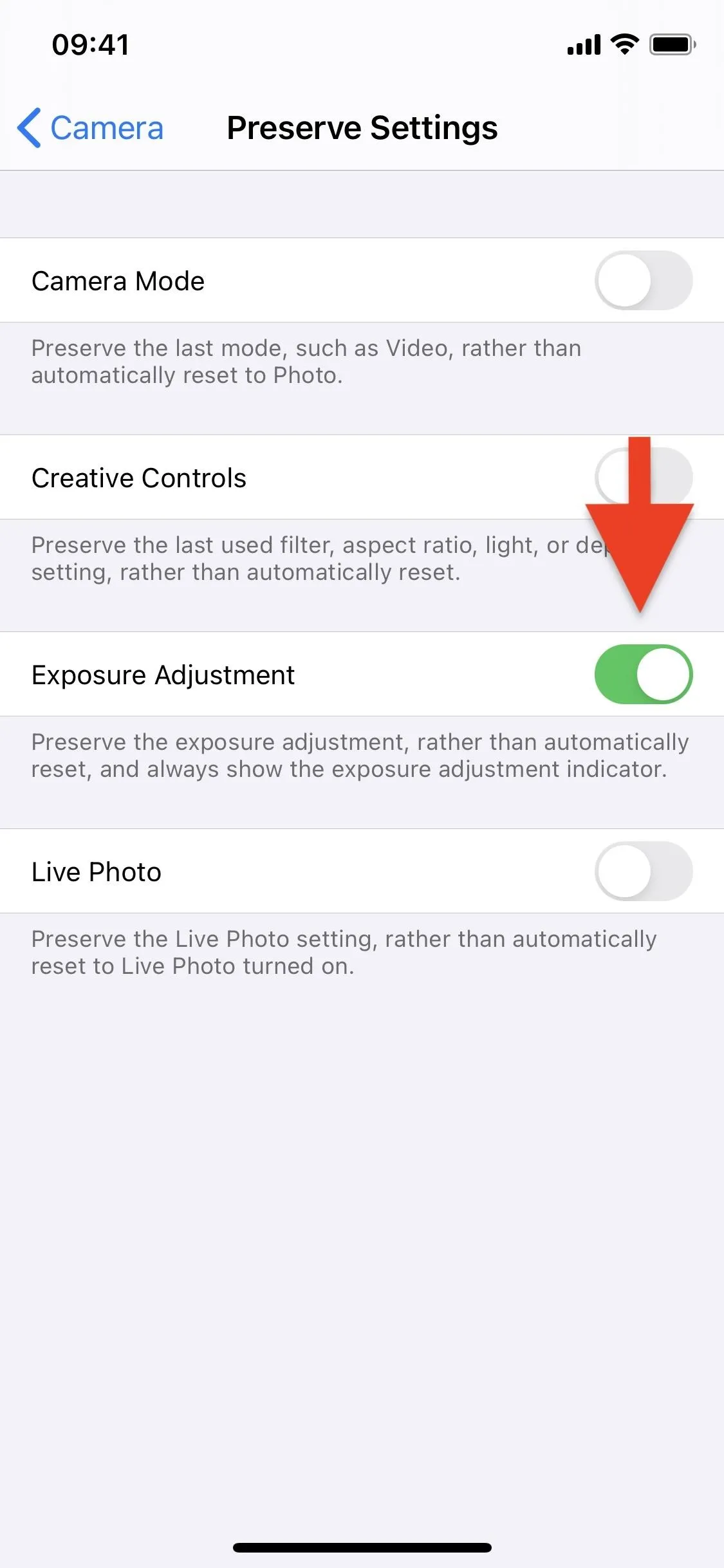
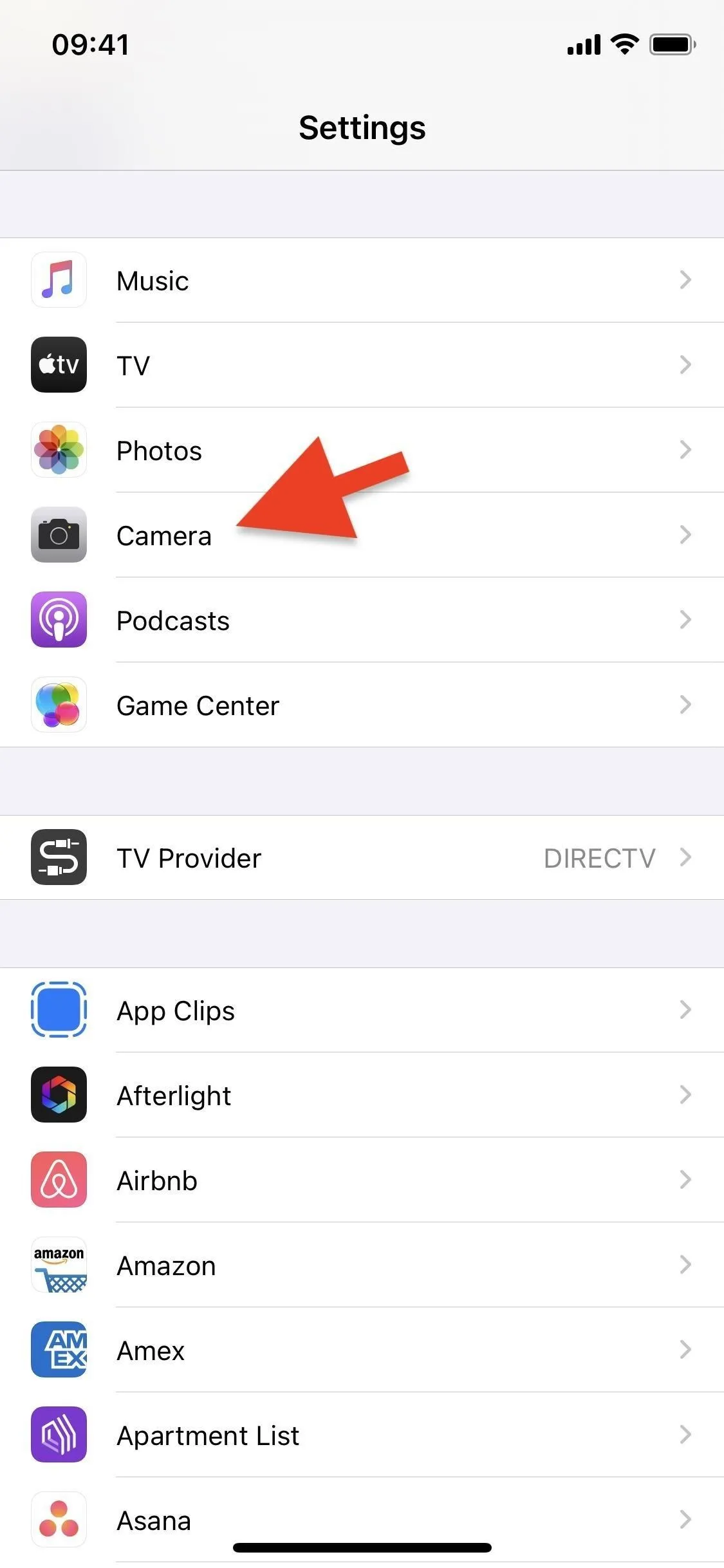
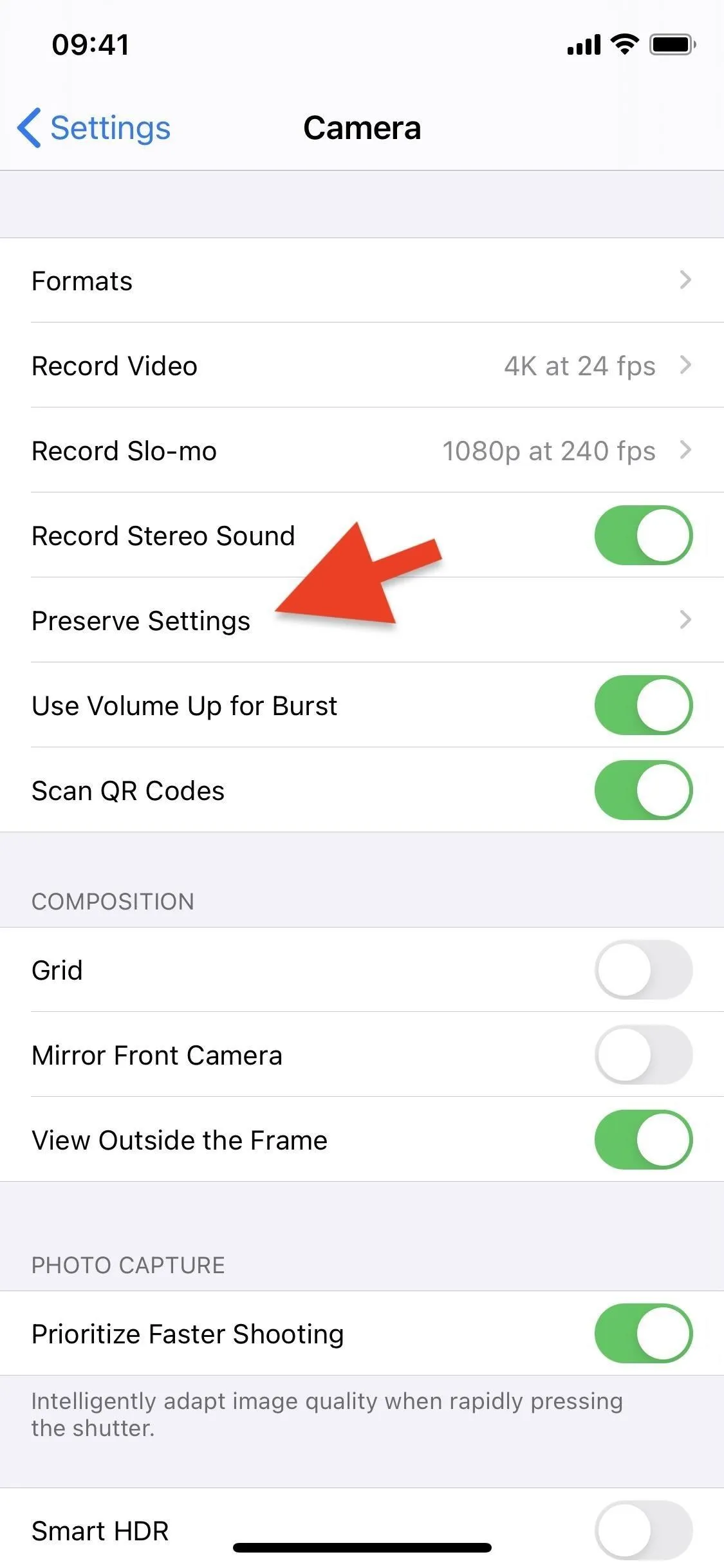
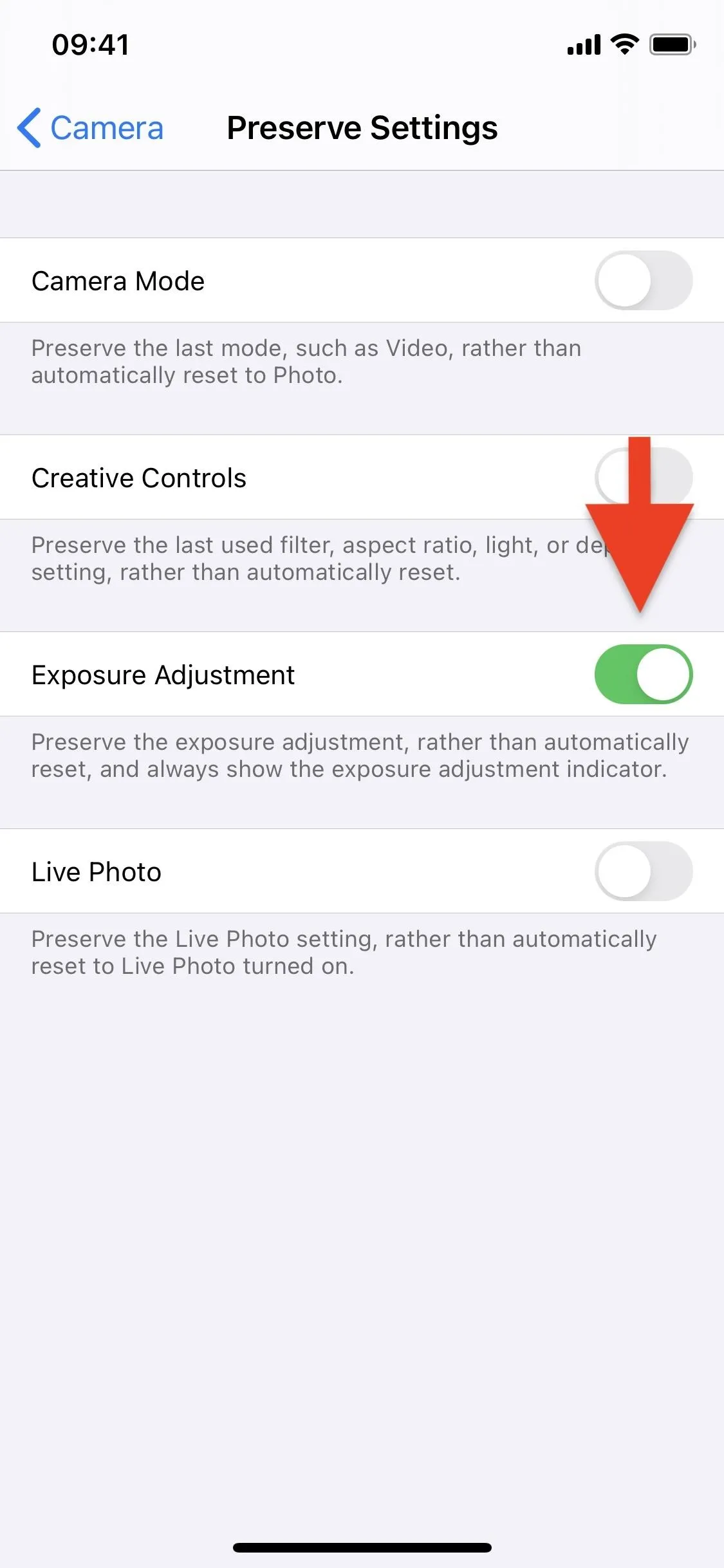
Readjusting Your Exposure Compensation Value
If you left the exposure compensation value at something besides zero (0) before you ended your last session, the next time you open Camera, the ECV indicator will appear immediately in the main toolbar with the value listed. Hence, you know right away what you're shooting with.
Tap on that, and you can quickly access your ECV settings and adjust them if needed. Additionally, you can swipe up (in portrait) or right (in landscape) on the viewfinder, or you can tap the chevron in the main toolbar, to open up your Camera's hidden toolbar. There, you can tap the (+/–) button to make changes.
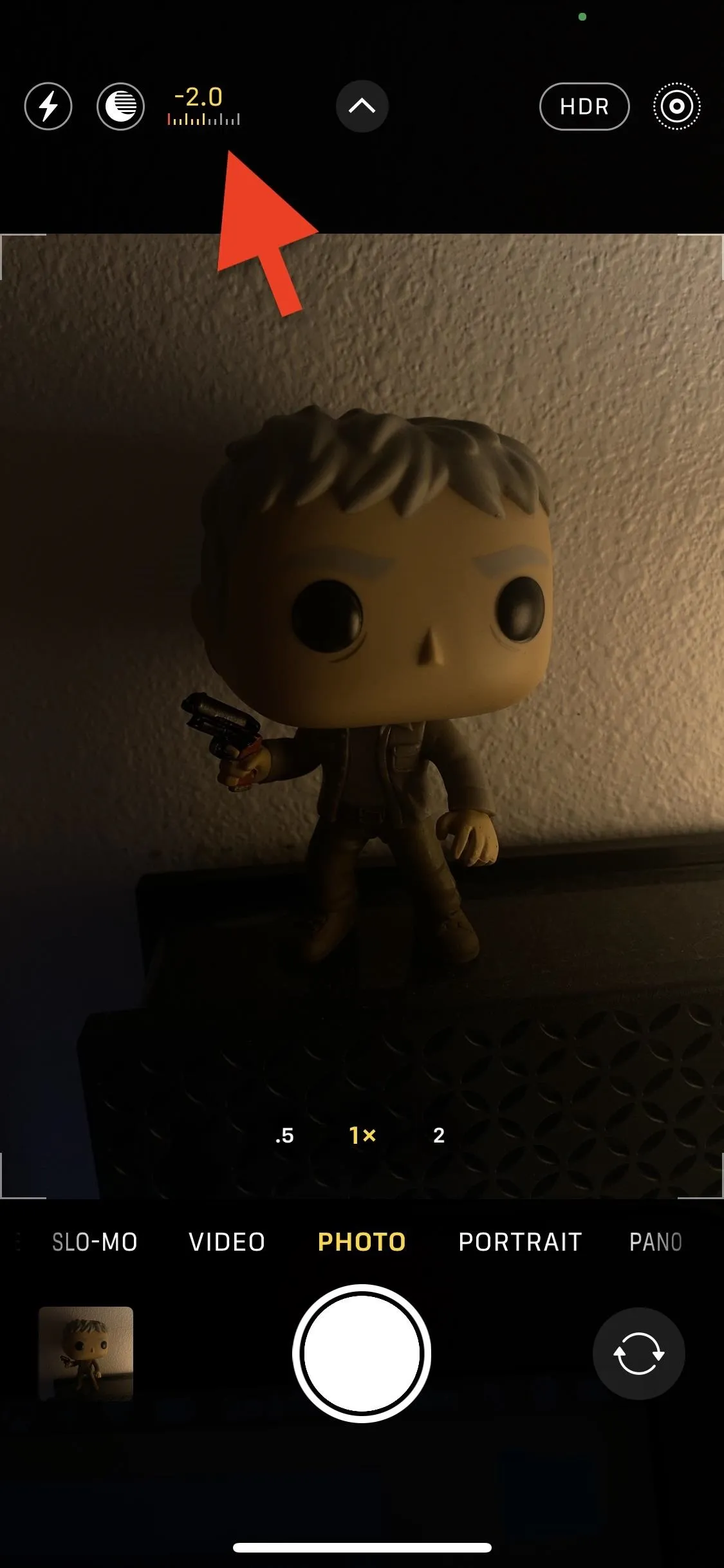
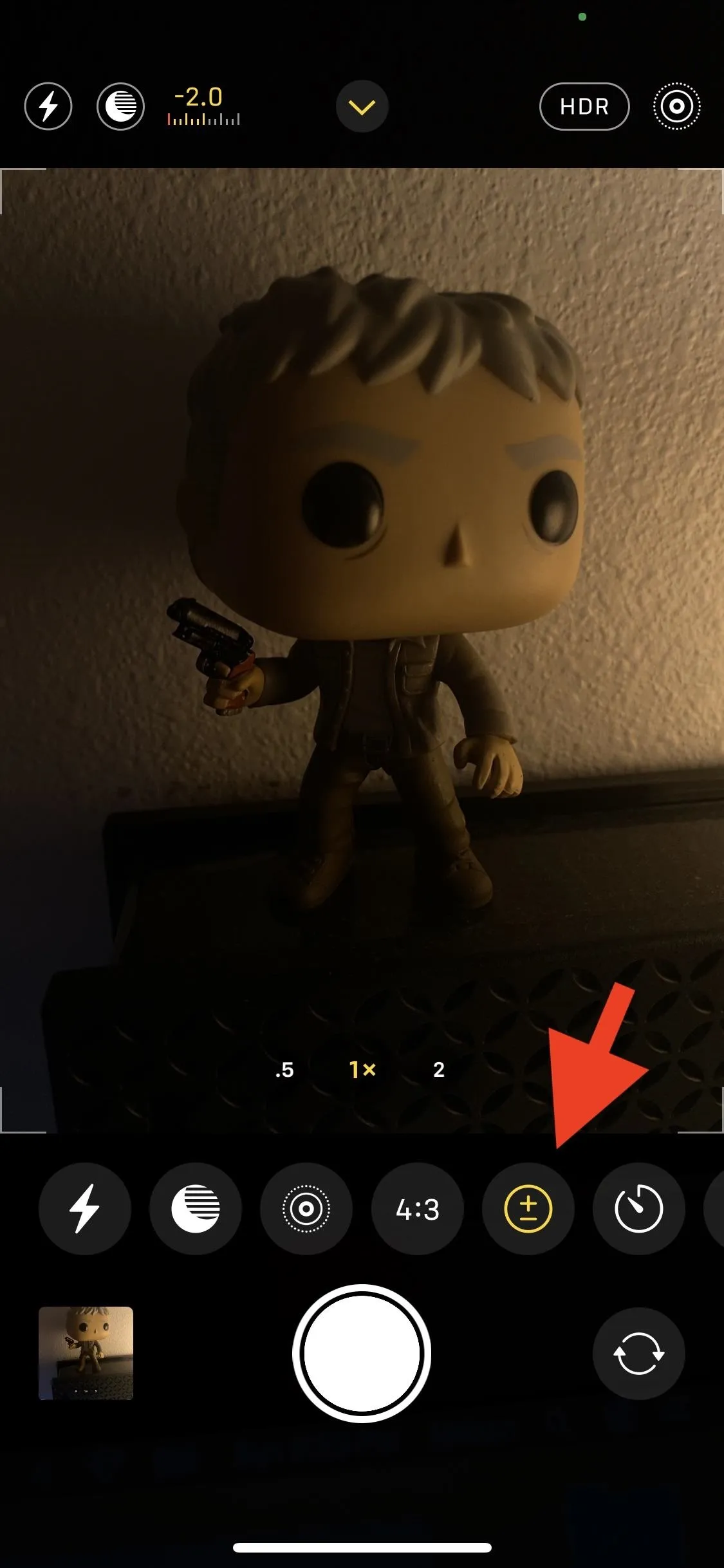
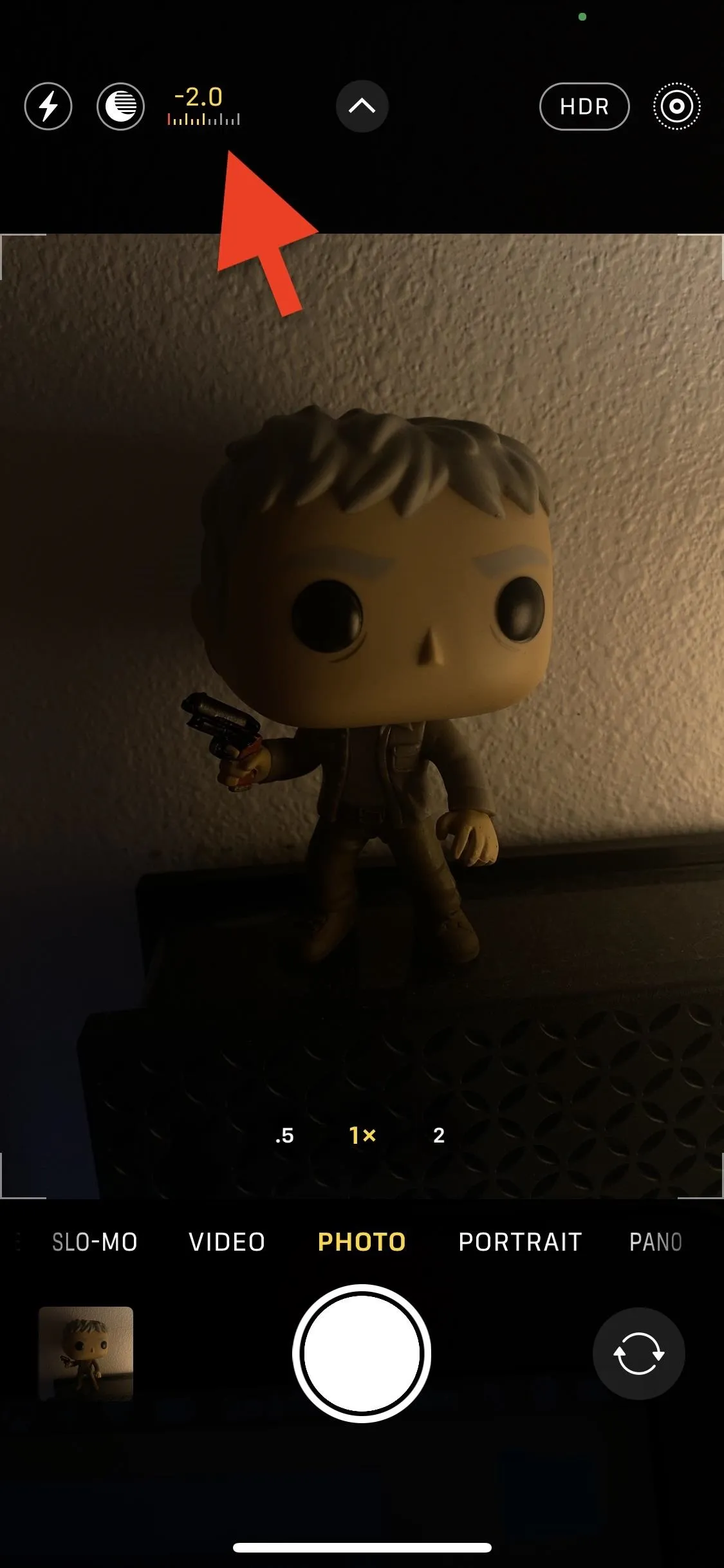
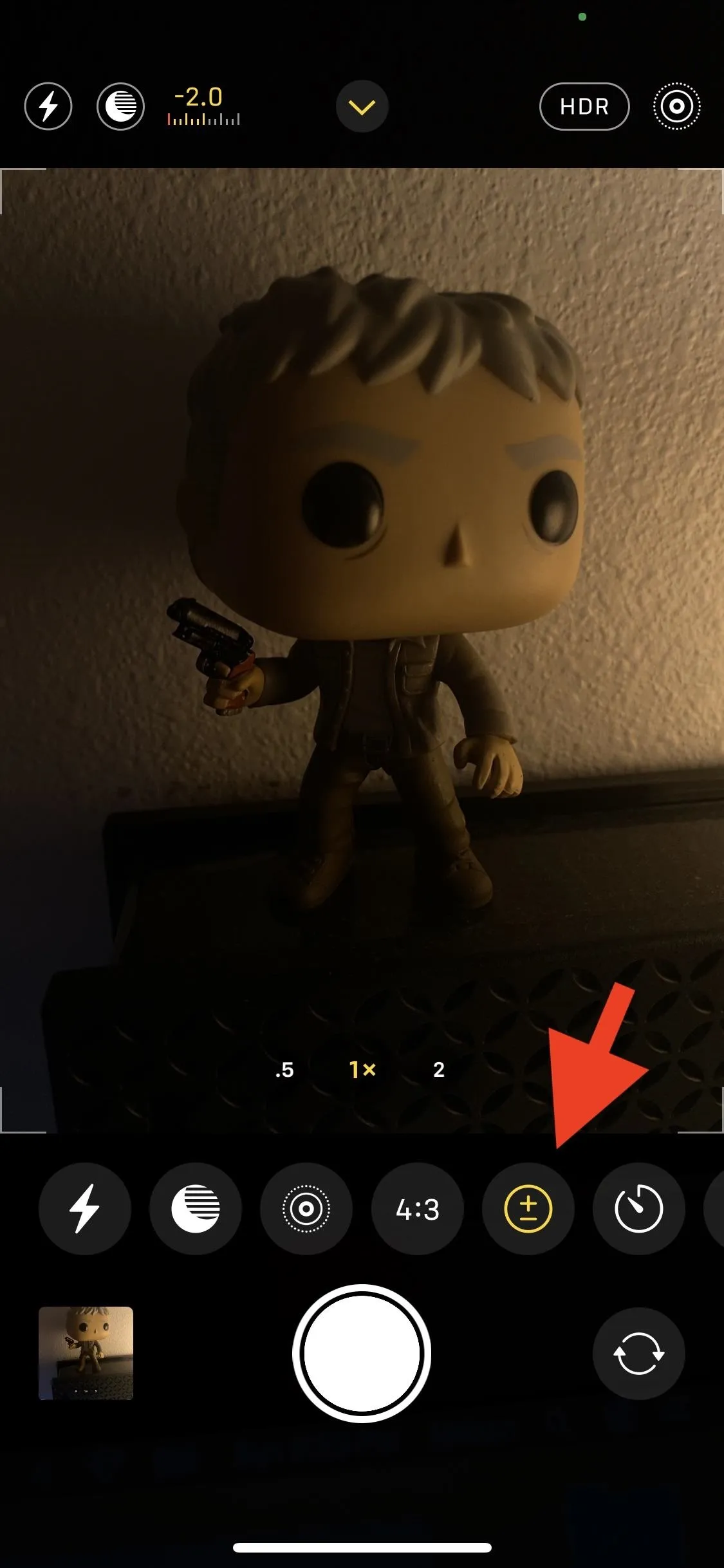
By default, your exposure compensation value will be set to zero (0) if you didn't turn on the "Exposure Adjustment" switch, or if you do have "Exposure Adjustment" toggled on but last used Camera without an ECV.
Swipe the slider to increase (+2 is the brightest) and decrease (–2 is the darkest) the ECV. Once you have it where you like it and start shooting, it will remain for not only your entire session but also the next time you use the Camera app.
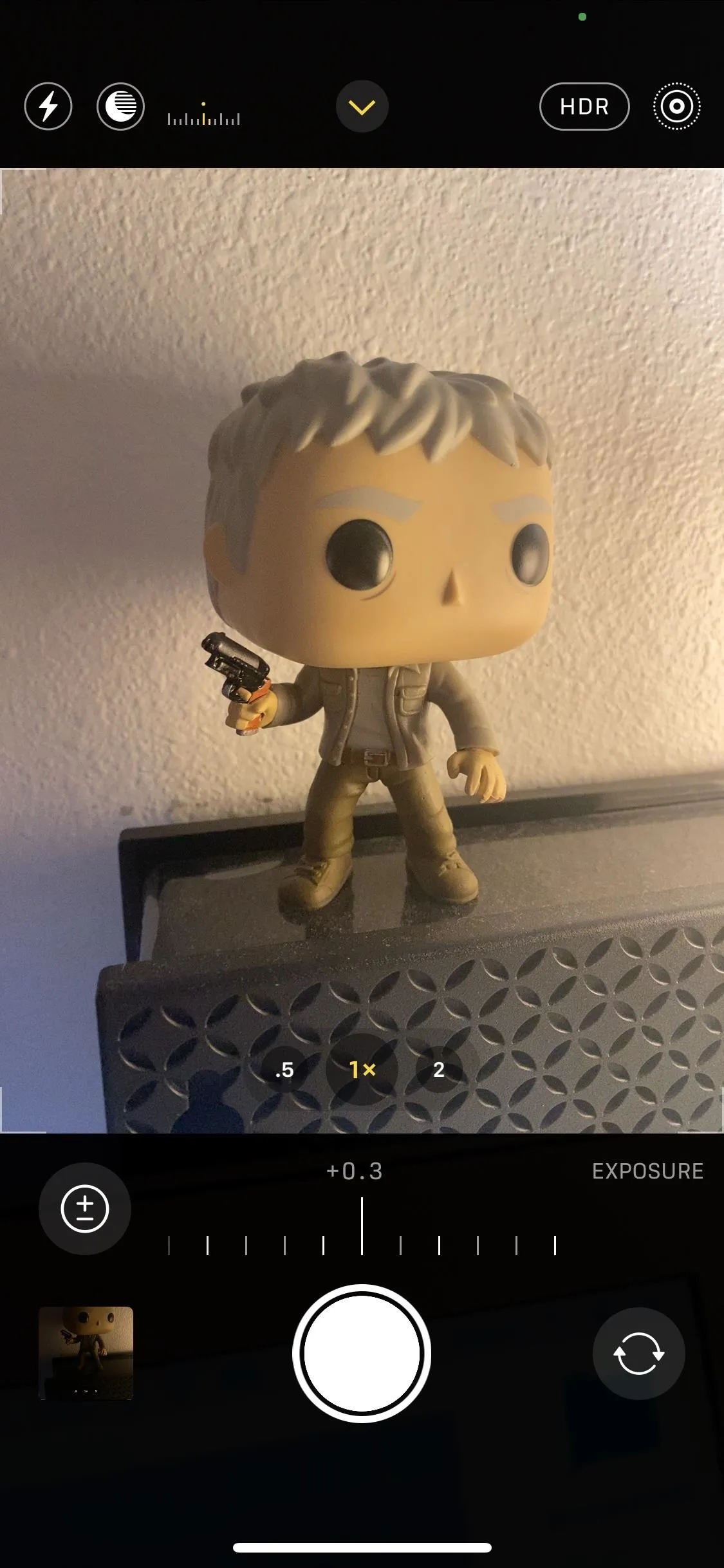

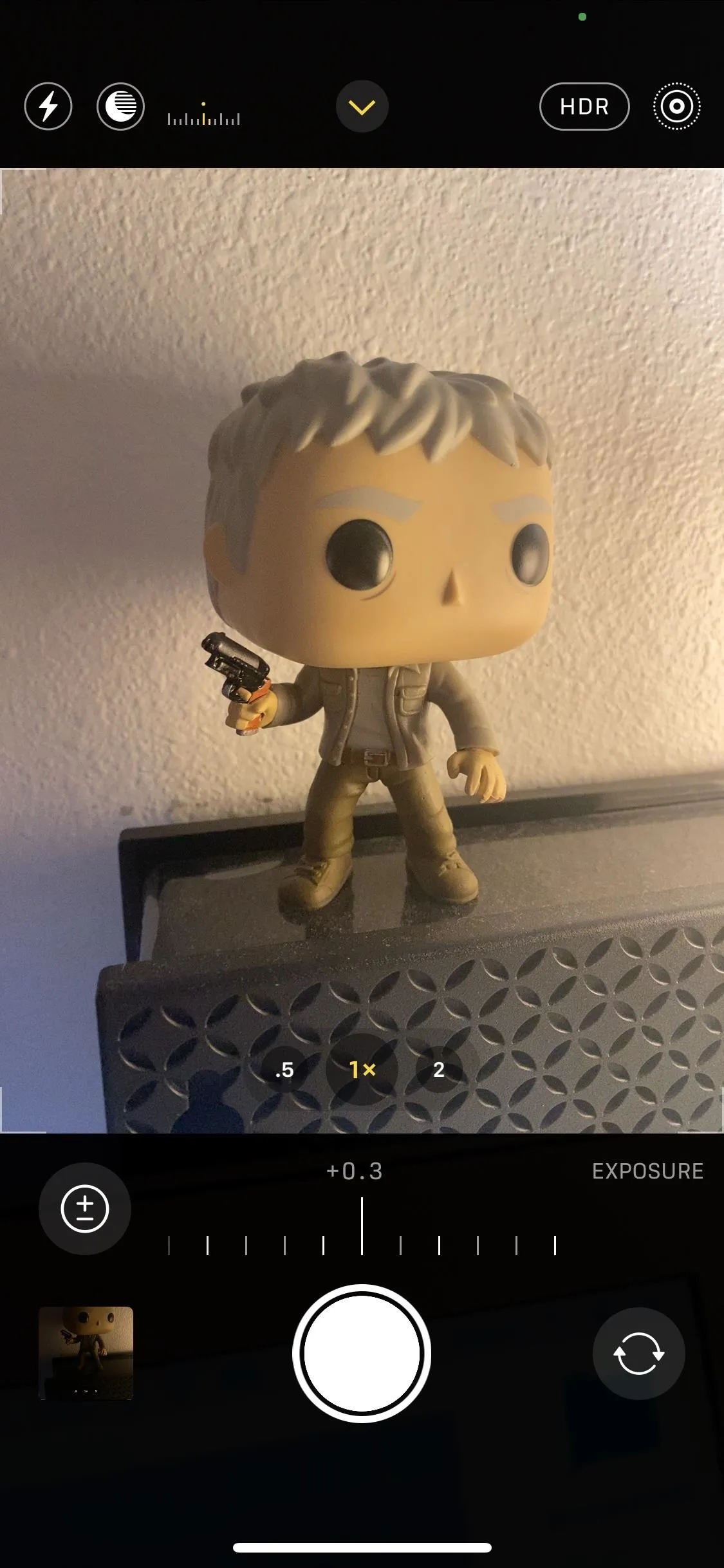

Cover photo and screenshots by Nelson Aguilar/Gadget Hacks




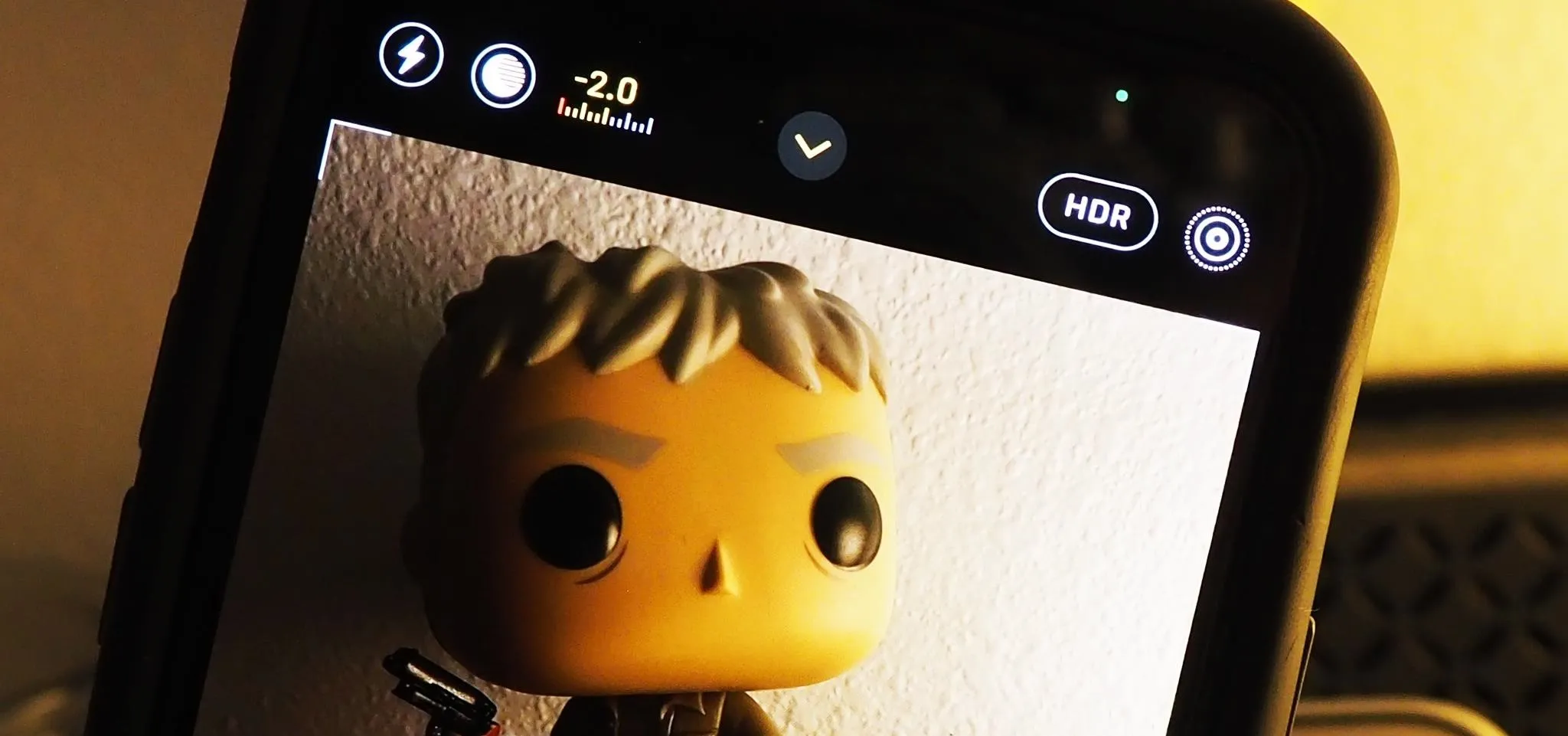




















Comments
Be the first, drop a comment!