When Apple removed the Home button from iPhone, it introduced a new way to install apps that caused confusion over what to "double click." Like most iOS changes, it didn't take long to get used to double-clicking the Side button. But for some, performing a double-click on the Side button isn't that easy.
In my experience, the difficulty was twofold: a phone case geared more toward protection than usability made the button itself harder to press, while chronic pain in my hands made it hard to click twice fast enough. More often than not, it would take countless tries for me to download an app.
Lucky for me and any of you who might struggle with clicking, there's a simple fix. It also helps when double-clicking the Side button to open Apple Pay and passes, as well as triple-clicking to access the Magnifier or Accessibility Shortcuts. The default setting requires pretty fast clicking; if you find it to be too fast, you can slow it down with just a few taps.
In iOS 13 and later, open "Accessibility" in Settings, then select "Side Button." Here, you'll find the Click Speed option, where you can change it from the speedy default to "Slow" or "Slowest," depending on your needs. If still using iOS 12 and under, you need to tap "General" to find the "Accessibility" menu.
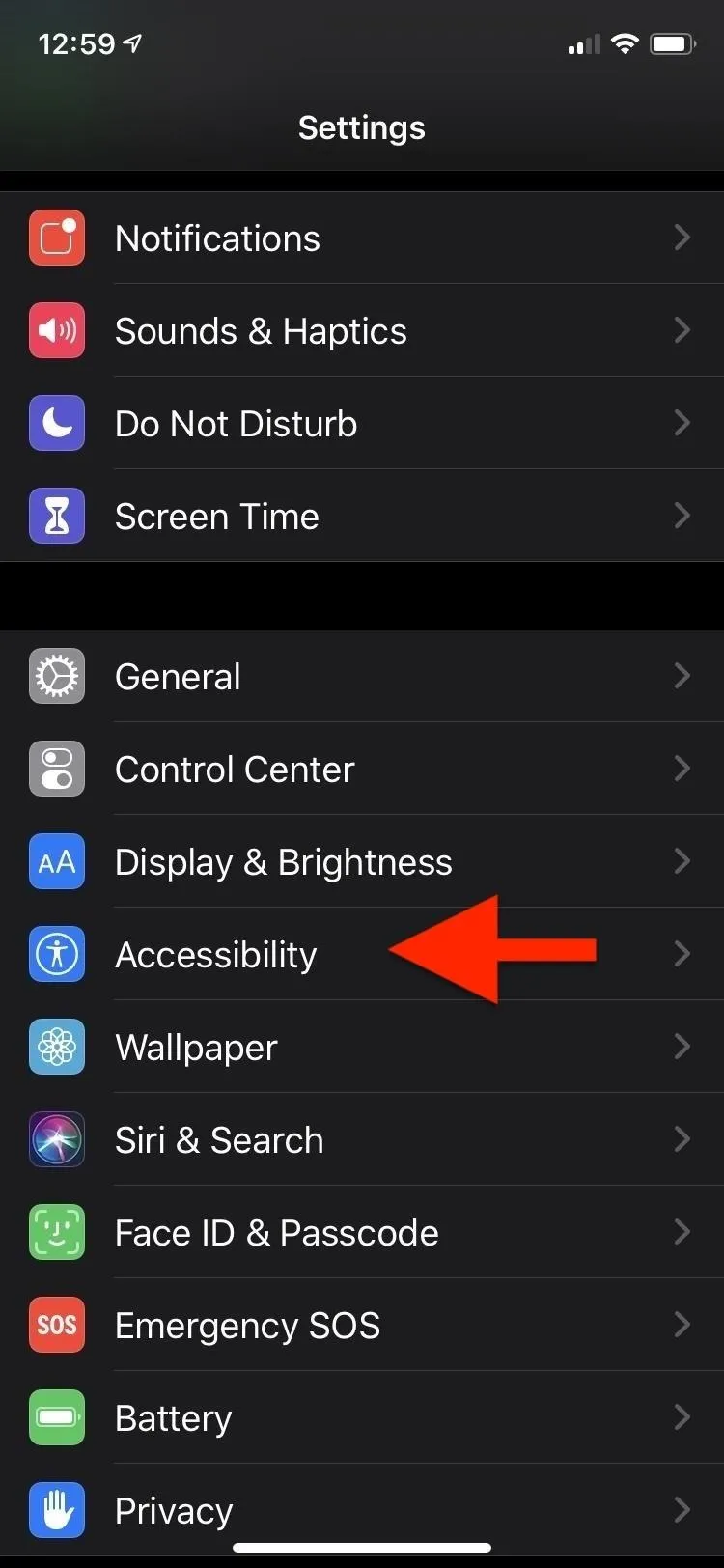
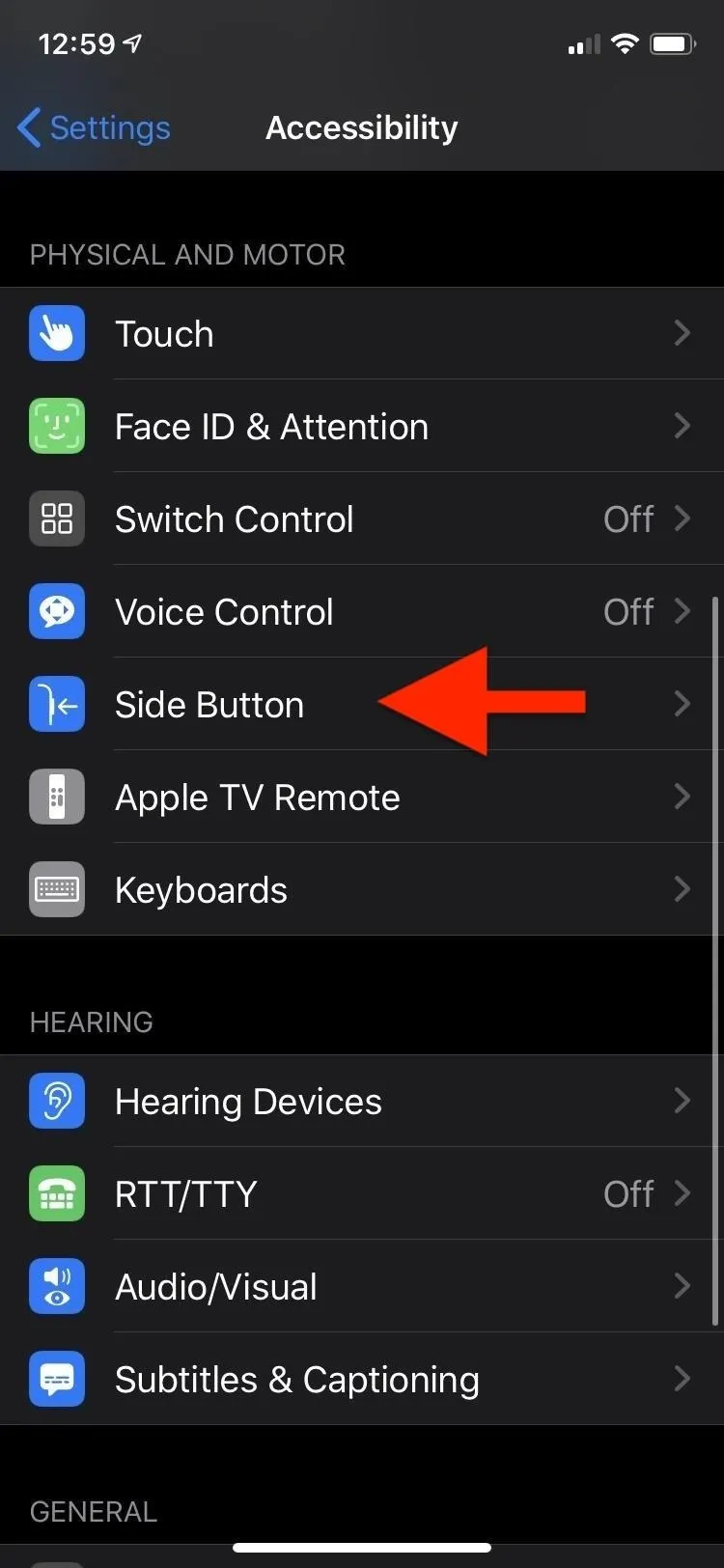
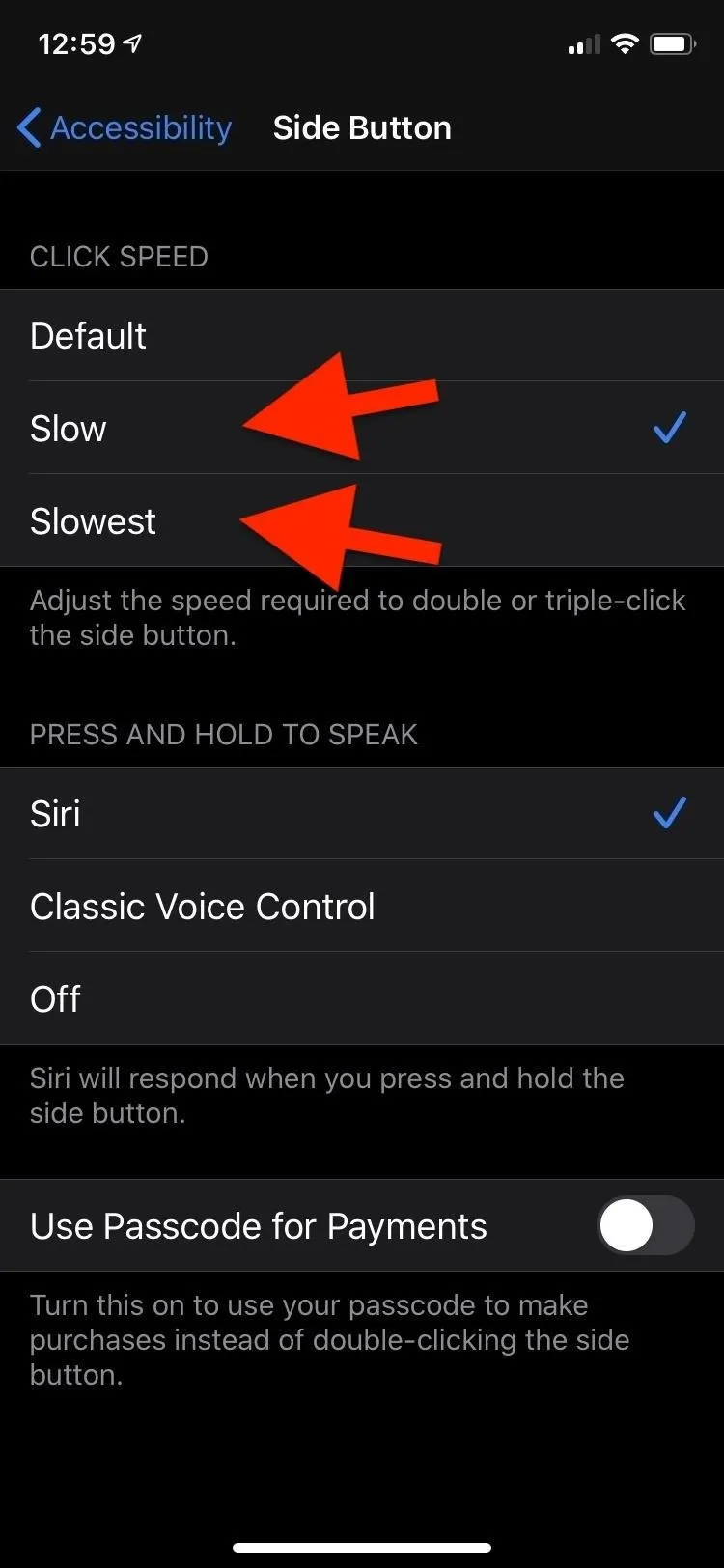
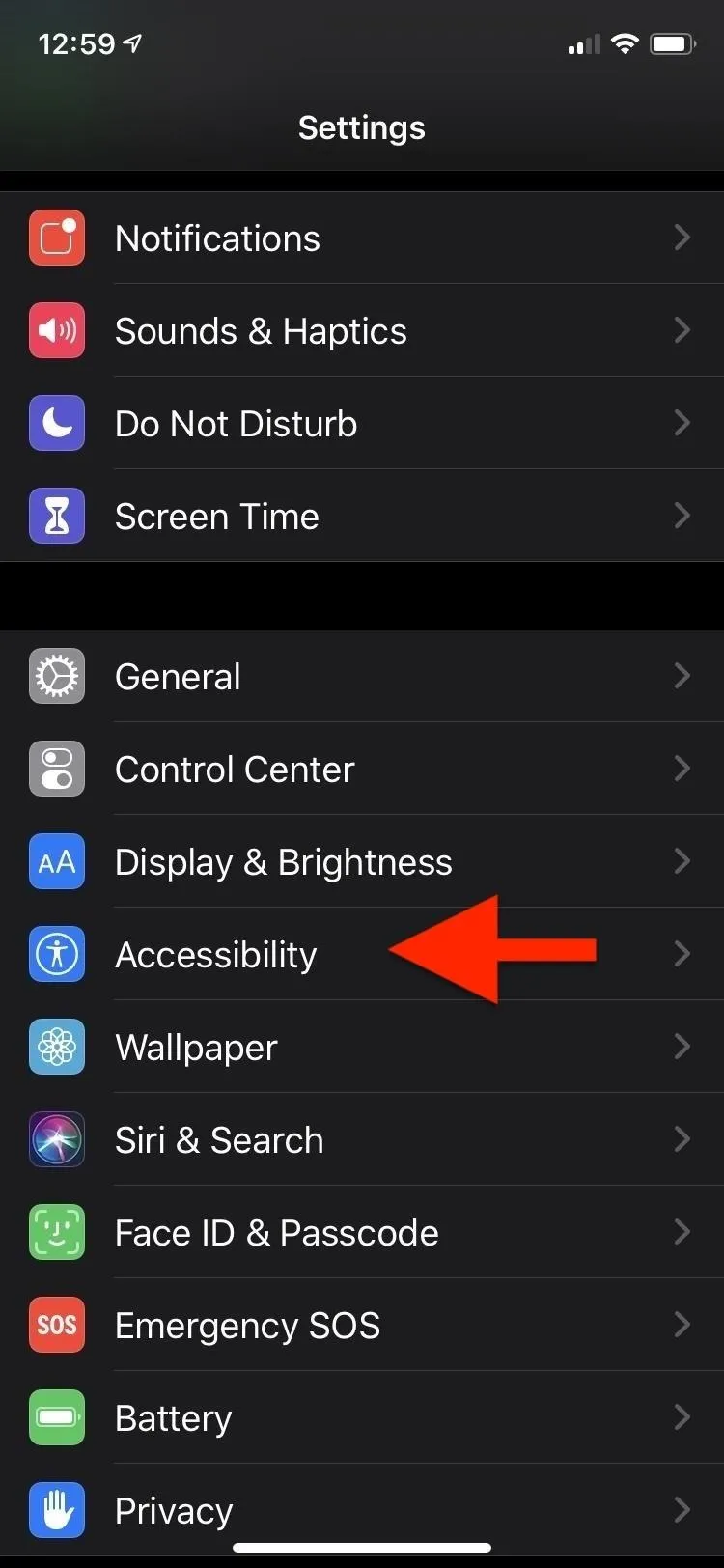
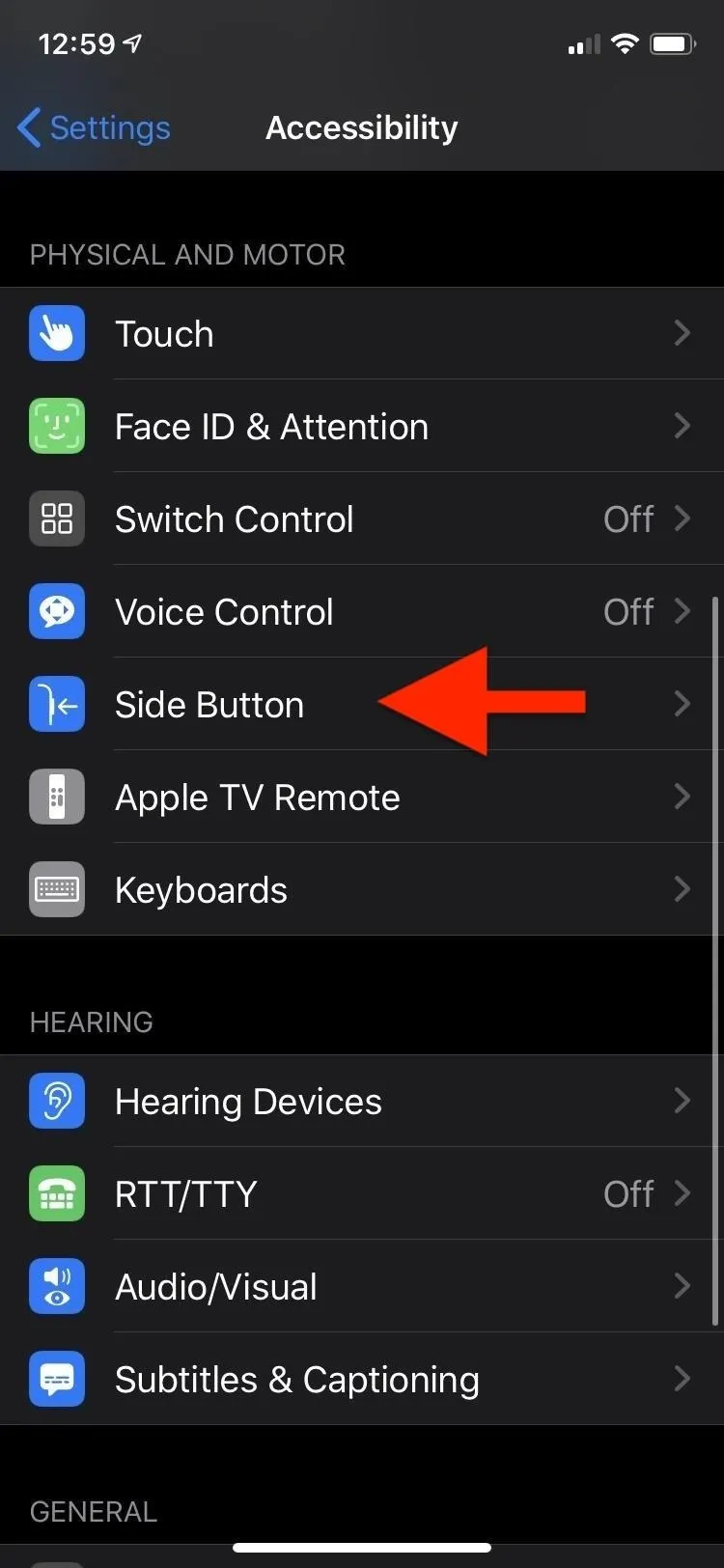
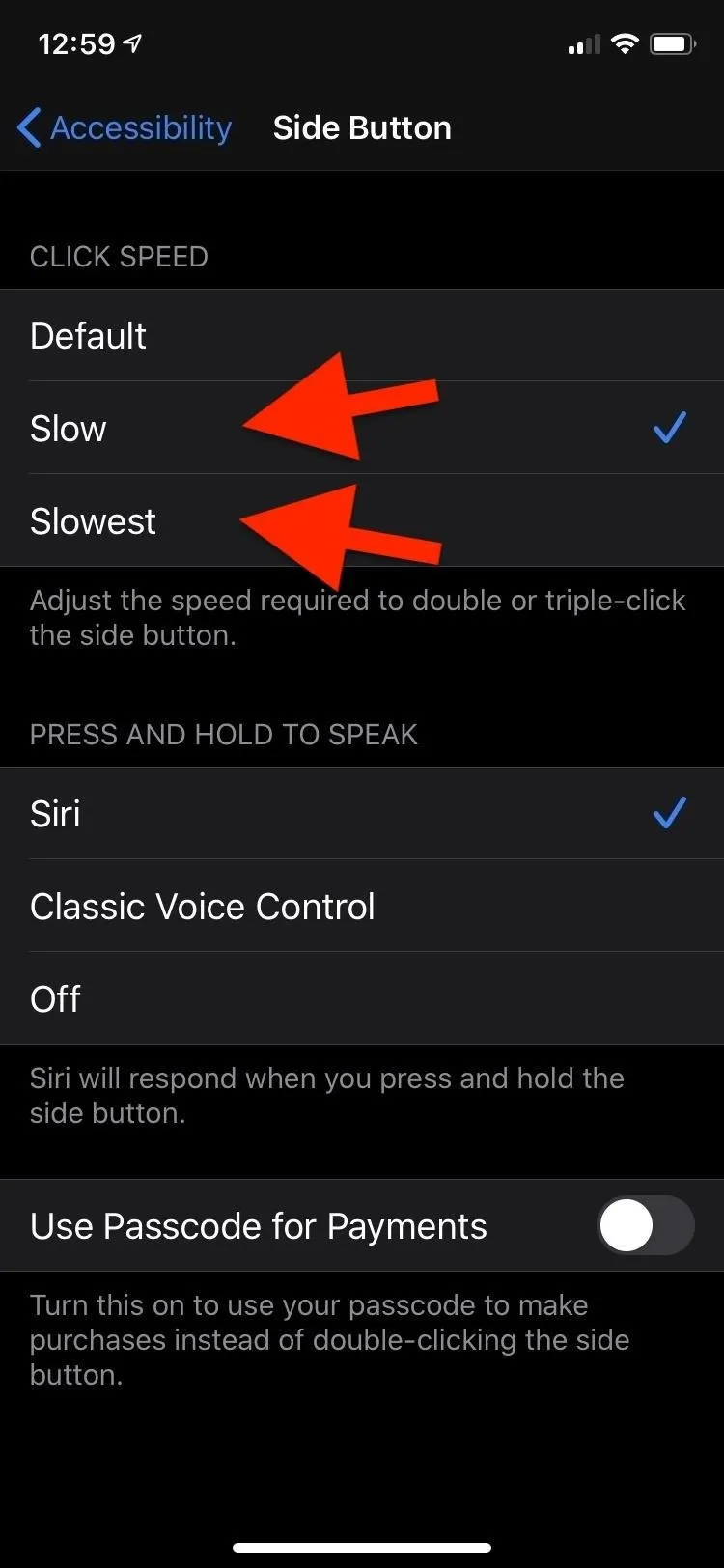
Still have an iPhone with a Home button? You can also change the Click Speed as above, only you'll need to do so from the "Home Button" menu in "Accessibility," and double-clicking to install apps from the App Store does not apply since you only need to rest your finger on Touch ID if set up.
With a slower click speed, you can be sure you're using your Side button to its fullest advantage. To add the triple-click Accessibility Shortcut, which is also slowed down, choose the option at the bottom of the "Accessibility" menu. You can use it to quickly toggle accessibility features like AssistiveTouch or Voice Control.
Magnifier, which gives a magnified view of what's around you through your iPhone's camera, can also be added from "Accessibility." Avid Apple Pay users can enter "Wallet & Apple Pay" from the main Settings menu to get cards and passes ready at a double-click's notice. All click actions are slowed down if changed from "Default."
- Don't Miss: Wallet Not Showing on Your Lock Screen? Here's How You Really Access Passes Quickly on Your iPhone
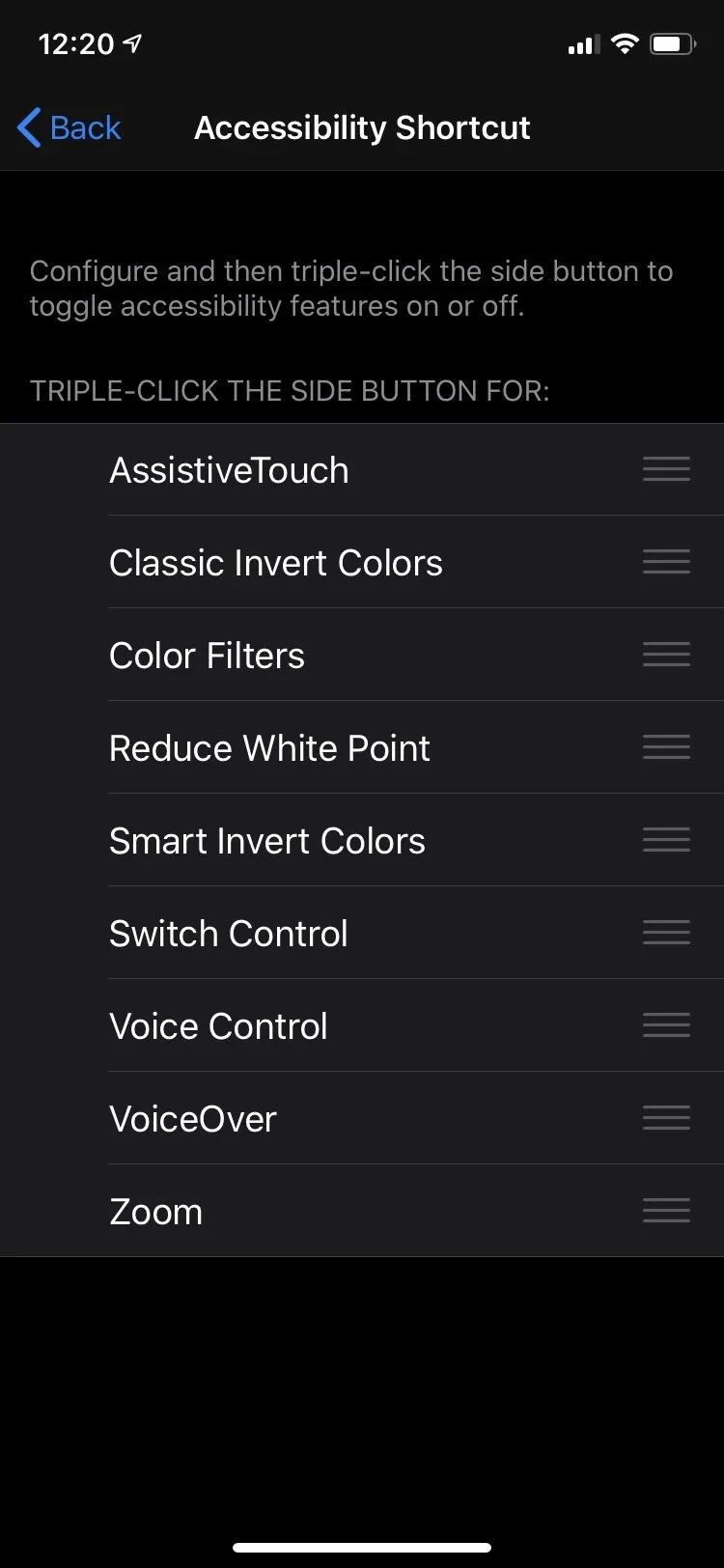
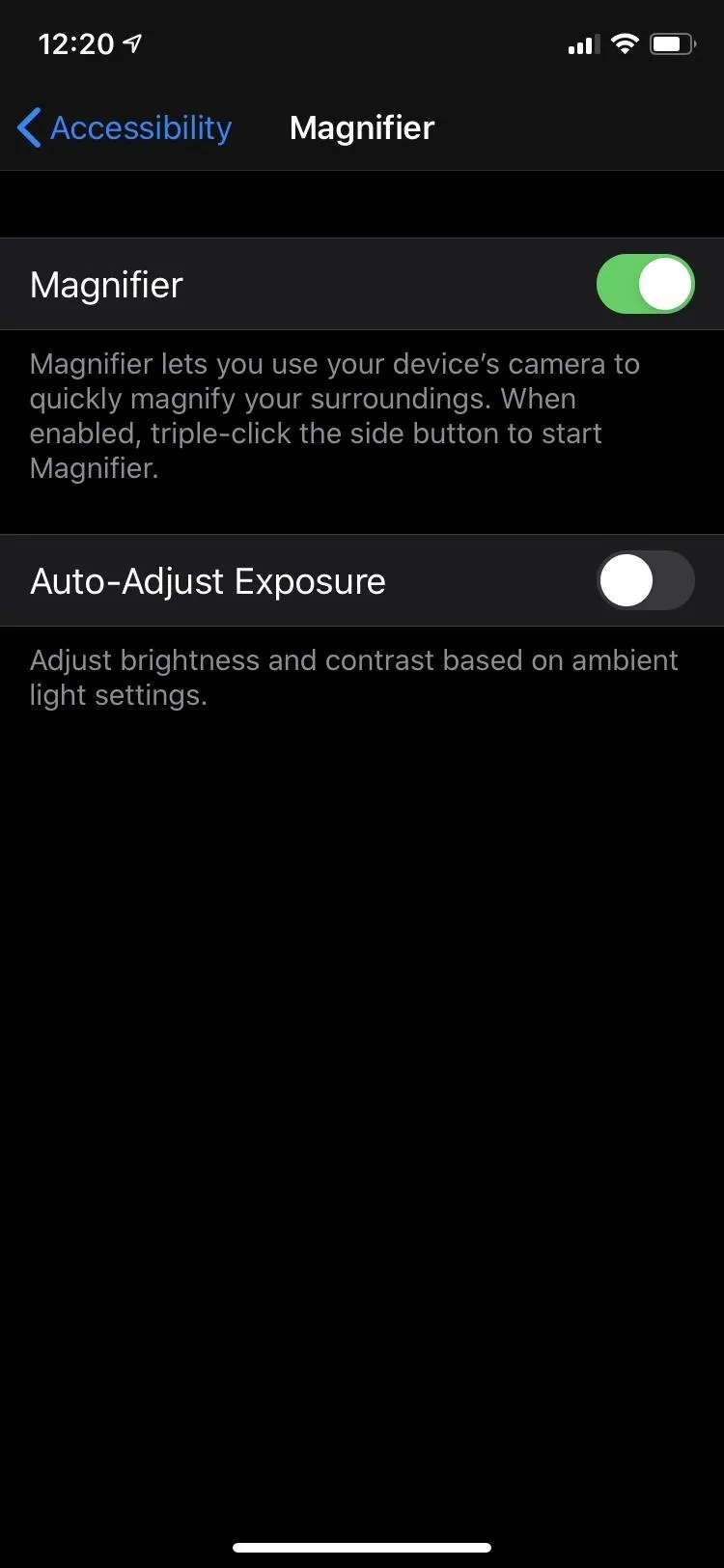
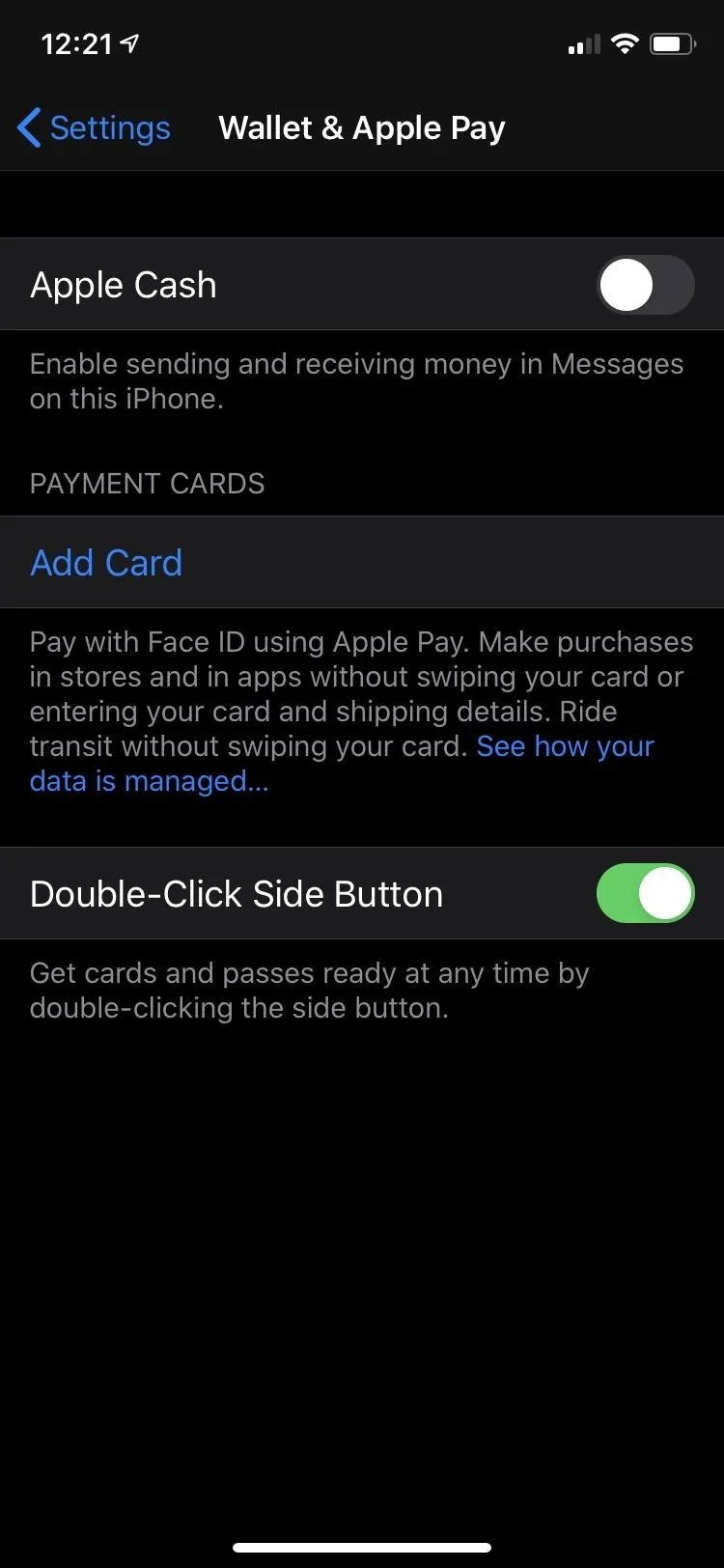
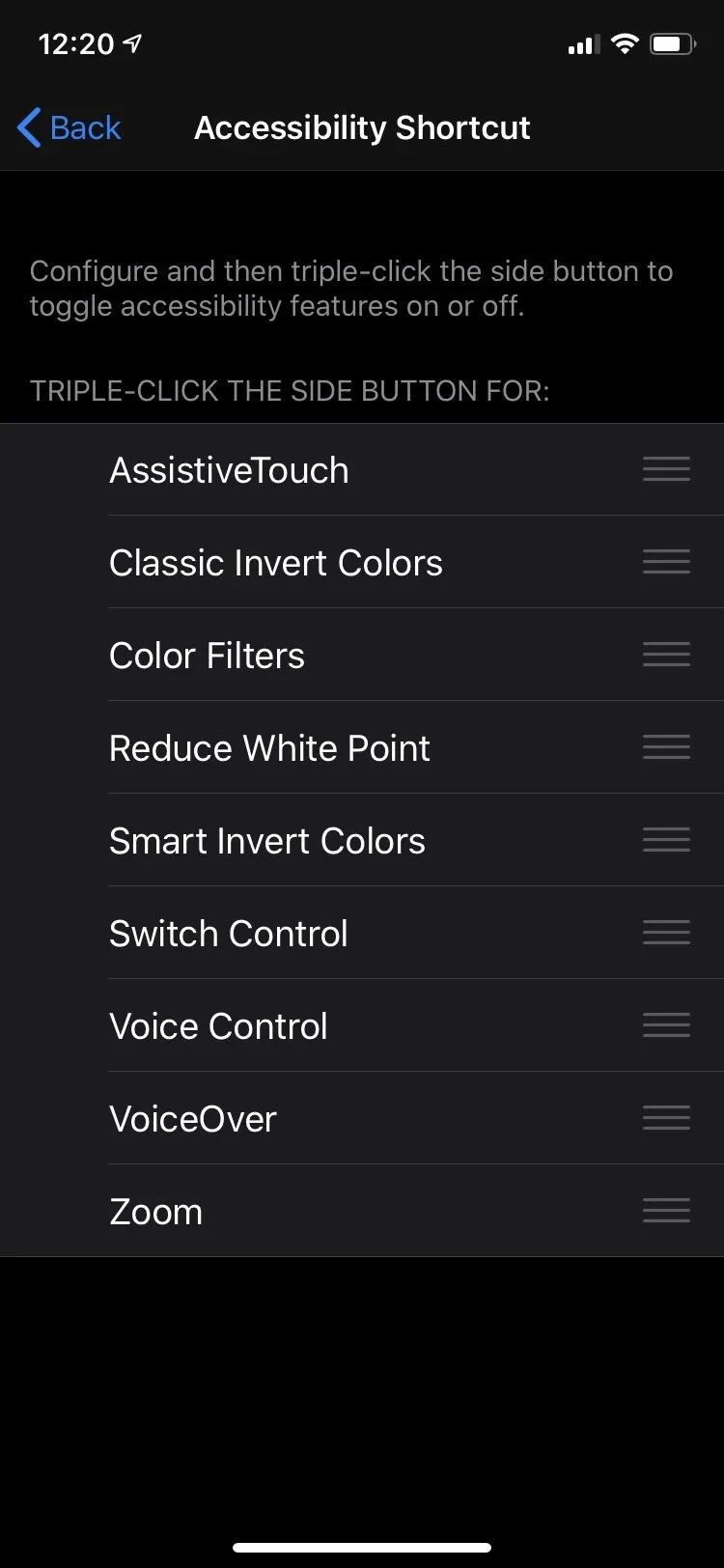
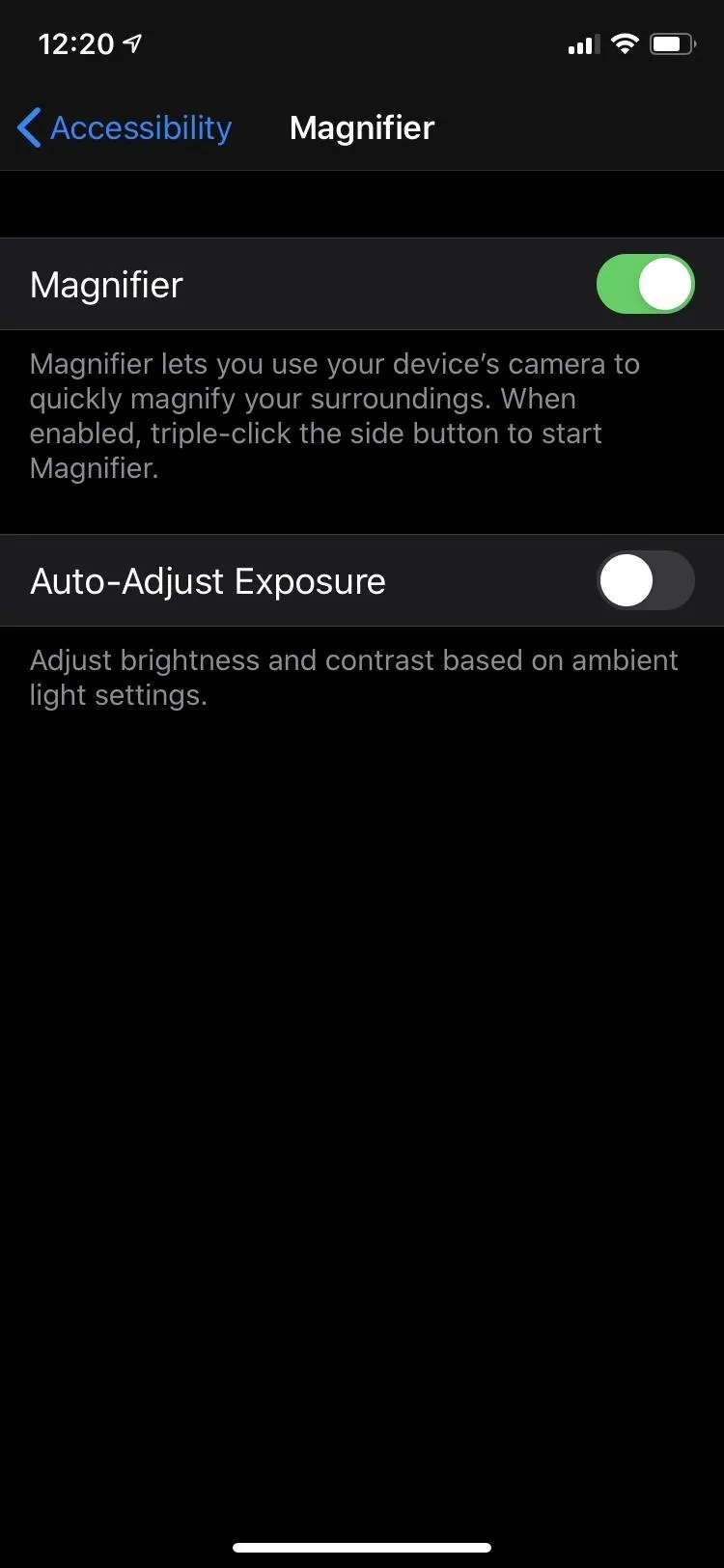
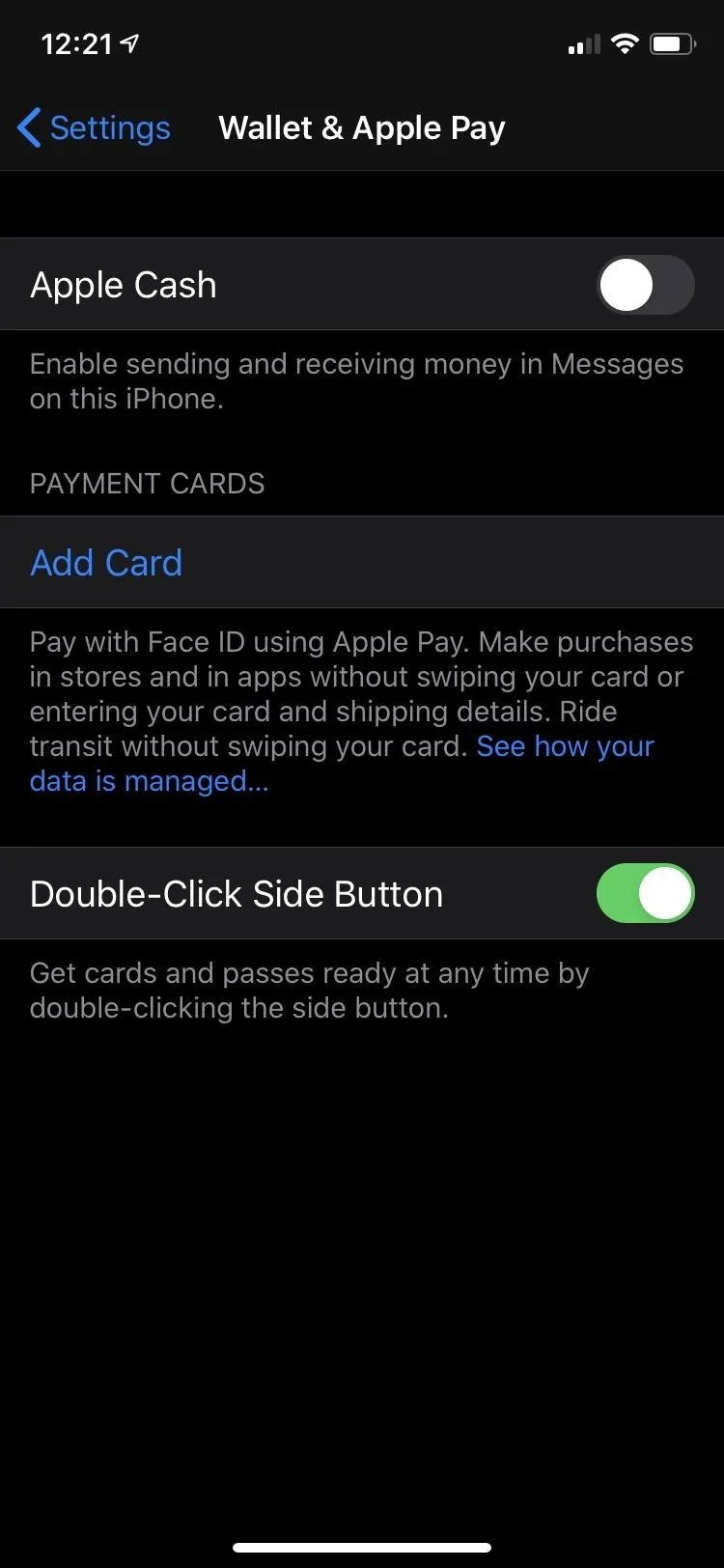
Apple has long committed to accessibility when it comes to the iPhone and other products, and the convenient Click Speed tweak is one example. Whether it's for health reasons or personal preference, it's a bonus to have the feature built in.
Cover photo and screenshots by Juliette Sebock/Gadget Hacks

























Comments
Be the first, drop a comment!