Your iPhone's search bar has so many great uses. For example, you can quickly find apps on your device, browse different Safari results to find the site that's right for your question, and even search across different iOS apps like Messages, Mail, Notes, and Photos. With iOS 15, Apple has introduced the fastest way yet to start searching with Spotlight on iPhone.
If you didn't know, to search for something in iOS, you swipe down on the home screen, Notification Center, or Today View to bring up the Spotlight Search page. It's a simple gesture that I personally use all the time to get around my iPhone. Apple's iOS 15 adds another way to access Spotlight Search to another, extremely convenient area: the lock screen.
On an iPhone running iOS 15, you simply swipe down on the lock screen to pull down Spotlight Search. Your iPhone doesn't even need to be unlocked first, so you can use this feature whether you're holding your iPhone up or flat down on a desk. However, if you decide to tap on something, you will need to unlock your iPhone to continue.
Technically, iOS 14 already has a way to search from the lock screen, but it's an extra step. With the new iOS 15 gesture, the cursor is already placed in the search bar, and the keyboard is open. To do it on iOS 14, you would swipe right to open Today View, then tap the search bar up top. That way is still possible in iOS 15, but the new gesture is much easier to use.
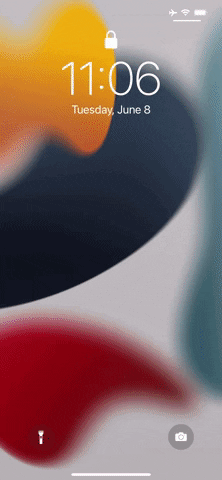
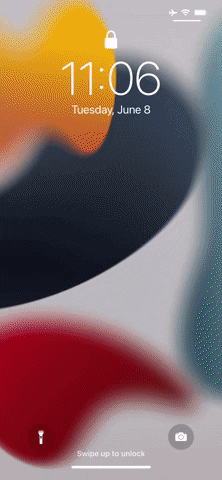
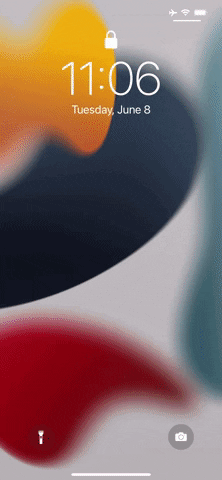
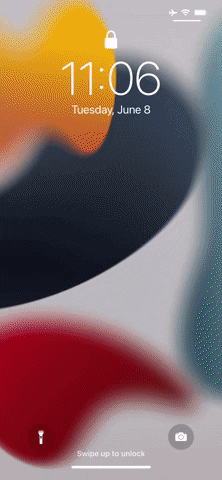
Note: Apple's iOS 15 is currently in beta development. A public beta will be available in July, while the final release isn't expected until the fall of 2021.
Until you get iOS 15, there is another quick way to access Spotlight Search, but you have to set it up manually. Using Back Tap, you can set it so that whenever you double- or triple-tap the Apple logo on the rear of your iPhone, Spotlight Search will open.
Cover image and GIFs by Jake Peterson/Gadget Hacks




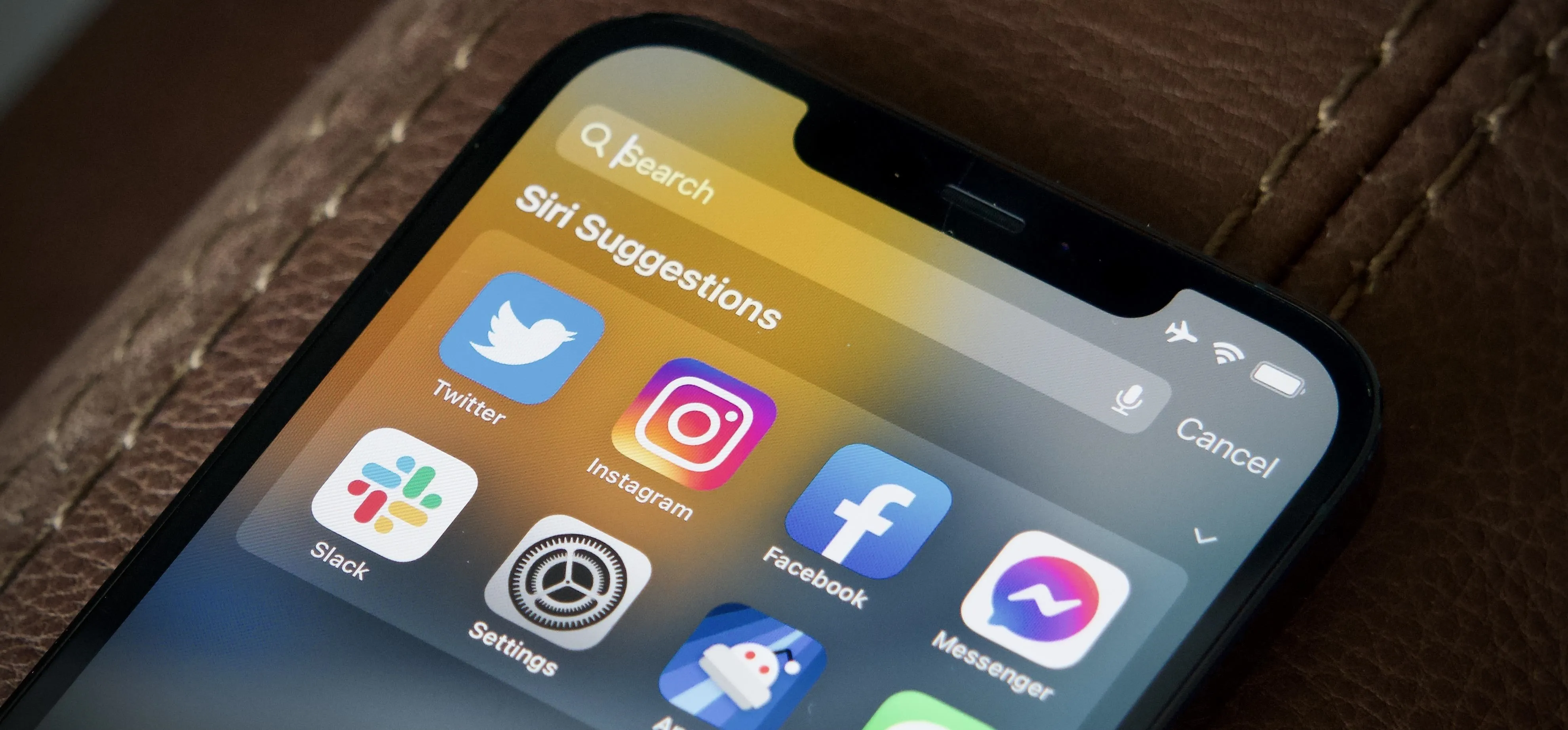




















Comments
Be the first, drop a comment!