If somebody really wants to gain access to your iPhone, they'll get in.
Phone thieves (and mischievous friends) can easily figure out your passcode just from looking over your shoulder or tracing over the oily smudges on the screen. And if you're using popular passcodes, birthdays, and addresses on your iPhone, you might as well disable lock screen security entirely.
You can use a blank keypad to protect your passcode from lurking bystanders, but for true protection, your passcode should be changed regularly. But even if you're not lazy about it, sooner or later you'll lose track, forget your newest passcode, and get locked out of your device.
To prevent that from happening, I'm going to show you a better way to lock down your device. This way will give you a constantly changing passcode that you never have to remember, so you never have to worry about changing or forgetting it.
The tweak in question is called TimePasscode, and automatically changes your passcode to sync with the current local time displayed on your iPhone. That means that every single minute you'll have a new passcode—one you can remember easily and one that's super hard to guess (unless they've heard of this tweak).
Installing TimePasscode
To get started, make sure you jailbreak your device, then head to Cydia to search for and install TimePasscode.
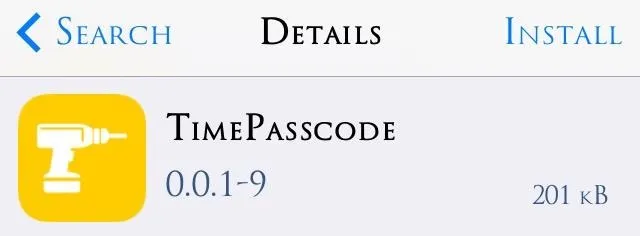
Setting Up TimePasscode
After installing, head into your Settings app to locate the preferences. Then just hit Enable from the TimePasscode preferences to set it up. You can also set Allow True Passcode to use your already existing passcode as a backup, and/or set a Reverse Time Passcode to be even more cryptic.
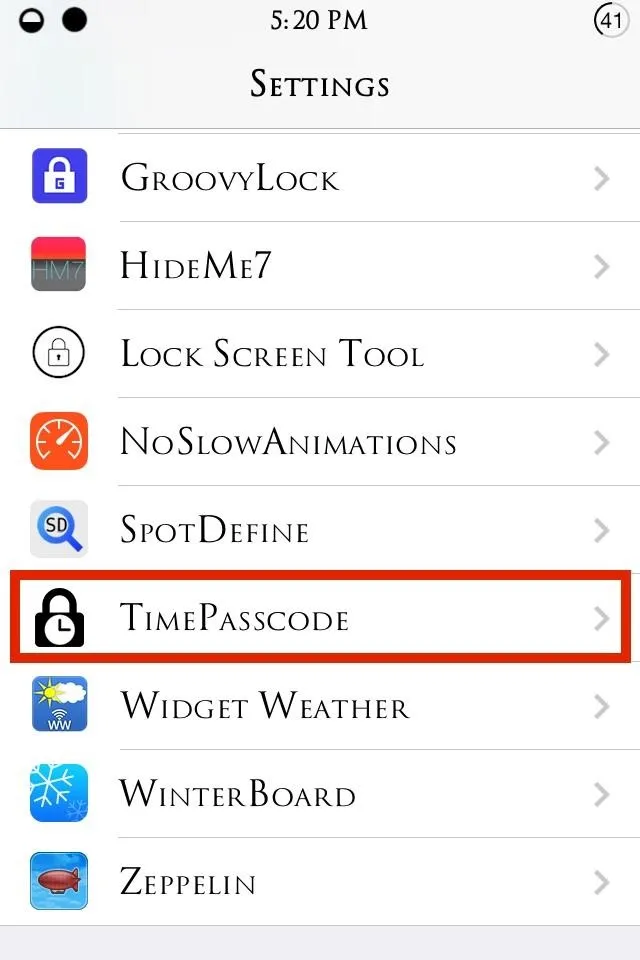
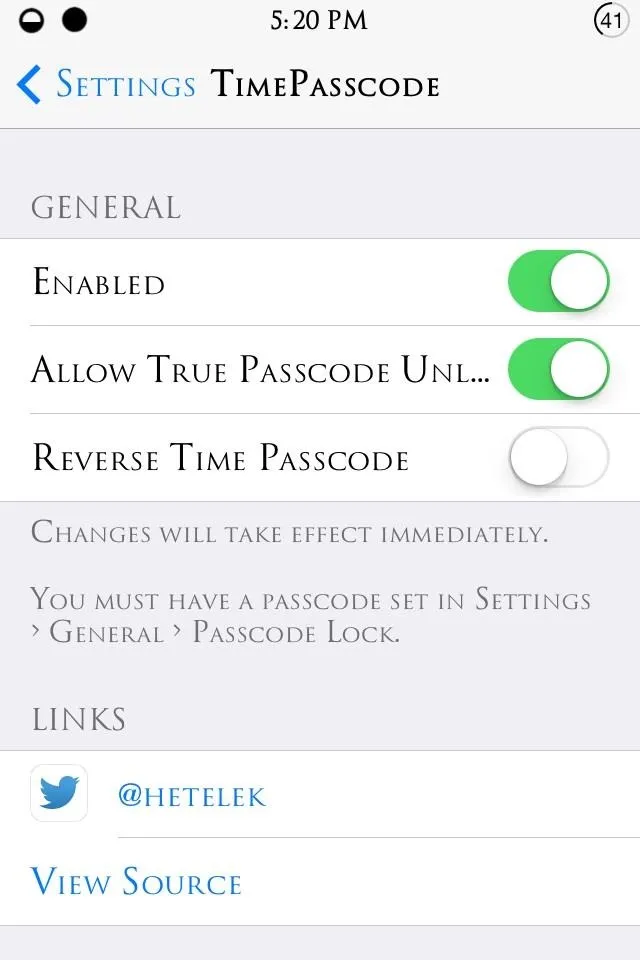
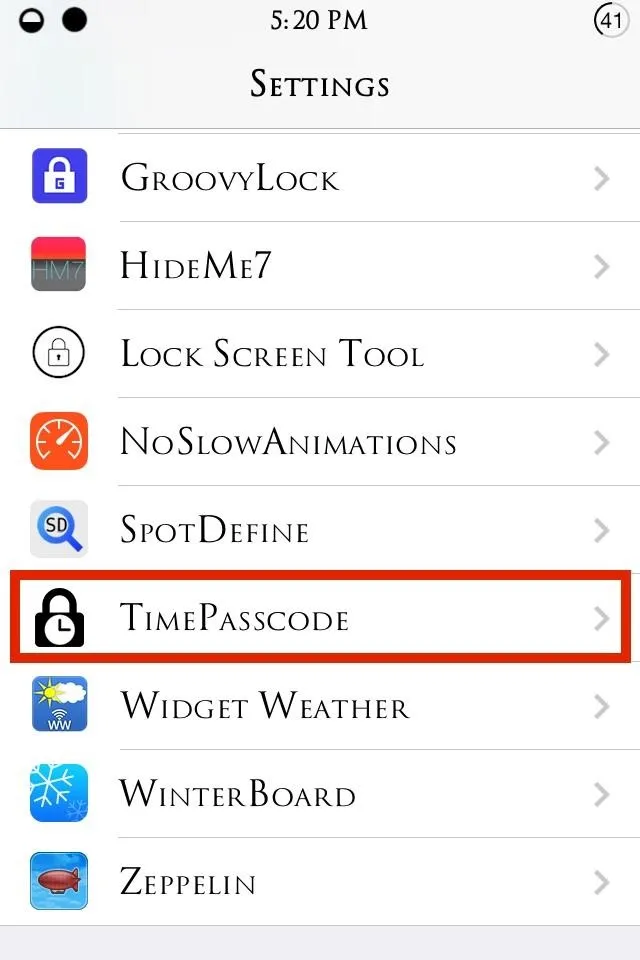
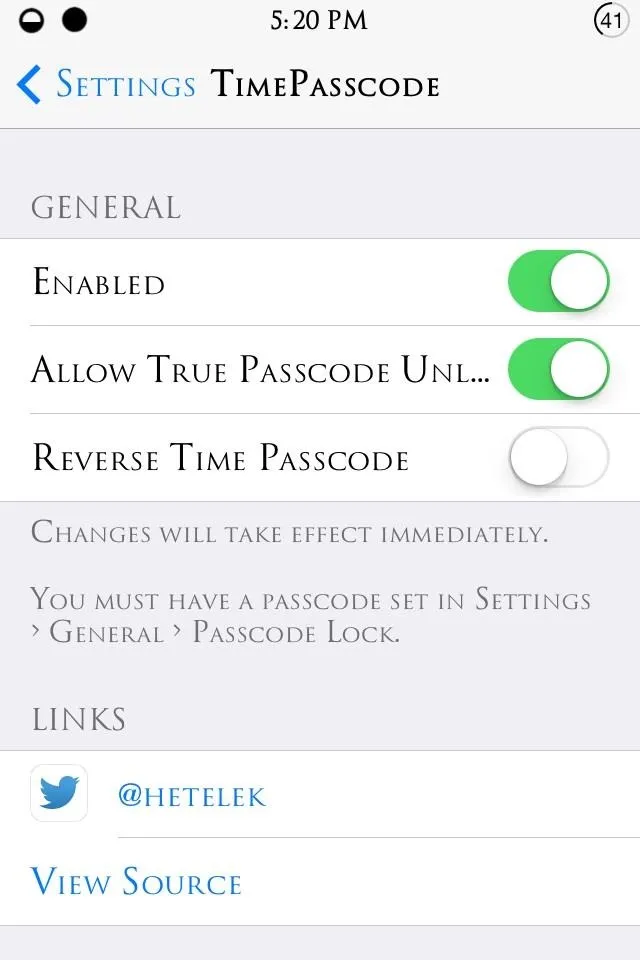
Using TimePasscode on the Lock Screen
Inputting the code on your lock screen is easy enough. If the time is 10:00 PM, then enter 1-0-0-0. If the hour is 4:17 AM or 4:17 PM just enter 0-4-1-7 and you get right in with ease.
If your device is set to military time, or 24-hour time, it's even easier to figure out. For example, 16:17 would be a passcode of 1-6-1-7. If you have the Reverse Time enabled, it'd then be 7-1-6-1.
Pretty simple, right? If you're worried about people knowing your passcode, this is a good way to always make sure they never do, while never having to remember it yourself.

























Comments
Be the first, drop a comment!