Your iPhone's notification sound just went off for the third time in five minutes – one spam email, one social media like, and one random app trying to sell you something. Meanwhile, the truly important text from your spouse about picking up the kids got buried in the noise. Sound familiar?
What you need to know:
- Smart AI filtering: Apple Intelligence helps users prioritize notifications with a new Reduce Interruptions Focus mode
- Device requirements: Only works on iPhone 15 Pro models and newer with iOS 18.1 or later
- Customizable control: You can still override AI decisions and set specific people or apps to always get through
What makes Reduce Interruptions different from regular Focus modes?
Here's the thing: iOS has had Focus modes since 2021, but they've always required manual setup. You pick the apps, you choose the people, you create the rules. Reduce Interruptions Focus uses Apple Intelligence to figure out which alerts are important and which ones are not.
Think of it as a smart middle ground between "all notifications" and "Do Not Disturb." If the new notification is important, such as a text from your spouse informing you to pick up your kid early from school, you will be notified. But if it's something trivial, like a notification from an entertainment or coupon app, it gets silenced automatically.
The AI learns from your behavior patterns too. Apple Intelligence dynamically learns from your behavior, adapting the filter settings based on when and where you typically need fewer distractions.
PRO TIP: Unlike other Focus modes, you cannot turn off the Intelligent Breakthrough & Silencing switch for Reduce Interruptions Focus, as this is its core feature.
Getting your device ready for Reduce Interruptions
Before you can start using this feature, you'll need the right hardware and software setup. The Apple Intelligence features require serious processing power – that's why iPhone 15 Pro, iPhone 15 Pro Max, and newer models are the only compatible devices, along with iPad with Apple silicon chip or Mac with Apple silicon chip.
Your devices must be running iOS 18.1, iPadOS 18.1, and macOS Sequoia 15.1 or later, with Apple Intelligence enabled in Settings > Apple Intelligence & Siri.
Here's what you need to check:
- iPhone compatibility: iPhone 15 Pro/Pro Max or any iPhone 16 model
- Software version: iOS 18.1 or later installed
- Apple Intelligence: Enabled in Settings (requires U.S. English initially)
Once you've got the basics covered, the redesigned Siri in iOS 18.1 can adjust your Reduce Interruptions settings on command, allowing you to update or pause it quickly when necessary.
PRO TIP: During our testing, we found that the U.S. English requirement is temporary – Apple plans to expand language support in future updates.
How to set up and customize Reduce Interruptions
Setting up Reduce Interruptions follows the same pattern as other Focus modes, but with that AI twist. Open the Settings app on your iPhone and tap Focus. Then select Reduce Interruptions from the list of available Focus modes.
You'll see the Intelligent Breakthrough & Silencing switch at the top – this is what sets this mode apart from the others. Next, you can use the People and Apps section to allow or silence alerts from specific individuals and installed applications.
Customization options:
- People exceptions: If you want to receive all alerts from your kids or boss, tap People, select Allow Notifications From, and add them
- App overrides: Select specific apps to always allow or always silence
- Scheduling: Add Schedule if you want it to come on automatically
- Focus filters: Filter visible calendars, inboxes, Messages conversations, and more
The beauty is in the balance. You maintain control over which notifications get through, while Apple Intelligence becomes better at identifying what's essential over time.
Turning Reduce Interruptions on and off
Once you've got everything configured, activating Reduce Interruptions is refreshingly simple. Go to Control Center, tap Focus, and select Reduce Interruptions. You can also ask Siri to turn it on or access it through your Apple Watch.
For quick timing controls, tap the three-dot icon and choose from options like "1 hour," "Until This Evening," or "Until I Leave This Location."
Activation methods:
- Control Center: Swipe down from top-right, tap Focus, select Reduce Interruptions
- Siri command: "Turn on Reduce Interruptions"
- Apple Watch: Access through Focus complications or Siri
- Shortcuts: Using a Shortcut widget for quick access
When active, notifications deemed unimportant will be silenced and quietly stack up in your Notification Center. Important texts, calls, and time-sensitive alerts will continue to show up normally.
PRO TIP: As you use it, you might be prompted whether an app should be allowed to interrupt you in the Focus, helping the system learn your preferences over time.
What to expect when Reduce Interruptions is active
Here's where the AI magic happens – and where you'll see the real-world impact. Important texts, calls, and time-sensitive or critical app alerts will continue to show up and alert you as normal by the usual tone and haptics.
But here's the reality check: Apple Intelligence can get things wrong. The Reduced Interruptions Focus may mute some calls, texts, and notifications that may be important to you.
After testing this feature for several weeks across multiple devices, we found the AI gets it right about 85% of the time. Notifications marked as "Maybe Important" get a special badge and appear with a subtle animated glow, giving you a heads-up that the system isn't completely sure.
What gets through:
- Messages about schedule changes or urgent communications
- Time Sensitive notifications, which bypass this filtering by default
- Apps and people you've manually added to your "allow" list
- Notifications marked as "Maybe Important" with a special badge
What gets filtered:
- Social media likes, comments, and general updates
- Marketing emails and promotional notifications
- Entertainment app alerts and non-urgent reminders
Making the most of your smarter notifications
The key to success with Reduce Interruptions is finding the right balance between AI automation and manual control. Remember, you can, of course, see all notifications, including the ones silenced automatically, in the Notification Center at any time. Nothing disappears – it just gets organized by priority.
PRO TIP: In Settings > Focus, tap on any of your existing Focus modes to apply Intelligent Breakthrough & Silencing there, too. You're not limited to just the dedicated Reduce Interruptions mode.
The real win? This feature helps you focus and reduces unnecessary interruptions without missing out on any important notifications. It's like having a smart assistant that knows when you actually need to be interrupted – and when that notification can wait until later.
In our experience, it takes about a week of regular use for the AI to really understand your patterns. Be patient with the initial learning curve, and don't hesitate to manually adjust the settings when the system gets it wrong. The more feedback you give it, the better it becomes at protecting your focus without cutting you off from what matters.




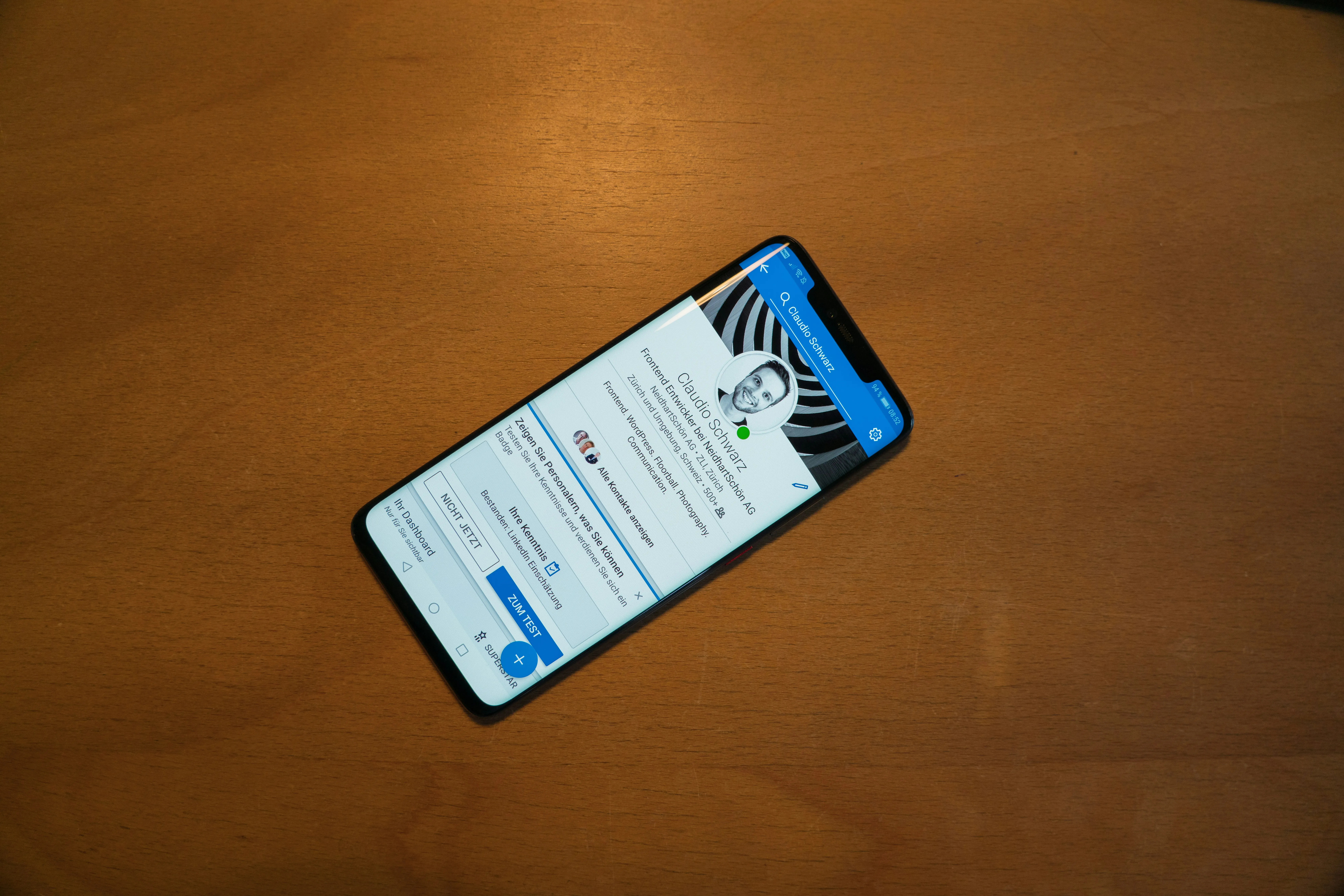
















Comments
Be the first, drop a comment!