Despite what some in the tech-world would like you to believe, iOS isn't totally locked down, free from user customization. Take your home screen, for example. Not only can you change your app icons and move them wherever you'd like, you can actually choose to hide them all. If you have a wallpaper that's just begging to be shown off, this trick is for you.
Now, technically, there are a couple ways to pull this feat off. You could take advantage of the same method that lets you completely change the app layout on your home screen. However, that takes up a lot of time and leaves your home screen full of unnecessary hidden icons.
Instead, try this: Move to the first page on your home screen by clicking the Home button or, on an iPhone X, XS, XS Max, or XR, swiping up from the bottom of the display. Next, activate the home screen editor by long-pressing on any app on the home screen. Then, just move all apps at least one page over. Once done, click the Home button or, on newer iPhones, swipe up from the bottom of the display or tap "Done" to cement your new layout.
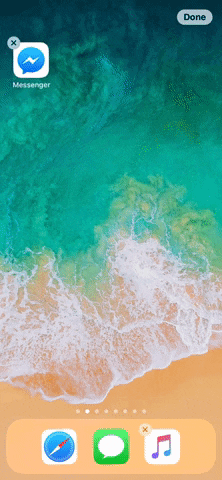
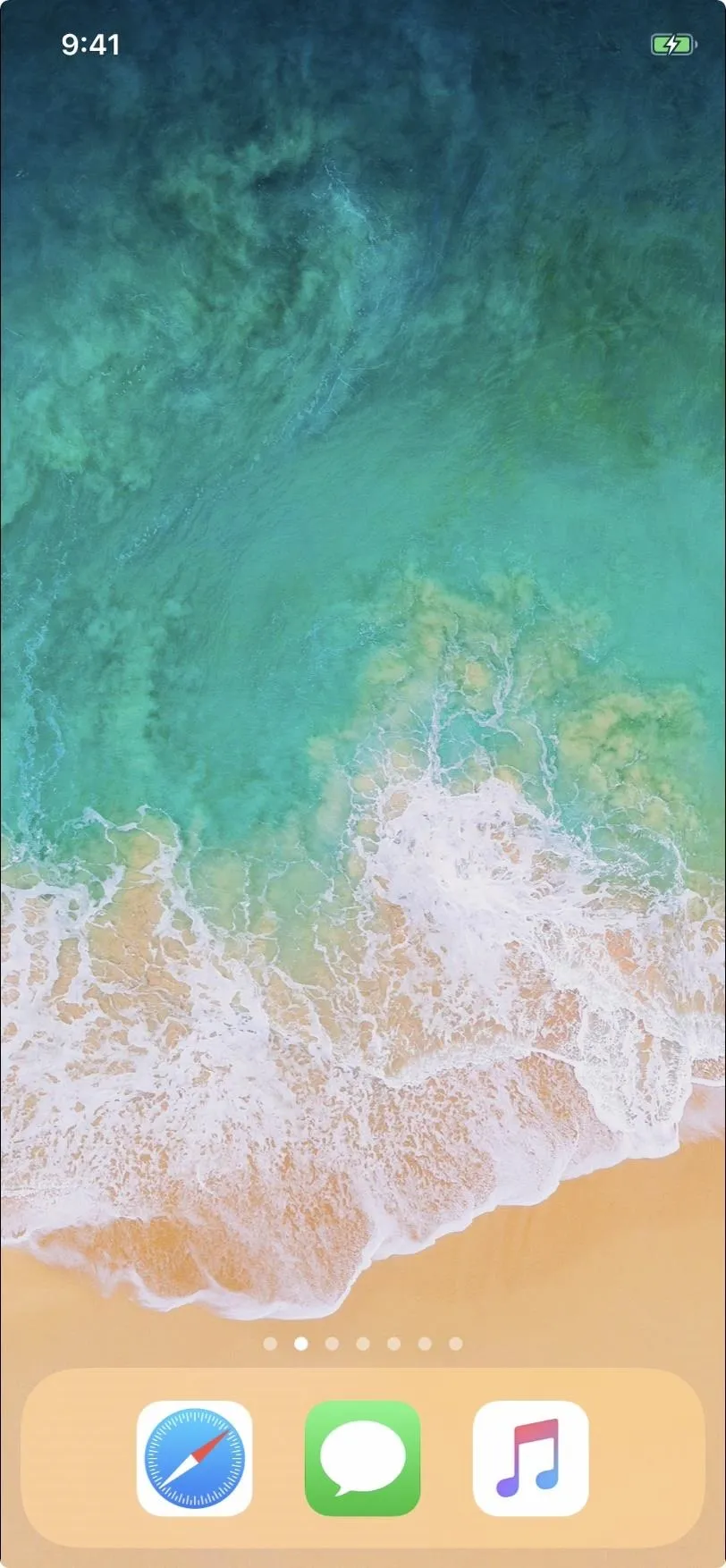
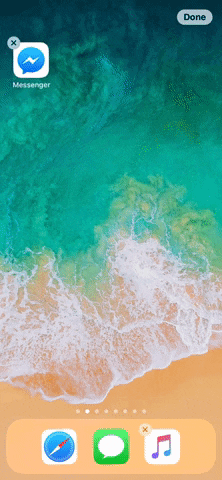
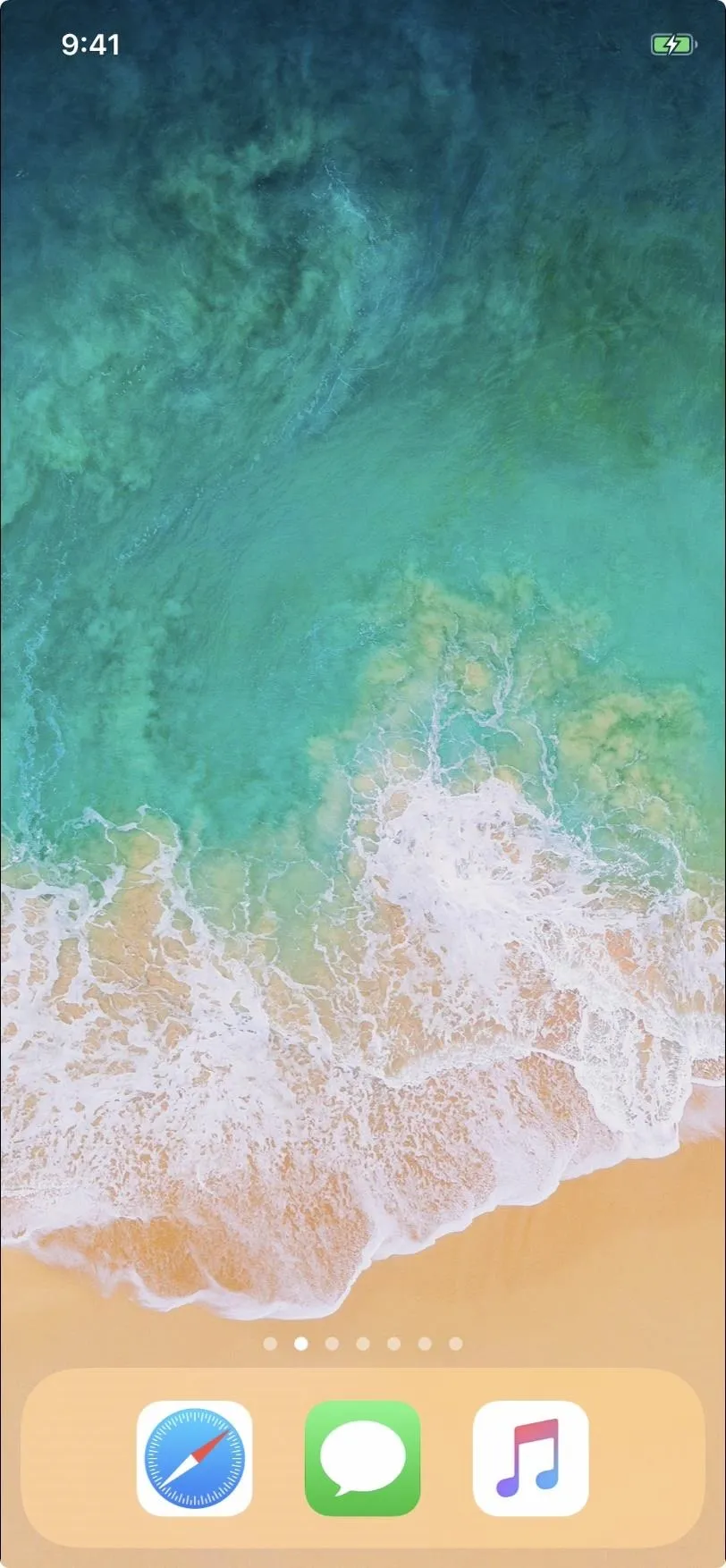
You won't be able to replicate this for multiple pages. If you try, Apple will simply delete the new blank page, leaving just the initial blank page you made above. Still, one blank page is better than none.
If you have a lot of apps on your home screen, moving them one by one is probably a pain, but it doesn't have to be like that. Instead, you can create this blank page almost instantly by moving all app icons at once. Just note that you will not be able to move folders this way, so you'll need to still move folders one by one.
- Follow Gadget Hacks on Pinterest, Reddit, Twitter, YouTube, and Flipboard
- Sign up for Gadget Hacks' daily newsletter or weekly Android and iOS updates
- Follow WonderHowTo on Facebook, Twitter, Pinterest, and Flipboard
Cover image, screenshot, and GIF by Jake Peterson/Gadget Hacks






















Comments
Be the first, drop a comment!