Newsstand was the most hated Apple app when it was first introduced, mainly because you could not delete or hide it inside of a junk folder. That's because it acted like a folder itself, with magazine and newspaper apps contained within.
Previously, there were ways to hide the Newsstand, like the Newsstand glitch in iOS 5 that let you hide it in another folder—if your fingers were quick enough. There were also other ways in iOS 6 to hide it using StifleStand or PassHack, but not every user was willing to go there.
Thankfully, Apple realized how much we wanted to hide Newsstand, so they made it fairly easy in iOS 7. Here's how you do it.
How to Put Newsstand in a Folder in iOS 7
Now that Newsstand is not a special app that negates the ability to be added into a folder, you can now move it around like you would any other app. Press and hold the Home button until your app icons begin to jiggle, then drag and drop the Newsstand icon into any folder you like, or into another app to create a new folder.
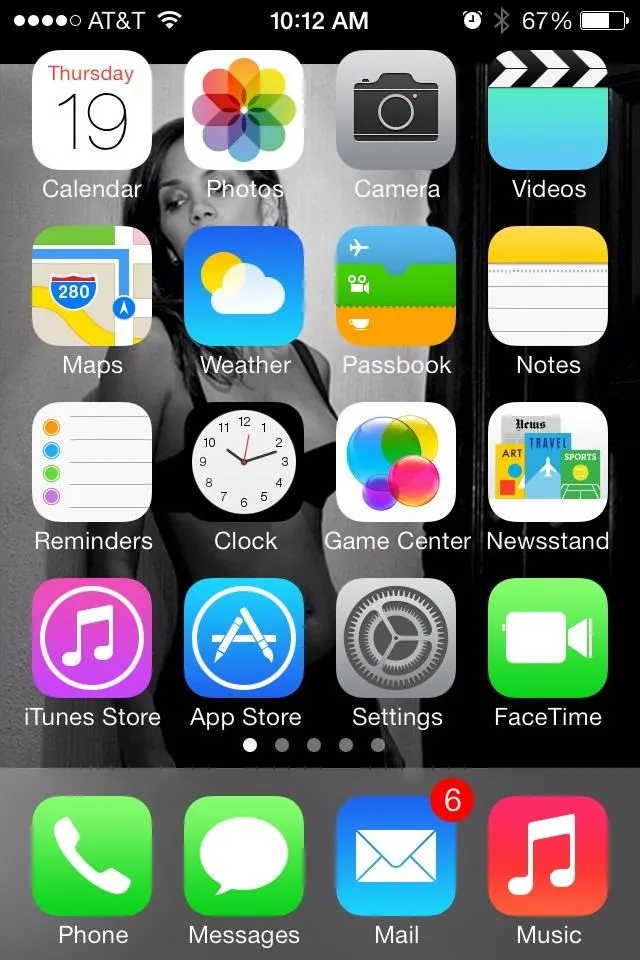
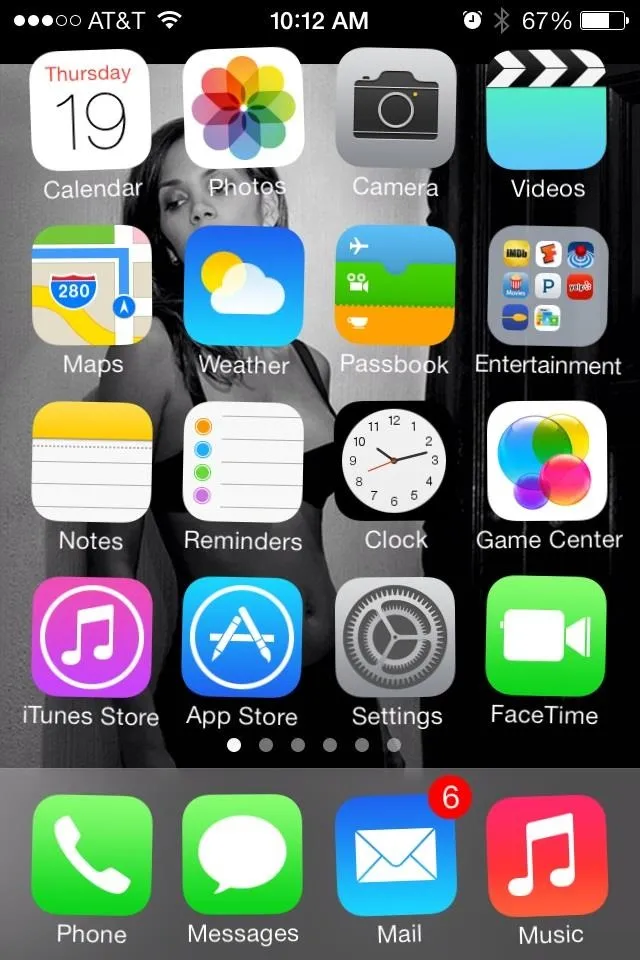
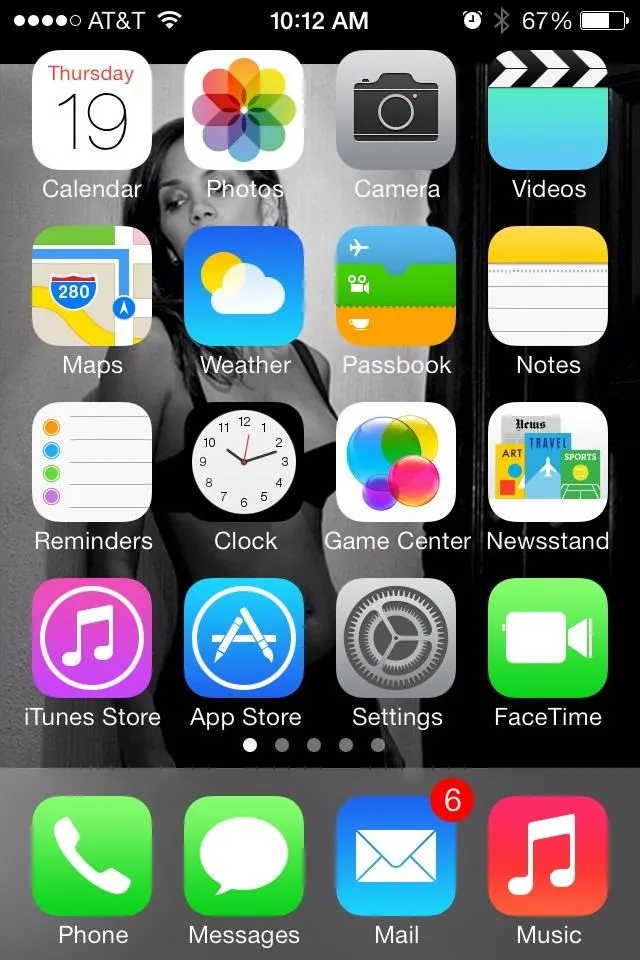
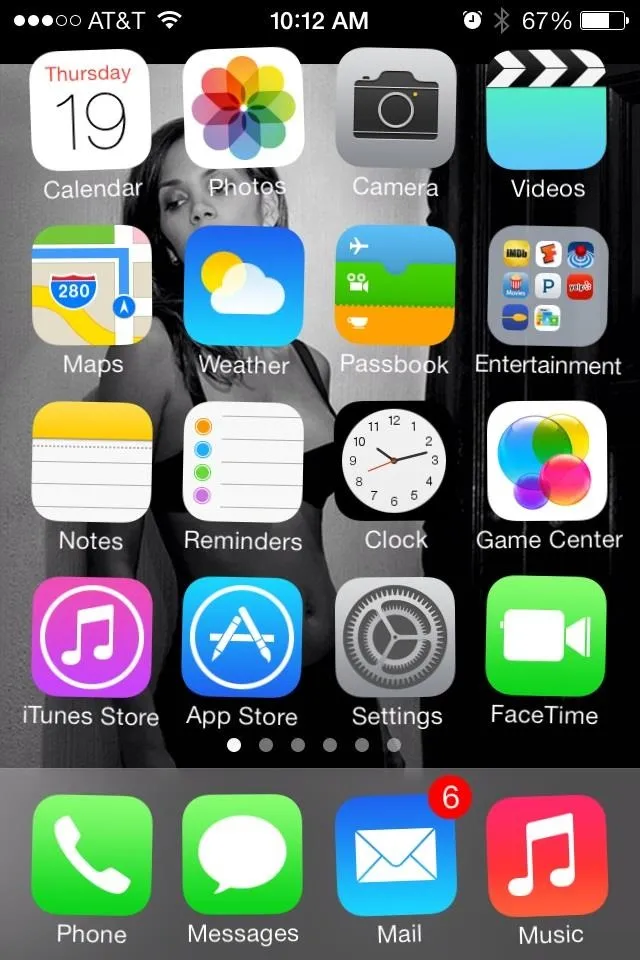
You still cannot delete Newsstand altogether, but this option will go a long way with those frustrated with the last iteration of the app. Hooray, iOS 7!
More iOS 7 Tips!
There's a lot to learn about the new iOS 7 for iPad, iPhone, and iPod touch, so make sure to visit our iOS 7 tips section to explore all of the new features and hidden tricks. Also make sure to check out the 15 most annoying things, 18 coolest new features, and 18 sneaky privacy-betraying settings in iOS 7 that every iPhone user should know about.






















Comments
Be the first, drop a comment!