After updating to iOS 14 or getting a new iPhone with iOS 14 preinstalled, you'll notice orange and green dots that occasionally appear at the top of your iPhone. These dots appear on all supported iOS 14 devices, from the iPhone 6S to the iPhone 12 Pro Max, and are there to protect you, but how?
One of Apple's big goals with iOS 14 was improving user privacy, especially by adding more transparency to show you how your iPhone uses your data. You'll see alerts any time content from your clipboard is pasted, when apps are using connected cameras, and when apps want to connect to your local network, and you get more control over how apps interact with parts of your iPhone's system.
- Don't Miss: 200+ New Features & Changes in iOS 14 for iPhone
But the simplest yet effective privacy and security update in iOS 14 are those orange and green dots, and they're there to tell you when an app is using your microphone or camera. An orange dot means an app is using your mic, and a green dot means it's your camera. When an app is listening to mic audio and using the camera, you may see the orange dot flash briefly before turning solid green, but this is not always the case.
If you use the "Differentiate Without Color" accessibility setting, all mic usage will be indicated with an orange dot instead, but camera use will remain a green dot.
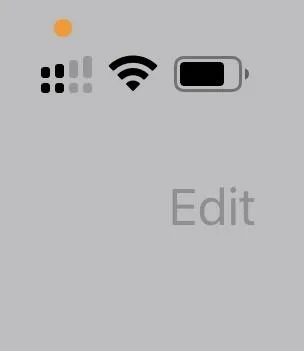
The orange dot (left), green dot (middle), and orange square (right).
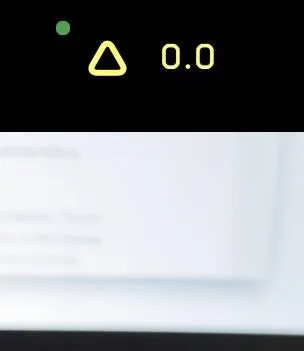
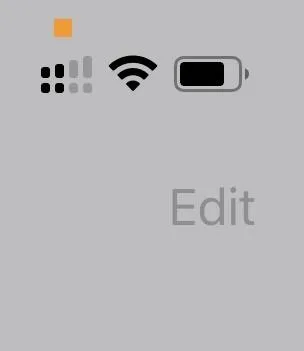
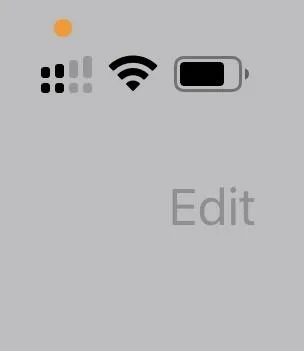
The orange dot (left), green dot (middle), and orange square (right).
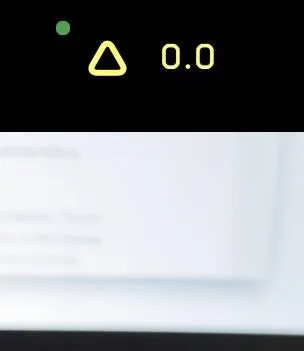
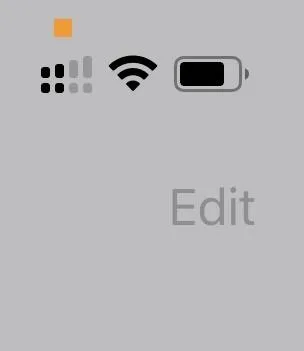
These indicators appear on the right side of your status bar at the top of the iPhone in portrait orientation. If you're in landscape orientation on an iPhone with Face ID, the dots won't move from that position, so they'll always show up just to the right of the TrueDepth camera array. For models with Touch ID, the colored dots may move, keeping them positioned in the top right of your display in any orientation.
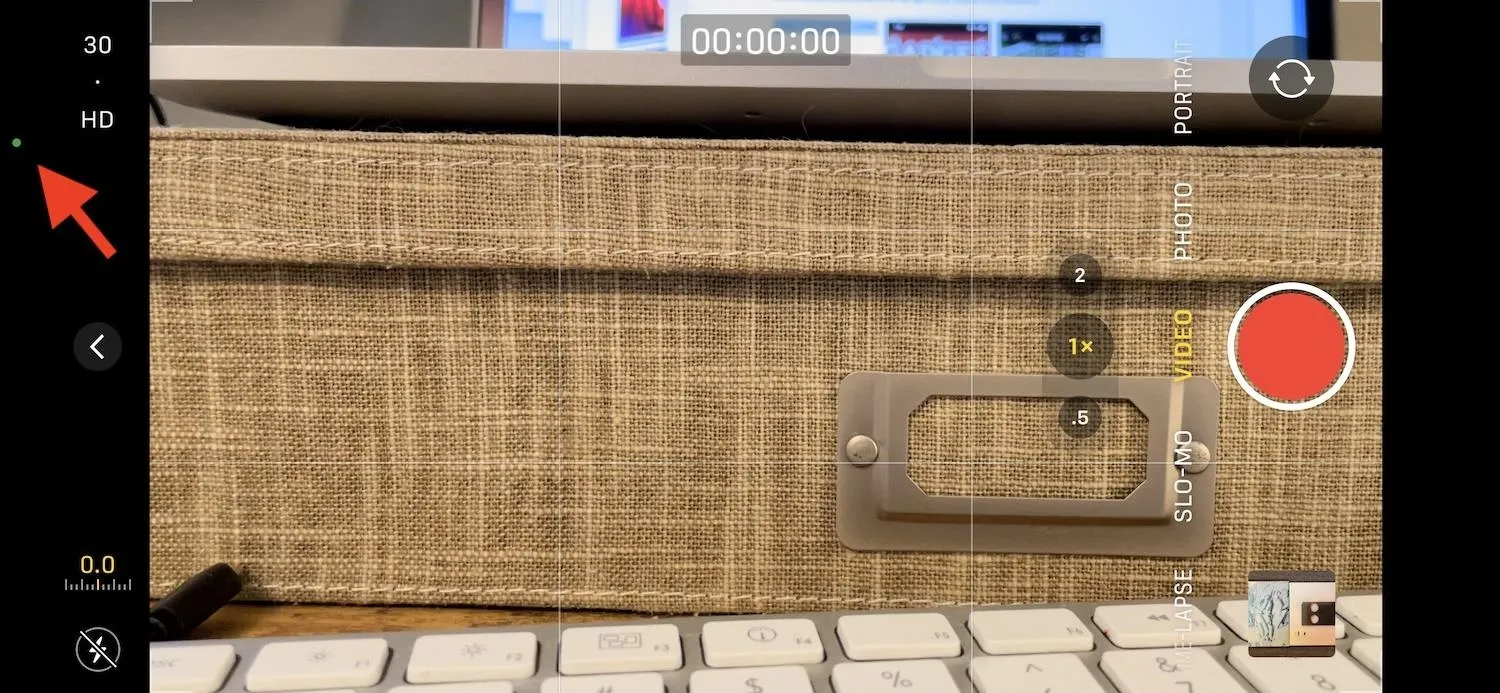
The dot stays put on a Face ID model (top) but moves on a Touch ID model (bottom).
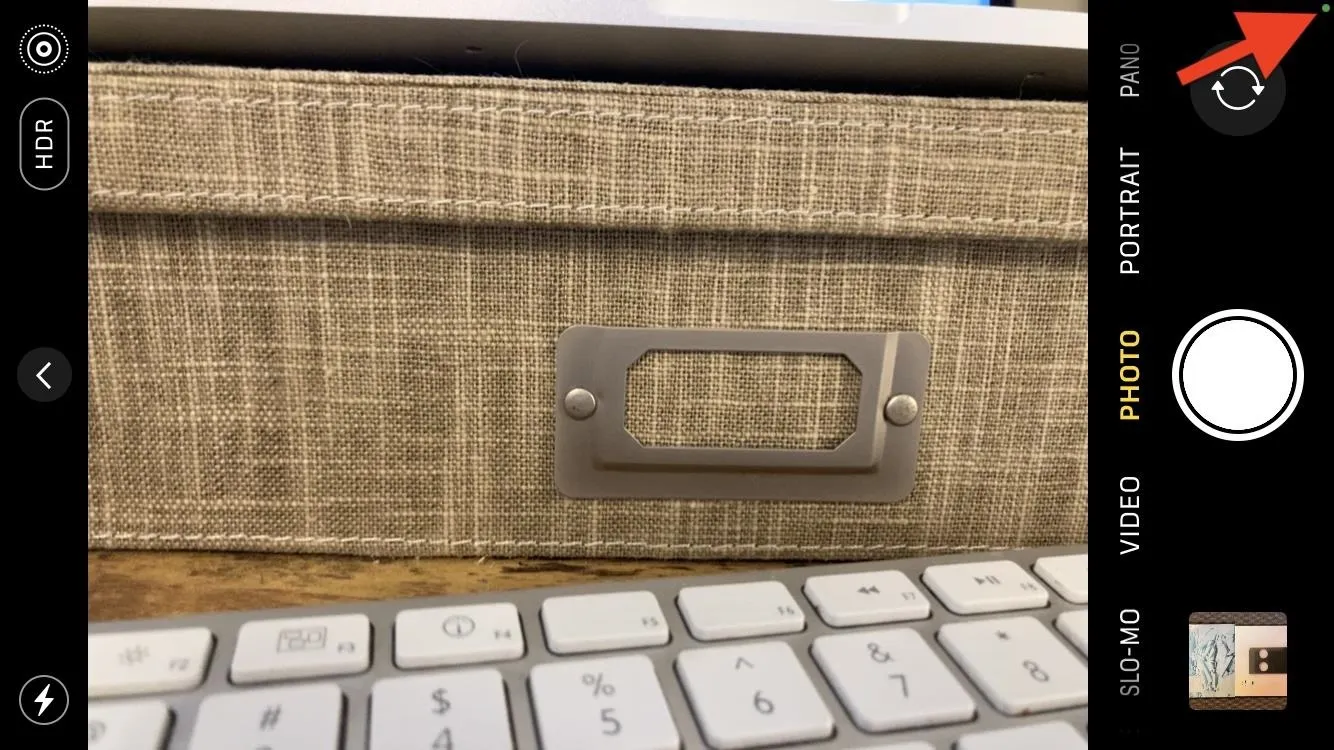
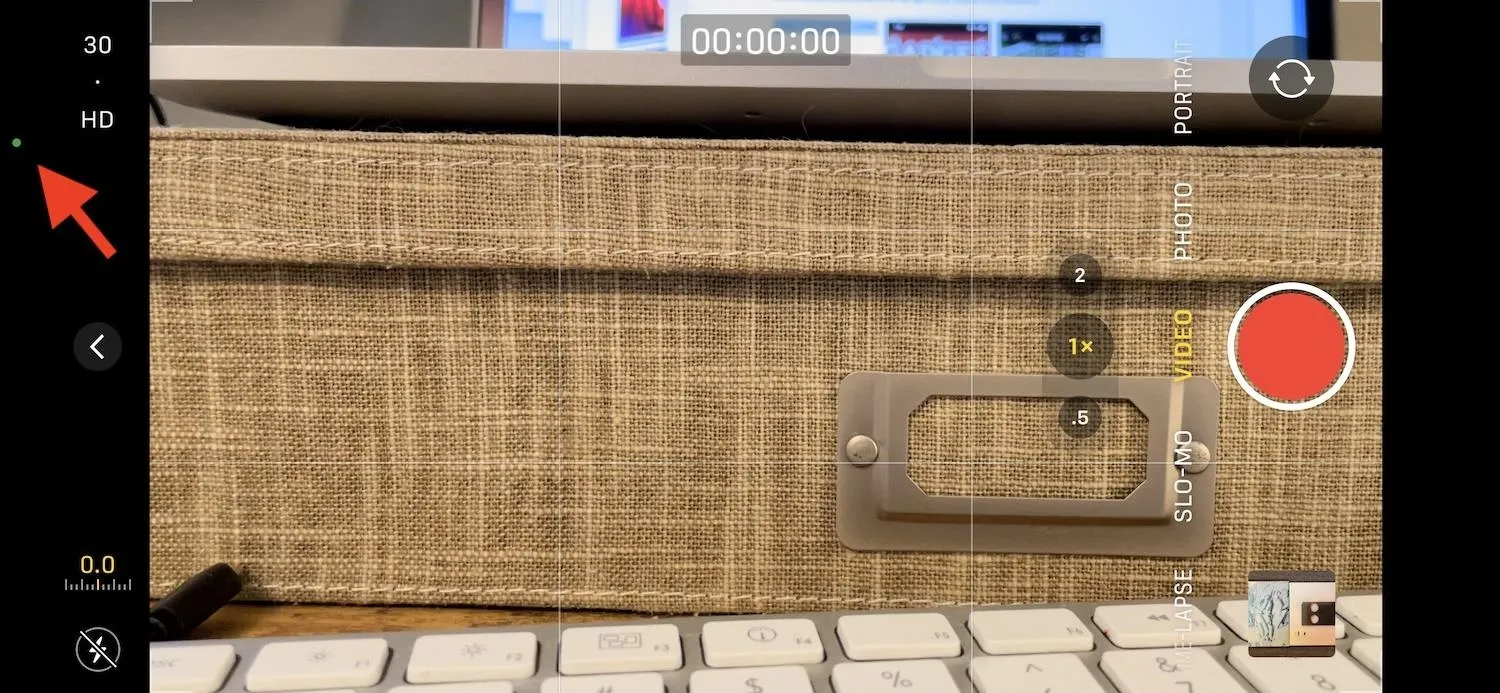
The dot stays put on a Face ID model (top) but moves on a Touch ID model (bottom).
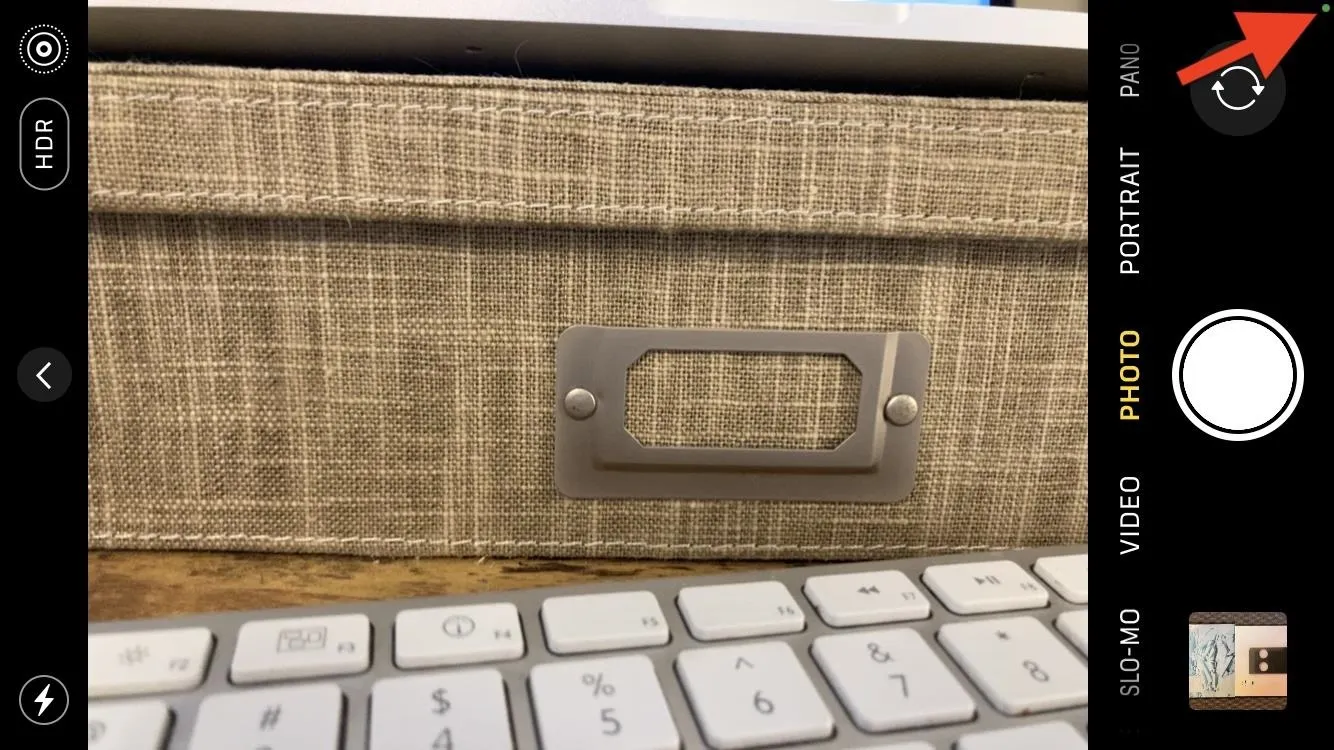
It's quite obvious when an app on your iPhone is using the microphone or camera, but when it's using both, you may or may not see that orange dot for a brief second before turning solid green, as mentioned before. If you're livestreaming, shooting a video, or are on a video call, it'll be solid green. If you're just recording a voice memo or using the dictate feature on your keyboard, it'll be orange.
Where the feature really comes in handy is when you see a dot in the status bar without there being a clear reason why. For instance, if you're scrolling through a social media app, and all of a sudden you see an orange dot, that'll get you wondering why that app needs to be using your mic at that time.
While the App Store is pretty good at blocking malware and spyware, you still may have a shady app that's trying to eavesdrop on you, or a malicious hacker may have breached your system and is recording your every move. In rare cases, an app in the background may be accessing your mic or camera, and to determine which app it is, you can just open the Control Center, which will label at the top which app is using your mic or camera.
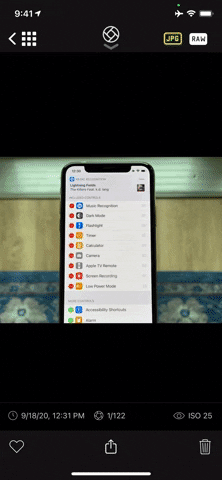
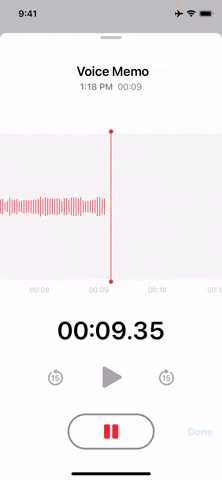
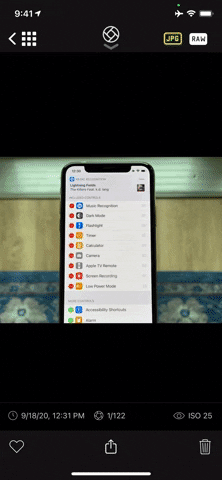
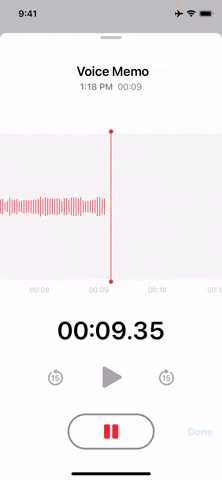
Cover photo by Justin Meyers/Gadget Hacks; screenshots and GIFs by Jake Peterson/Gadget Hacks






















Comments
Be the first, drop a comment!