Have you ever looked at your iPhone dock and wished you could place an extra, essential, or highly utilized app on there? Currently, with the basic settings you can only place four, but there's always that one that you wish could add to the mix.
I showed you how to make your dock background transparent, this time, I'll be showing you another tweak for your dock that will enable you to add one extra app. All you need is a to jailbreak your iOS 7 device, which is simple, and if you're already jailbroken this will be even quicker.
Five Icon Dock
Head into the Cydia app, select the Search tab, look for Five Icon Dock, and install it.
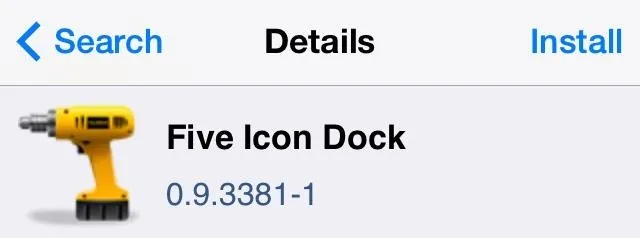
After it installs, your device will respring, and you'll now see that your four dock apps look a little more snugged together. Go ahead and drag another app to your dock.
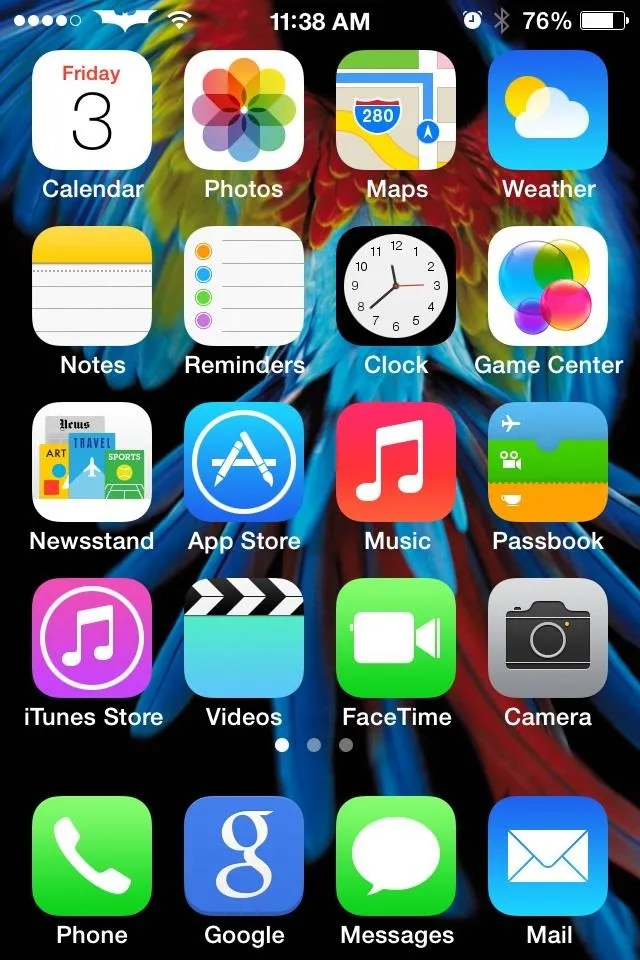
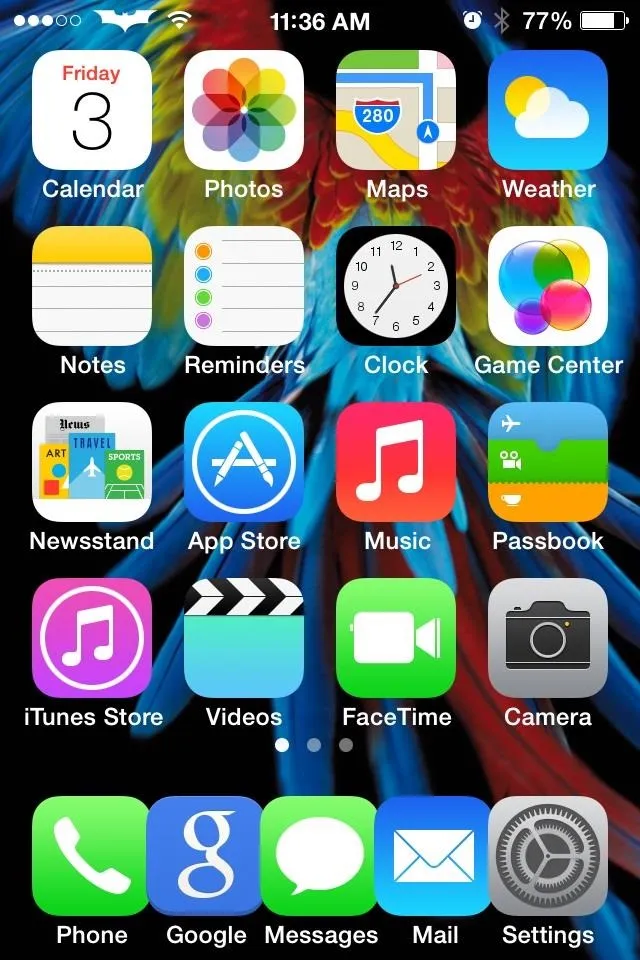
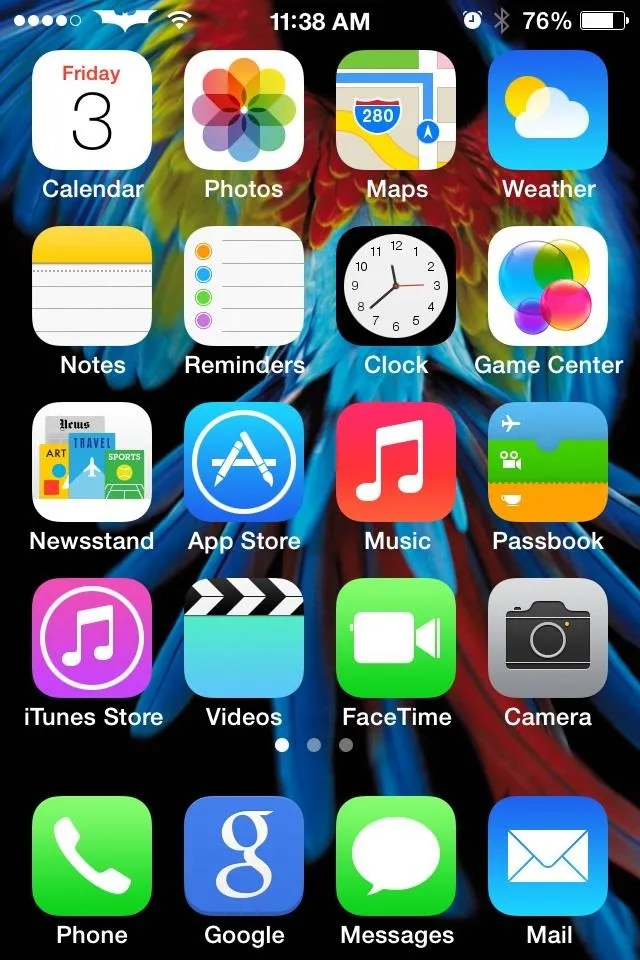
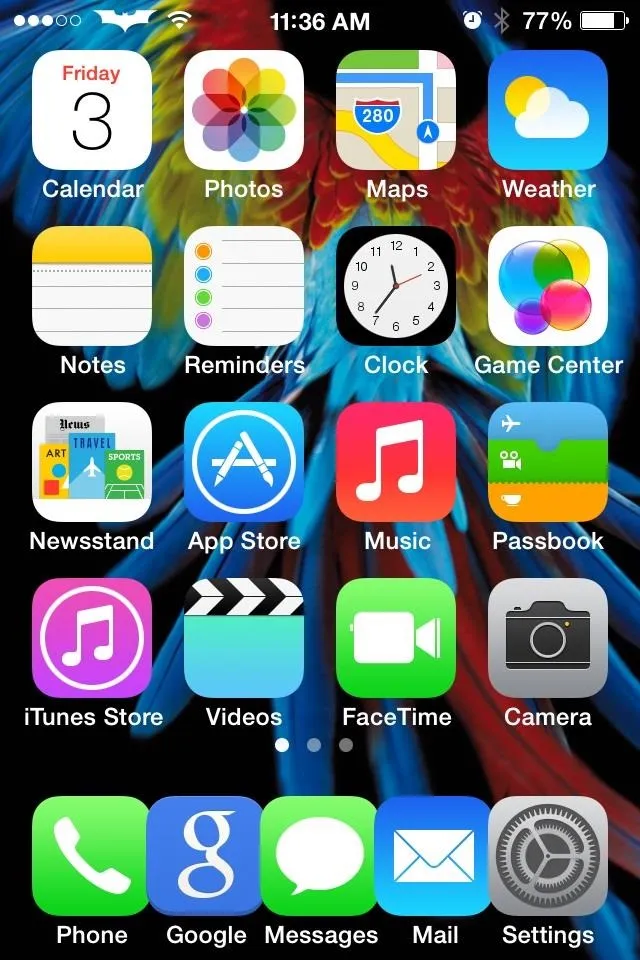
If you're interested in adding more tweaks to your iPhone, iPod, or iPad, check out my guide on how to add an extra column of icons to your home screen and how to replace your carrier name with logos or custom texts.
Disabling Five Icon Dock
Typically, tweaks will add a new option in your settings application, but Five Icon Dock doesn't. First, make sure to remove the extra app, otherwise it may delete the icon of that particular app, like it did to me. Next, go into Cydia > Manage > Packages > Five Icon Dock > Modify > Remove. It sounds like a lot, but it's actually real easy and fast.
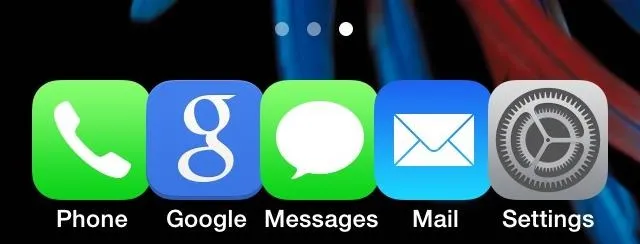
That's all it takes! It is real easy and real convenient. Enjoy the extra space you now have on your dock.
Want Even More?
Check out my guide on how to add a full fifth column of apps to every page of your home screen.
.

























Comments
Be the first, drop a comment!