Apple's latest offerings, the iPhone 12, iPhone 12 mini, iPhone 12 Pro, and iPhone 12 Pro Max all feature the A14 Bionic system on a chip, the fastest chipset ever seen on a smartphone, running 50% faster than any other CPUs. But despite the advanced technology, even the iPhone 12 is privy to internal issues, which is why you should know how to force restart it if it ever freezes.
Many times, minor issues in the software can be fixed with a simple restart, but when the screen is no longer responsive, you have to take other measures. Apple's safety net for these malfunctions is the hard reboot, aka force restart.
Unlike a simple restart, a force restart is done on the hardware level, so even if iOS 14 is unresponsive, you can still easily perform a restart. It doesn't even do more than a regular restart, which actually clears the cache, among other things. A force restart simply cuts the power and turns the device on right after — but it's enough to fix unresponsiveness and other issues, for the most part.
Force-restarting can help save a number of your issues, which is why it's worth knowing the process. However, every iPhone is slightly different. The way you would force restart an iPhone from a few years ago may be different than how you force restart a more recent model. If you've got your hands on any of the latest iPhone 12 models, it's a fairly simple task.
All iPhone 12 models omit the classic physical Home button since it uses Face ID over Touch ID. So you'll be using a combination of all of the other buttons, including the Side and Volume buttons, to hard reboot it. To perform a force reset on any of the iPhone 12 models, you must do the following:
- Click the Volume Up button.
- Then, quickly click the Volume Down button.
- Then, quickly press-and-hold the Side button for about 10 seconds.
- Let go when you see the Apple logo.
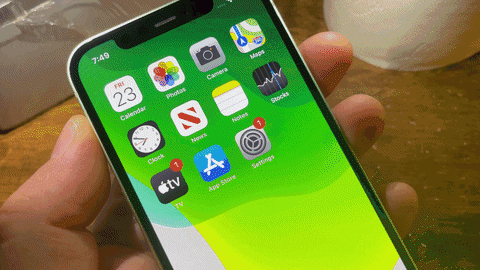
As soon as you see a black screen with a white Apple logo, it's booting back up. Once the device turns back on, you'll need to enter your passcode (because Face ID doesn't work directly after restarting), and your iPhone should be back to normal. While we hope your brand new iPhone 12 doesn't act up so soon, a force restart might be the fix if it ever stops working.
If your iPhone is still acting up, you may need to use recovery mode or DFU mode to update or restore iOS 14 on the device.
Cover photo and GIF by Nelson Aguilar/Gadget Hacks

























Comments
Be the first, drop a comment!