Apple lets you edit iMessages in the Messages app on iOS 16 and later, but everyone in the chat can see all the edits between the final and original text. Thankfully, there's an easy workaround to stop that from happening when you only want them to see the last message and nothing else.
You can edit any iMessage you've sent in a single-person or group chat as long as the 15-minute time limit didn't expire, and you haven't already hit five edits on the same message. When you do it that way, everyone in the conversation can quickly see all the edits you've made via the edit history.
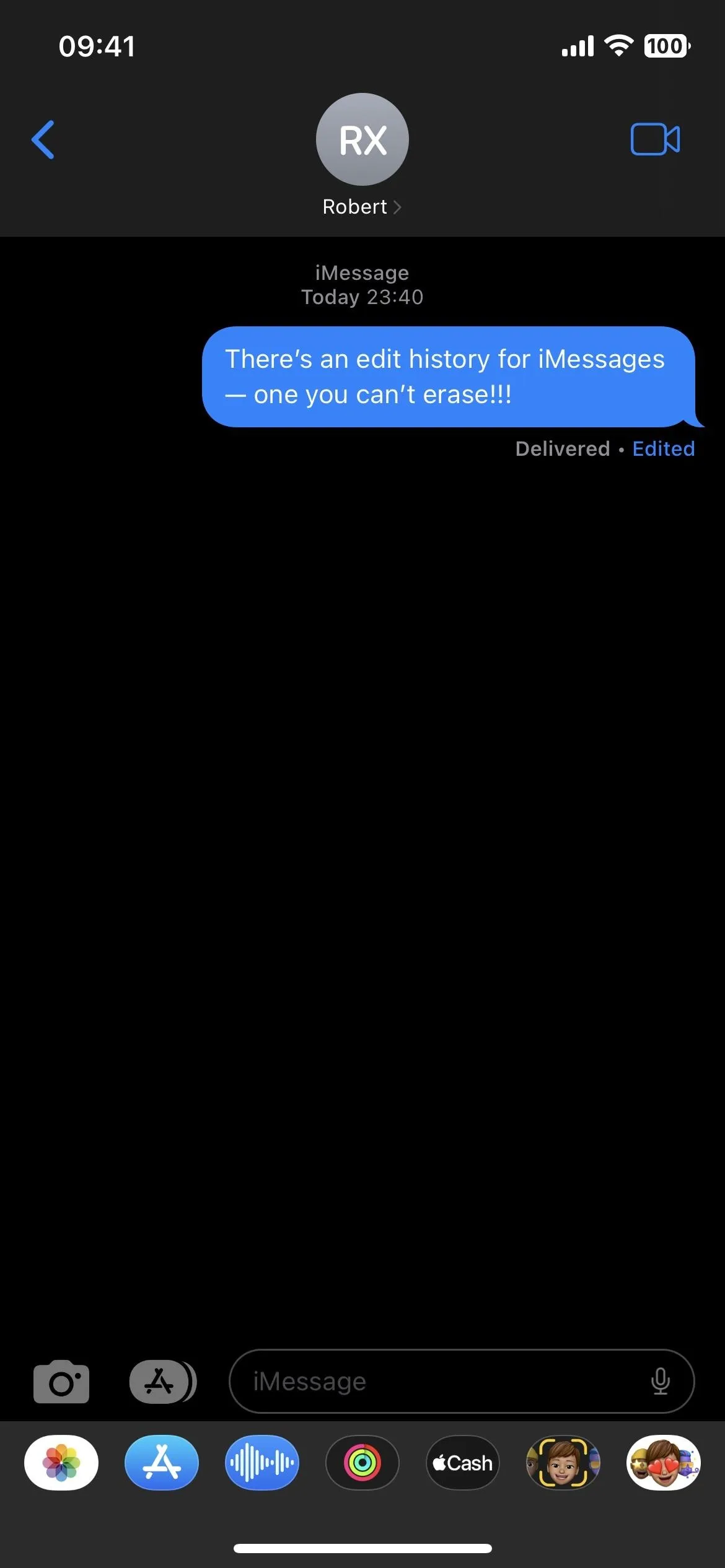
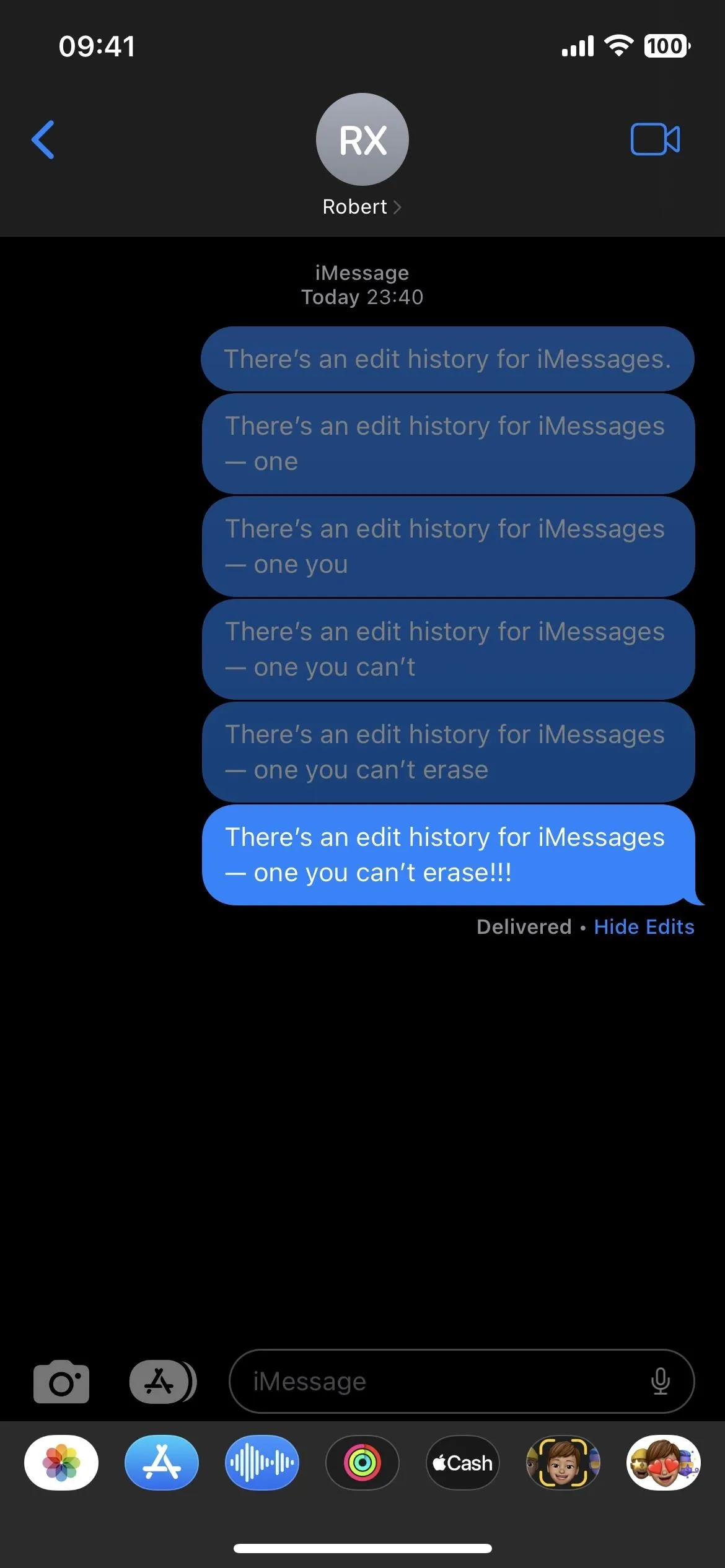
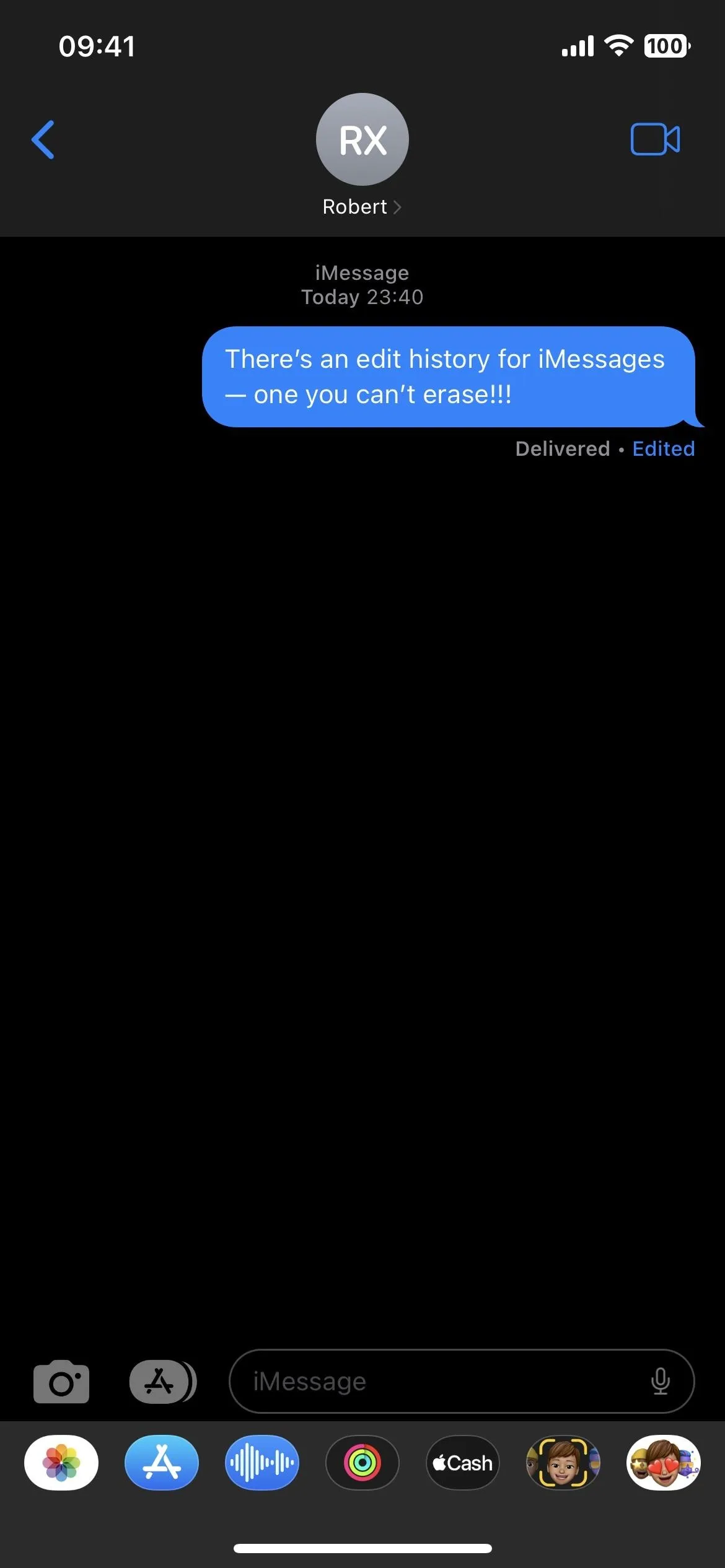
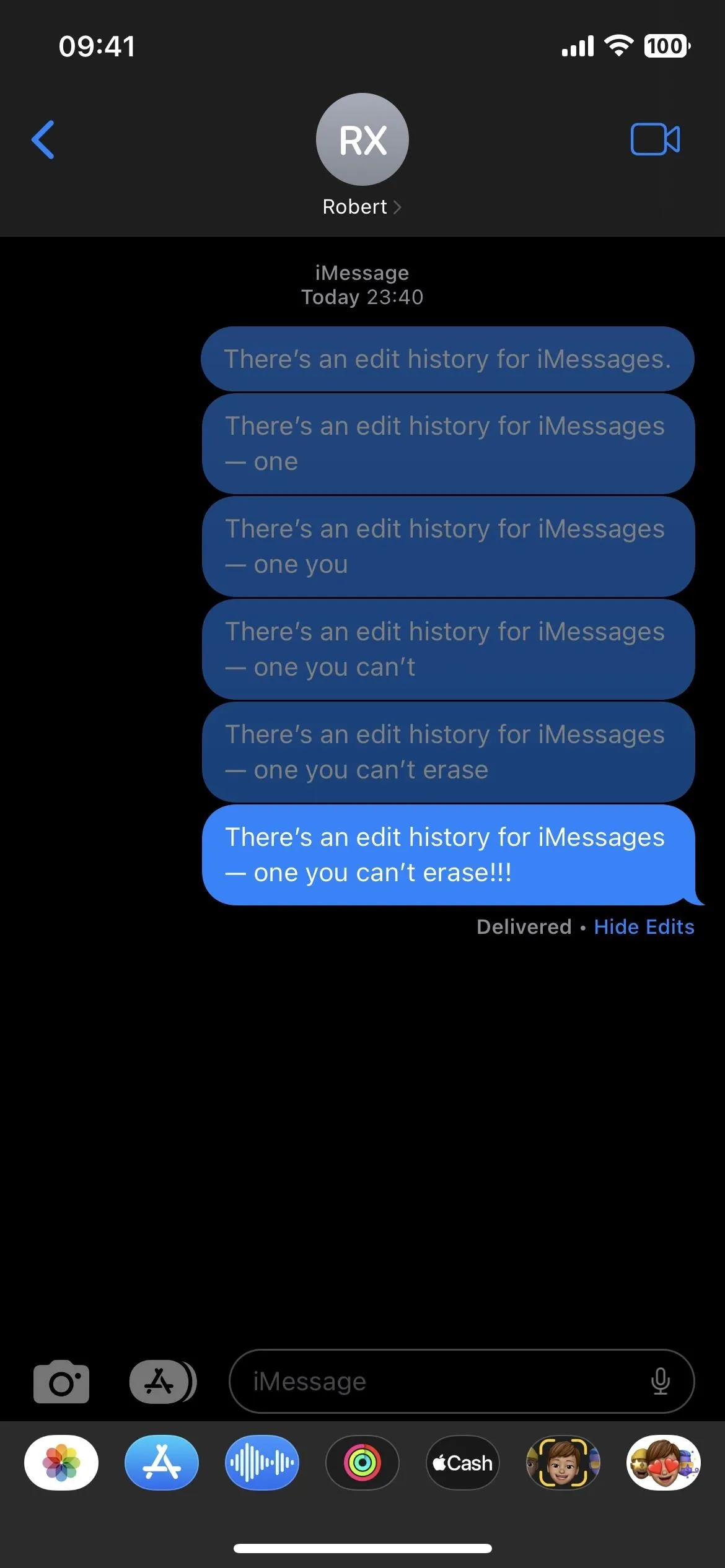
There's one thing you can do to avoid leaving a trail of edits that everyone can view, and it's only possible if everyone in the conversation has all their iCloud-connected devices updated to at least iOS 16.0, iPadOS 16.1, and/or macOS 13.0 Ventura. If they have a device still on an older operating system, they will still be able to see what you originally wrote before any edits, so keep that in mind.
So what's the trick? It's super simple, and you'll probably kick yourself if you hadn't thought of it yet: just delete the original message and send a new one.
That's all there is to it. However, you don't have as much time to delete an iMessage as you do to edit it. While you have up to 15 minutes to change an iMessage up to five times, you only have up to two minutes to delete it. But once you do, it will disappear from their end of the chat and their notifications.
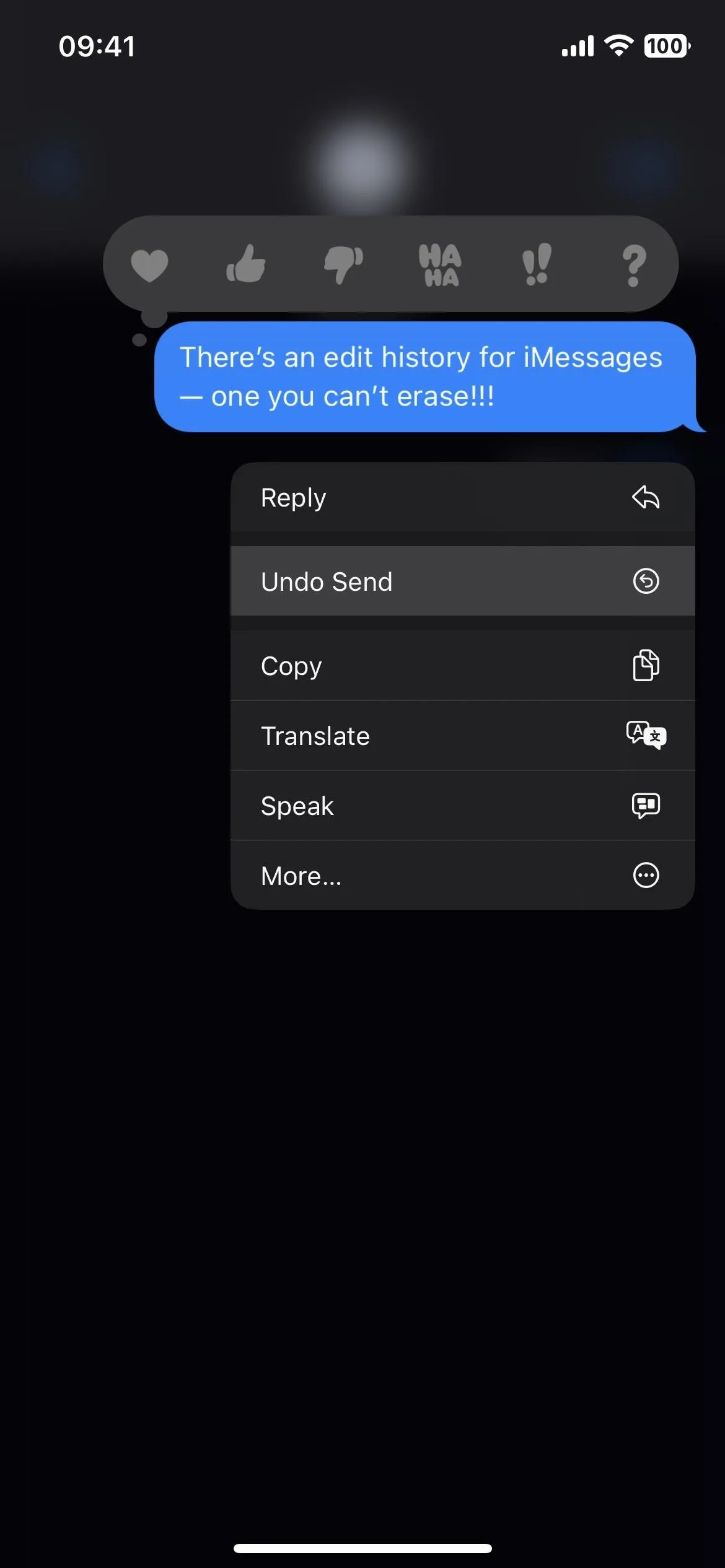
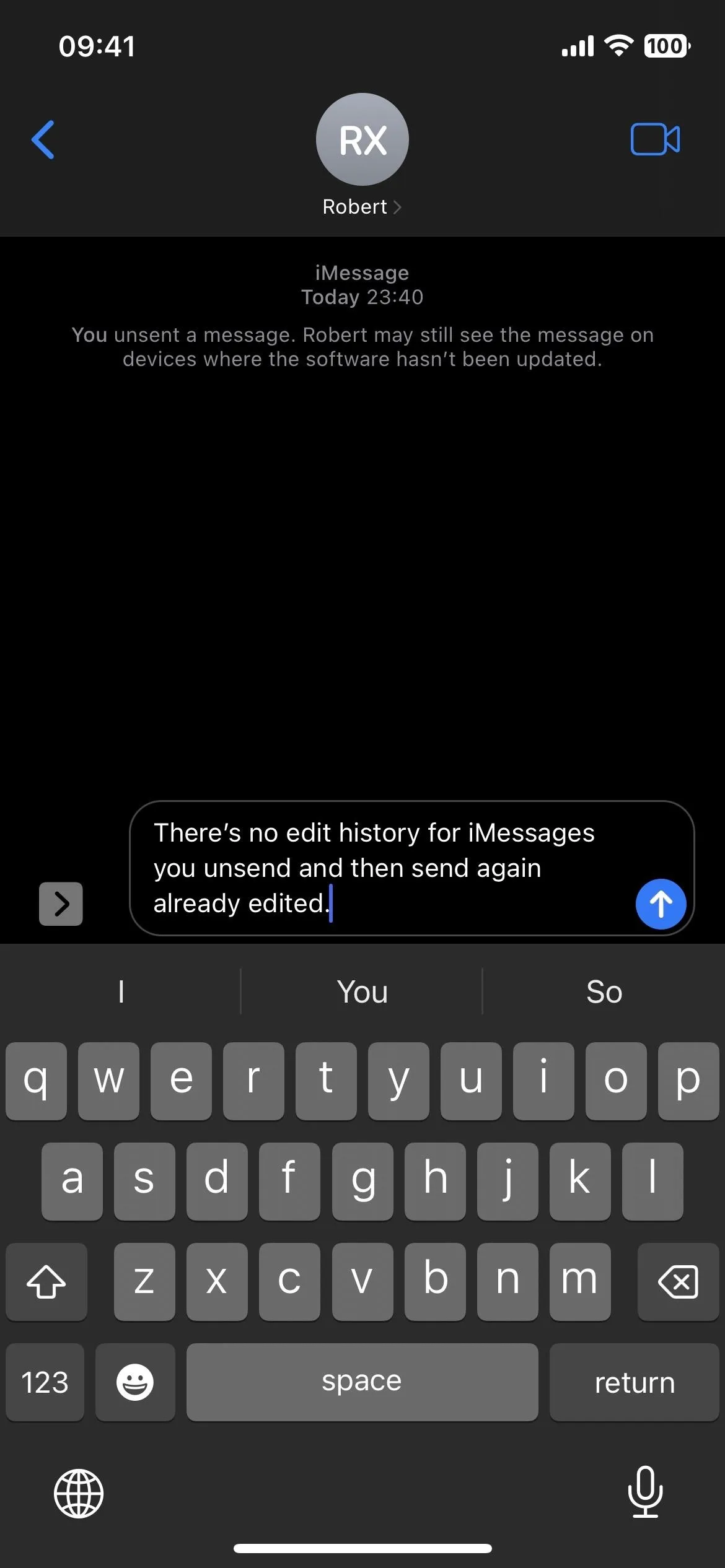
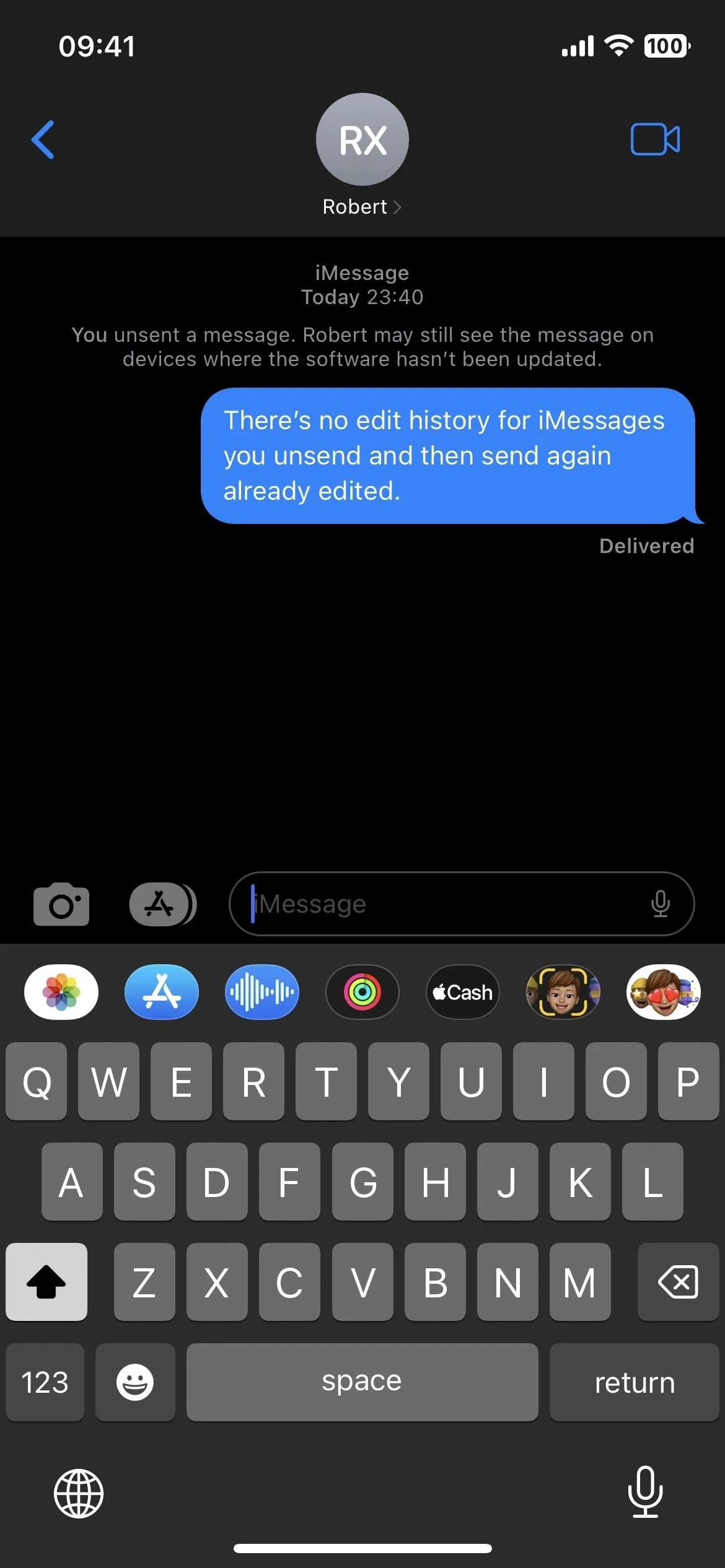
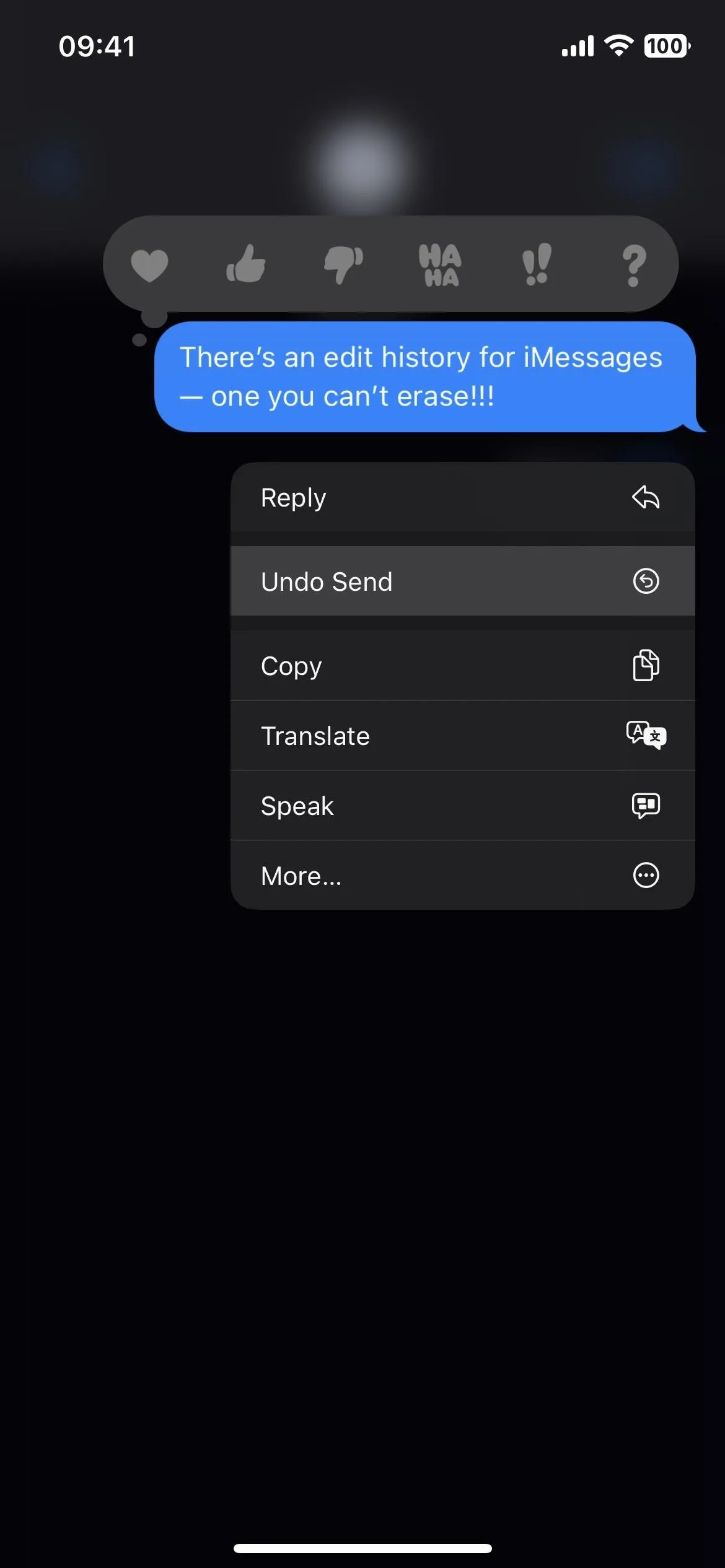
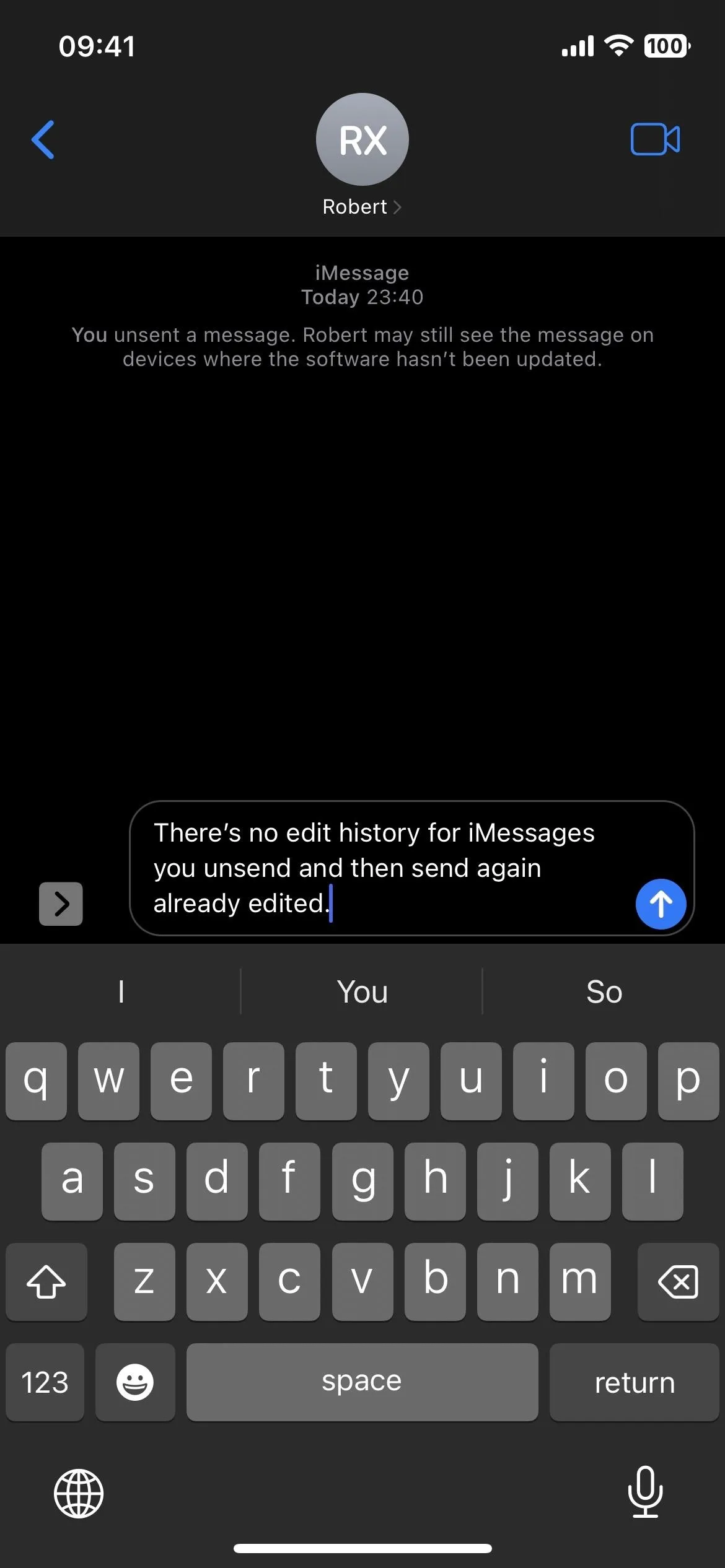
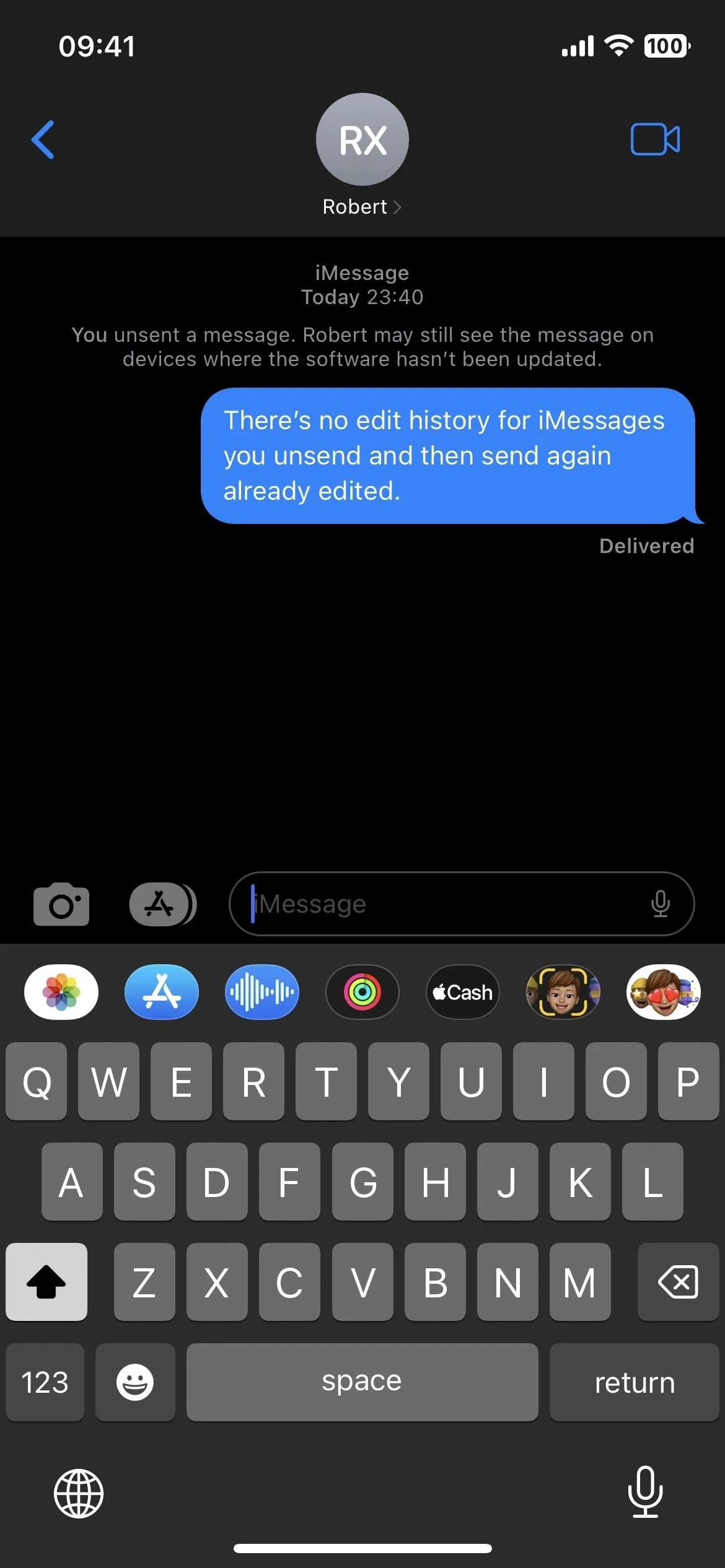
Still, it's always possible they already saw the message. You can get some relief if they have Read Receipts enabled and your "Delivered" alert doesn't change to "Read," but it won't show as read if they glanced at the message in a notification. It's not until they interact with the notification that it triggers Messages to send off the read receipt. (Watch the GIF below to see what I mean.)
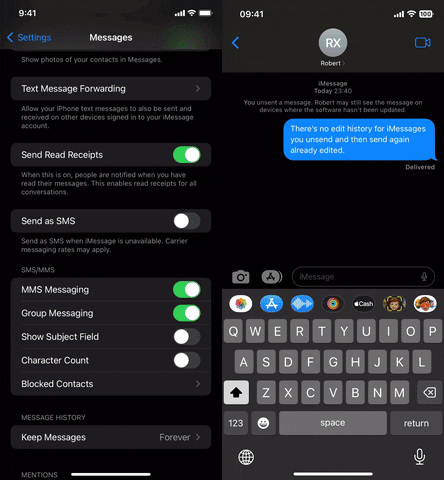
So is deleting a sent iMessage and sending a new one a perfect solution? No, but it's as close as you can get within Apple's rules.
Cover photo, screenshots, and GIF by Justin Meyers/Gadget Hacks




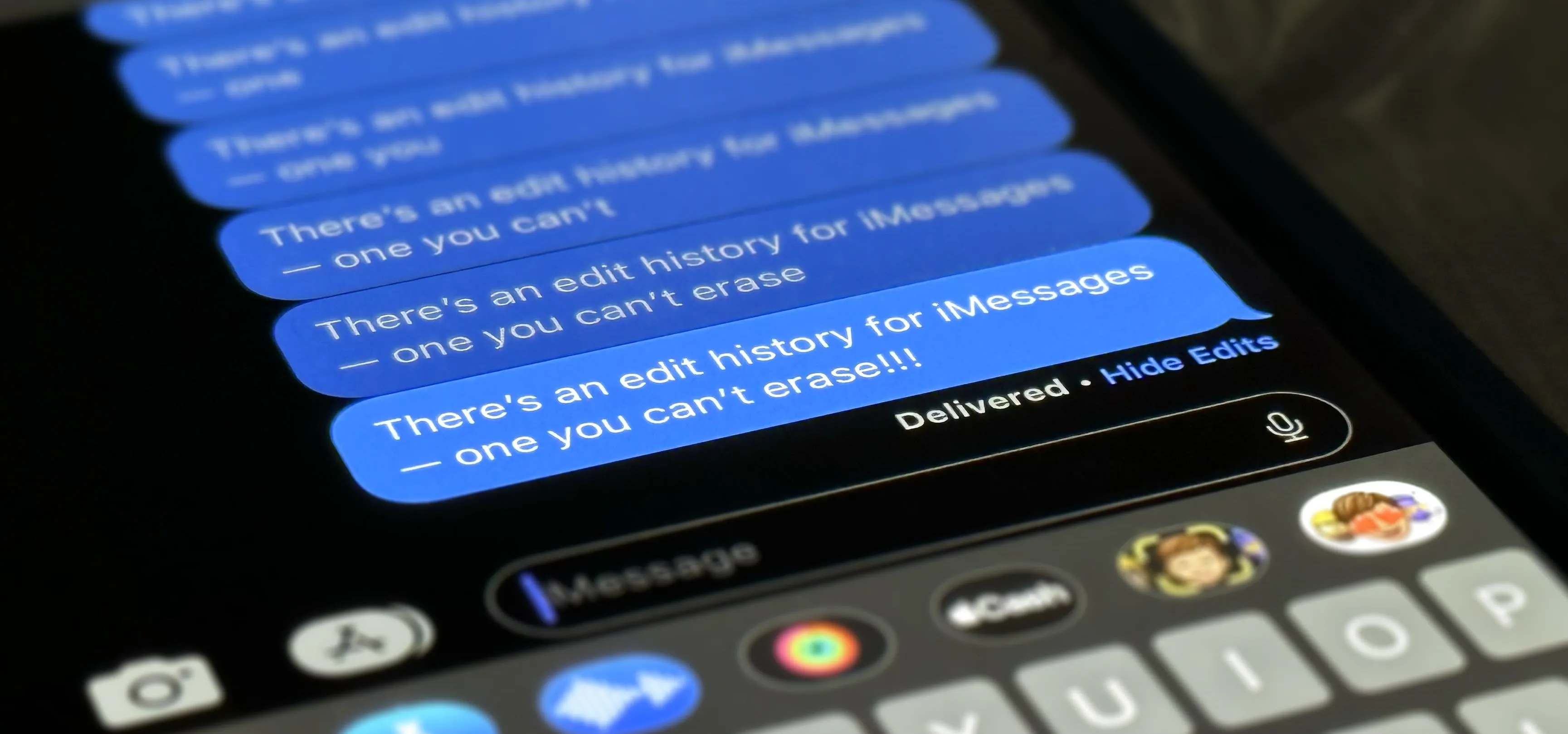




















Comments
Be the first, drop a comment!