Apple's Live Voicemail lets you preview what an incoming caller is speaking to your voicemail system in real time. It's a revolutionary feature like Visual Voicemail on the original iPhone, only better since it helps you screen calls to quickly decide whether to answer or ignore callers. It's similar to answering machines, whose popularity peaked in the mid-90s, but you quietly read transcribed messages instead.
Live Voicemail works great for screening incoming calls for spam, which is why Apple enables the feature by default on iOS 17. While there are many reasons to like and use Live Voicemail, jumping between Live Voicemail messages and your carrier voicemails may be confusing. Also, it may interfere with carrier features such as conditional call forwarding, voicemail to text (MMS), *86 to call your inbox (on Verizon), and free voicemails when roaming.
Fortunately, Apple makes it extremely simple to disable Live Voicemail if you don't like using it. And by disabling it, your iPhone's voicemail system will be just like it was before you updated to iOS 17. To turn Live Voicemail off, follow these steps:
- Open the Settings app on your iPhone.
- Navigate to Phone –> Live Voicemail.
- Toggle the "Live Voicemail" switch off.
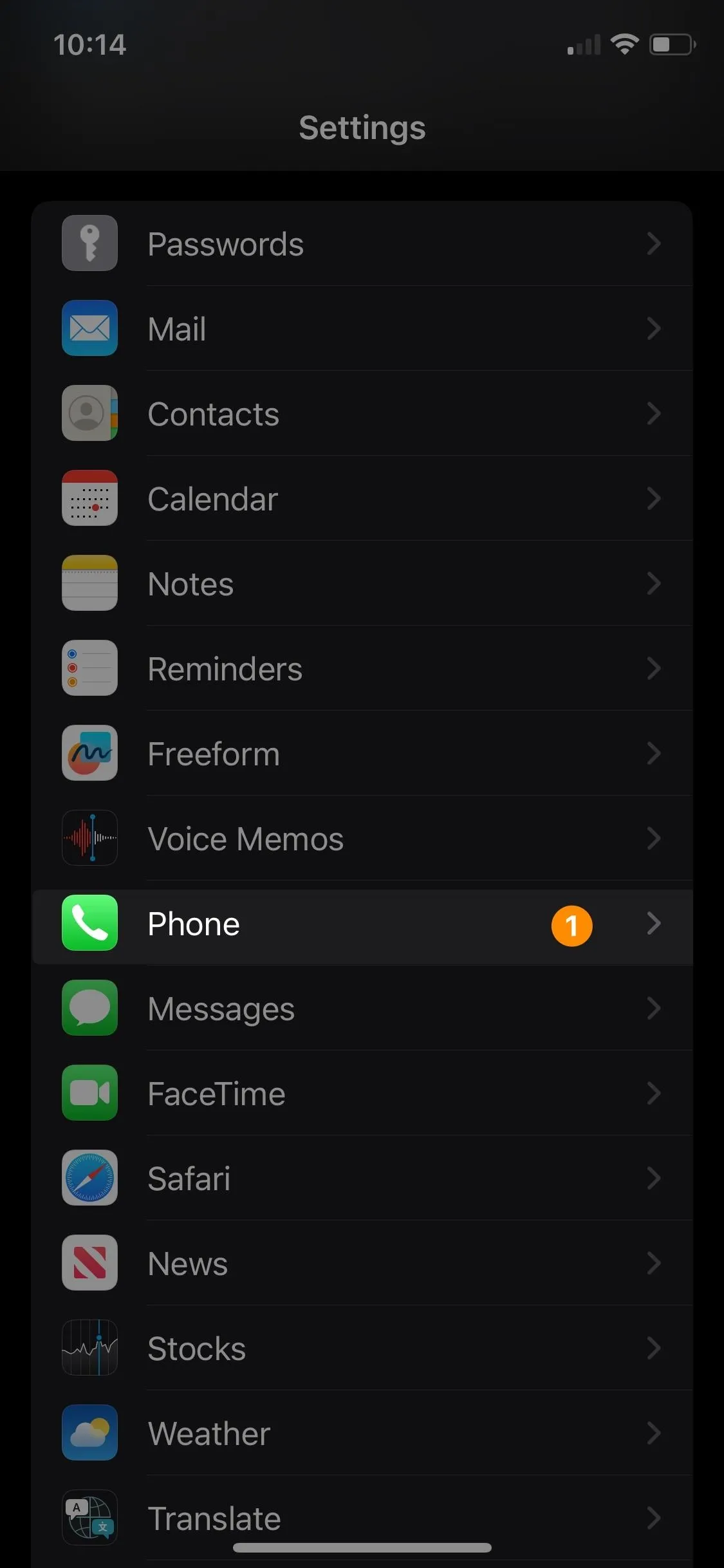
Disabling Live Voicemail by Navigating to Phone | Live Voicemail and toggling it OFF.
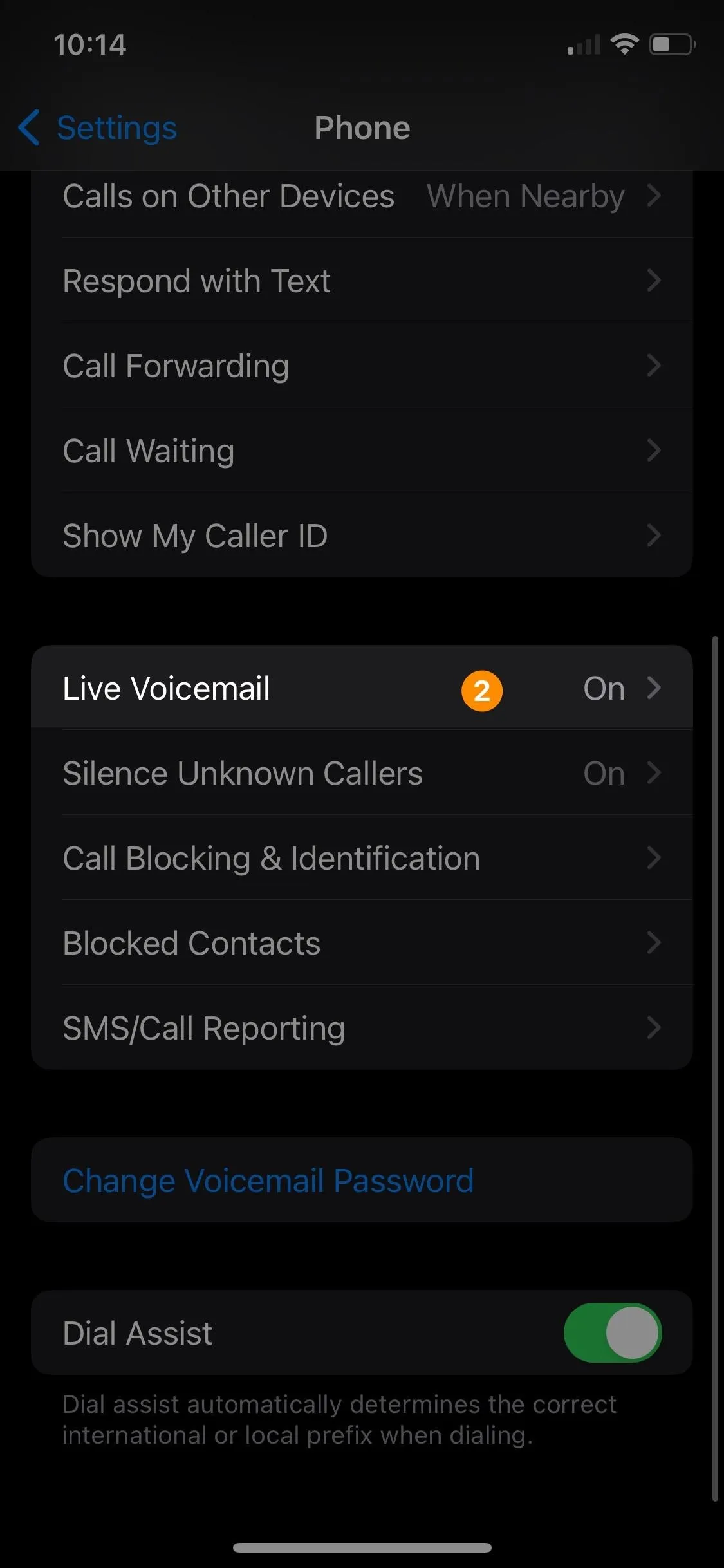
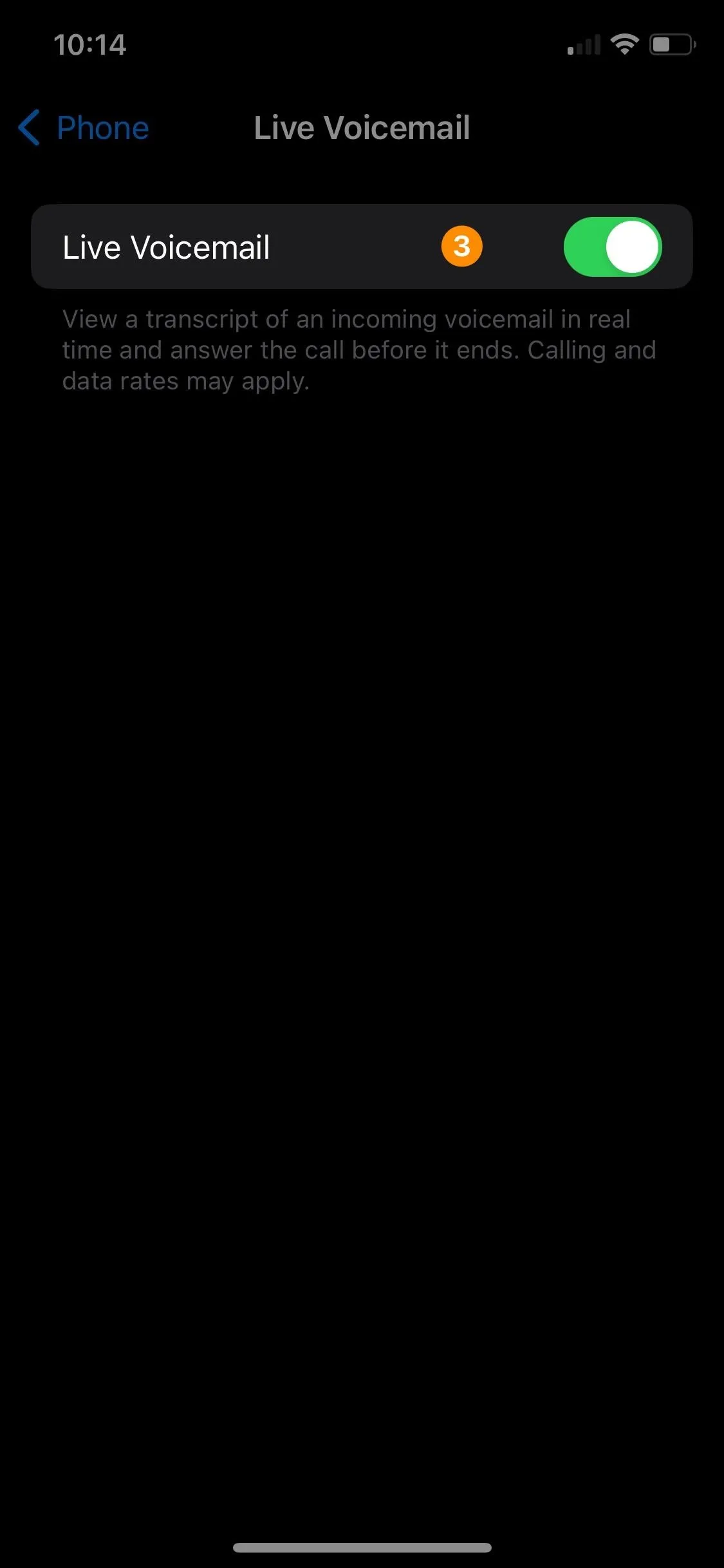
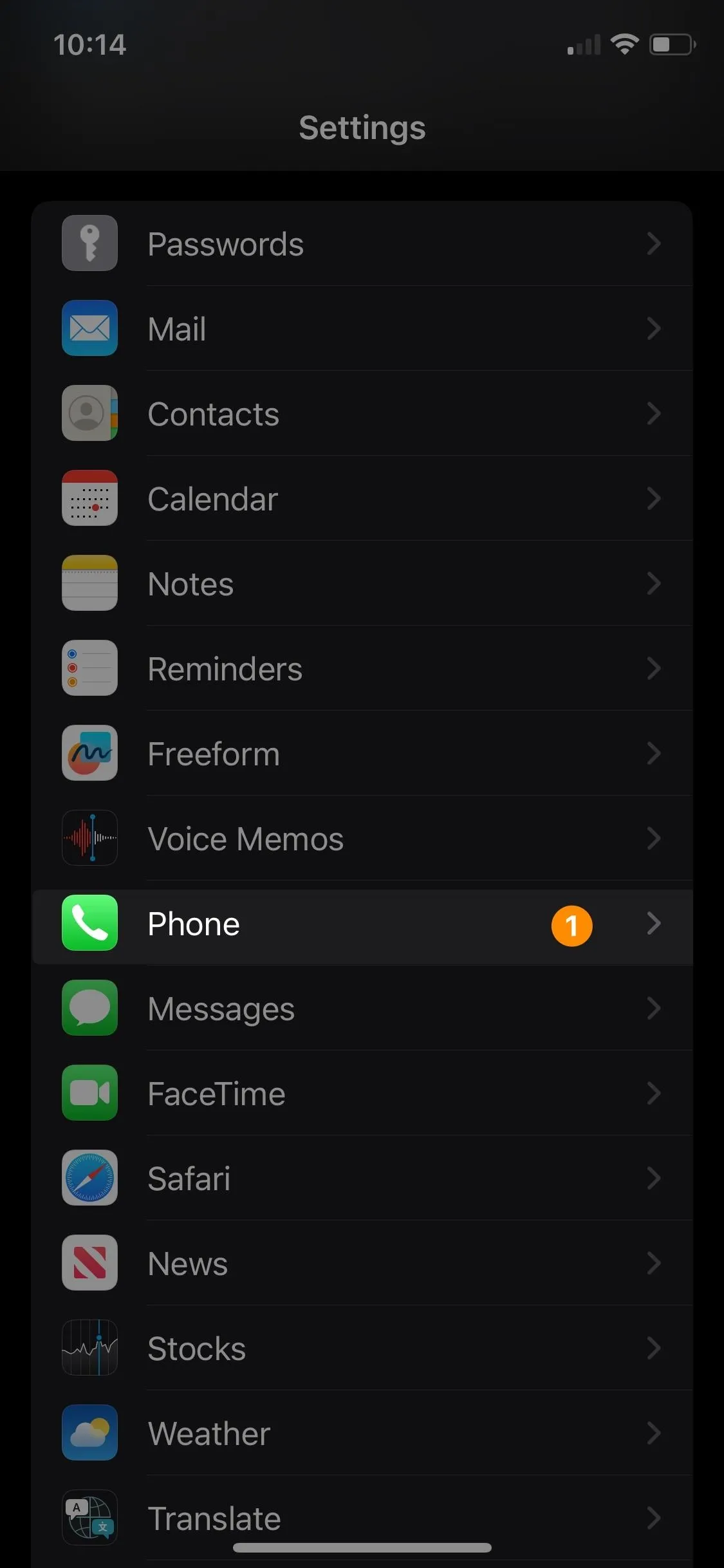
Disabling Live Voicemail by Navigating to Phone | Live Voicemail and toggling it OFF.
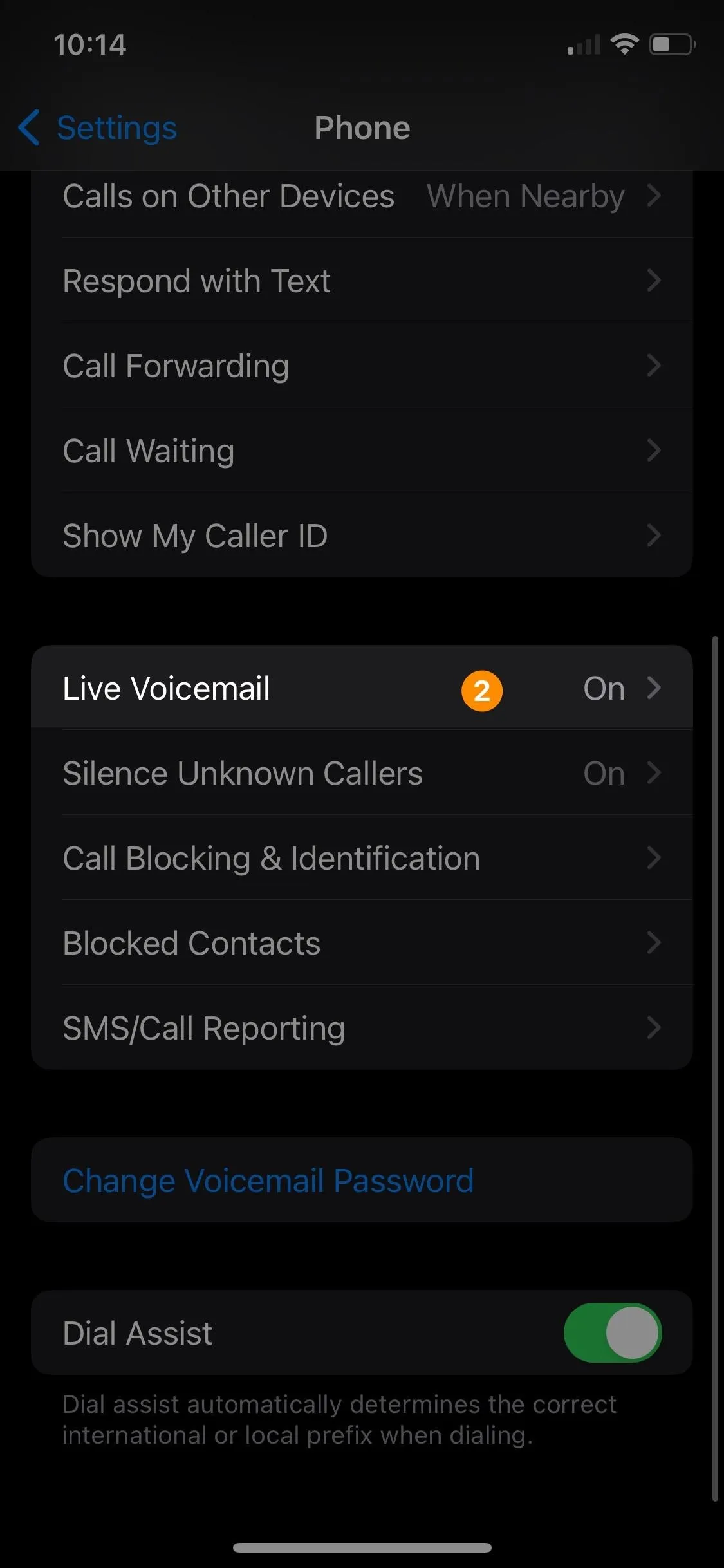
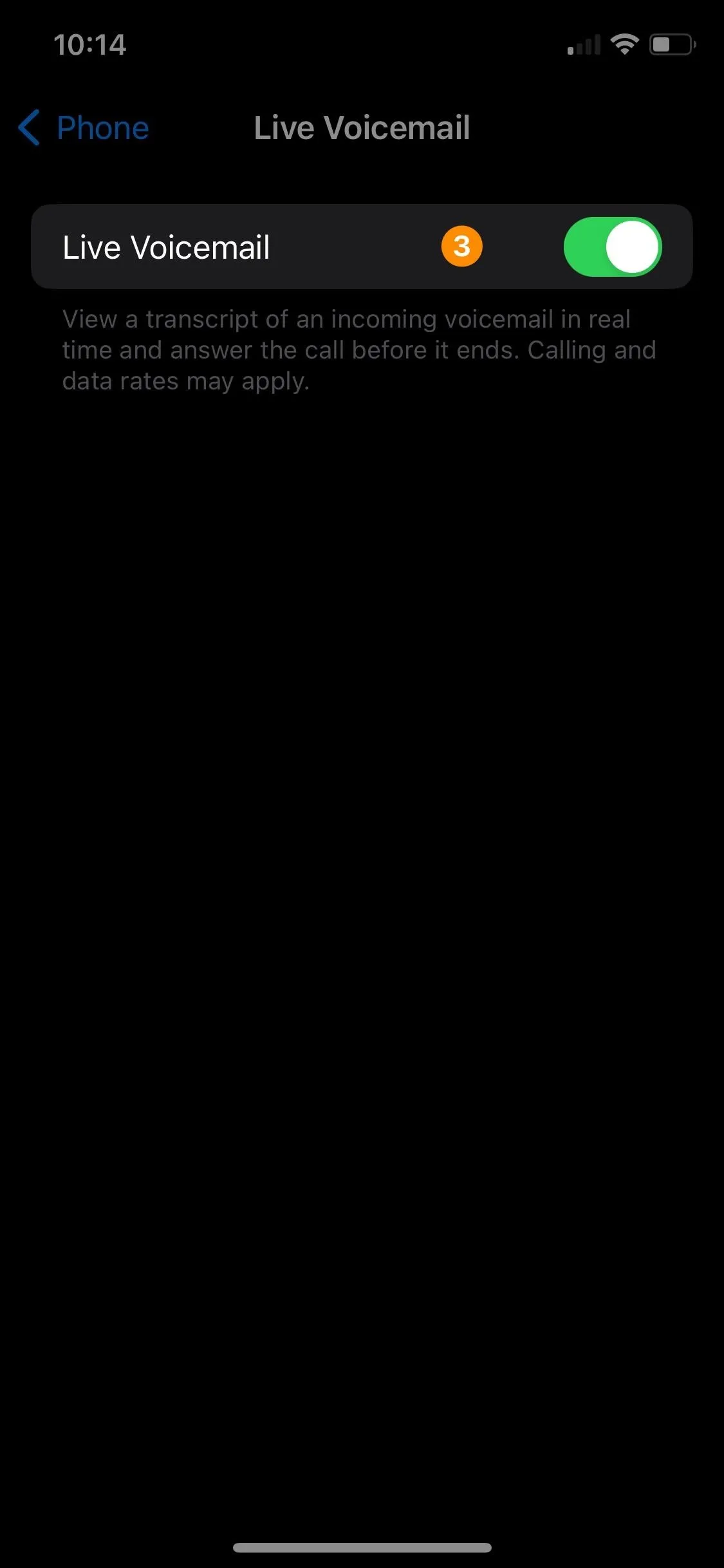
When you perform these steps, your iPhone will no longer screen callers using the on-device Live Voicemail feature, which takes precedence over your carrier's voicemail system when enabled. Instead, callers will be prompted to leave a voicemail with your carrier's system. You won't get prompted to "listen in" on the message in real time, and the resulting voicemail will appear as it did pre-iOS 17, whether that's in the Voicemail tab of the Phone app, in your carrier's own app, or via a call-in inbox.
If you decide later on that you want to re-enable the feature, simply revisit the Live Voicemail settings and flip the "Live Voicemail" switch back on, and your device will once again give you real-time voicemail transcriptions on your iPhone's screen.
Cover photo by Justin Meyers/Gadget Hacks; screenshots by Cory Bohon/GadgetHacks






















Comments
Be the first, drop a comment!