Finding a unique wallpaper can be extremely difficult, and even the most dynamic wallpapers become exhausted and boring to look at after a while. Searching for new, interesting wallpapers can become a tedious task, so instead, let's just make our own instead.
With a free wallpaper app from iOS developer Jan Peter, anyone can easily become a geometric artist and create works of art with the use of just one finger. This will work on any iOS 7.0 or higher iPad, iPhone, or iPod touch.
Install Crystals Wallpaper
Crystals Wallpaper is an app that makes creating unique designs extremely easy once installed. Best of all, it's free in the iOS App Store, with available in-app purchases for extra and premium styles.
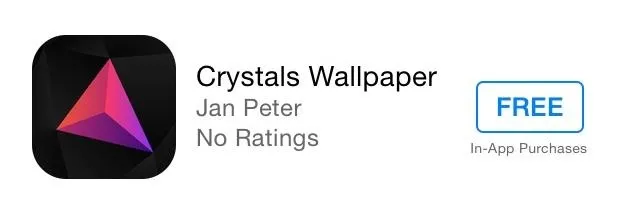
Select a Style
On the main interface, swipe to the right to expose your style options. You're provided with three free ones, and can purchase new designs with the in-app purchases starting at $0.99.
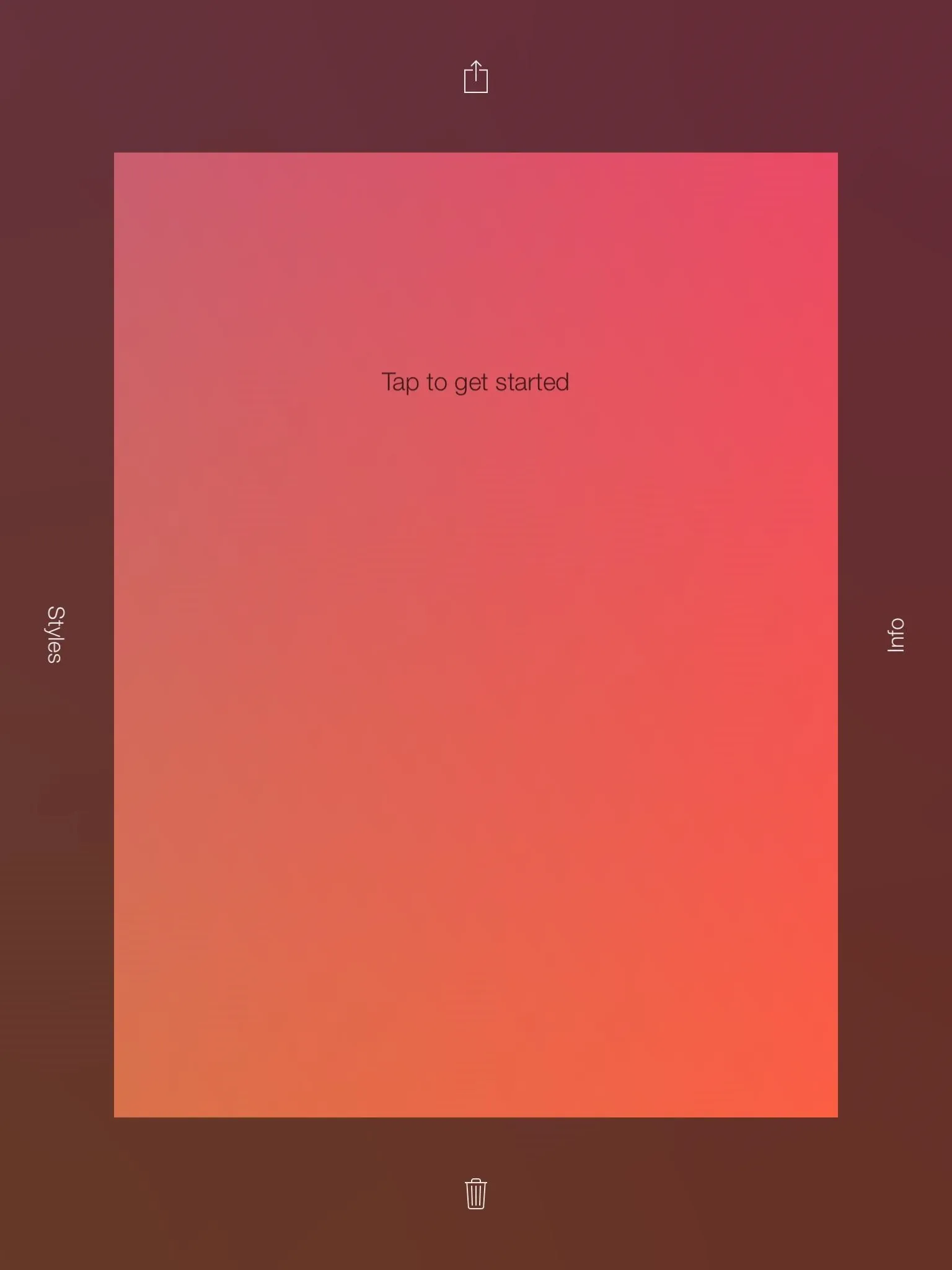
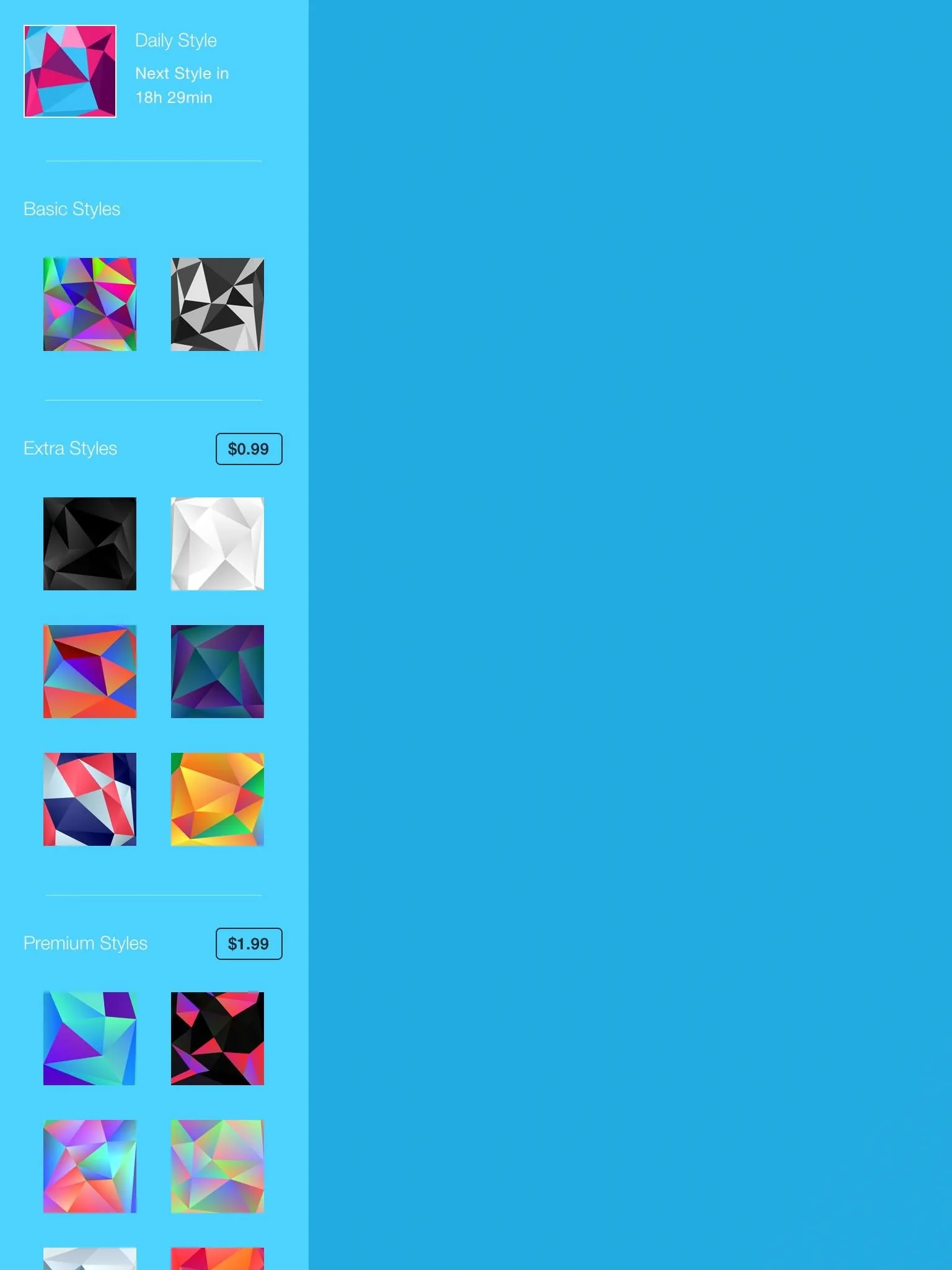
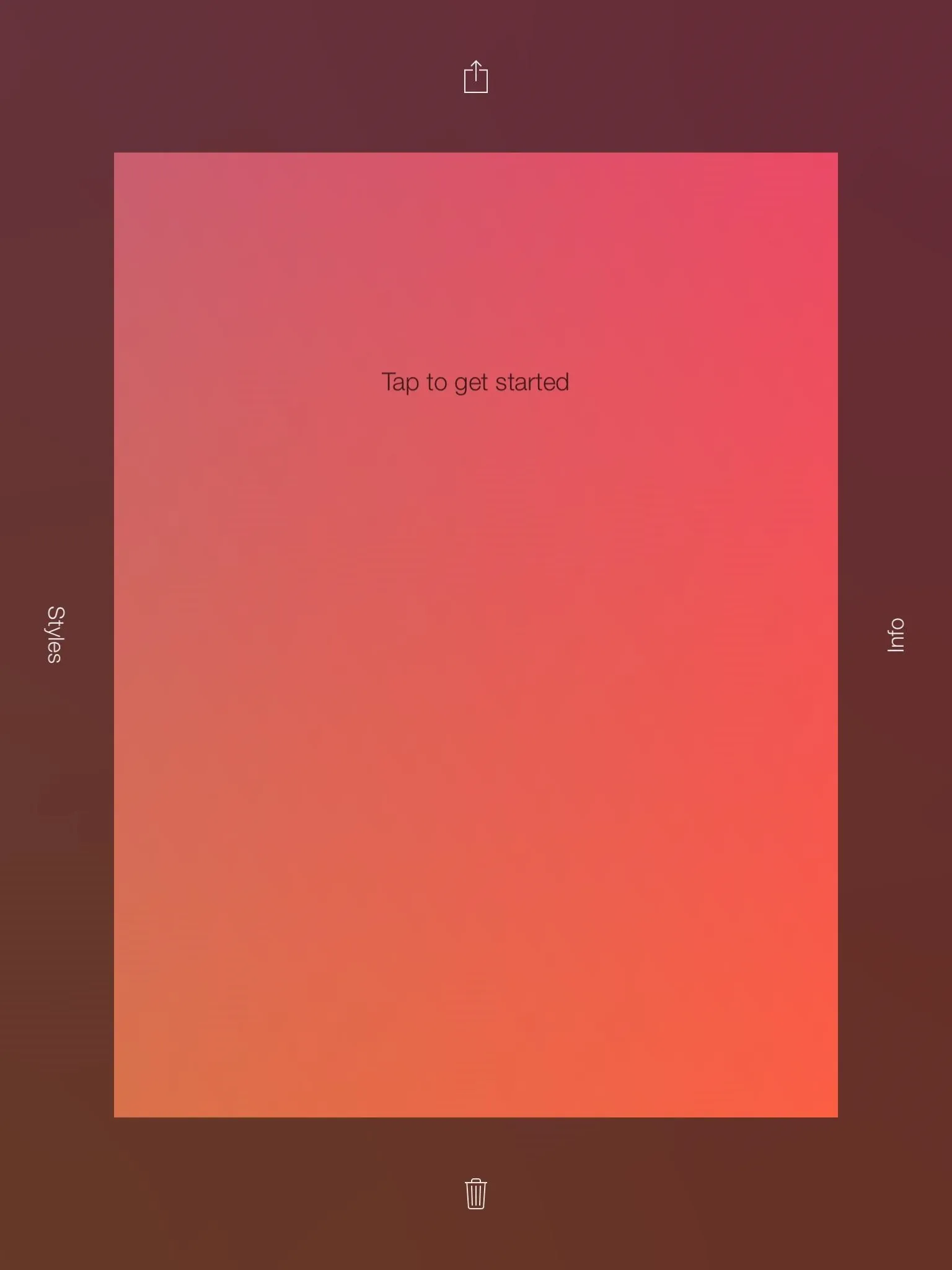
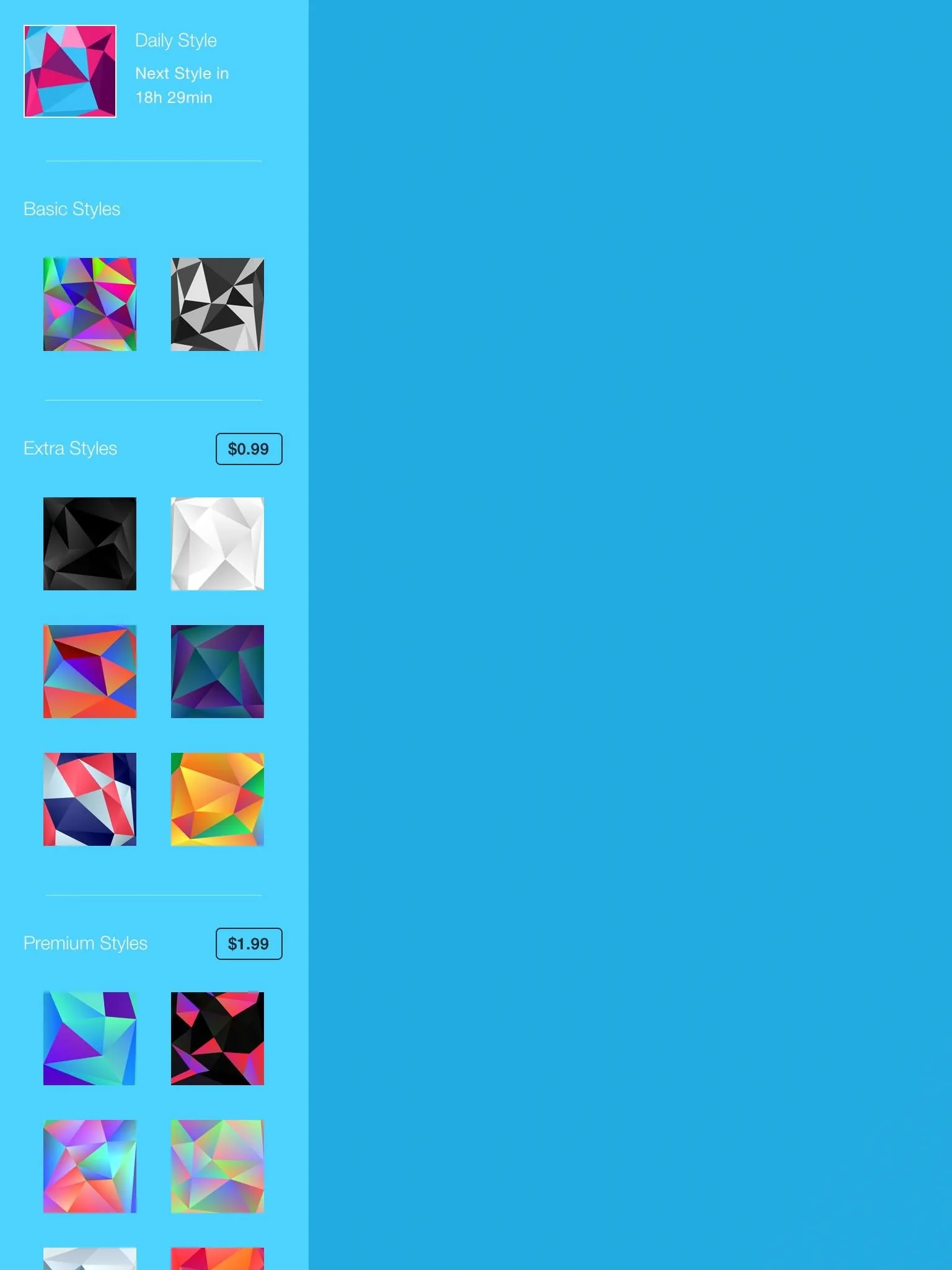
Start Tapping
Every tap on the screen will spawn a new polygon shape and colors. Tap as much as you want and get creative with tap locations to create some intricate patterns.
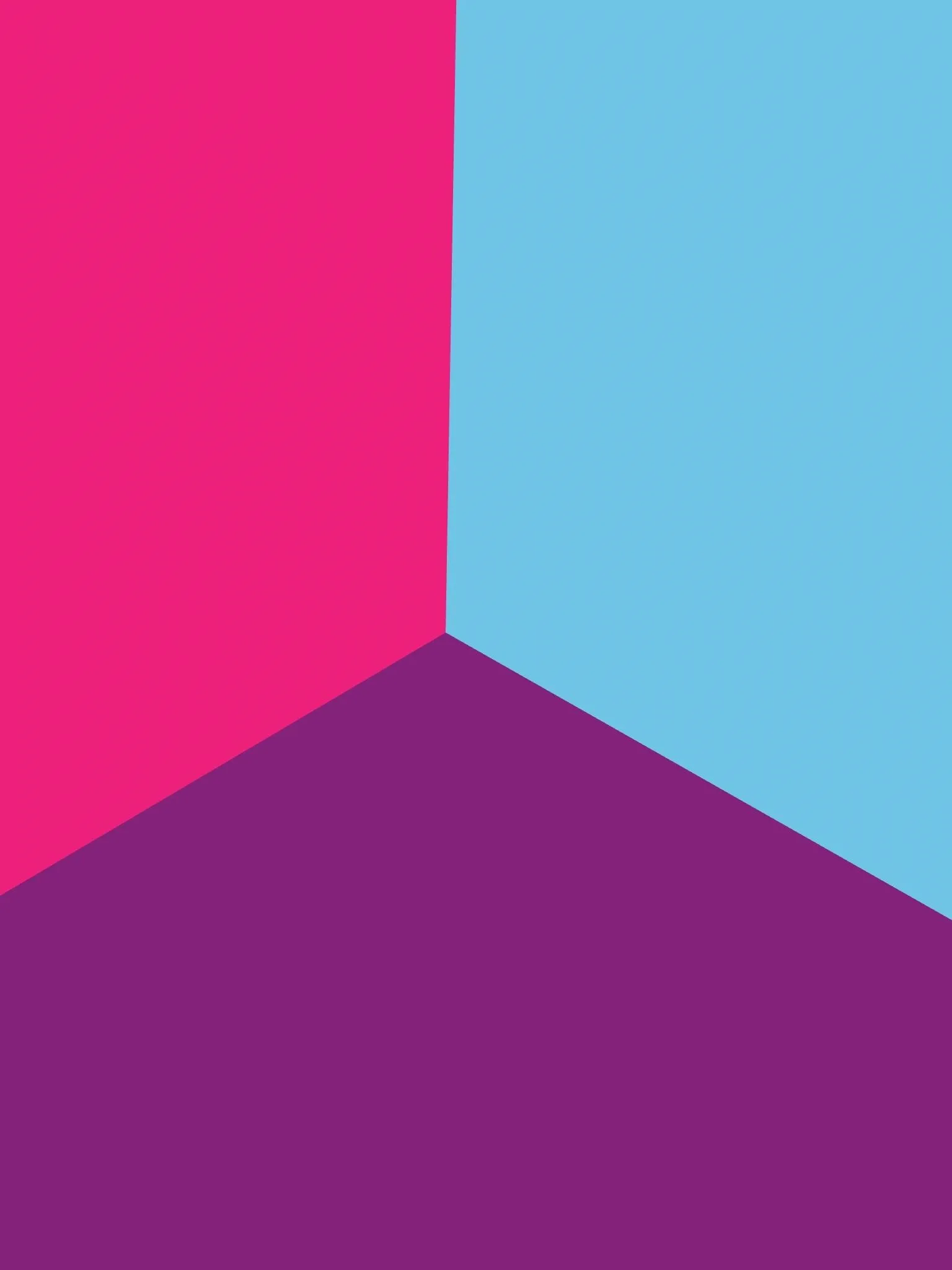
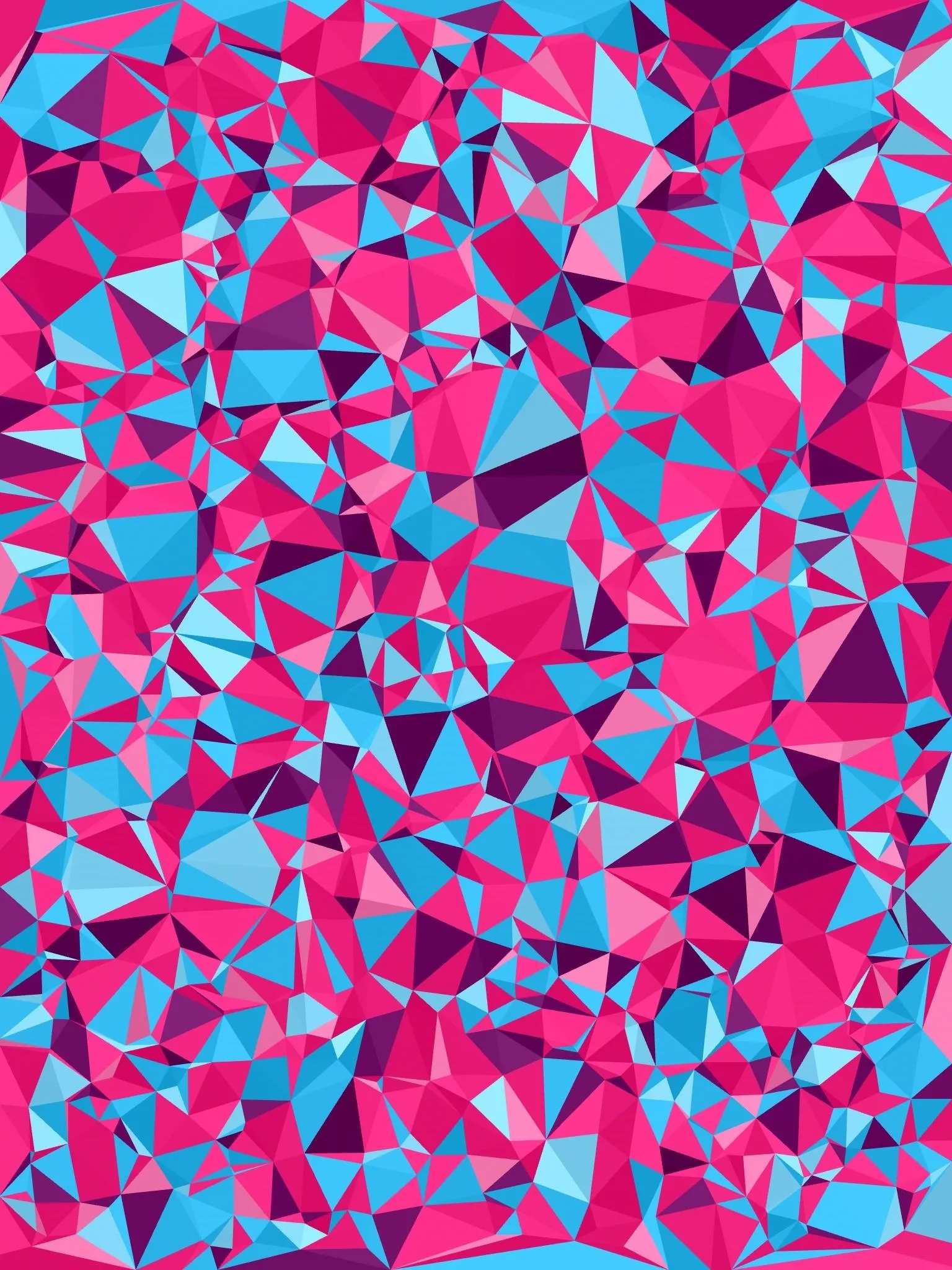
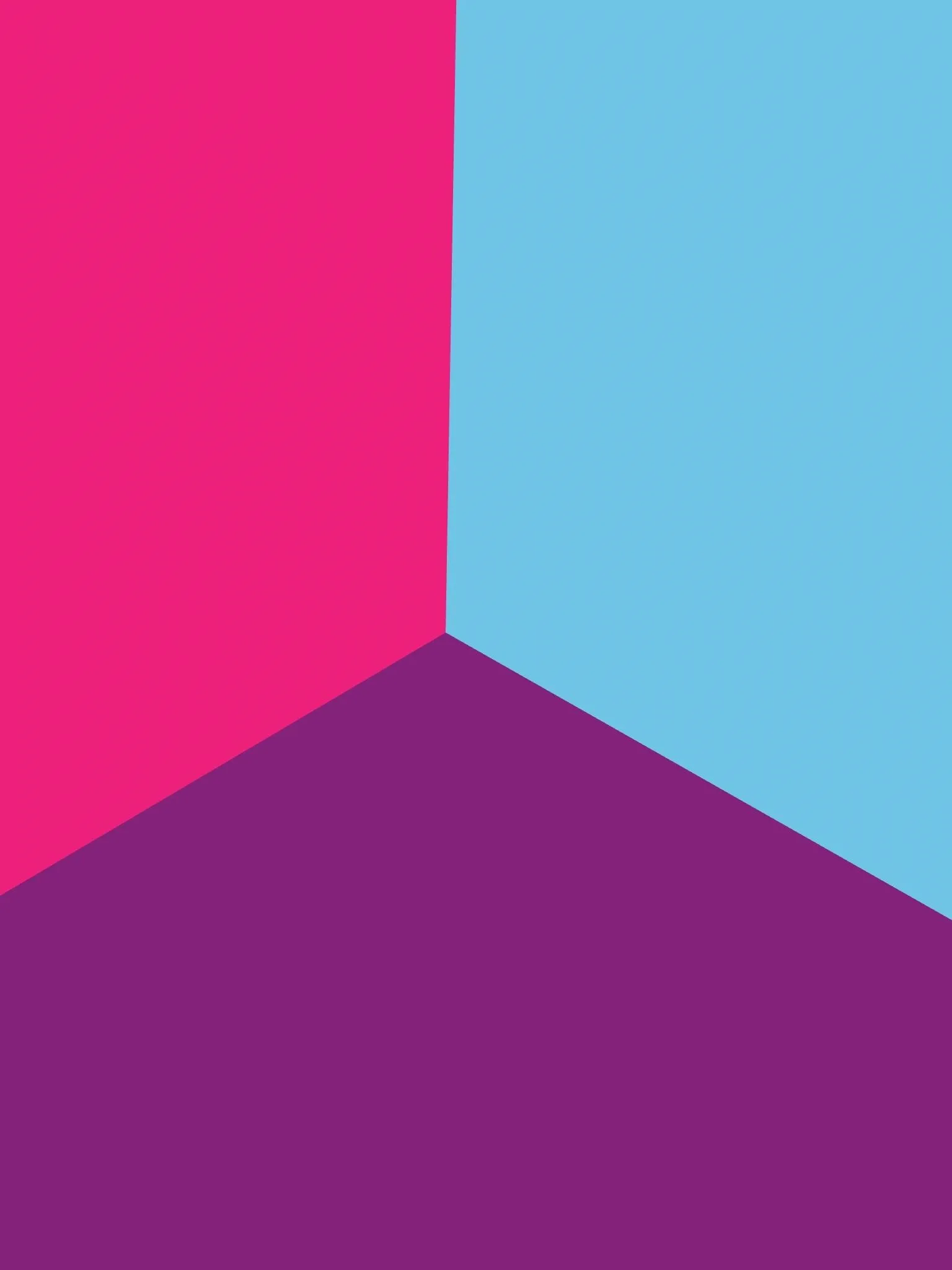
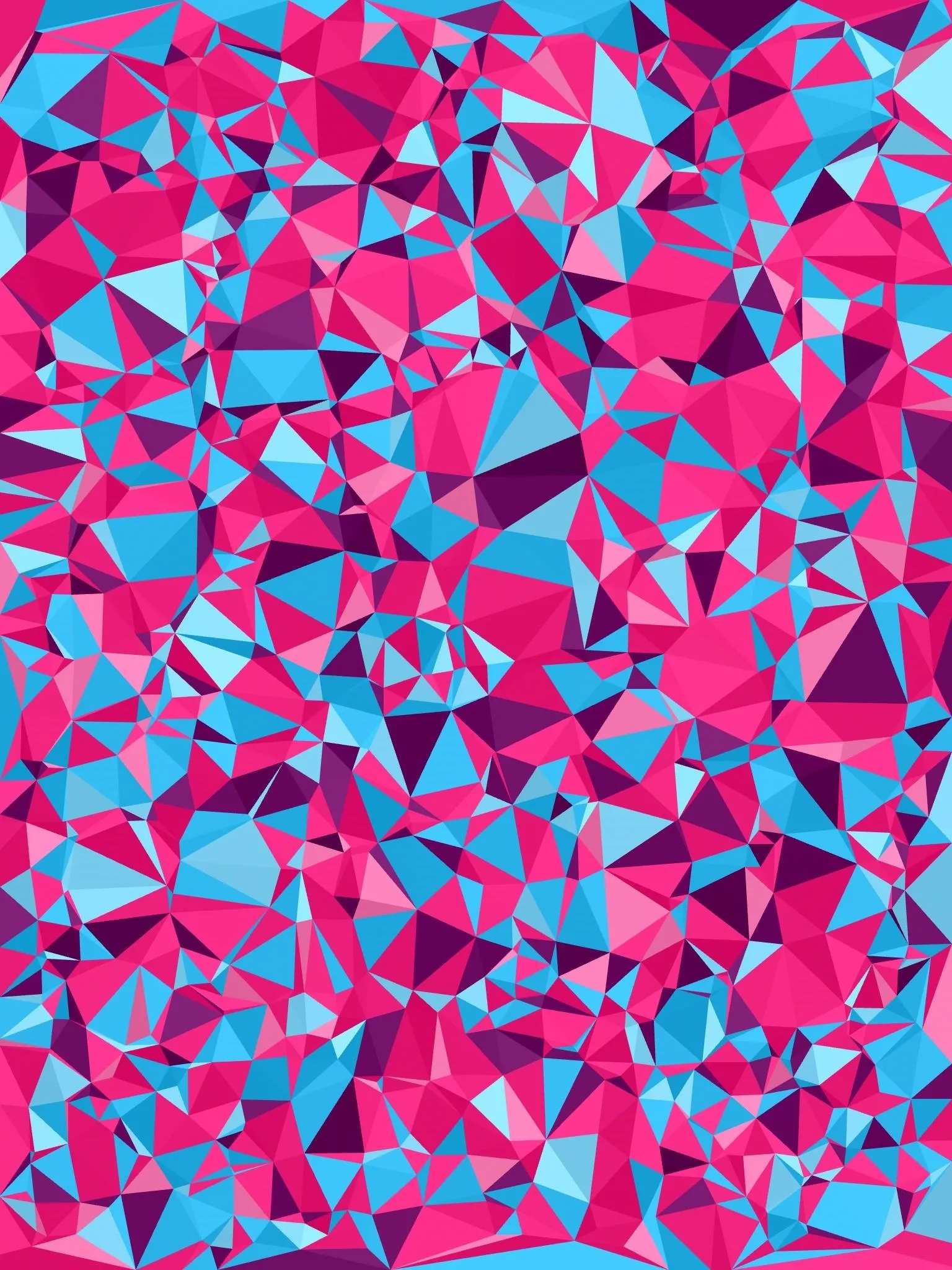
Save It or Share It
Pull the screen down to save or share. Once saved, set it as your new wallpaper.

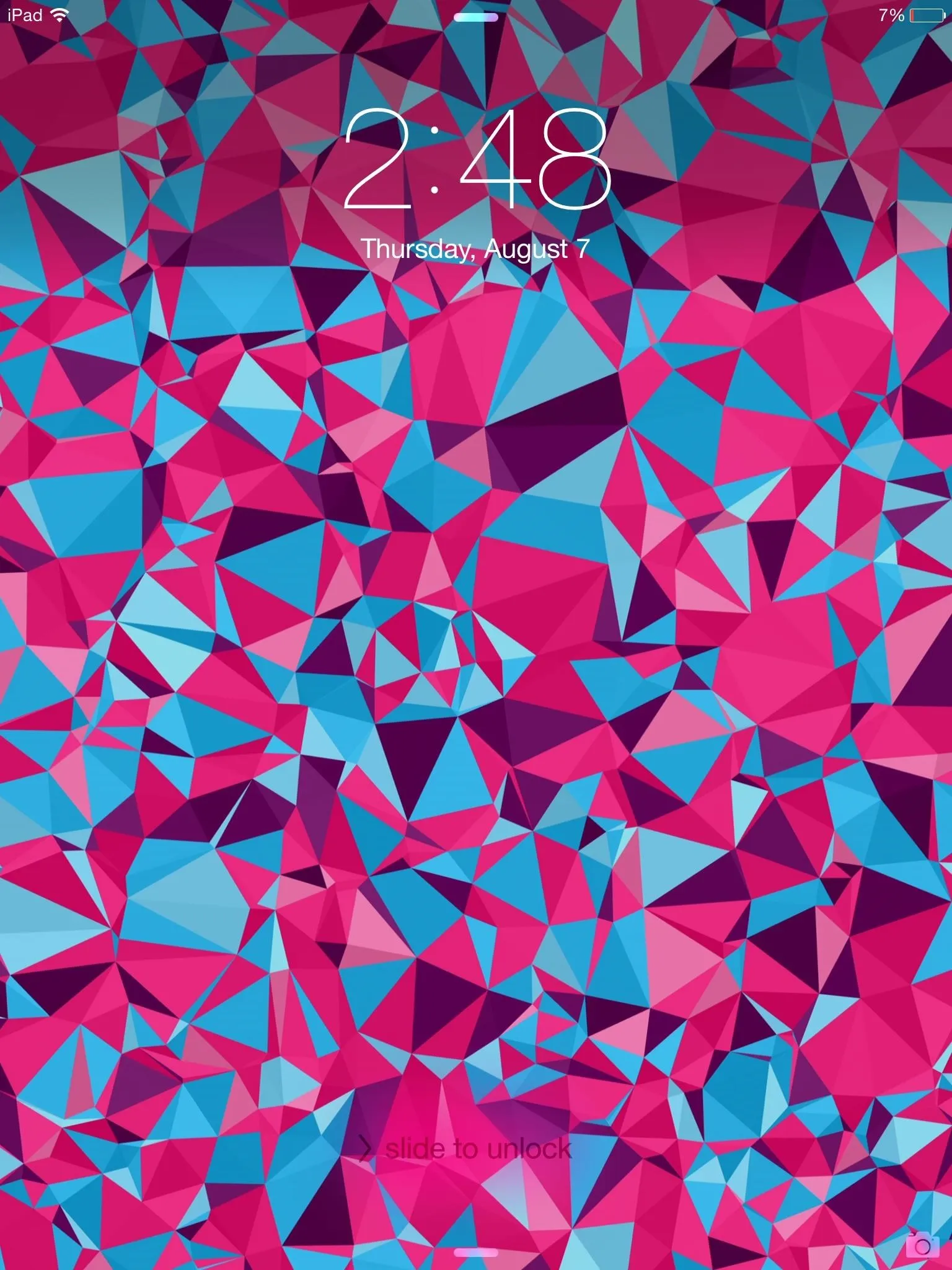

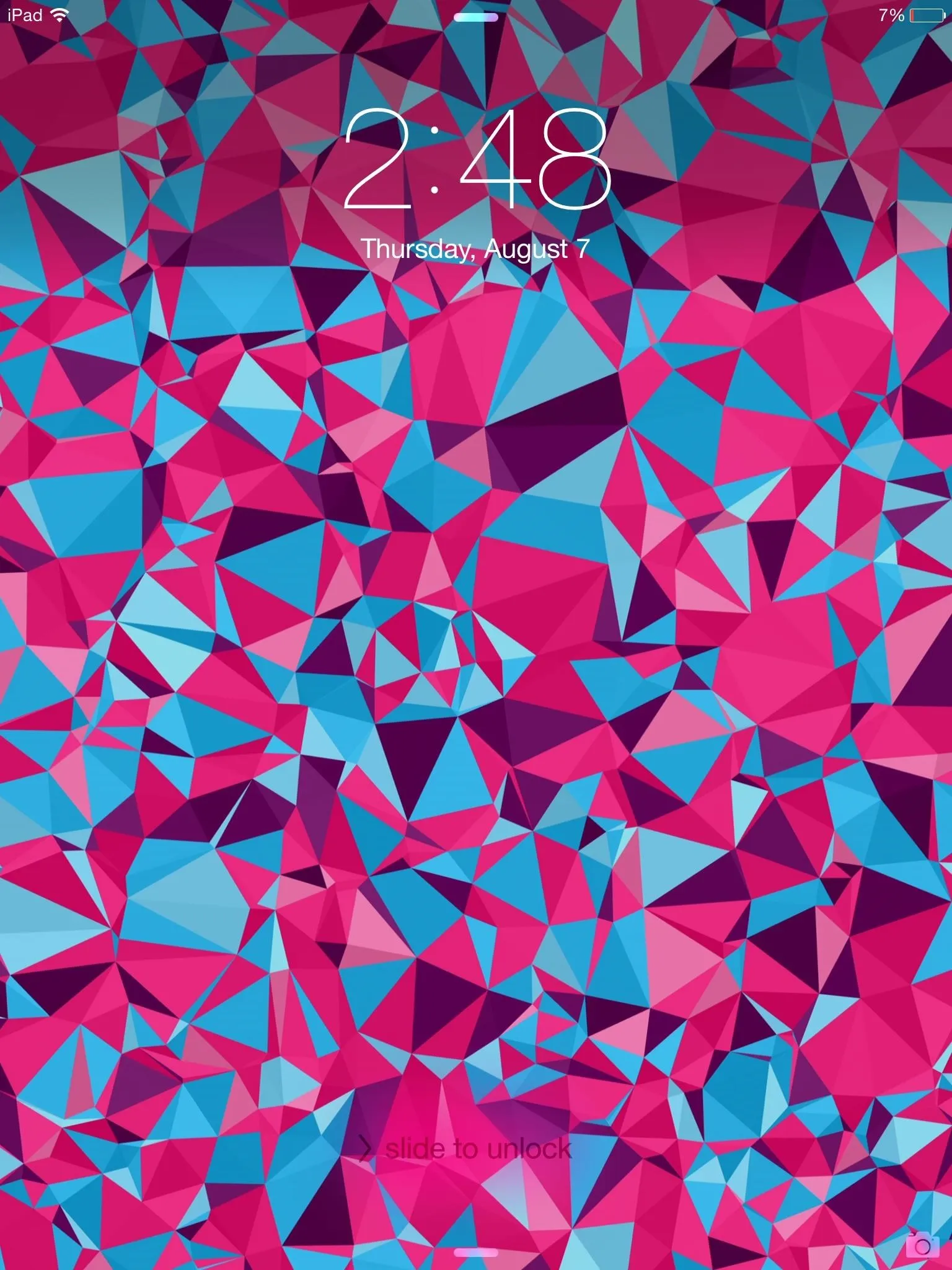
Scrap It & Start Over
The amount of designs you can create are limitless, so just swipe the screen up and start new pattern.
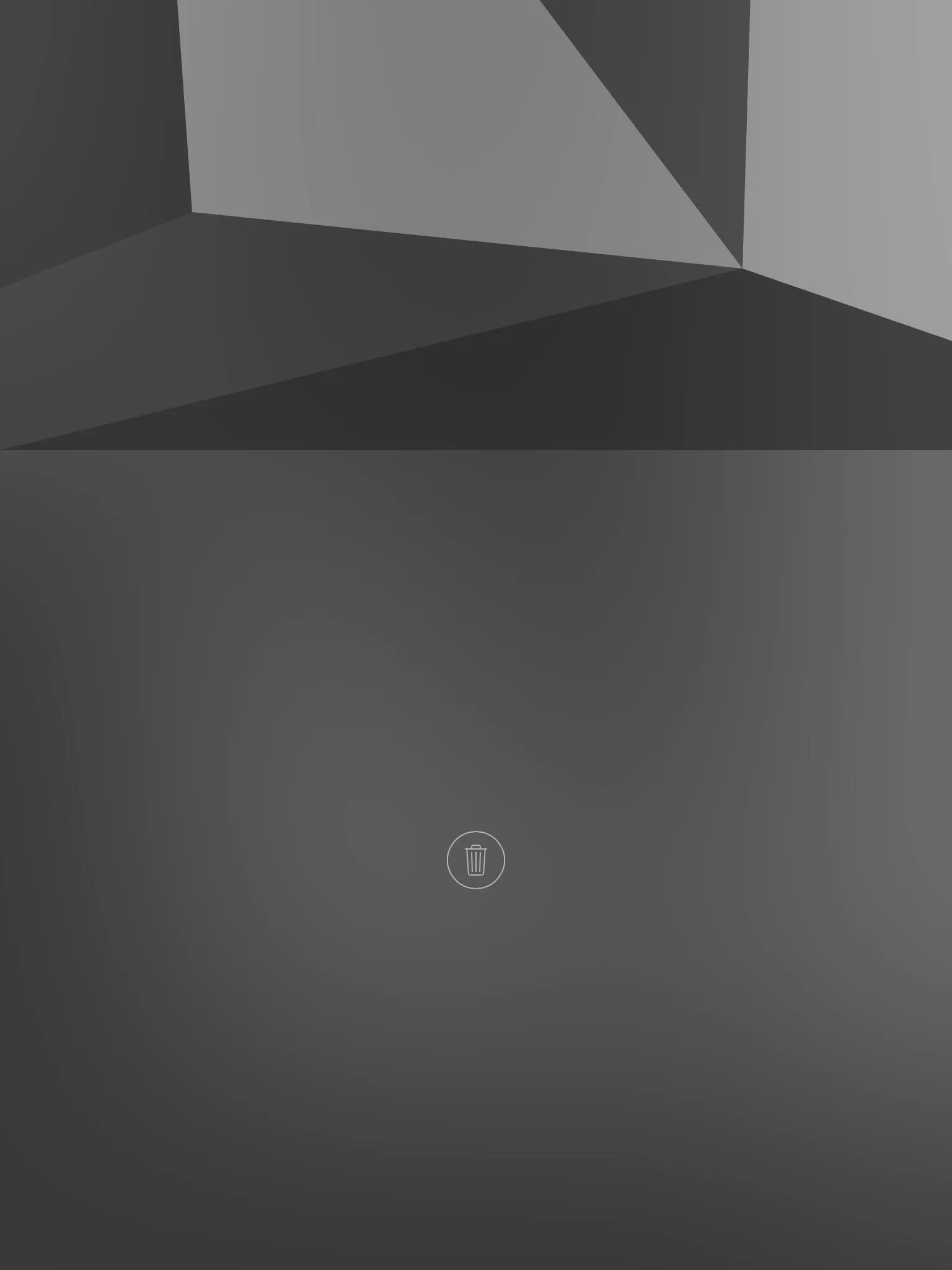
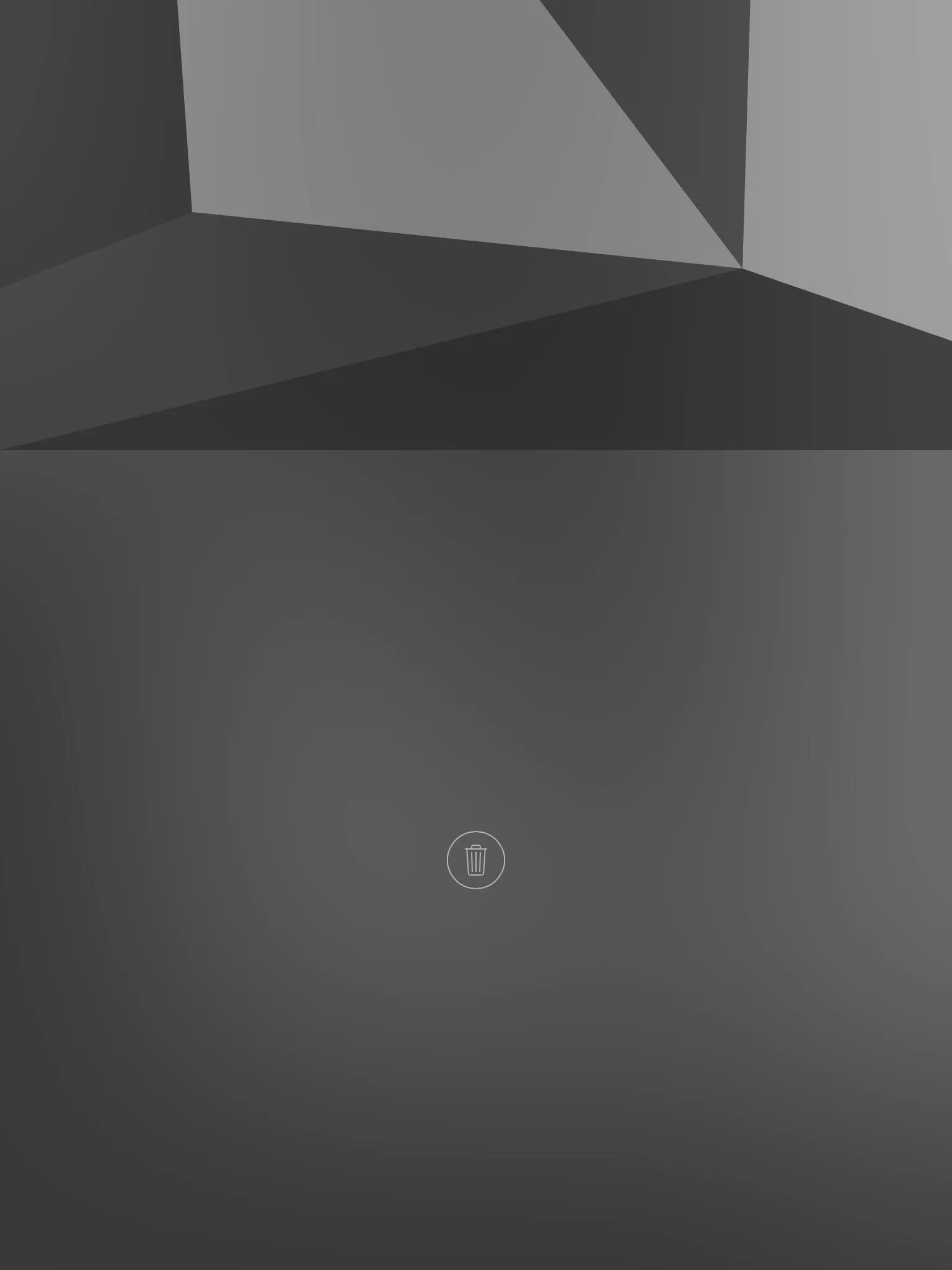
Again, the app comes with three free designs, one of which is the Daily Style that changes on a daily basis. I can see myself purchasing one of the style packages and getting even more creative. Let us know what you think in the comments below.






















Comments
Be the first, drop a comment!