If I told you that people who use emojis in their conversations have more sex than plain-text users, would you believe me? According to a recent study launched by Match.com, men and women that use emojis have more sex than those who do not.
If you were looking for an excuse to increase your emoji output, you may not find a better one than that. To make your emoji typing as smooth and seamless as possible, I'm going to show you how to create shortcuts in iOS 8 for all your favorite use cases. That way, you don't have to switch to the Emoji keyboard every time you want to add a smiley or thumbs up.
Go to Shortcuts
On your iPhone, head to Settings -> General -> Keyboard -> Shortcuts, then tap the + icon to begin adding deadly charming emojis to your automatically suggested items in the QuickType predictive text bar.

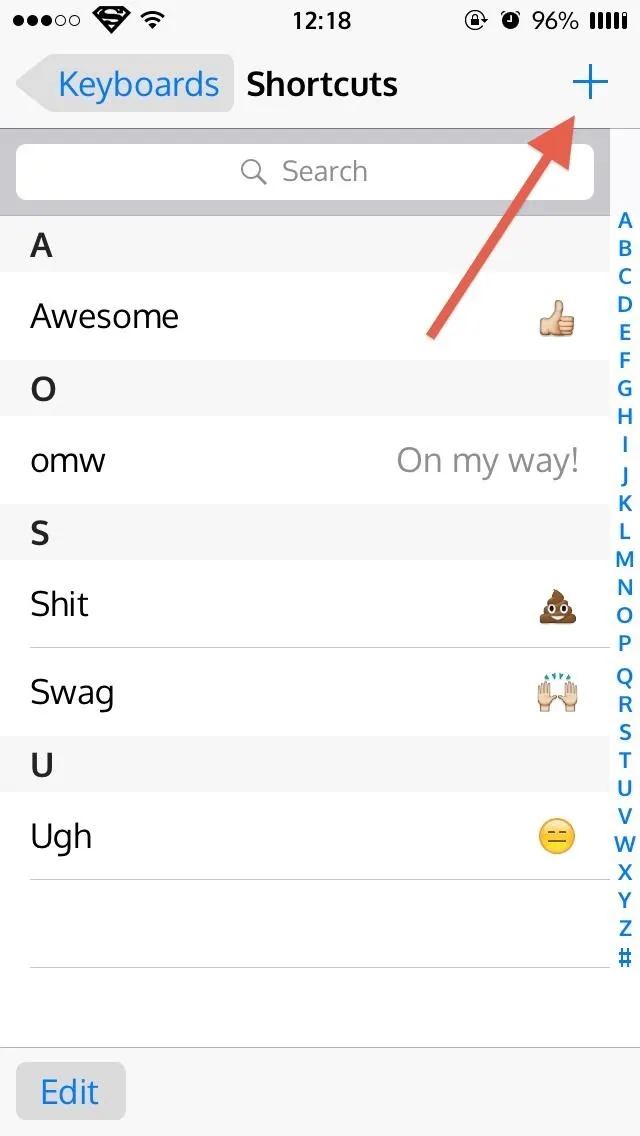

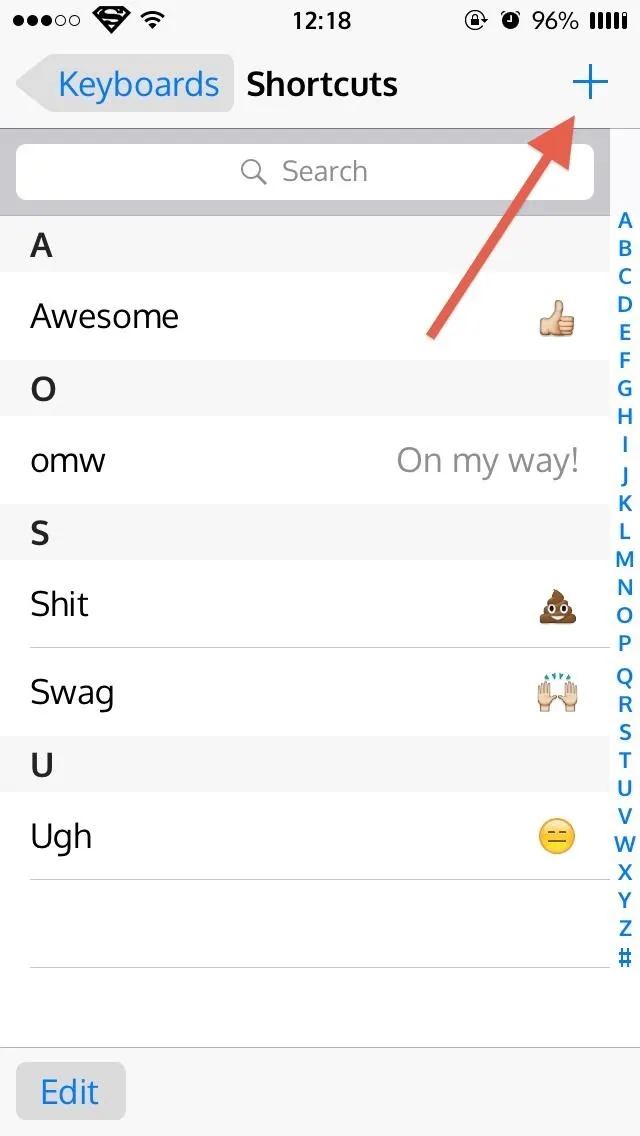
Create Your Emoji Shortcuts
Enter your emoji in the "Phrase" section, then enter the word or group of words you want to associate them with under "Shortcut."
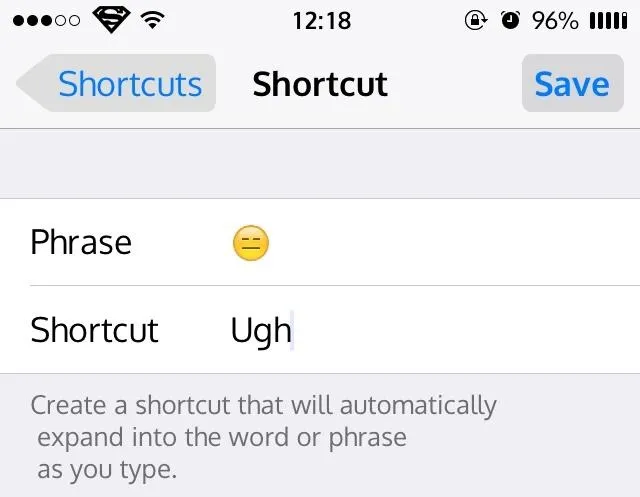
Save & Use Them
When you are satisfied with your entry, tap "Save" and it'll be added to your shortcut list. So the next time you type in your shortcut word, you'll see the associated emoji appear as a suggestion. Note that these shortcuts will only work with the default Apple keyboard with predictive text (QuickType) enabled.
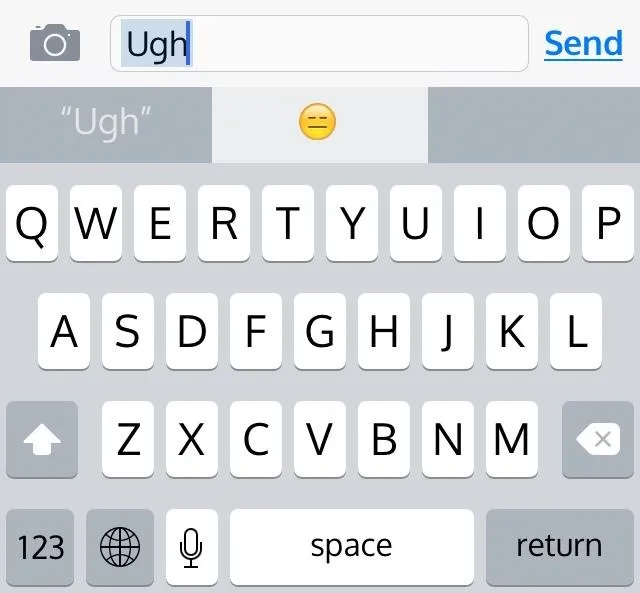
These emoji shortcuts will work anywhere your keyboard appears, including Mail, Safari, WhatsApp, Notes, and more. This is by far the fastest and most convenient way to enter emojis on an iPad, iPhone, or iPod touch, since you don't have to switch keyboards, and if it helps you guys or gals get some action, more power to you!
How much do you use emojis when you type? Let us know in the comment section below, or over on Facebook, Google+, or Twitter.























Comments
Be the first, drop a comment!