Since iOS 6, "Respond with Text" has allowed us to quickly respond to a call we can't (or don't want to) answer. But Apple only gives you three options to choose from, and if you don't have time to type out your own response, those three might not cut it. Luckily, you can customize these three replies to whatever you want.
Just open Settings –> Phone, then tap "Respond with Text" under Calls. Here, you'll find Apple's three default responses. To replace one, tap it and add your own. There is no character limit, so it can be as short or long as you want. When finished, hit "Phone" in the top left. If you ever regret your decision, you can always come back here and cancel it with the (x) button, and Apple's default response will return.
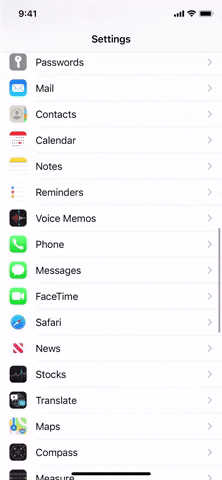
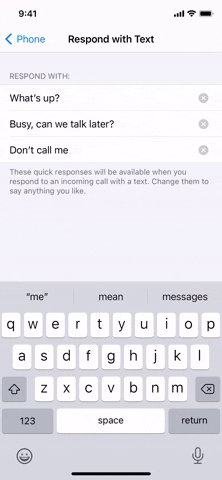
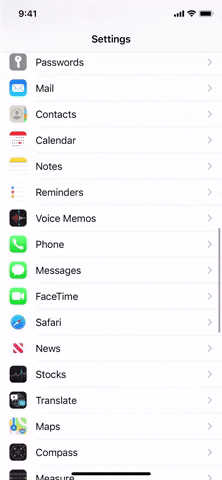
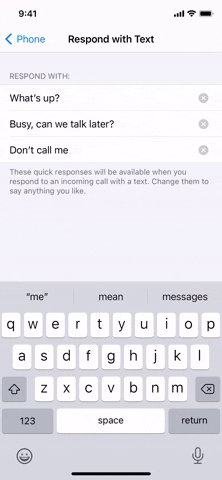
With your custom responses locked in, just wait for someone to call you. Once you tap "Message" on the incoming call screen, you'll find your new replies ready to go. Tap on any to send it right away and end the call.
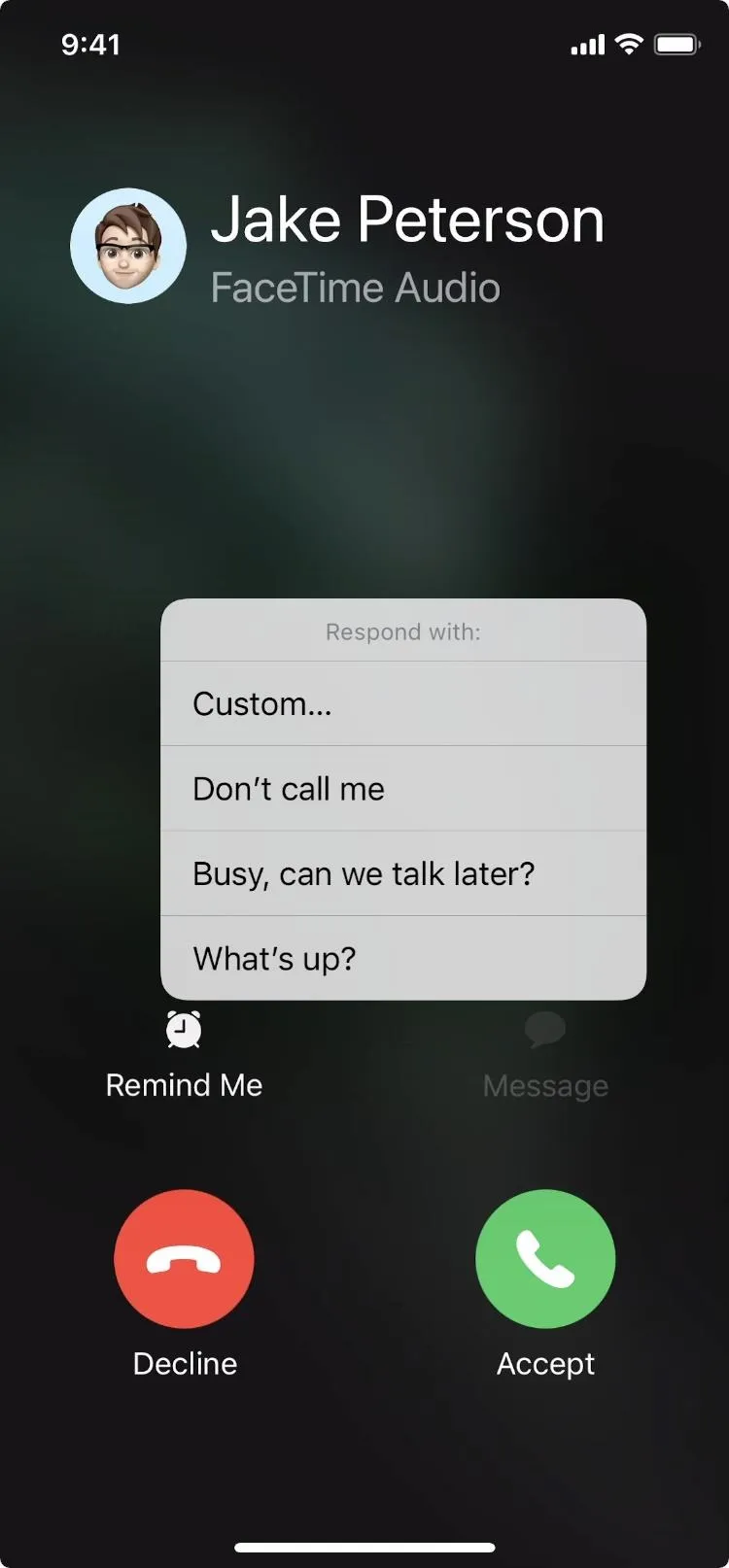
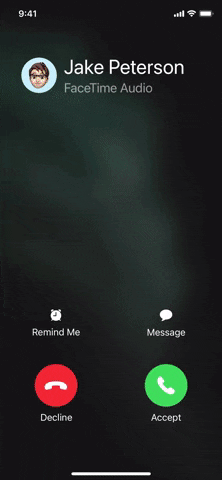
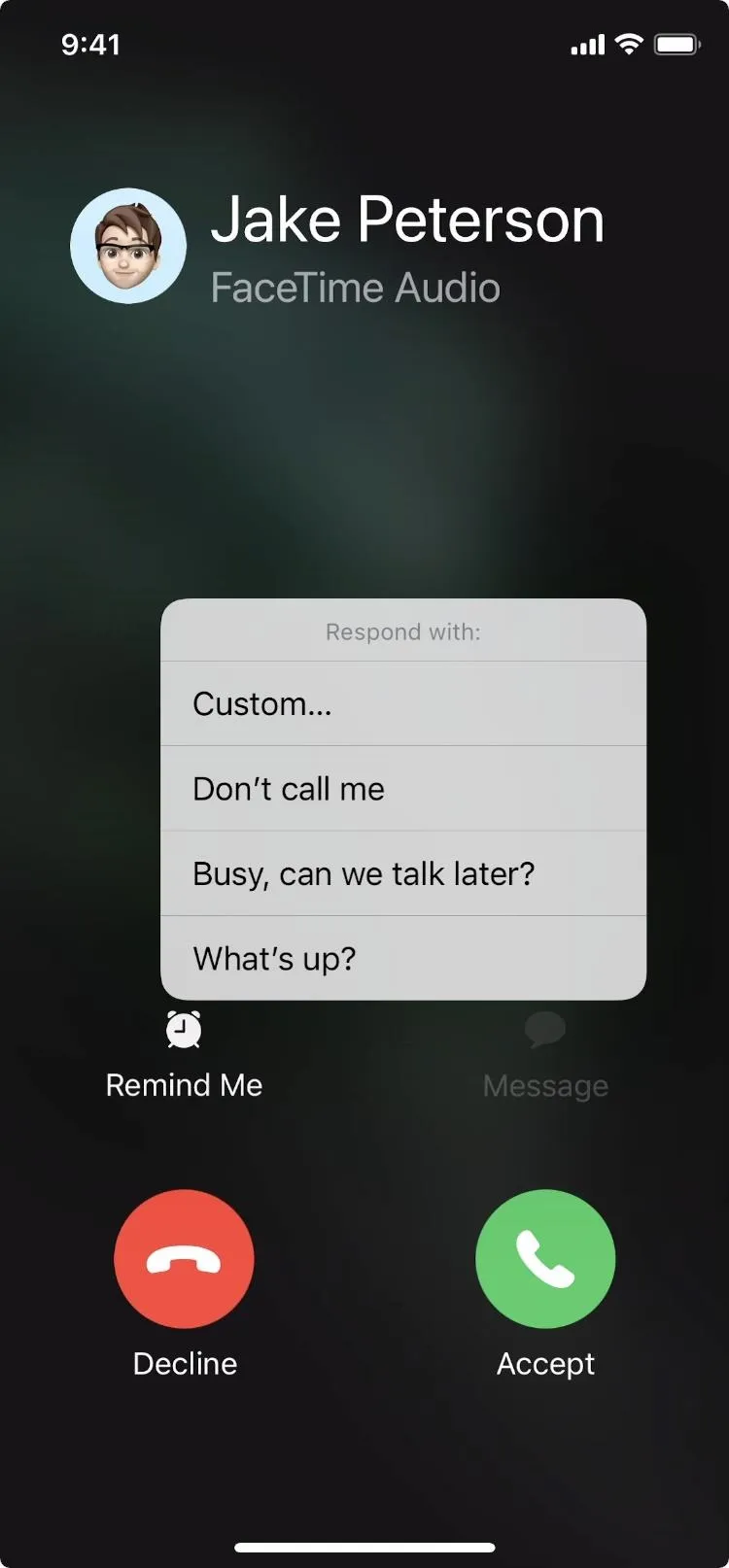
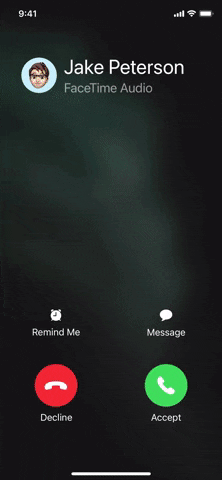
Cover image, screenshot, and GIFs by Jake Peterson/Gadget Hacks




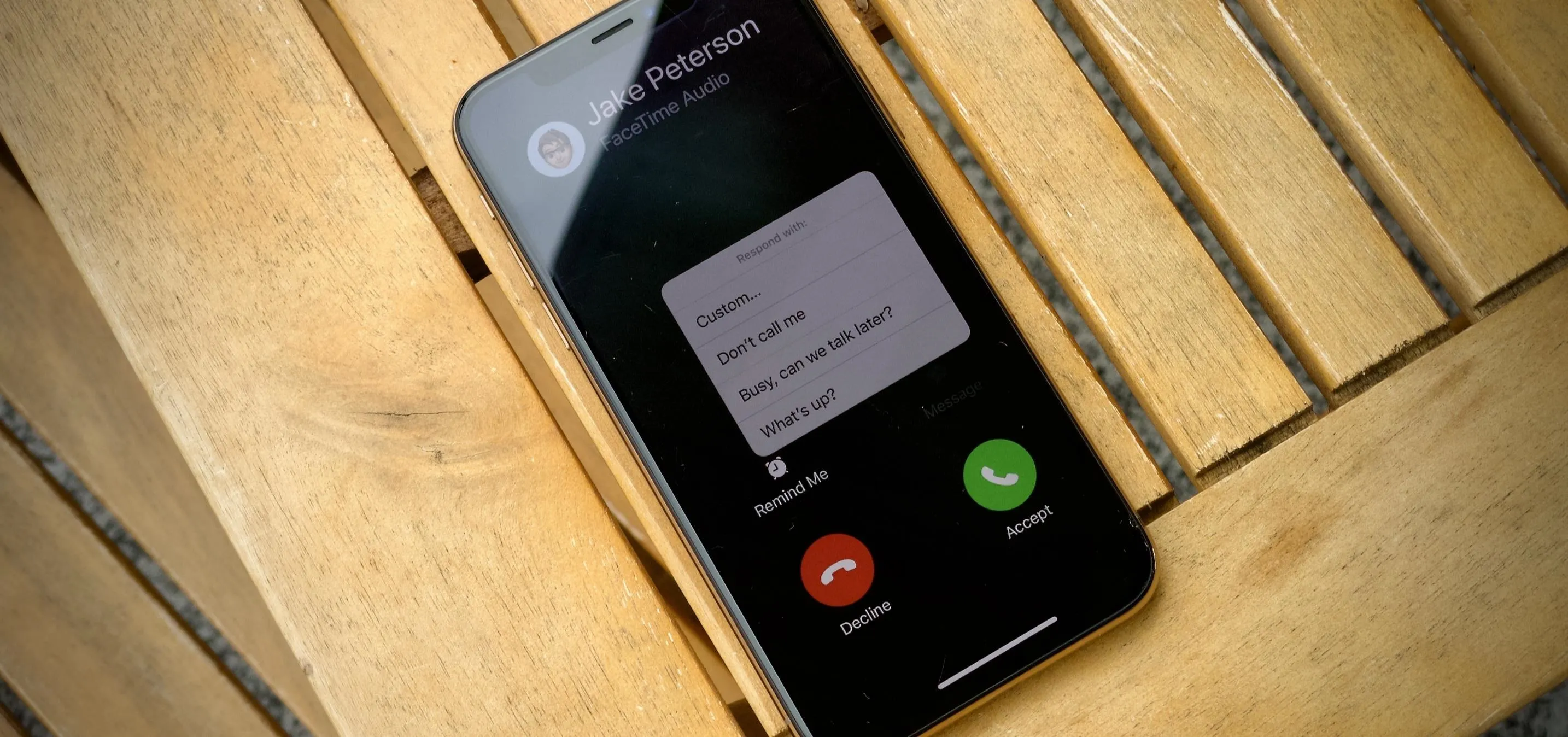




















Comments
Be the first, drop a comment!