One of the most significant changes in iOS 14 is something we've wanted for a very long time, and it will change the way you use your iPhone. Since the very first iPhone OS 1 (yes, before it was even "iOS"), we've been stuck with Apple Mail as the default emailing app. That all changes now.
Apple now lets you choose a third-party mail app as your default, an unprecedented move when you think about Apple's ecosystem before iOS 14, where everything favored its own apps and services above all else. Now, you can switch Mail to something like Microsoft Outlook or Spark Mail, and it's simple to do. Best of all, email links you open from your contacts list or a web browser will now open up in your new default browser.
Quick note: In iOS 14.0, whenever your iPhone reboots, it'll reset your default mail app to Apple Mail. To prevent it from happening, update to iOS 14.0.1 or later.
Compatible Third-Party Mail Apps
Here's the list of available apps so far that we've found. We'll keep updating the list once more emailing apps add support for being the default.
- Airmail - Your Mail With You
- Email Client - Boomerang Mail
- Gmail - Email by Google
- HEY Email
- Microsoft Outlook
- Spark Mail - Email by Readdle
Changing Your Default Mail App in iOS 14
Just open your Settings app, then scroll down and find a third-party messaging app that you want to set as the default on your iPhone (see the list above).
Tap on the third-party app, then see if there's an option for "Default Mail App." If there is, select it. If not, the app has not yet added support, so you can wait or ask the developer of the app when and if they will support the feature.
After tapping "Default Mail App," all that's left to do is select the new app. All of the available apps will appear here, so you're not stuck switching to the third-party app whose settings you entered. Exit the settings, and you're all set.
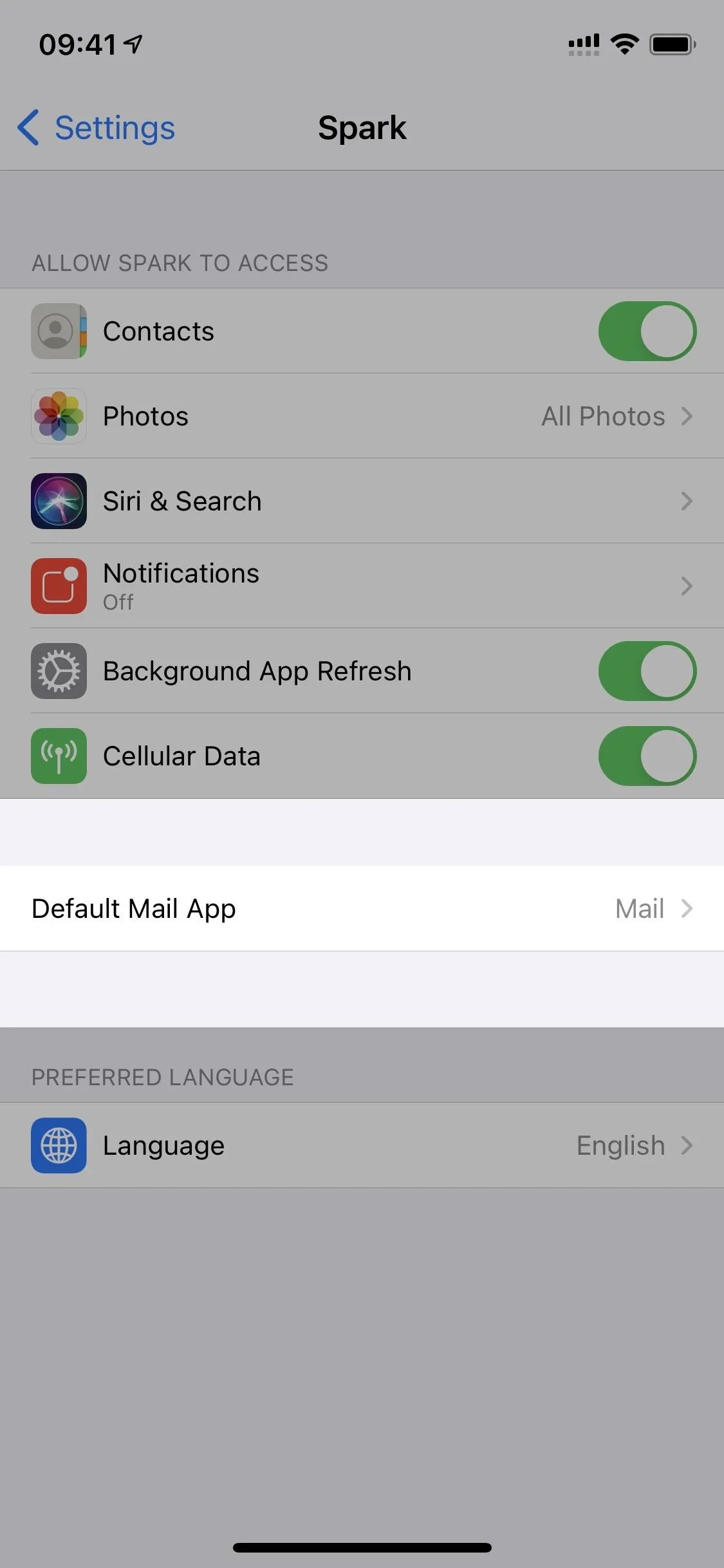
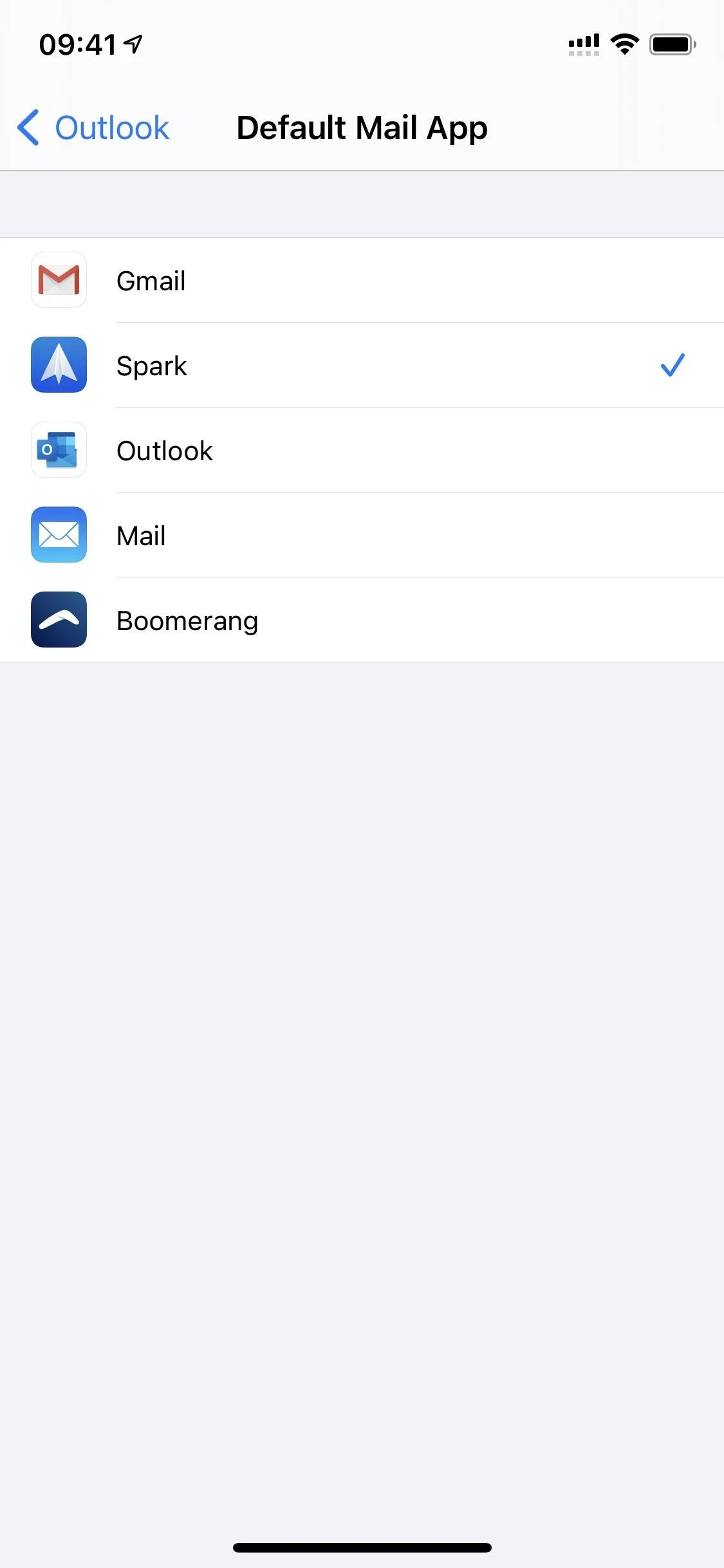
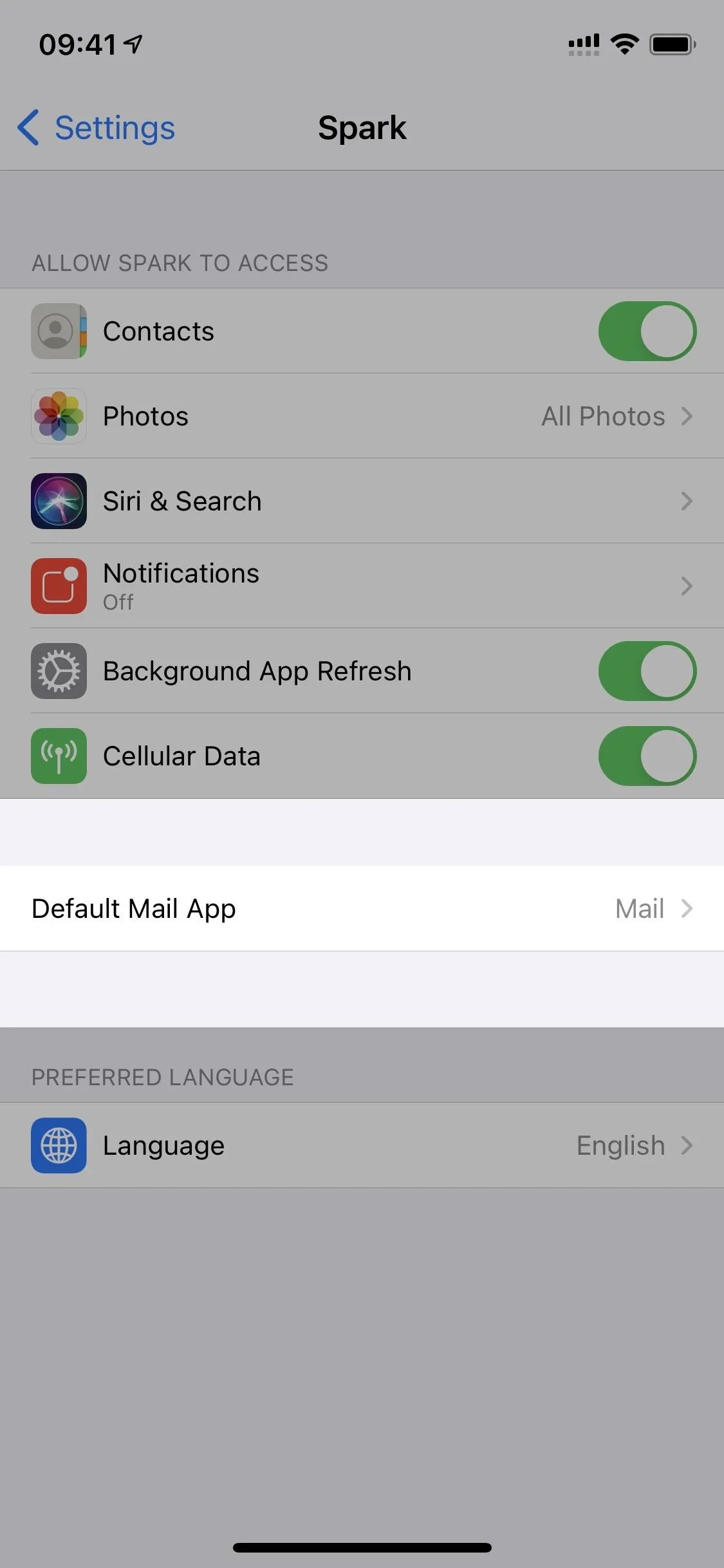
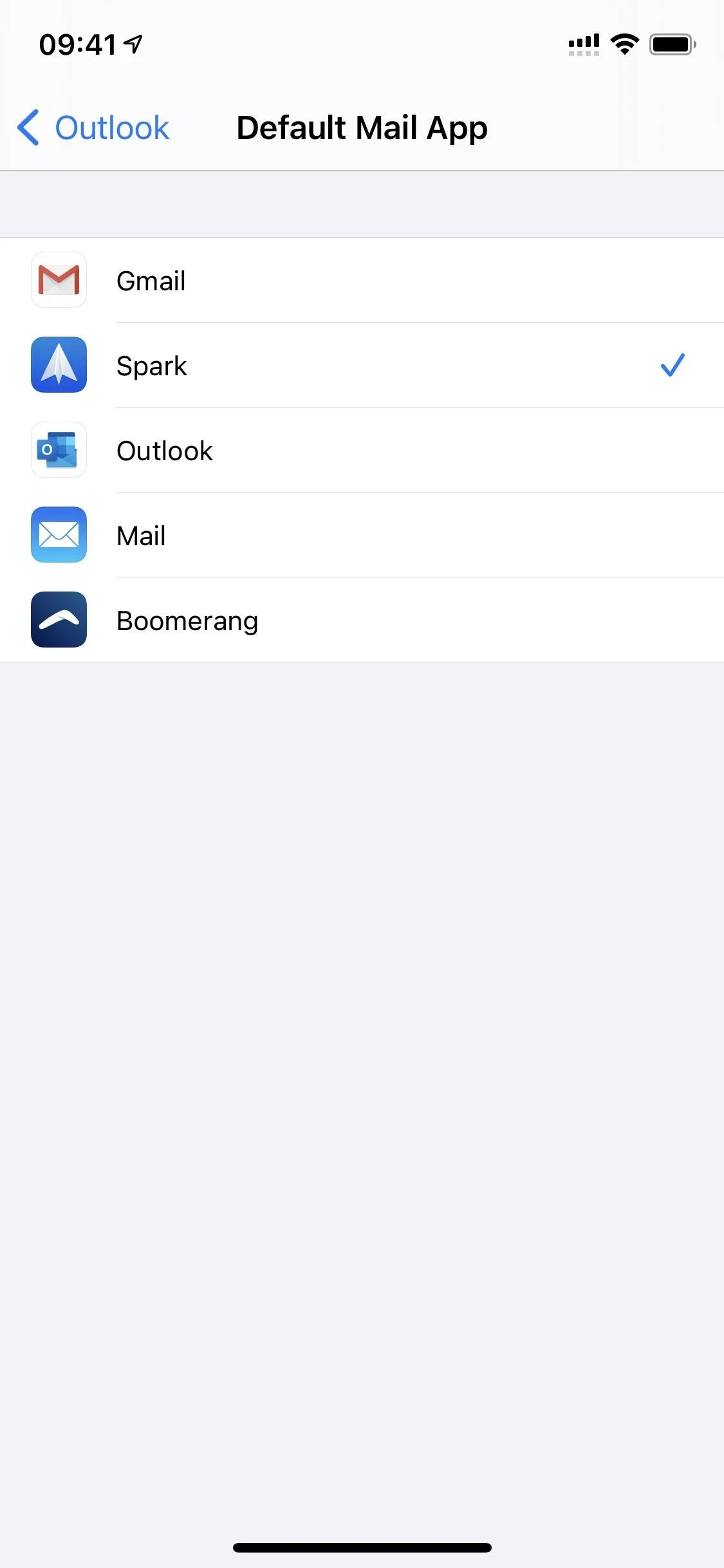
Activating Your Default App in Other Apps
Now, let's test it out. In the Contacts app, open up any contact, then tap their email address. You should get a pop-up asking you to let it open up your emailing app. Choose "Open," then a new draft should pop up directly in your new default app. Future instances should work without having to hit "Open."
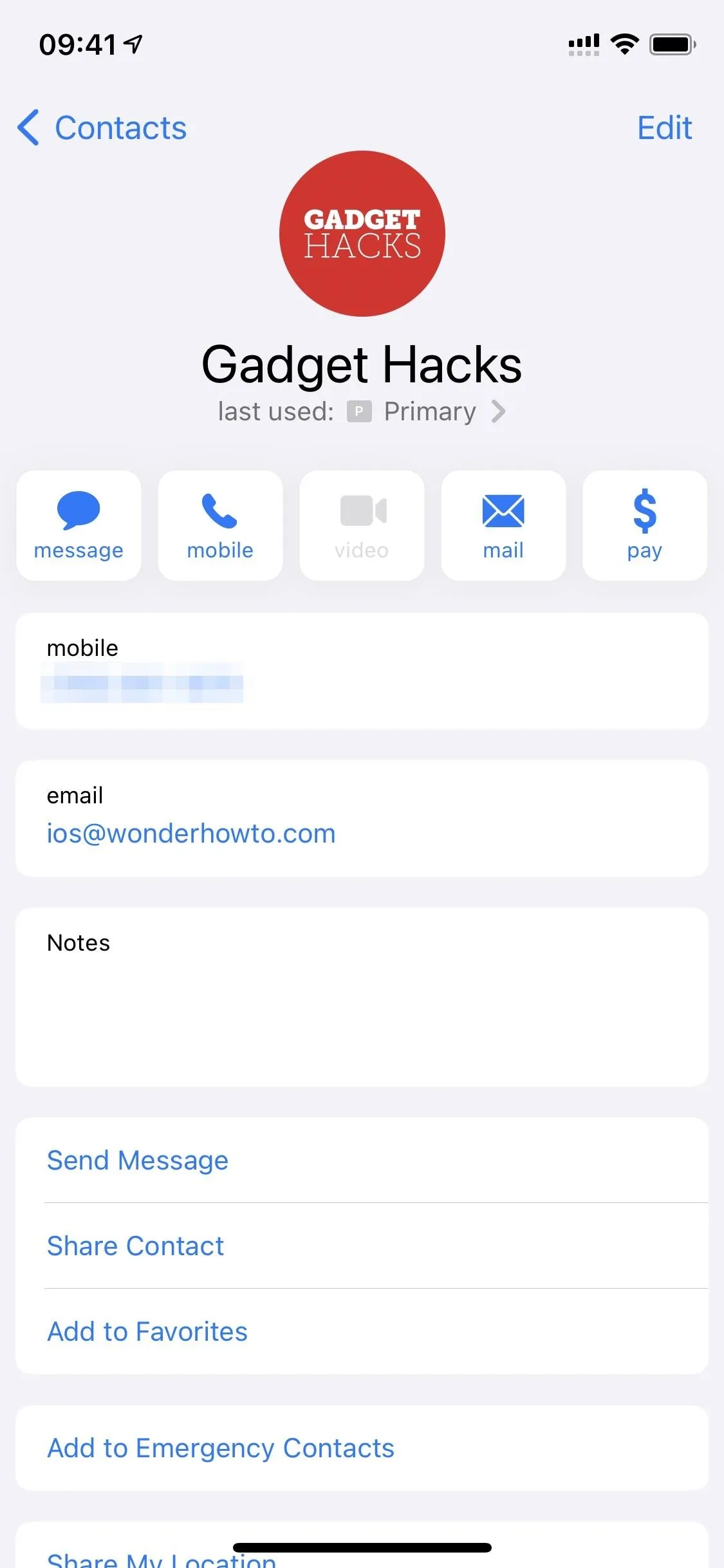
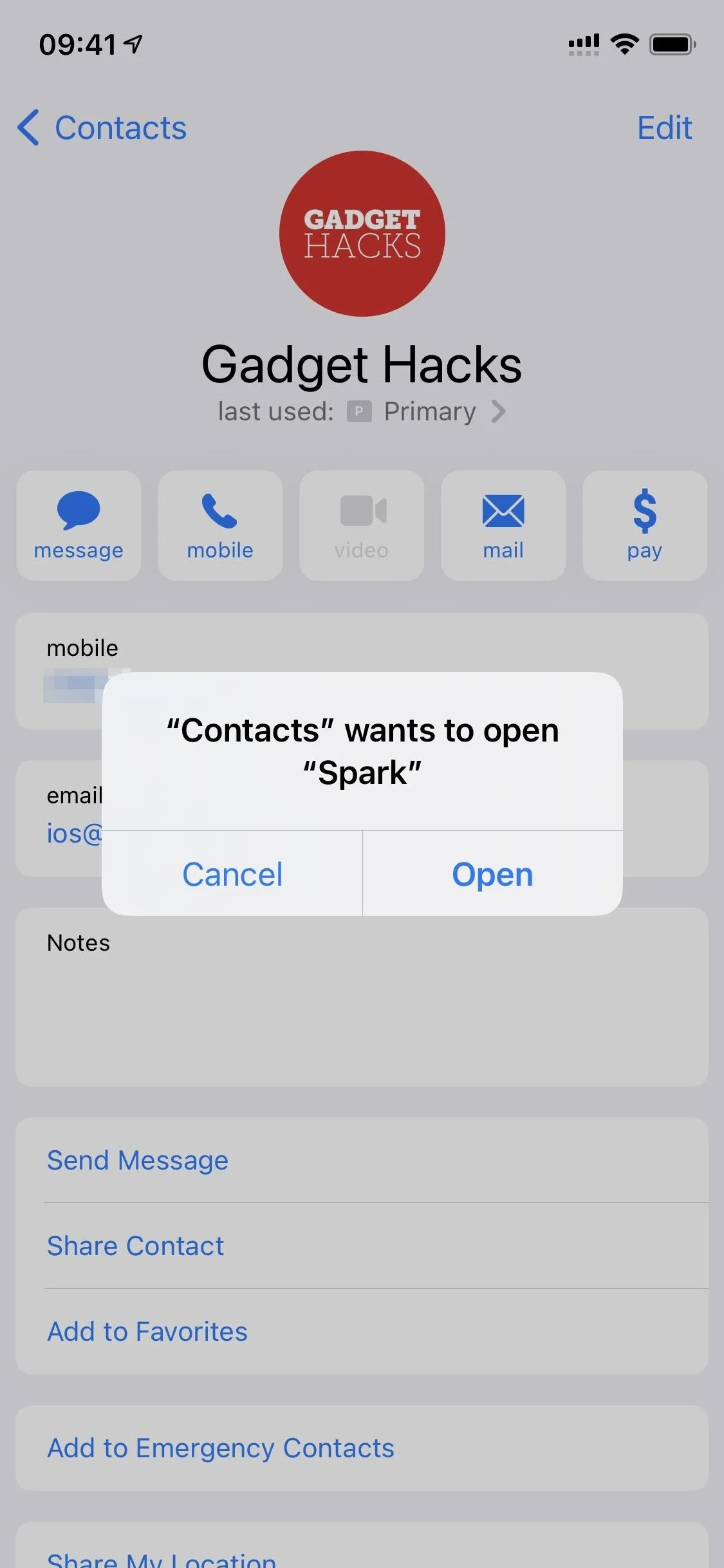
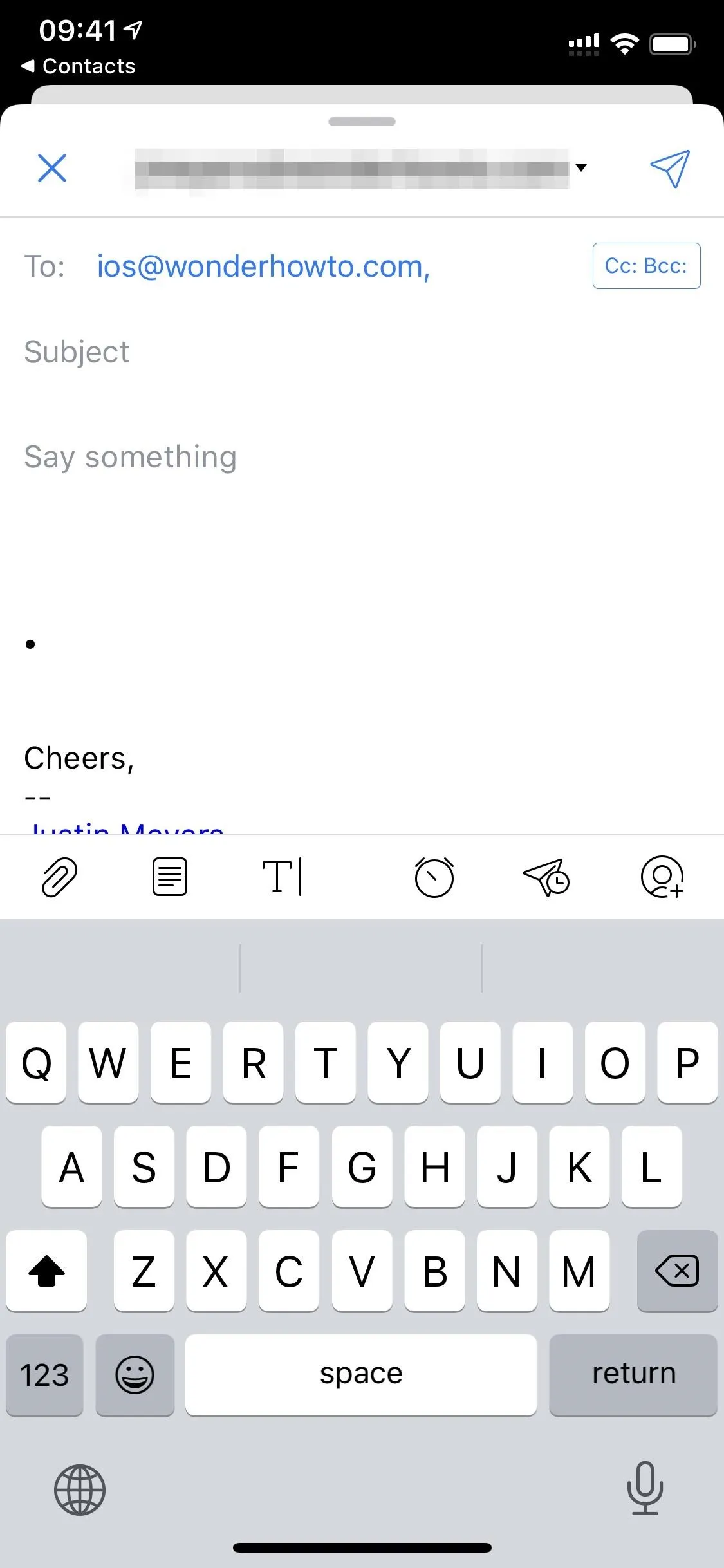
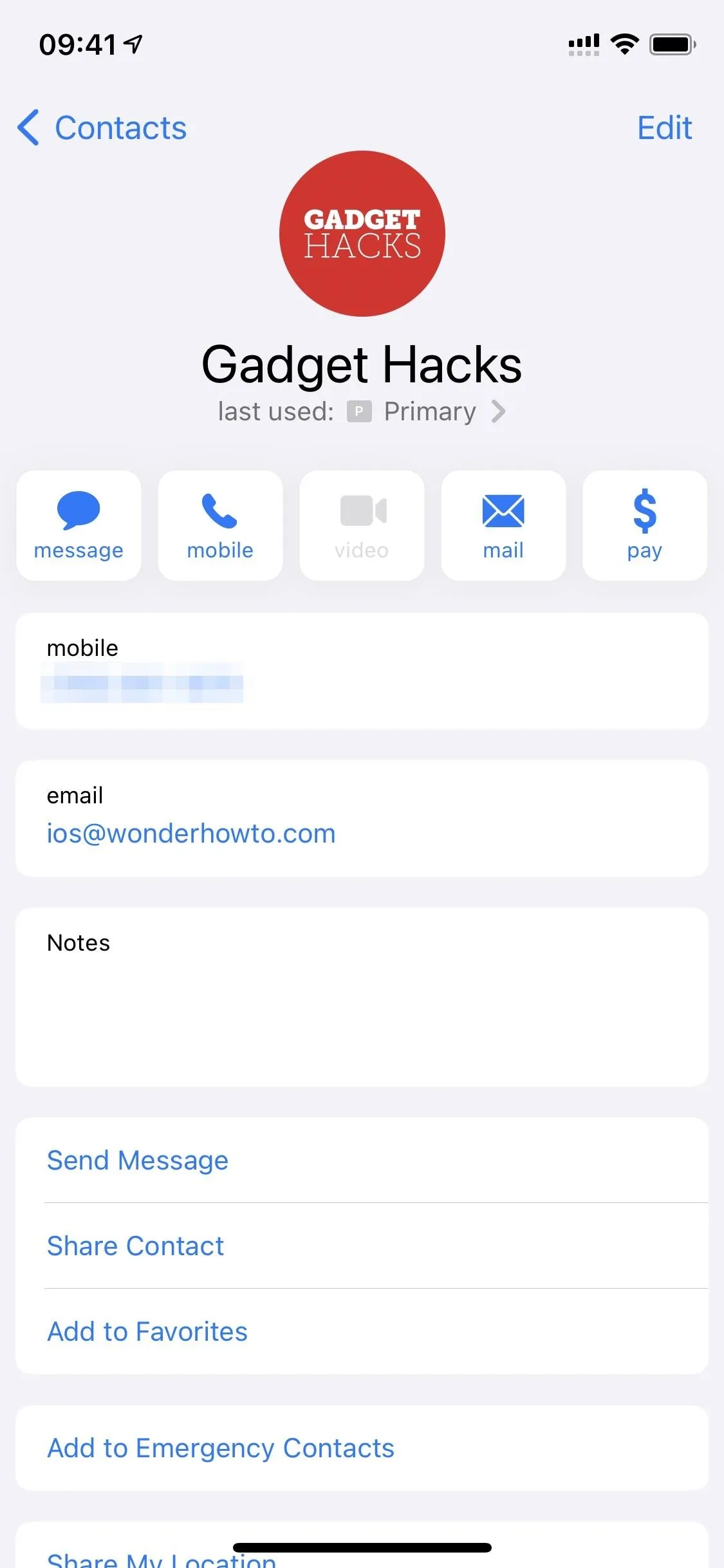
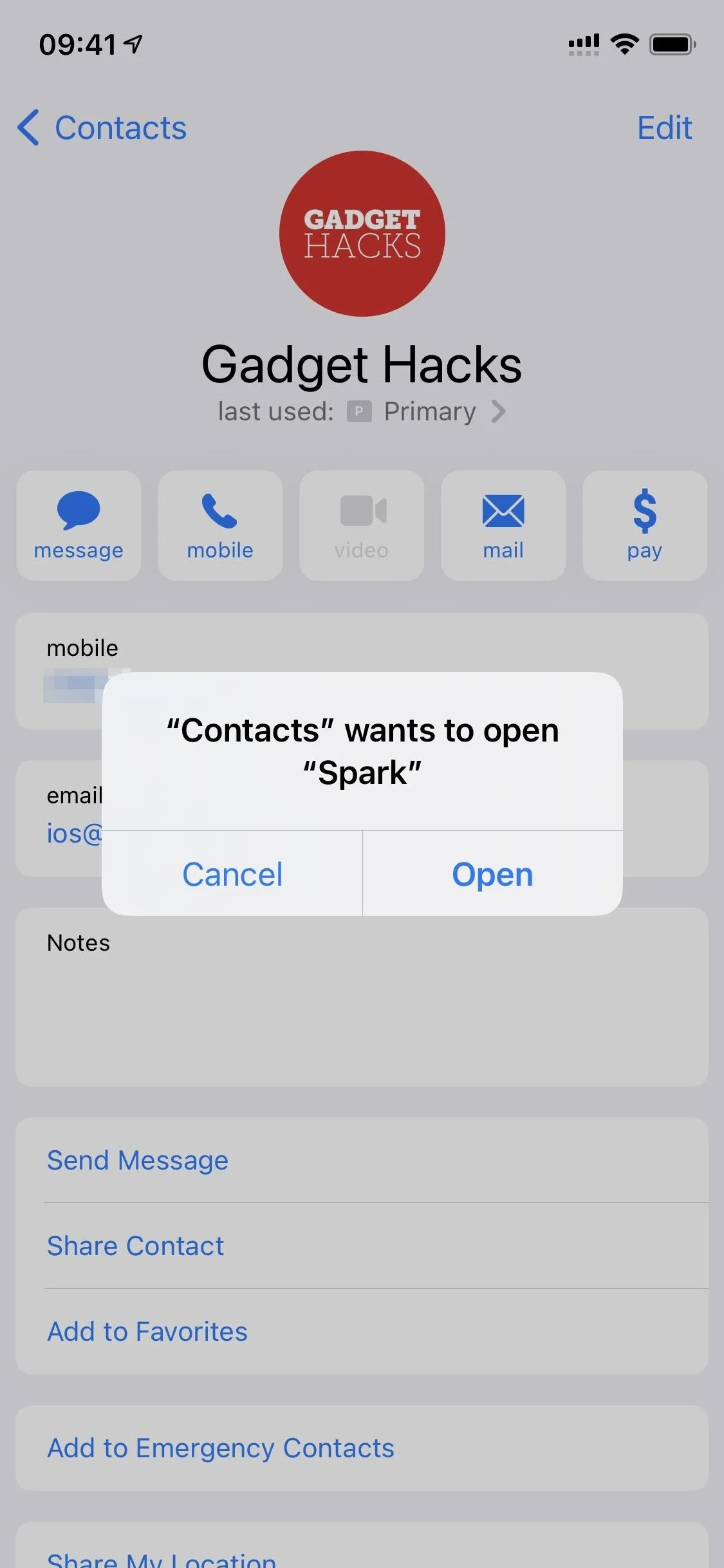
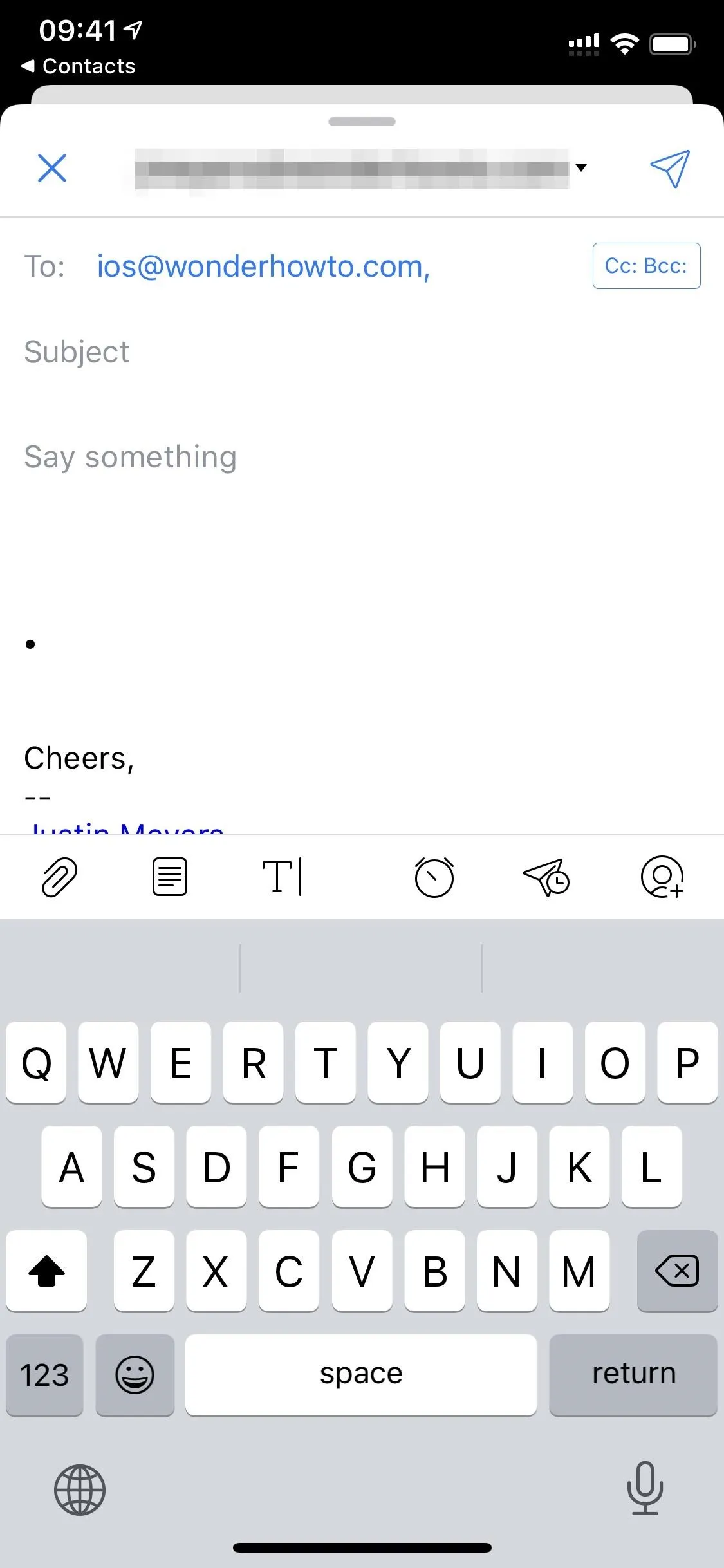
Now, it works in more places than just Contacts. While we've had zero luck in Safari (they still open up Mail drafts), apps like Firefox and DuckDuckGo will let you open links formatted with the "mailto" URI (Uniform Resource Identifier).
Some apps let you actually do this before iOS 13, but by using their own URL schemes. For instance, Google Chrome would ask you if you wanted to open Mail or Gmail, and it still works like that since it hasn't incorporated iOS 14's changes yet.
So if you see an email address hyperlinked, tap it, and it should ask you to open up the link in your chosen app. From now on, whenever you open an email link in any app you permitted (i.e., hit "Open" on the pop-up for), you shouldn't get the prompt again for "[CurrentApp]" wants to open "[MailAppName]."
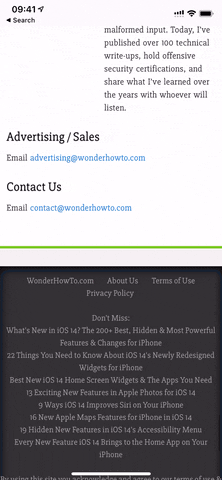
Open mailto links in Firefox (left) and DuckDuckGo (right).
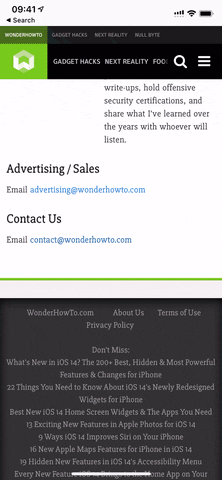
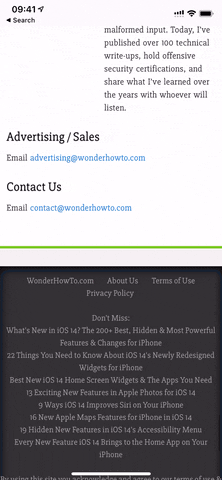
Open mailto links in Firefox (left) and DuckDuckGo (right).
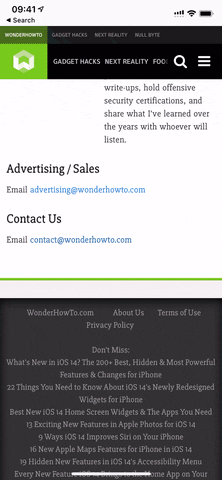
Switching Back to Apple Mail
If you want to switch back to Apple Mail, you can go to "Mail" in Settings. Then, choose "Default Mail App" and pick "Mail" again. Note that whenever Apple Mail is the default, you won't see the "Default Mail App" option in the "Mail" settings — only in third-party settings. No doubt, that's one way Apple is silently discouraging you from weaning off its own apps.
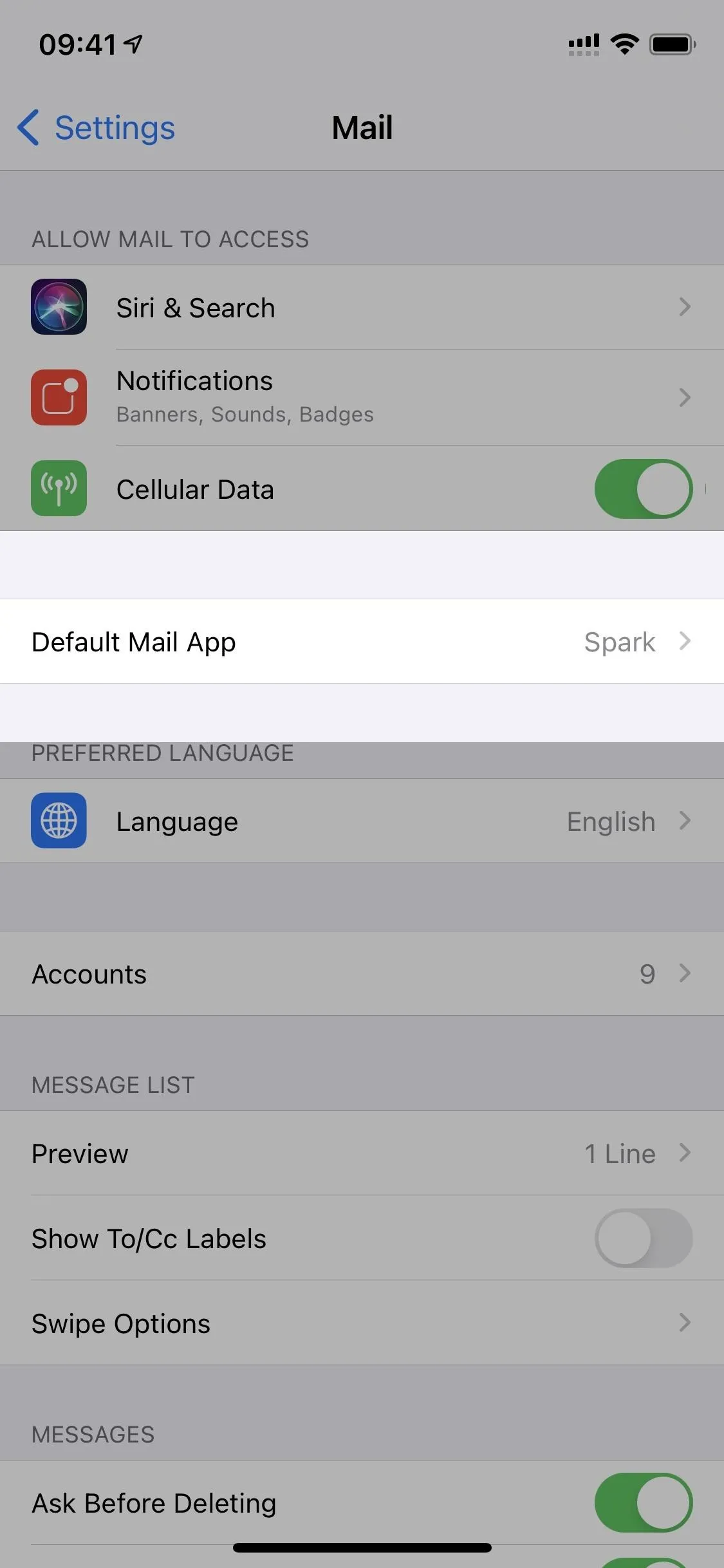
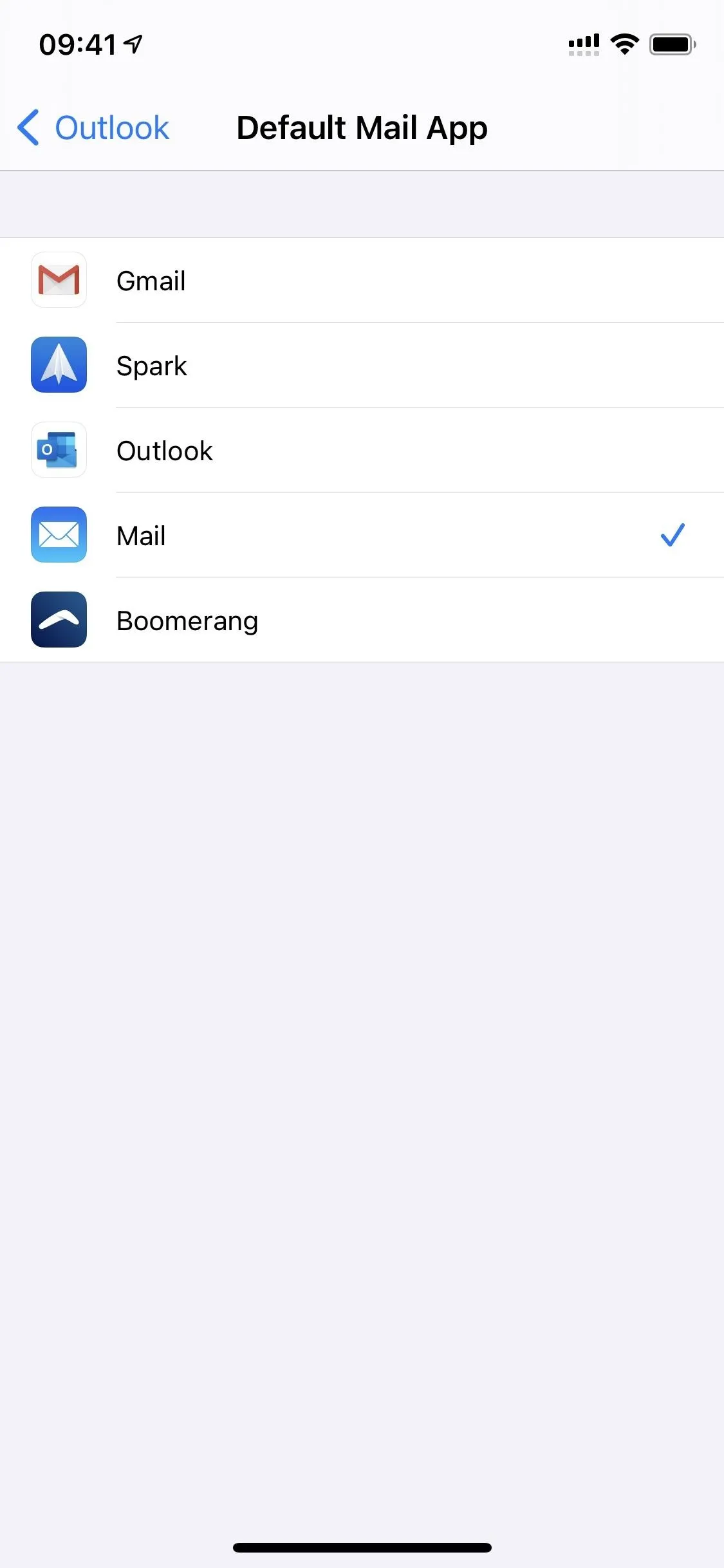
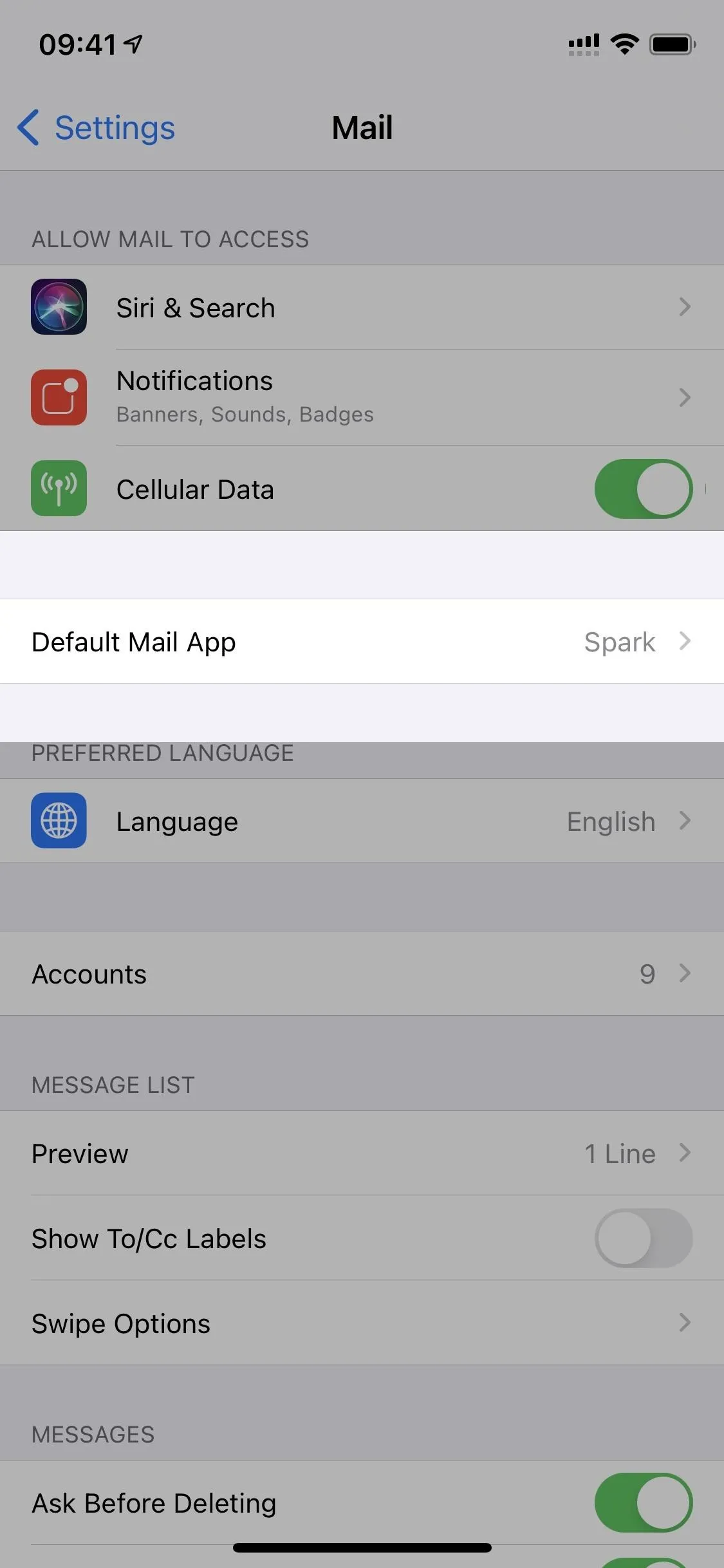
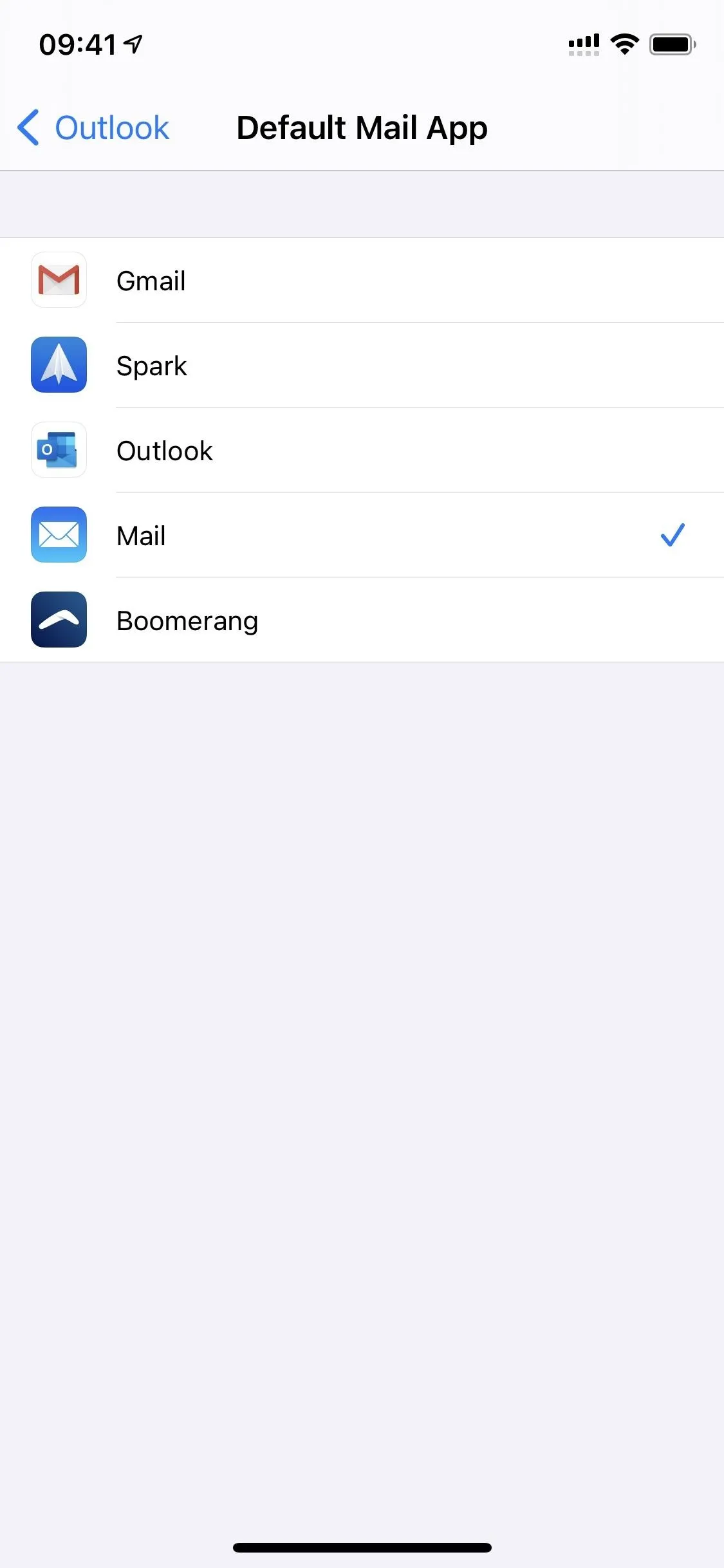
Cover photo, screenshots, and GIFs by Justin Meyers/Gadget Hacks




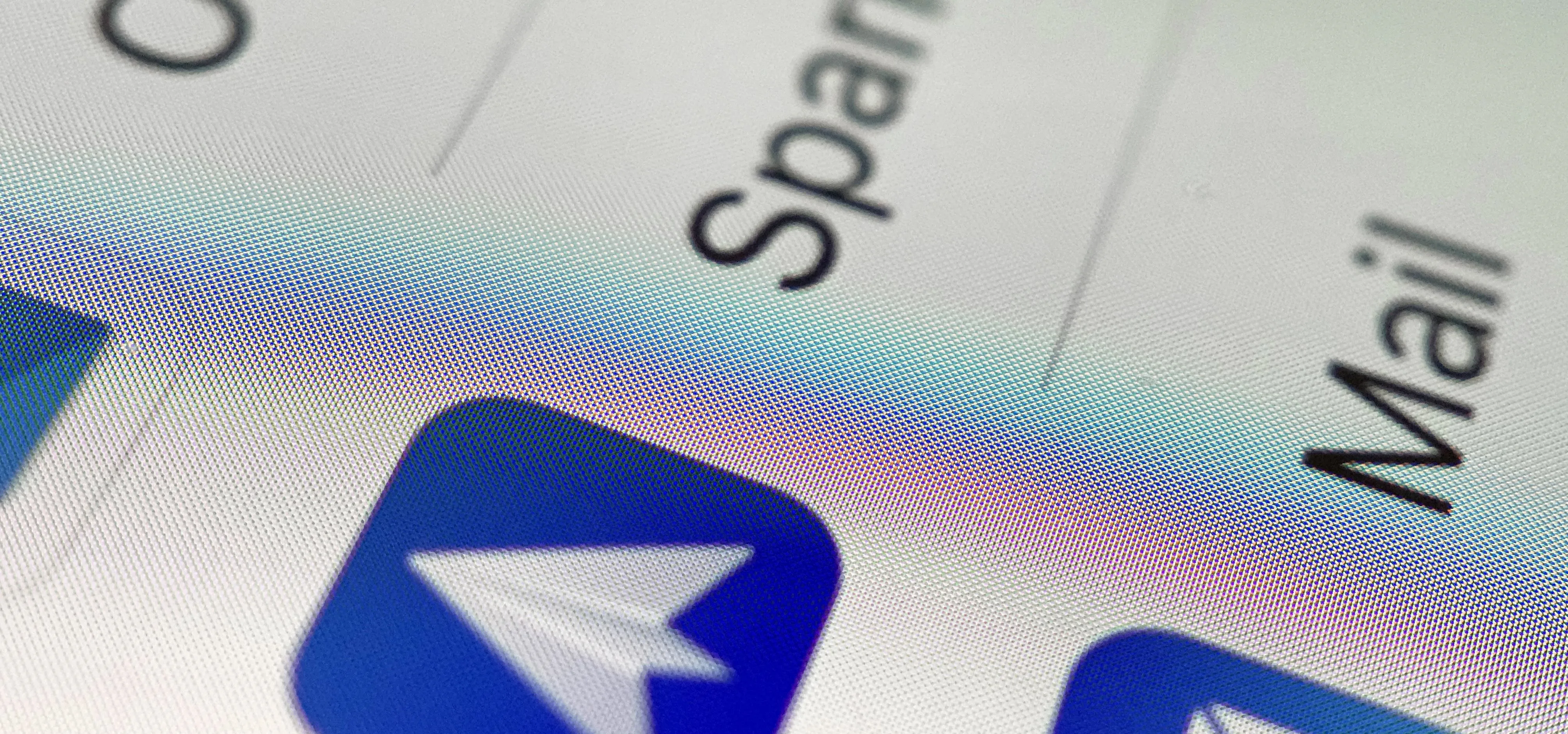




















Comments
Be the first, drop a comment!