Many podcasts you come across will tell you to check out the episode notes for information and links about whatever that show's topic is. Easy enough, unless you're using Apple Podcasts, where these episode notes don't appear to be anywhere at all. Luckily, they're just hiding in plain sight.
To access the notes, you need to add the episode to your library (tap the plus (+) icon for the episode) or subscribe to the podcast (tap "Subscribe" on the series' page). You'll see why this is important later. However, it's only necessary to stay within the Podcasts app; there is a way to see the episode notes outside of Podcasts if you don't add the episode or subscribe, but only in some instances.
Find Them in Now Playing
One way you can see the notes is to start playing the podcast episode. Again, you'll want to subscribe to the podcast or add the episode to your library first.
When it's playing, tap or pull up on the Now Playing bar to open its full window if it's not already showing, and swipe up on the expanded Now Playing window to reveal the Sleep Timer and full Episode Notes under the player. By default, the notes will be hidden, so you'll need to tap "Show" to reveal them.
- Don't Miss: How to Set a Sleep Timer in Apple Podcasts
Under Episode Notes, you'll find the full description of the episode itself, including more information on any topics discussed. Sometimes, podcast hosts include links for further reading or viewing for subjects they don't have time to get into or for a visual component you can't get from the audio experience alone.
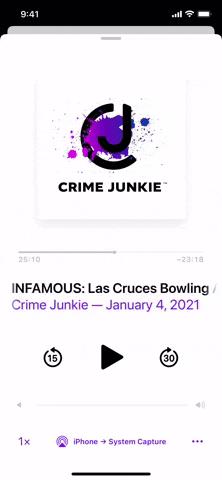
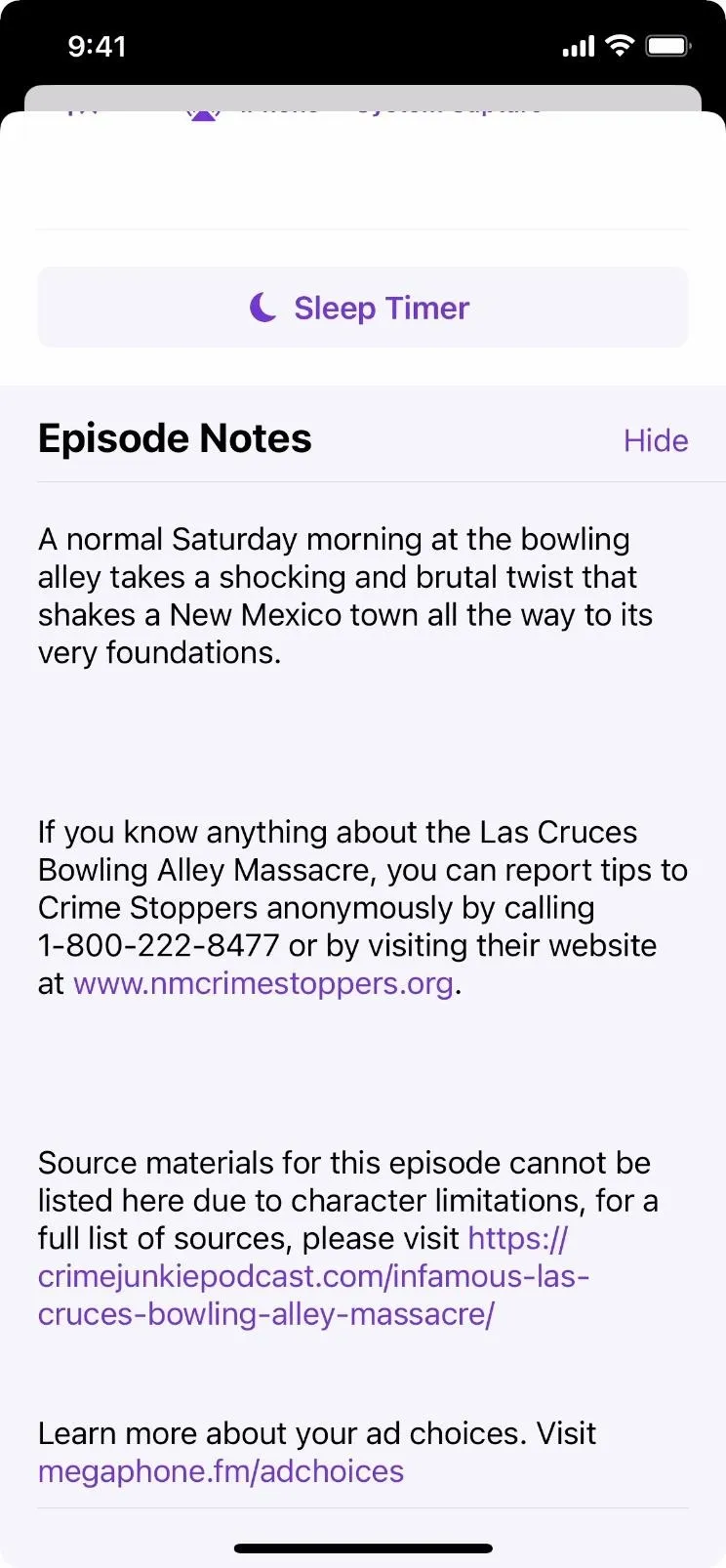
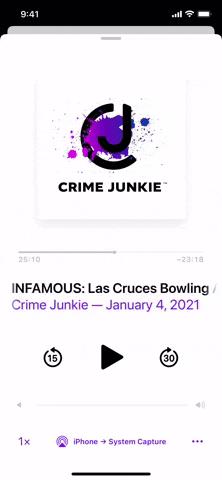
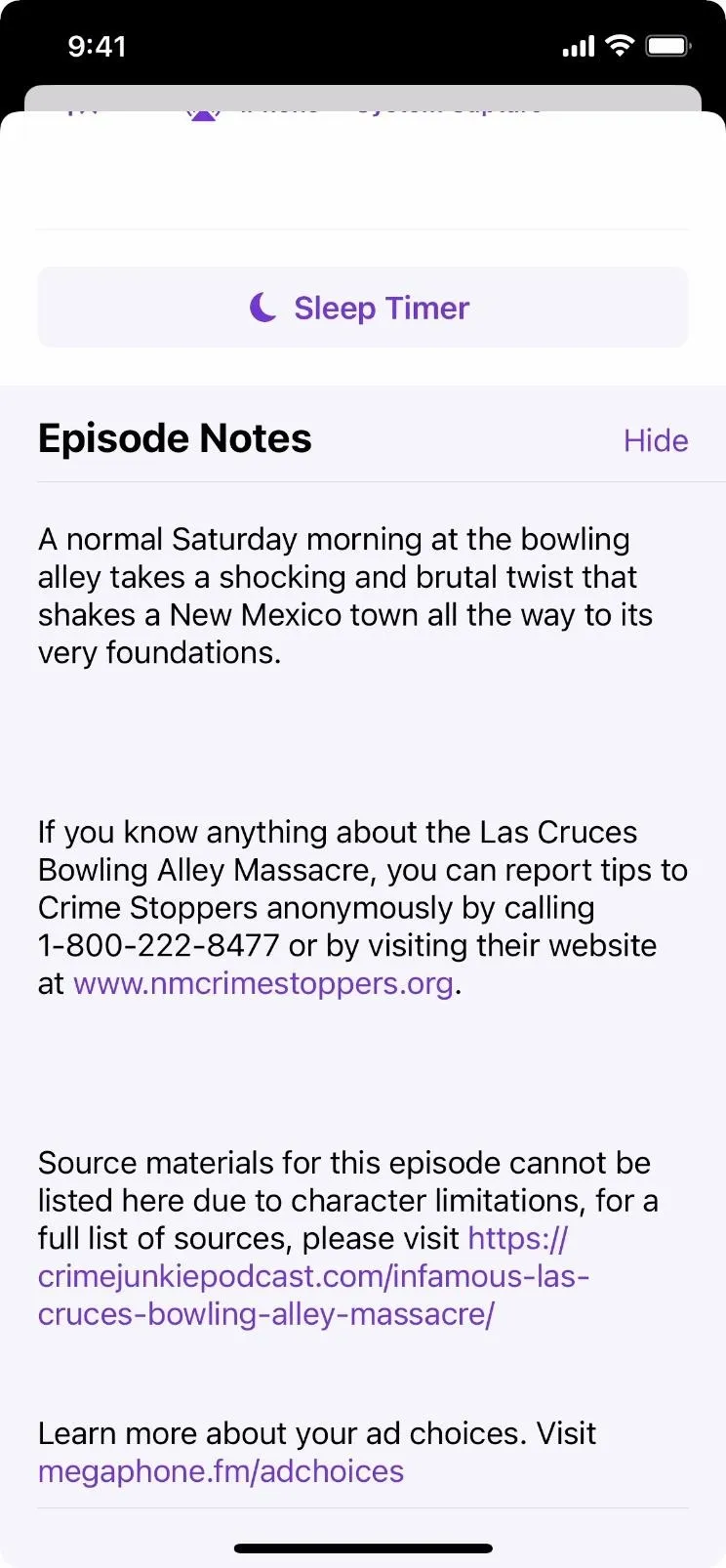
Find Them by Browsing
As long as you're subscribed to the podcast show or have added the show's episode to your library, you can view the episode notes from the Listen Now, Browse, or Library tabs. The easiest to test it out on is something in your library, so tap "Library" at the bottom, then the show, and select "Details" under the episode you want.
Unlike Option 1, you will see both the episode's short description and the episode notes. Often, podcasters will use the same text for each one, and in those cases, you may only see the description or episode notes, not both.
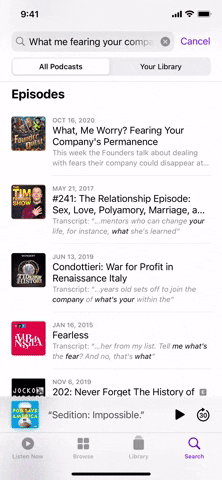
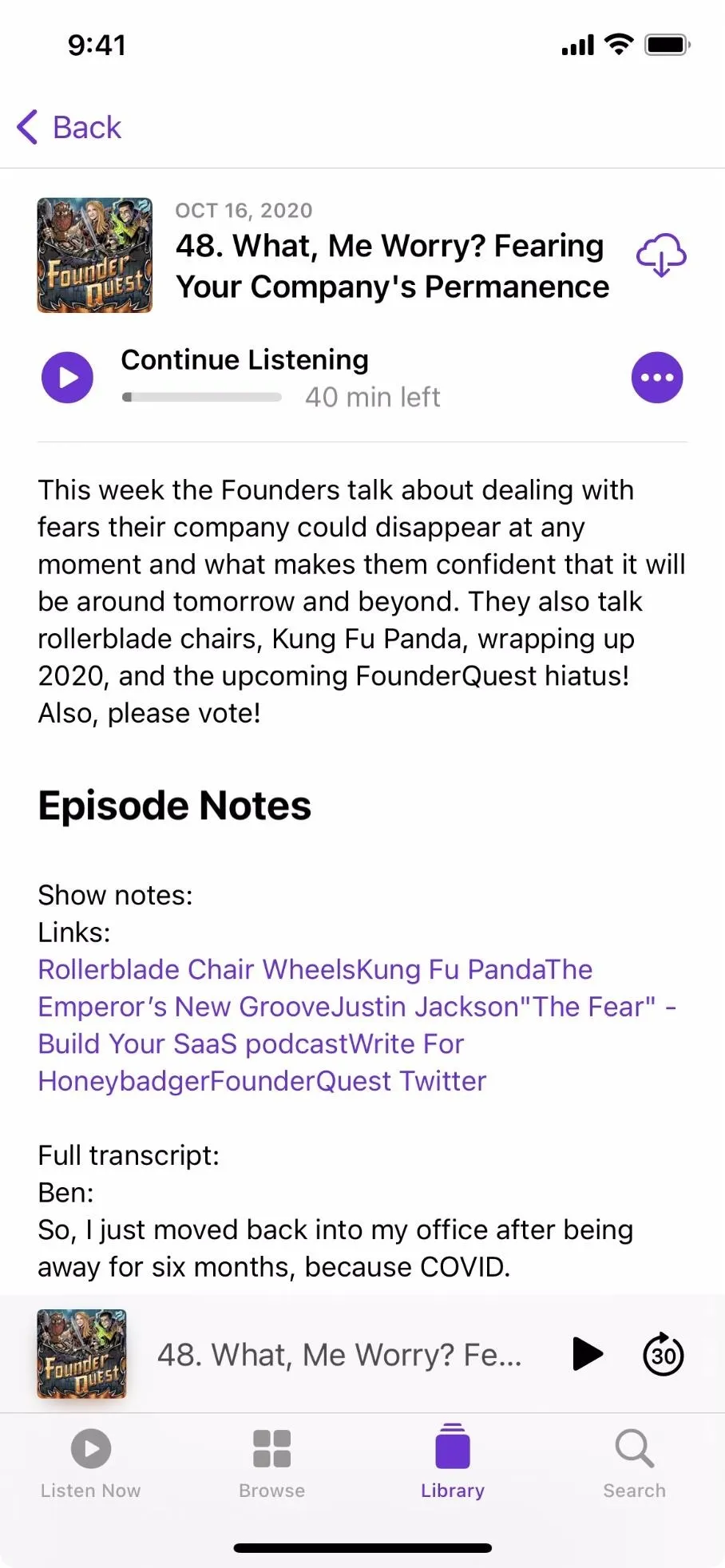
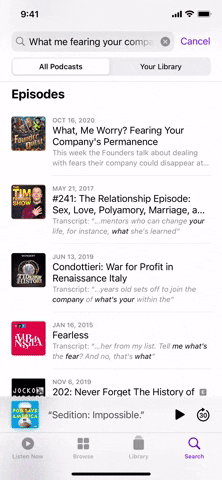
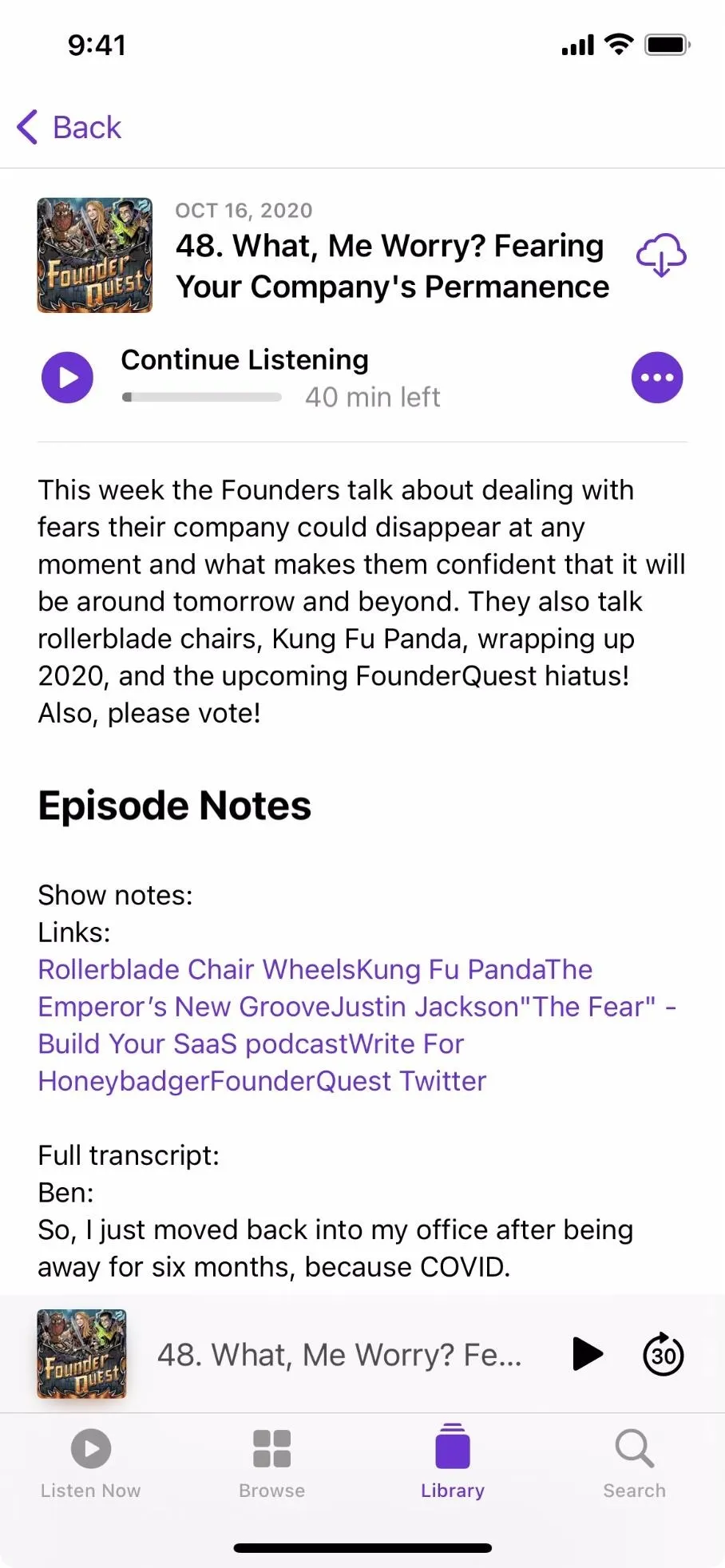
Find Them on the Web
If you have no interest in subscribing to the podcast or adding the episode to your library, there's still another way to view the episode notes. First, find the show in the "Listen Now" or "Browse" tab and open it. Alternatively, you can search for a specific episode or the show's name in "Search," then select the show or episode from the results.
When you open a show's page, you can find the episode in its list of installments. Tap "Details" under the episode to see more info about it. If you tapped on an episode directly from a search, you're already there.
Here, you'll see the short description of the episode. In some cases, this may be the same as the episode notes, but only if the podcast creator used the same text for both elements. Under the short description, tap on "Episode Web Page," and it'll redirect to Safari or whatever browser you have set as the default on iOS 14 and later. There, you can see both the show's short description (or summary) and the full segment's notes.
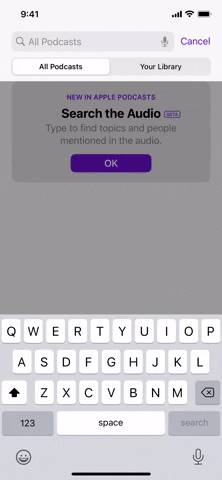
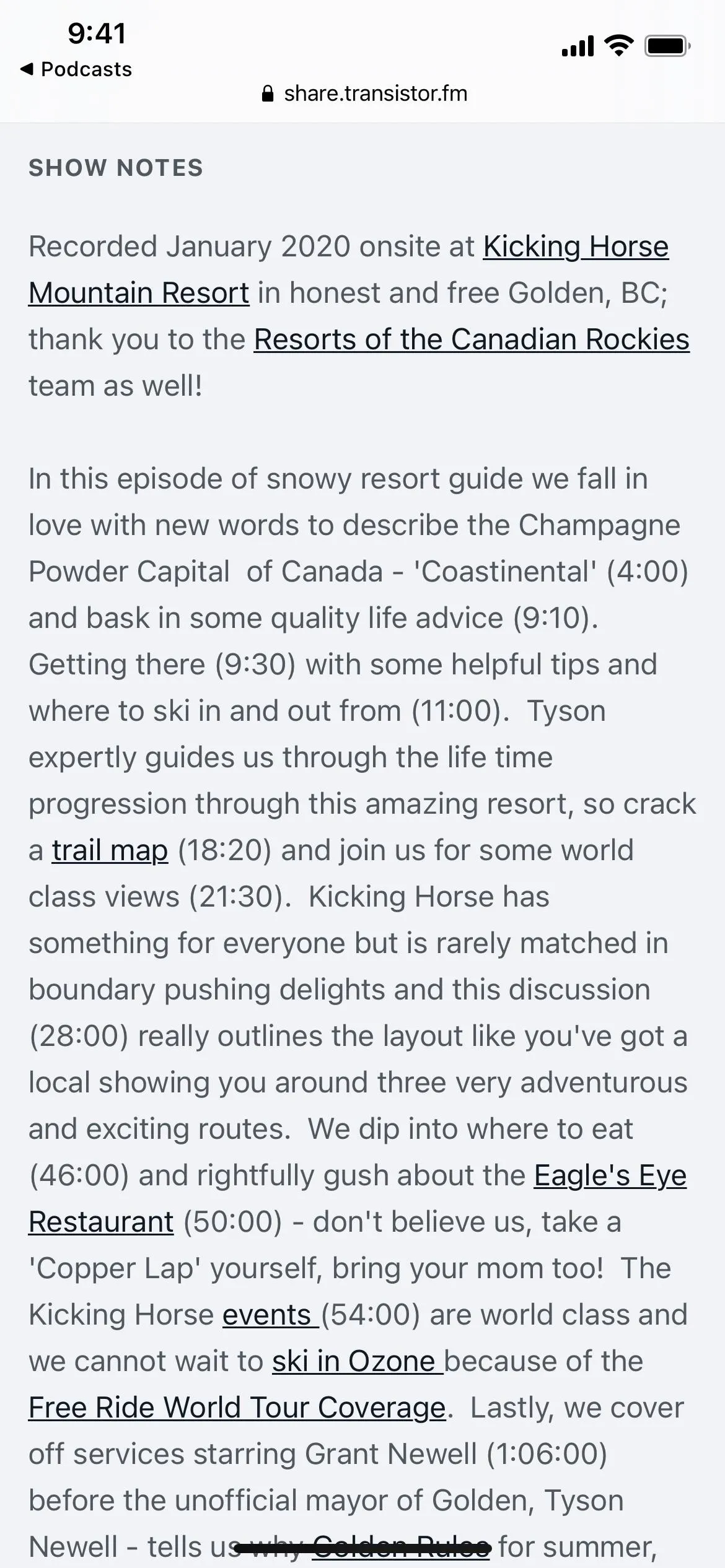
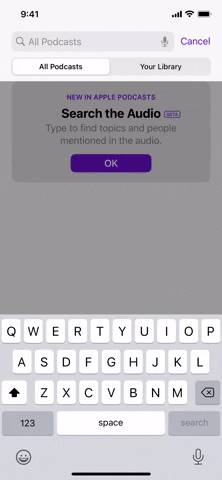
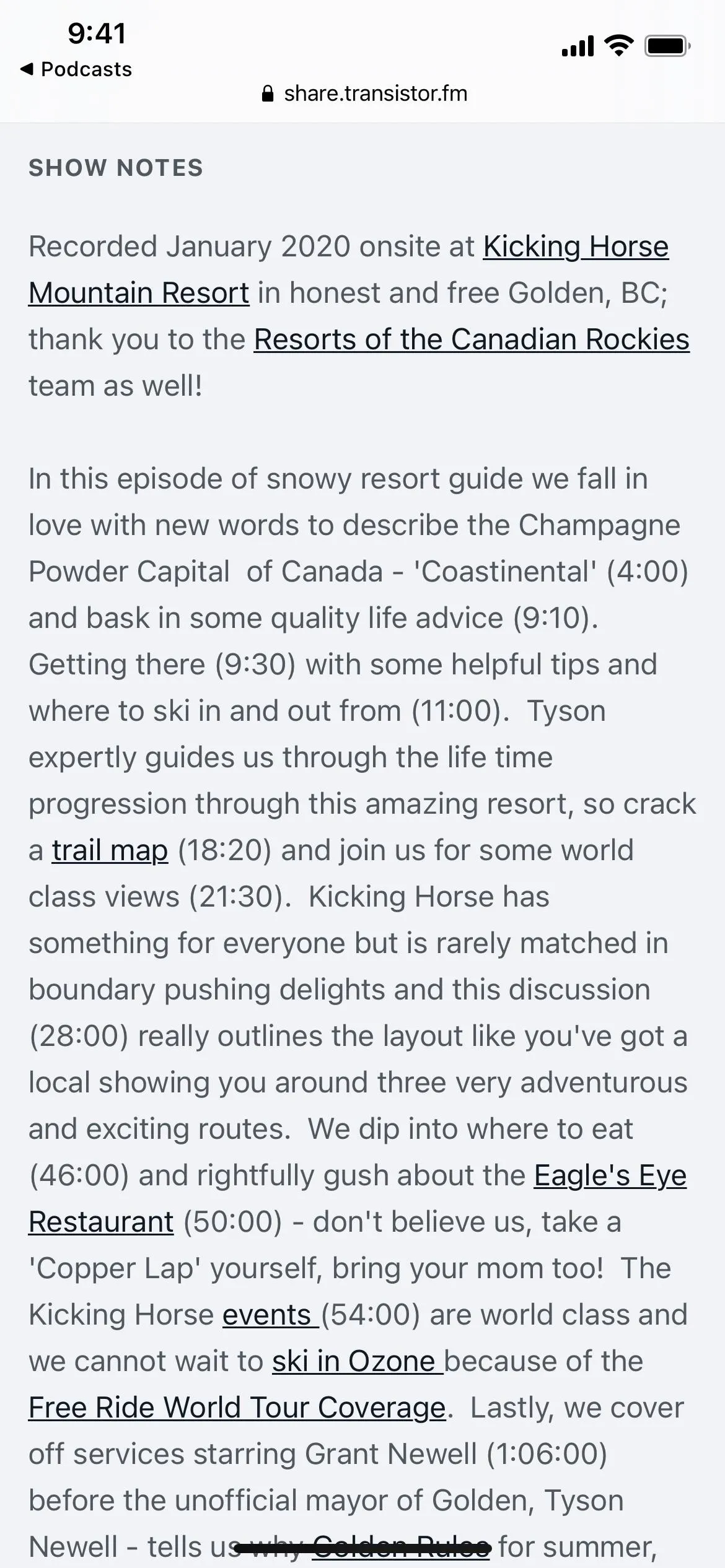
Not all podcast episodes will have a webpage available, so keep that in mind. It's most common when podcasters use a hosting service like Transistor or an RSS feed.
Episode Descriptions vs. Episode Notes
When podcasters list their podcast chapters, there's a spot for the episode's short description (or summary) as well as a spot for the full episode notes. Often, creators will copy/paste the same text to both elements, whether it's encoded with HTML or not, which is why you may see the same for both in any of the above options.
For example, in many, if not all of The Daily's episodes, they use the same content for both the summary and notes, so you will see the same thing whether you subscribe to the podcast, add the episode to your library, or neither. And in my example, there is no webpage available for The Daily's programs — sometimes what you see is what you get across the board.
To get a better idea of how these things differ, James Cridland of Podnews has a great explainer that helps break everything down from an RSS feed.
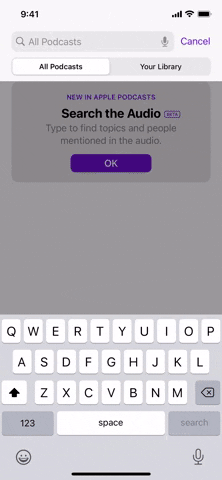
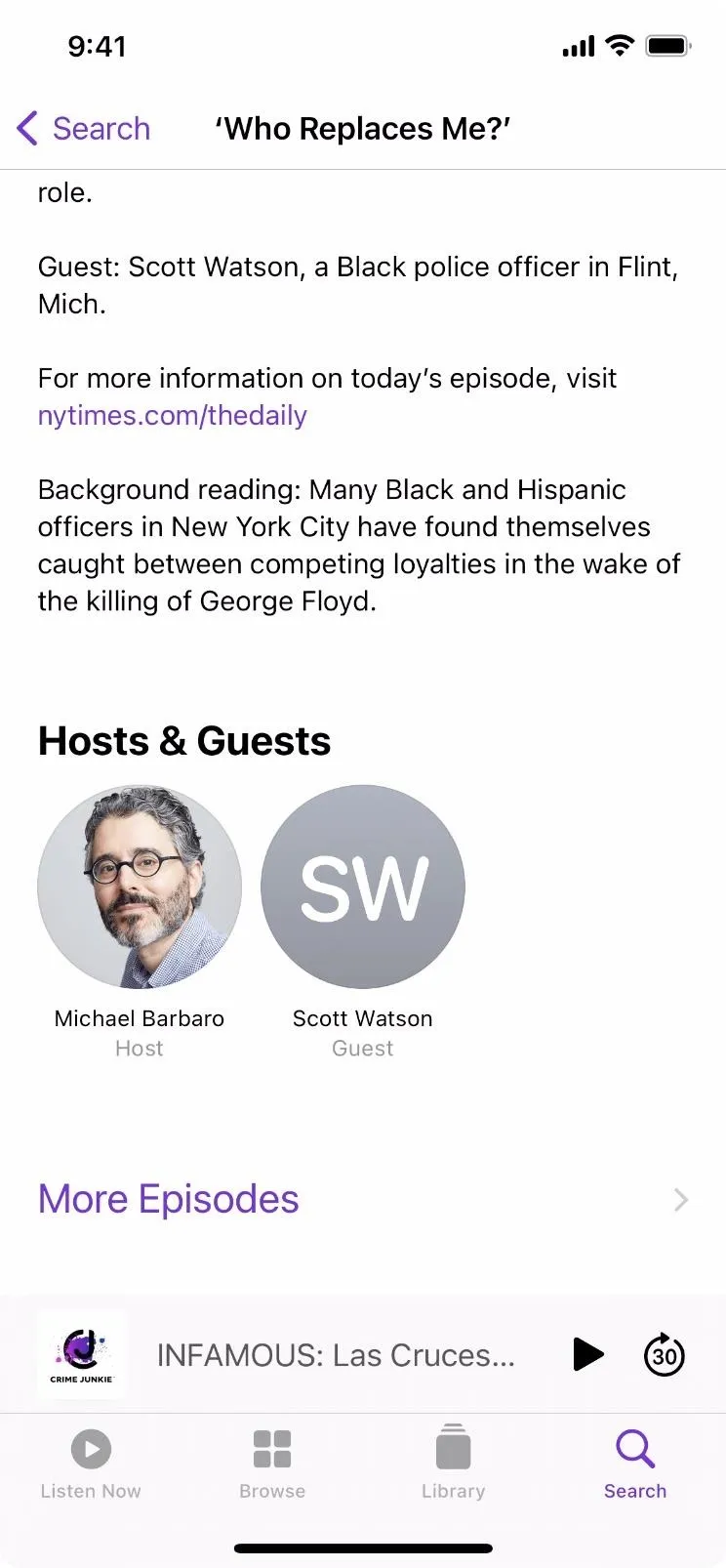
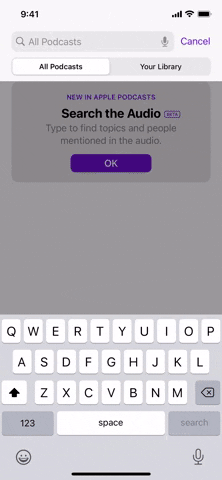
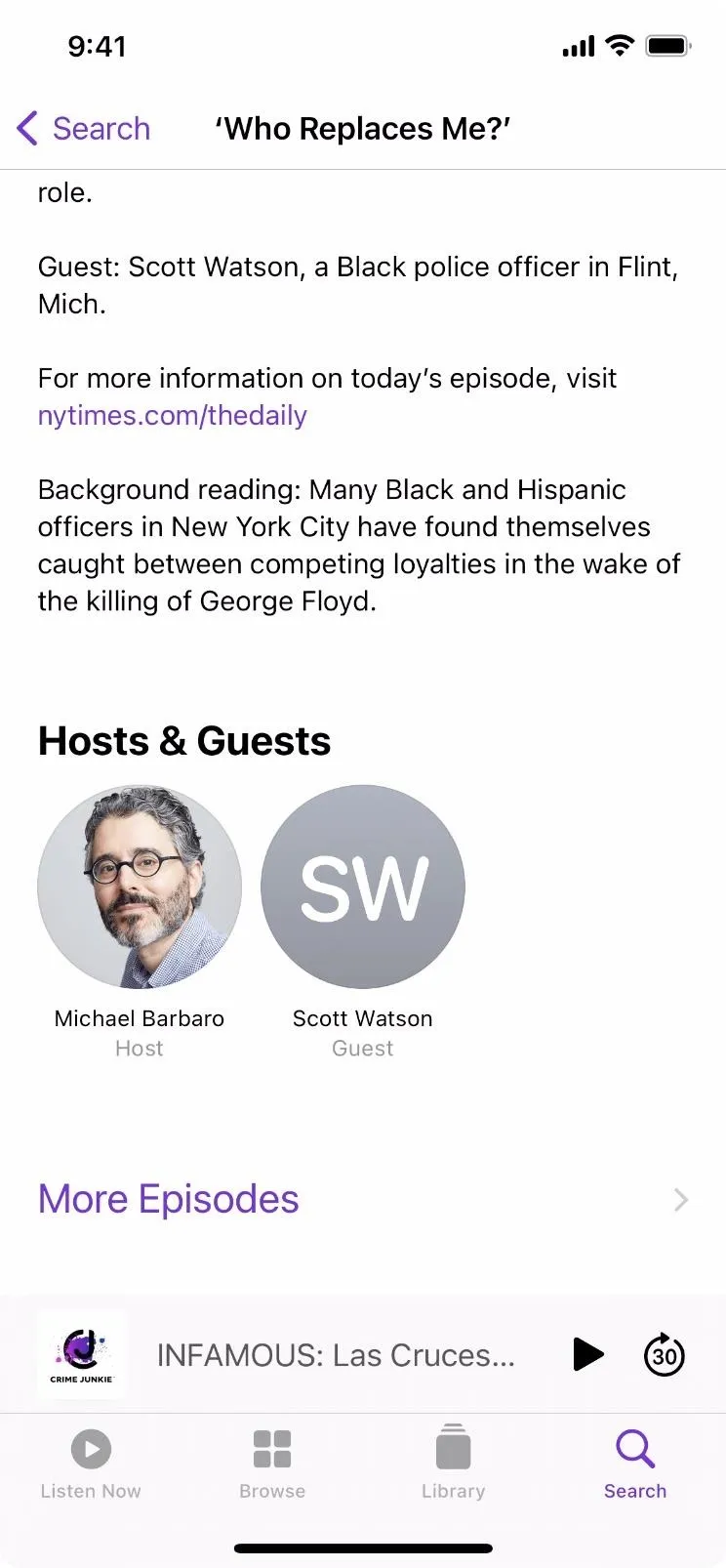
Cover image, screenshots, and GIFs by Jake Peterson/Gadget Hacks






















Comments
Be the first, drop a comment!