Full-page interfaces are soiOS 13. With Apple's iOS 14, alerts such incoming phone and FaceTime calls now appear as small banners instead. The same goes for Siri. Instead of using your iPhone's full display, Siri now exists in an unobtrusive overlay. But if you miss the focus that full-screen Siri used to bring, you're in luck because the feature still exists — it's just hidden.
Bringing back the Siri takeover screen isn't hard, once you know where to find it. If you look at Siri's main "Siri & Search" settings, you won't find anything helpful. Instead, you need to go to Settings –> Accessibility –> Siri. From here, scroll down, then toggle off the "Show Apps Behind Siri" switch to disable the iOS 14 default.
- Don't Miss: 9 Ways iOS 14 Improves Siri on Your iPhone
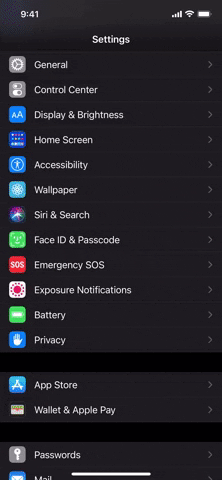
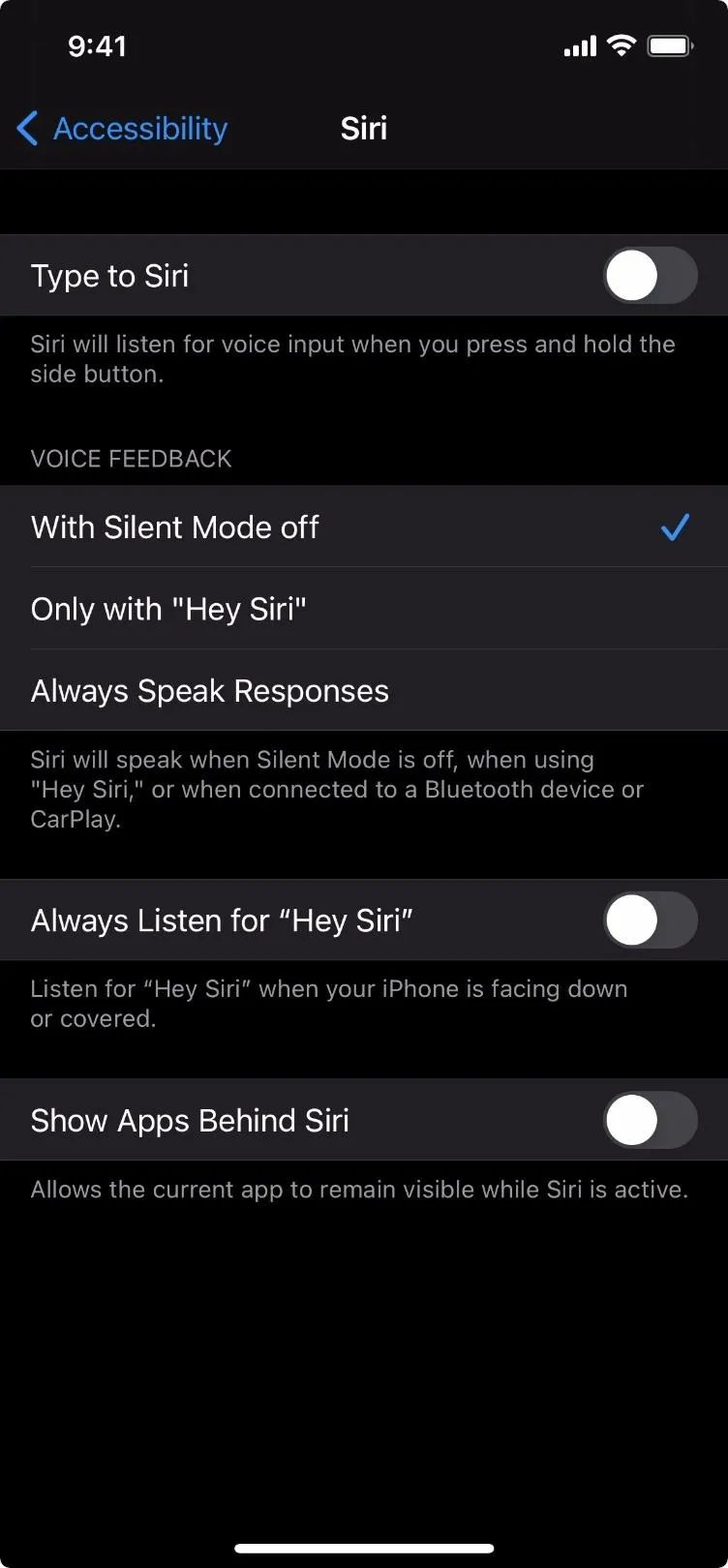
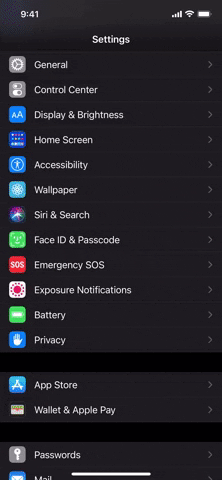
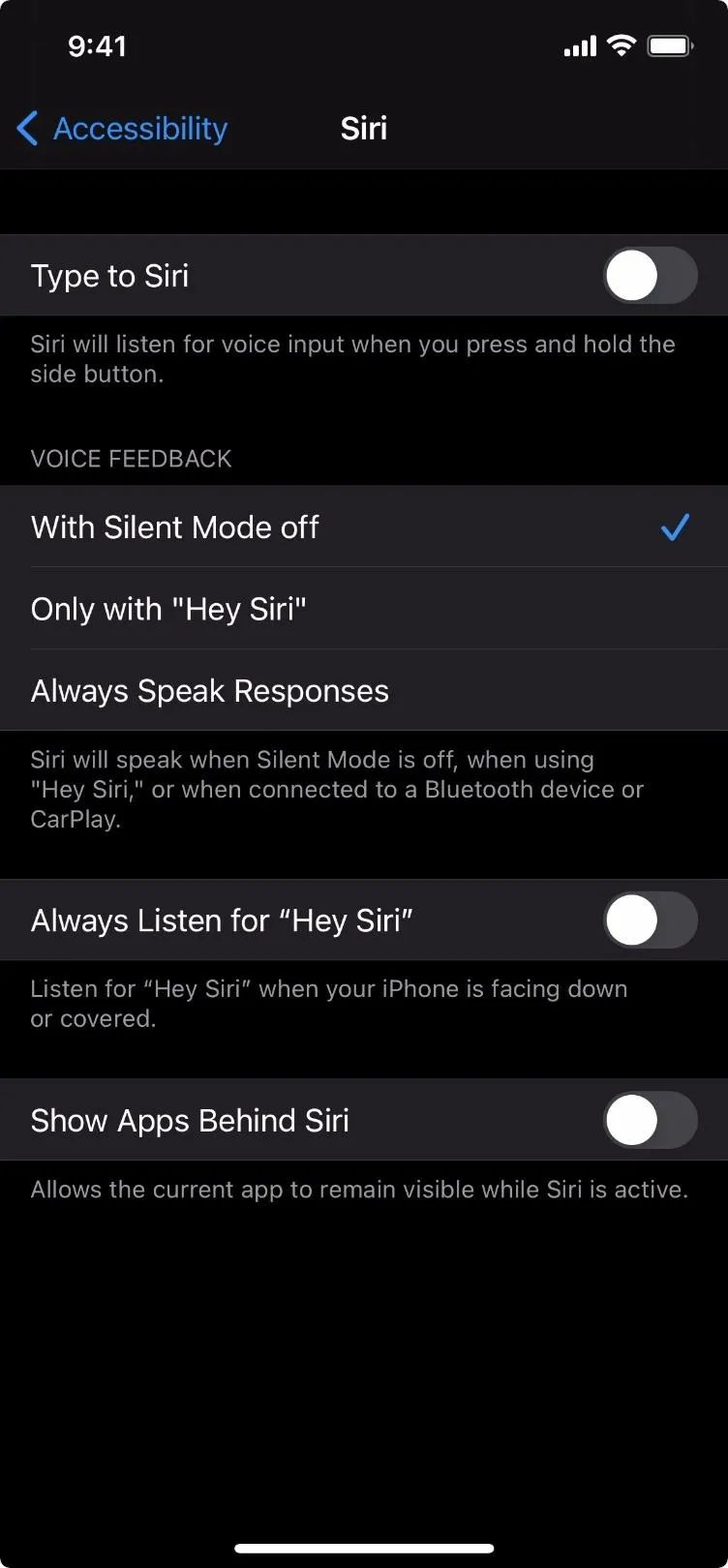
You can see the difference in the GIFs below. In the left GIF, you'll see iOS 14's default Siri view, where both Siri's orb and response appear over your current app. When you disable "Show Apps Behind Siri," Siri will then take up the entire screen as seen in the GIF on the right, just like it used to.
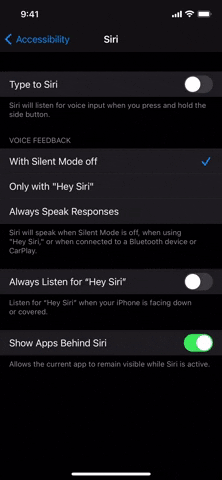
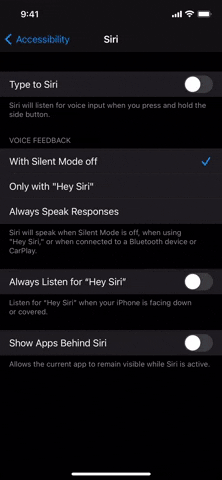
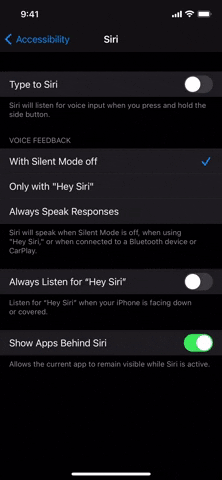
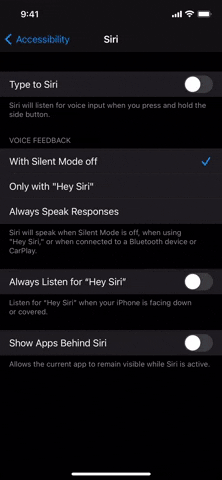
Well, it's almost like Siri used to. If you also want to bring back transcriptions of what you say and what Siri says, go to Settings –> Siri & Search –> Siri Responses, then toggle on "Always Show Siri Captions" and "Always Show Speech."
Cover image, screenshot, and GIFs by Jake Peterson/Gadget Hacks




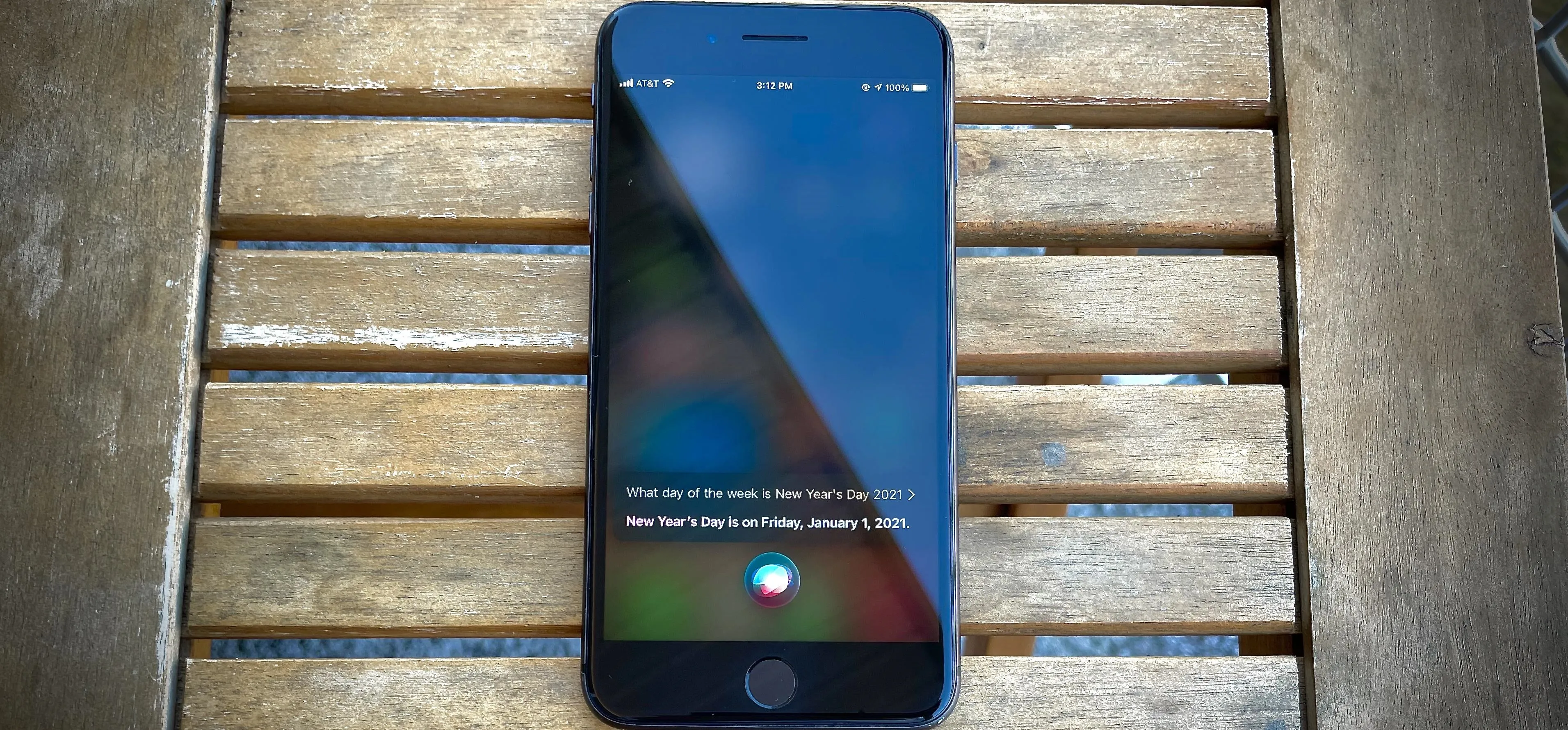




















Comments
Be the first, drop a comment!