Apple Watch owners know there's a built-in way to remove water from the device's speaker. However, even though modern iPhones are IP67 and IP68 water resistant, there's no official way to deal with water-clogged speakers that can muffle audio and cause prolonged damage if not ejected. Older iPhone models have it even worse, but there are some easy things you can do to get that water out.
Just because your iPhone is IP67 or IP68 doesn't mean it's waterproof. No iPhone is waterproof — IP67 and IP68 are simply ratings that specify those iPhones are capable of handling water submersions up to a certain depth for a certain amount of time. We in no way recommend intentionally submerging your iPhone underwater, as Apple does not cover water damage in its warranties.
Now, because all iPhones are not created equal, you'll want to be cautious about which of the following methods you use with which iPhone.
- Methods 1–4: Safe for all iPhone models.
- Method 5: Safe for all iPhone models if you don't disassemble the device. Otherwise, you should avoid opening an iPhone 7 or newer model since iPhones with an IP67 or IP68 rating will lose their water resistance when opened since much of the resistance comes from special sealing glues. It's also risky to open up an iPhone 6S and 6S Plus since they have some waterproofing technology, including a strong adhesive that will erode when exposed.
- Method 6: Safe for all iPhone models.
Use a Shortcut
The Shortcuts app lets you create powerful macros and automations capable of doing nearly anything on your iPhone, including getting lodged water out of your iPhone's speakers. You don't even have to build your own shortcut because there's already an awesome one available that you can add to your shortcuts library.
Water Eject, developed by Josh0678, pulses water out of your iPhone's speaker using low-frequency sound waves. It acts much like the Apple Watch function and begs the question of why Apple doesn't include it as a built-in iPhone feature in the first place. Nonetheless, we've got a shortcut to do the dirty work. Read more about it.
- Full Instructions: This Shortcut Ejects Water Out of Your iPhone Speaker

Use an App
While shortcuts are great, they're also unregulated to a certain degree. Anyone can create and share a shortcut, regardless of content or execution. Plus, you need the Shortcuts app to use it. If you don't plan on making or using any other shortcuts, installing a water-ejecting app might be a better choice. That way, you also get some peace of mind knowing that it's met Apple's rigorous App Store standards.
The best app we've found for waterlogged speakers is Sonic, and it does more or less the same thing as the shortcut, using frequencies to eject any water inside the speaker. The main difference here is that you can adjust the frequency yourself. Read more about it.
- Full Instructions: This App Gets Water Out of Your iPhone Speaker
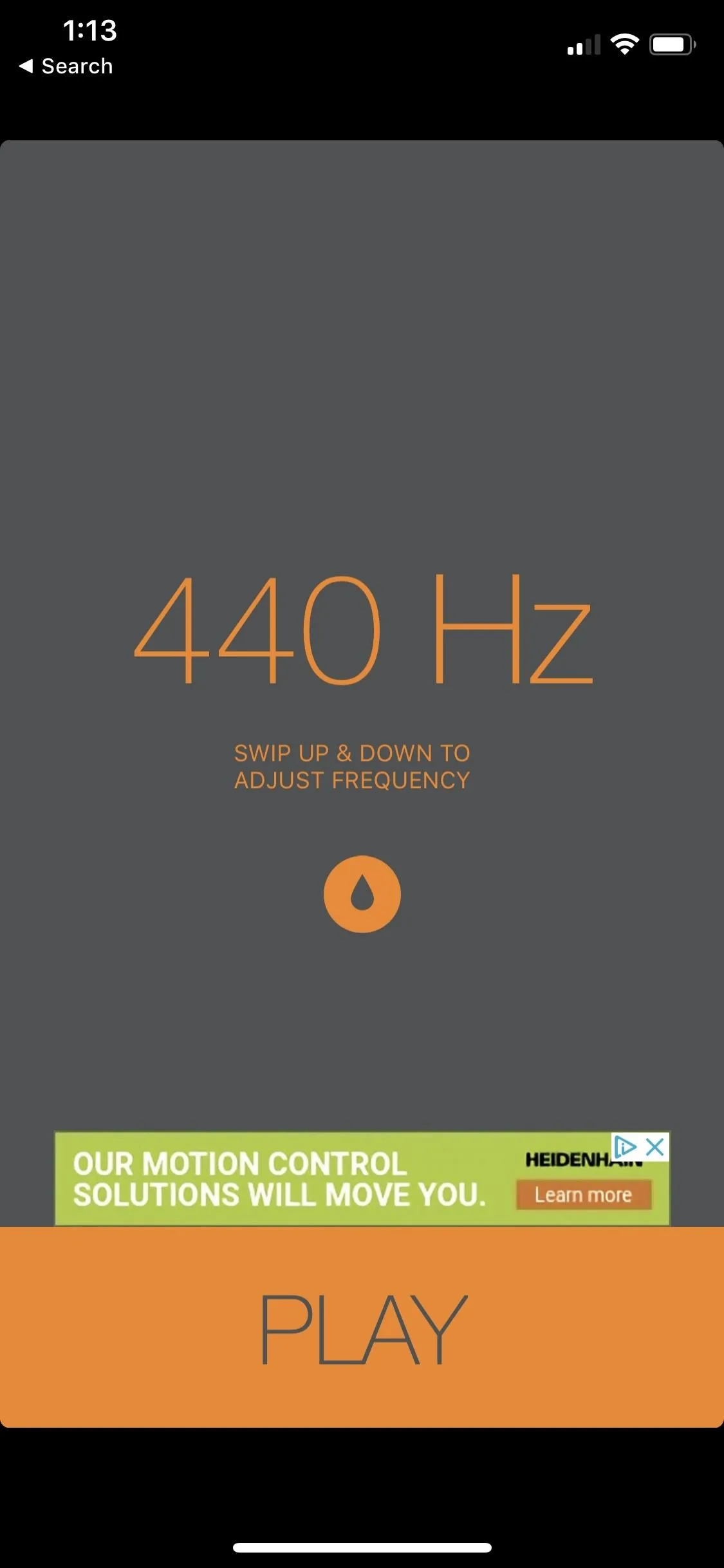
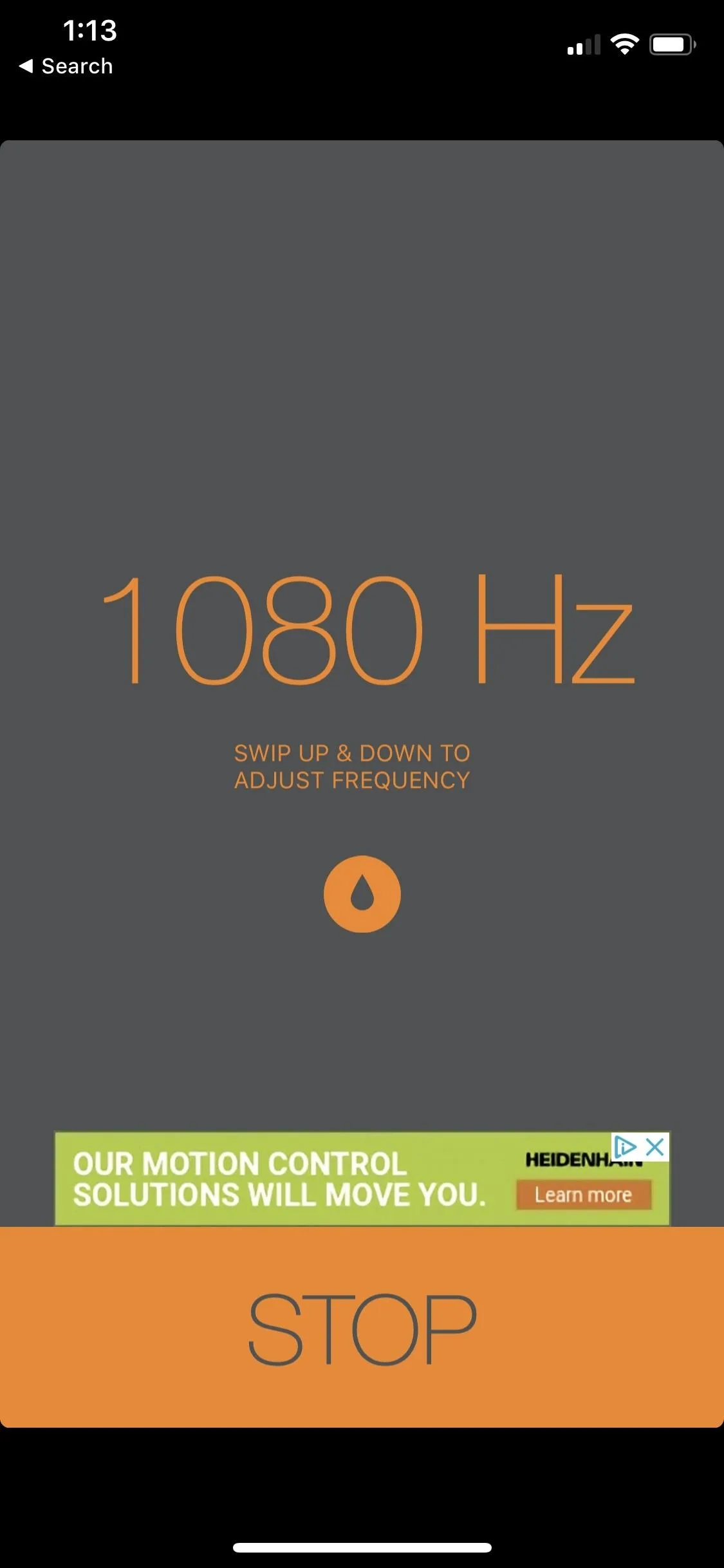
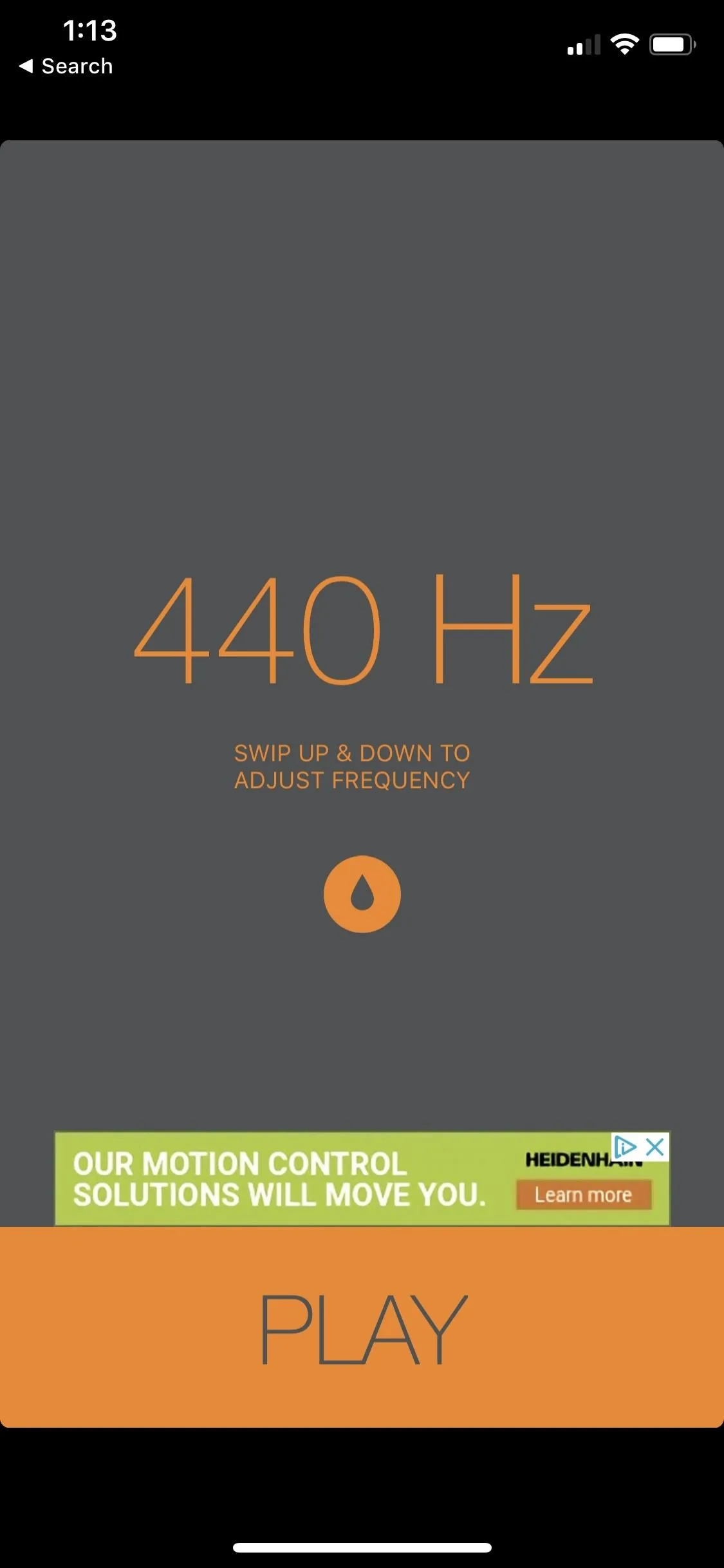
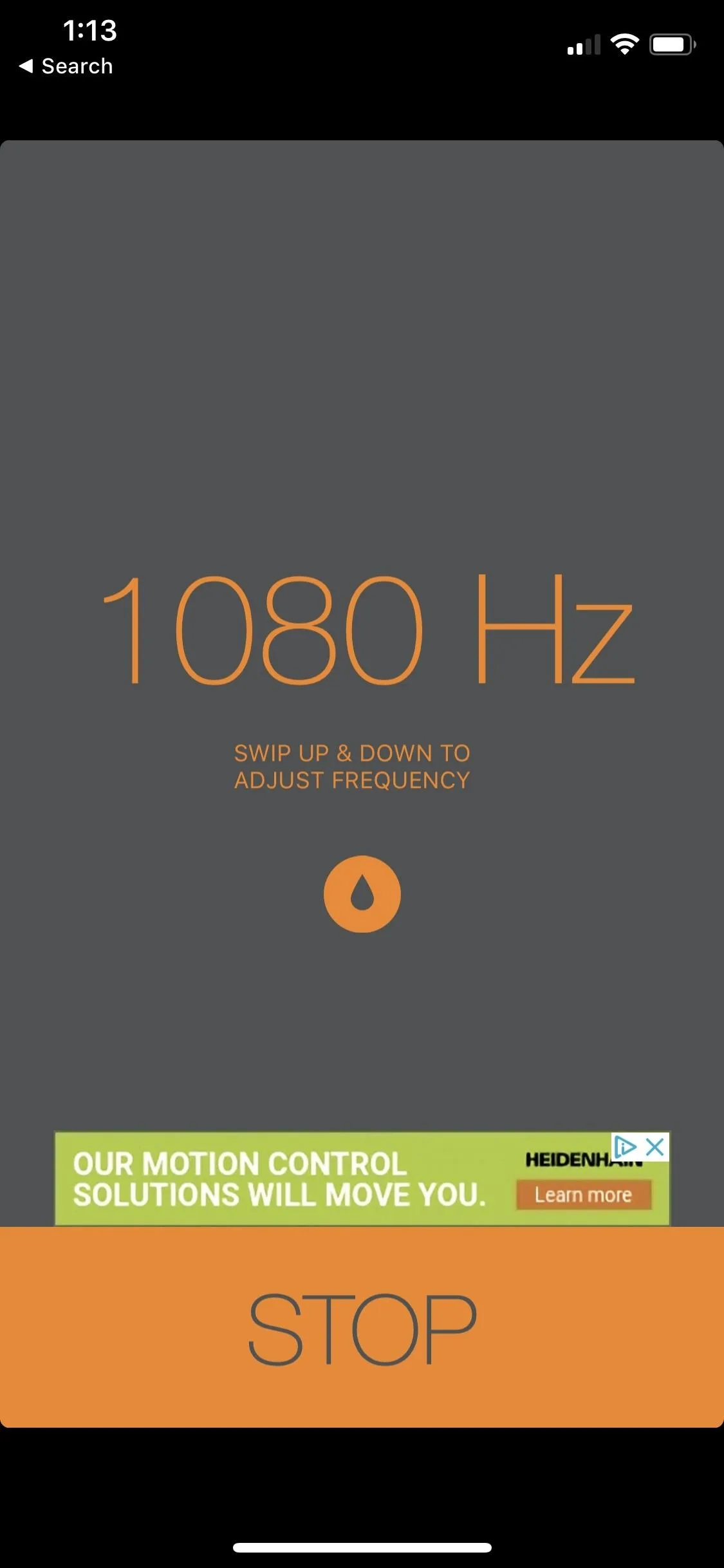
Use a Website
You don't need an app or shortcut to access water-repelling sounds. Instead, try a tone generator site, such as Szynalski's Online Tone Generator. This site lets you manually set and play a frequency on your iPhone, much like the Sonic app, which will shake the water out of your speaker until you tap "Stop."
https://www.szynalski.com/tone-generator/While the Water Eject shortcut creator doesn't specify what frequency they use, we've found it to be approximately 162 Hz. That makes sense since we've seen recommendations to set the app to 165 Hz. Set your frequency to that range, tap "Play," and watch your water issues spray away.
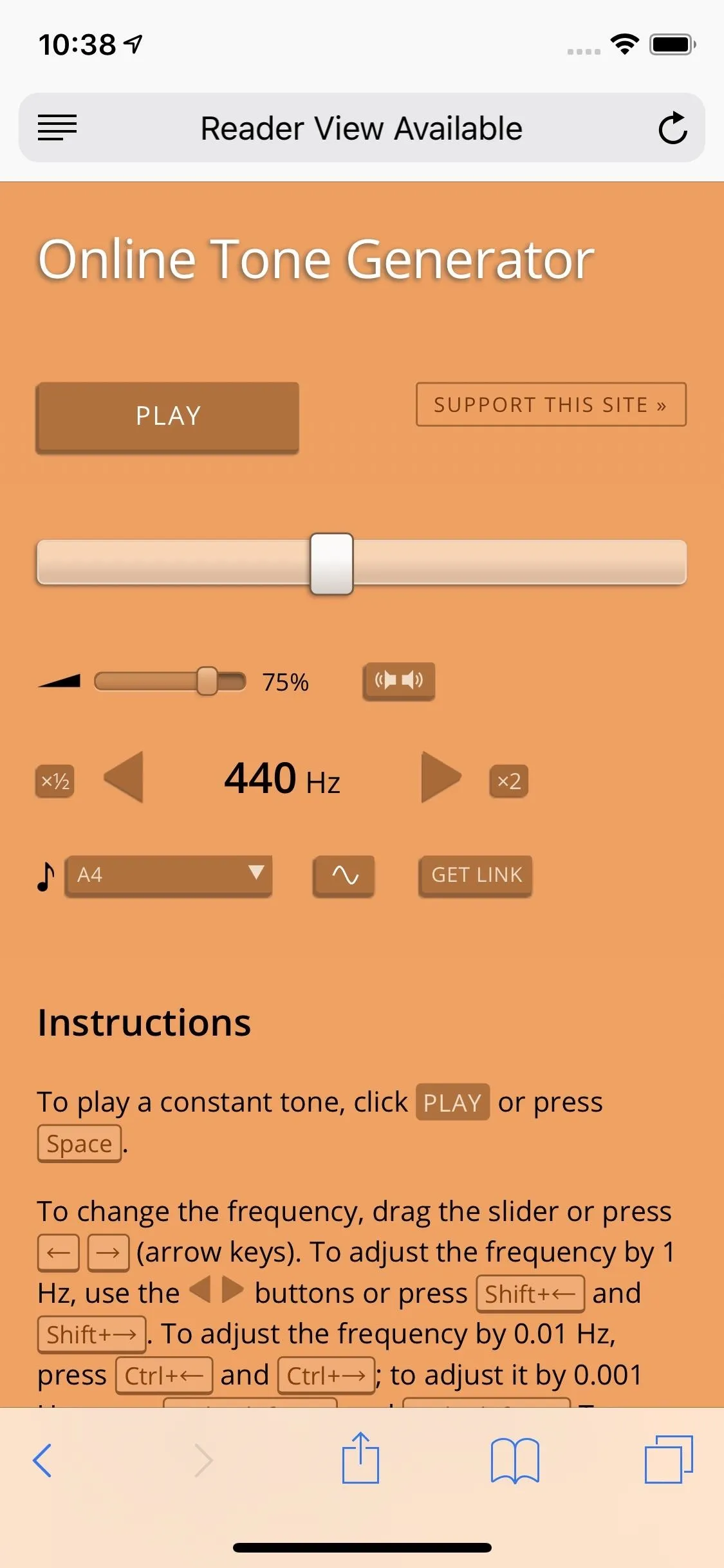
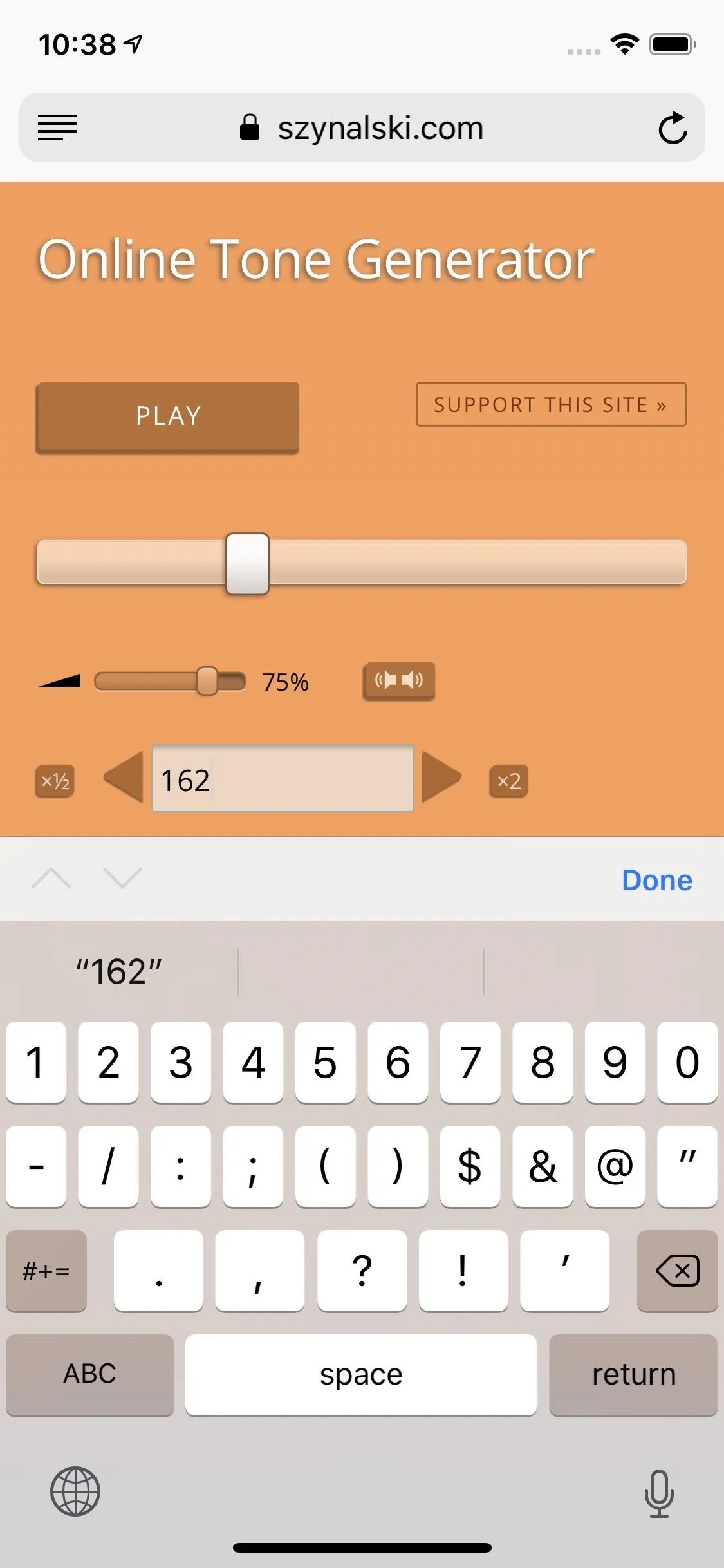
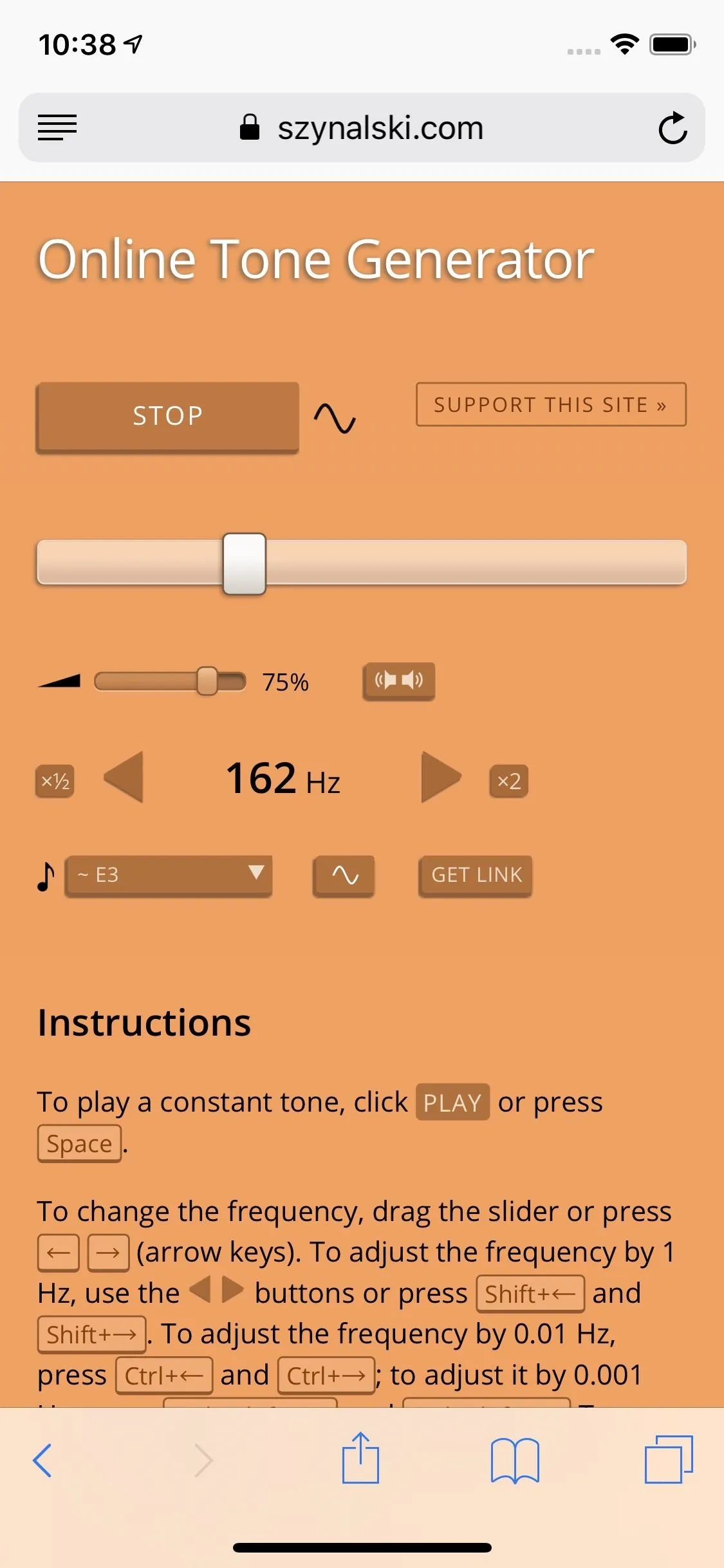
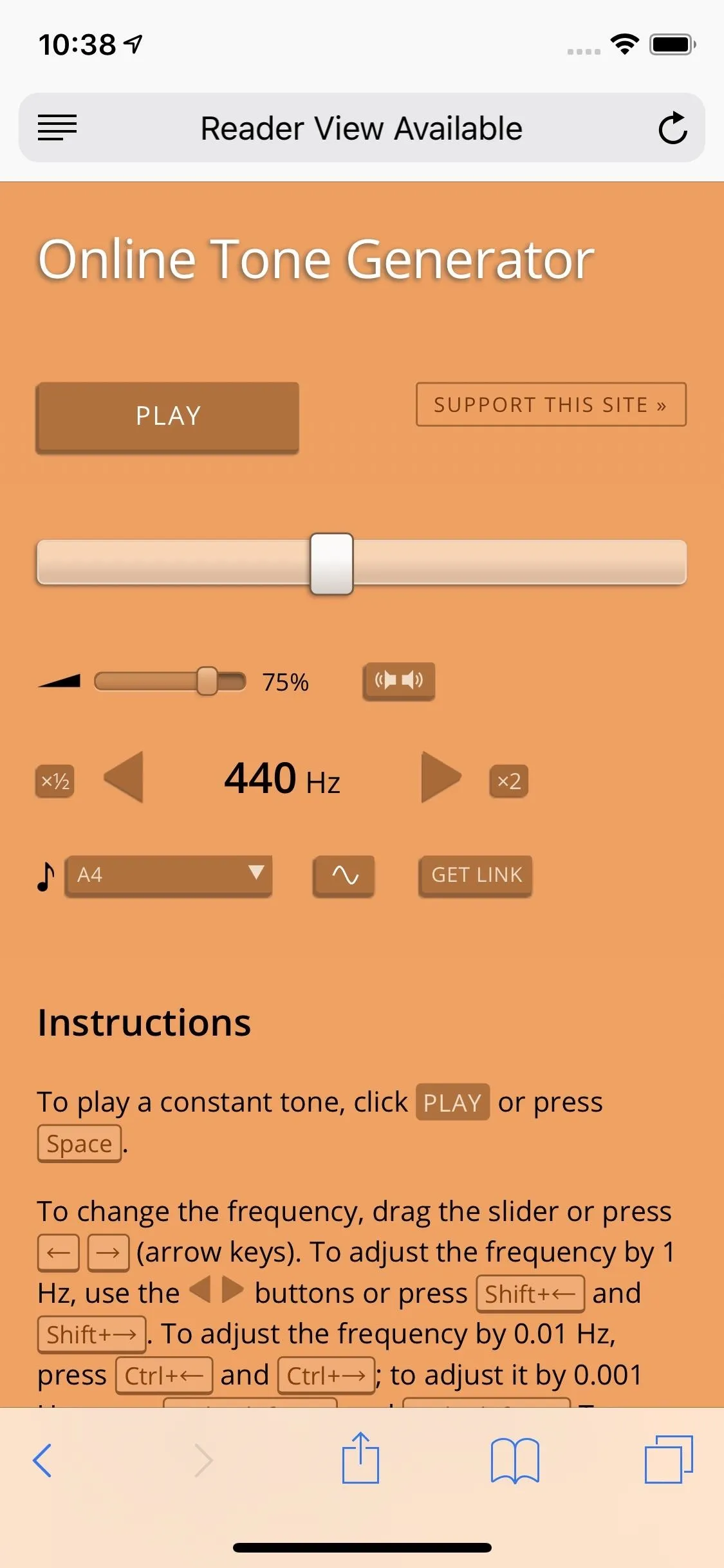
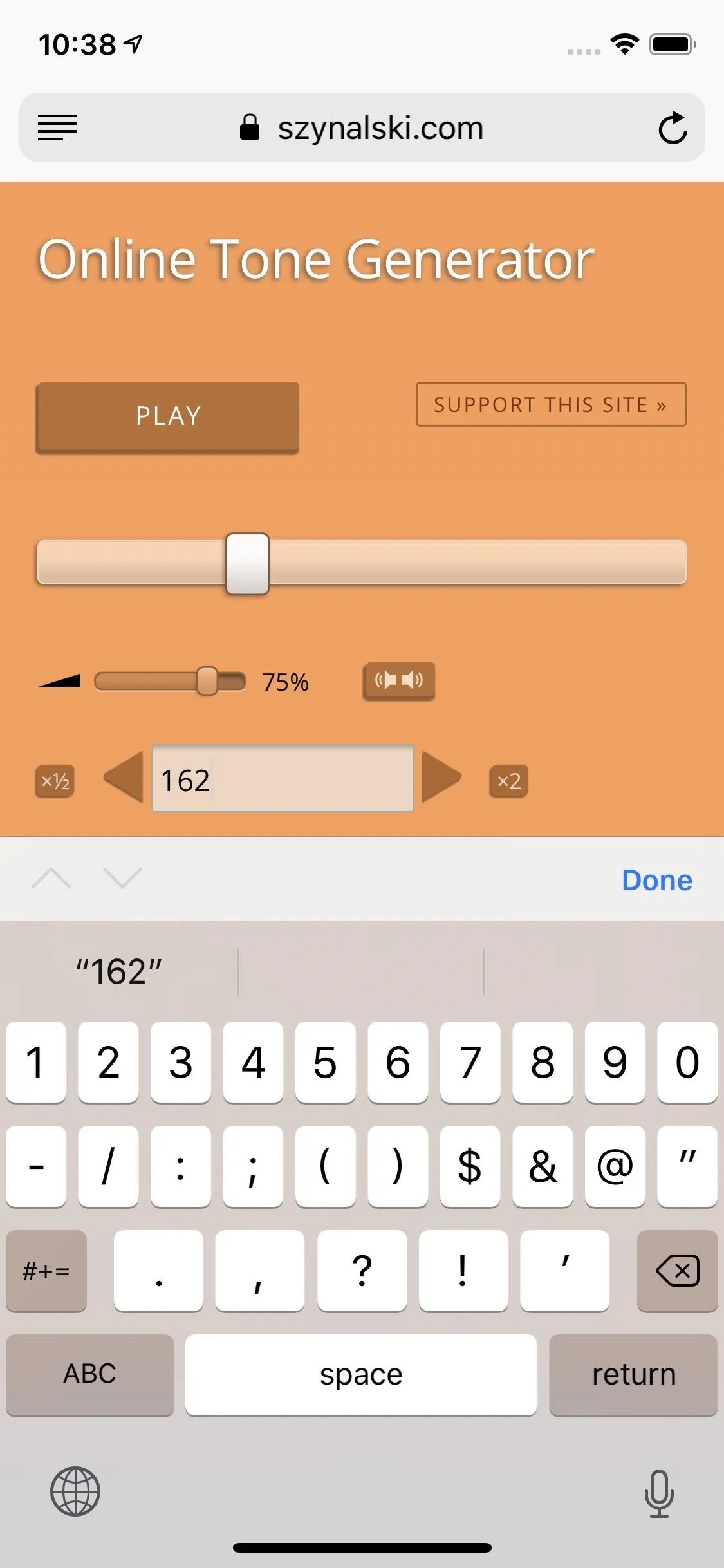
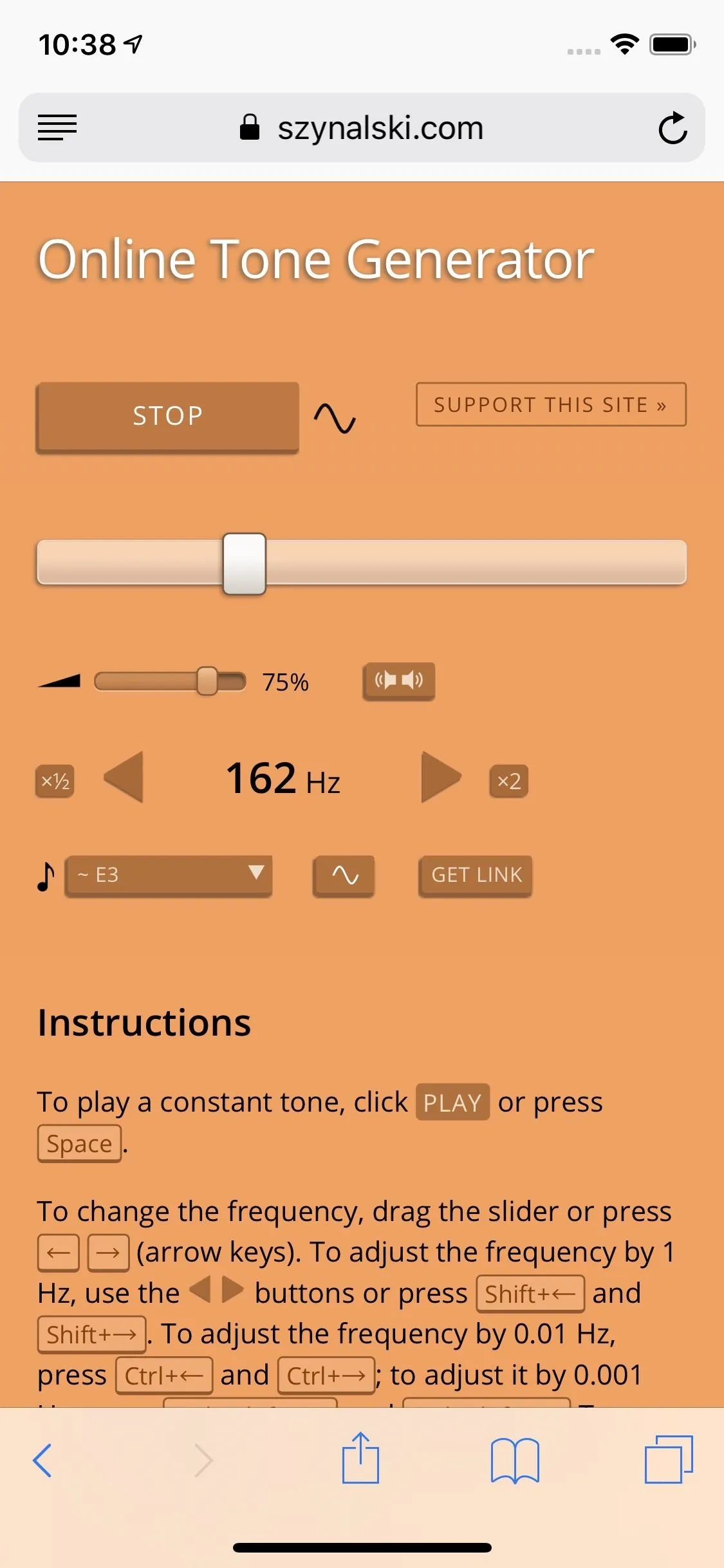
Use Gravity
When all else fails, gravity can be your friend when water isn't. So grab a paper towel, and point your iPhone's speakers at it. You might see water come out on its own, soaked up by the paper towel. If not, give the top of your iPhone a few gentle smacks. Finally, let the iPhone air dry in a well-ventilated room.
If water enters other areas of the iPhone and it's not IP67 or IP68 rated, make sure to power it off first. You may also have better luck with the following method.
Use Silica Gel
If your iPhone isn't water resistant, dropping it into liquid is sure to put you into a panic. You won't be thinking about simply shaking the water out of your speaker — you want to save your iPhone. And what's the easier way to save a water-damaged iPhone? Raw, uncooked rice, right? Wrong.
Contrary to popular belief, rice isn't the best way to soak up water. "Wait a second," you say. "I've seen it bring back iPhones! Rice works!" Sure, rice works but not well. At least, not compared to other options. If you really want to prevent an untimely death for your iPhone, you'll want to go with something that's proven to best even the most absorbent rice your grocer can provide.
Instead, try silica gel. Those "DO NOT EAT" packets you see with some deliveries are there because they keep moisture away from your purchases. You can apply that trick to your water-logged iPhone as well. Just know, it's most effective when opening the iPhone itself, so only try this on non-IP-rated devices.
Submerging the iPhone in silica gel beads is the best way, but you always run the risk of popping some of the beads if you're not careful. If you're worried about that, silica gel packets will also help suck up water.
Use a Repair Shop
One of the methods above may work for a non-IP-rated iPhone with just a little liquid exposure, but for more severe cases, you'll want to turn off the device, don't plug it in, and take it to a repair shop to be revived. Turn off the device, don't plug it in, and take it into a repair shop. It may just need professional drying, or you may need a brand new speaker — it depends on how wet things are.
You likely won't need to use this method if you have a newer iPhone rated at IP67 or IP68, so this mainly concerns older models.

A water-damaged iPhone 5s. Note the corrosion and rust.
Water and iPhones may mix better than ever, but stuff still happens. Whether it be water damage, a pavement pummeling, or your iPhone simply stops waking up — oh yes, that happens — if you don't have a plan in place, your photos, messages, and more are as good as gone. These discussions are always an excellent opportunity to stress the importance of regular backups.
You can always buy another iPhone. You can't pay to reverse corrupted data.
Cover image and GIF by Jake Peterson/Gadget Hacks


























Comments
Be the first, drop a comment!