One thing you can expect from Apple is that big features work right out of the box. The company designs its products to be easy to use for any experience level, so you might expect the same to be true for 5G, one of the biggest selling points for the iPhone 12, 12 mini, 12 Pro, and 12 Pro Max. Yet, you might have trouble getting 5G to work on your brand new iPhone. Here's how to avoid that.
It's important to remember that you can only use 5G if the connection is available in your area. 5G networks aren't everywhere yet, nor is all 5G the same. One band of 5G might be a hair faster than LTE, while sub-6 5G will net you speeds your home Wi-Fi can't even match. For this article, we're assuming you're in a 5G-supported area, but check with your carrier to make sure.
Disable a Dual SIM Line (iOS 14.4 & Under)
Apple introduced Dual SIM with the iPhone XS, XS Max, and XR running iOS 12.1. Even though the feature is over two years old at this point, there are clearly still quirks. Namely, you can't use 5G data if Dual SIM is enabled in iOS 14.4 and under, even if one plan can access 5G networks and the other can't. At least, not until iOS 14.5 (see Option 2 below).
- Don't Miss: 16 New Features in iOS 14.5 for iPhone
If you're someone who hasn't even heard of Dual SIM, this likely doesn't apply to you. However, this news might come as a bit of a disappointing shock for our Dual SIM readers. Your Dual SIM iPhone 12 won't connect to 5G after setting up your eSIM line and your nano-SIM line on iOS 14.o to 14.4. According to Apple:
If you have iPhone 12, iPhone 12 mini, iPhone 12 Pro, or iPhone 12 Pro Max, and both phone lines are active, 5G isn't available.
On another Apple help page, it gets a little more specific:
While using two lines in Dual SIM mode, 5G data isn't supported on either line and will fall back to 4G LTE. In China, 5G data is supported while using two active lines in Dual SIM mode on the line that's using cellular data. In China, while using Dual SIM with 5G, 5G Standalone isn't available.
So, unless you're in China or update to iOS 14.5, you need to disable one of the lines to get 5G working on the other line. You don't have to remove a plan completely, just disable it, and you can easily reenable it when you don't need 5G speeds. Apple will be bringing 5G to Dual SIM plans later in the year or early next year.
Verify That 5G Isn't Working
To verify that 5G is not working, go to "Cellular" in Settings, choose the plan that you know has 5G networks, and pick "Voice & Data." If it's not working, it'll say "5G is not available when in Dual SIM mode" with the 5G options grayed out.
If you don't see any 5G options, that plan doesn't support 5G for iPhone yet, but your other plan might so check there too. Even if one account doesn't support 5G, you still won't be able to use 5G on the other with both lines active.
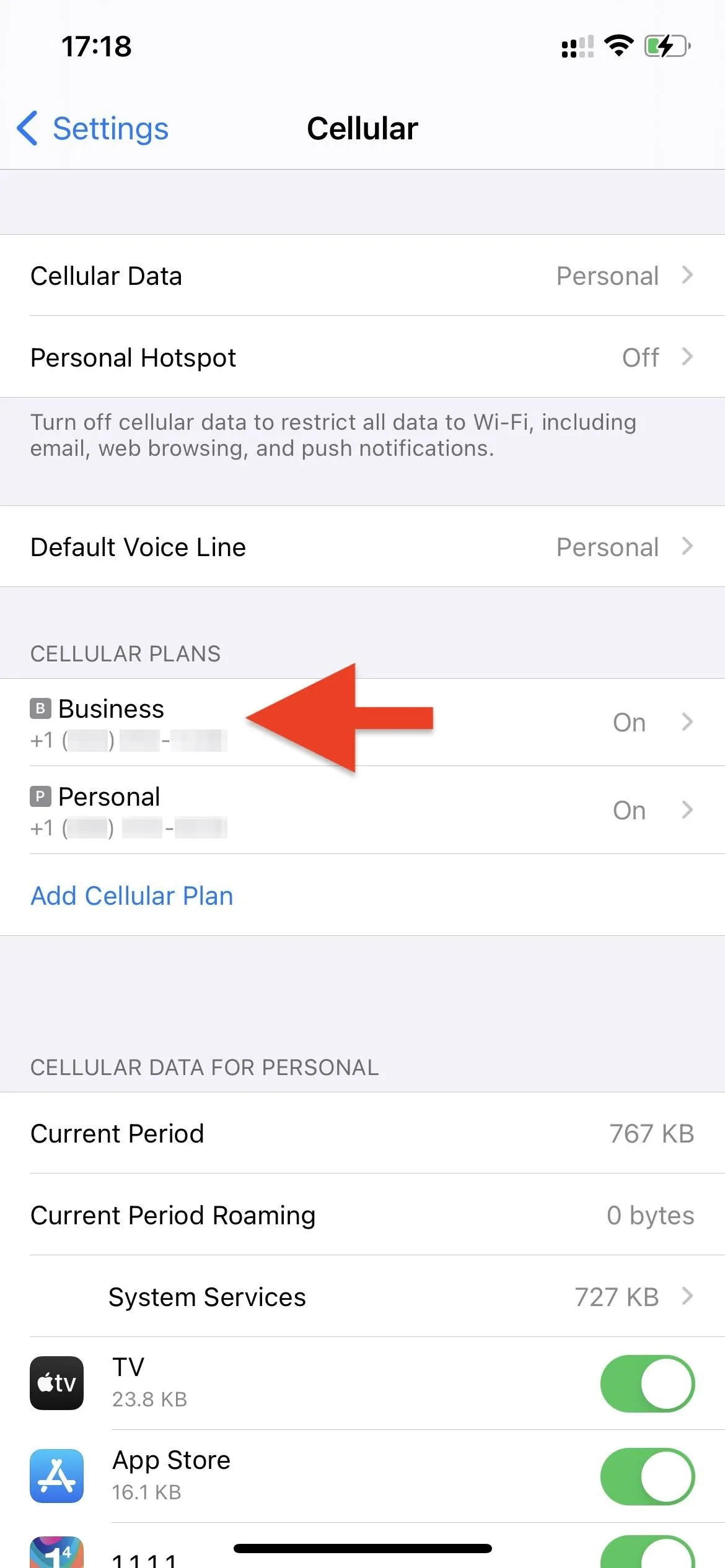
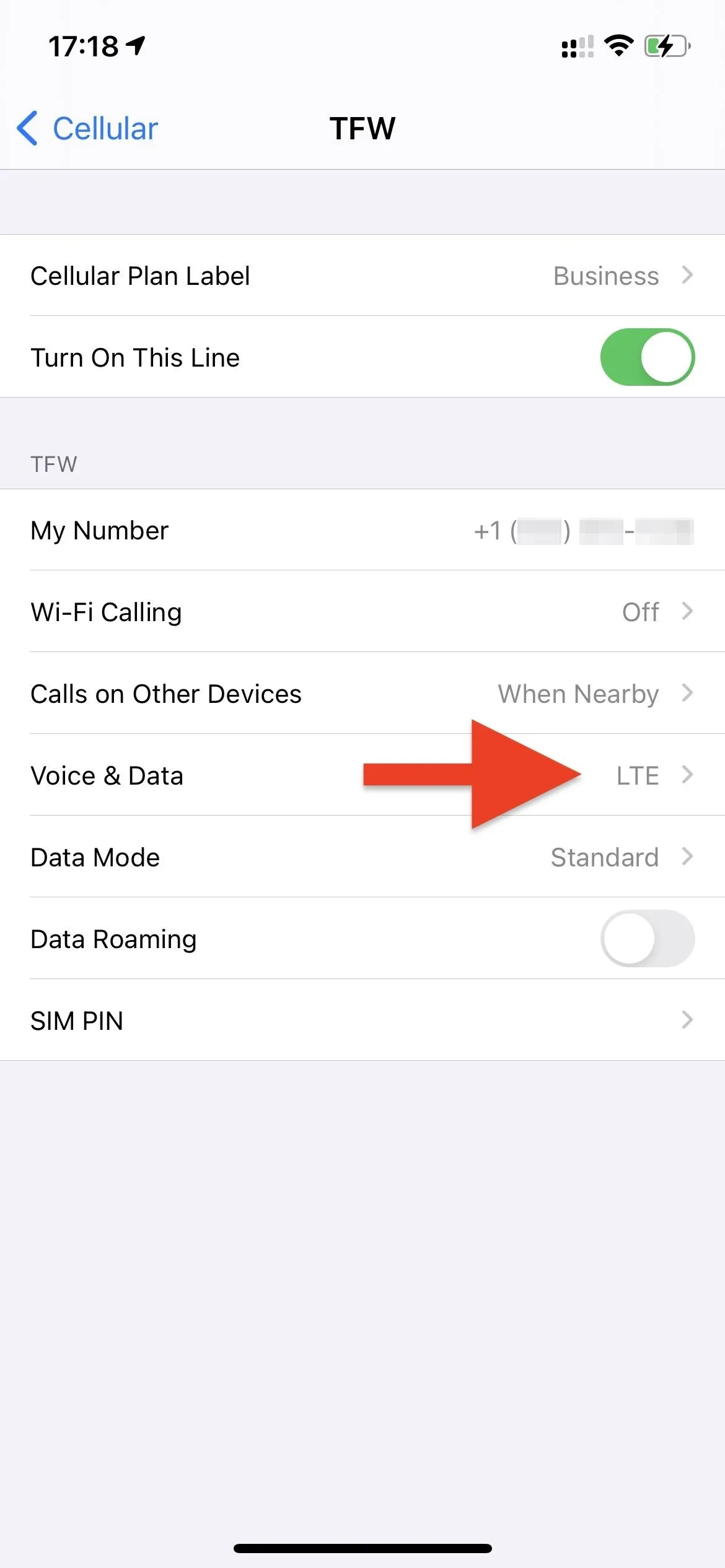
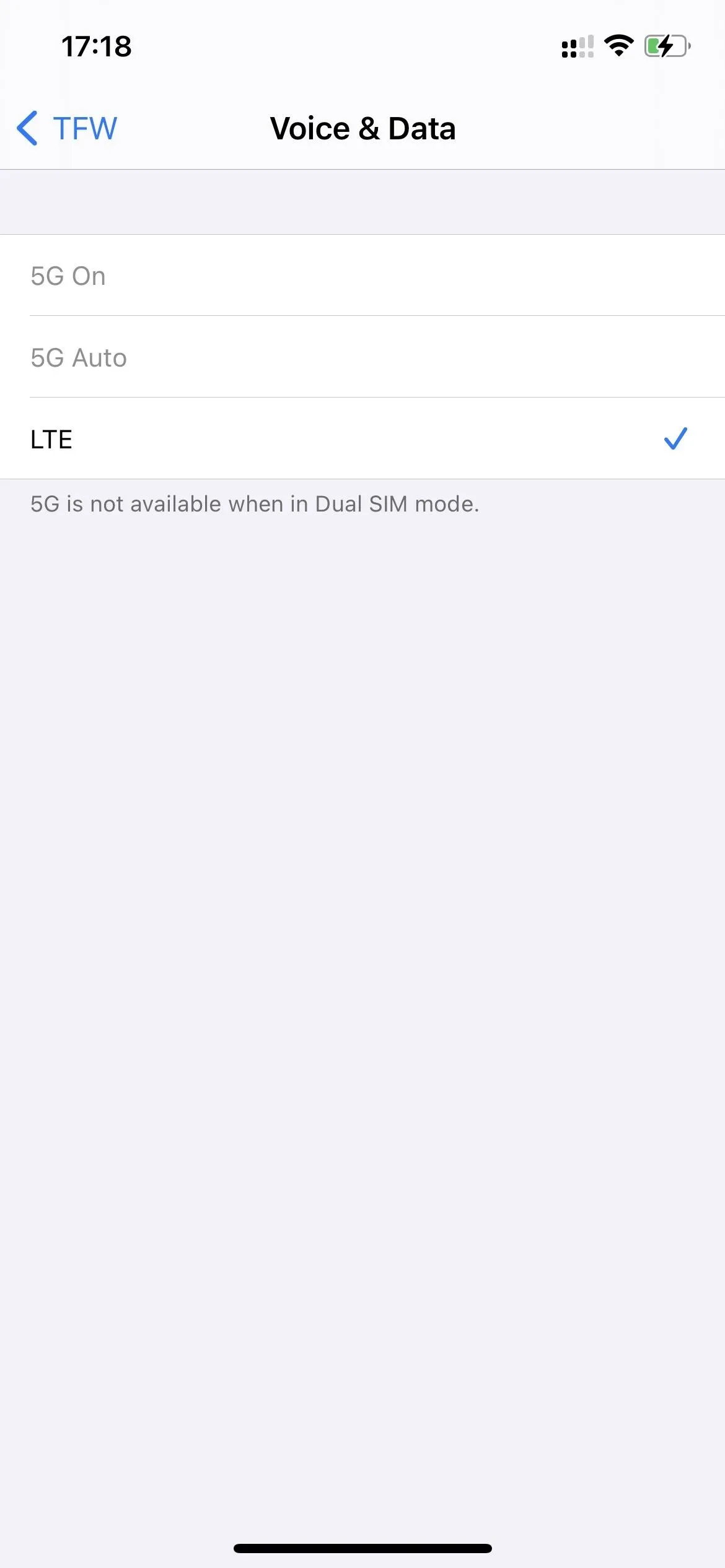
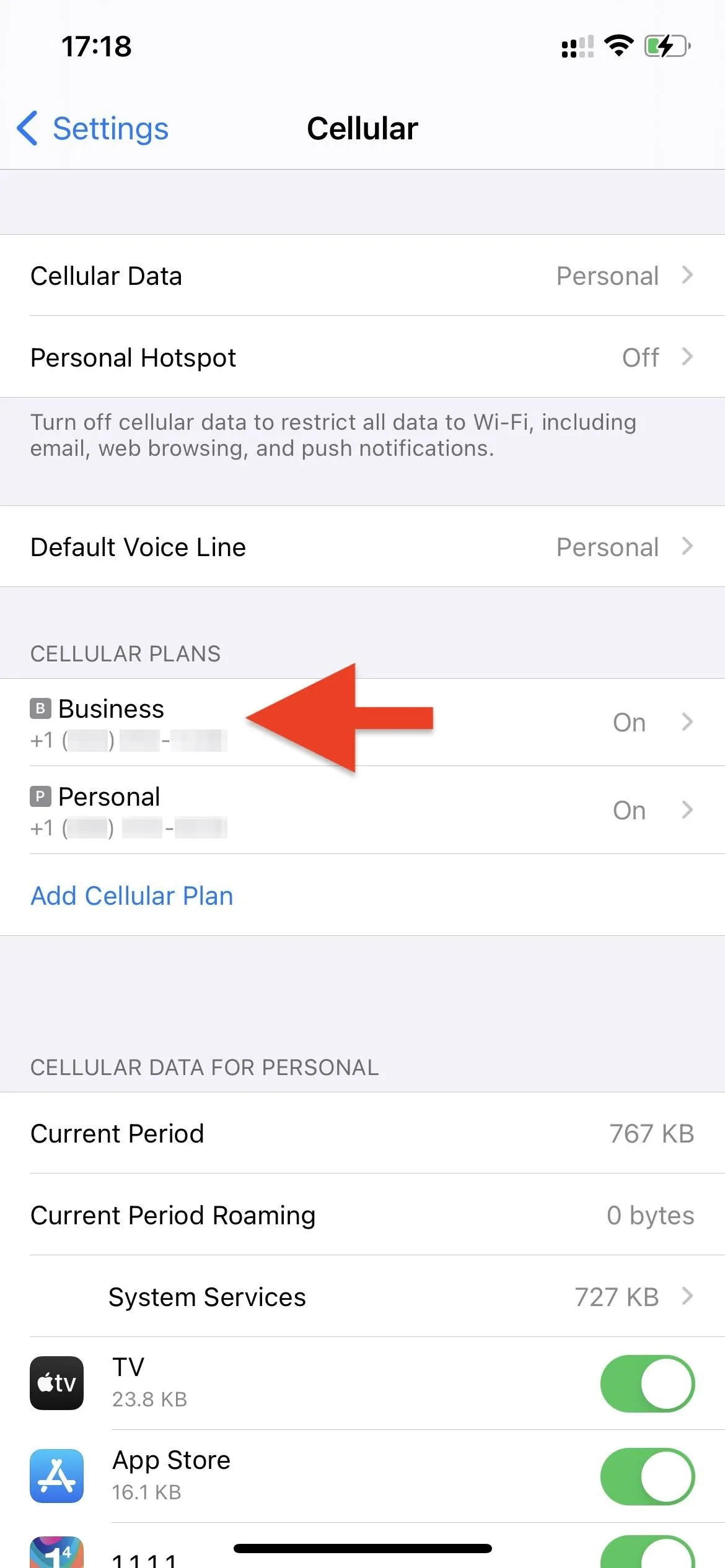
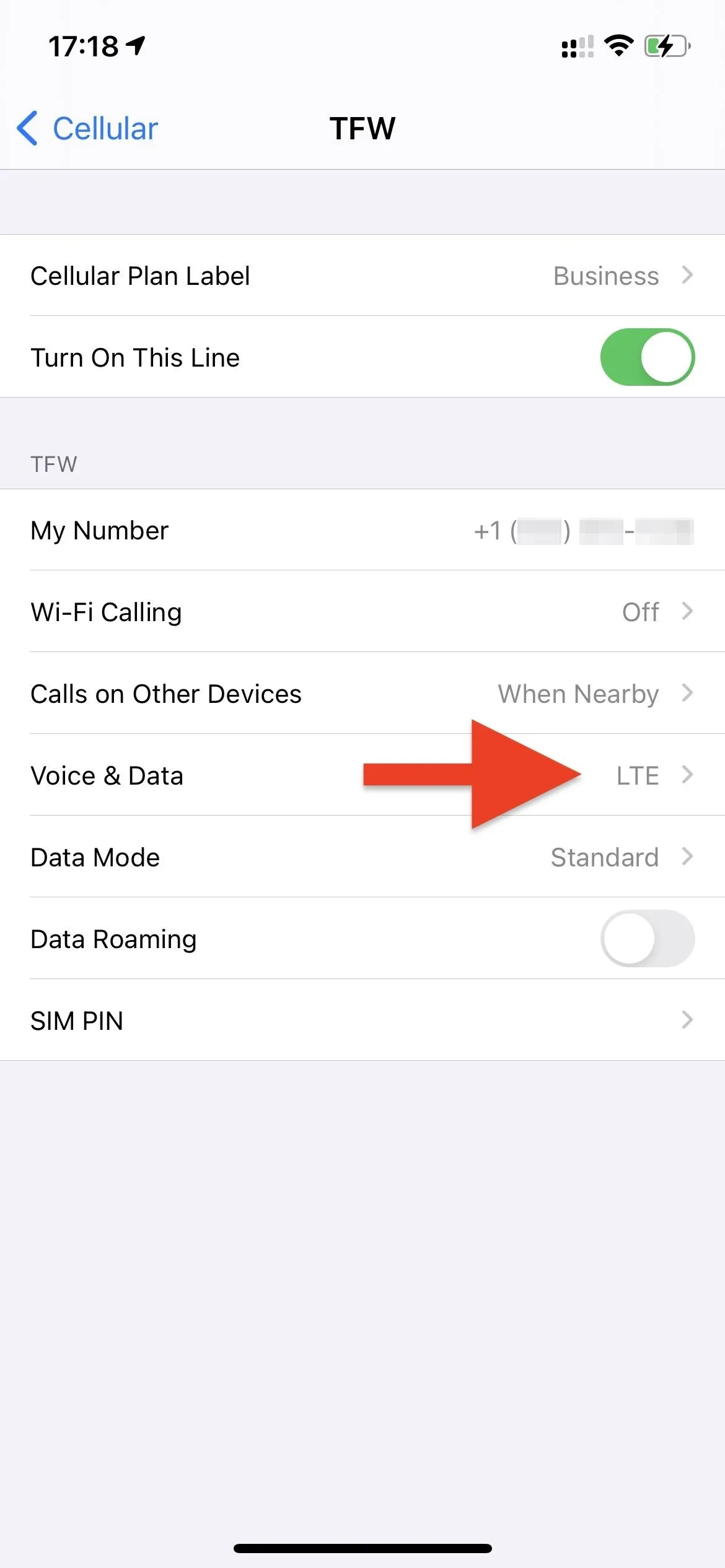
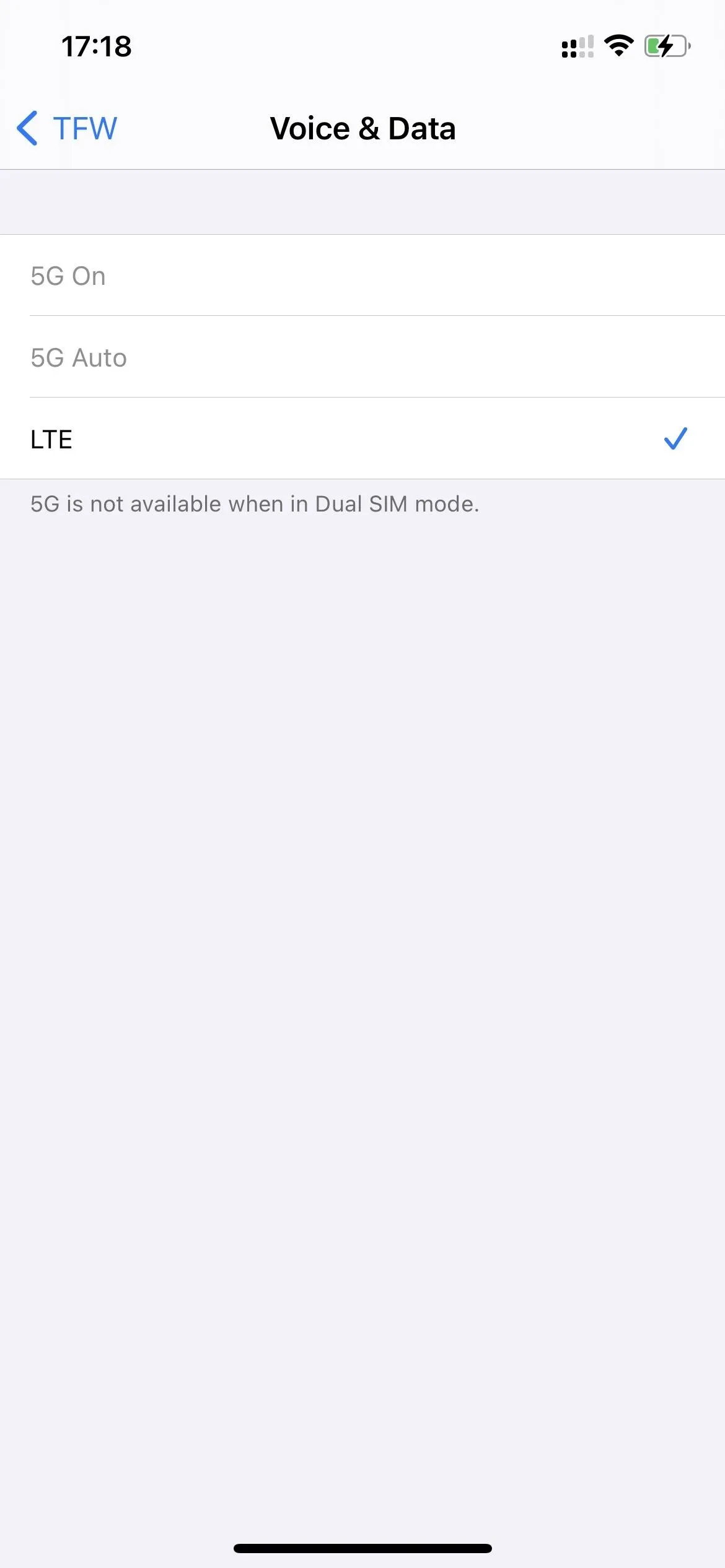
Disable the Other Plan
To get 5G working, go in the "Cellular" preferences, pick the line that you "want" to disable, then toggle off the "Turn On This Line" switch. You may or may not get a prompt saying that your "Default Settings Changed." If so, tap "OK."
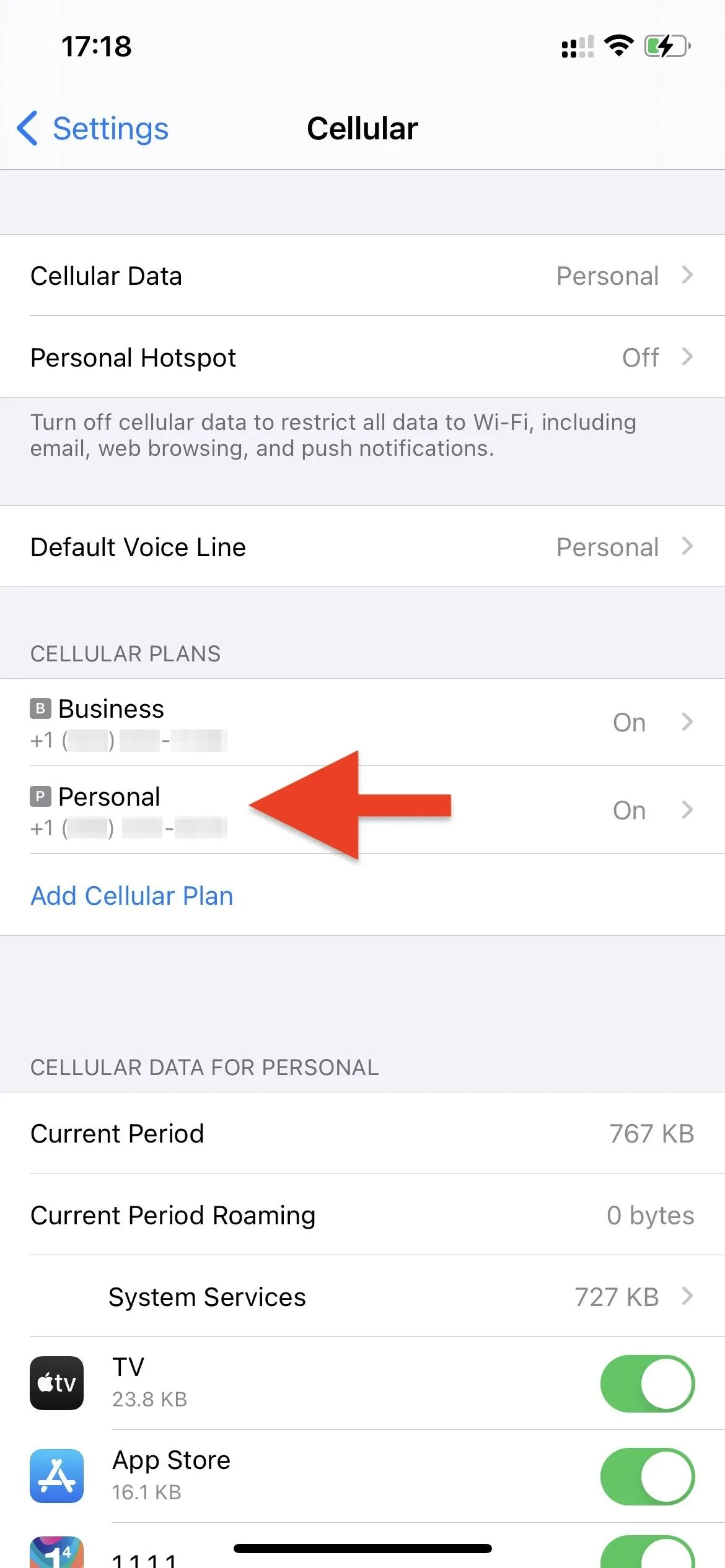
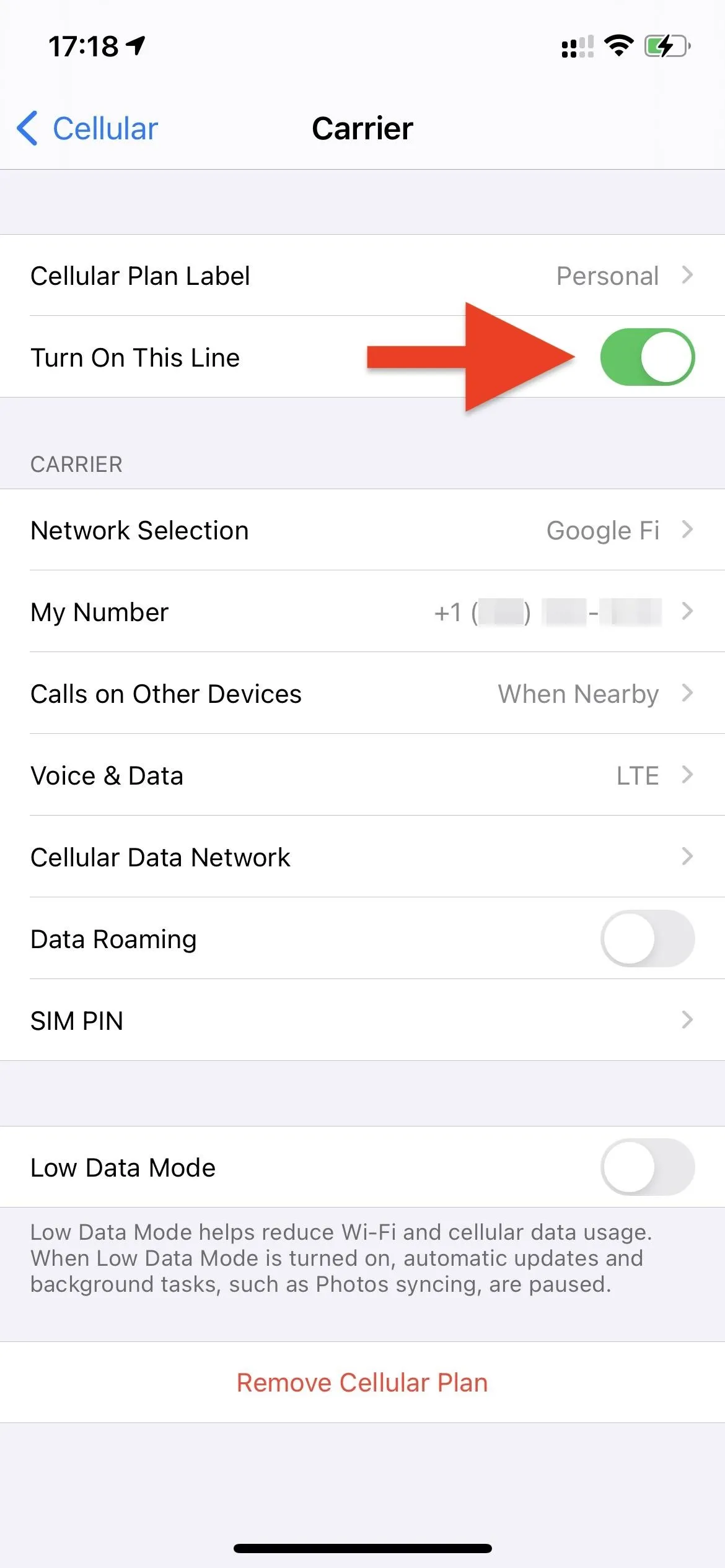
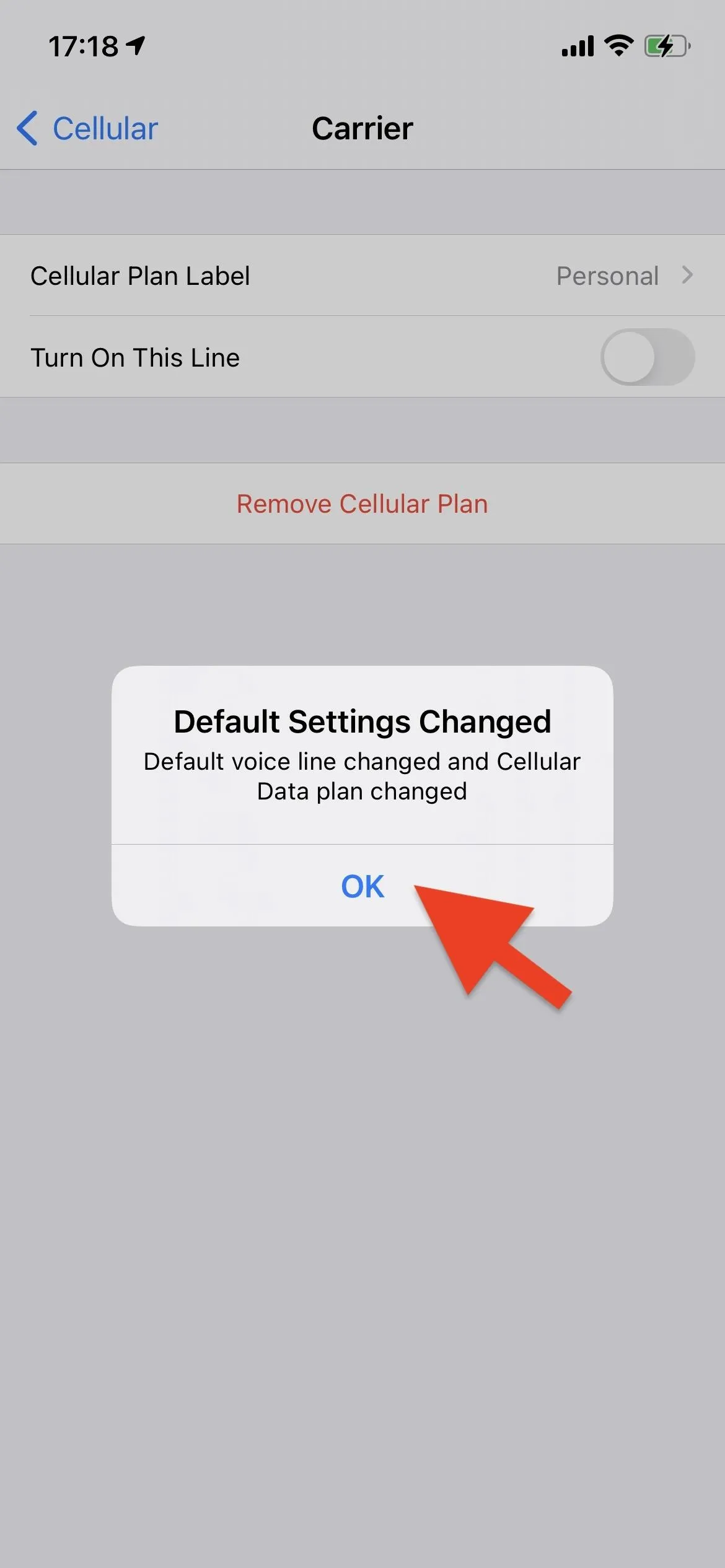
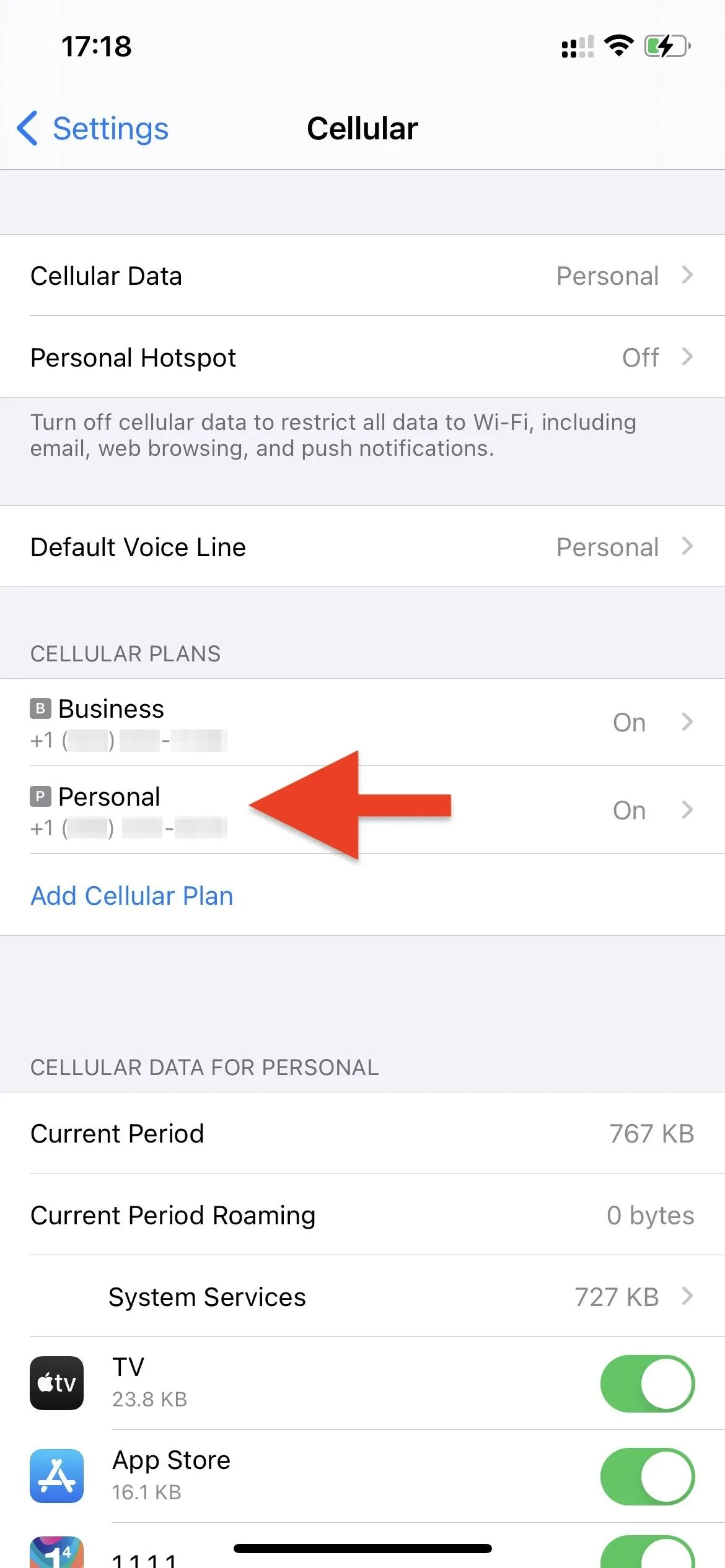
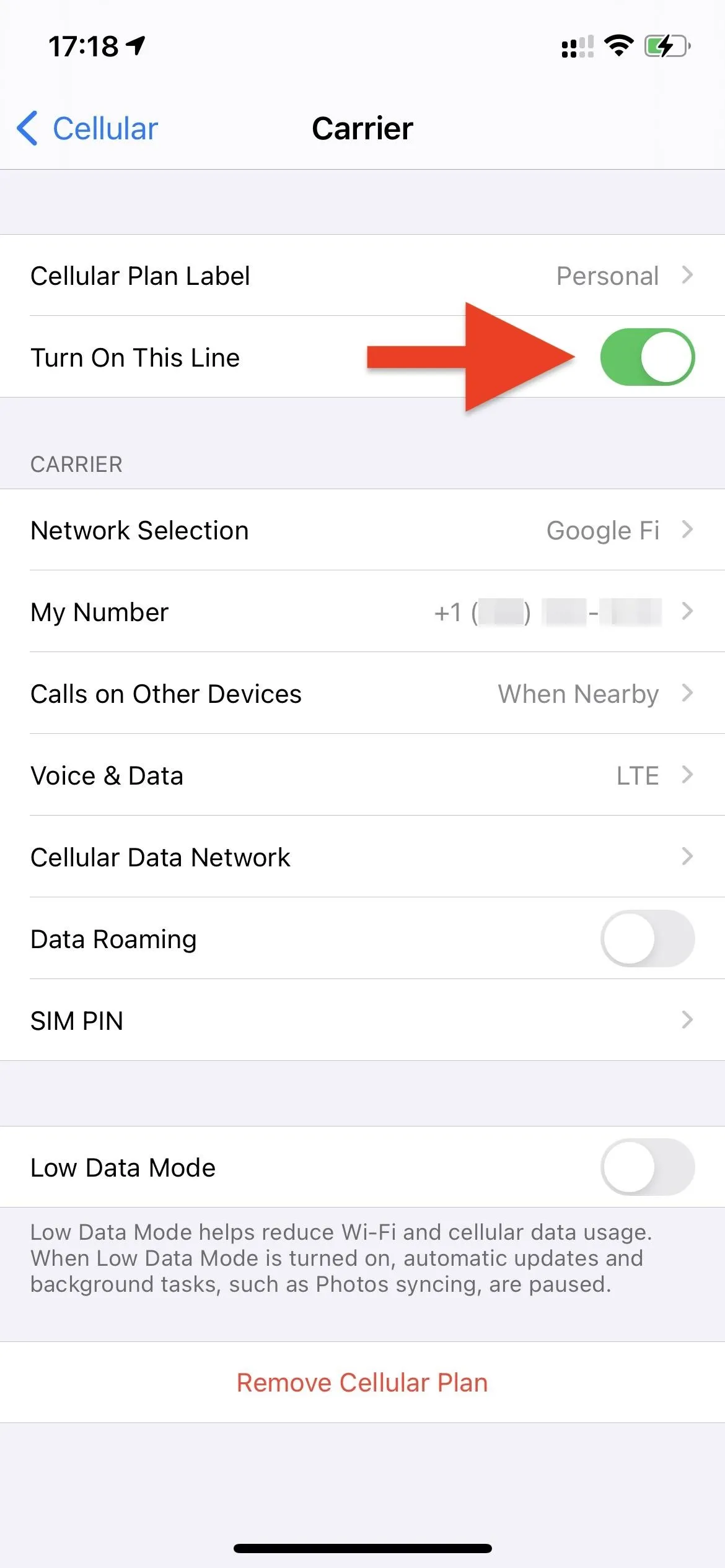
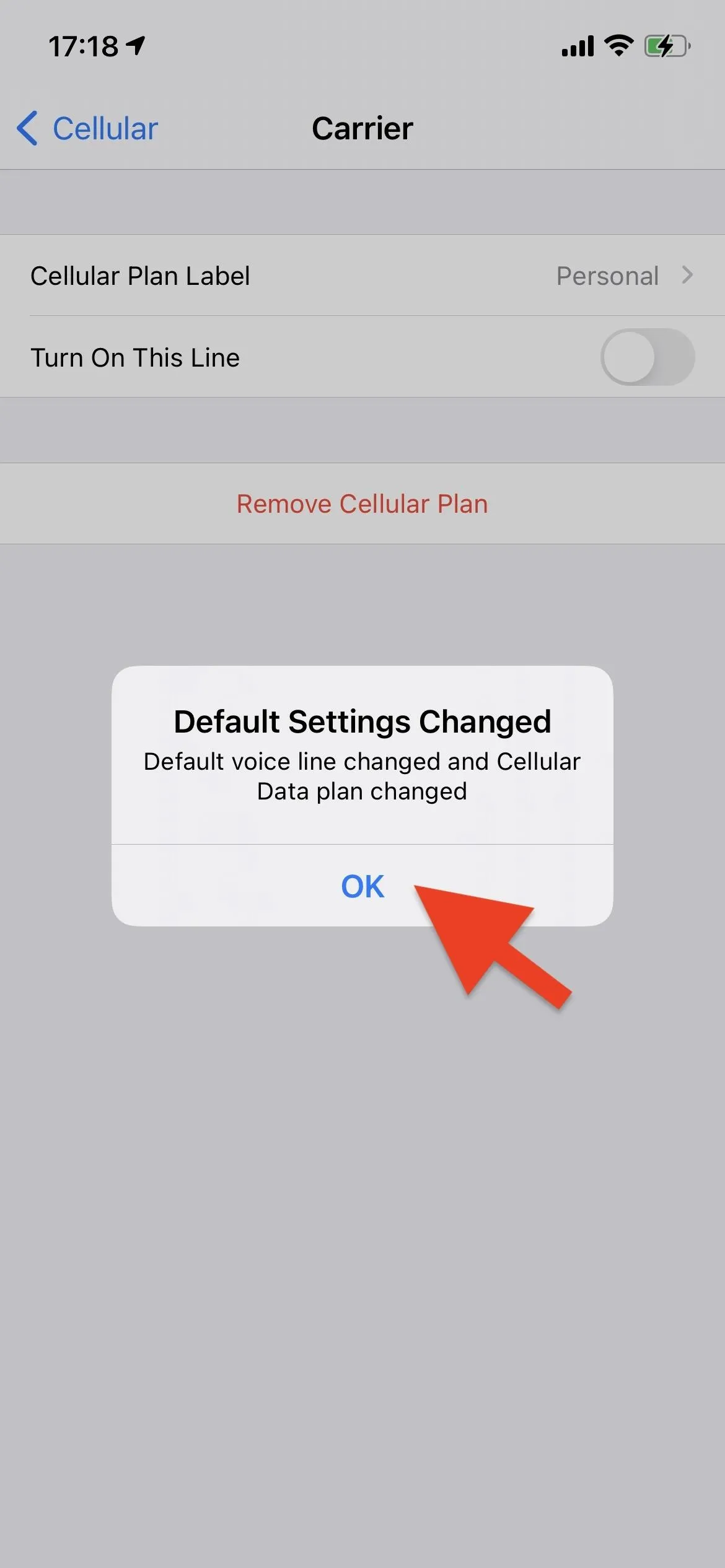
Verify That 5G Is Working Now
If you're in a 5G zone, the 5G, 5G+, or 5G(UW) status icon will show up next to the cellular strength bars, and that's enough to verify it's working. You could also go back into the other plan's "Voice & Data" settings to verify that 5G is on. "5G Auto" should be checked by default. If available, you will also see your "VoLTE" toggle here on this page, depending on your carrier and plan.
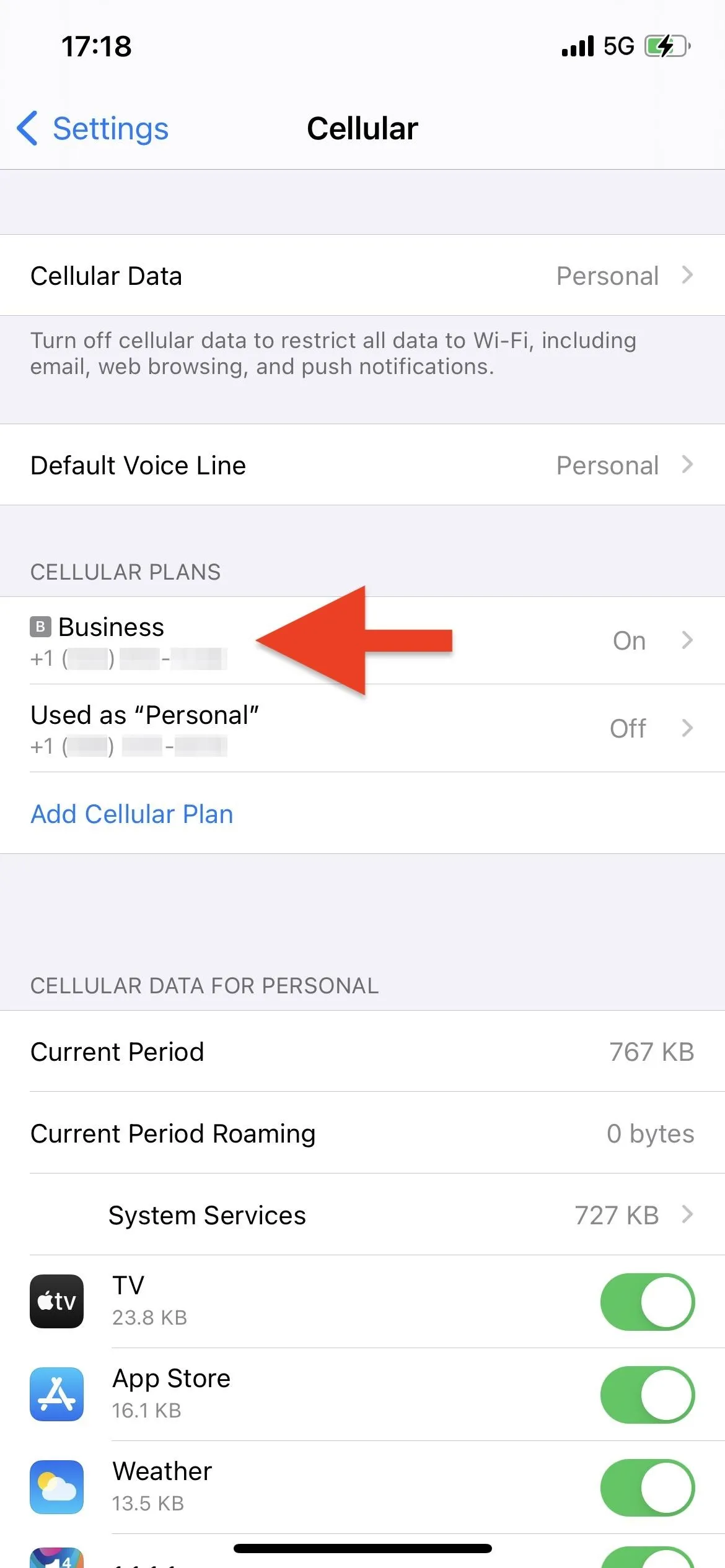

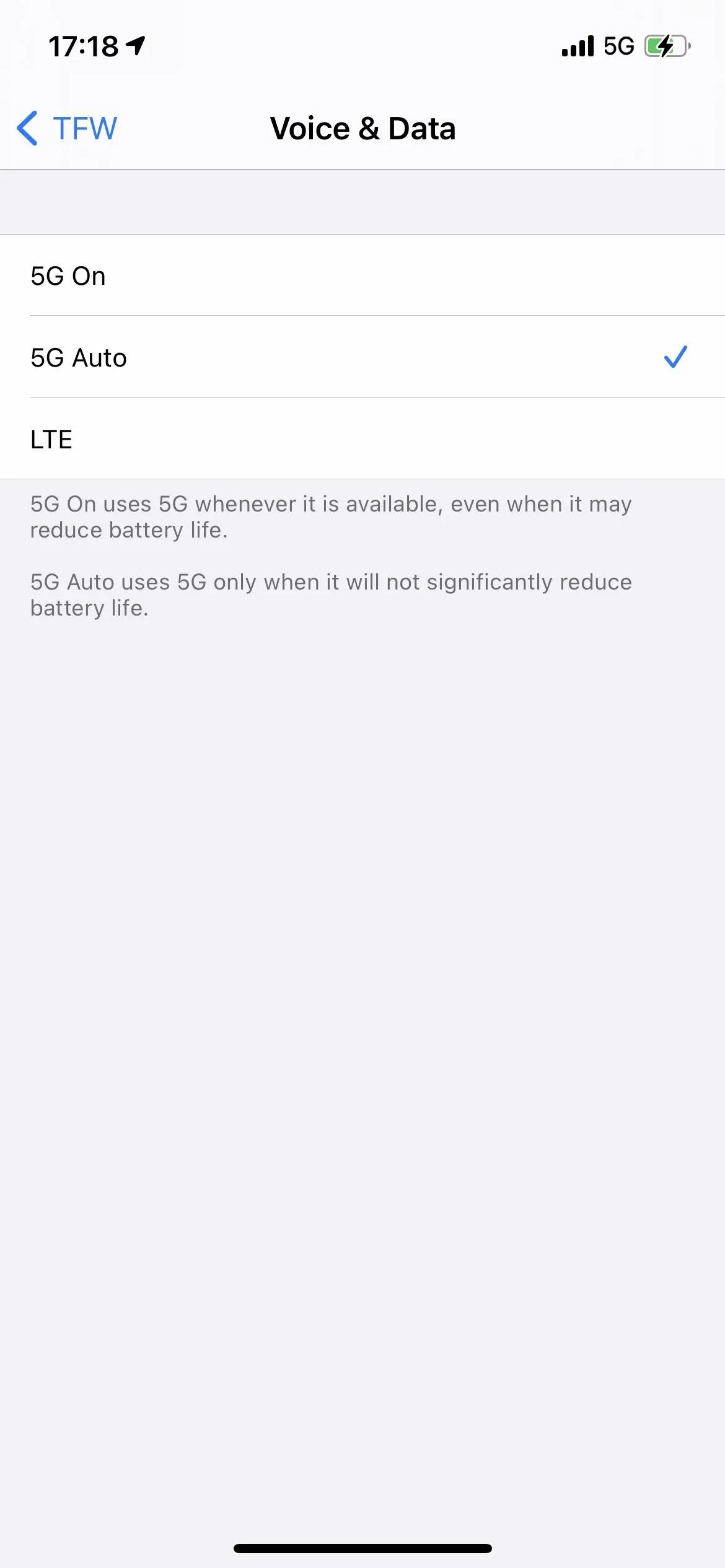
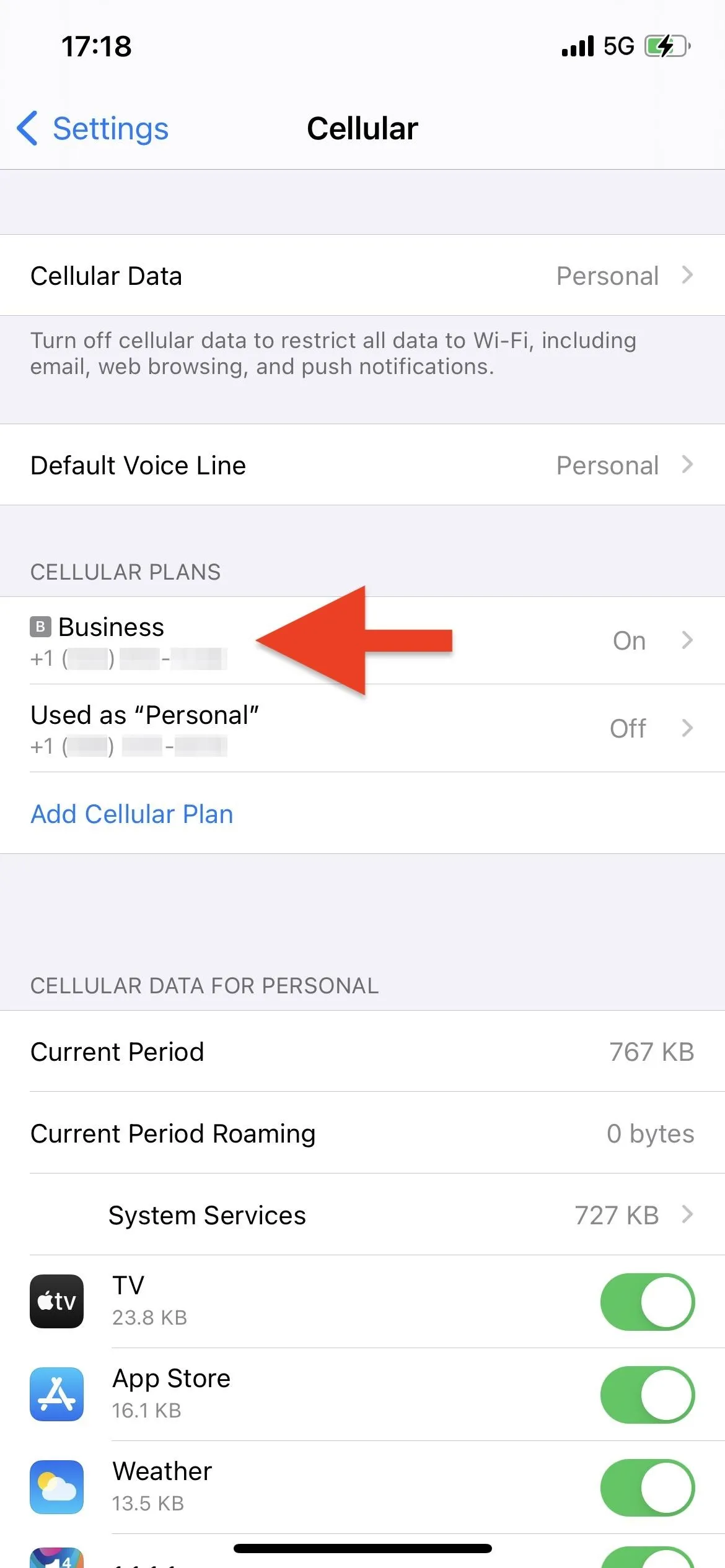

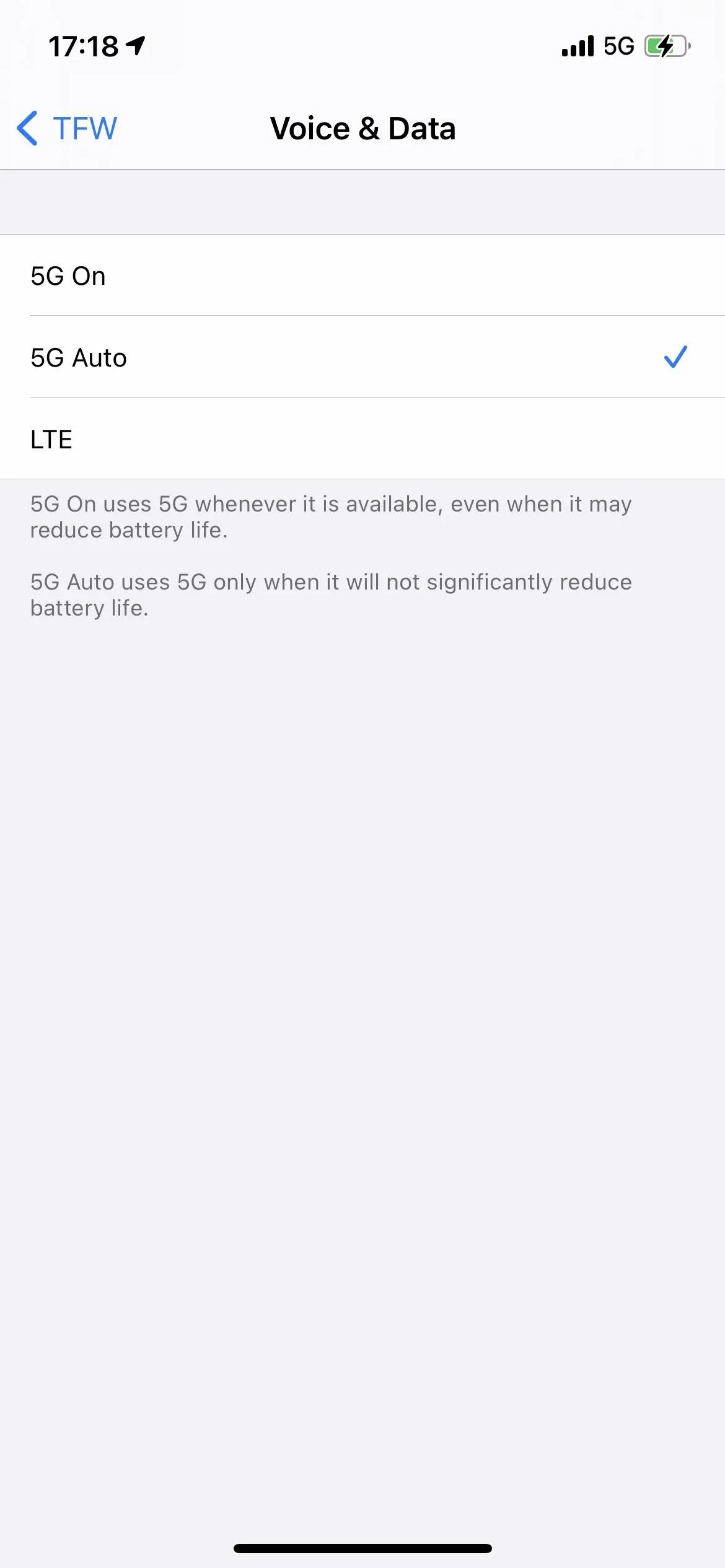
Switch Lines or Turn Both On (Whenever Needed)
If you ever want to use the disabled line with 5G, just switch it back on. In the "Cellular" settings, choose the "Used as '[YourLabel]'" option for the plan that's currently off, then enable "Turn On This Line." Then, go back to the other plan and use Step 2 to disable it.
Whenever you need both cellular plans active simultaneously, just turn each one back on. Your iPhone can use both plans just fine, only 5G won't work with both lines enabled.
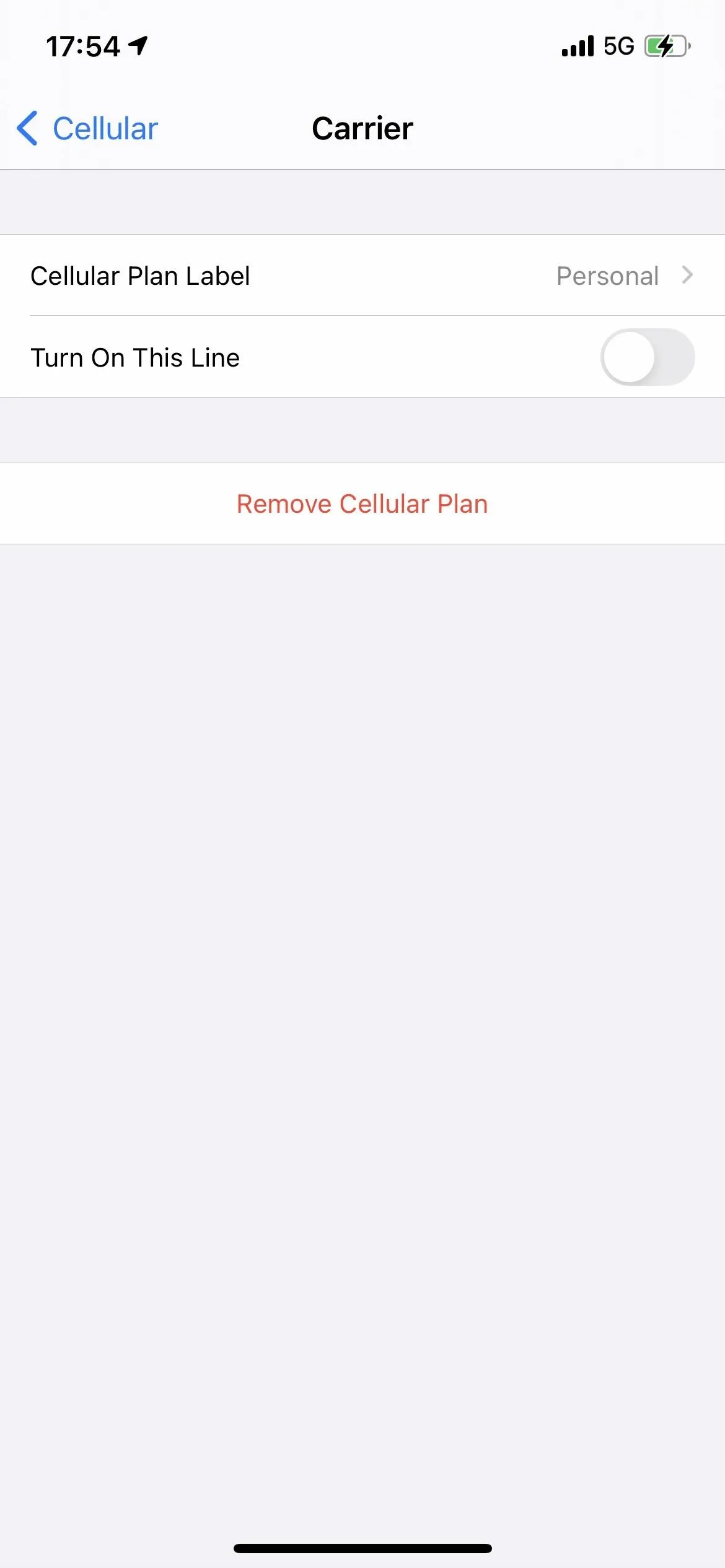
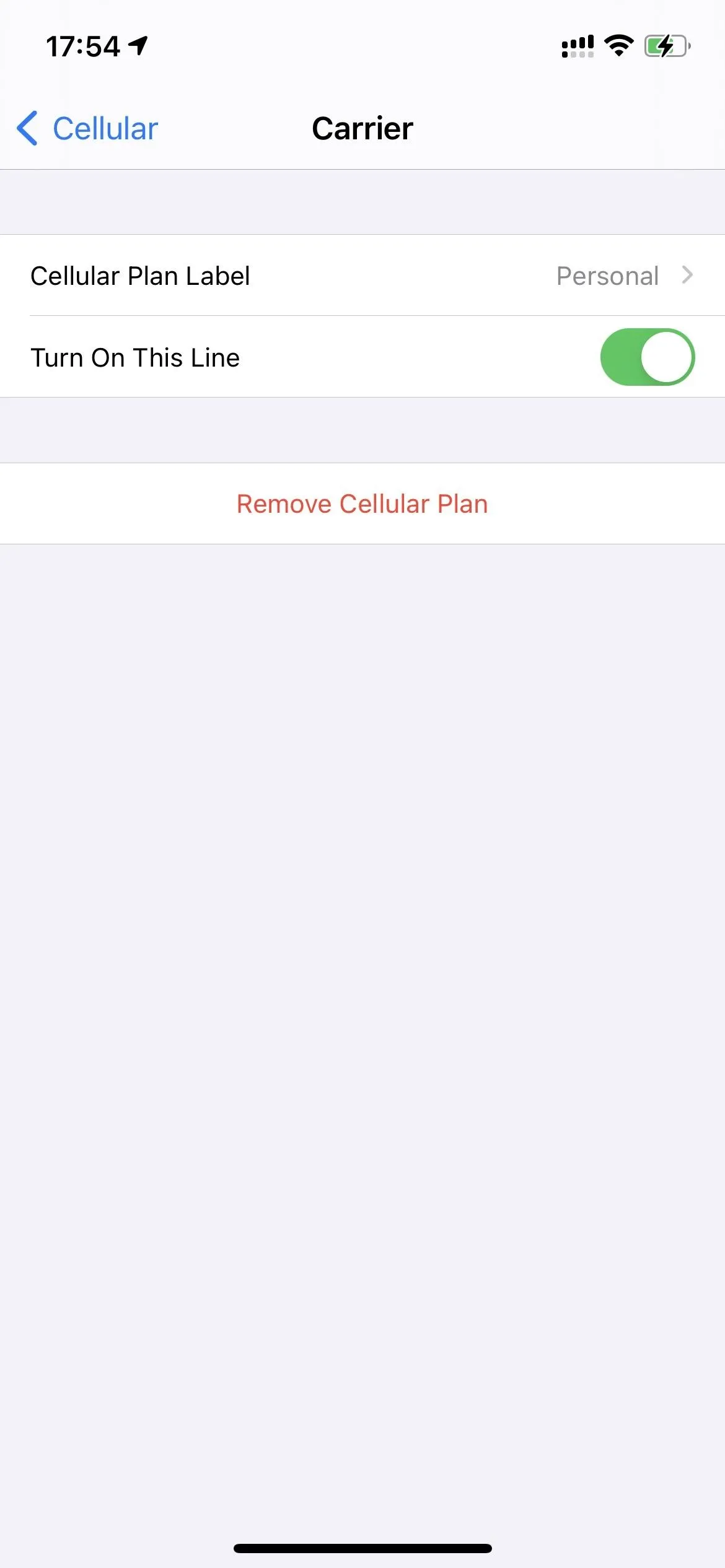
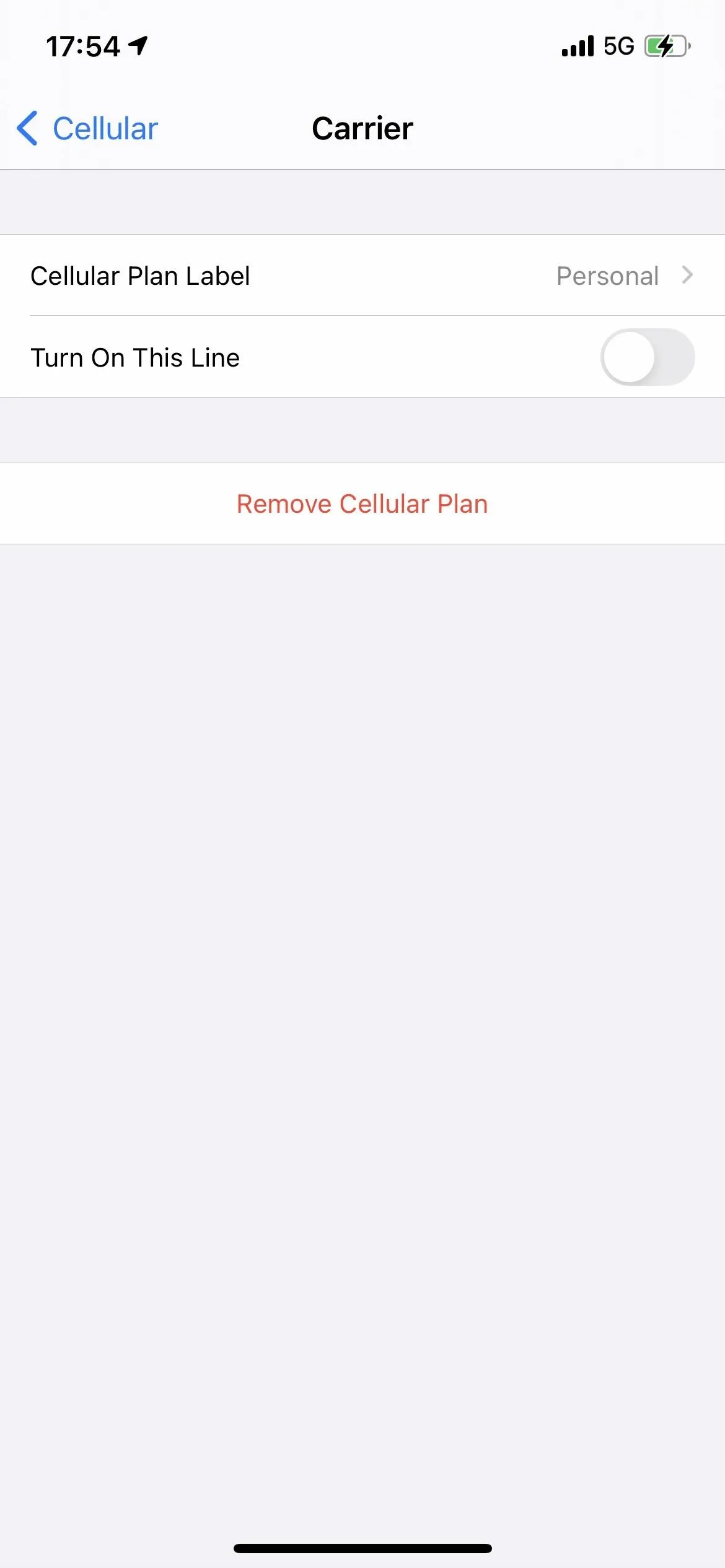
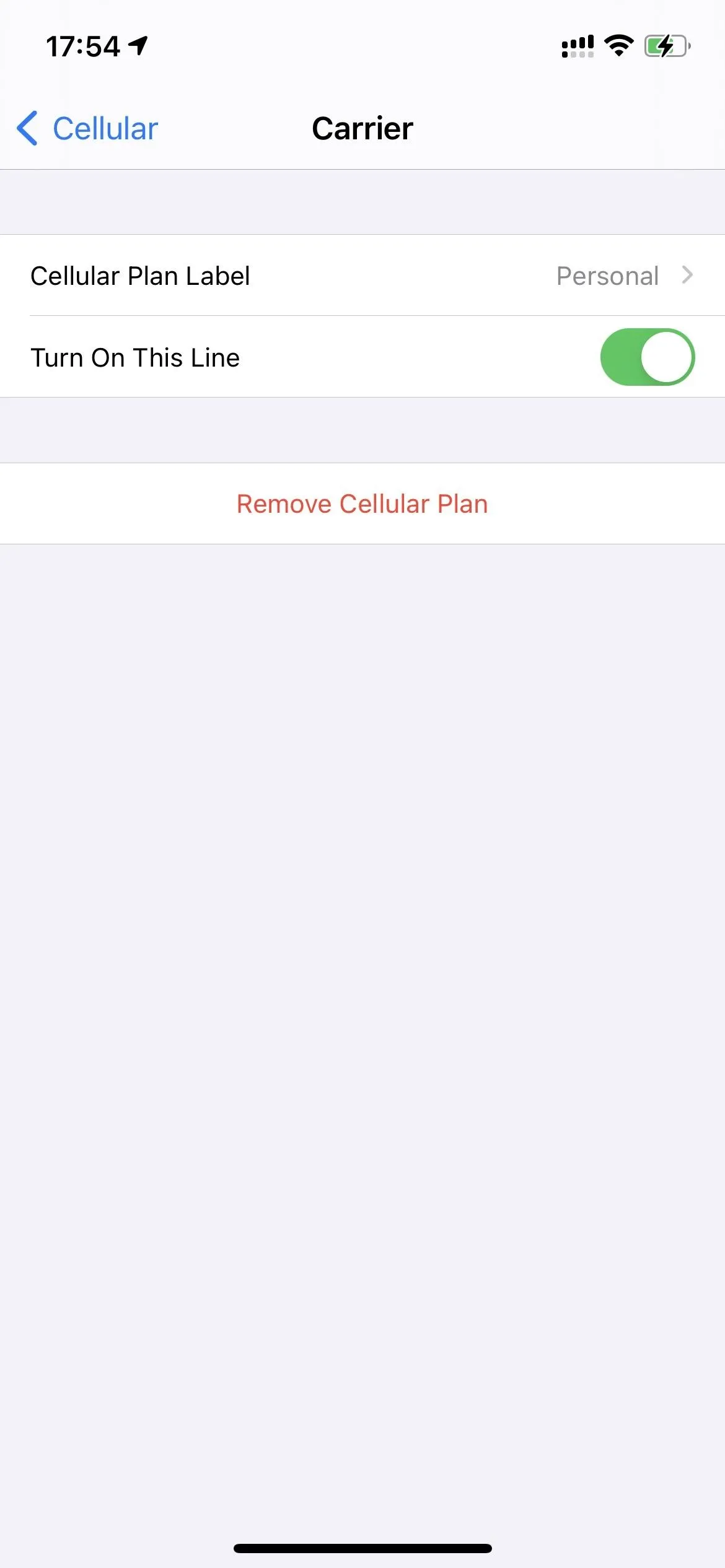
Why China received 5G on two active lines before the U.S. is anyone's guess, but Apple did bring it to the States in iOS 14.5. So if you need to use both plans, see the next option.
Update to iOS 14.5 for Dual-SIM Support
To avoid all of that work in Option 1 above, the easiest solution is to update your iPhone to iOS 14.5 which does support 5G coverage with two active lines. It's currently in beta, and it's not yet known when the stable version of iOS 14.5 will be available. Until then, know that you have the option to try out 5G on dual-SIM lines before the masses.
Force Your iPhone to Always Use 5G (If You Want)
Even with Dual SIM only half working, you might find that 5G isn't always used on your new iPhone. You might not even notice the issue at first since your iPhone will always say "5G" in the top right when in a 5G area. But if that 5G doesn't seem to be giving you much more speed than LTE did, you might not be using 5G at all.
What's going on here is a bit of Apple trickery. 5G can be hard on your iPhone's battery, and iPhone users love their batteries to last all day. Apple likely doesn't want a crusade of new iPhone 12 owners furious about 5G killing their iPhones before a full day's use. So instead, it built a compromise into the system.
By default, your 5G iPhone will only use 5G for tasks where the extra speed comes in handy. For example, if 5G is available, your iPhone will use it to download an entire album all at once but will drop down to LTE for standard, low-demand background updates.
For most people, this will probably work just fine. However, if you're a 5G enthusiast, you'll likely want to use 5G for everything. If you don't care about the extra battery demand, all the better! Apple built in an option to force your iPhone always to use 5G when available, no compromise needed.
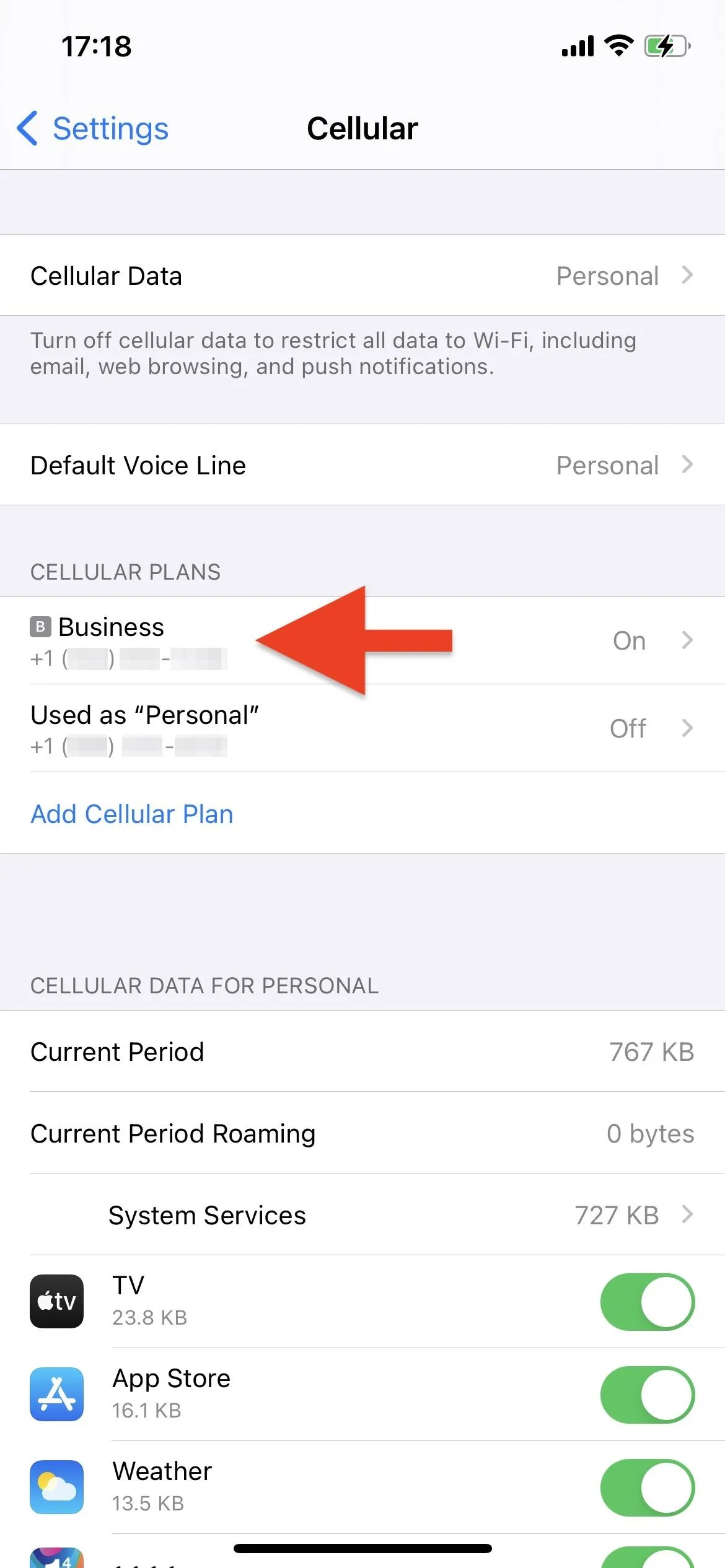
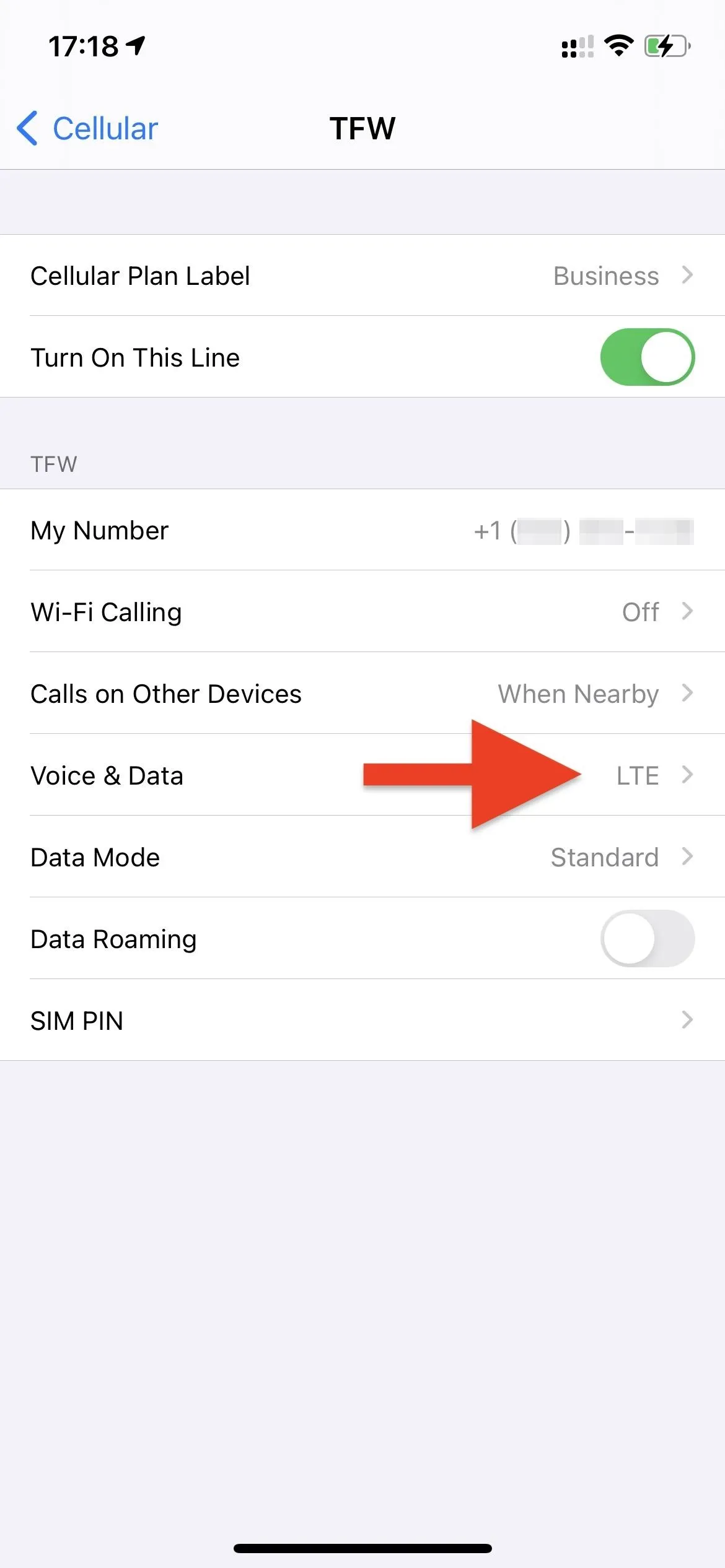
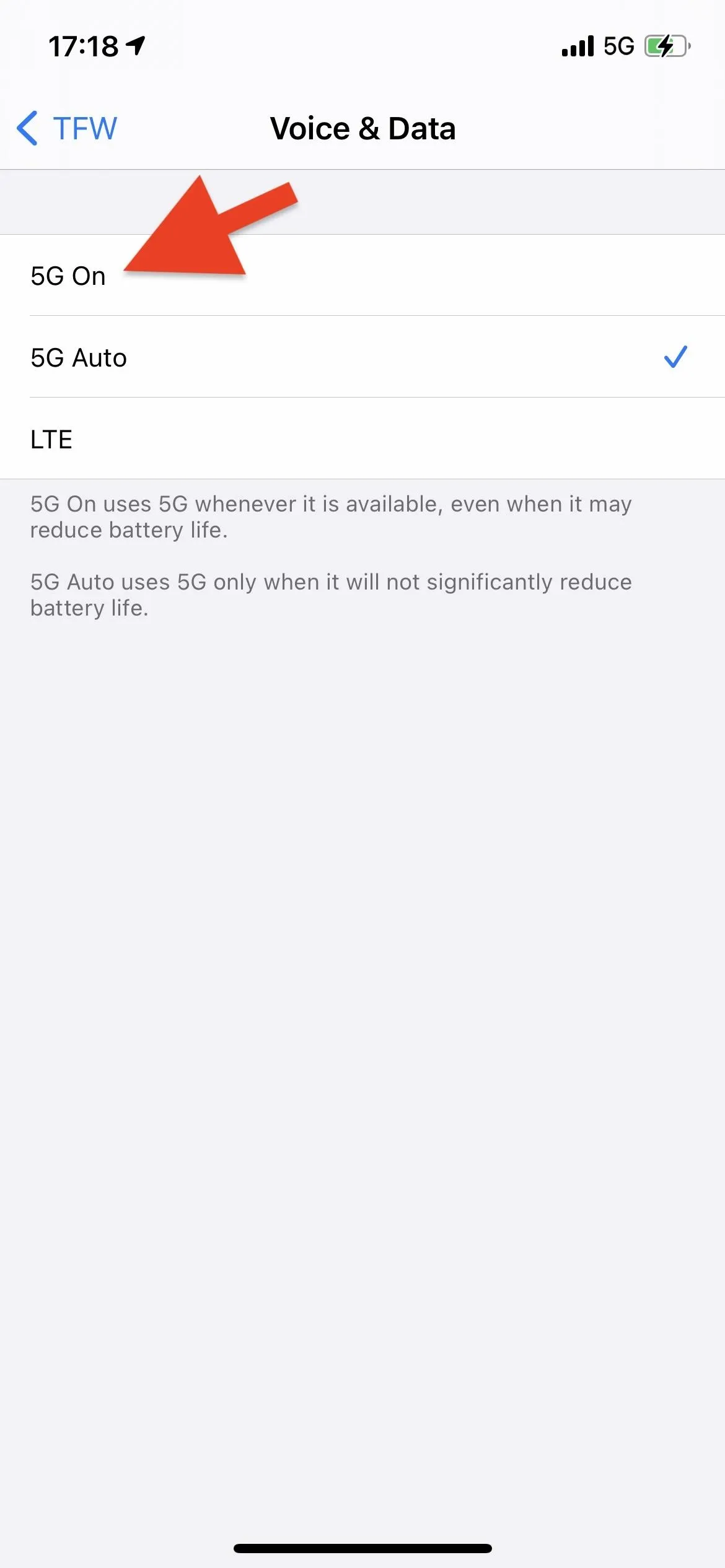
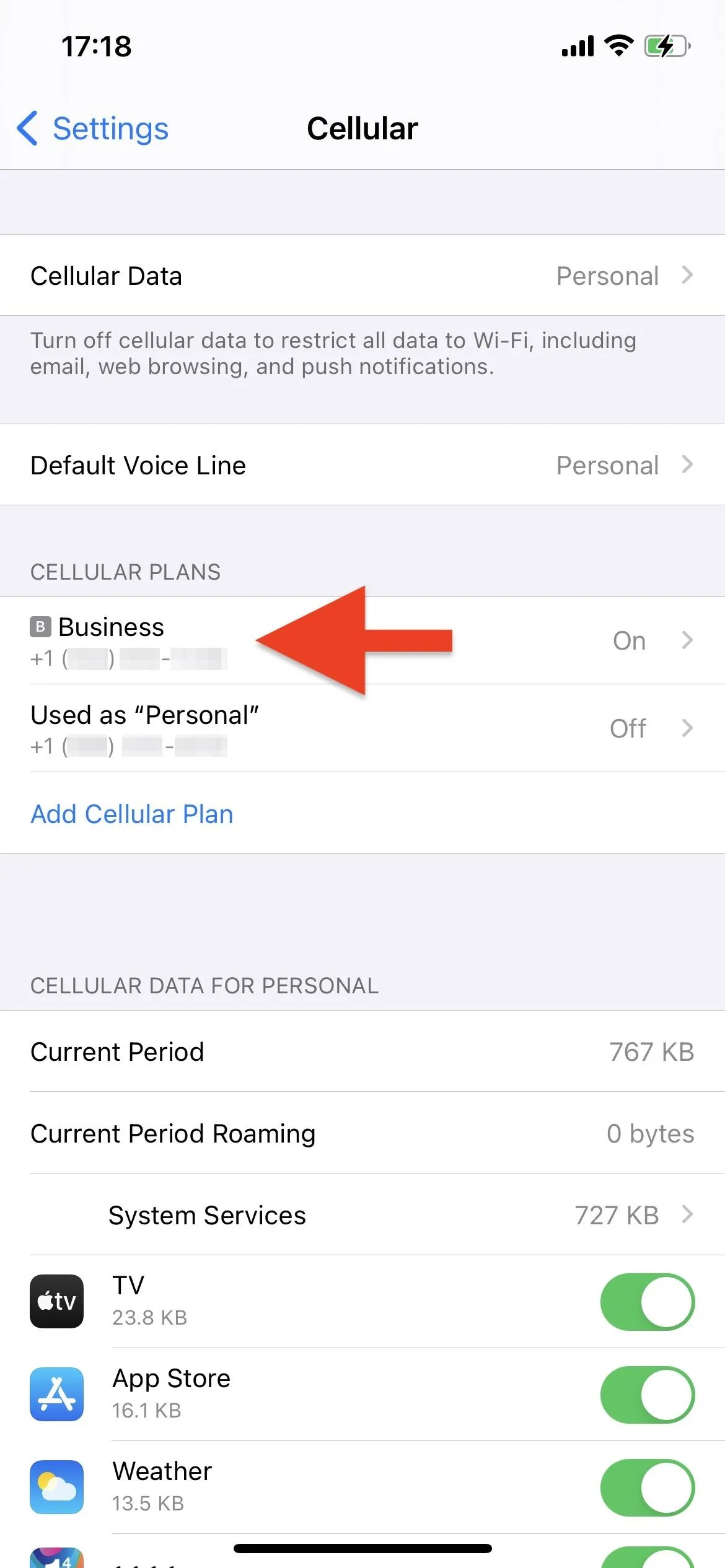
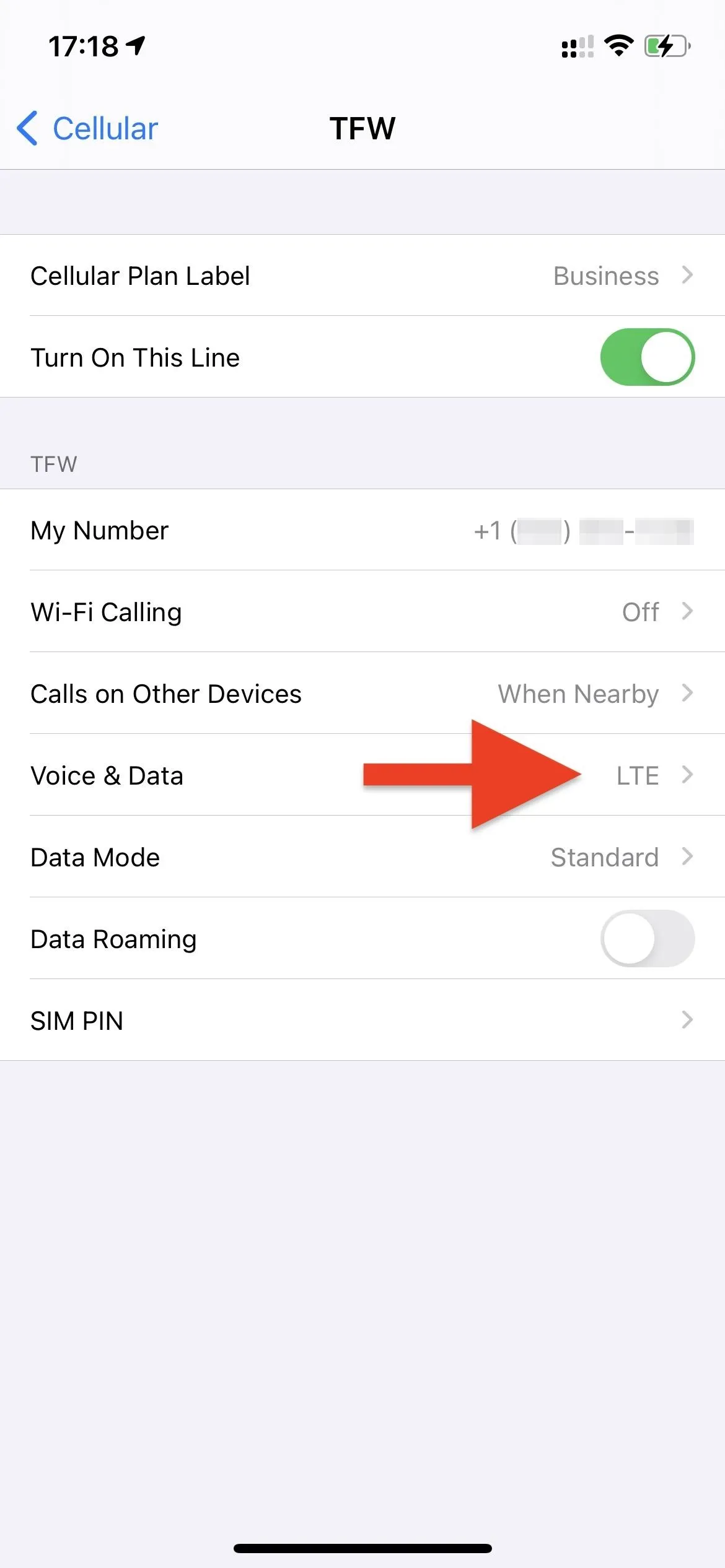
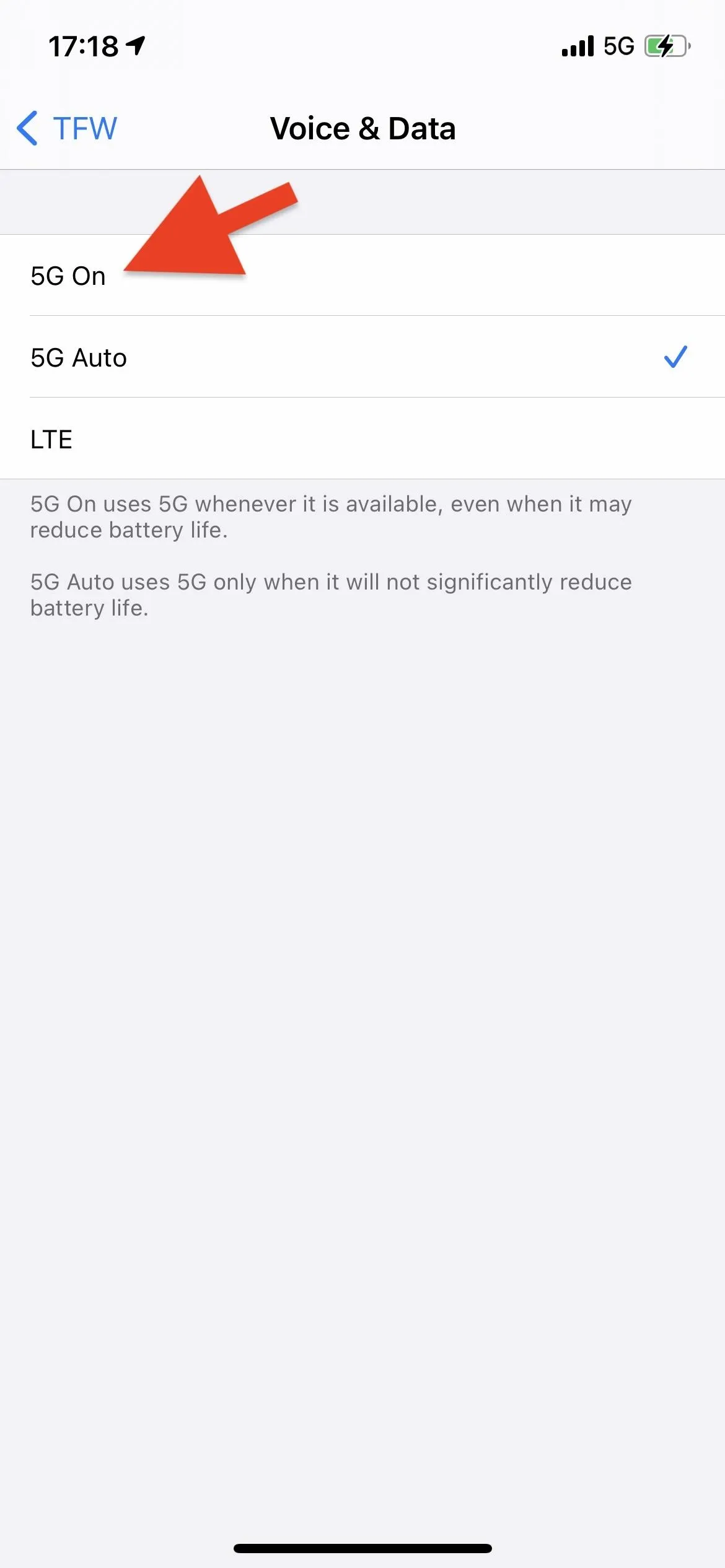
Turn Off Low Power Mode (To Avoid Limited 5G)
Low Power Mode is a great feature for saving battery life. 5G, as we've covered, is a bit battery expensive. So, Apple seems to feel that 5G shouldn't be active when Low Power Mode is enabled. Well, almost.
According to the company, your iPhone will use 5G for video streaming in Low Power Mode, but nothing else. If you're looking to take advantage of all that 5G can offer your iPhone, make sure Low Power Mode isn't on.
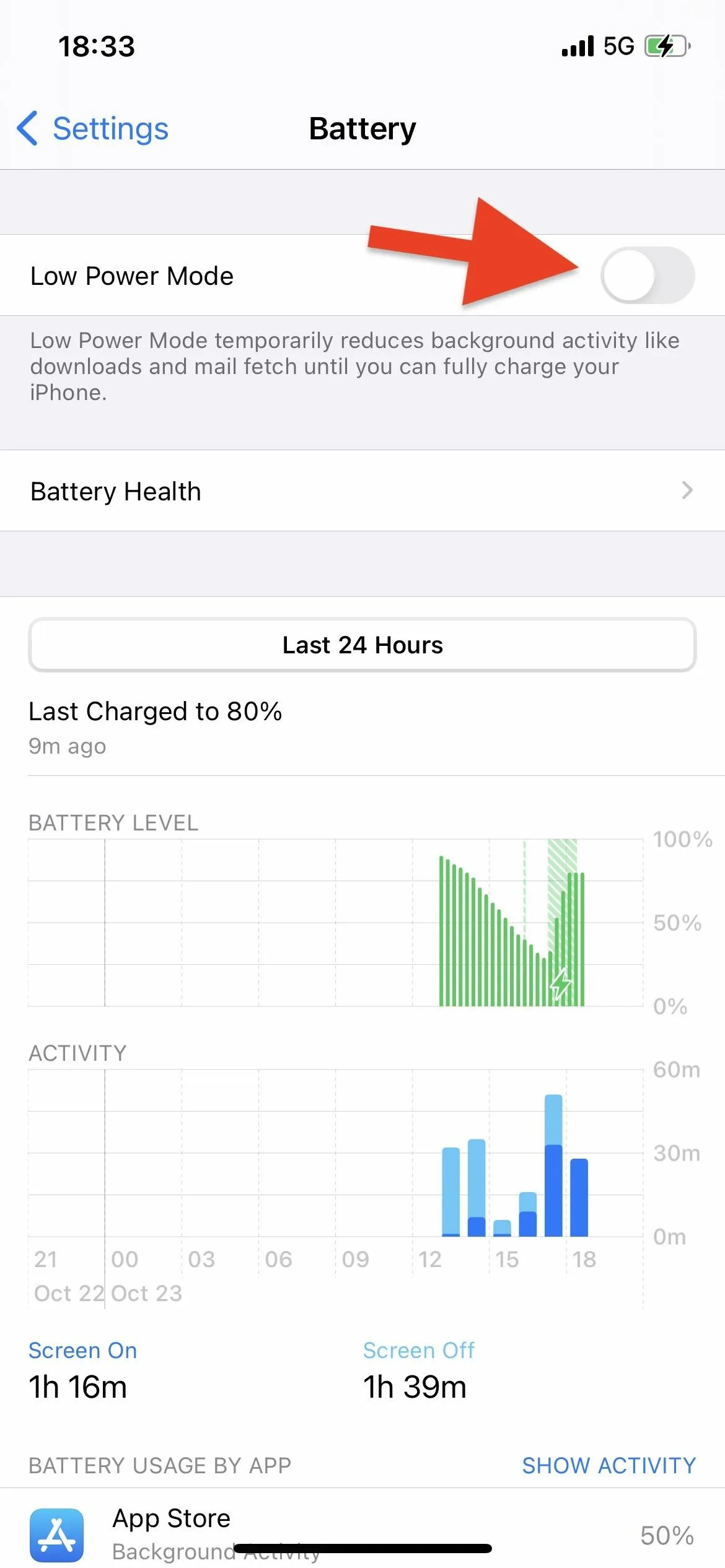
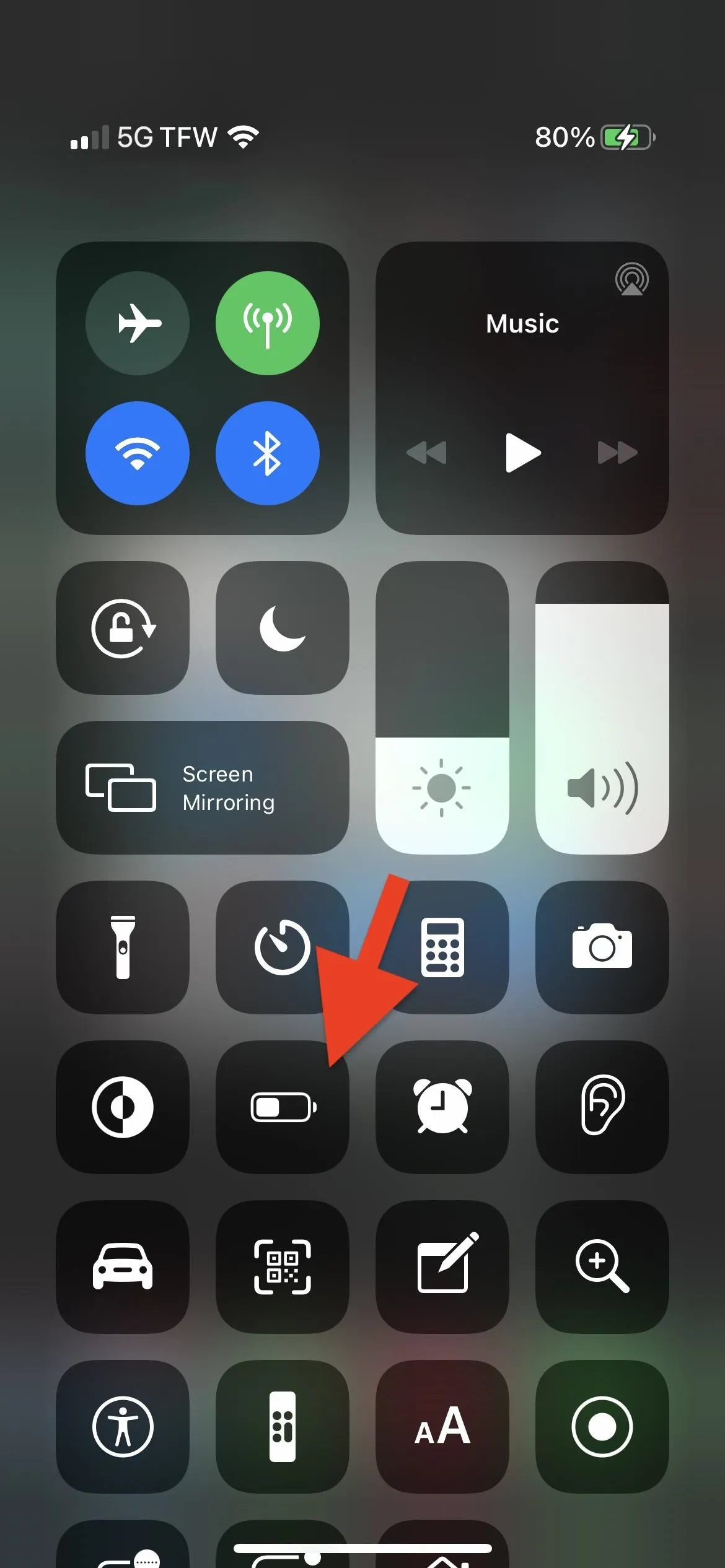
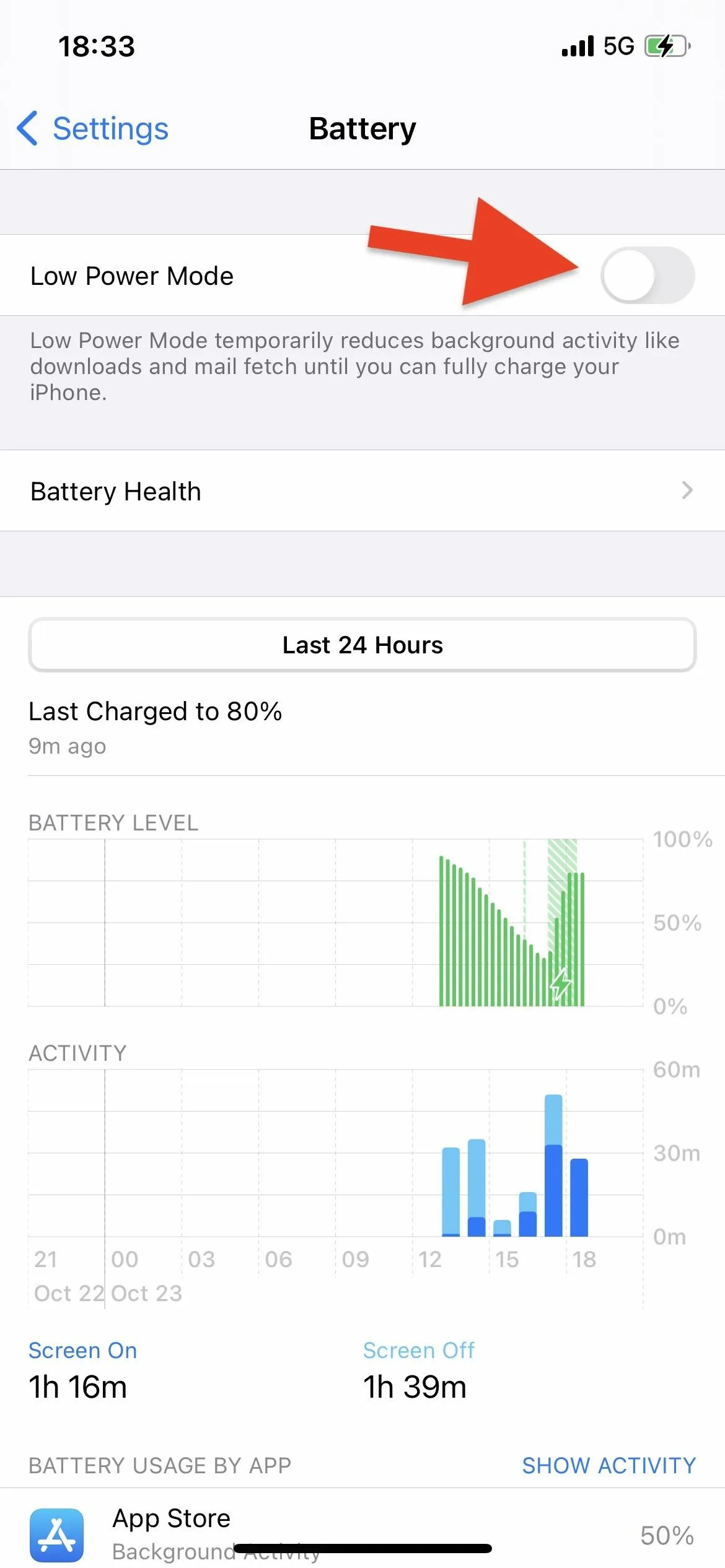
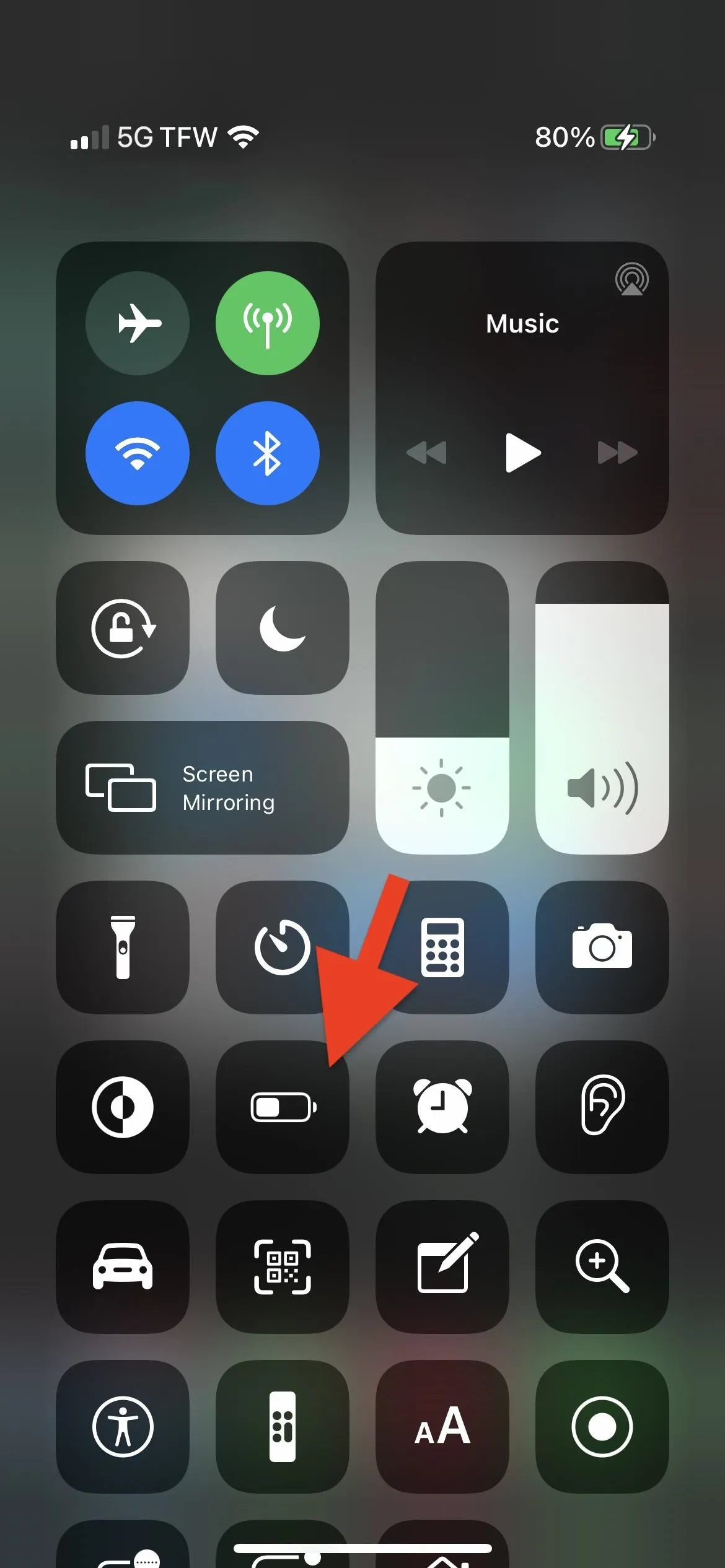
Cover photo and screenshots by Justin Meyers/Gadget Hacks






















Comments
Be the first, drop a comment!