You've probably already been using iOS 16 on your iPhone for months, but there's a good chance you haven't found or explored everything the new software has to offer. Health-related features are usually the first to be ignored or go unnoticed, but they're essential to know about even if you don't plan on using them right away.
There are many majors and minor improvements that make the Health app even more usable now, even tempting, and the most significant change is a new section devoted to medication tracking. You can log every med you take, create your own schedule and reminders, and track your therapy. Keep reading to discover more about that and everything else new for your iPhone's Health app.
1. Use Fitness Without an Apple Watch
The Fitness app used to be available for Apple Watch users only, but iOS 16 opens it to everyone. The app tracks your iPhone's motion sensors and logs your activity. It provides data on the number of steps you took, the distance walked, and even the amount of calories you've burned.
Apple Watch still has more functionality for those who want to utilize the Fitness app to the max. You can set the exercise and stand goals on watchOS only, but you can set a daily move goal on your iPhone or Apple Watch.

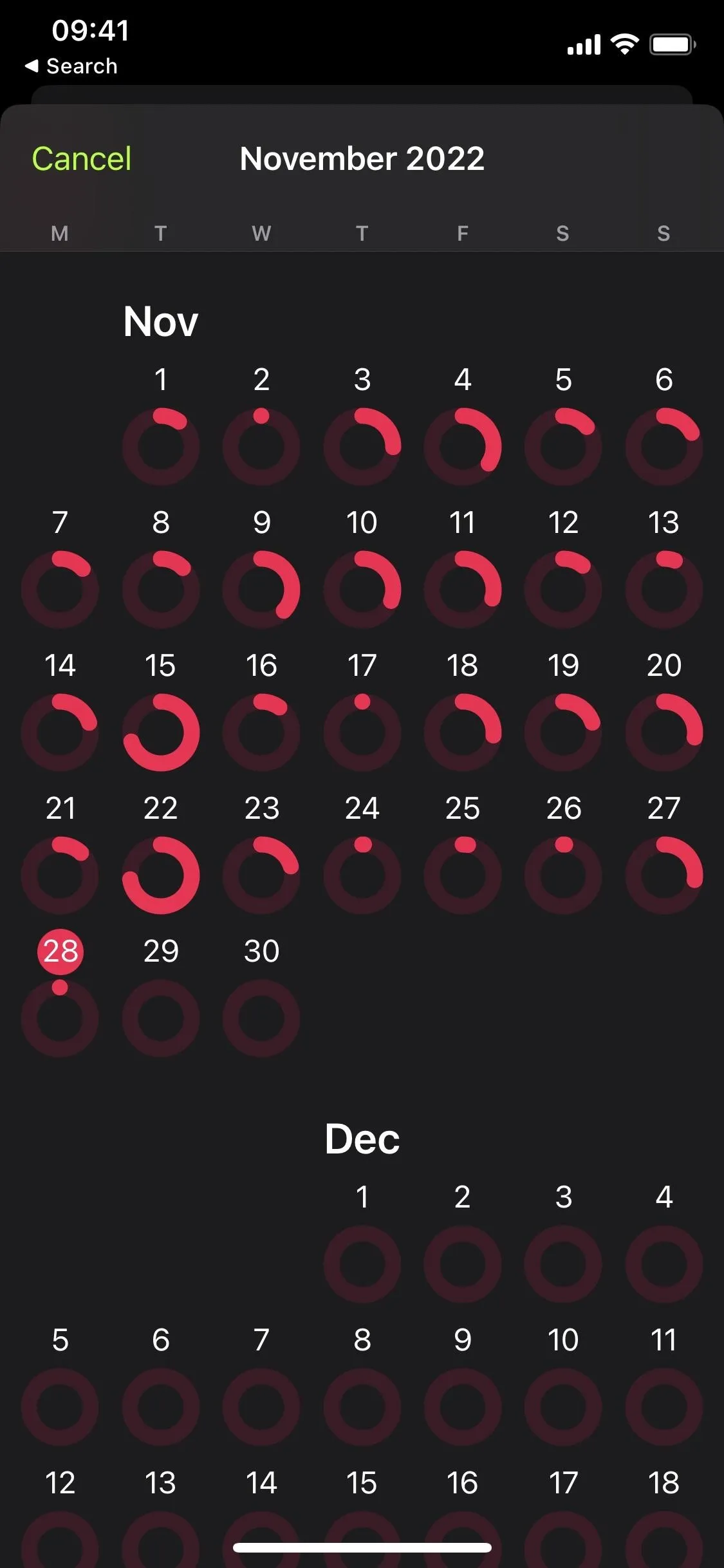

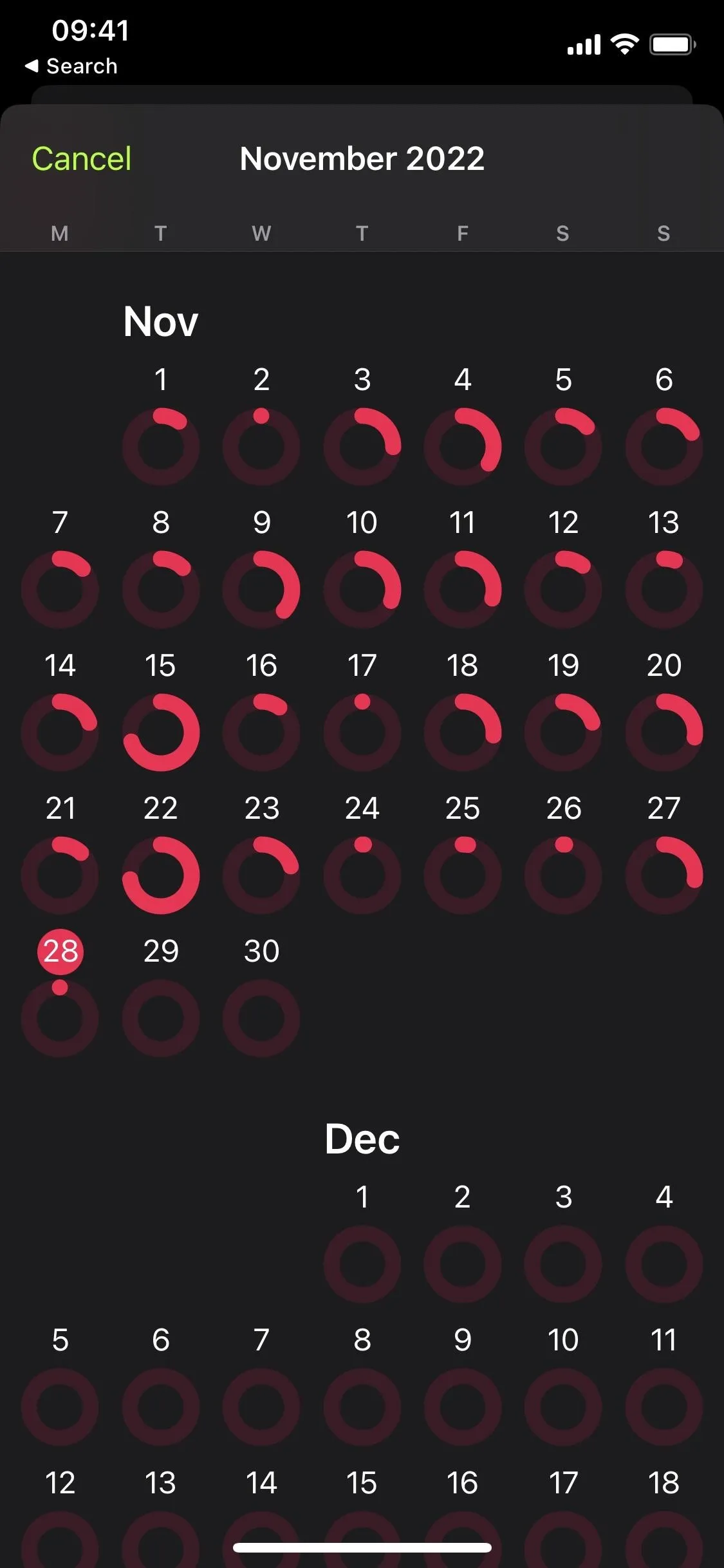
2. Track Your Medication, Vitamins, and Supplements
Within the Health app, you'll find a new category for Medications where you can monitor all the medicine, vitamins, and dietary supplements you take, create a schedule to stay on track, and set up reminders so that you never miss a dose. All this information is encrypted and private, and not even Apple can read your medication data without your permission.
When adding medication, Health will ask you to input the drug name, type, and strength, and you can even choose more specific identifiers such as shape (pill style, bottle, tube, syringe, dropper, inhaler, etc.) and color (for the meds and background). Check out our full guide on the new Medication section for more help on adding medicine, vitamins, and supplements to track.
- Complete Guide: The Apple Health Feature Every iPhone Owner Should Be Using (Even if They Don't Like the Health App)
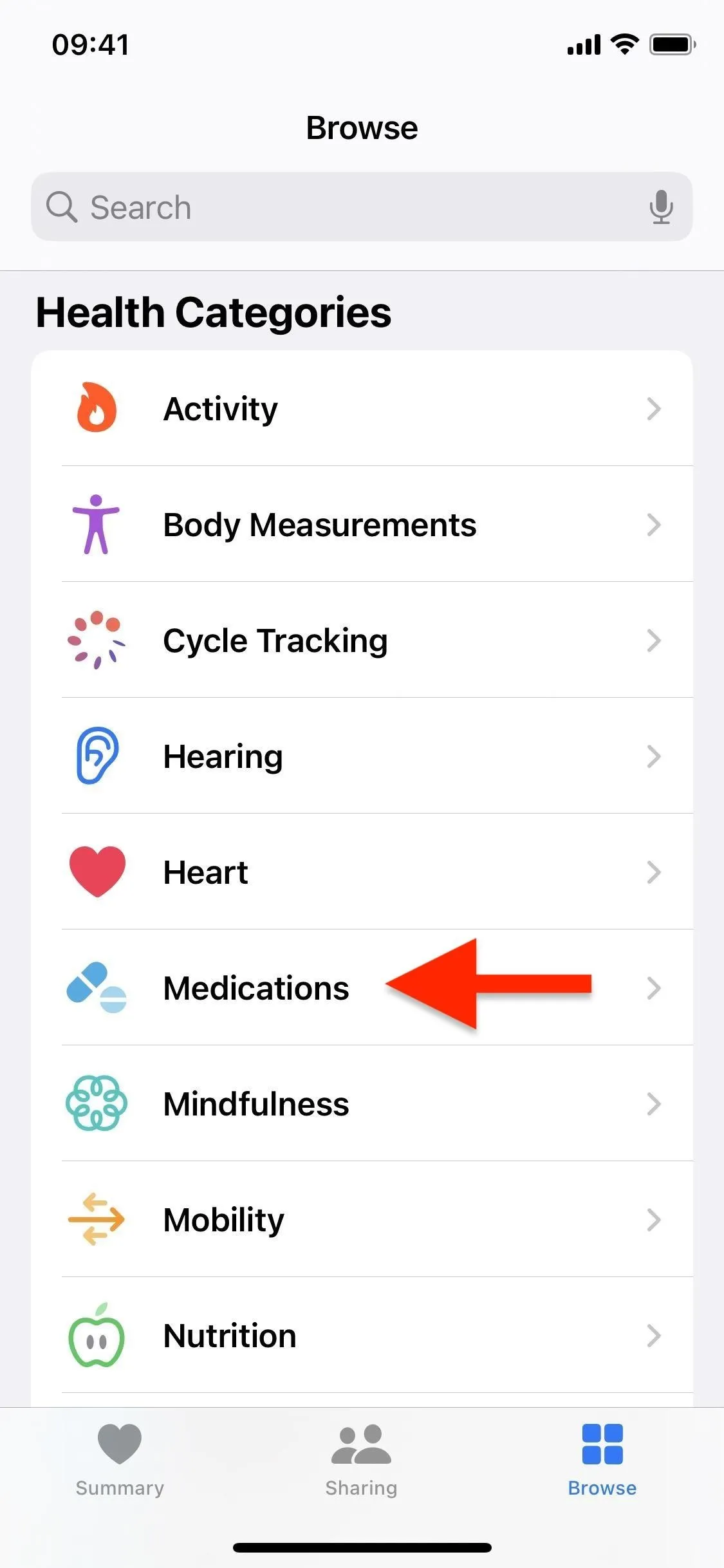
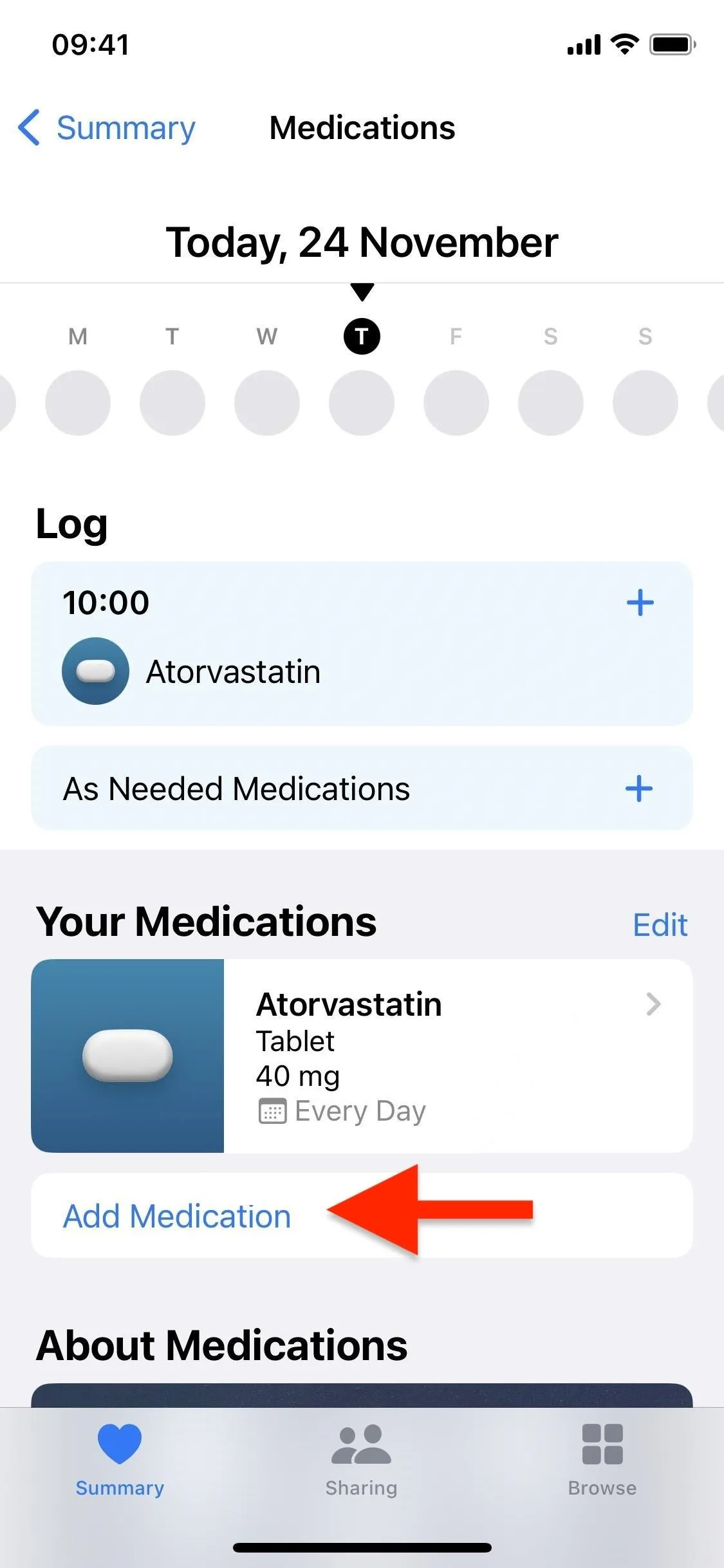
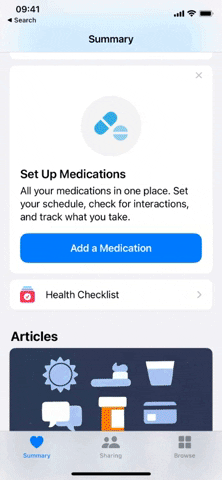
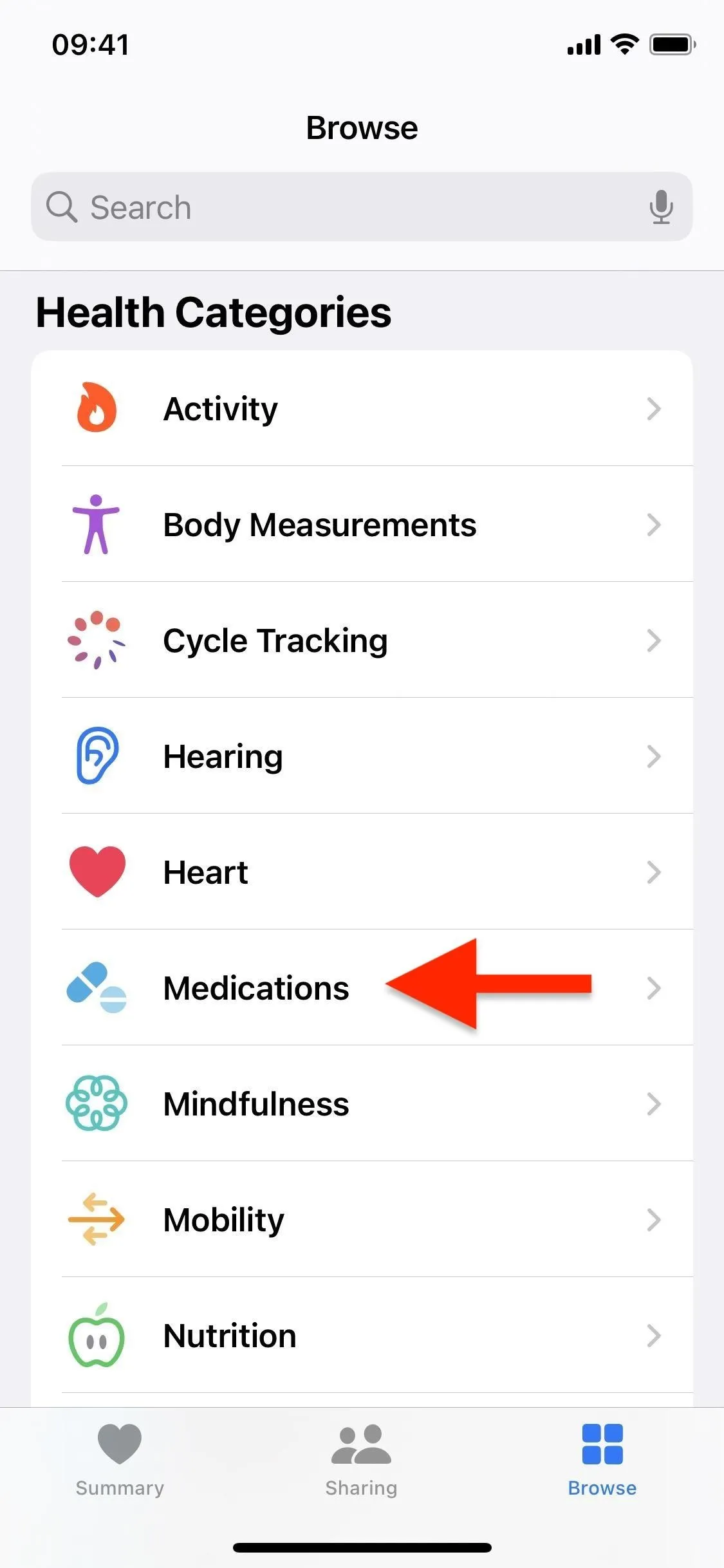
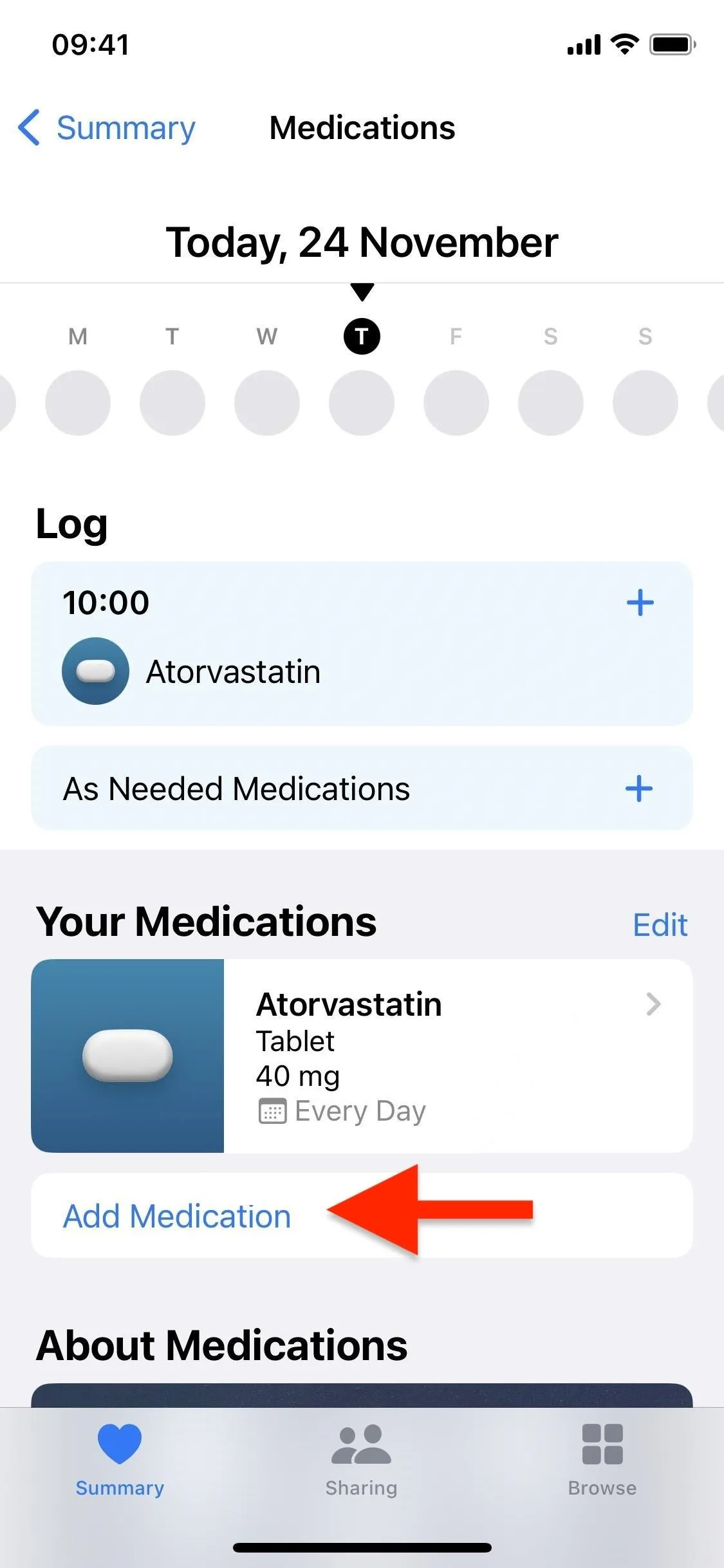
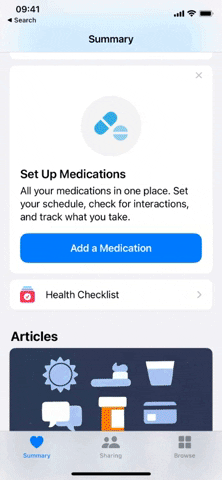
3. Use Your Camera to Add Medication More Easily
The easiest way to add new meds to the Health app is through your iPhone's camera. All you need to do is to position the medication labels in the frame, and the app will either recognize the exact item you're trying to add or give you a few closest results, like two or three strength options for the same med. This feature is available only on the iPhone XS and newer.
- Complete Guide: Add Medications to Health Using Your Camera
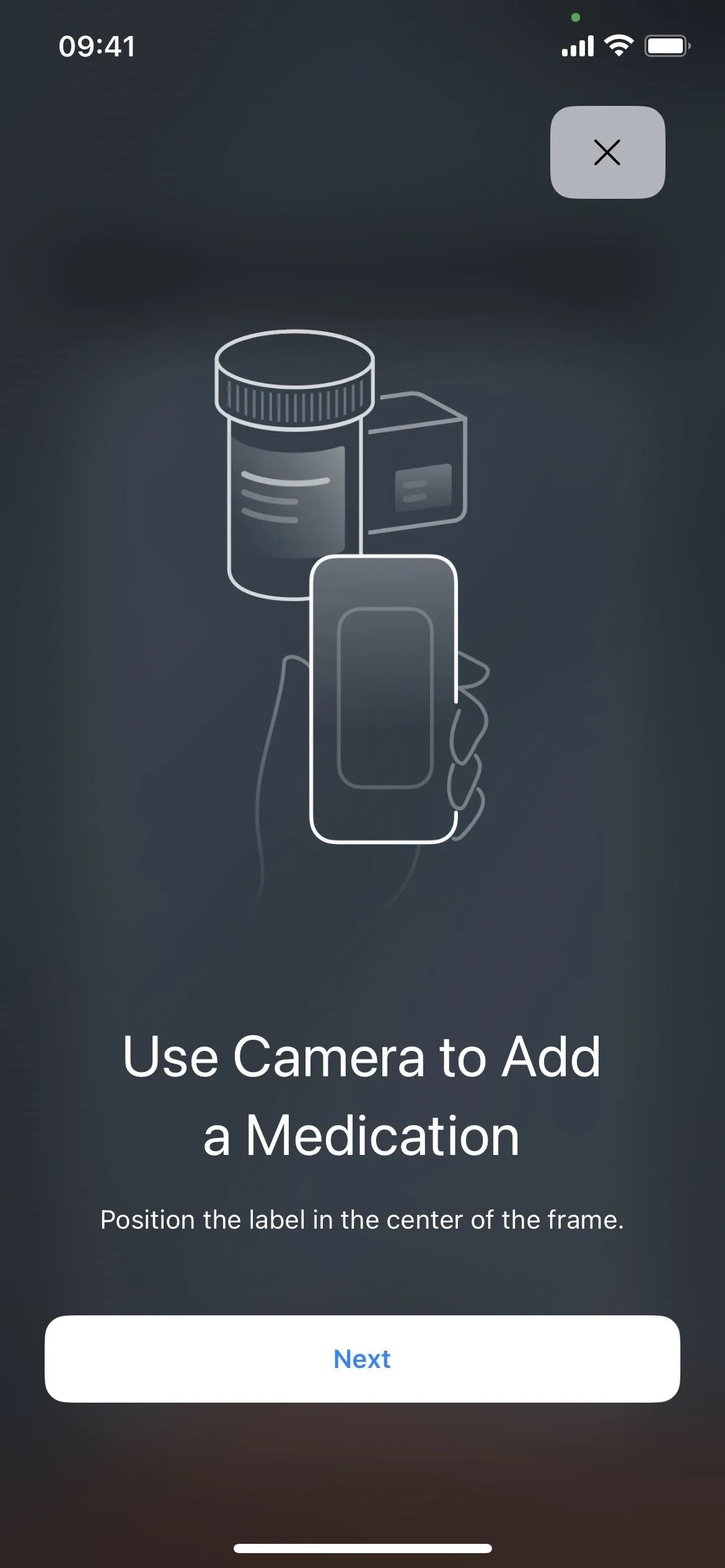

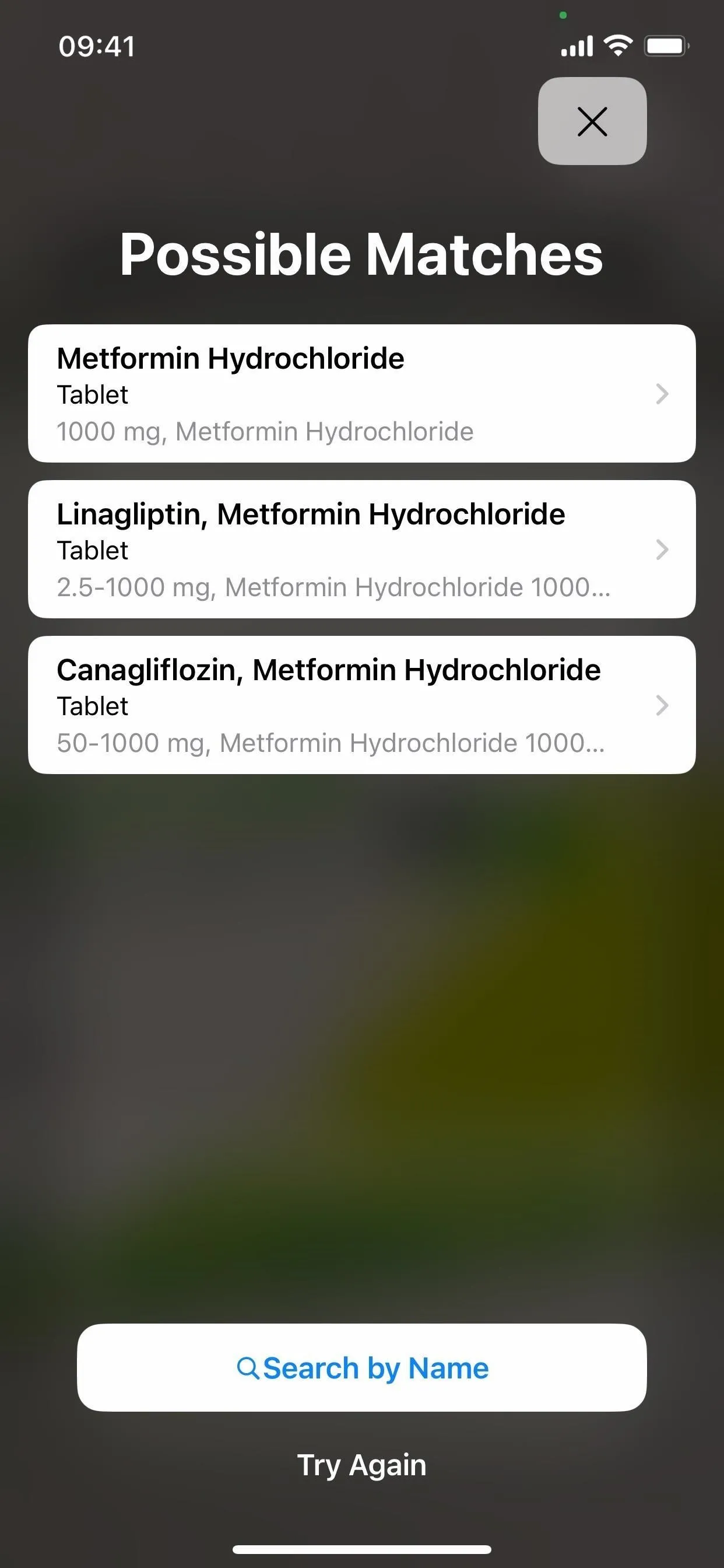
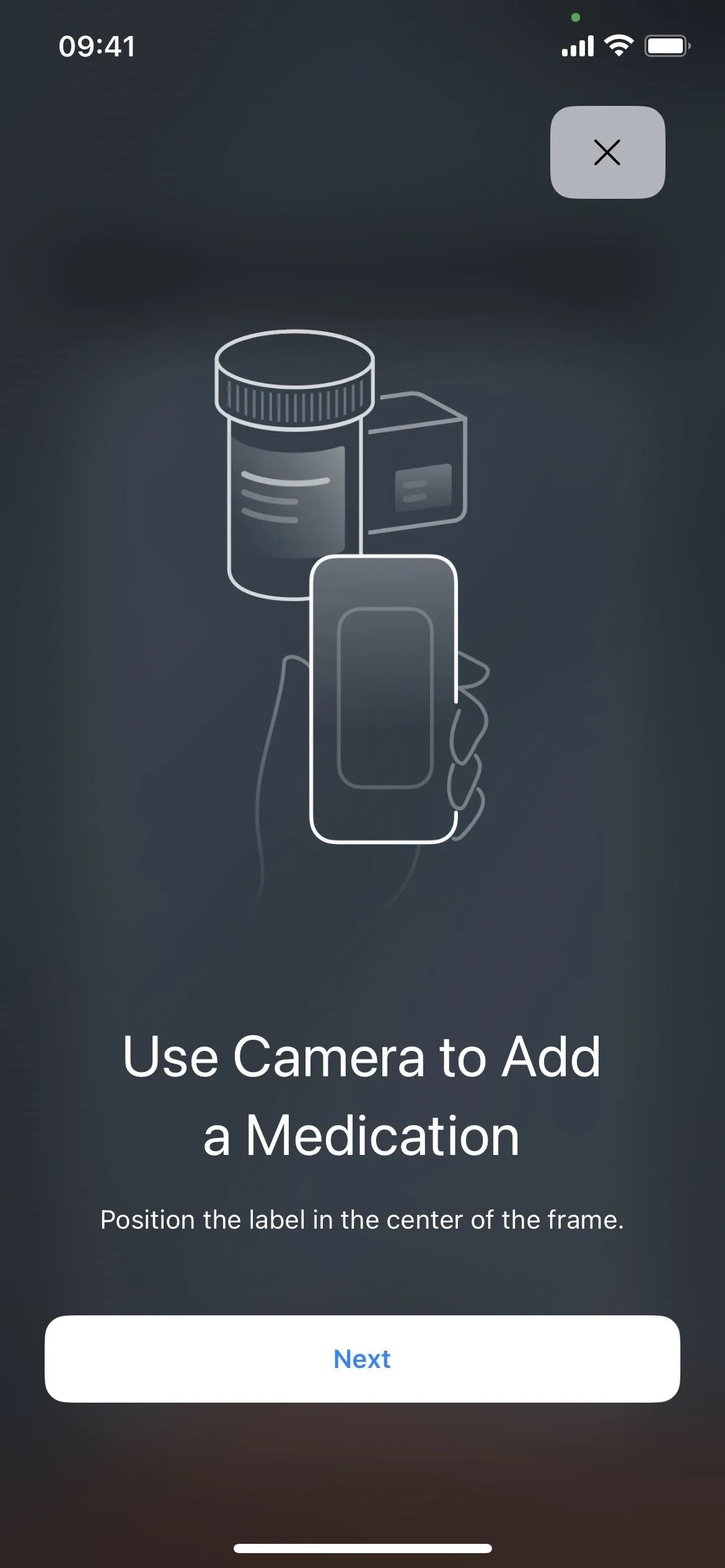

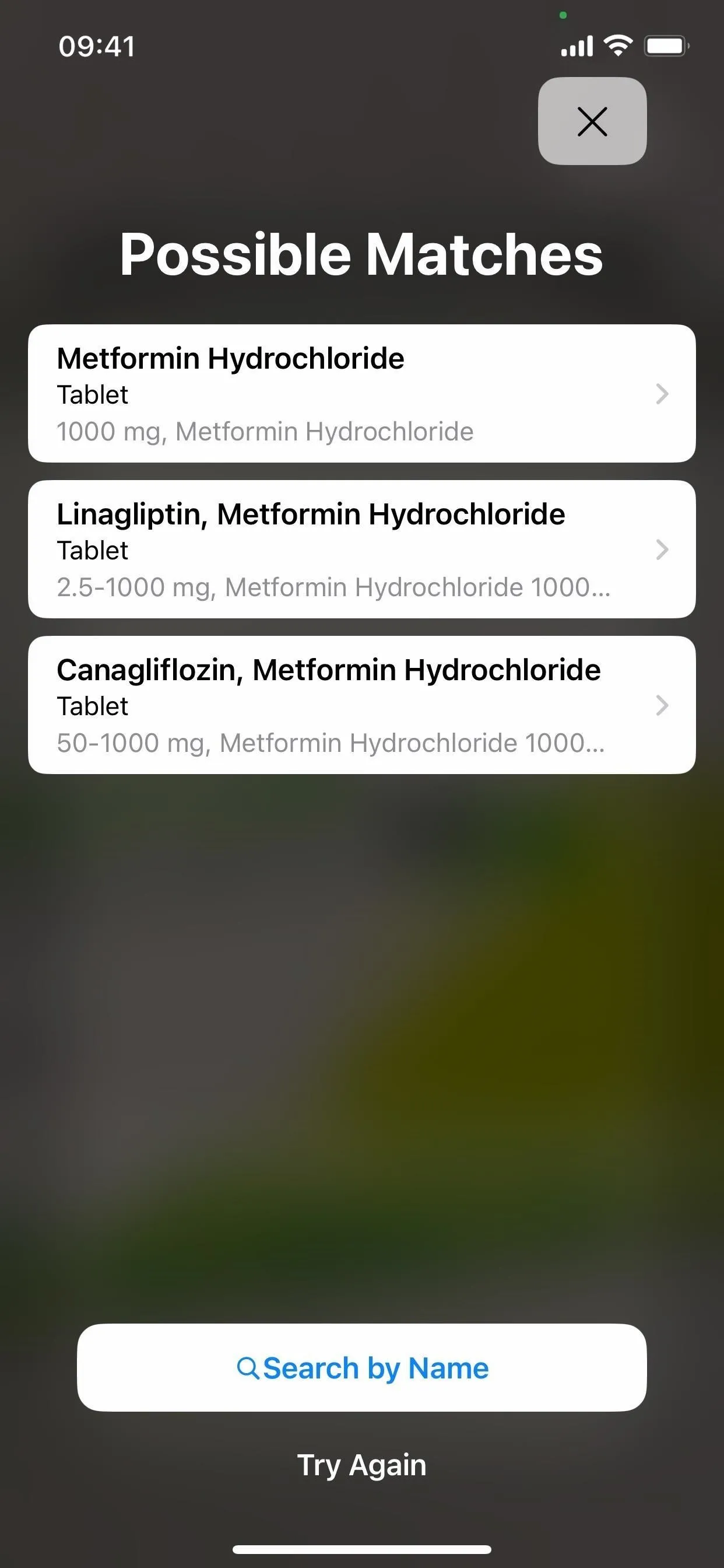
4. Set Up Reminders to Take Medication
The best thing about the new medications section in Health is that you can add reminders to take your meds. This is done when initially setting up medication; you can add or make changes just as quickly afterward.
You can choose the frequency with the following options: at regular intervals (every day, every other day, every three days, etc., up to every 99 days), on specific days of the week, or as needed. There's also an option to choose the start date, so your reminders can start at some point in the future. After you've set the frequency, you can select the specific time for the reminder to go off, once or multiple times per day.
To edit the reminder schedule, tap the desired medication from your list, "Edit" in the Schedule section, "Frequency" to set up the schedule, and "Done" when you're finished.
- Complete Guide: Set Up Medication Reminders in Your iPhone's Health App
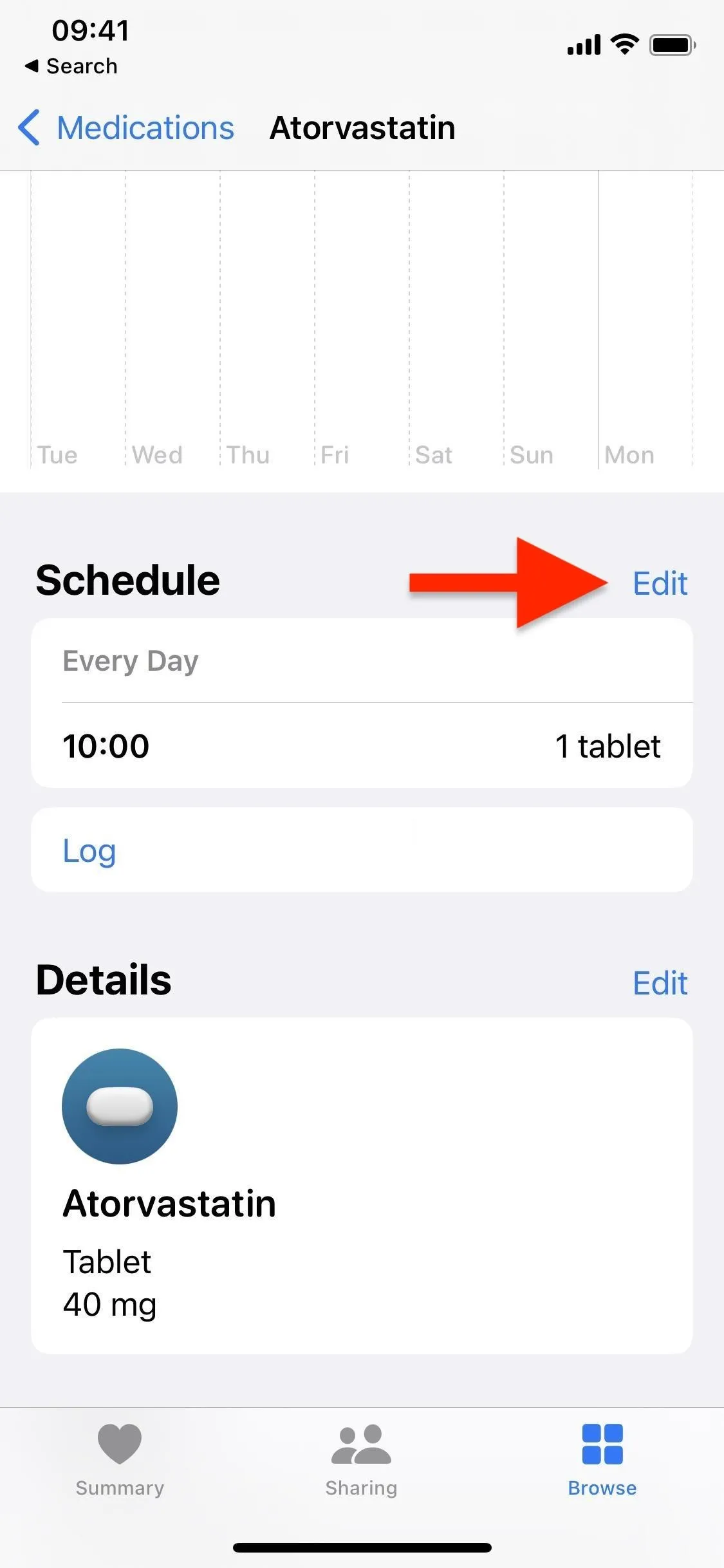
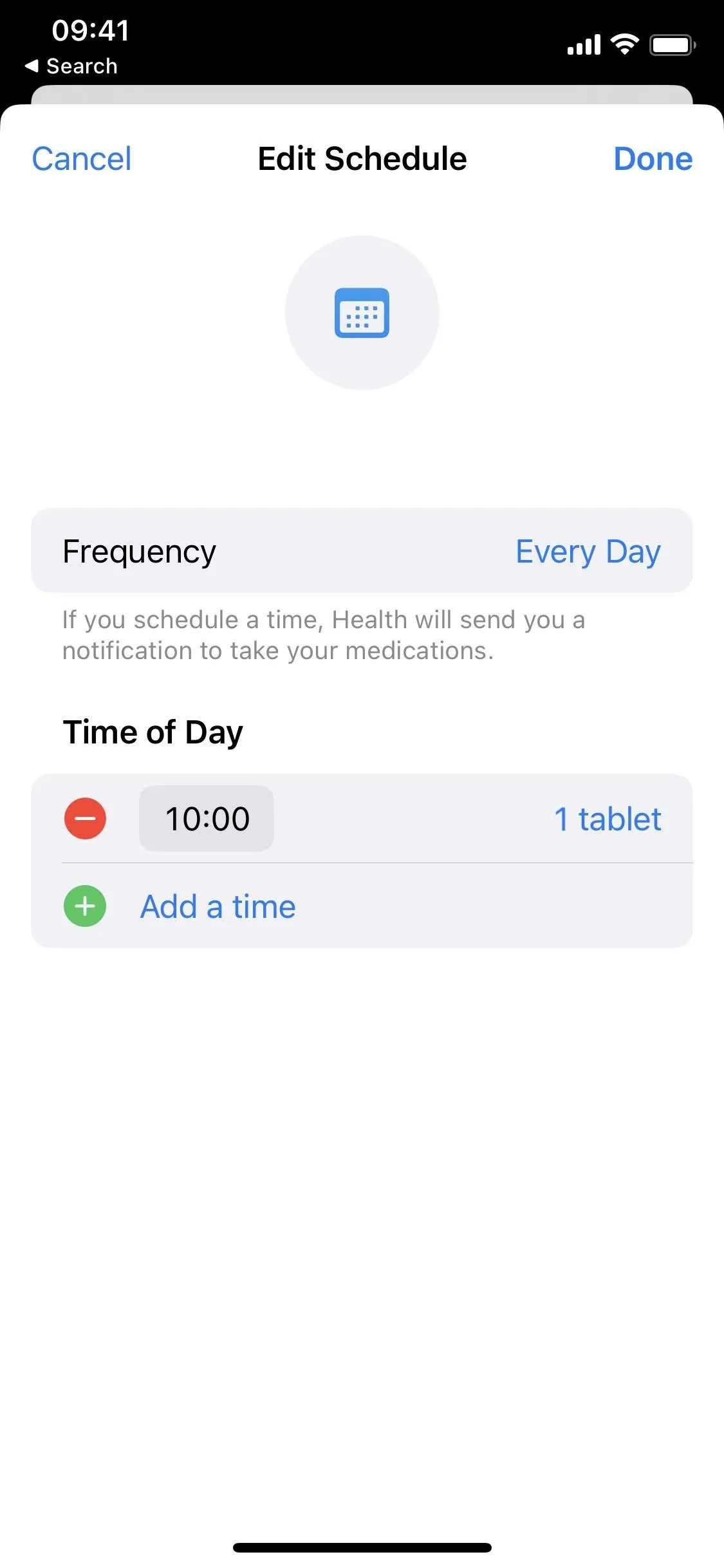
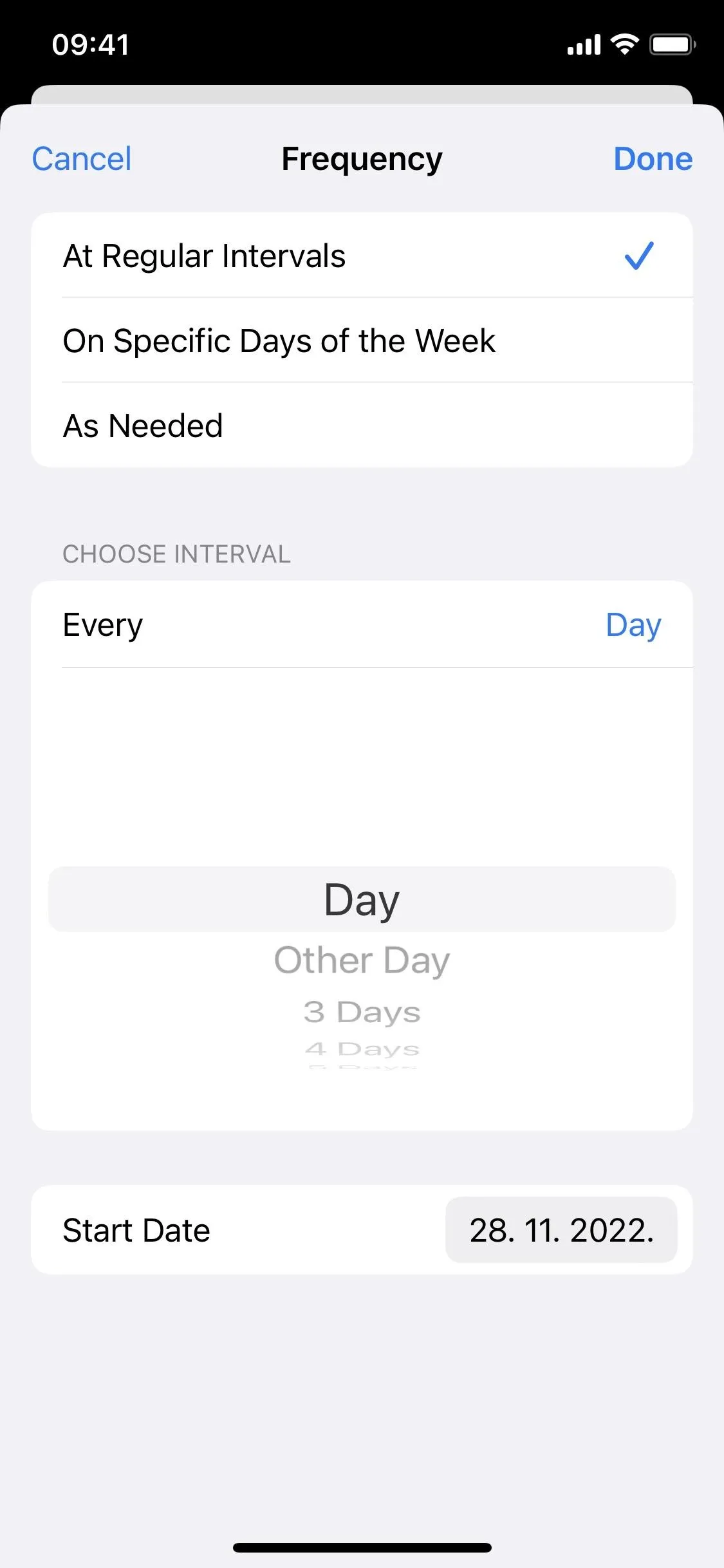
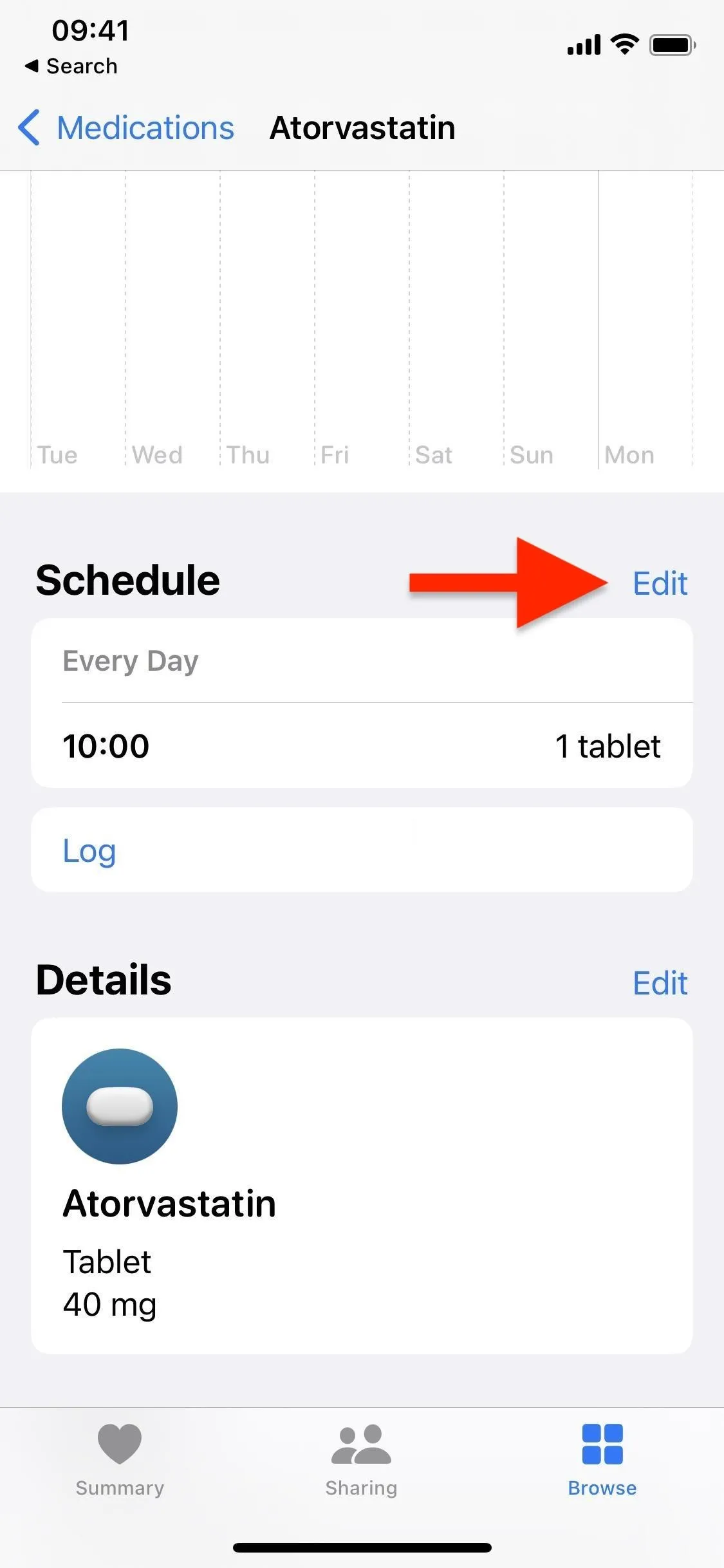
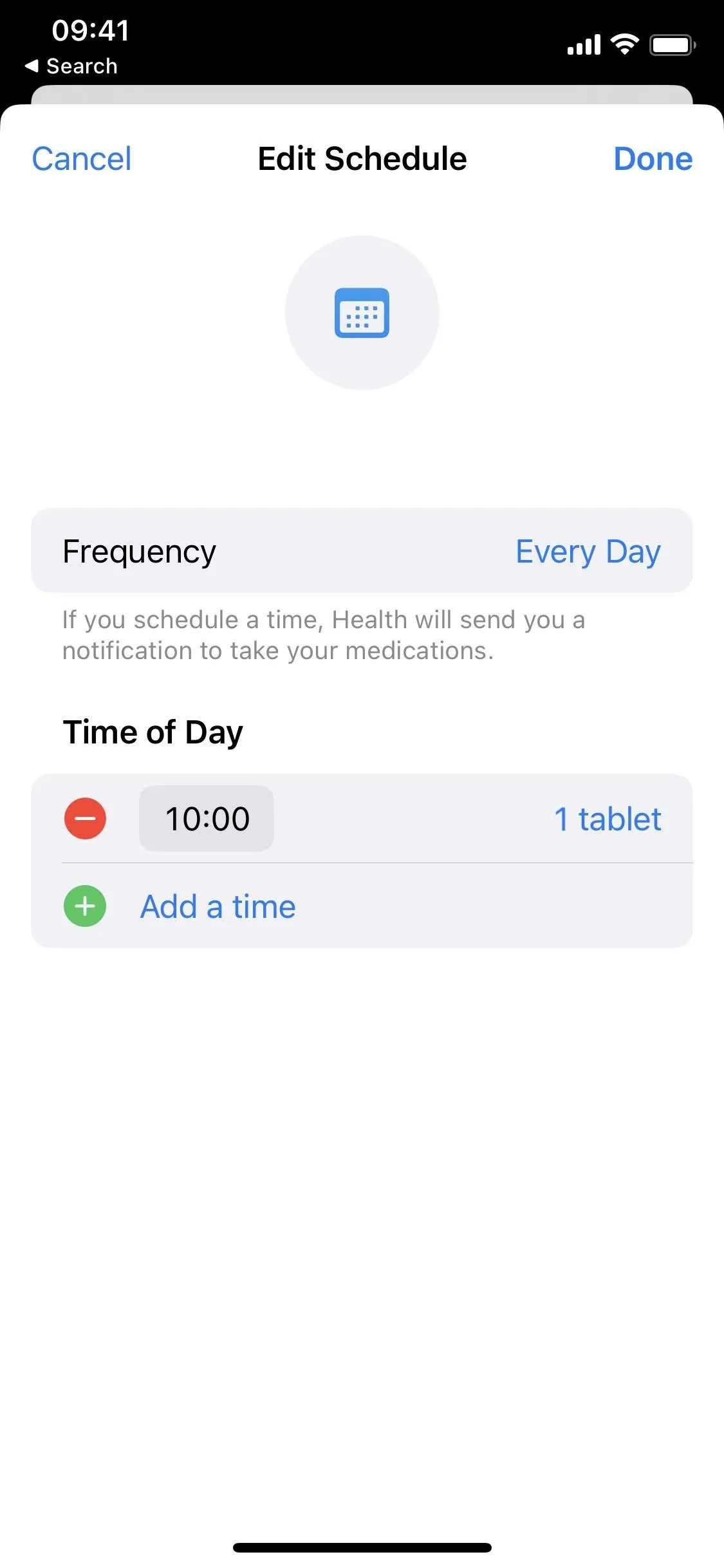
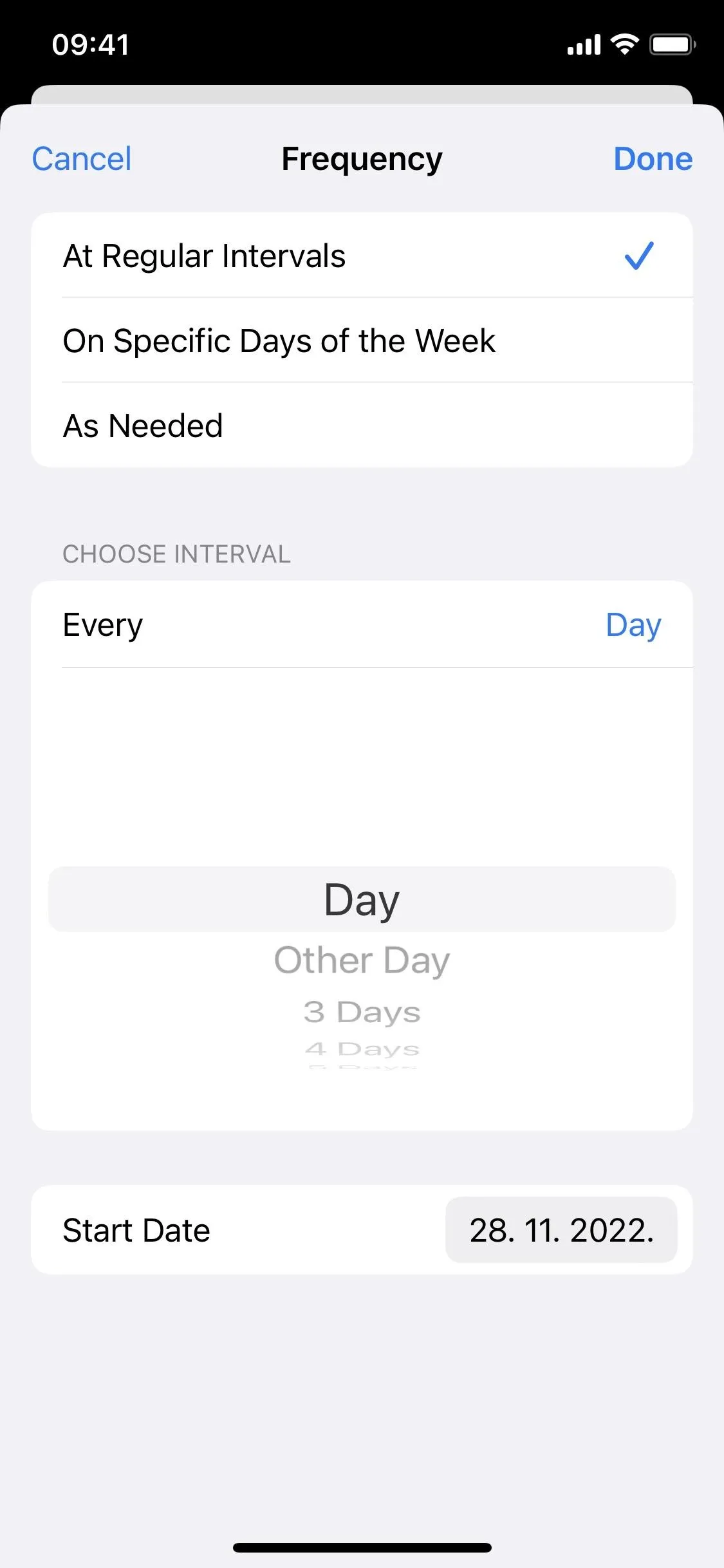
5. Learn More About Your Meds
When you tap on a drug in your medications list, there is basic information about the product in an "About" section. It shows general information, side effects, and drug interactions, but it's only available in the U.S. initially. You won't see a ten-page printout worth of data here like you may get from your pharmacy, but it's a good start.
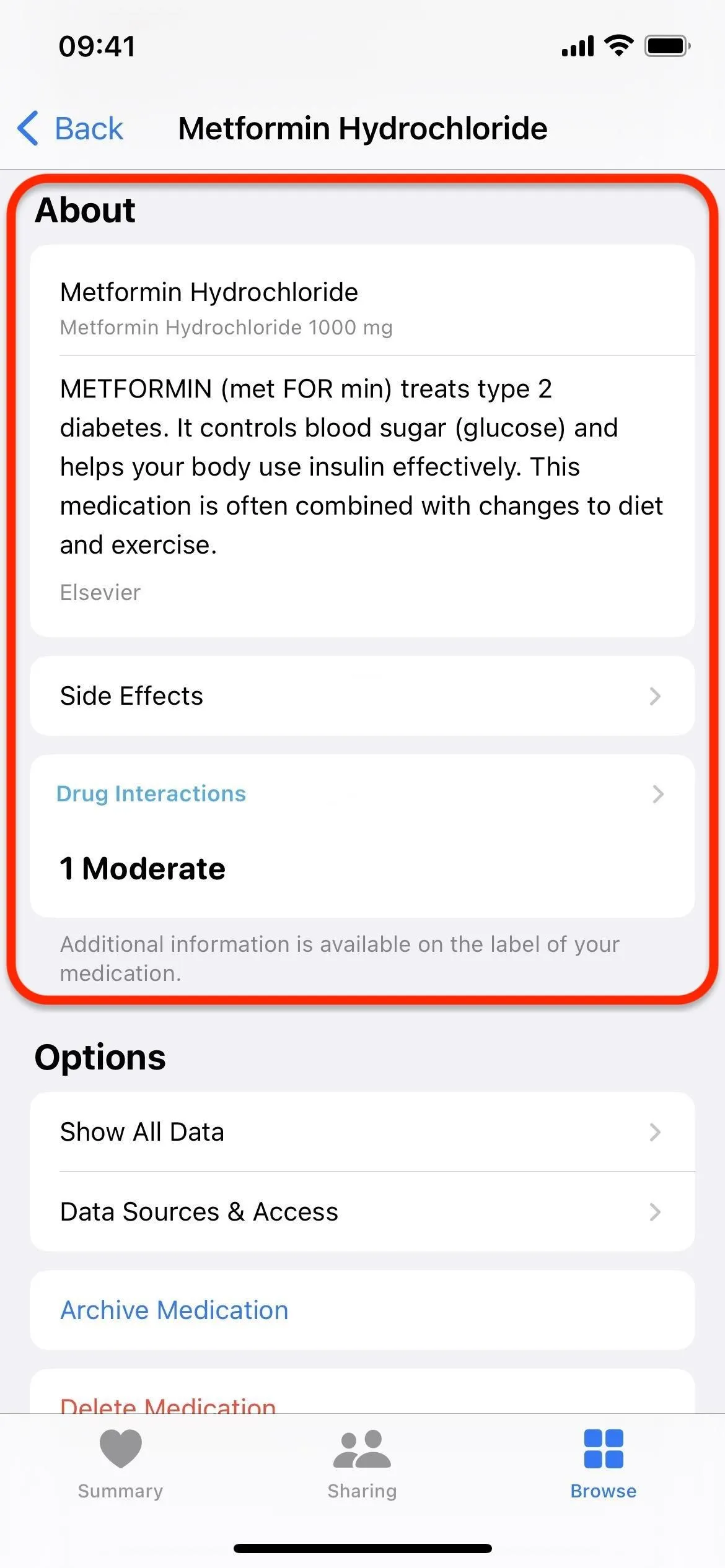
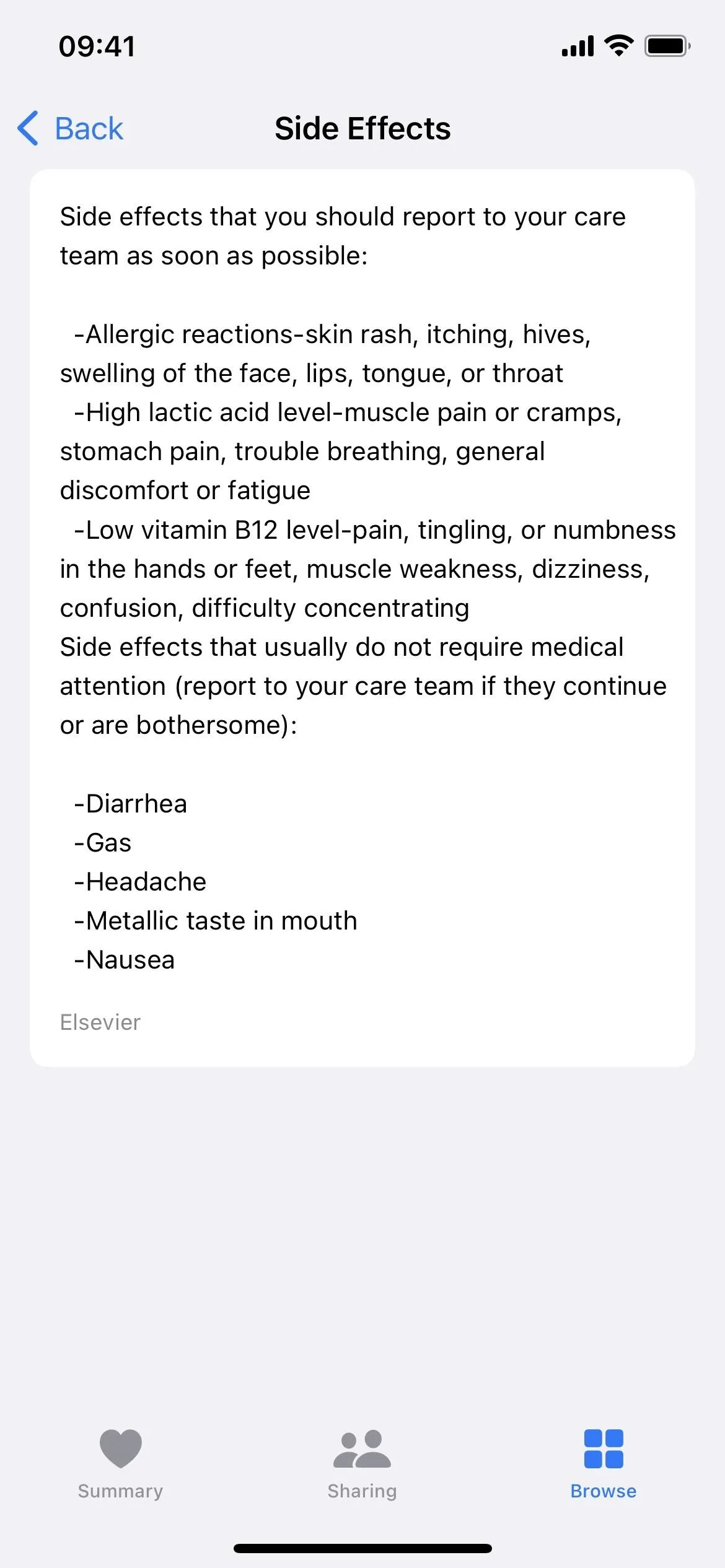
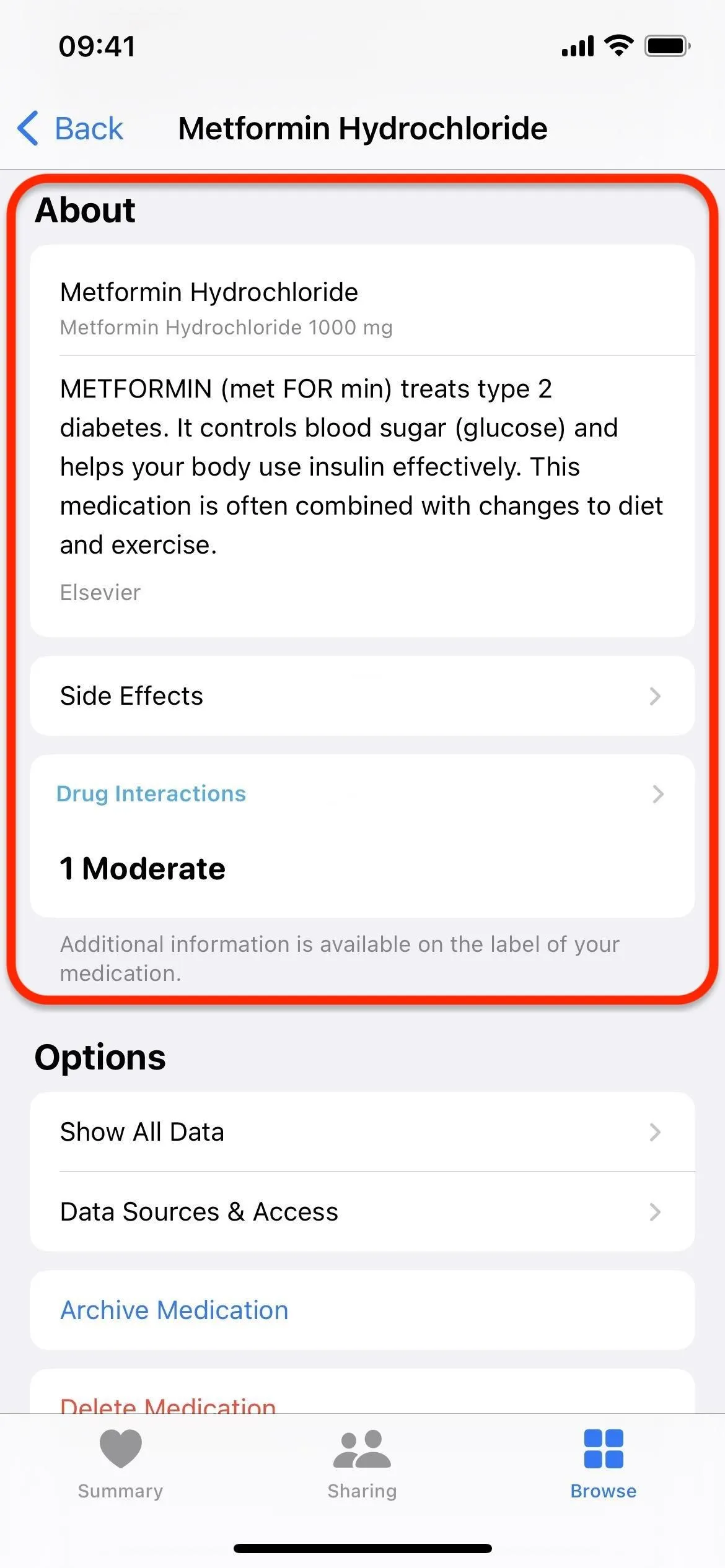
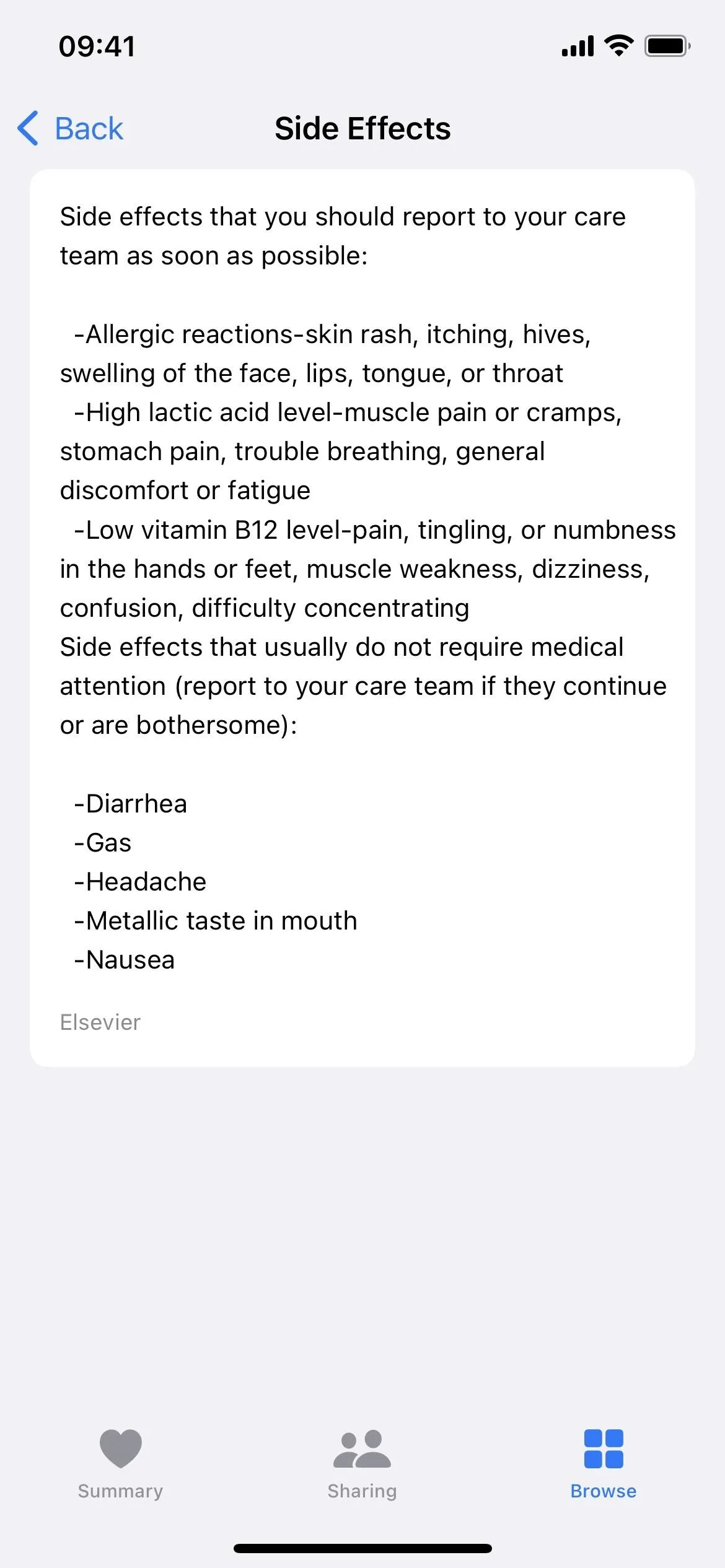
6. Review Possible Interactions Between Your Meds
Another vital medication factor in Health is interactions between two or more drugs. Combining medications can sometimes have unintended side effects or make them less effective, so it's good information to know. If interactions exist, you can see this info in the "Drug Interactions" section under your medications list and when viewing a specific drug. It also contains possible interactions with alcohol, cannabis, and tobacco.
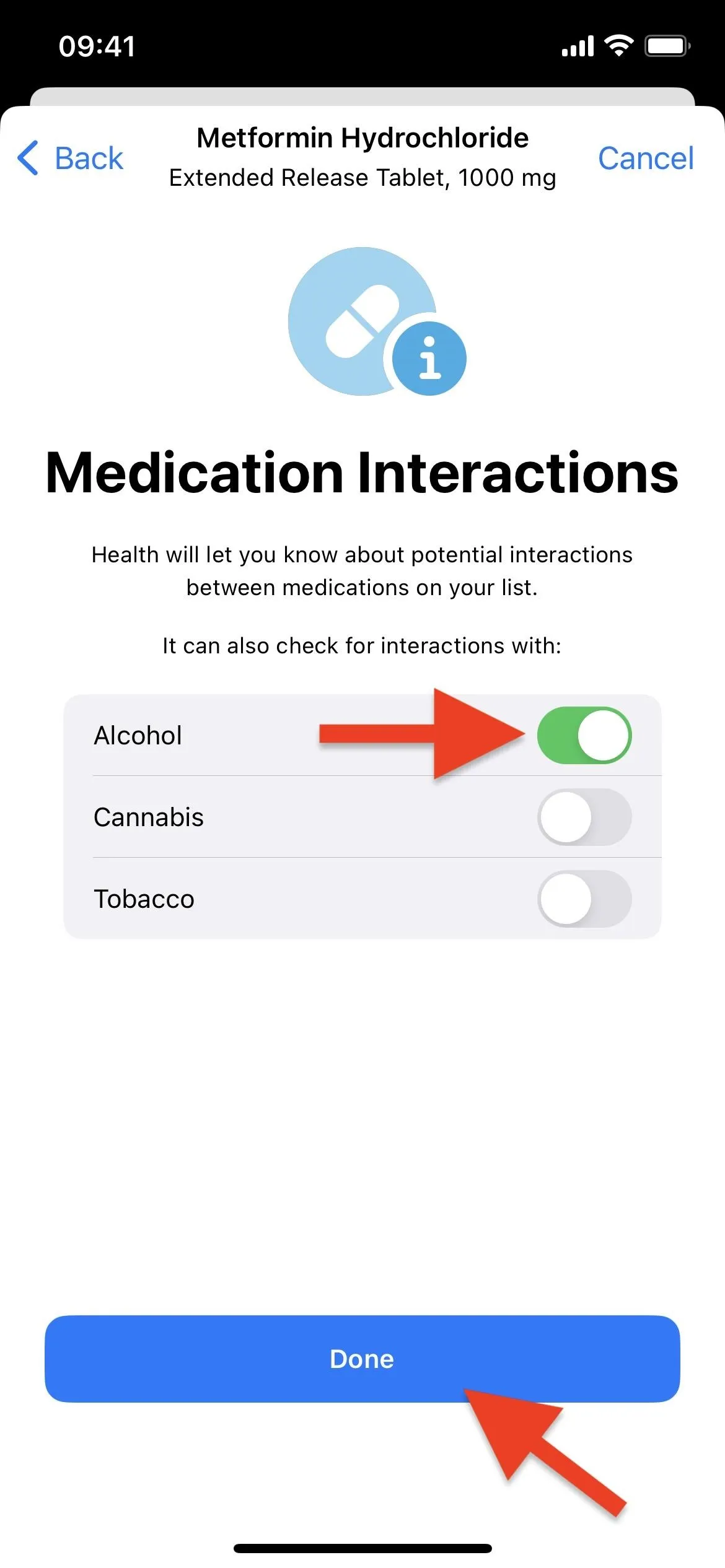
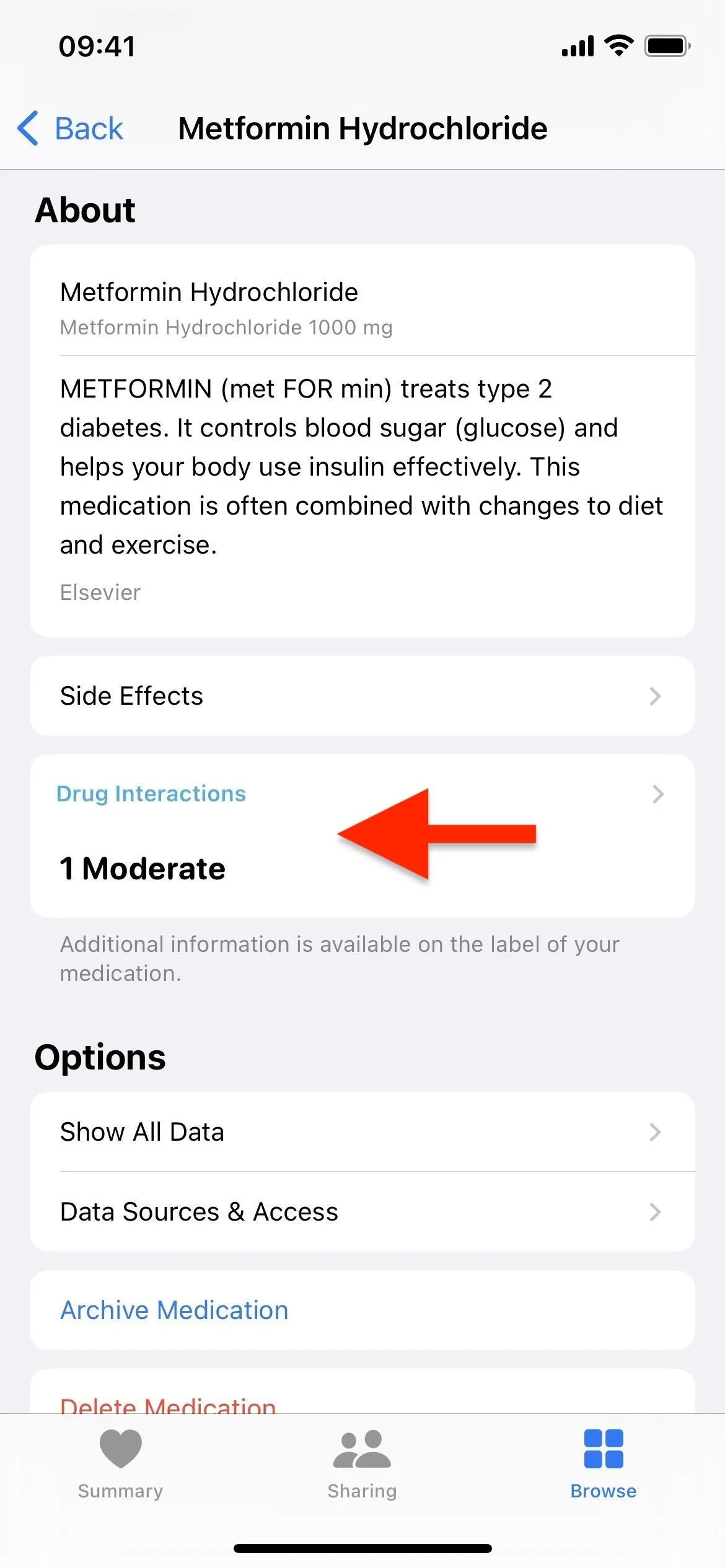
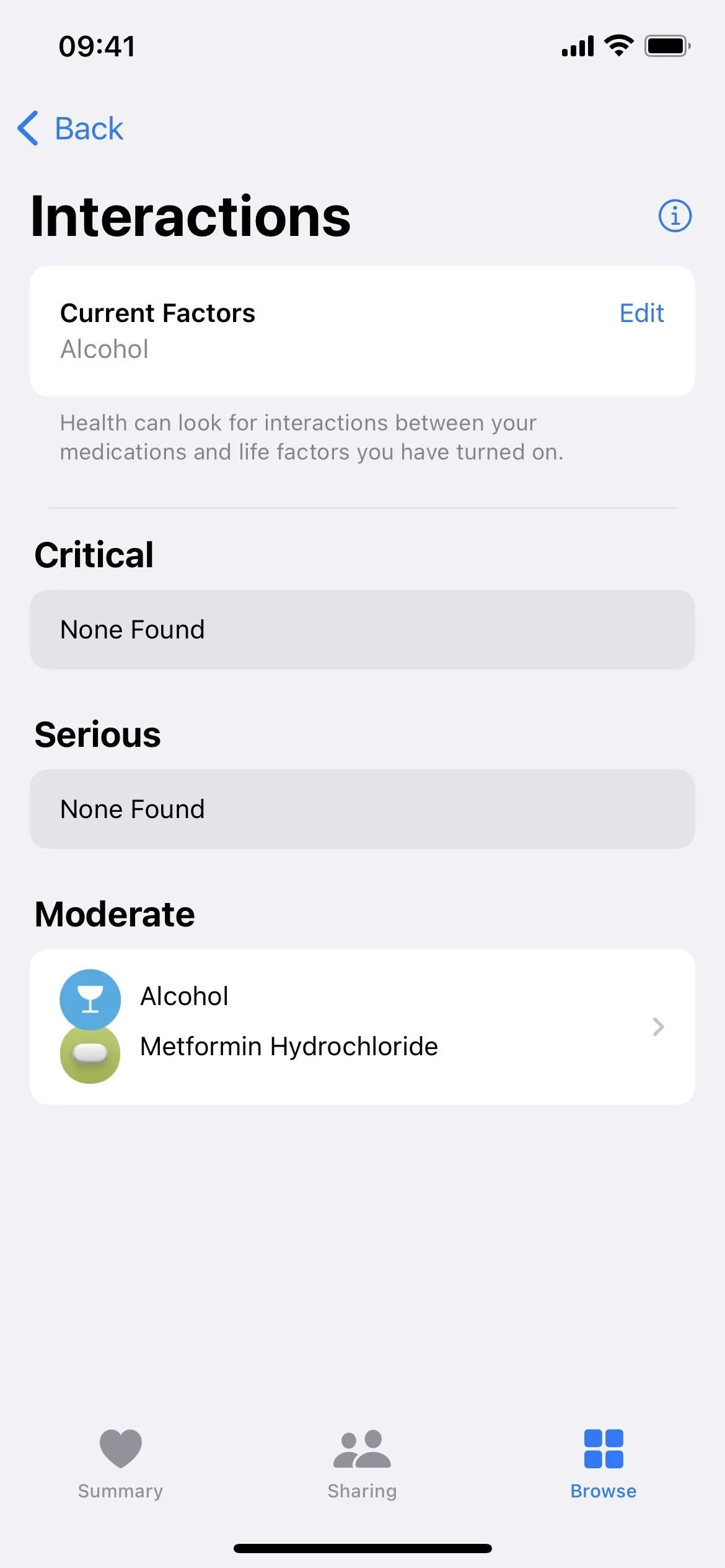
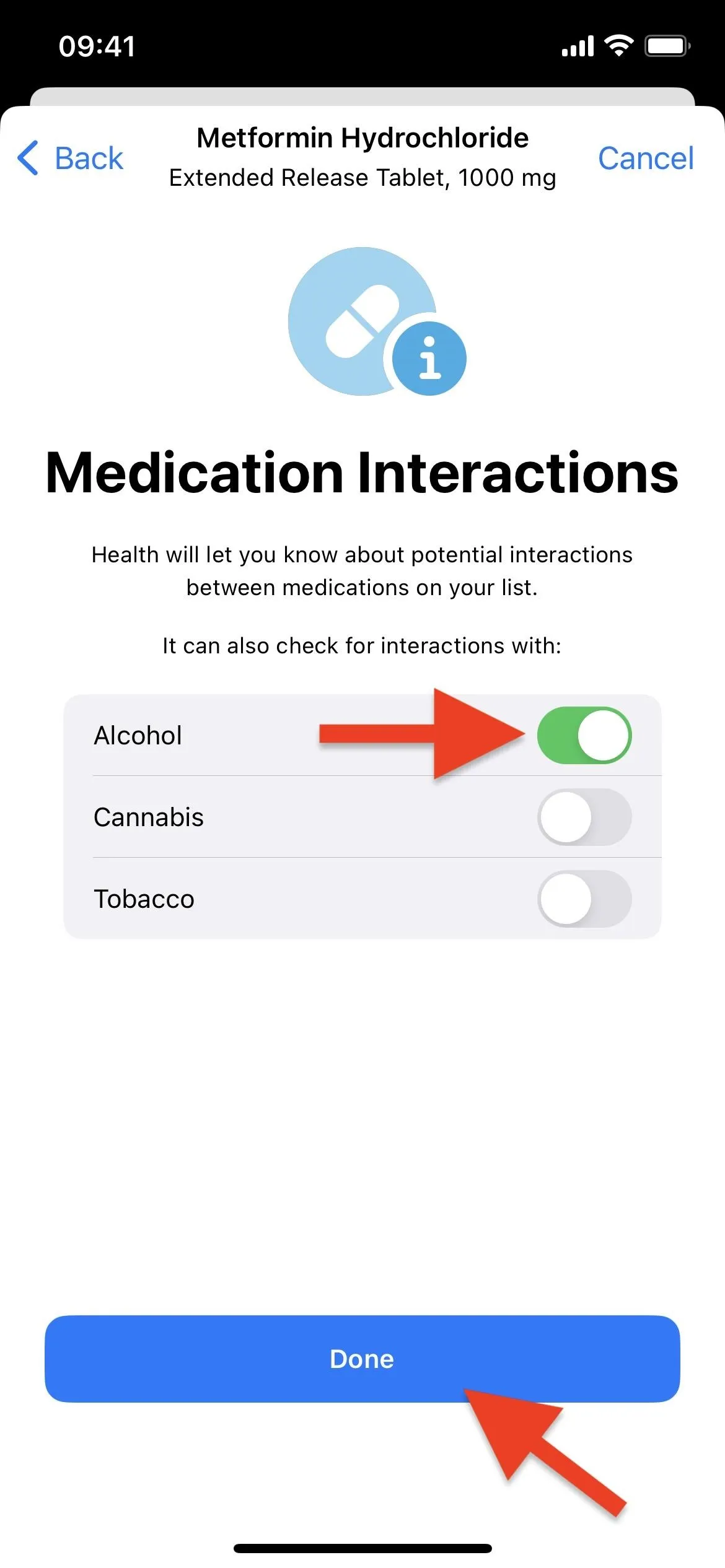
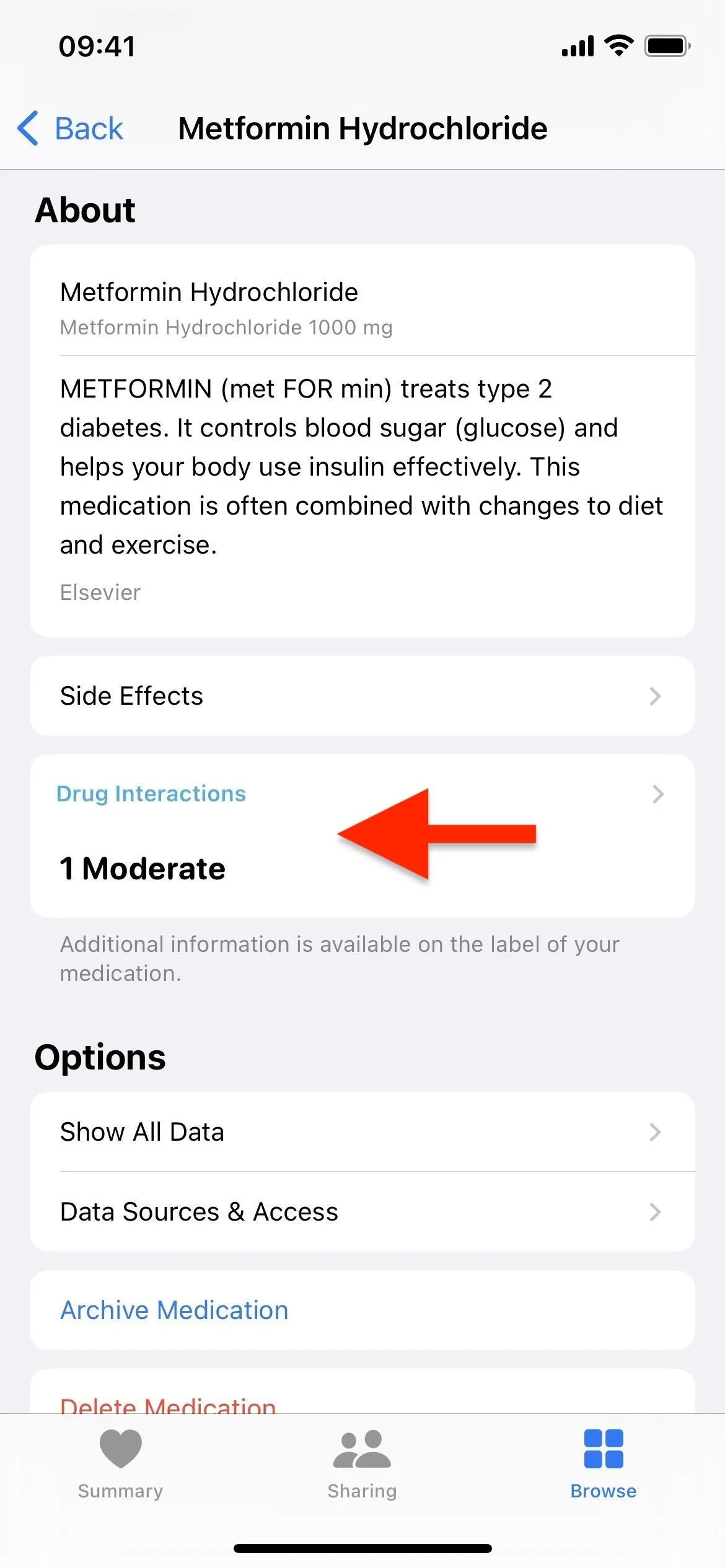
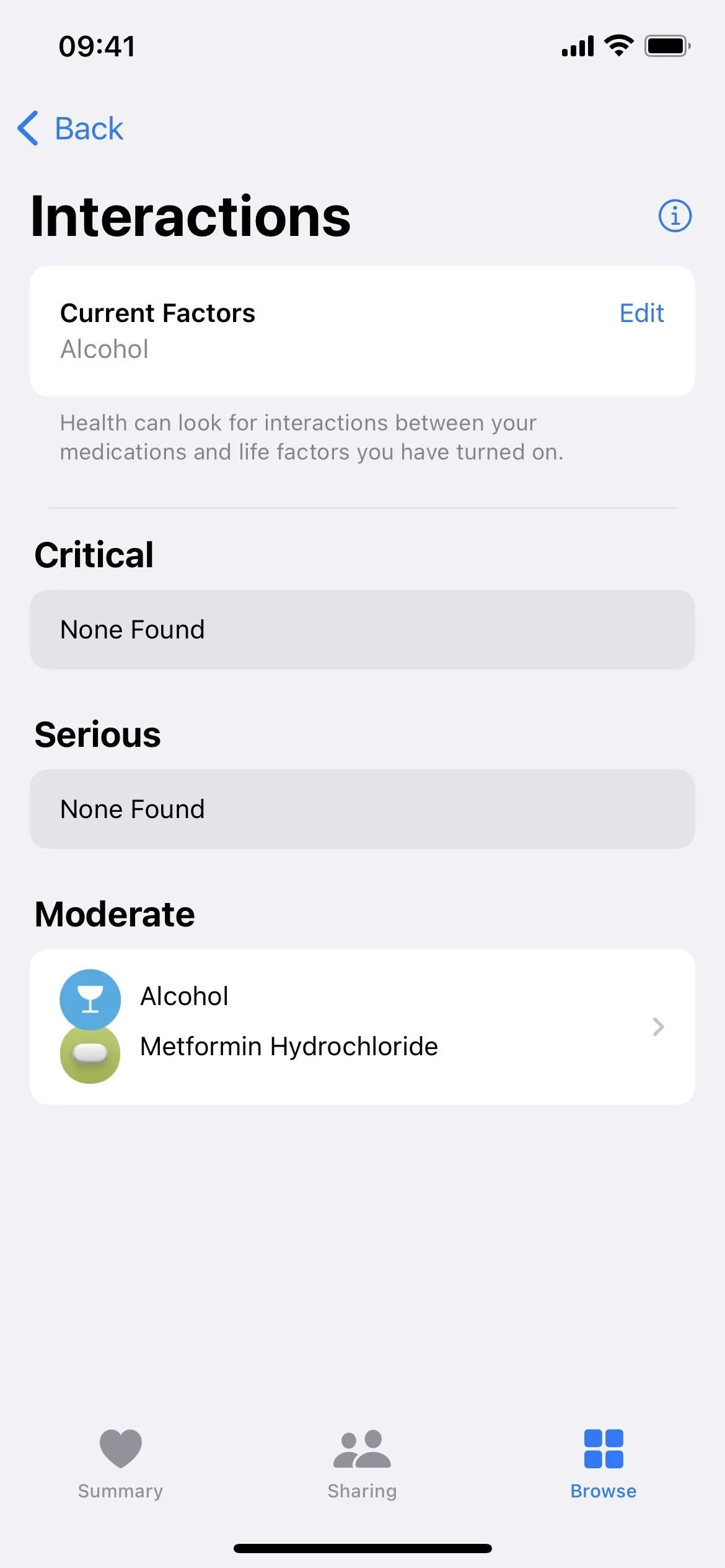
7. Log Doses You Take and Skip
Every time you take a medication, vitamin, or supplement, you can log it to ensure you stay on track. Tap a product from your medications settings, choose "Log," and confirm that you've taken your med by tapping "Taken."
You can do this even quicker if you start from the "Log" section on the Medications home page; tap the plus (+) button when you want to log progress. This way also lets you mark doses as skipped.
- Complete Guide: How to Log and Skip Doses for Your Medication Schedule in Health
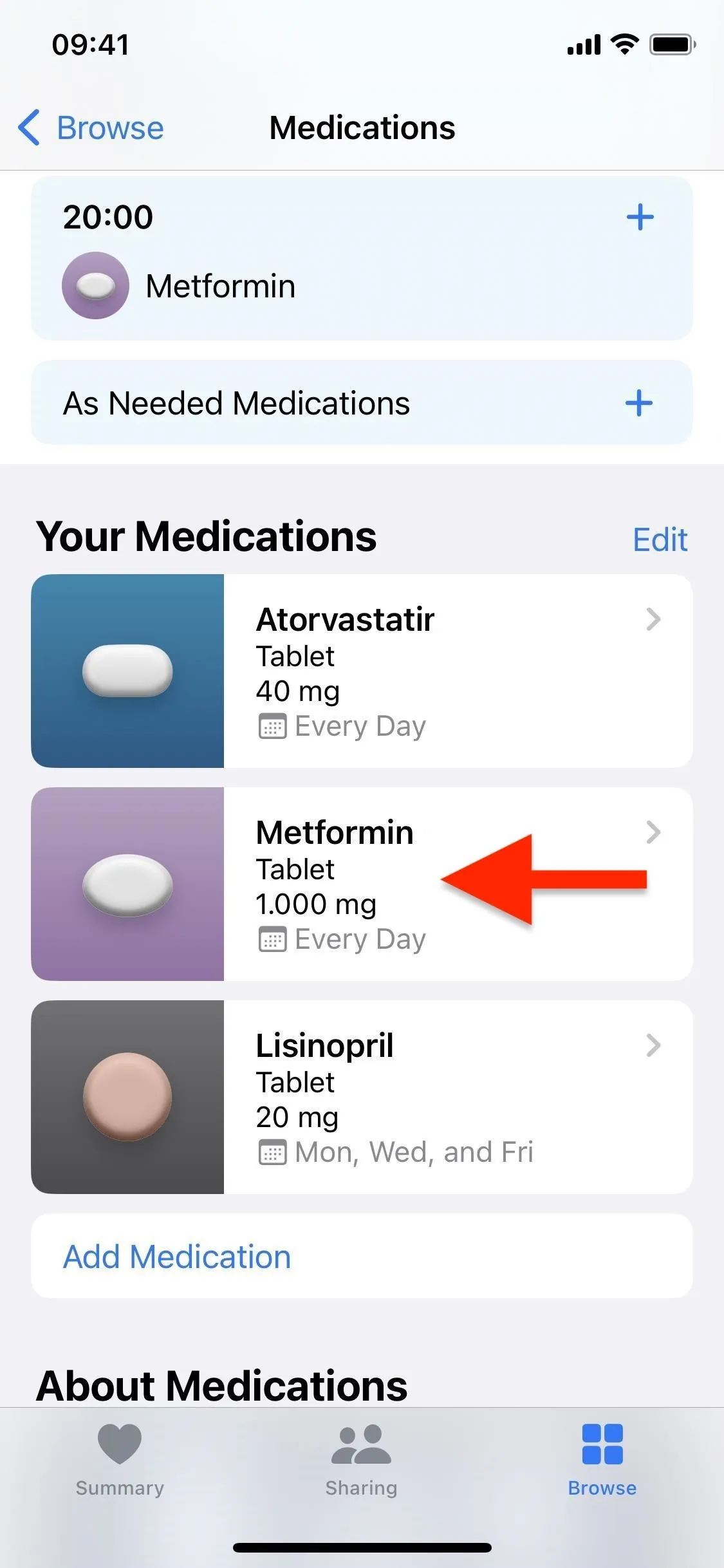
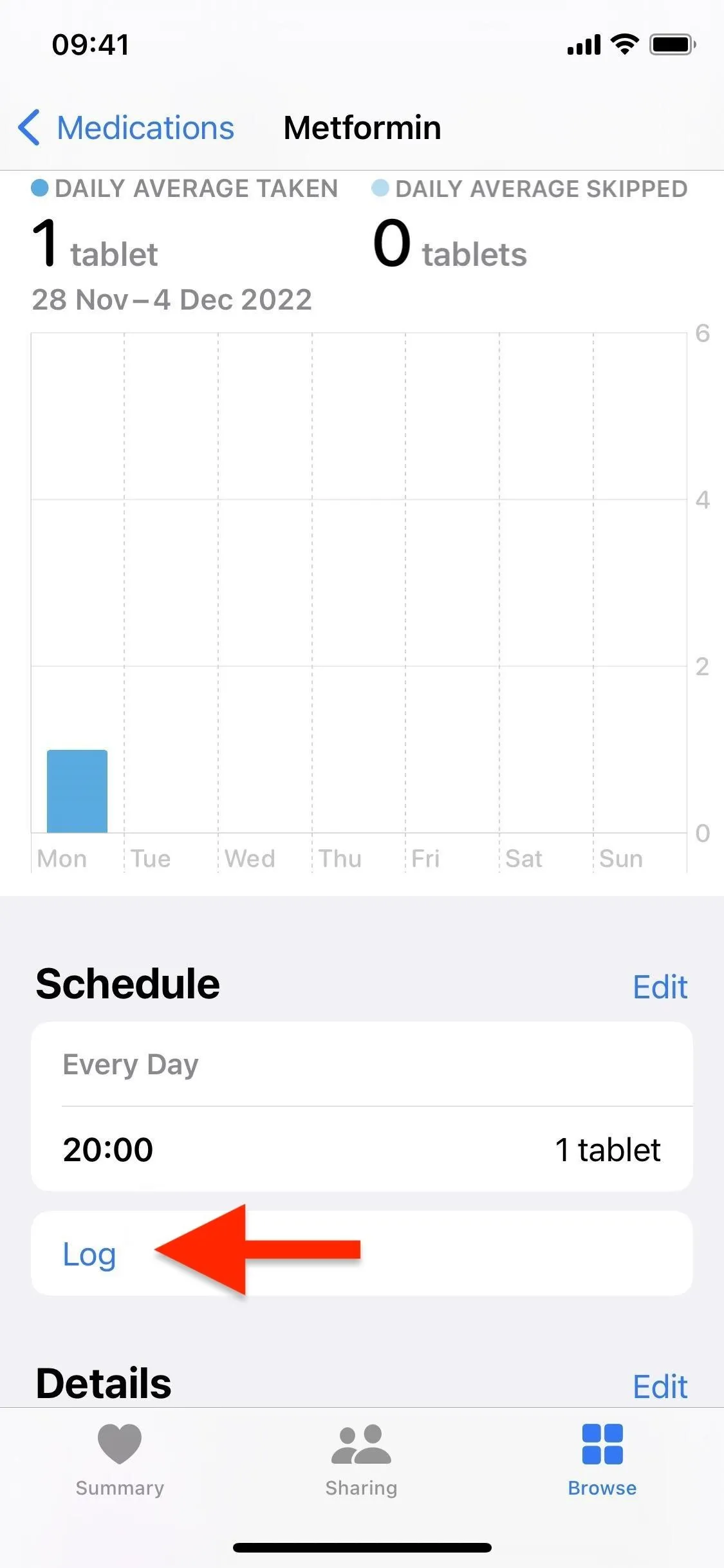
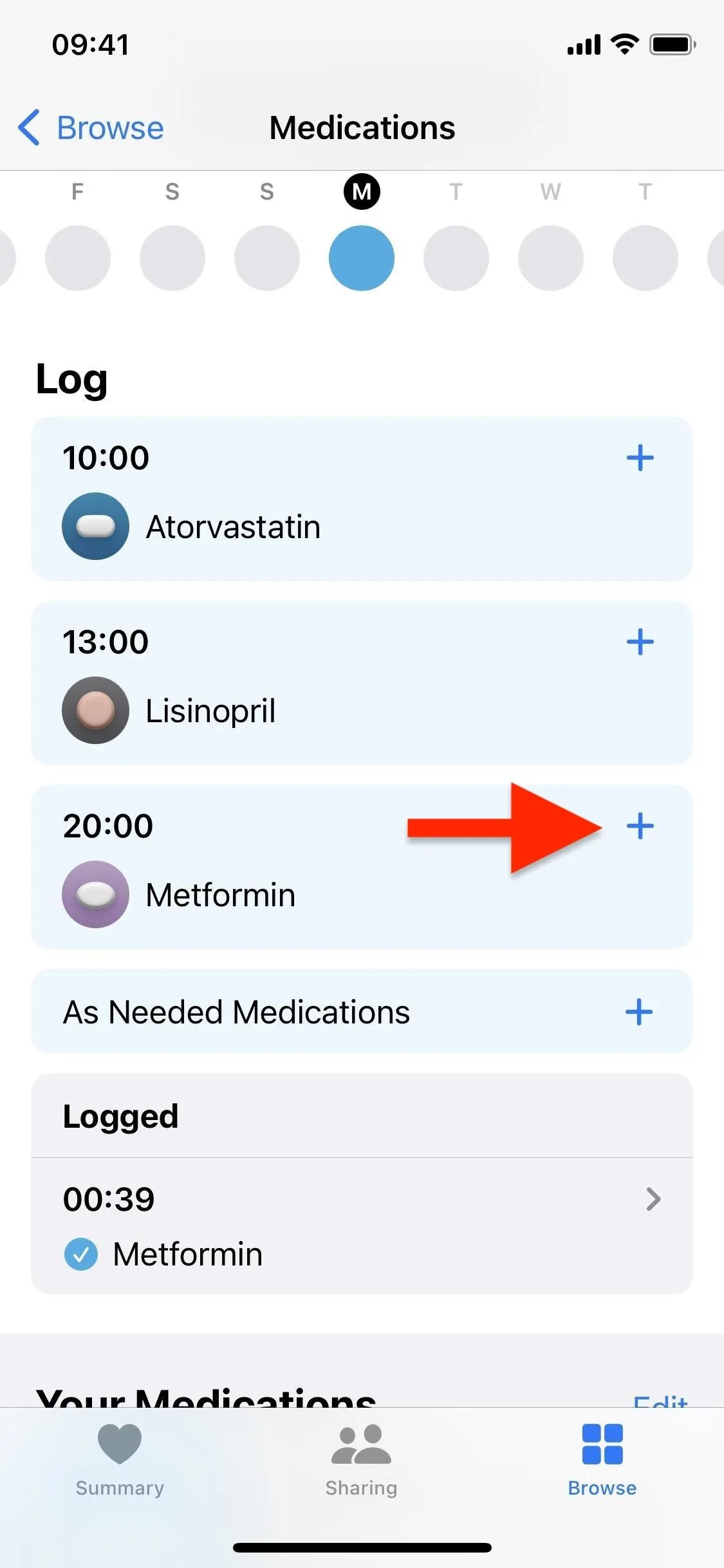
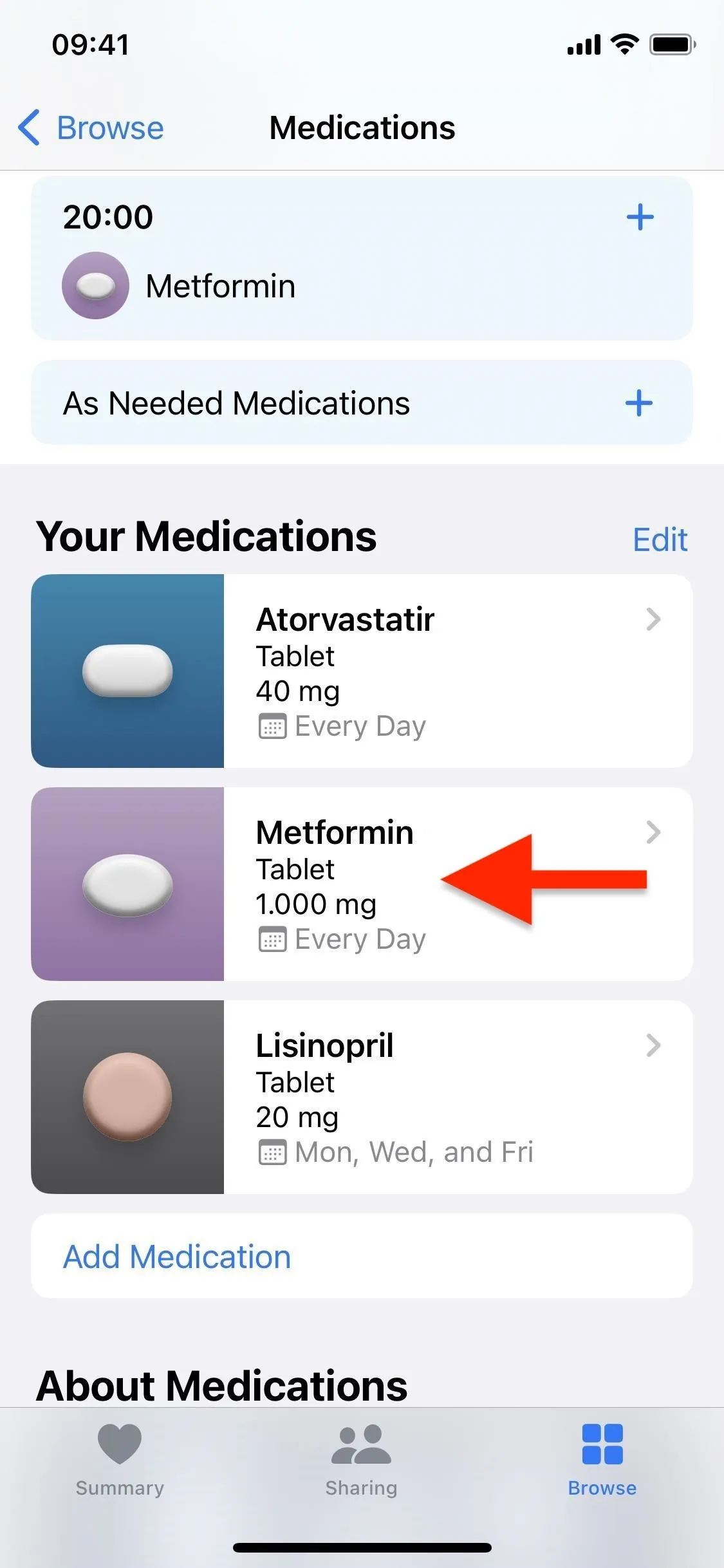
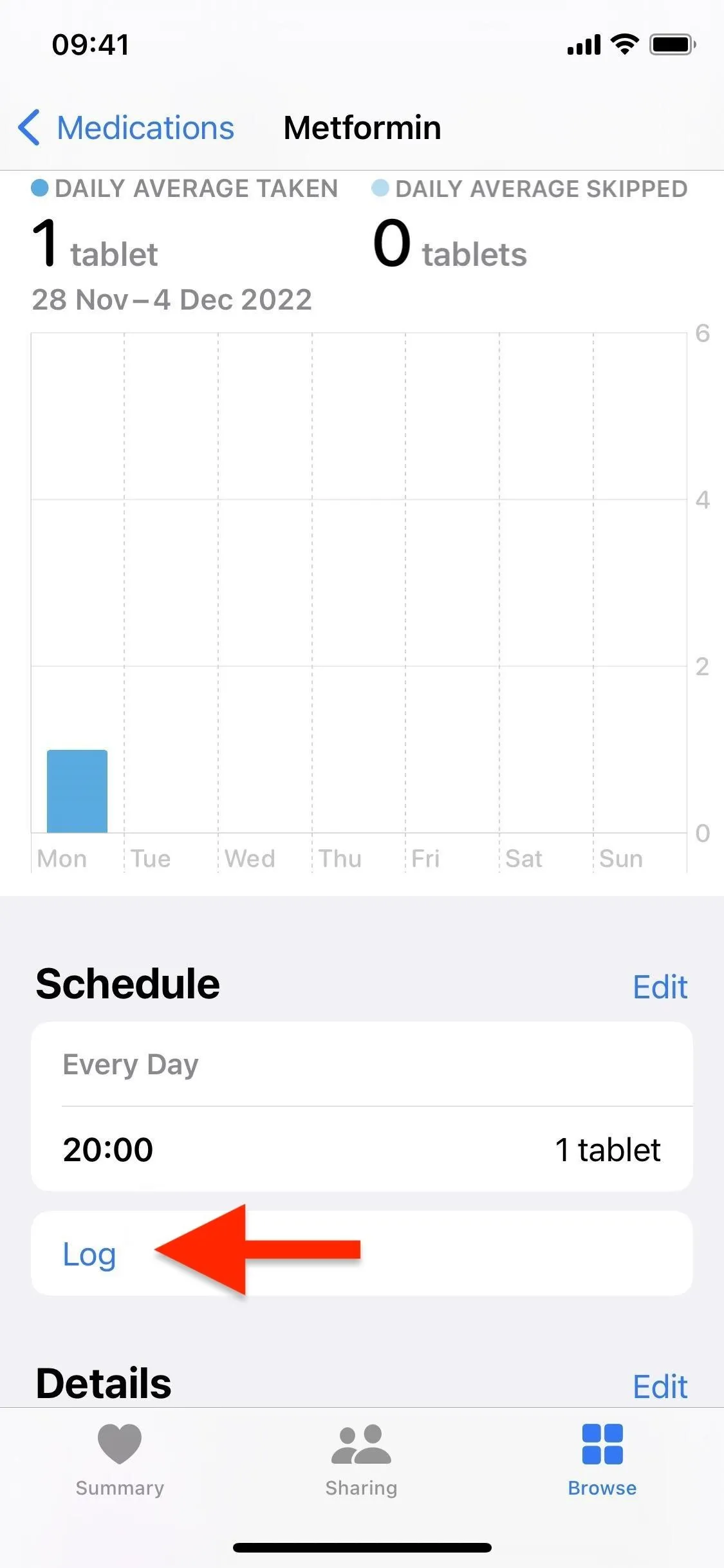
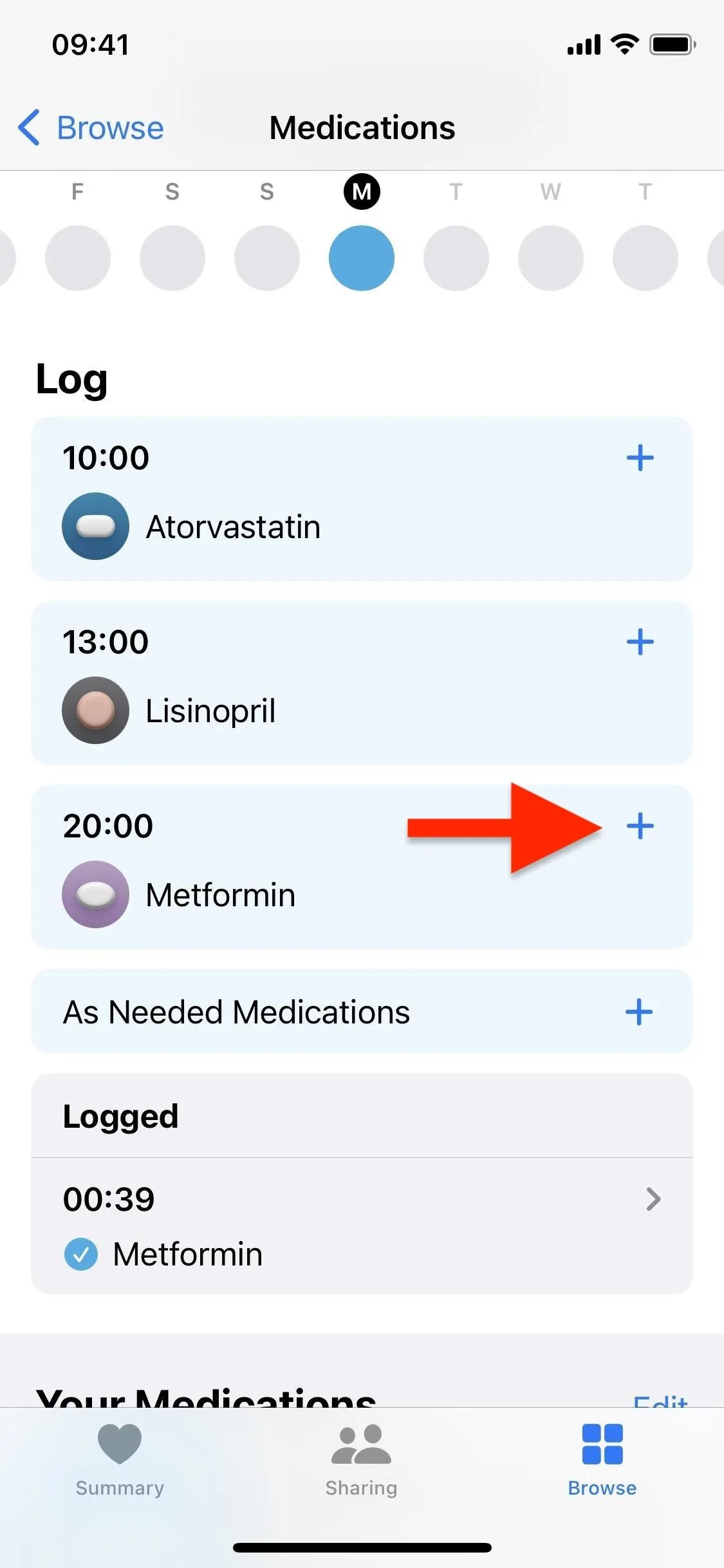
8. Export Your Current Medications as a PDF
At the bottom of the Medications home page, you'll find the "Export PDF" button. This allows you to save the current list of medications and supplements you take as a PDF, a format that can be sent to any other device or printed out for reference. It definitely comes in handy whenever you go to pretty much any medical, dental, optometrist, or other type of doctor's appointment because they almost always ask for updates on your medication, vitamins, and supplements.
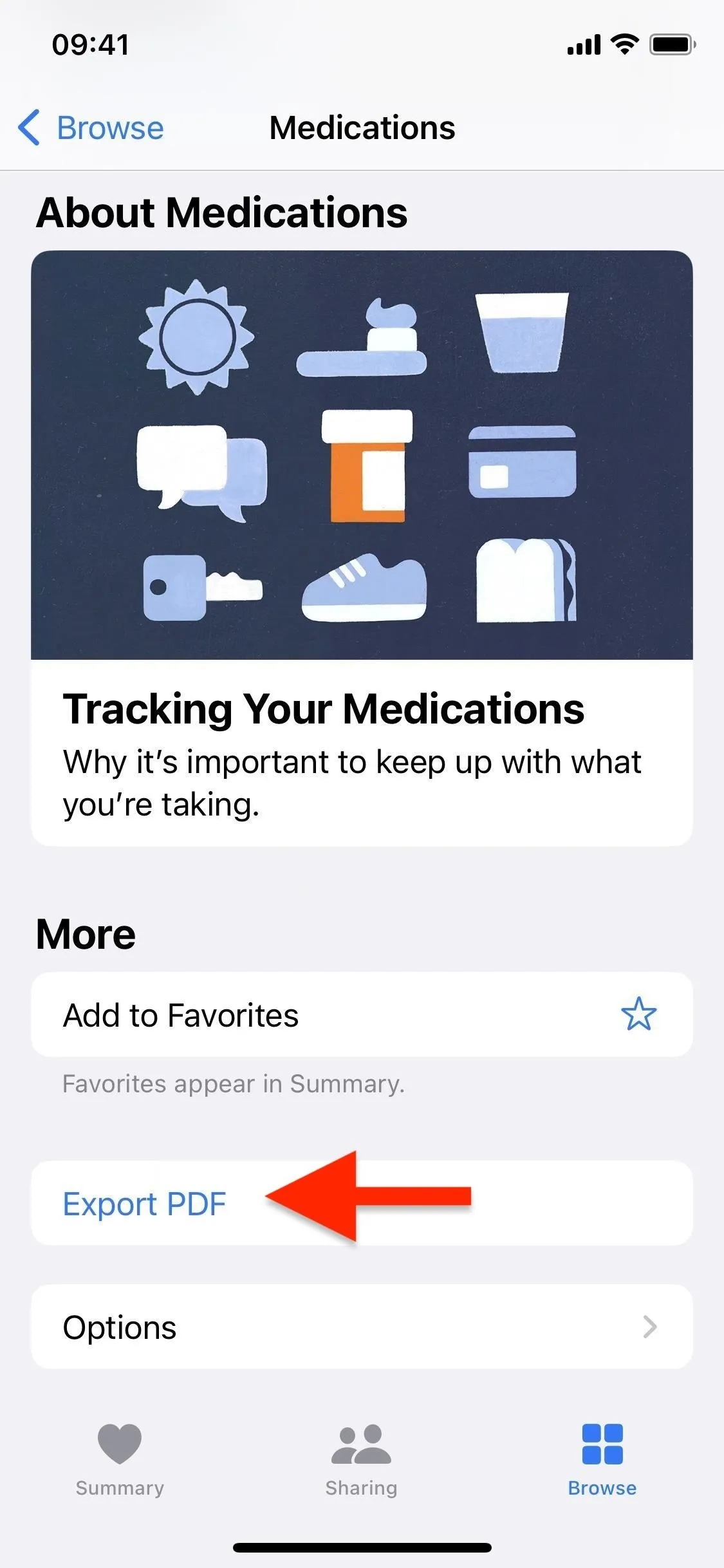
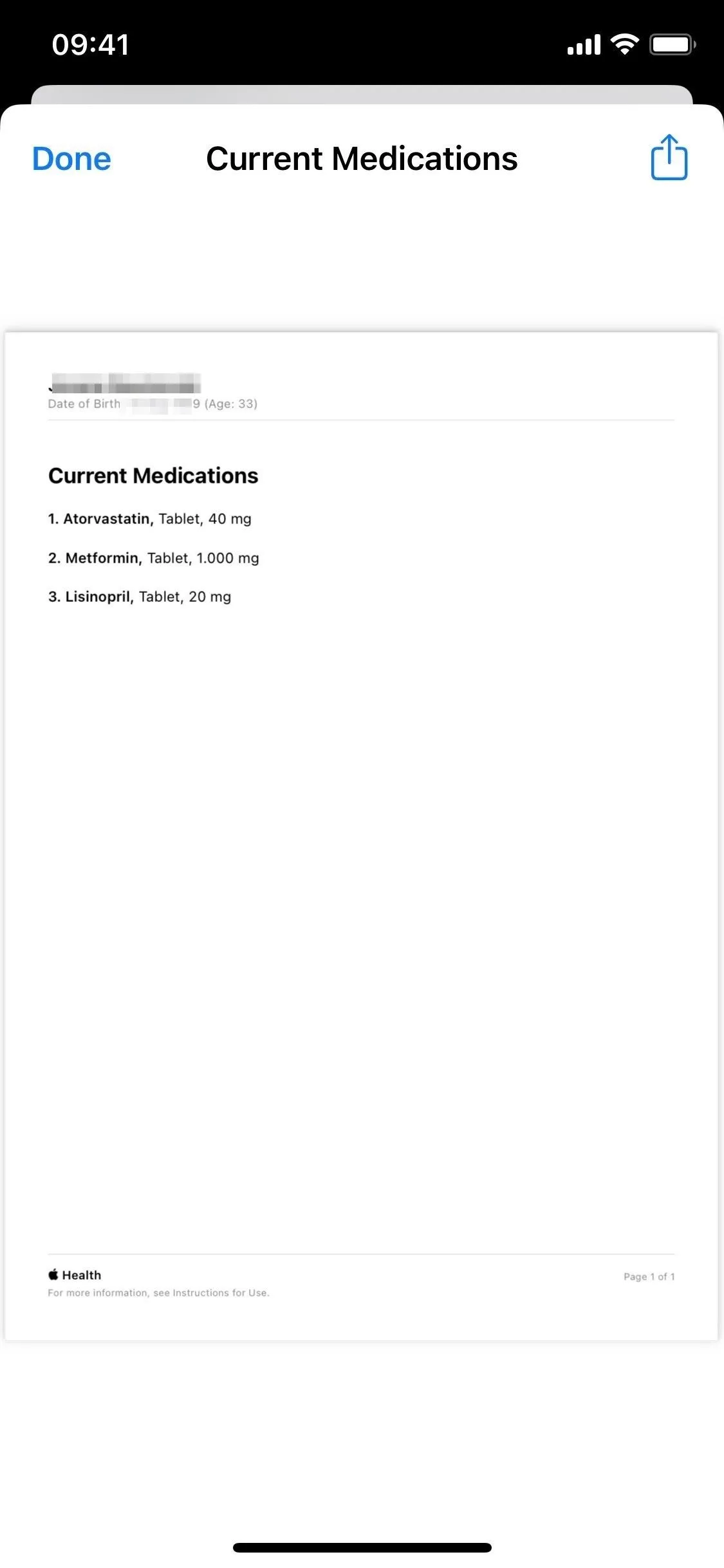
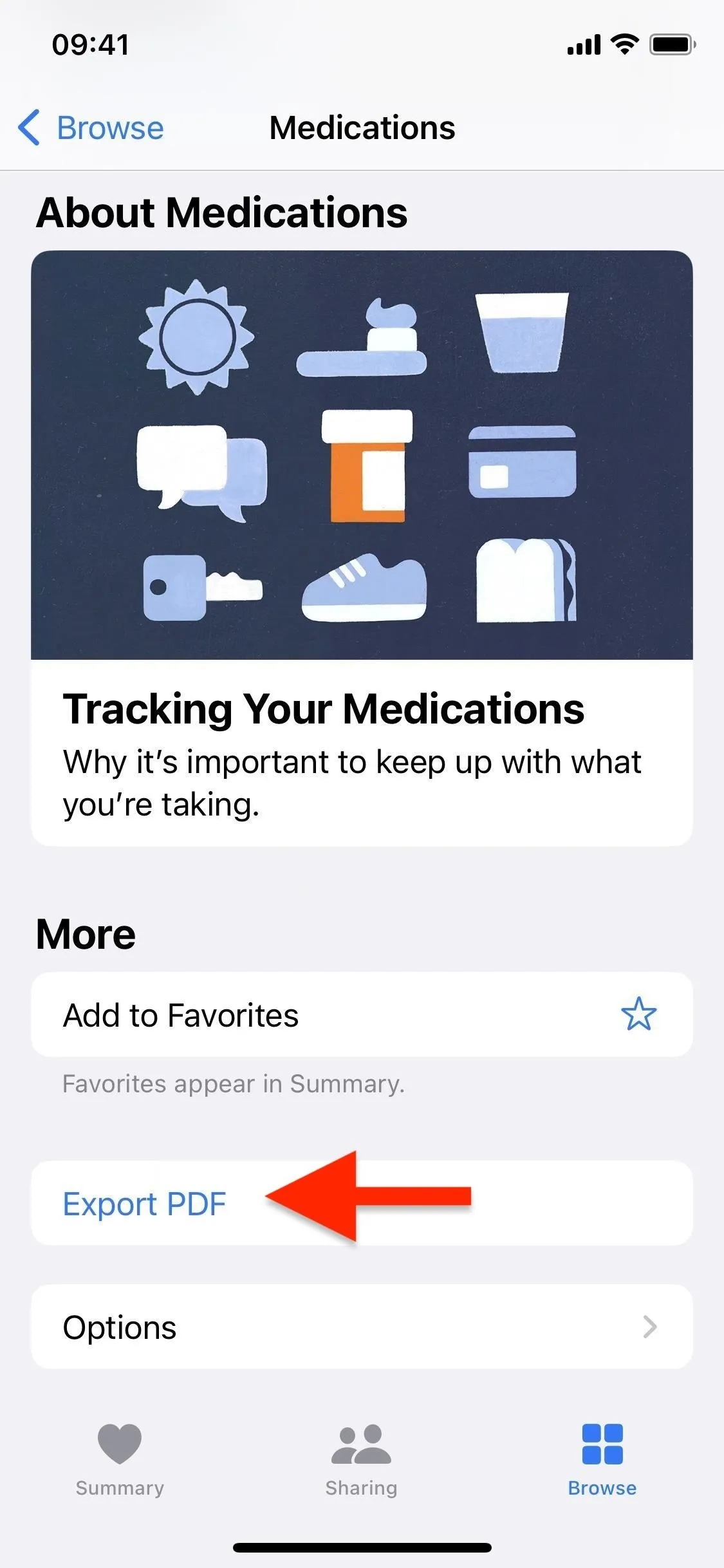
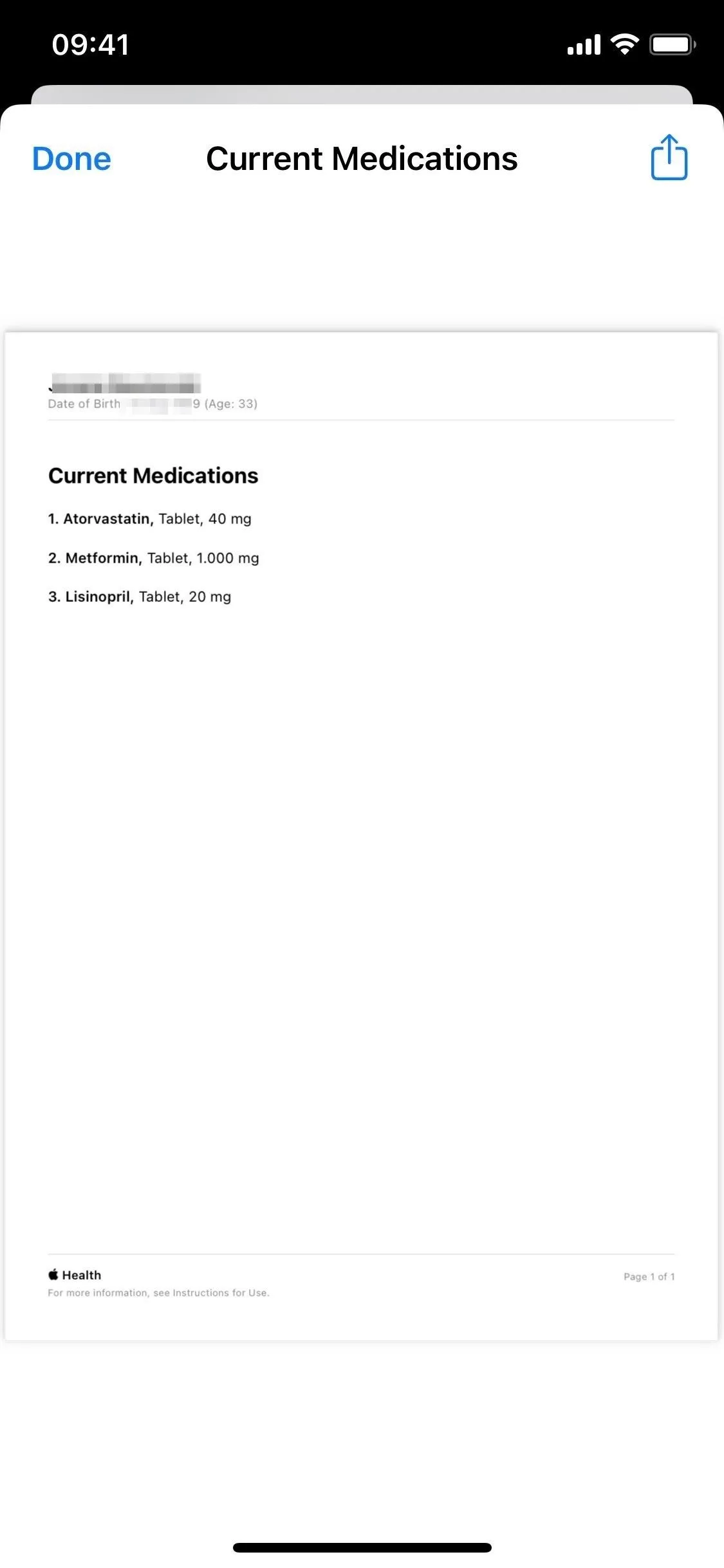
9. Share Your Health Data with Others (And Vice Versa)
There's now an option to share health data with reliable people, which means you can track the health data of your parents or other close people when needed.
Open the "Sharing" tab, and then choose if you want to share your data with someone or ask someone to share theirs with you. Asking someone to share their health data means that you send them an invitation, and they can respond by choosing which data they want to share if any. Only summaries of each topic approved are shared, so only what's needed is visible.
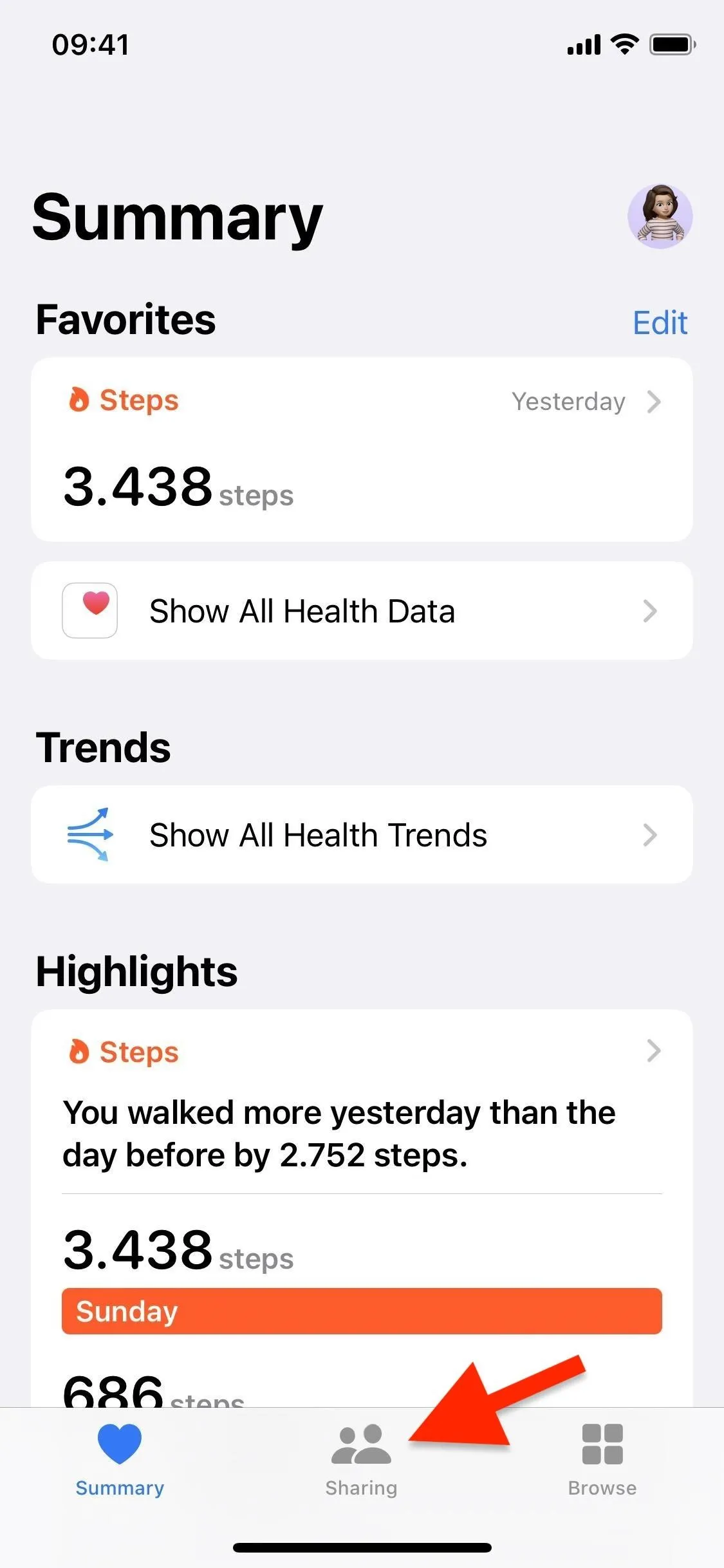
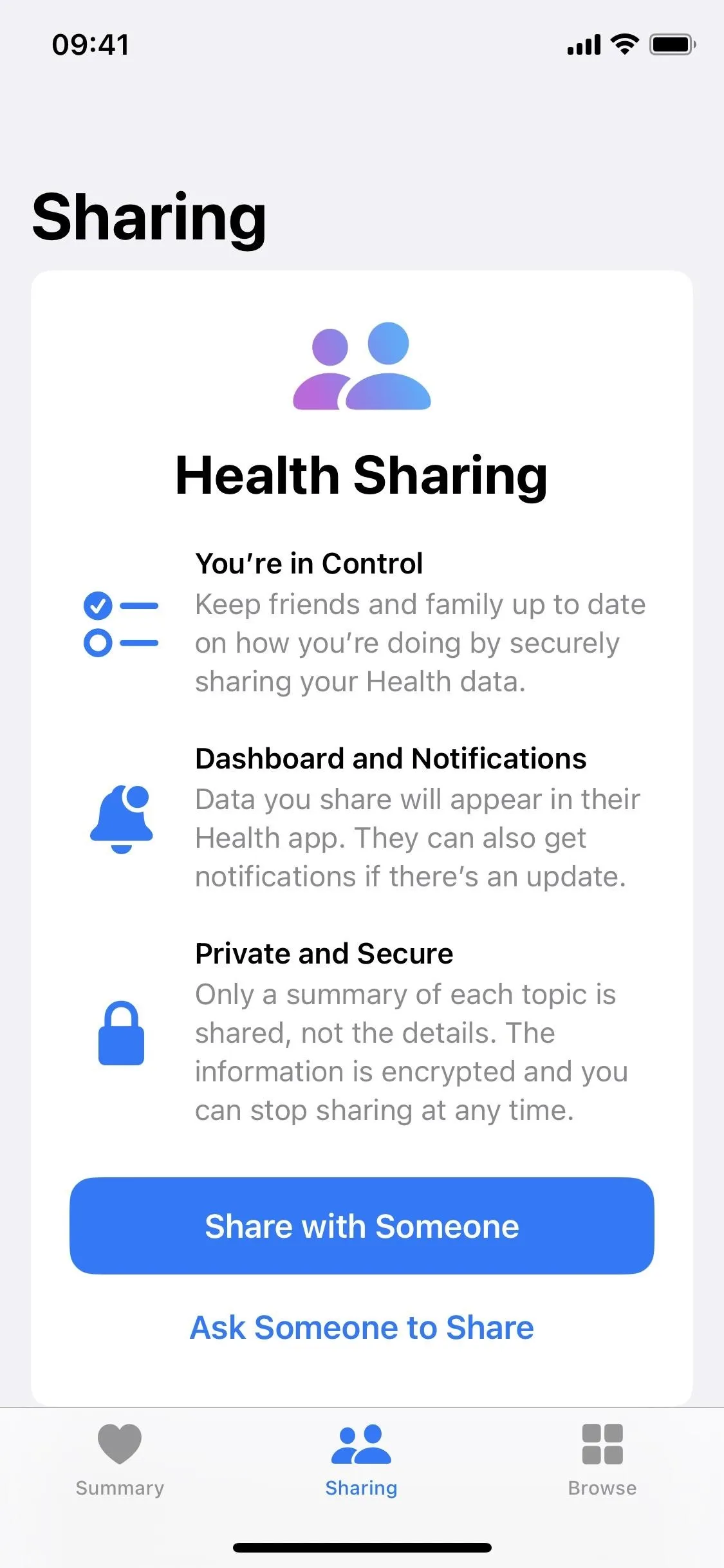
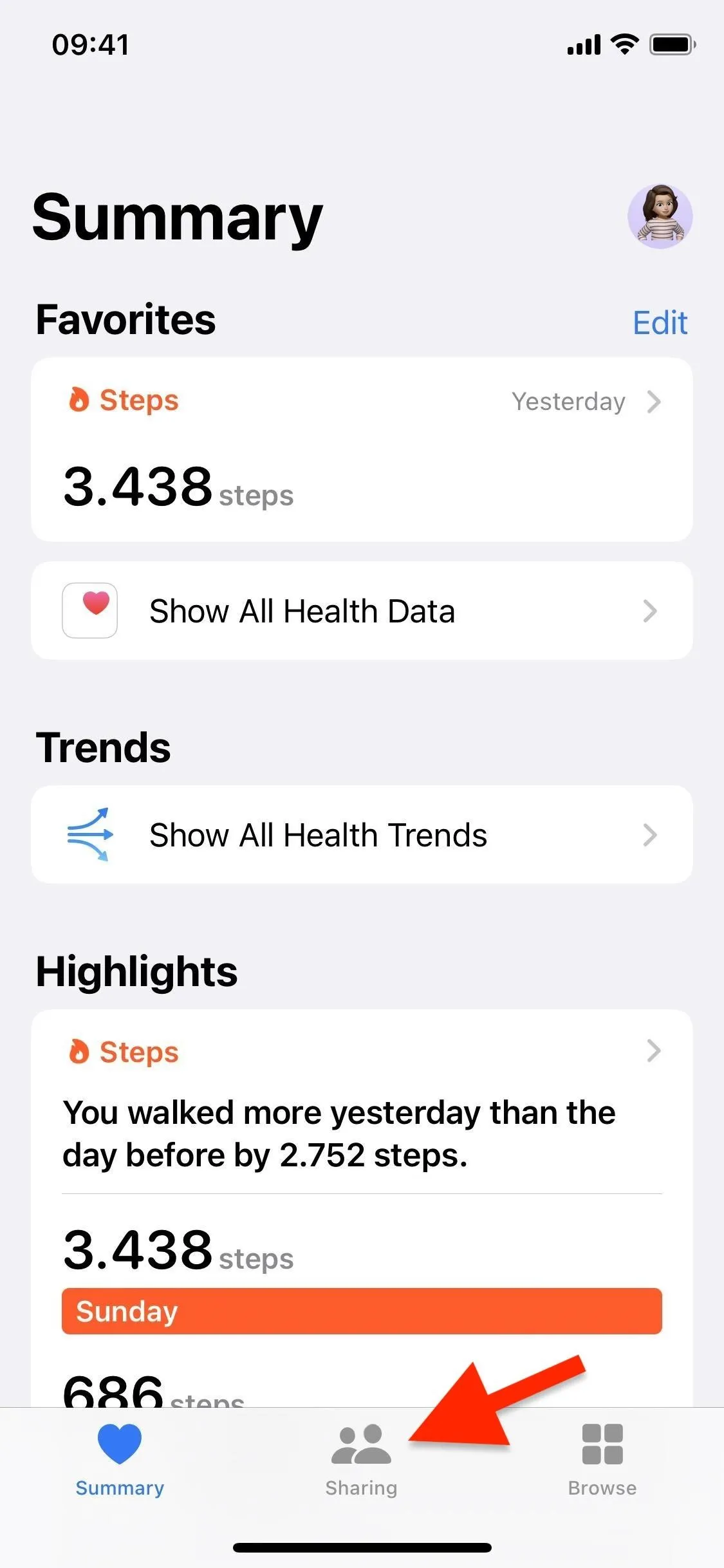
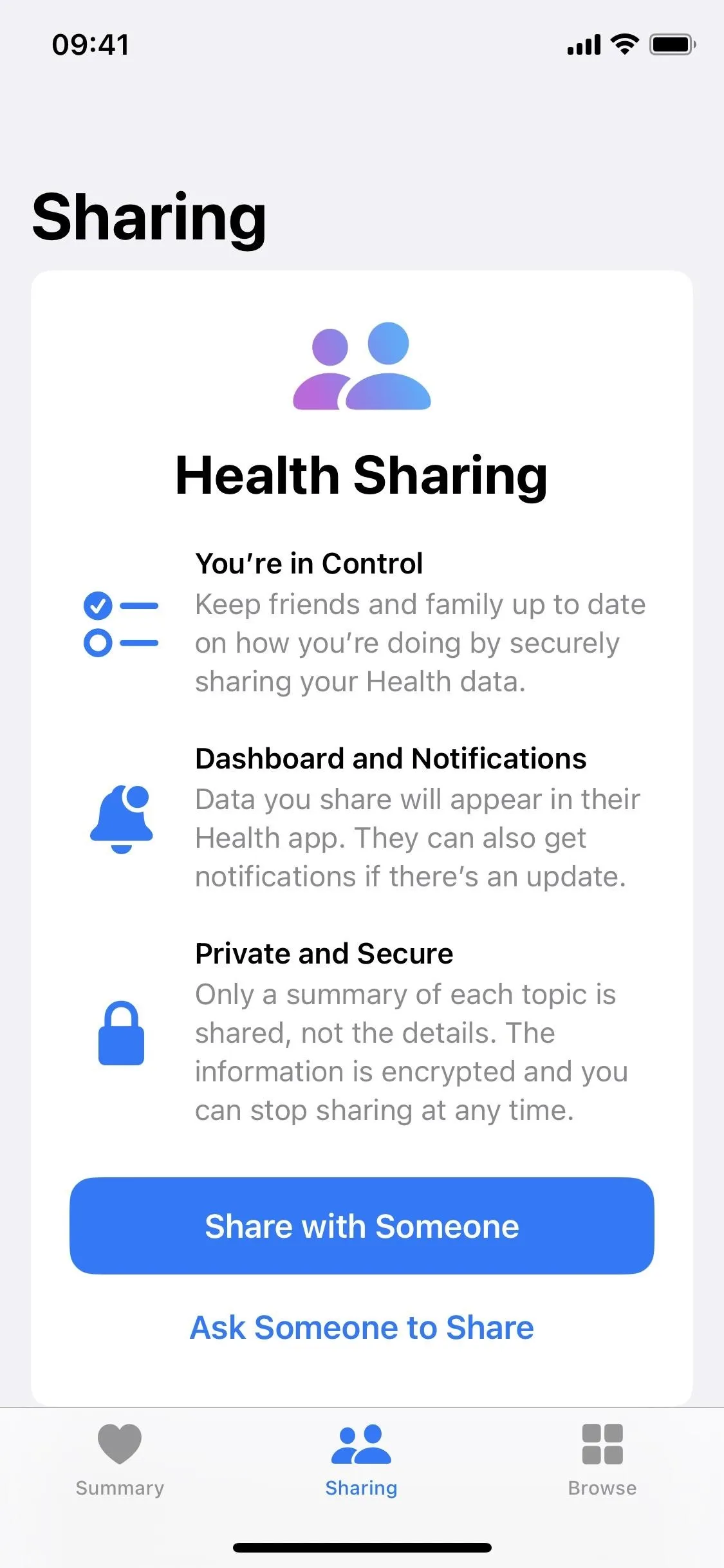
10. Get Menstrual Cycle Deviation Alerts
If you log menstrual cycle information in Health to get period and fertile window predictions, the app can now send notifications for cycle deviations. It looks out for infrequent periods, irregular periods, prolonged periods, and persistent spotting, all of which are "common cycle deviations that may indicate an underlying condition or may be due to other factors," according to Apple. When you review deviations, Health may suggest what would be good to do next.
11. Use Medication Widgets on Your Lock Screen
If you use Lock Screen widgets, starting in iOS 16.2, there are new ones to help track your medication schedule throughout the day. When editing any Lock Screen wallpaper on your iPhone, tap either above or below the time, then search for and add the Health app's new Medications widget.
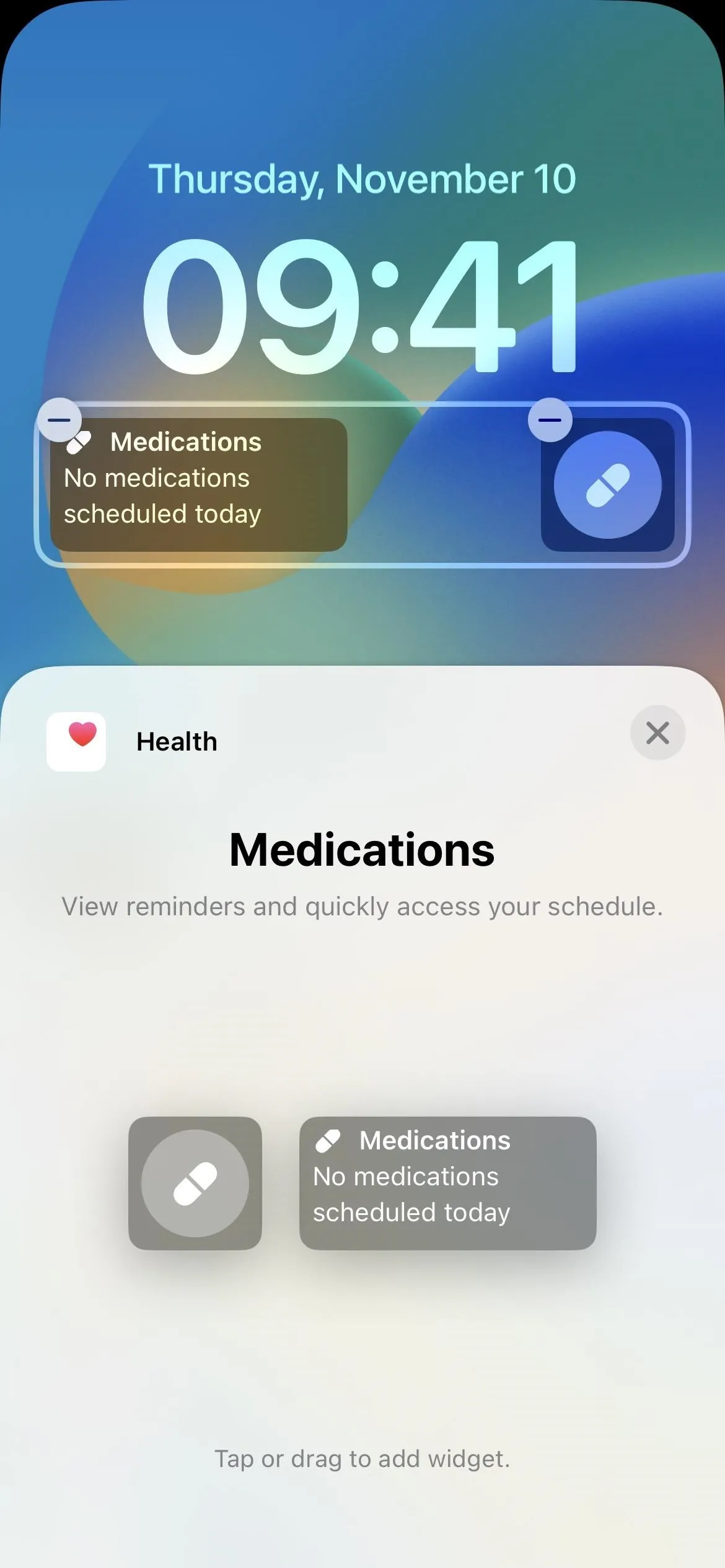
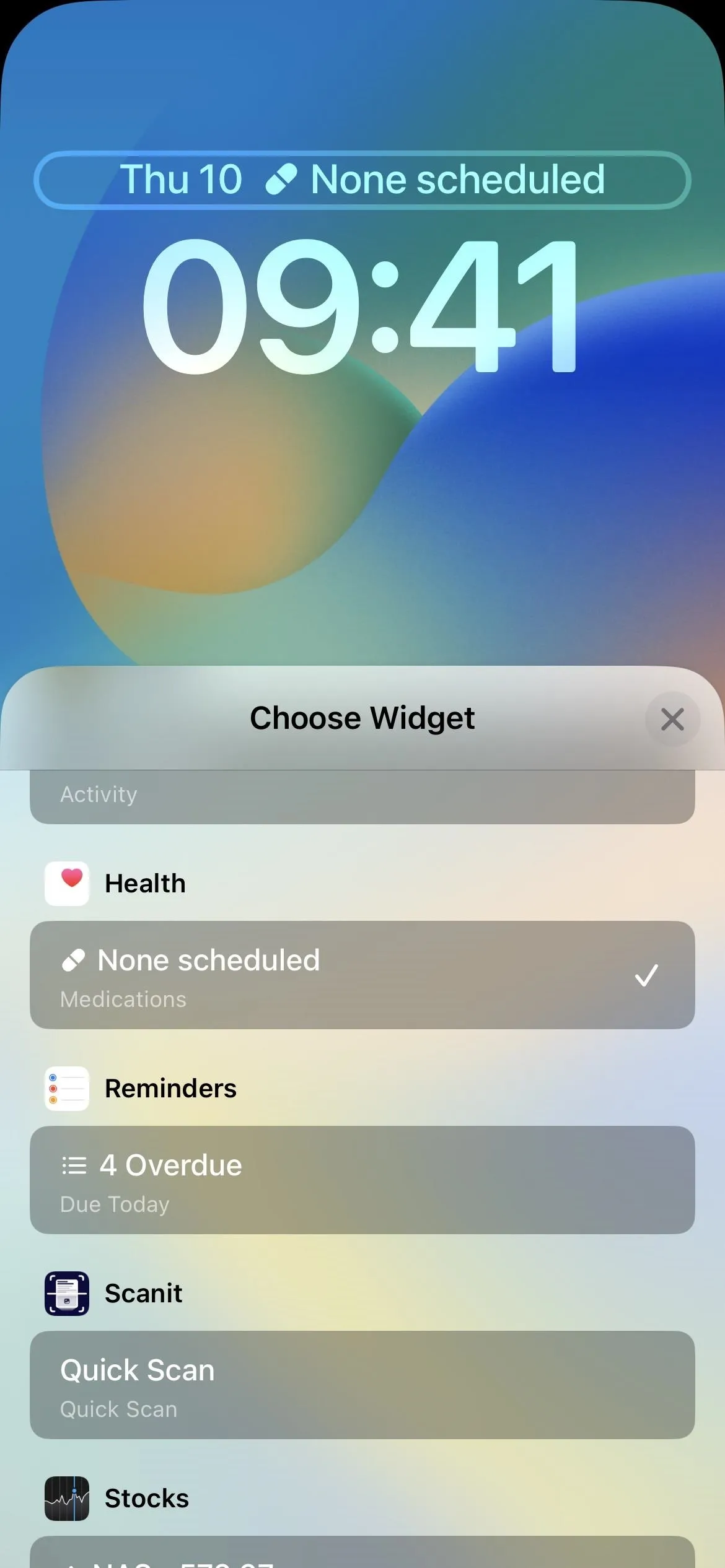
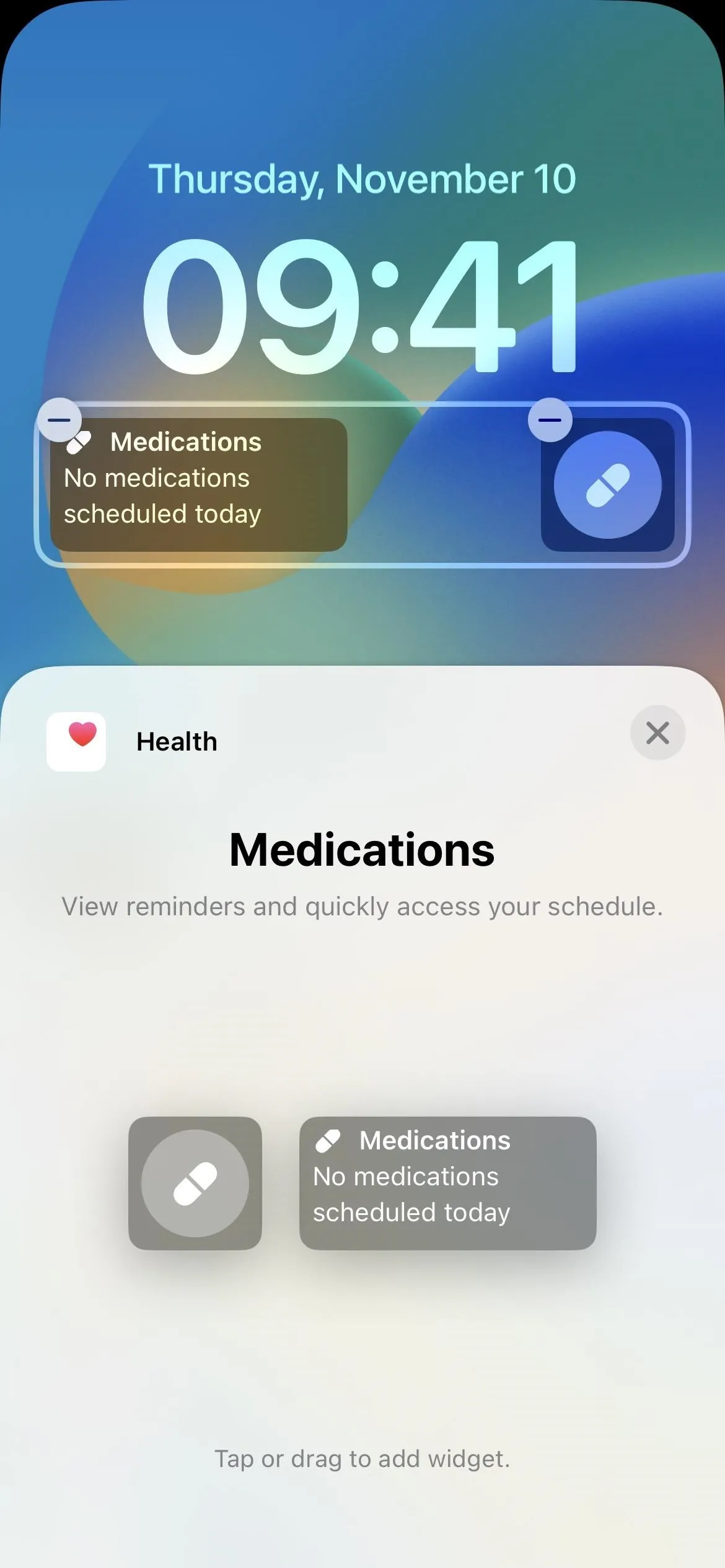
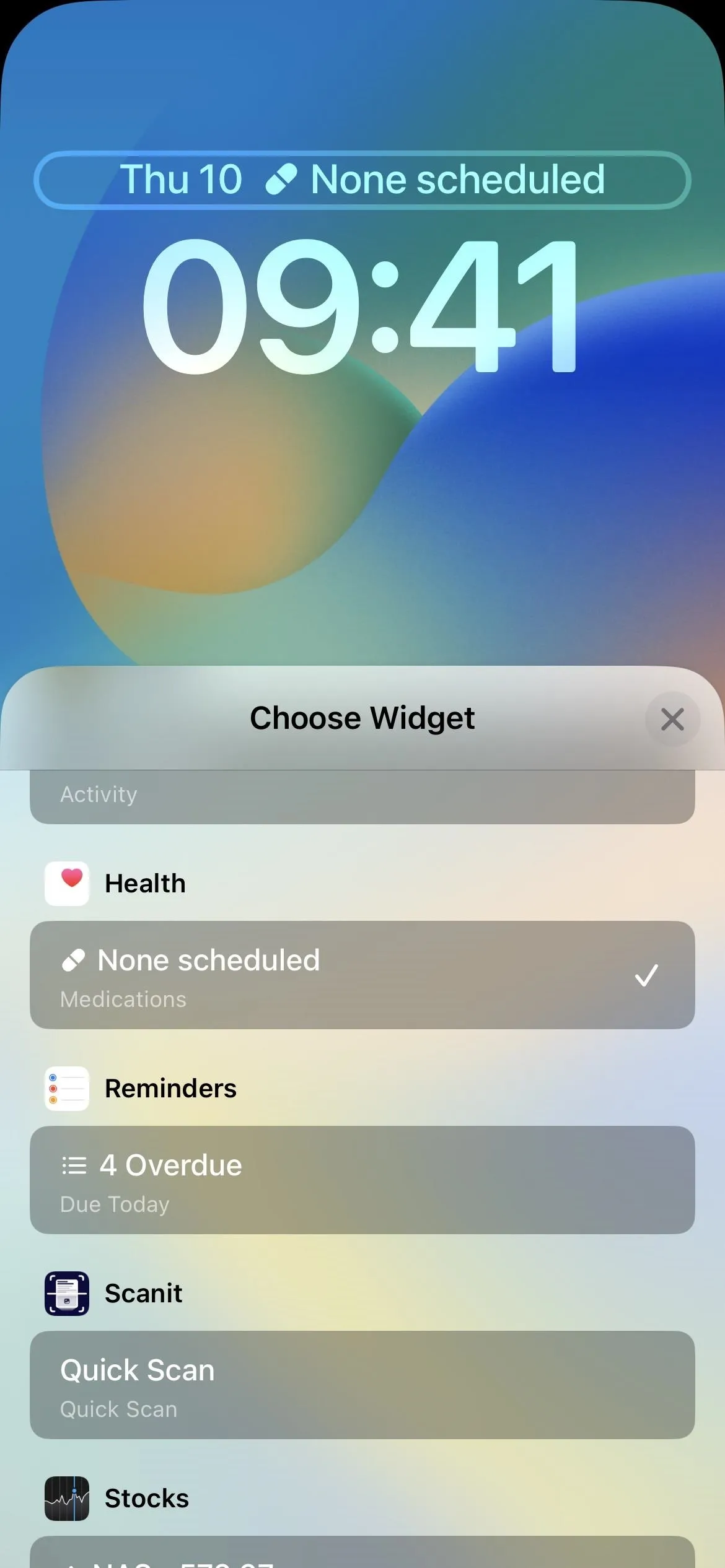
12. And Lock Screen Sleep Widgets
Starting in iOS 16.2, new Sleep widgets are also available for your Lock Screen. They allow you to monitor how you slept and view data about your most recent sleep session. Unlike the Medications widgets, the Sleep ones are only available to be placed under the current time.
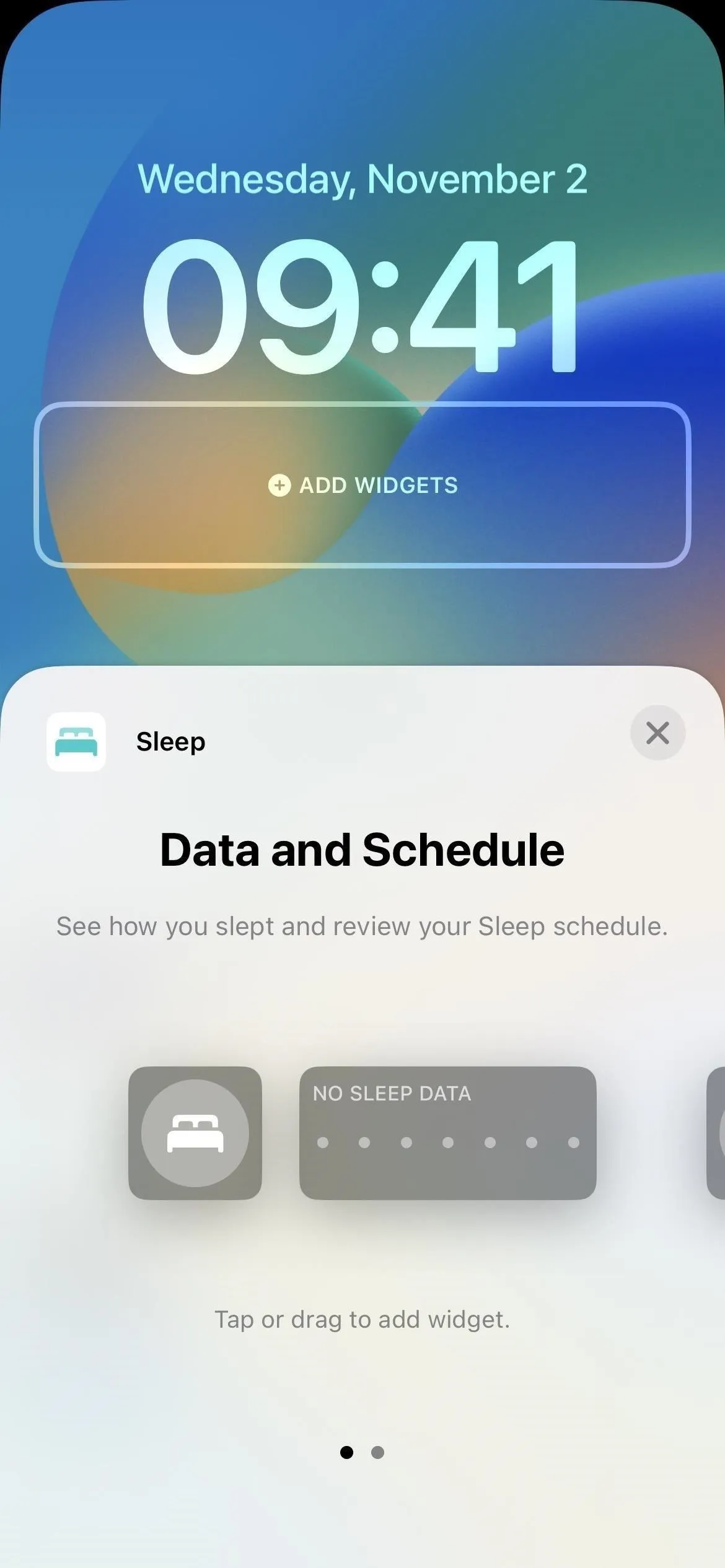
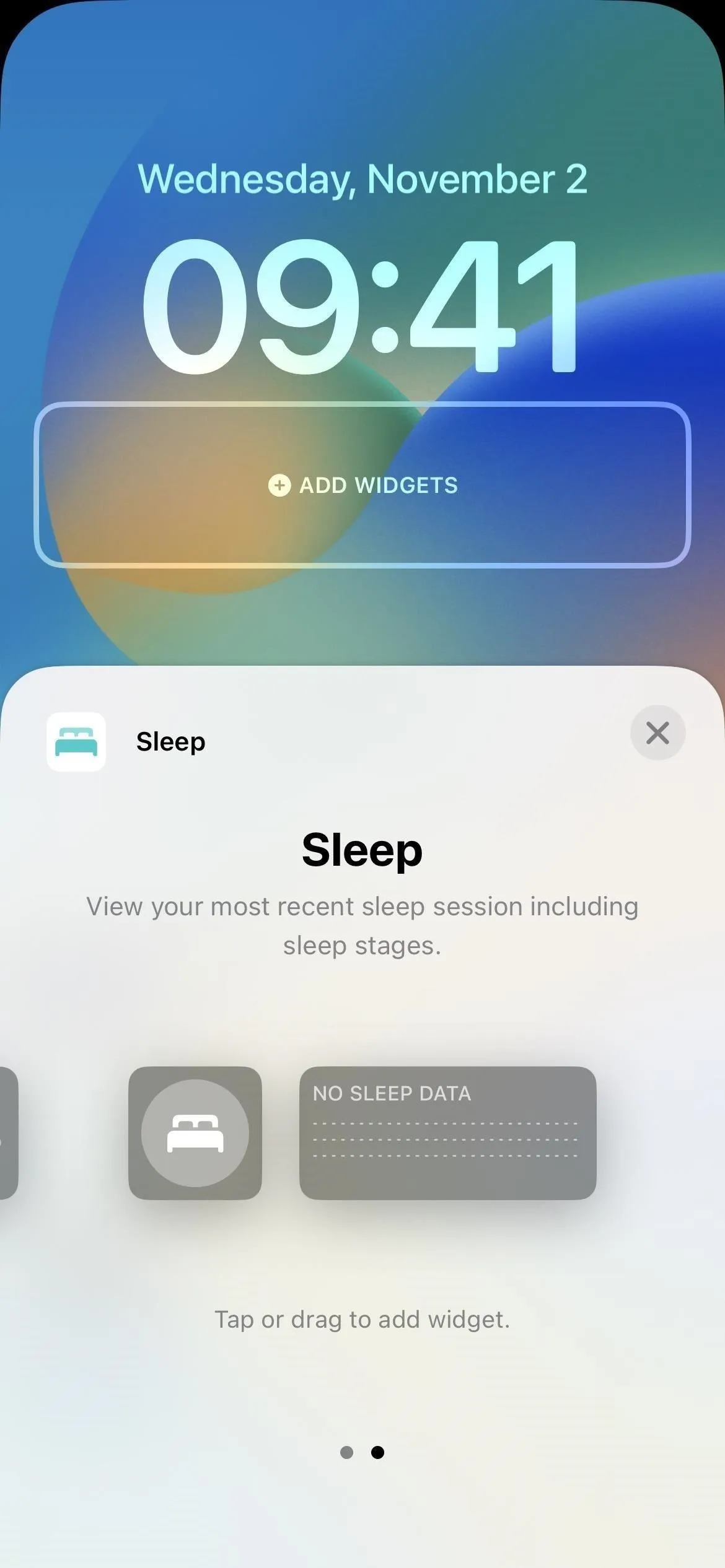
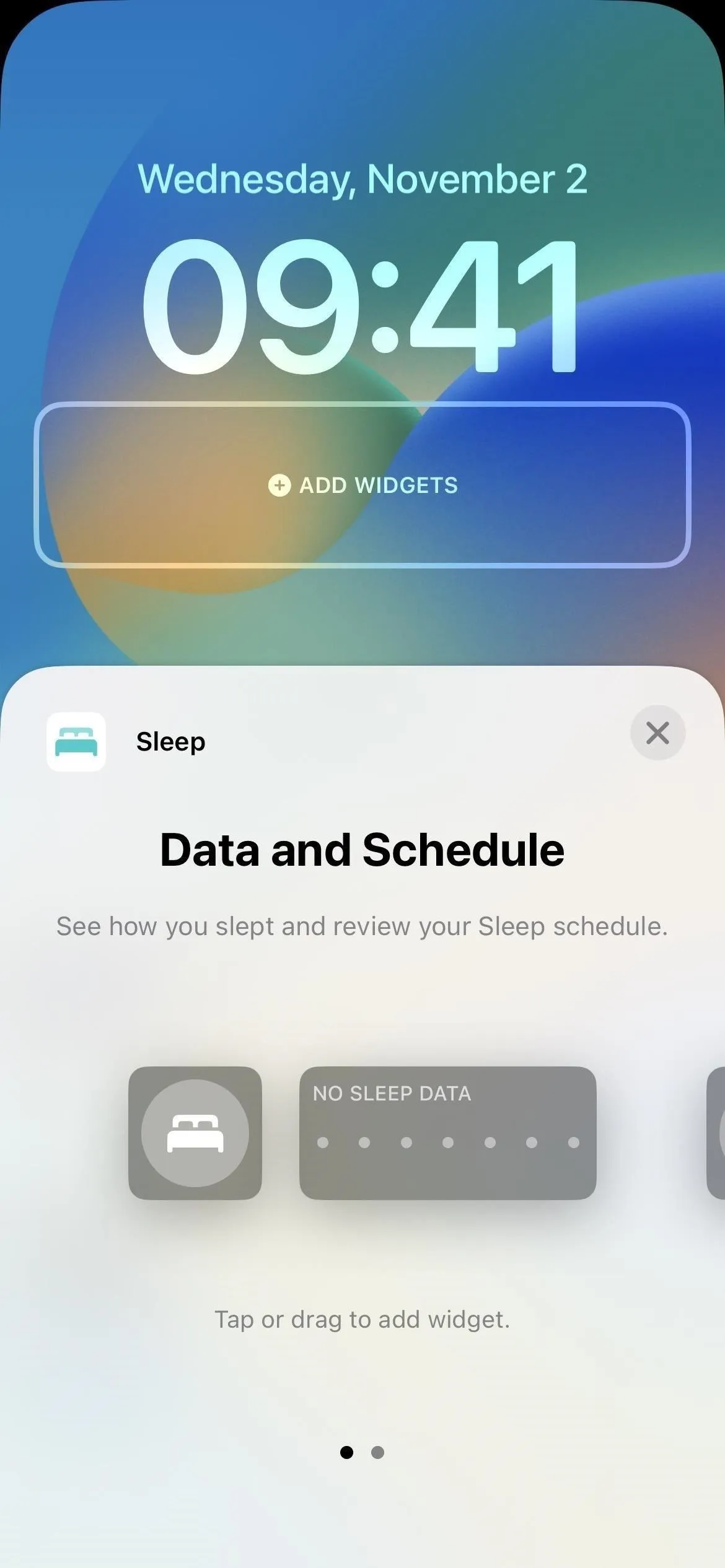
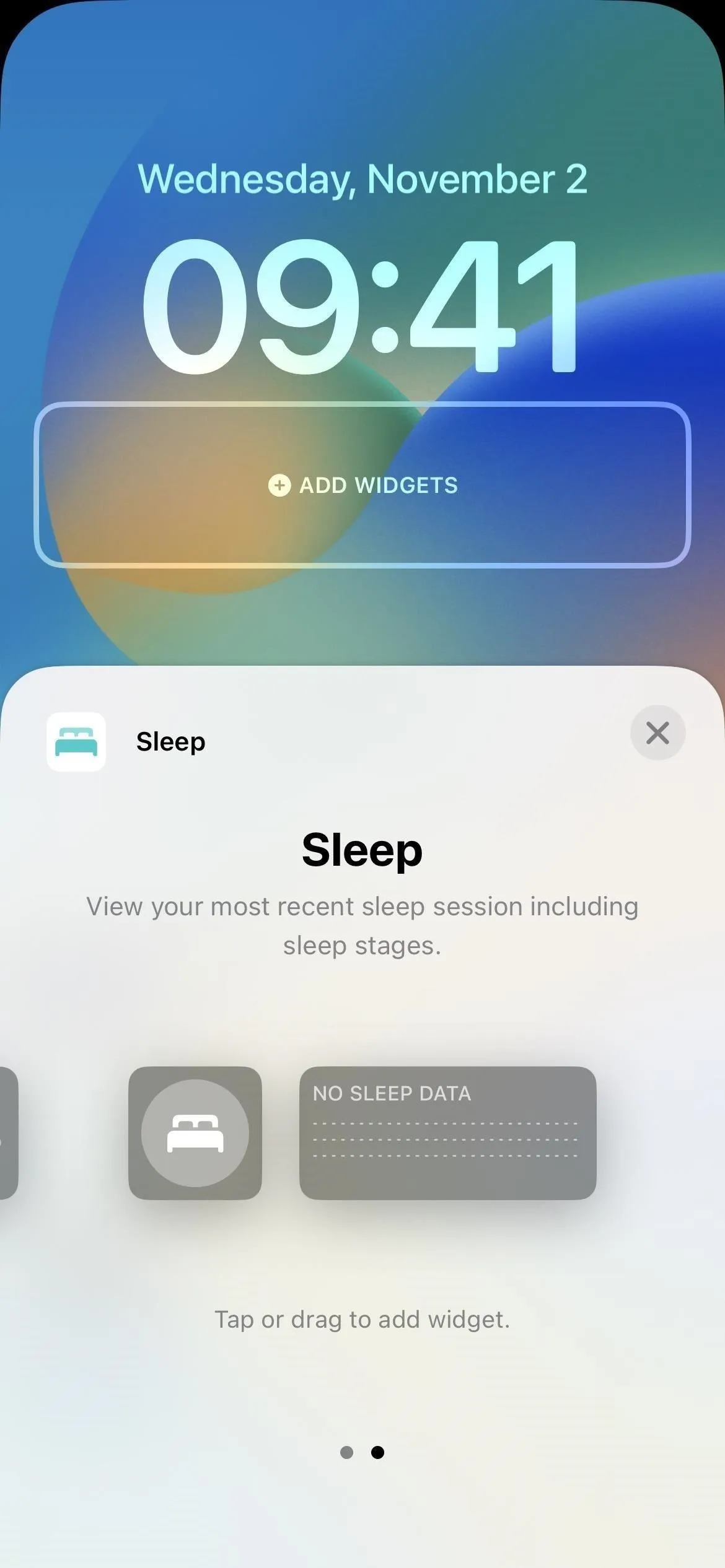
13. Add Your Audiograms
An audiogram is a graph showing the results of an audiometric test administered by audiologists, otolaryngologists, other trained physicians, and certified technicians. After a pure-tone hearing test, you'll receive the audiogram showing the softest sounds you can hear at different pitches and frequencies, with the type, degree, and configuration of possible hearing loss.
If an audiogram isn't automatically imported from a connected medical records account, you can add them manually in the "Hearing" category. Tap "Audiogram," then "Add Data." You can add audiograms by taking a photo of the document with your camera, uploading one from your photo library if you already did that before, or uploading an image of it from your Files app.
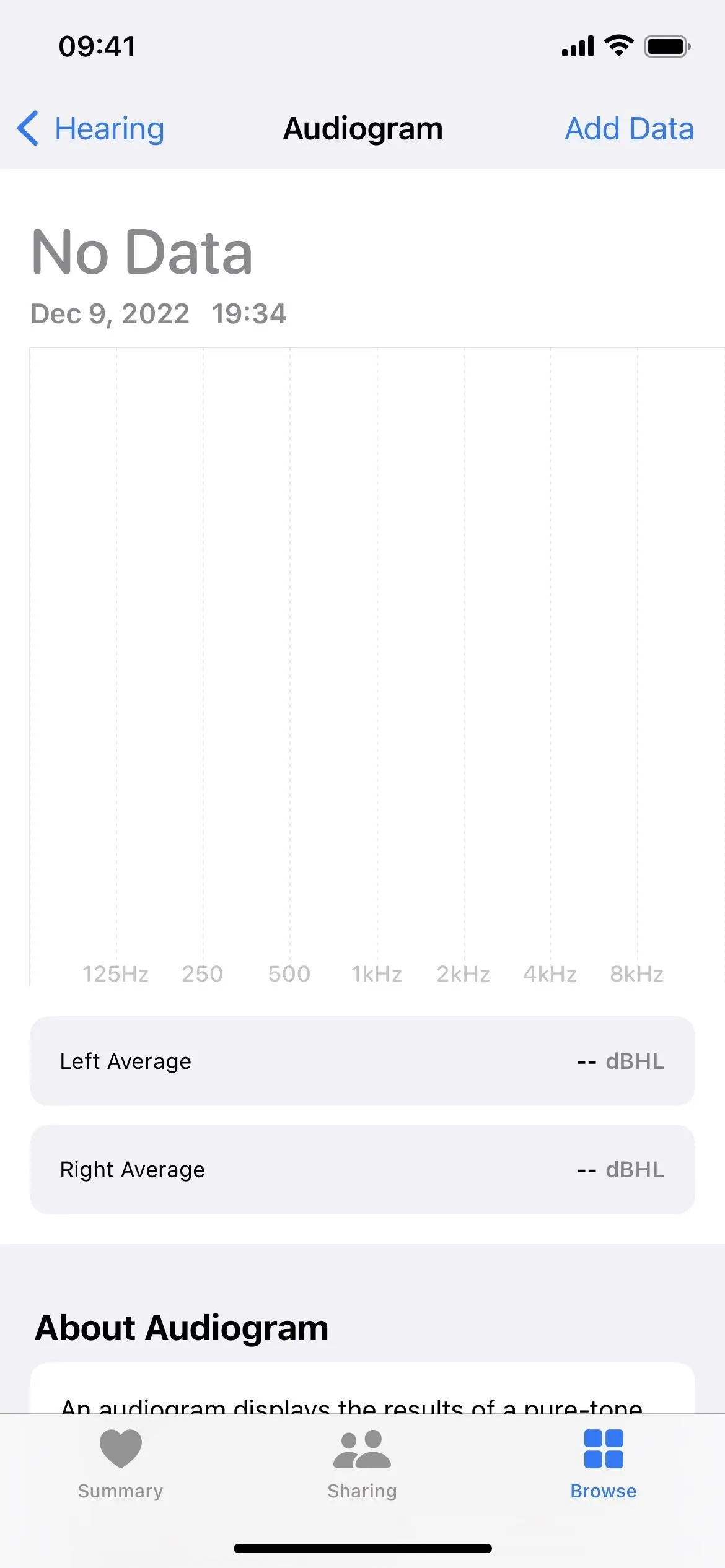
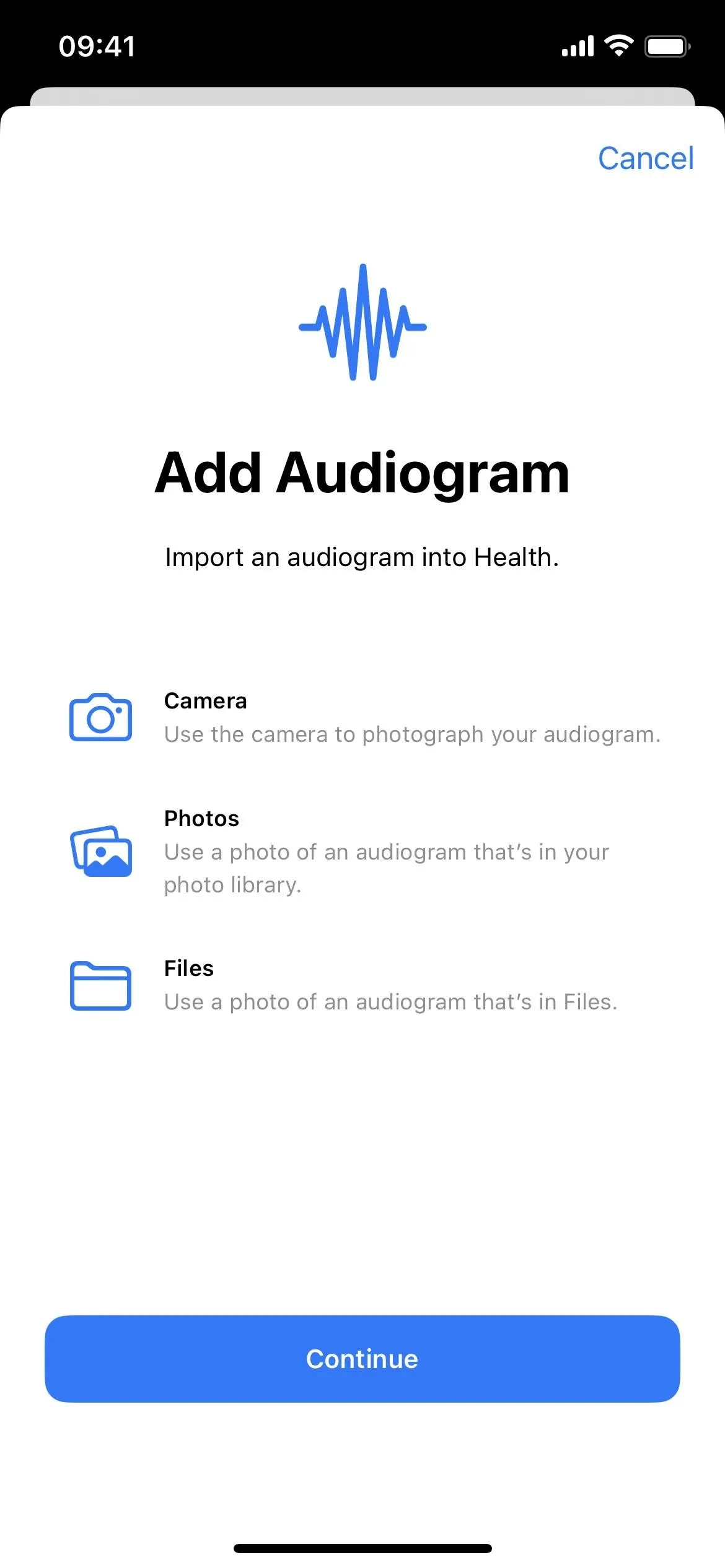
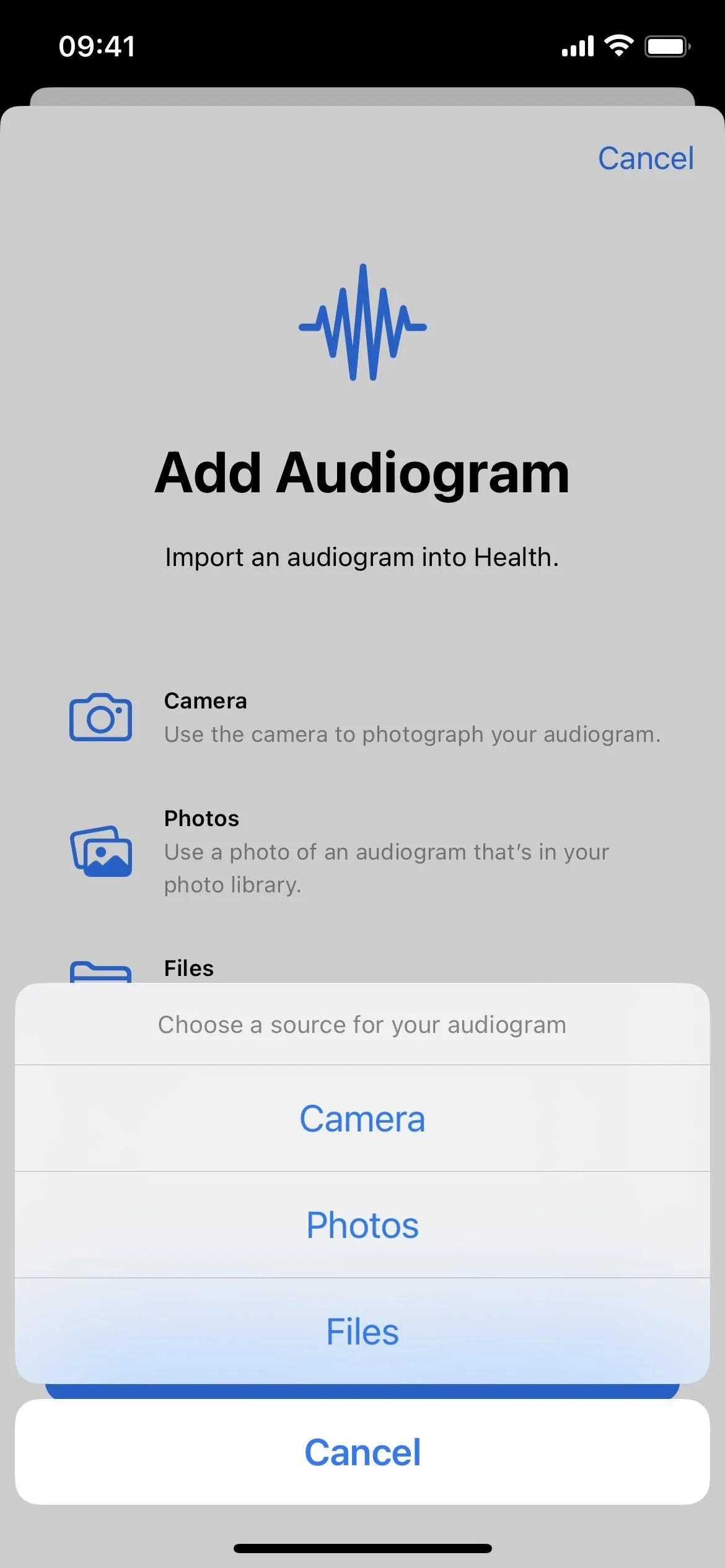
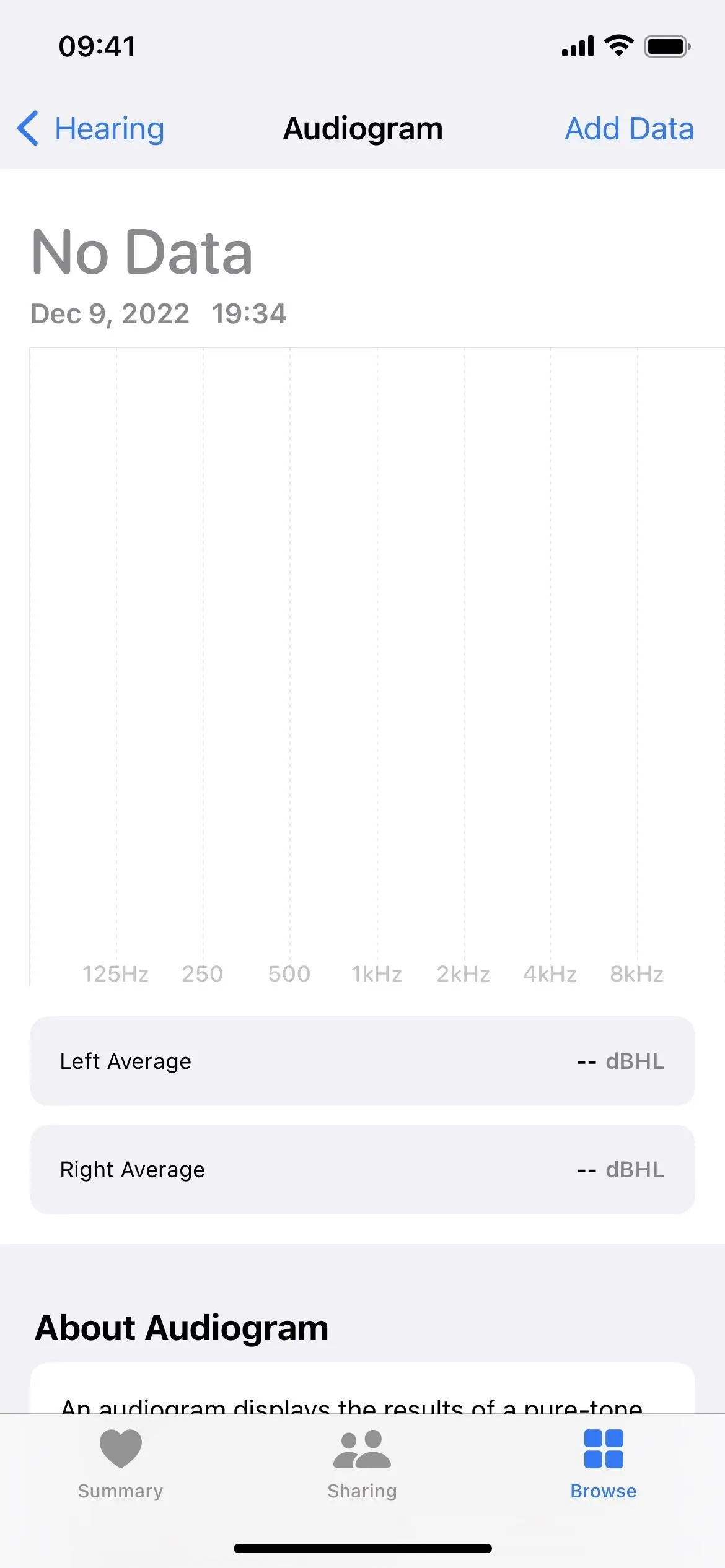
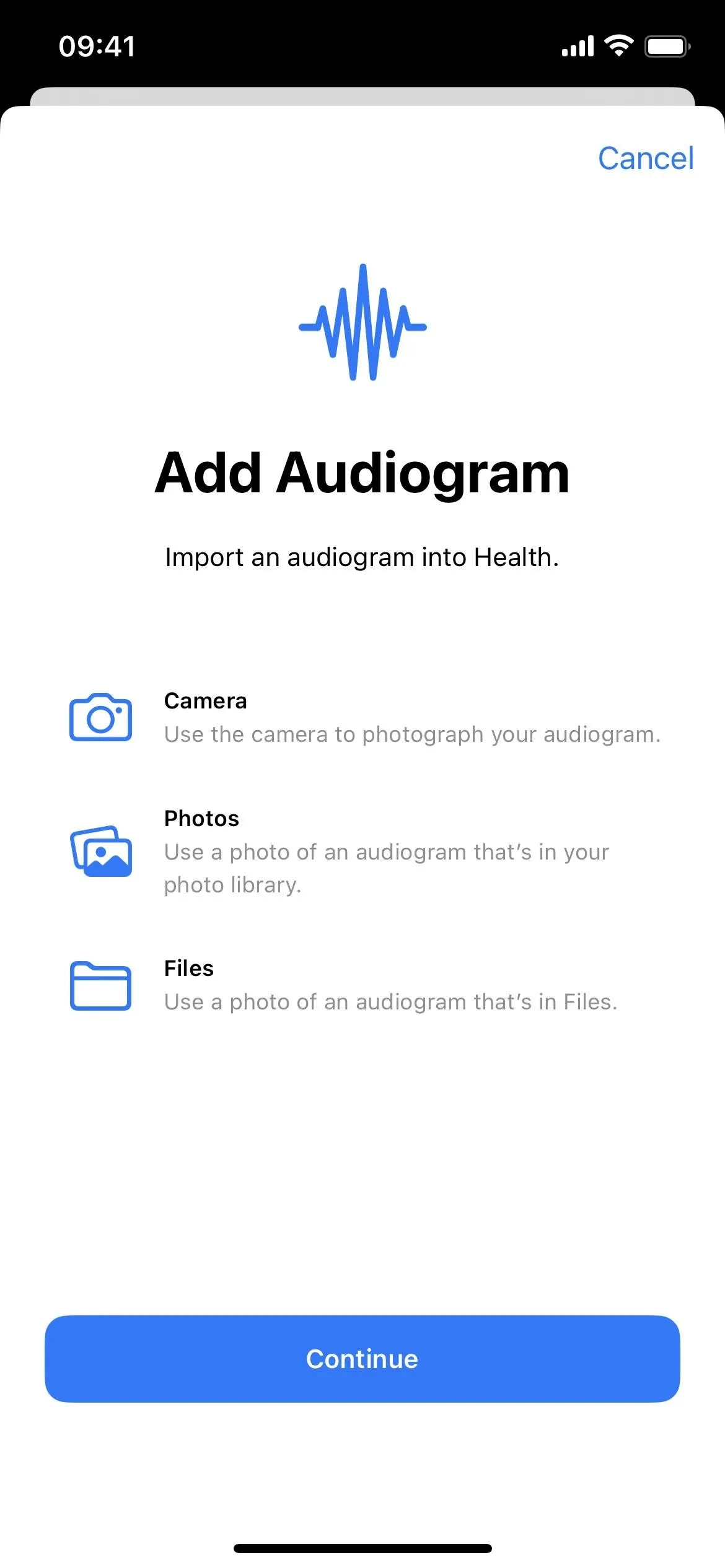
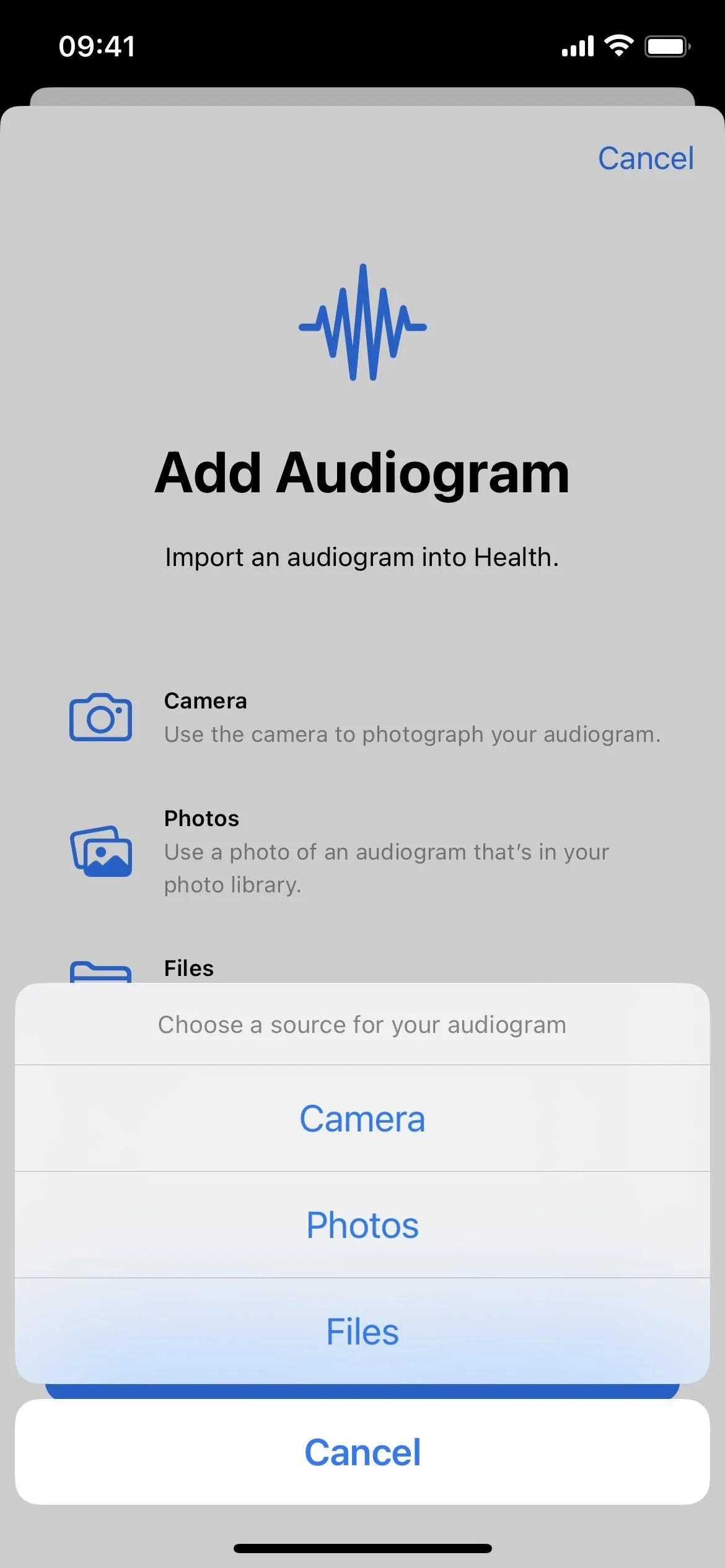
More Helpful Features for Apple Watch Users
If you have an Apple Watch, watchOS 9 also has a few useful health-related features. I won't go over all of them, but these are the big ones to look out for:
14. Track Medications
WatchOS 9 has a new Medications app that goes with the Medications category in the iPhone's Health app, as explained above. You'll find all your medication info there, synced with your iPhone, with the possibility to log meds you've taken, add new reminders, add new meds, and more.
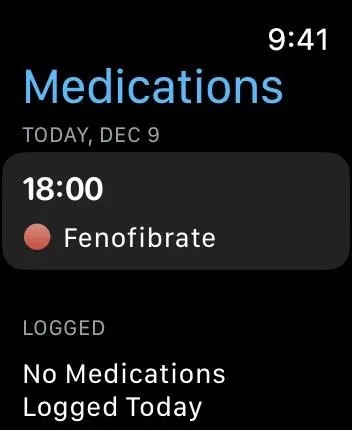
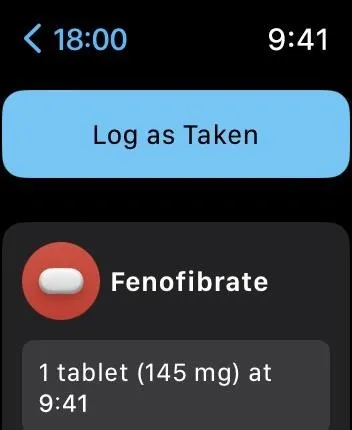
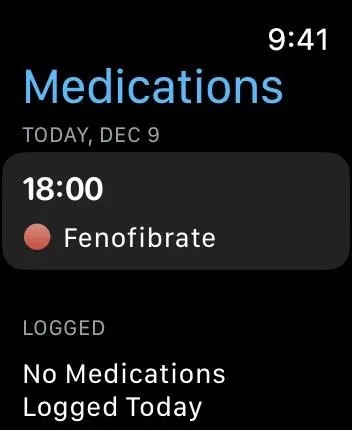
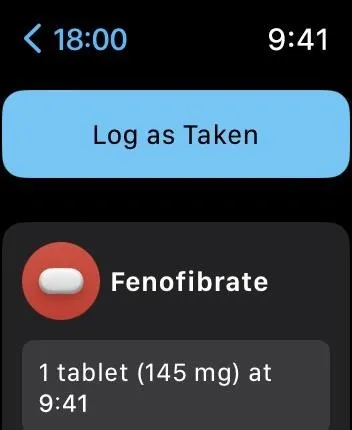
15. Track Sleep Stages
WatchOS and iOS 16 also let you view your history of sleep stages each night. When you wear your Apple Watch to bed, the app will automatically track sleep cycles like REM, Core (light), and Deep Sleep, as well as any time you wake up, and let you view afterward. You can see the sleep stages on your Apple Watch in the Sleep app and the Health app on your iPhone in the "Show More Sleep Data" section for Sleep.
16. Get Your AFib History
If you have a history of atrial fibrillation, your watch can log when your heart shows signs of AFib. On iOS 16 and watchOS 9, you can now view estimates for when your heart has shown signs of AFib. According to Apple, the Health app on your iPhone can help "identify lifestyle factors that may influence your condition."
Cover photo, screenshots, and GIF by Jovana Naumovski/Gadget Hacks






















Comments
Be the first, drop a comment!