Your iPhone's Weather app received its biggest update yet. Apple finally incorporated its Dark Sky purchase into Apple Weather, so you'll see more information for each location's forecast. Plus, there are a few surprises to be excited about, such as the ability to add more trackable cities.
This significant update comes with iOS 16. If you don't want to update to iOS 16 on your iPhone just yet, there are still a lot of hidden customizations you can tweak for your Weather app right now, all of which will still apply in iOS 16.
- Don't Miss: 16 Ways to Customize Your iPhone's Weather App (Yes, There Are Really 16 Things You Can Tweak)
1. Add Up to 50 Locations Instead of 20
Before iOS 16, you could only monitor up to 20 locations in the Weather app. A prompt would tell you to remove other places before you could add more. Now you won't see that prompt until you reach the new 50-location limit (your current location plus 49 more).
Note: This isn't working in the current iOS 16 version, which reverts to a maximum of 20 locations. However, if you added more than 20 before the change, you'll still see all those locations.
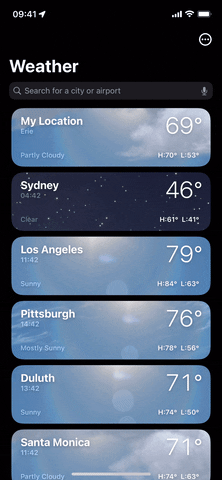
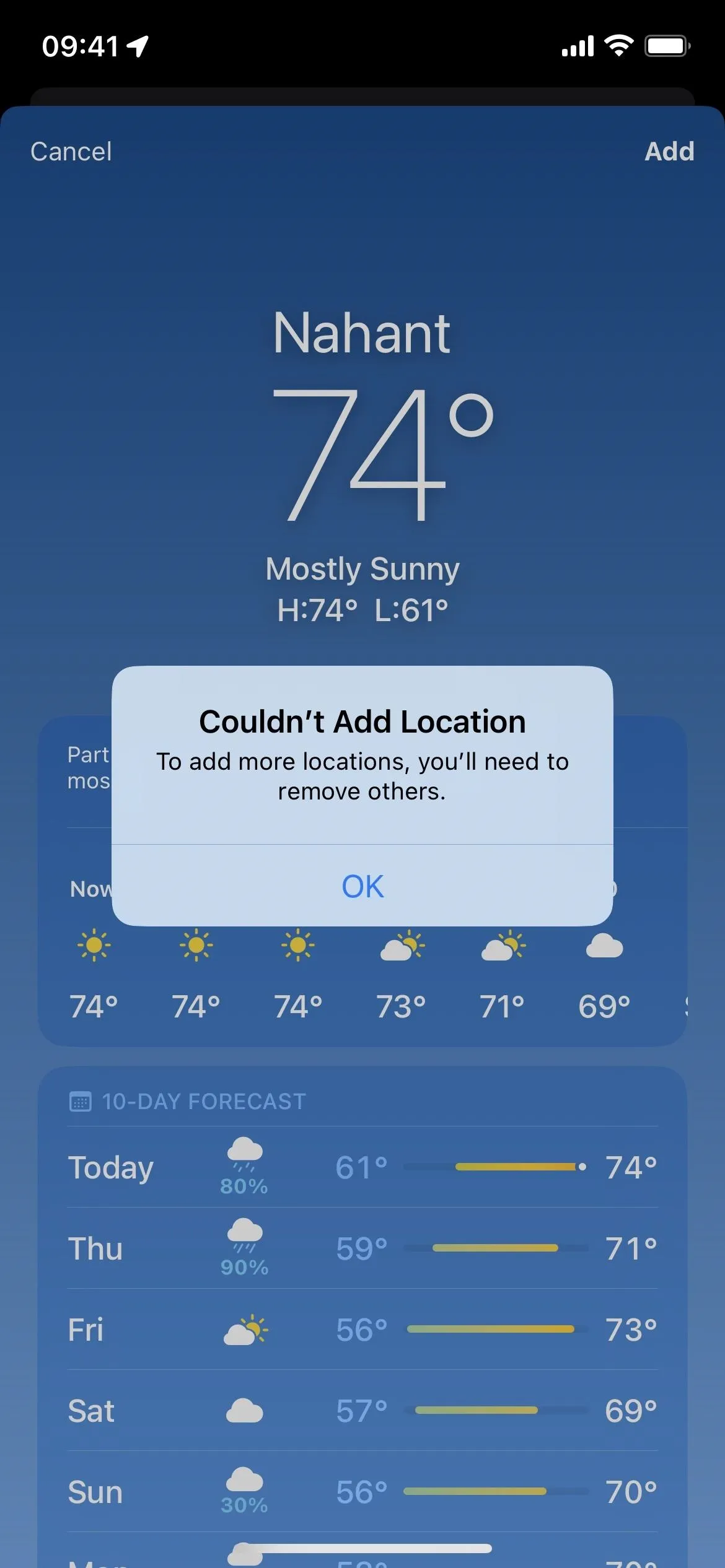
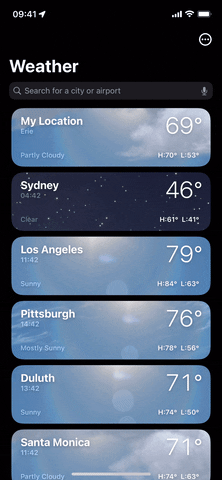
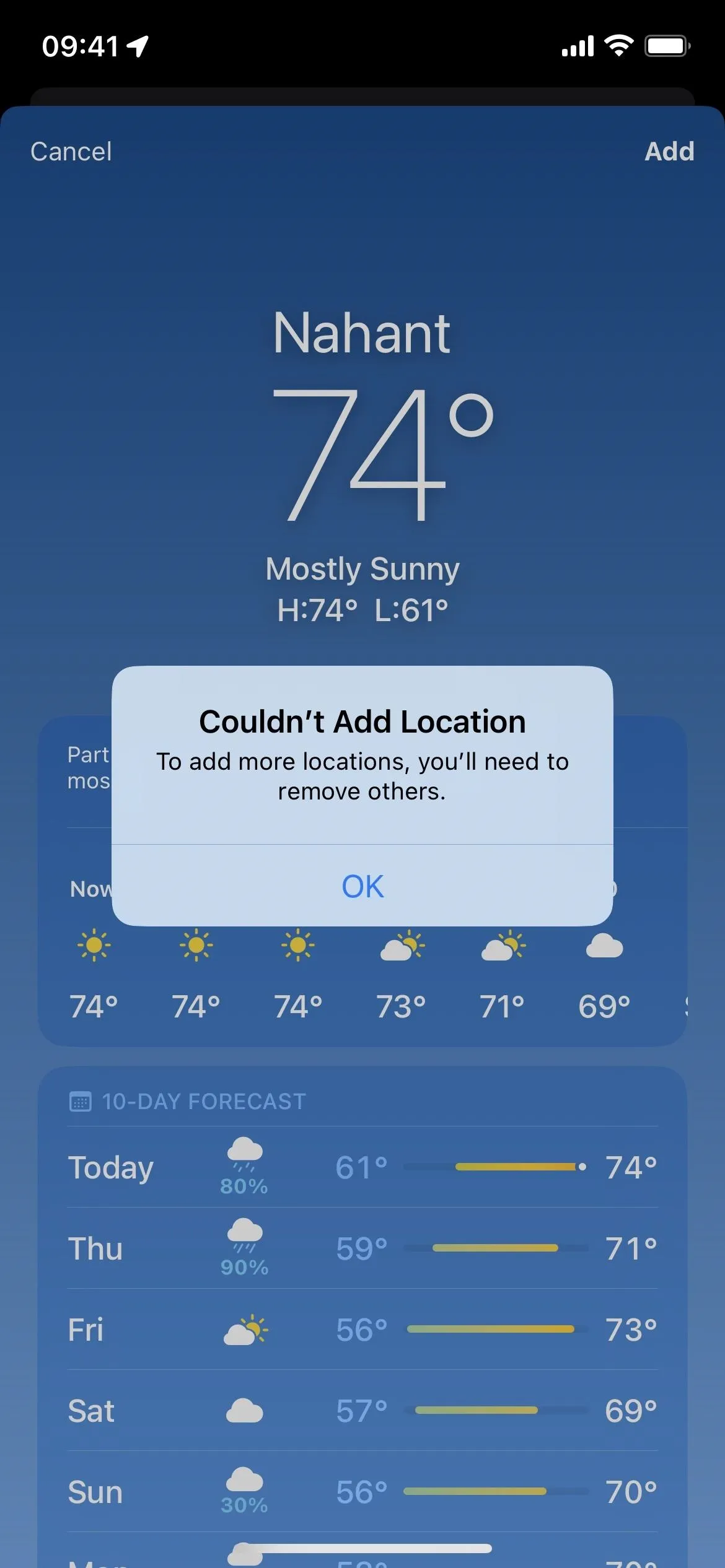
2. Widgets for the Lock Screen
With the new lock screen wallpaper system, you can have multiple lock screens designs you can switch between whenever you want. And on each lock screen wallpaper you design, there are widgets you can add.
There are eight Weather widgets for both over and under the time: Air Quality, Conditions, Moon, Precipitation, Sunrise and Sunset, Temperature, UV Index, and Wind. The top widget space also has a Location widget available that shows the location and weather.
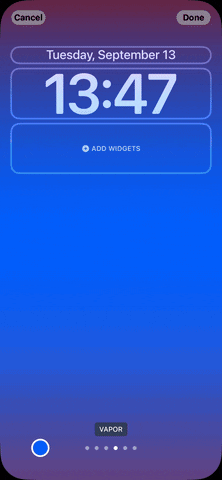
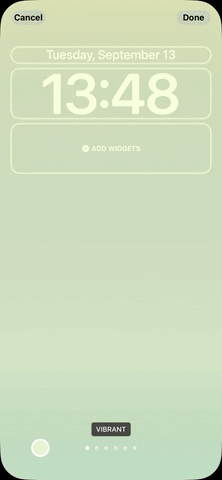
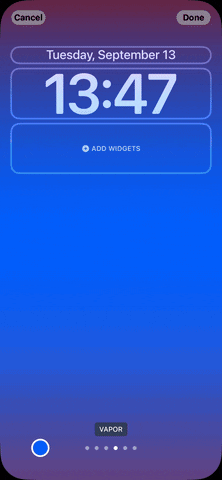
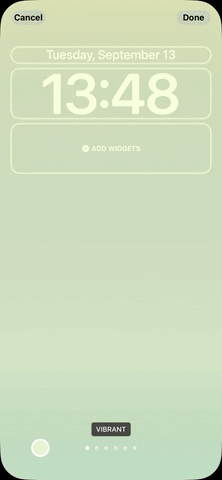
3. Live Wallpapers for the Lock and Home Screens
You can also add a weather wallpaper that updates in real time when the weather conditions change in your local area. There's only one weather-related design; you can select it when setting up a new lock screen wallpaper. When you do so, it will also let you set your home screen wallpaper as the matching weather one or a custom background. There are also five astronomy wallpapers that update with astronomical conditions.
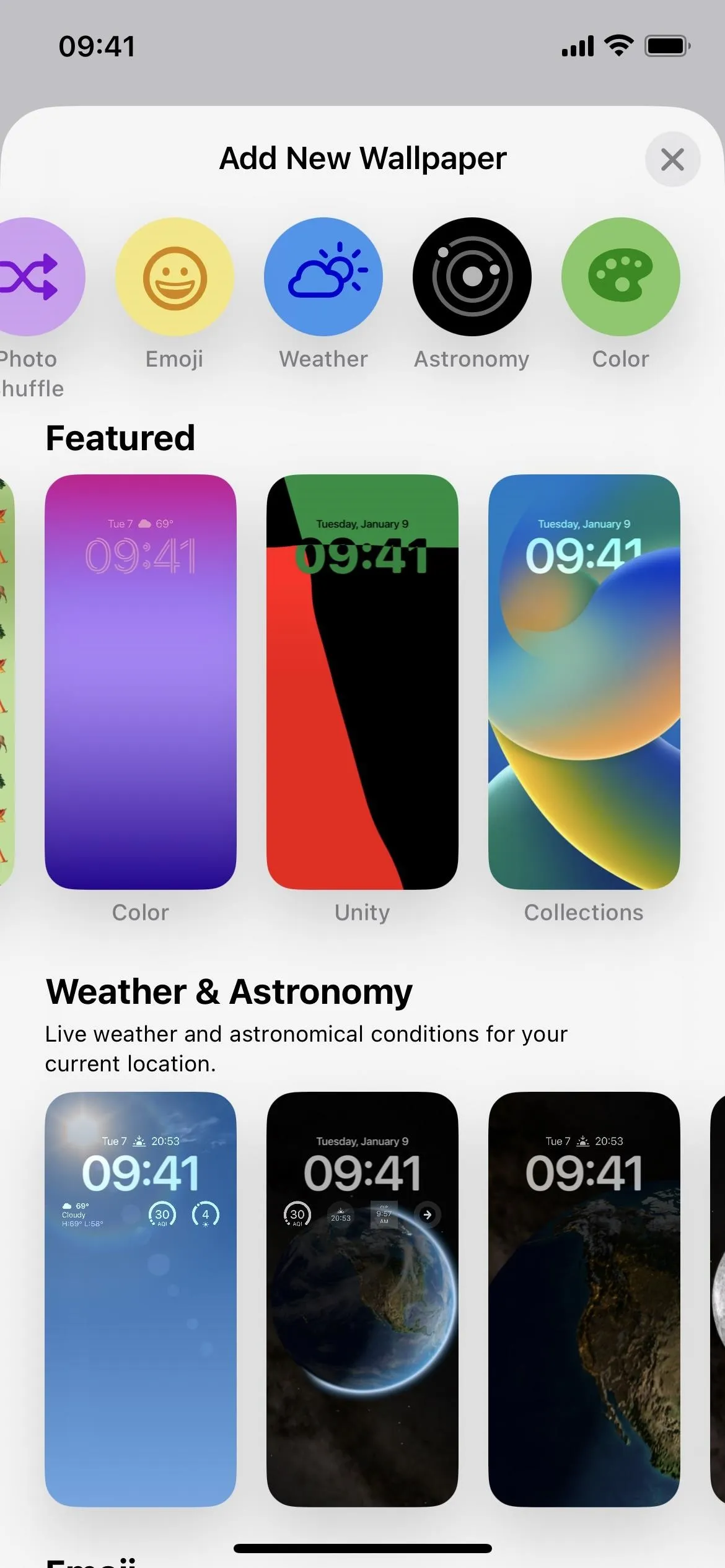
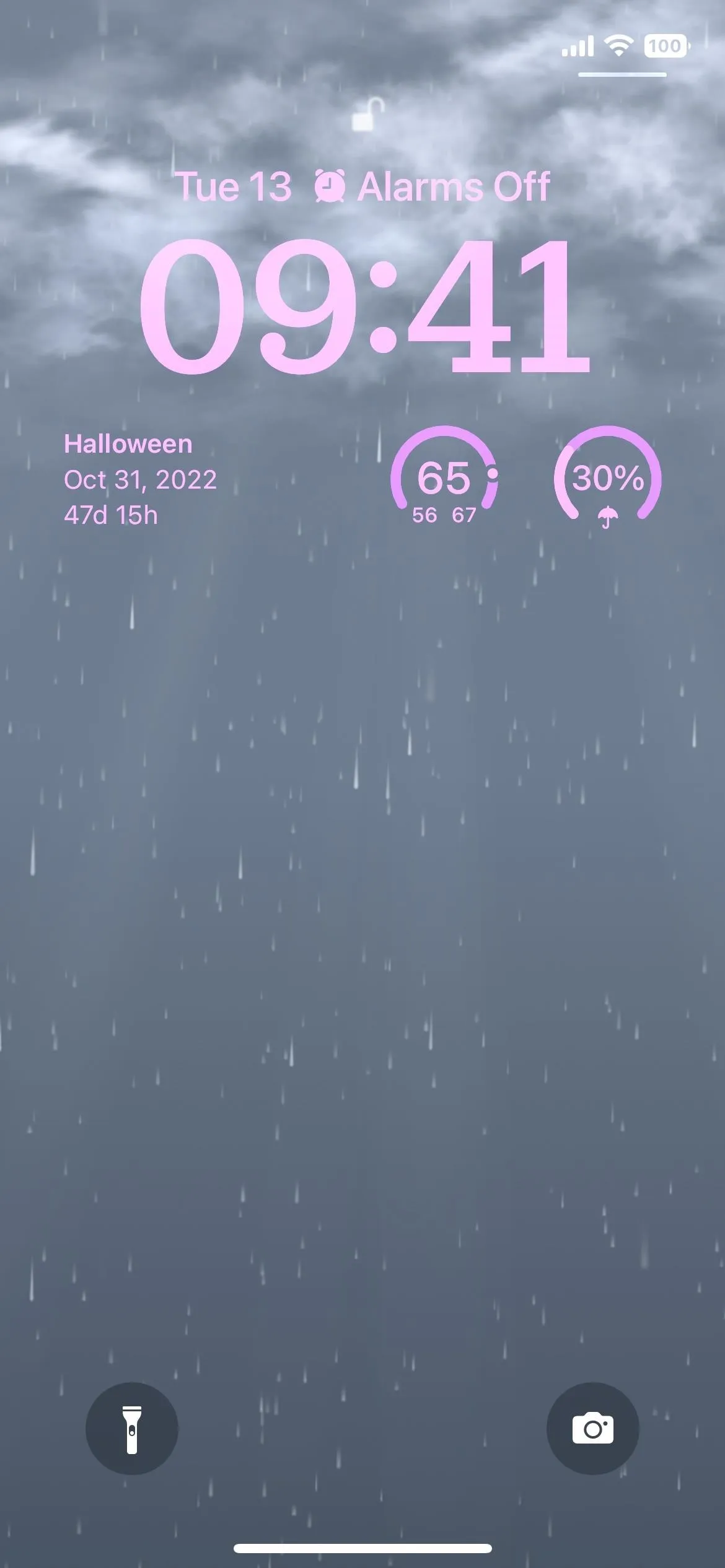
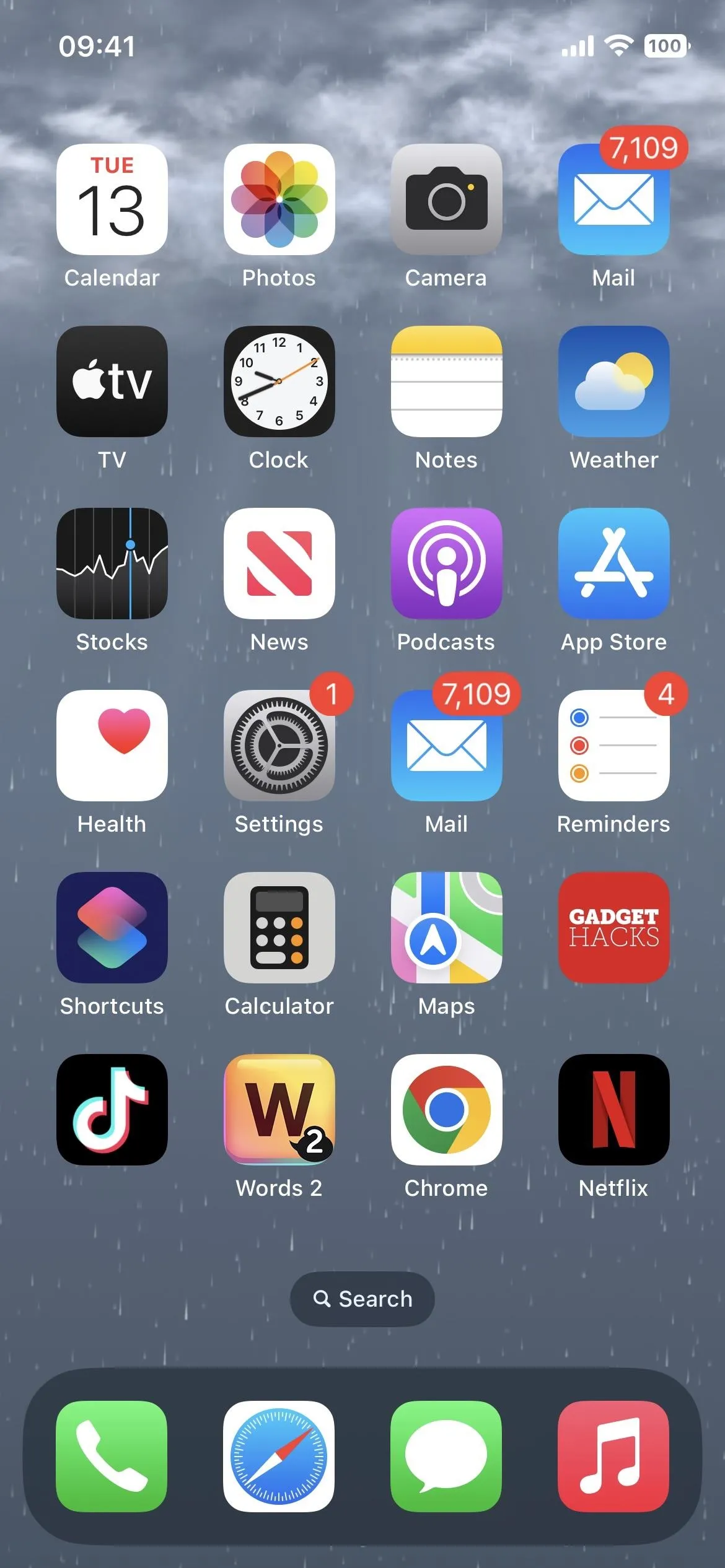
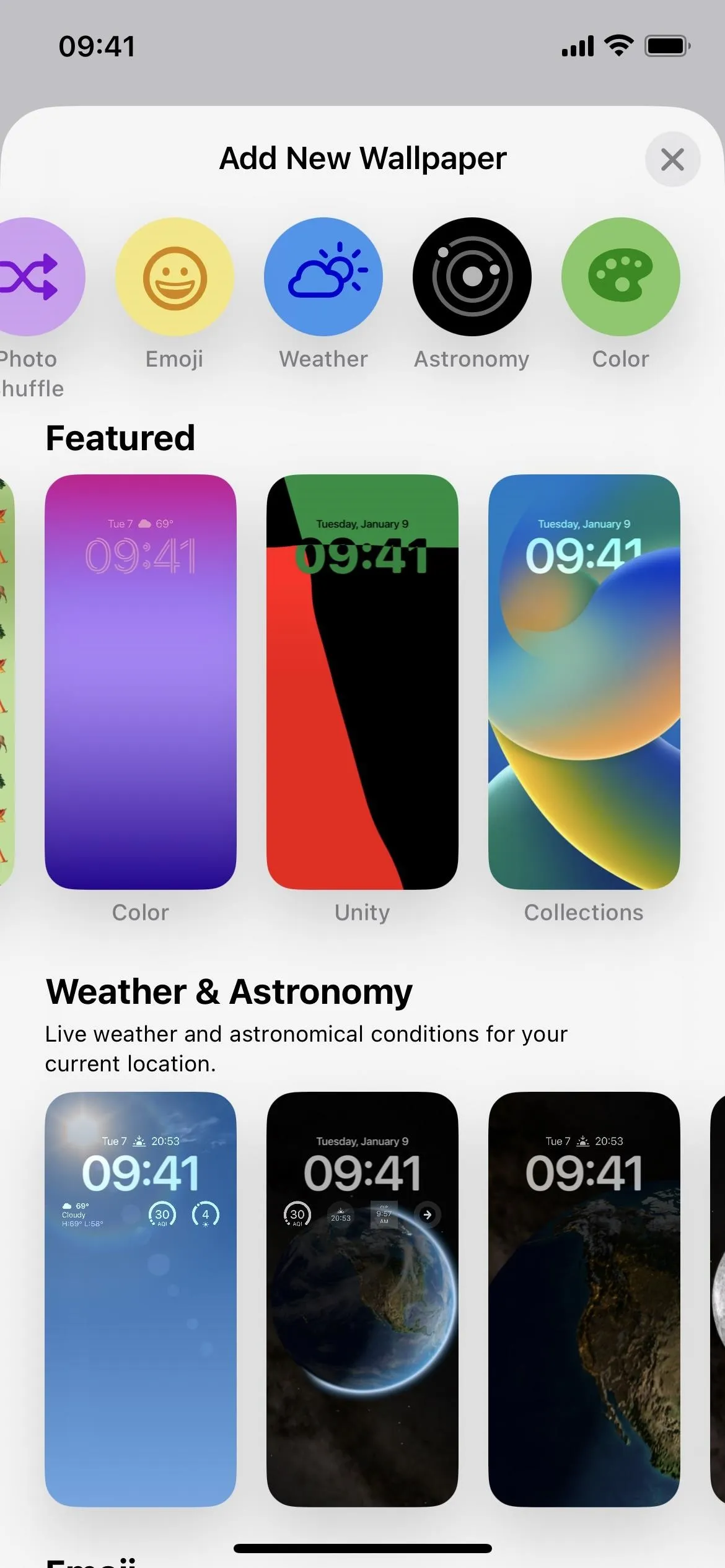
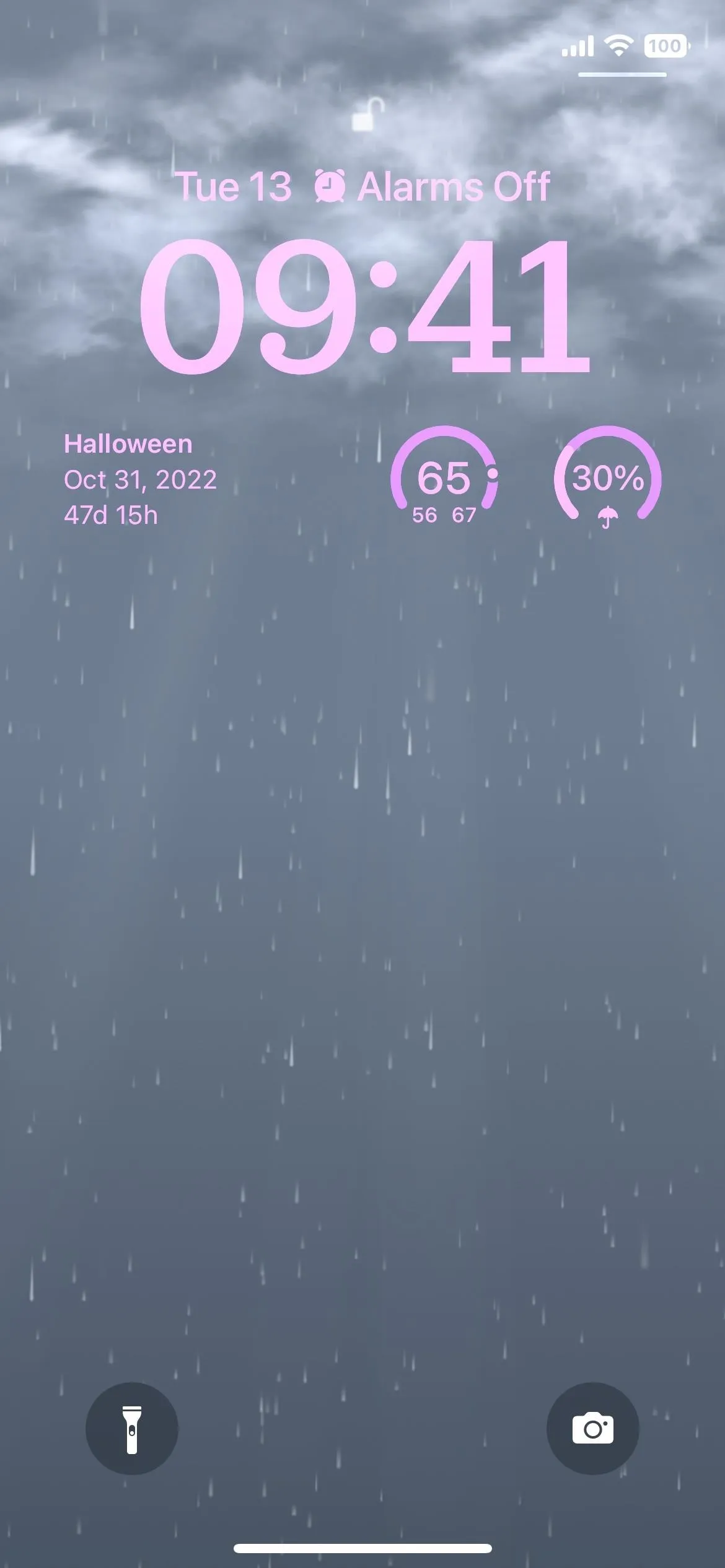
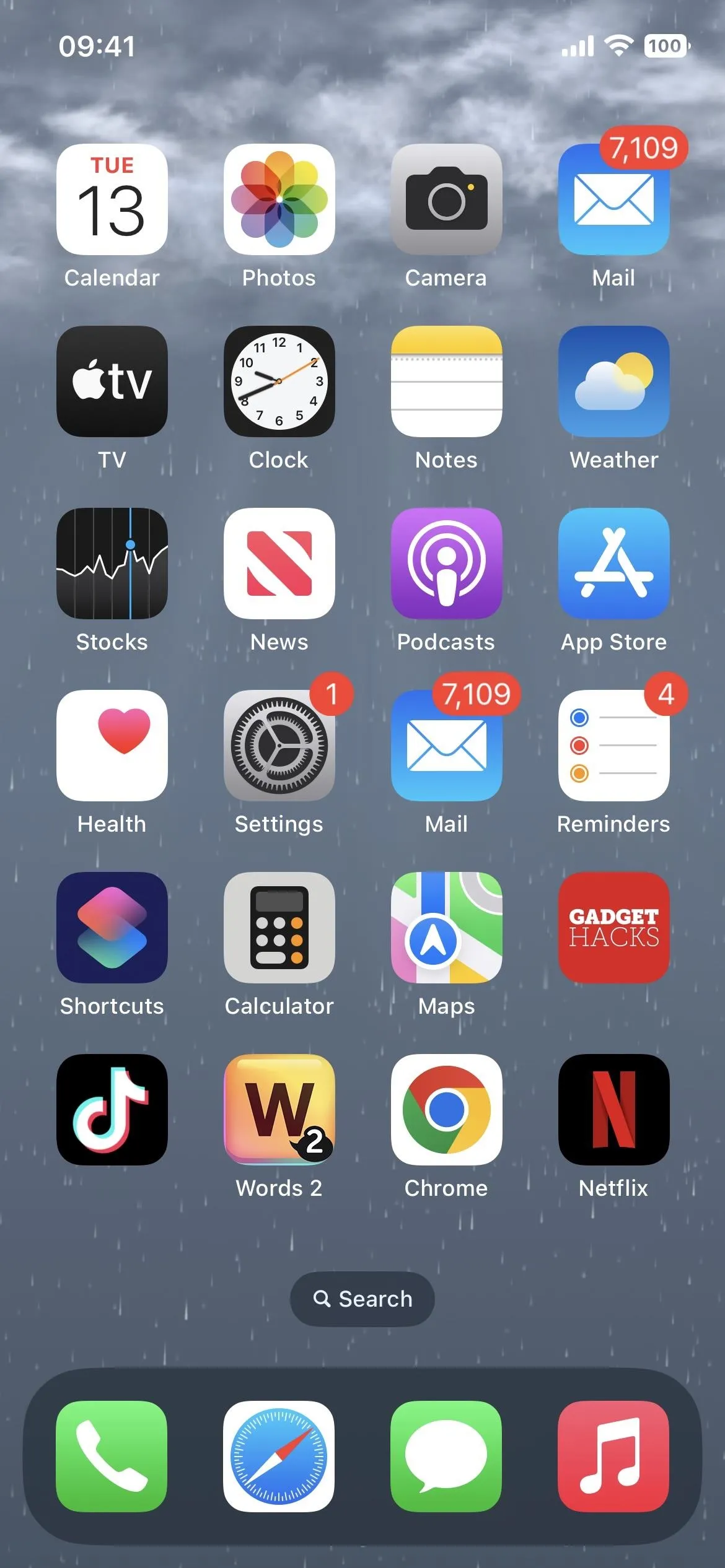
4. Severe Weather Alerts
Whenever meteorological agencies issue a local severe weather notice in select regions, Weather can send you notifications about it. It's on by default, but you can toggle off "Severe Weather" in Weather's in-app notification settings.
Severe weather information is available from The Weather Channel for Australia, Canada, Japan, the United States, and most countries and regions in Europe. Some users might receive severe weather alerts from various meteorological agencies through Apple Weather. Severe weather information is available from national weather services for Brazil, India, Mexico, and Thailand. Severe weather information is available from QWeather for China mainland.
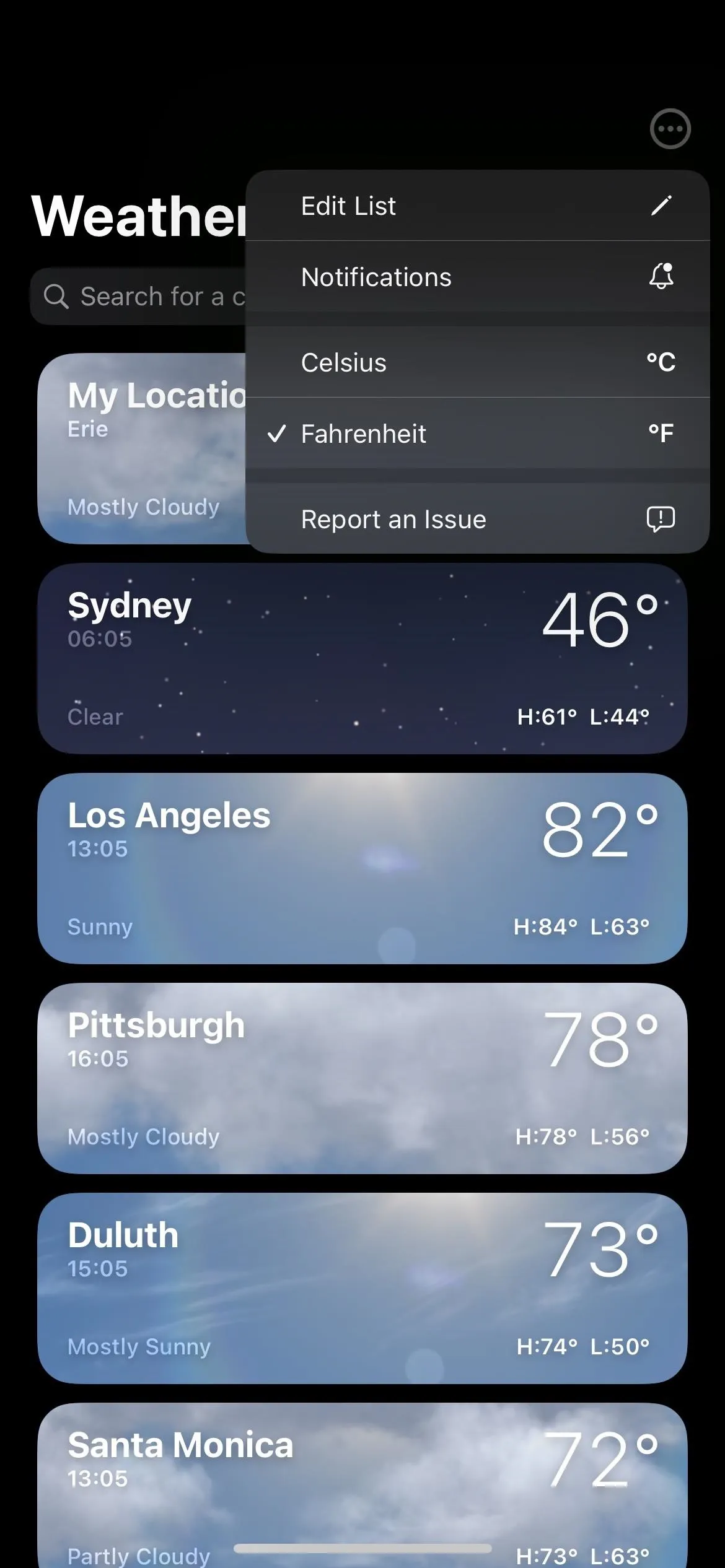
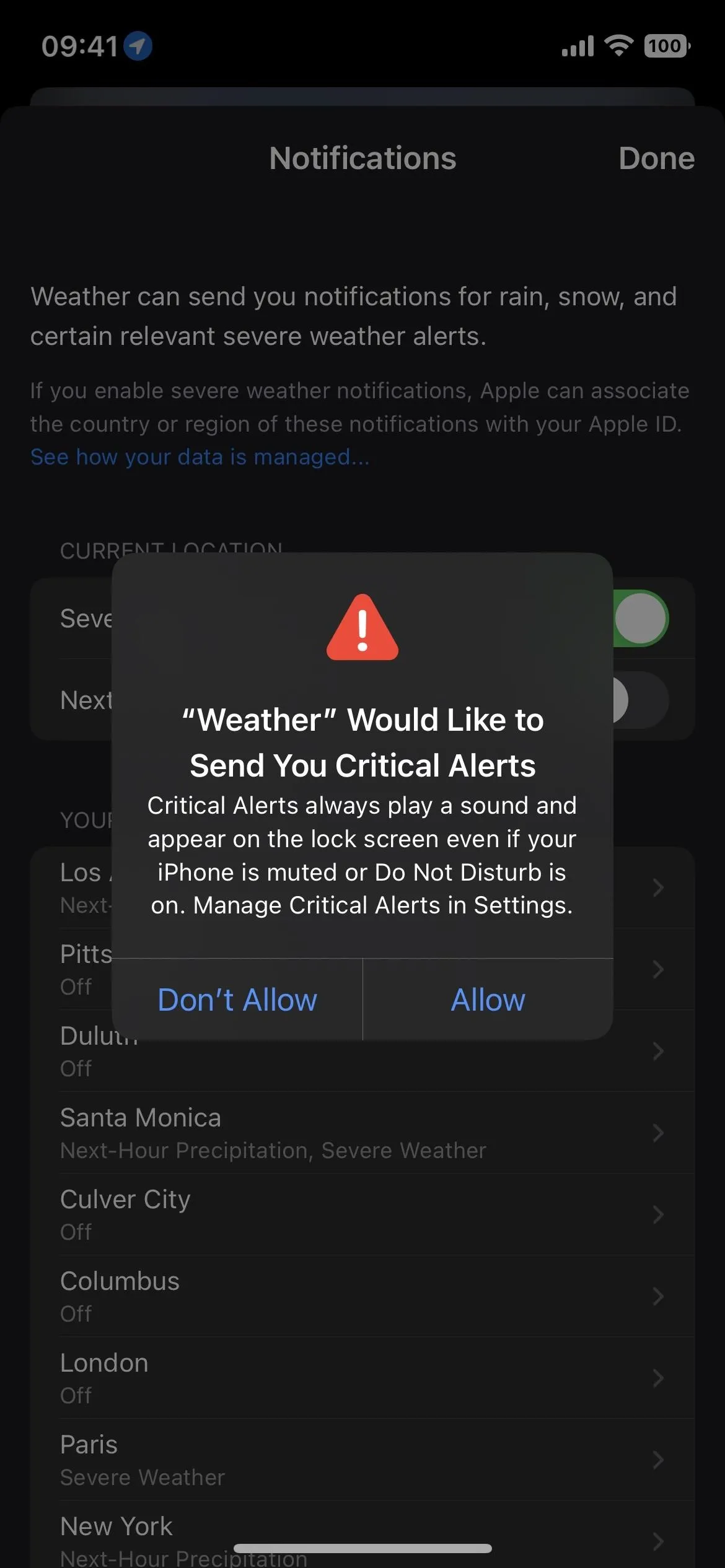
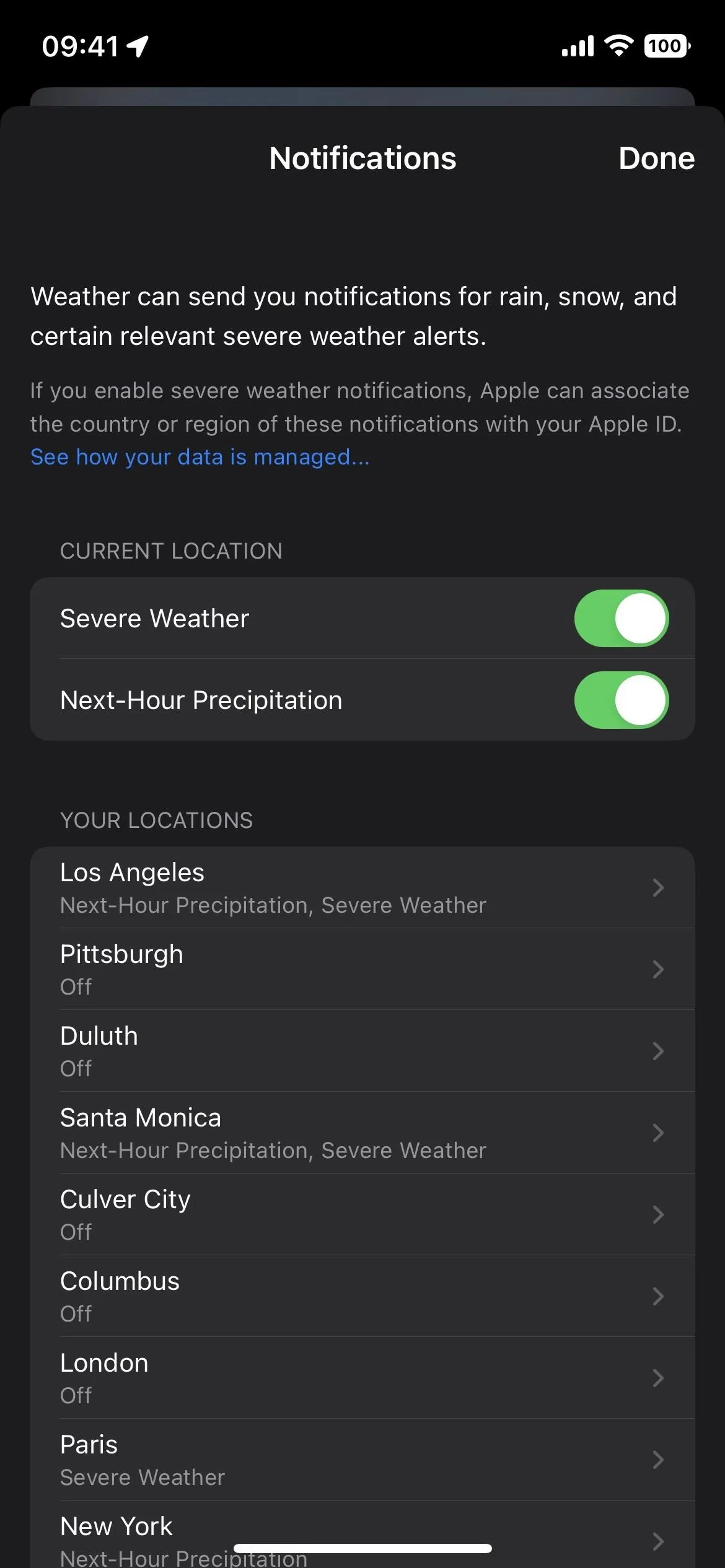
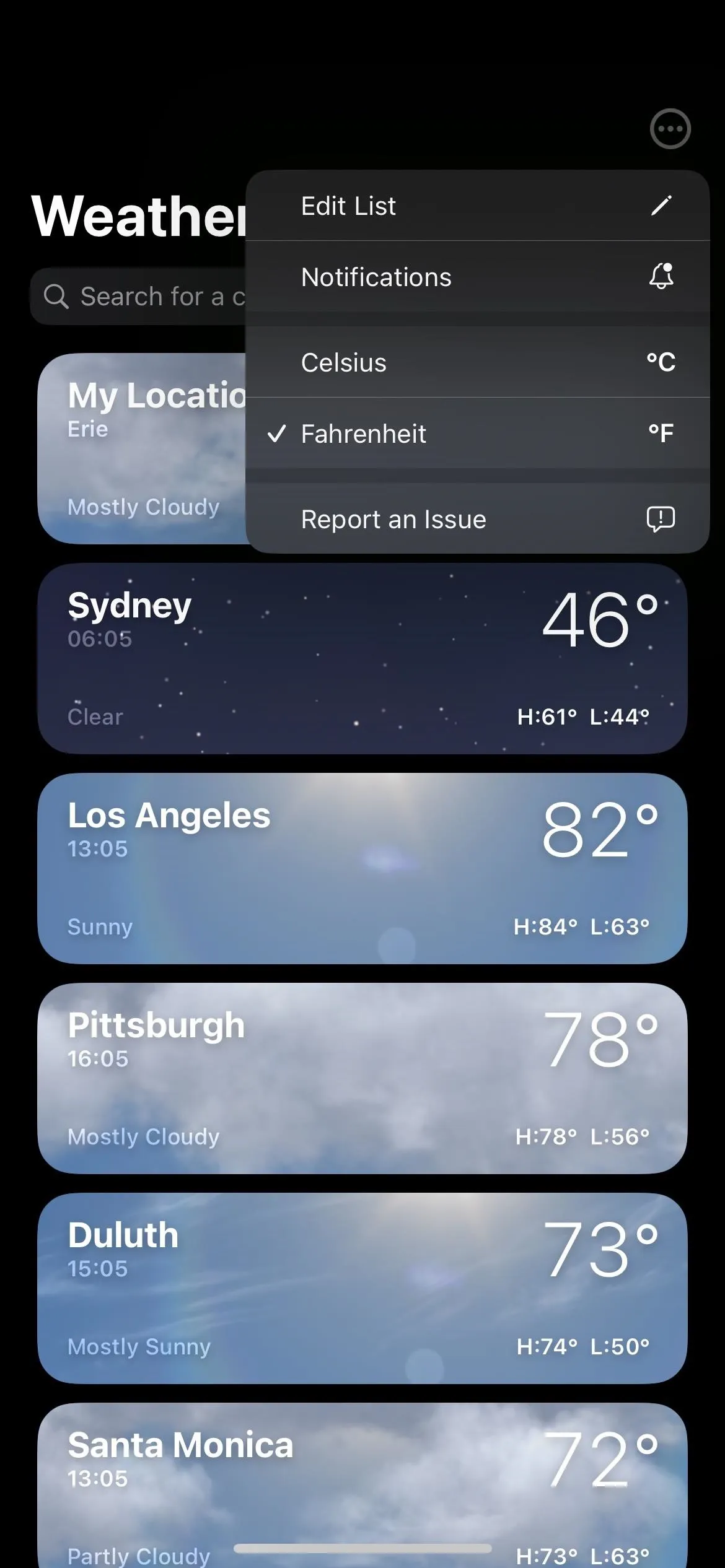
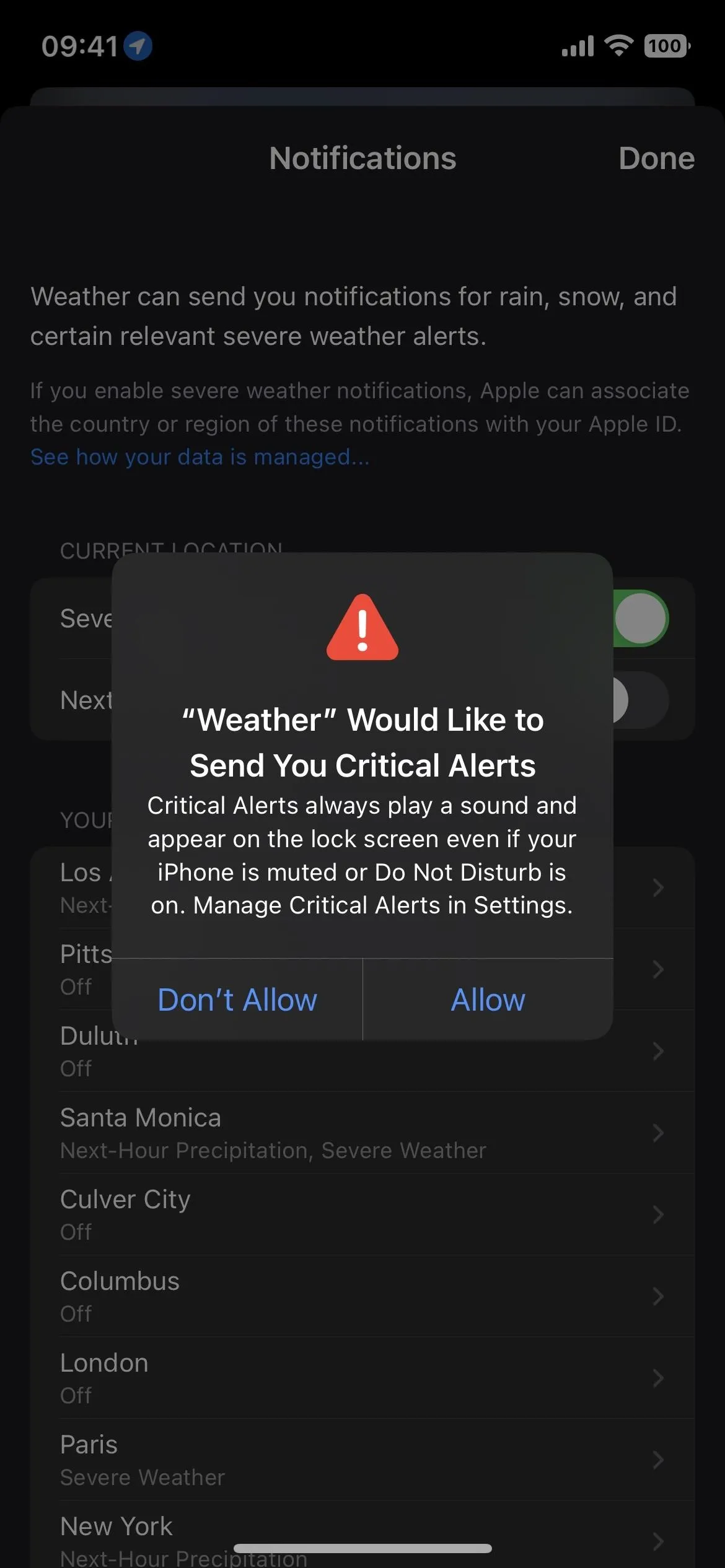
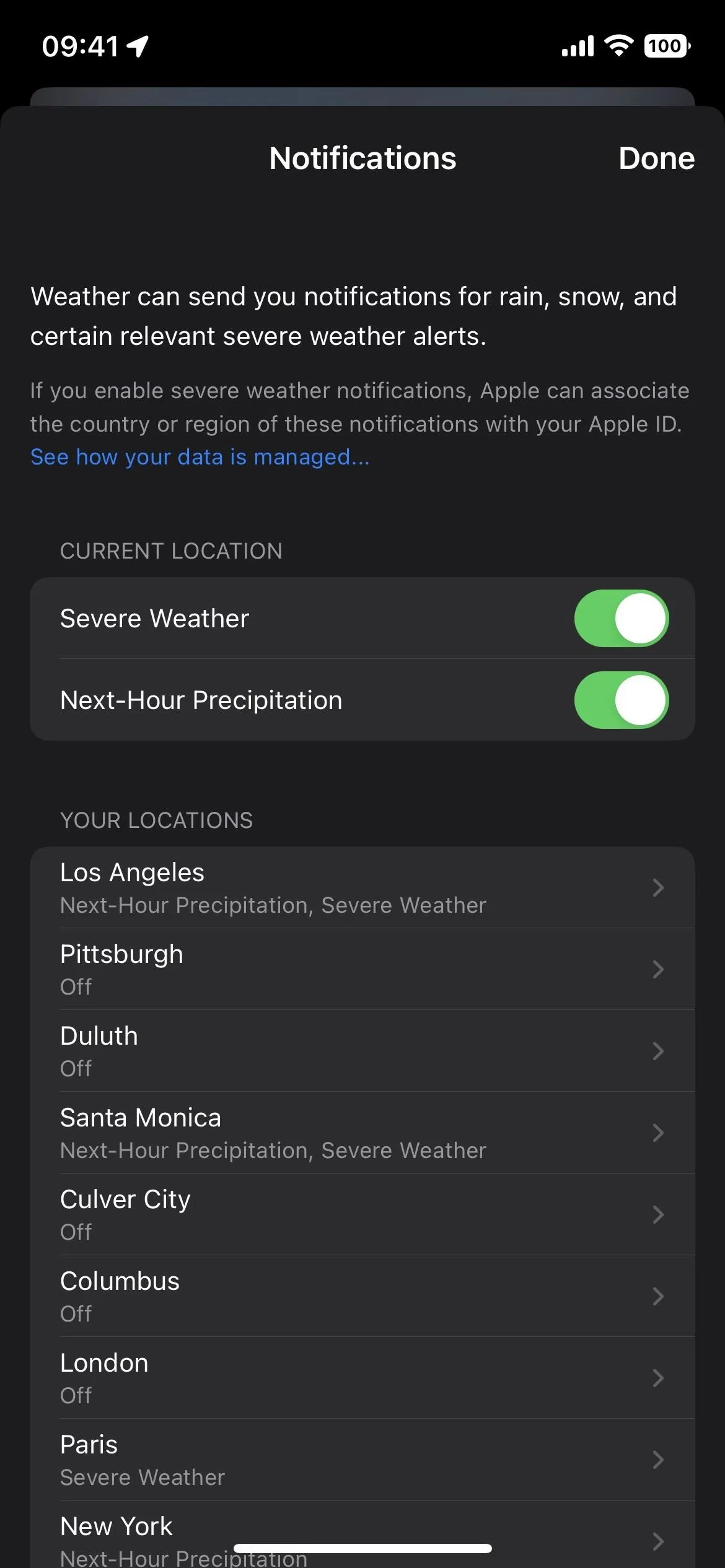
5. Next-Hour Precipitation Alerts
There's also a "Next-Hour Precipitation" toggle in Weather's in-app notification settings, which is on by default. You can turn it off, but you'll get helpful rain and snow alerts for the next hour if you keep it on. Weather would already send you a notification when rain or snow was starting or stopping, and that should continue.
Next-hour precipitation forecasts and precipitation notifications are available for Ireland, the United Kingdom, and the United States. The information is provided by Apple using data from national weather services.
6. Alerts Settings Are Per Location
Like in iOS 15, the Weather app lets you toggle on or off alerts for each location in the in-app notification settings. Instead of just a single toggle for each city, there are now two for the new "Severe Weather" and "Next-Hour Precipitation" alerts, but only in supported locations.
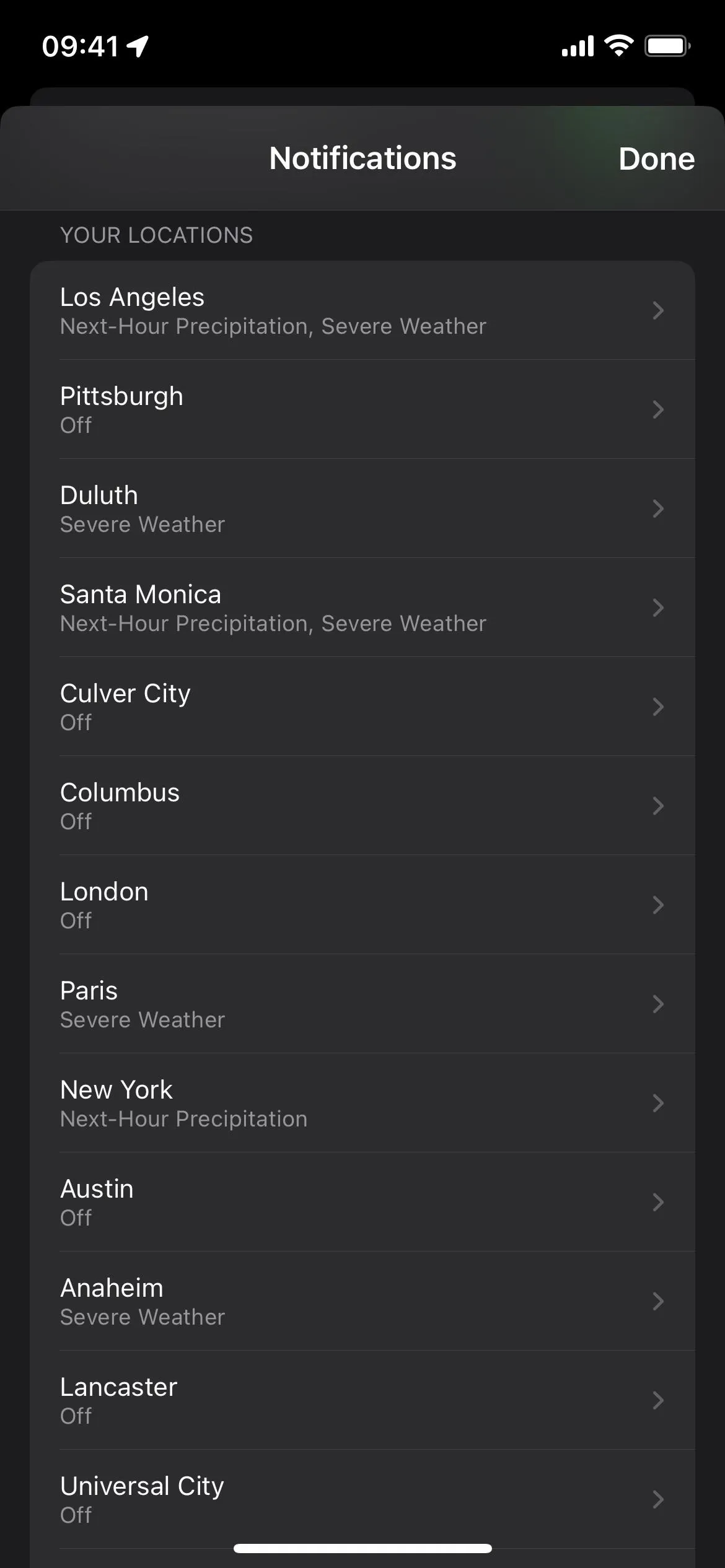
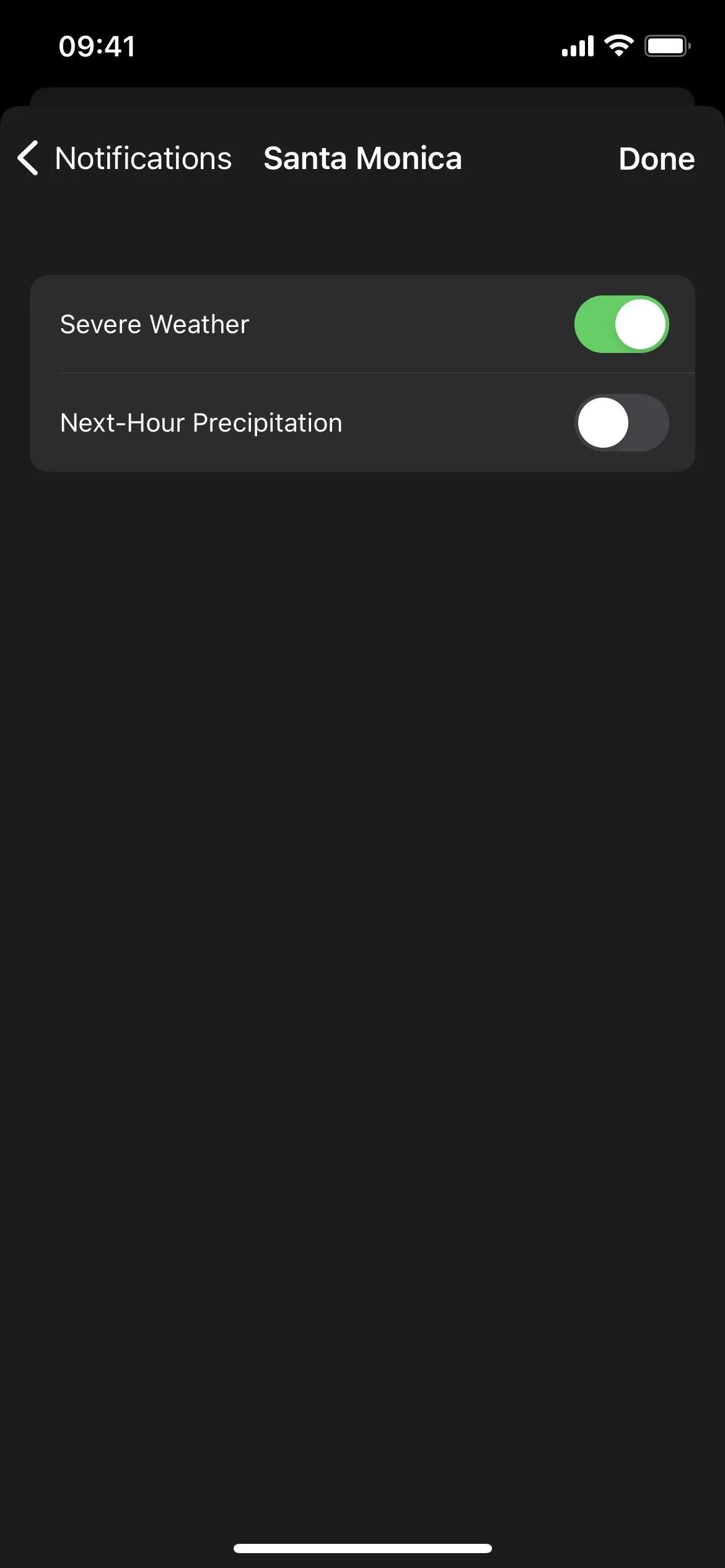
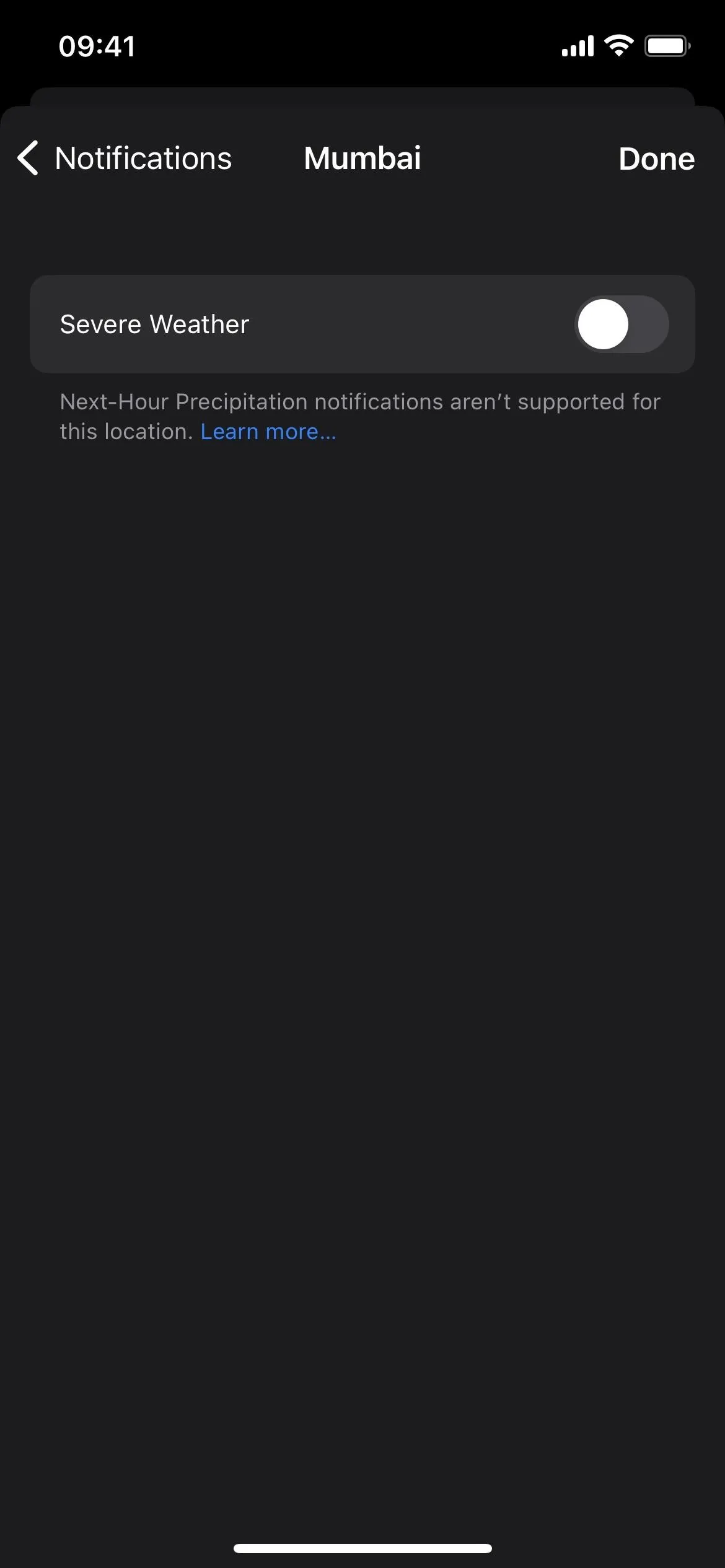
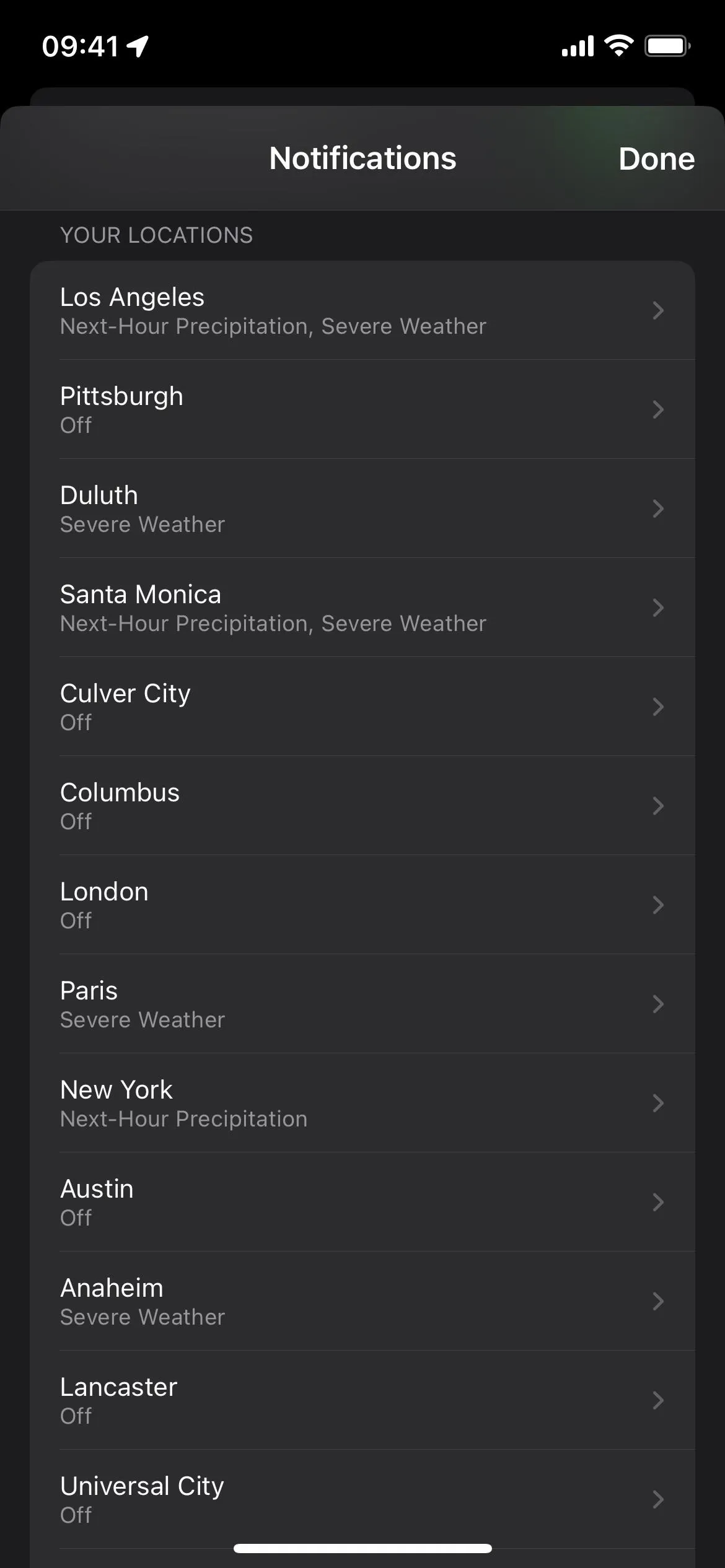
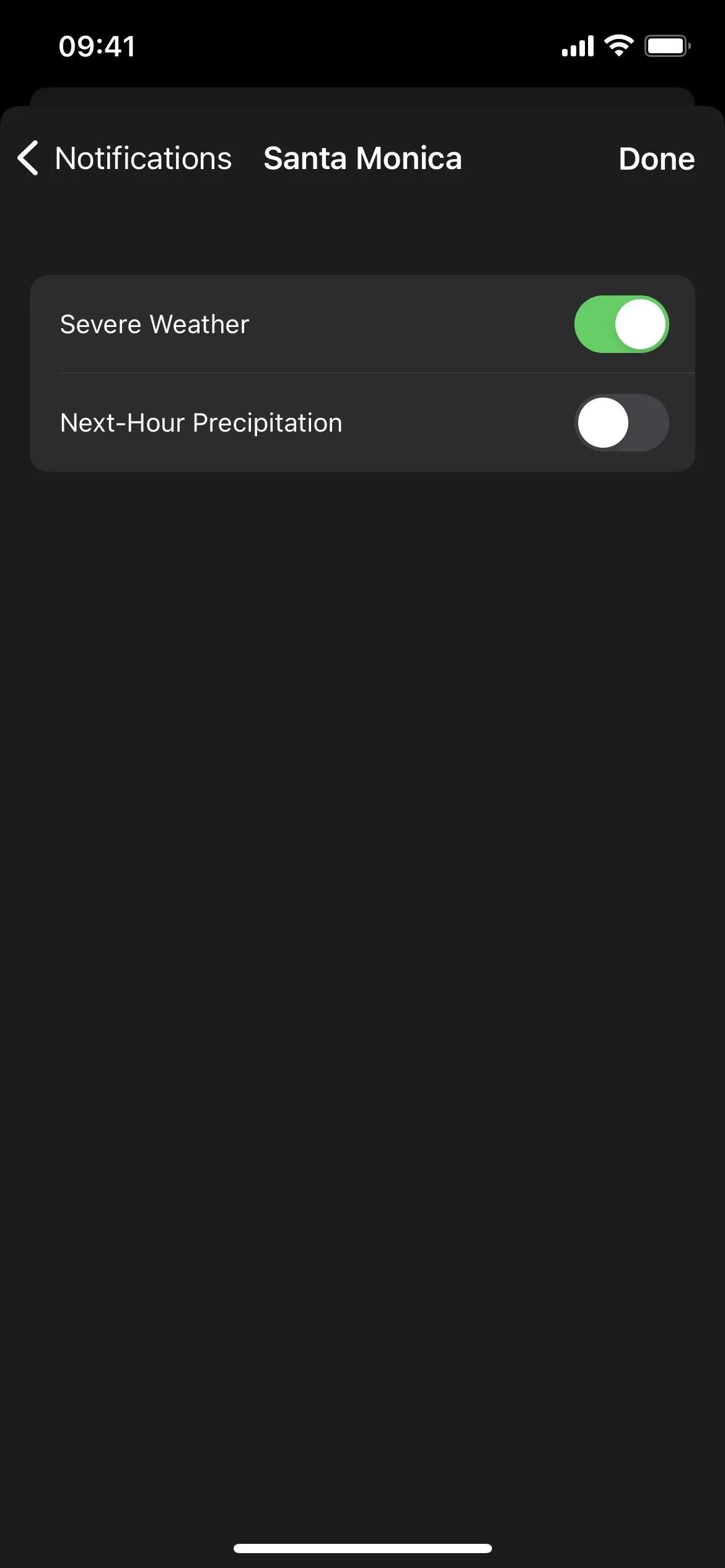
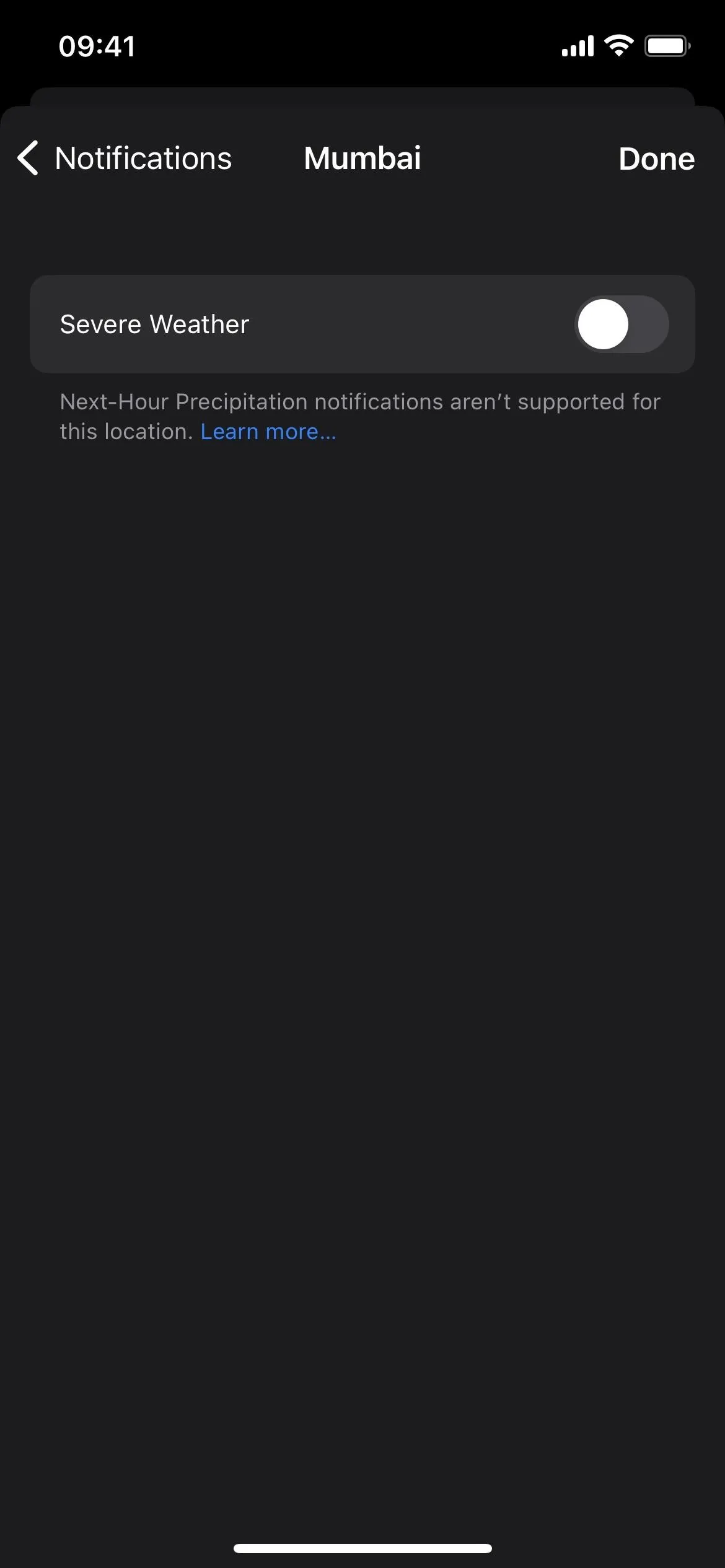
7. Tap Modules to Open More Details
You can now tap on any module in the Weather app to open up a detailed view with more information. Apple populates the view with data from the Dark Sky weather service that Apple acquired in 2020, which is built into the new WeatherKit API for third-party developers (see below for more info).
Before, you could expand only the Air Quality module, but now you can also expand the Hourly Forecast, 10-Day Forecast, UV Index, Wind, Rainfall, Feels Like, Humidity, Visibility, Pressure, and Sunrise/Sunset modules. For example, the Sunrise/Sunset module now expands to show a bigger chart, key times (first light, sunrise, sunset, last light, and total daylight), average times for previous months, etc.
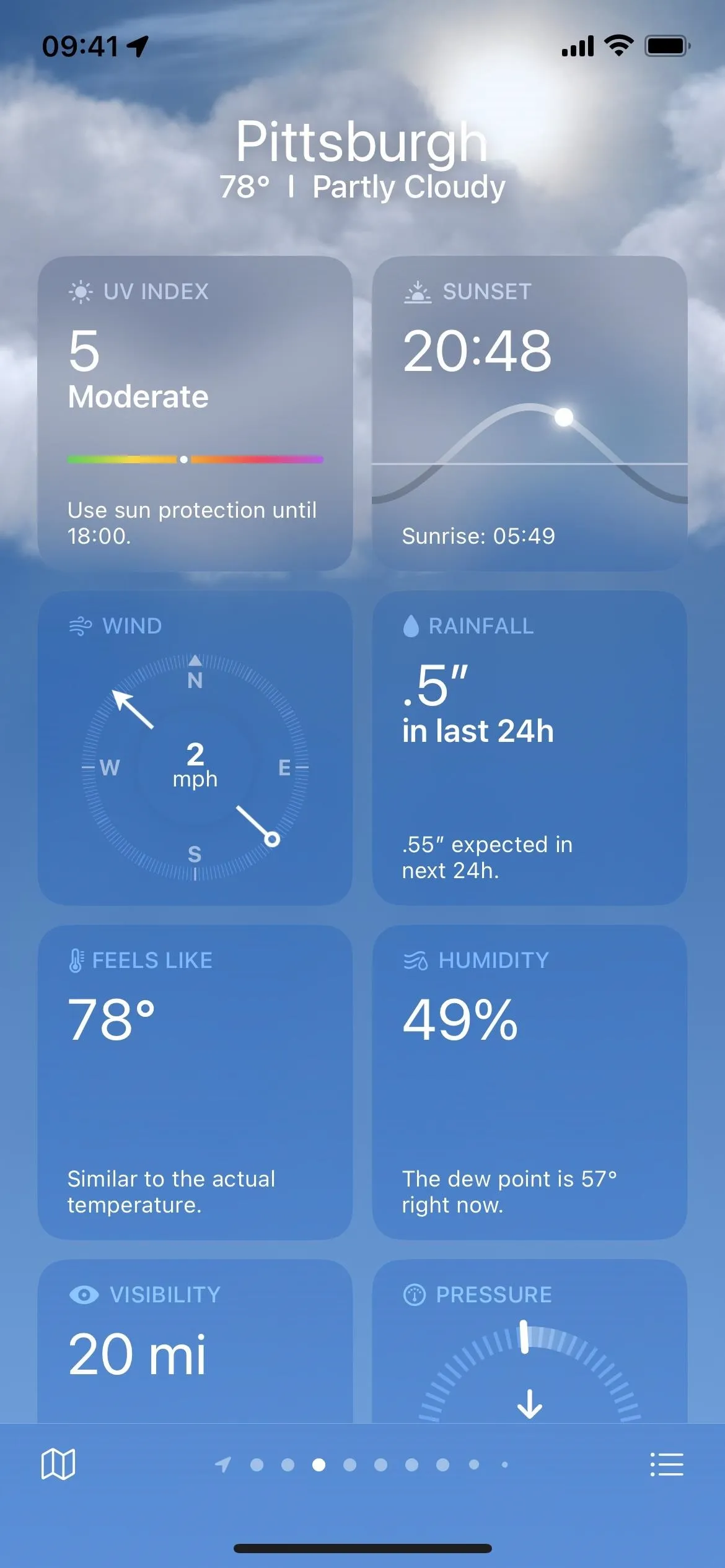
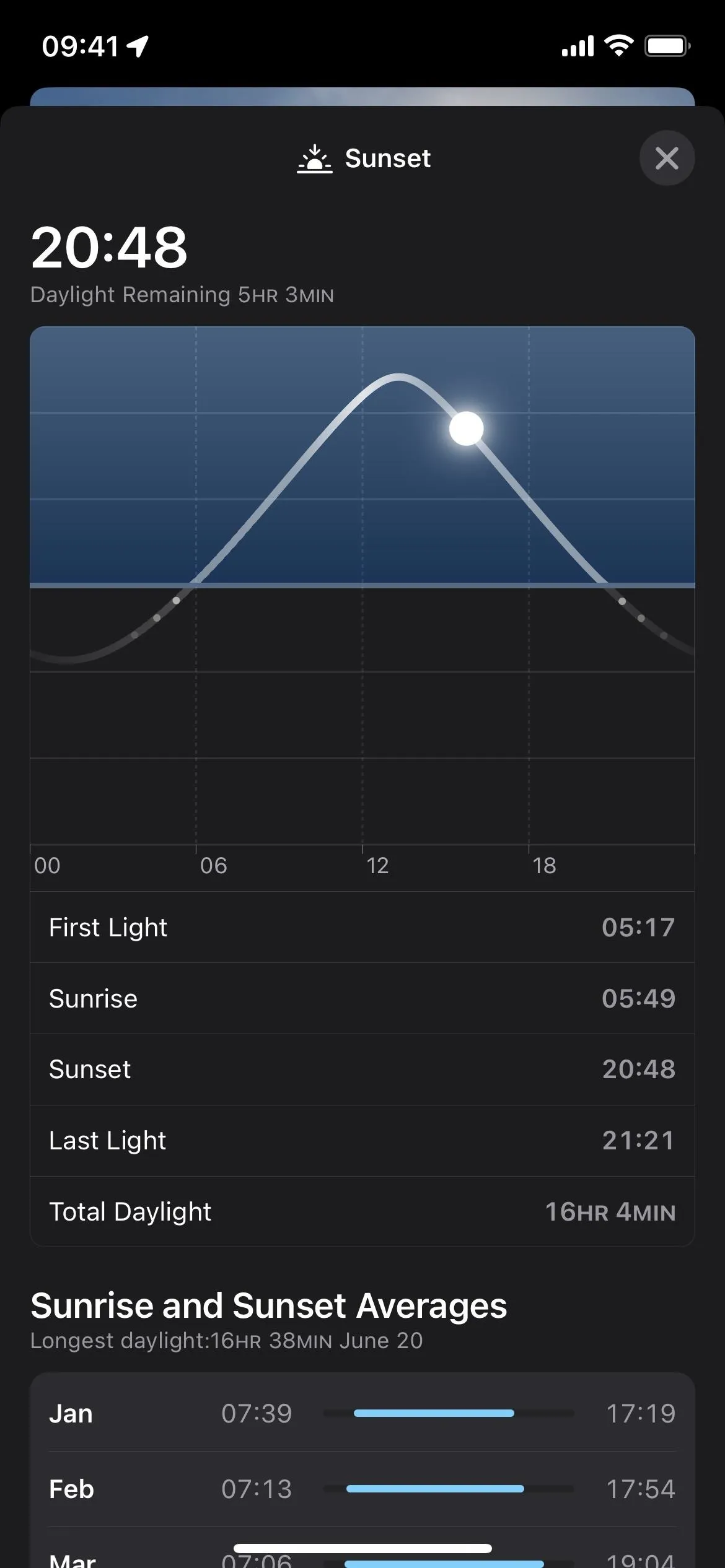
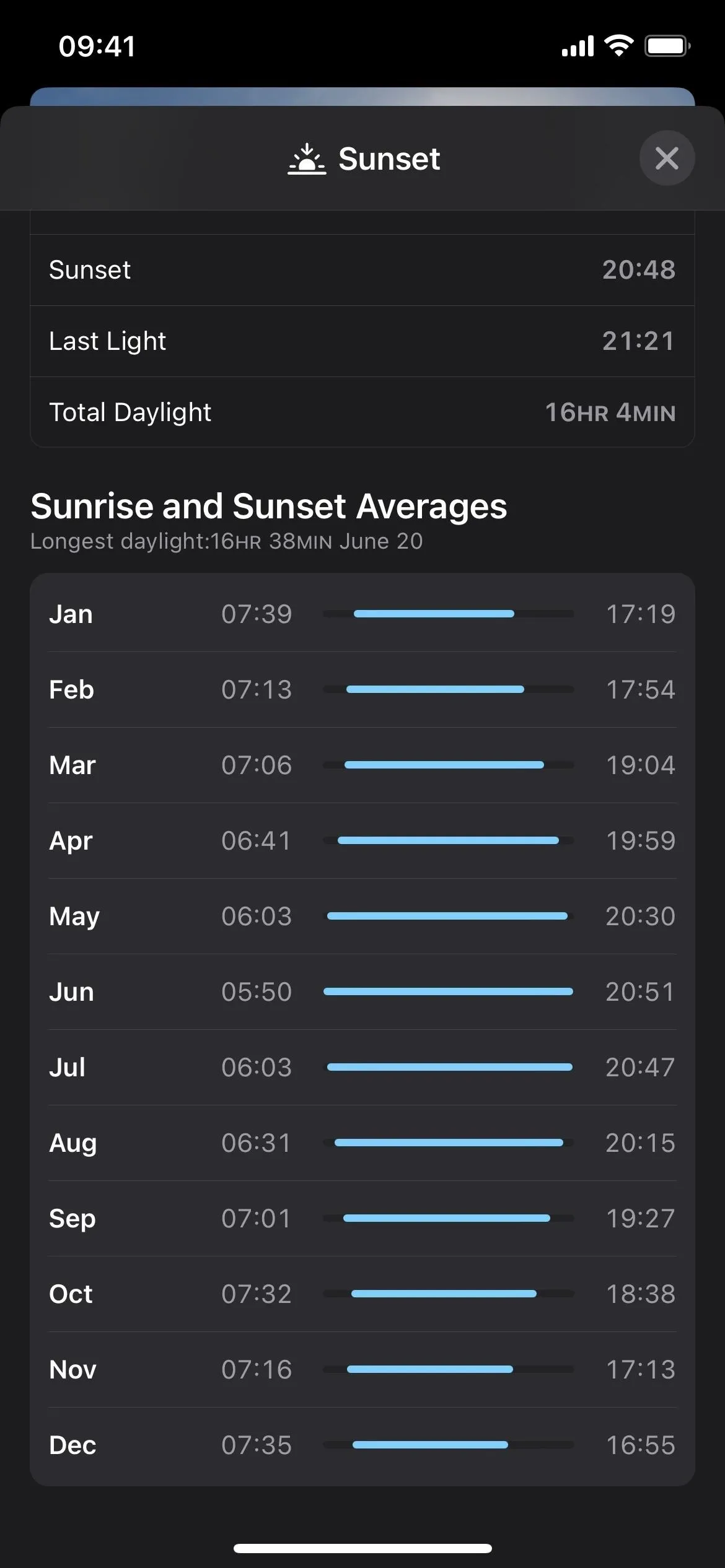
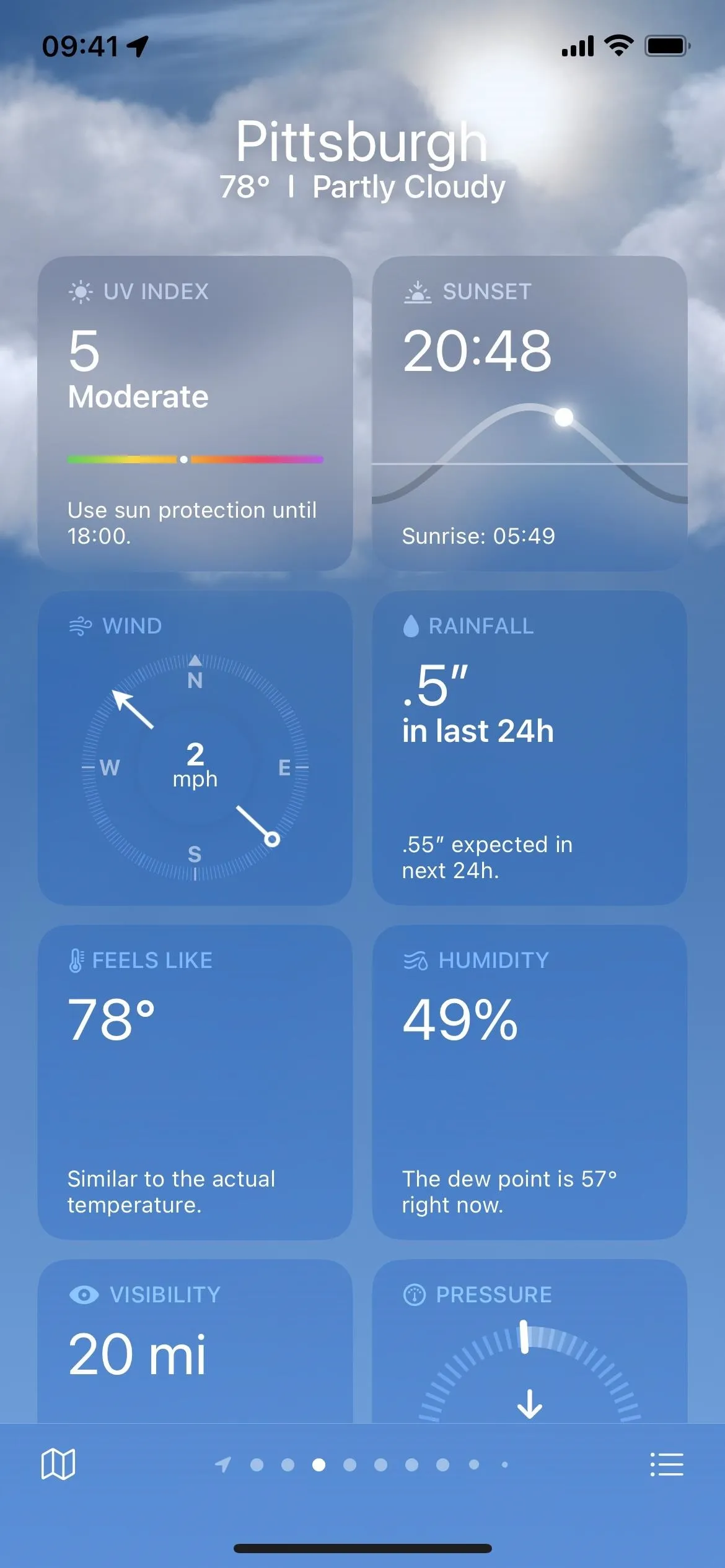
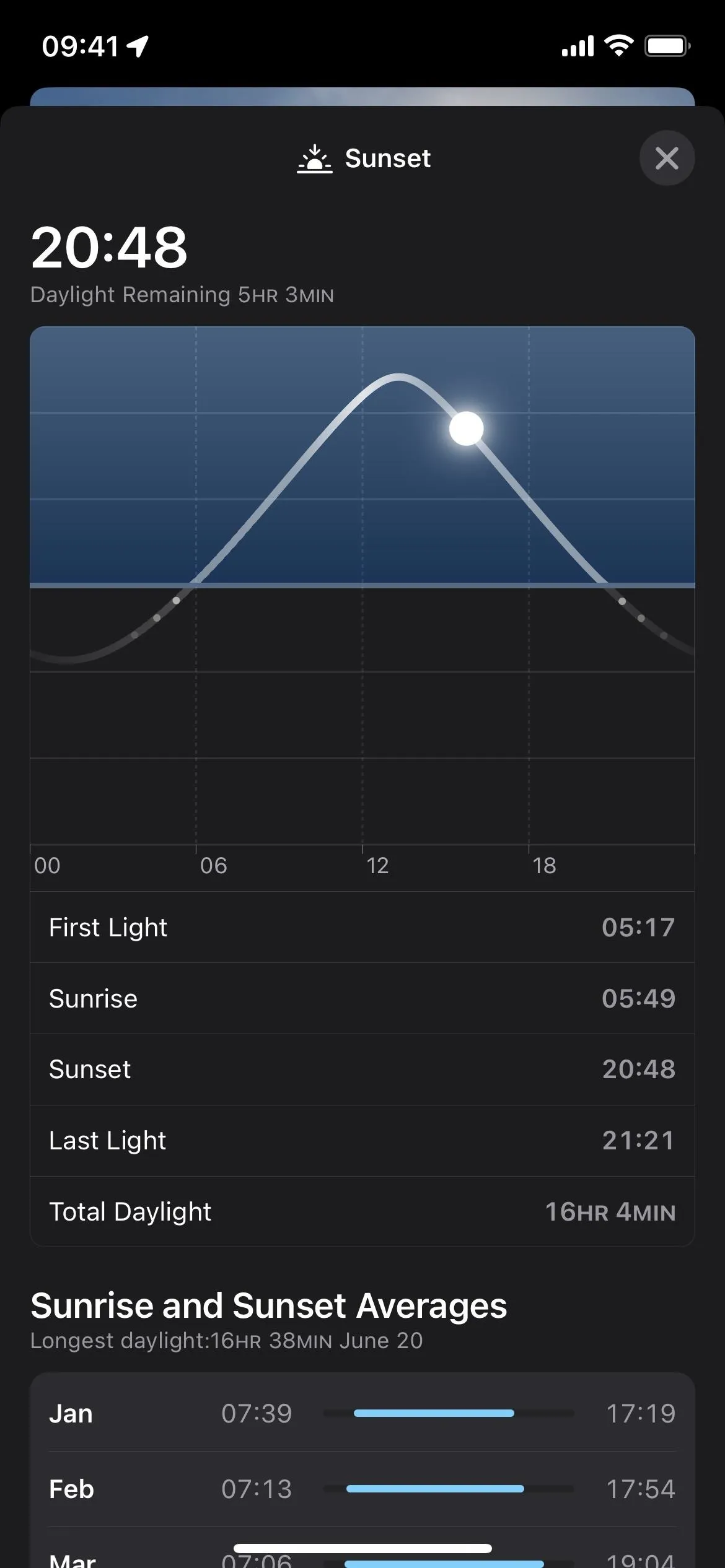
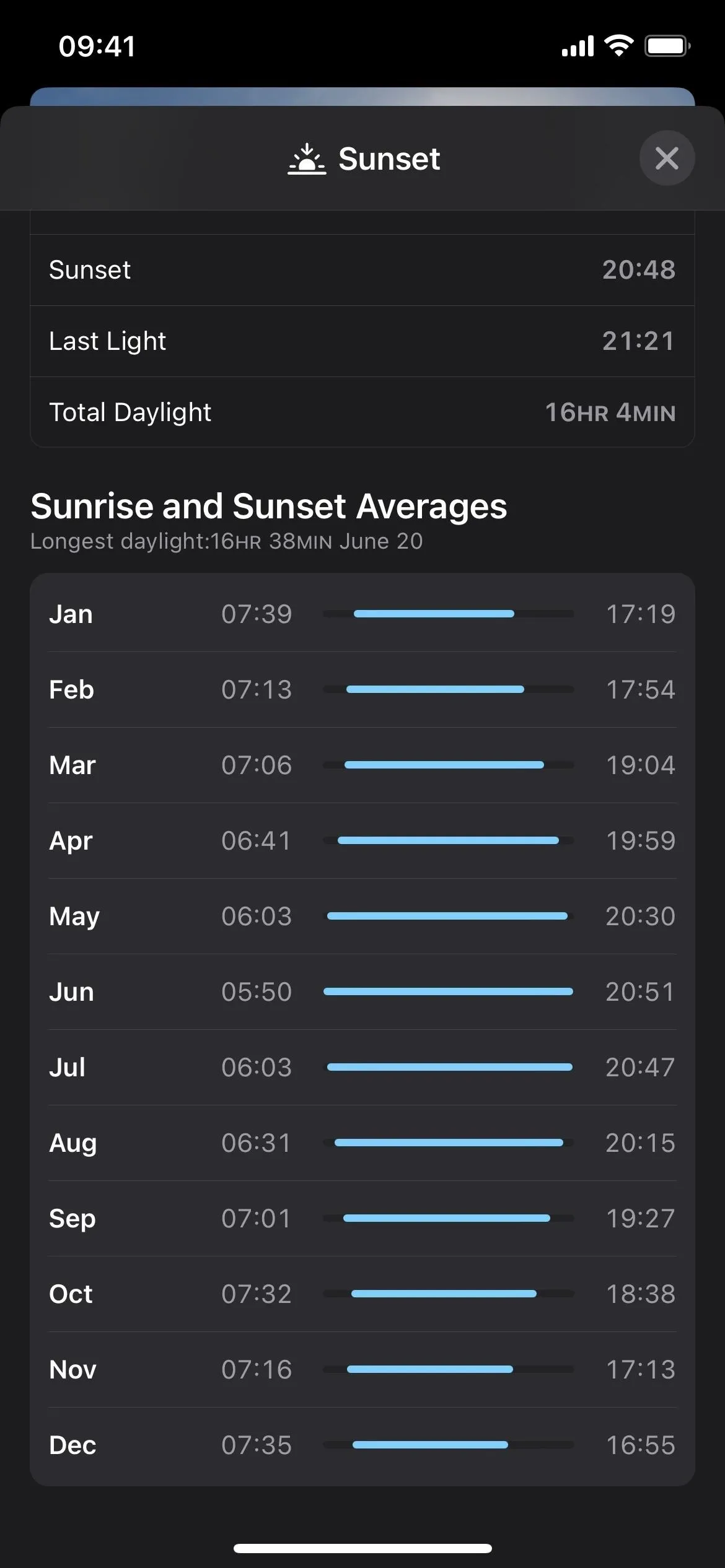
8. Air Quality's Expanded View Shows a Map
You could already see a map of the air quality for a location by opening the Map module, but now there's one baked right into the expanded Air Quality module.
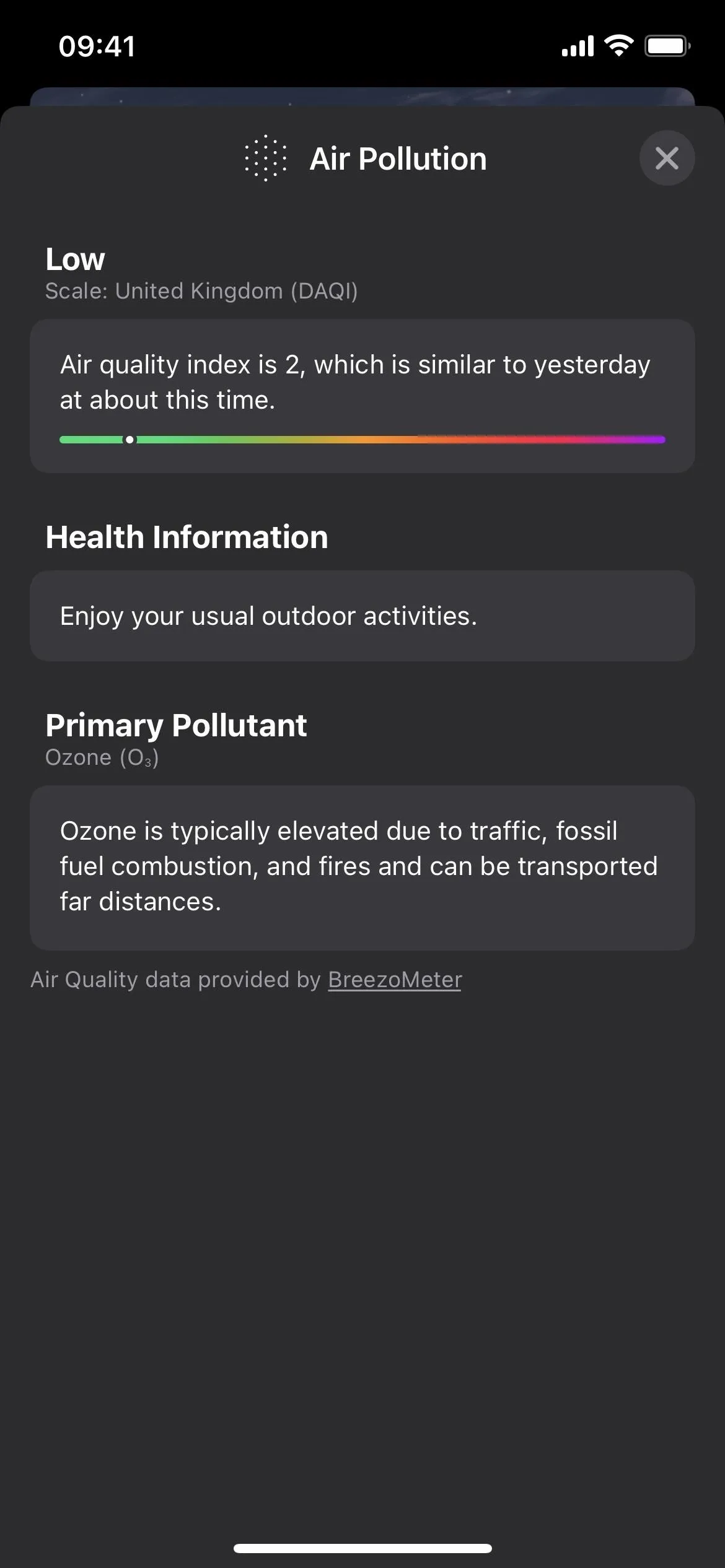
The Air Quality module expanded in iOS 15 (left) and iOS 16 (right).
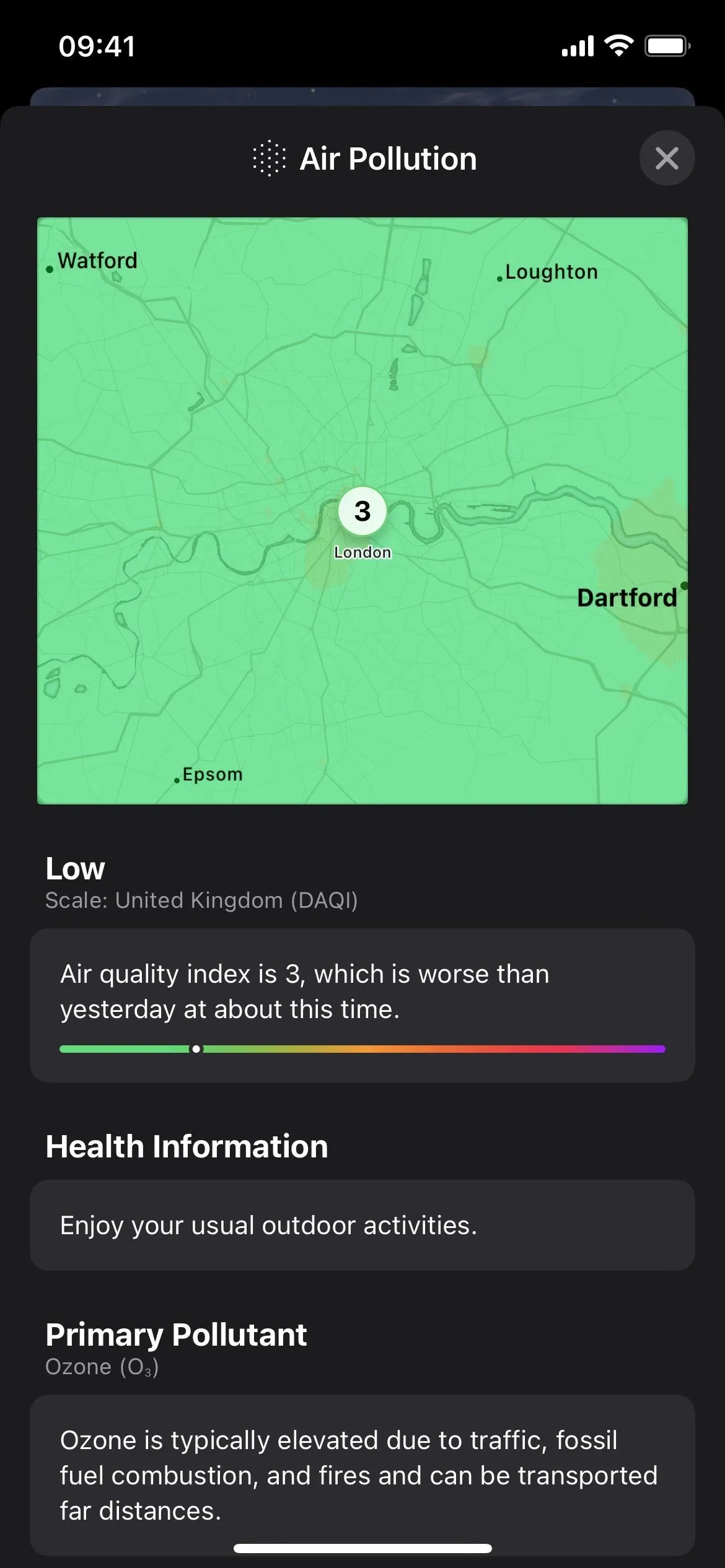
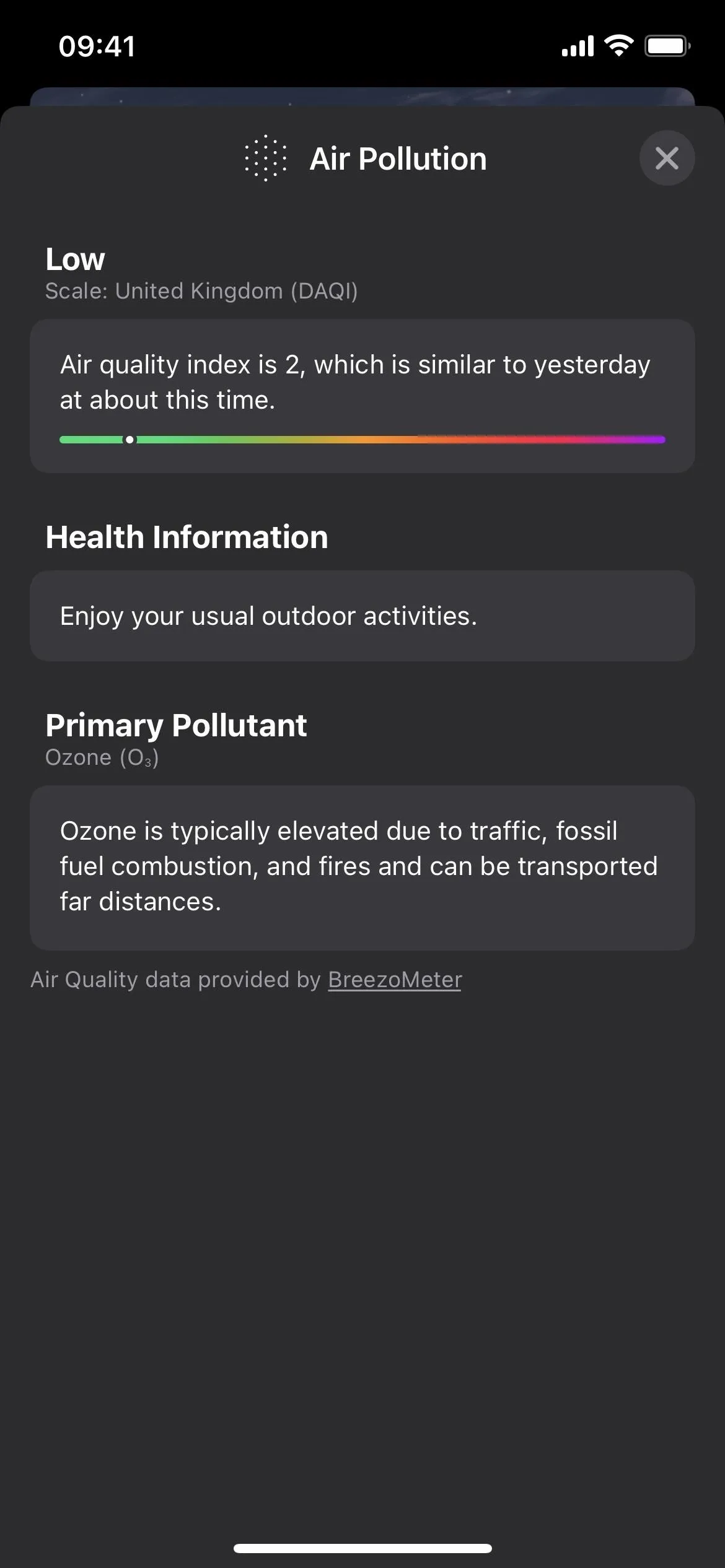
The Air Quality module expanded in iOS 15 (left) and iOS 16 (right).
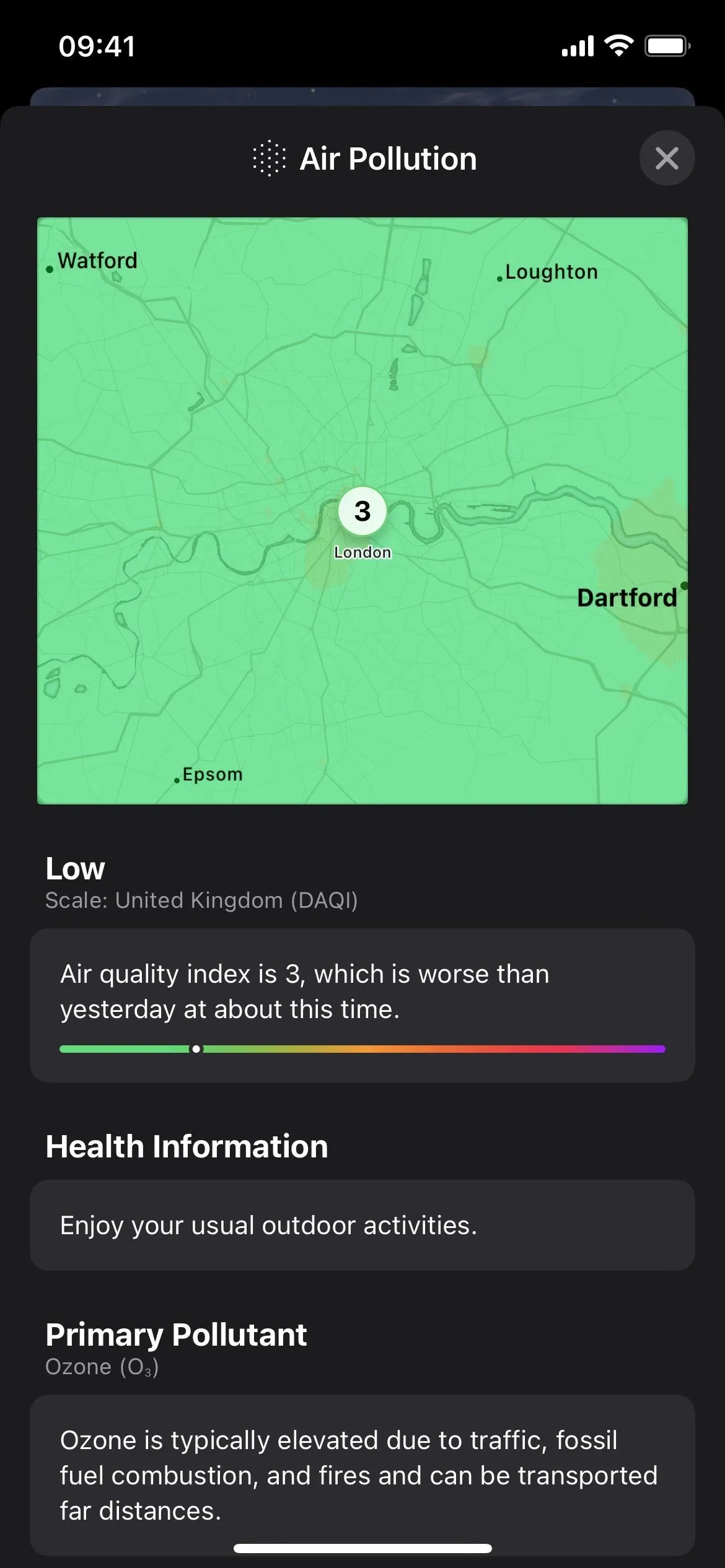
9. Hourly and 10-Day Forecasts for More Modules
The Hourly Forecast and 10-Day Forecast modules are likely the most-used tools the Weather app has, but you could only see limited information in a single graph for each. For example, the 10-Day Forecast module only shows the day, conditions icon, low and high temperatures, and temperature range colors.
You still see those in iOS 16, and you can tap on them to see more detailed data. But tapping the UV Index, Wind, Rainfall, Feels Like, Humidity, Visibility, and Pressure modules will also show hourly and 10-day predictions.
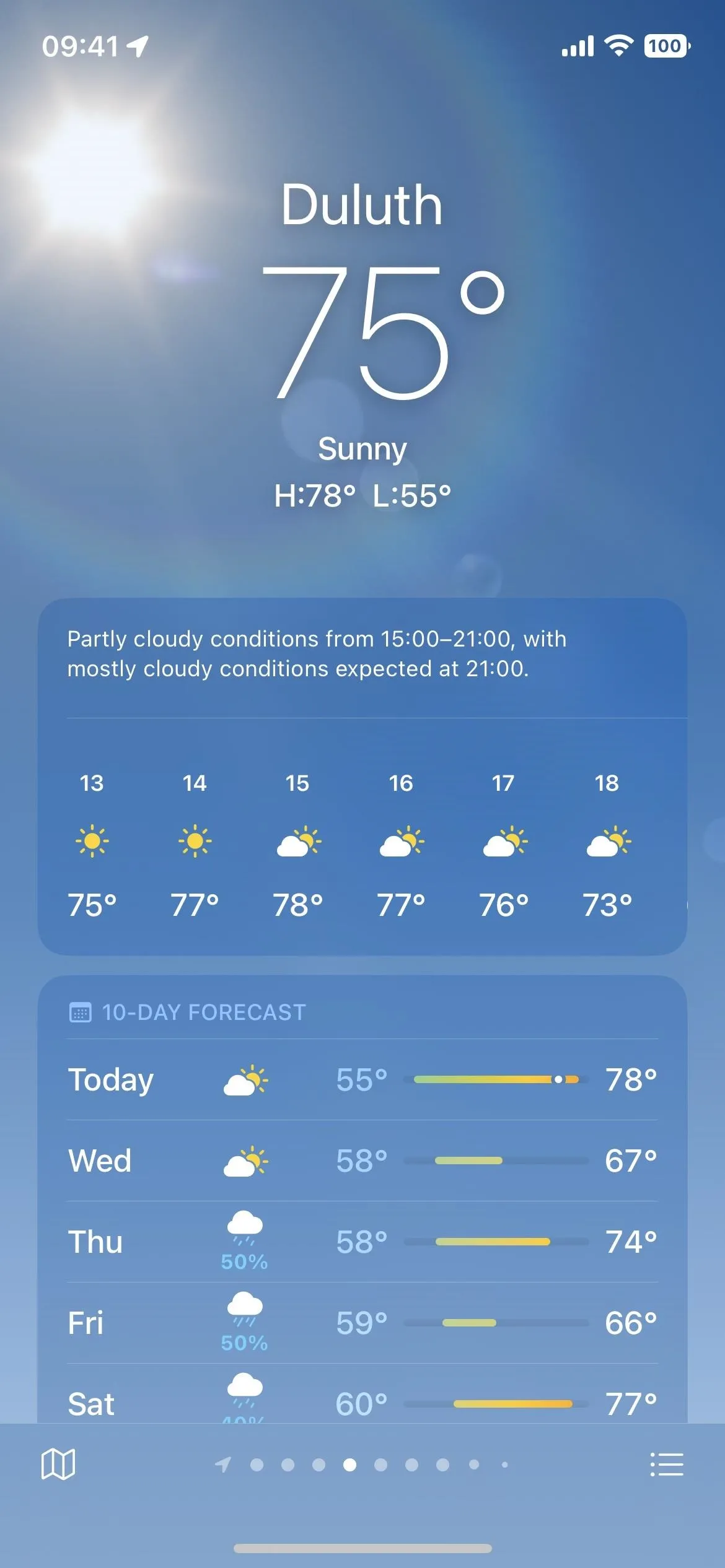
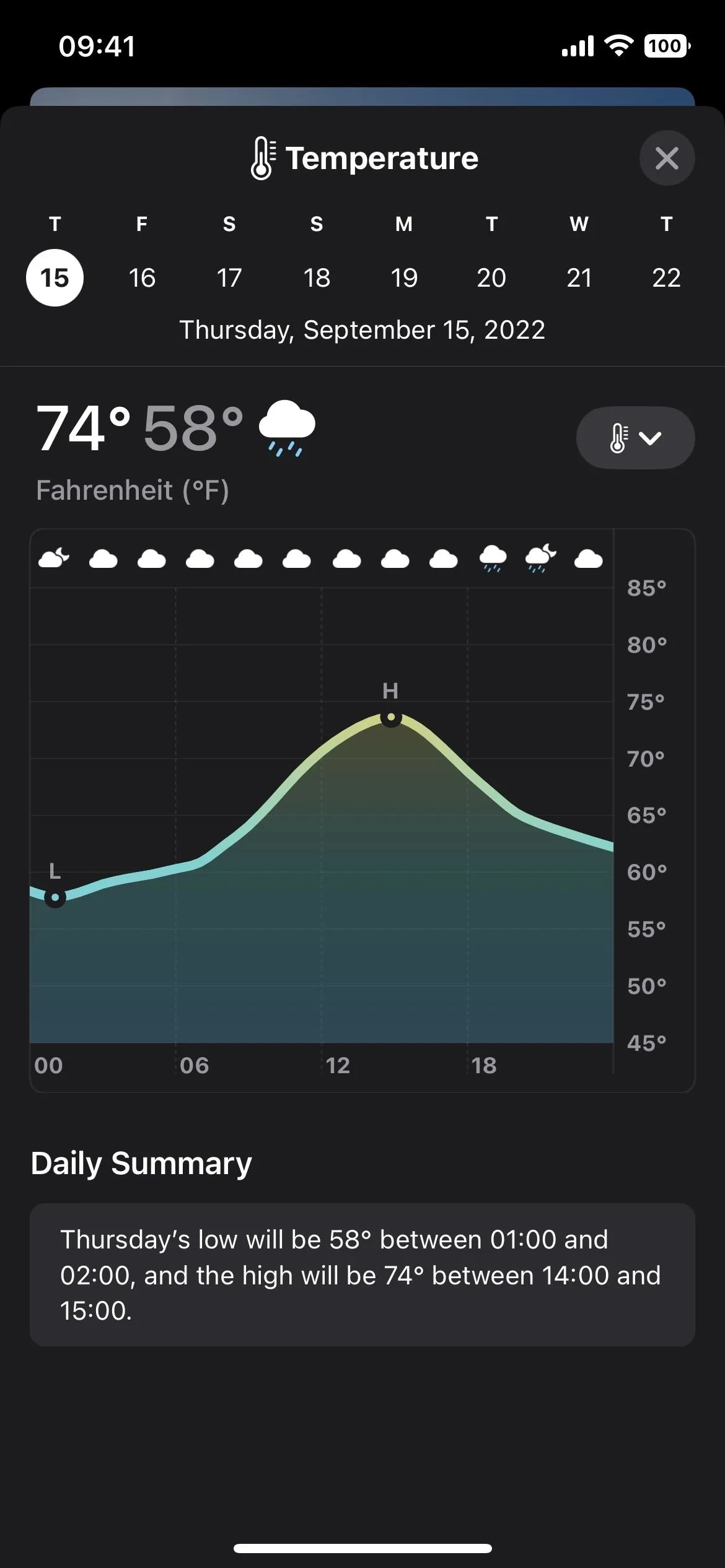
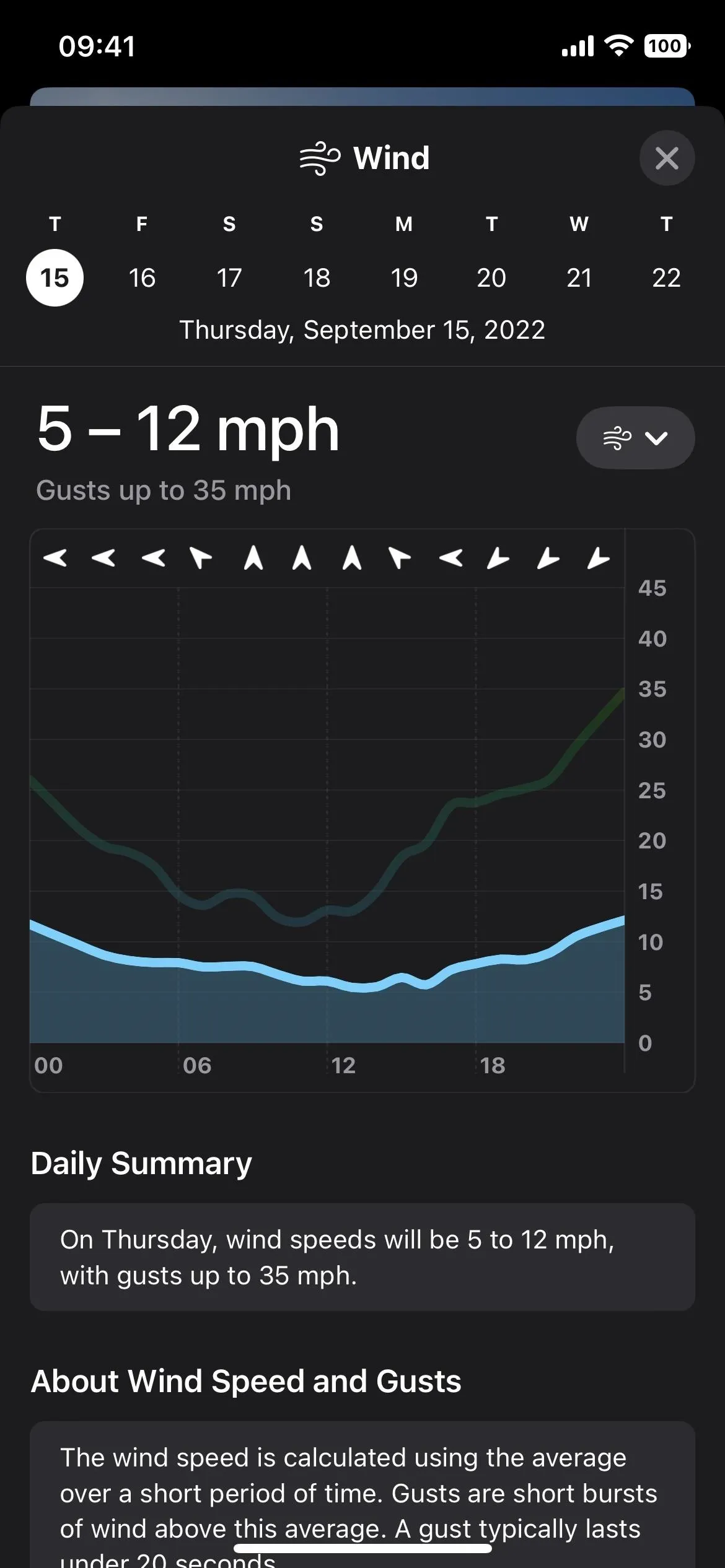
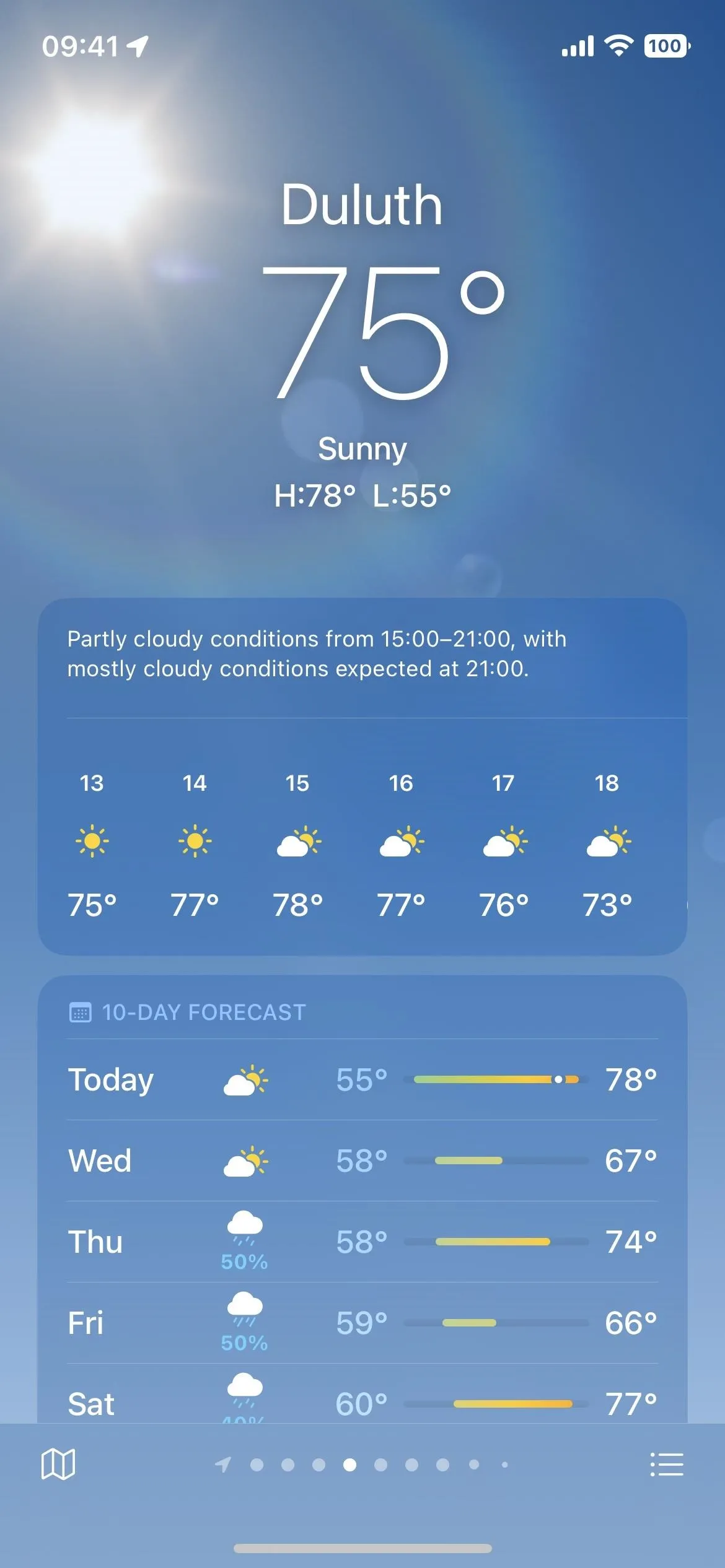
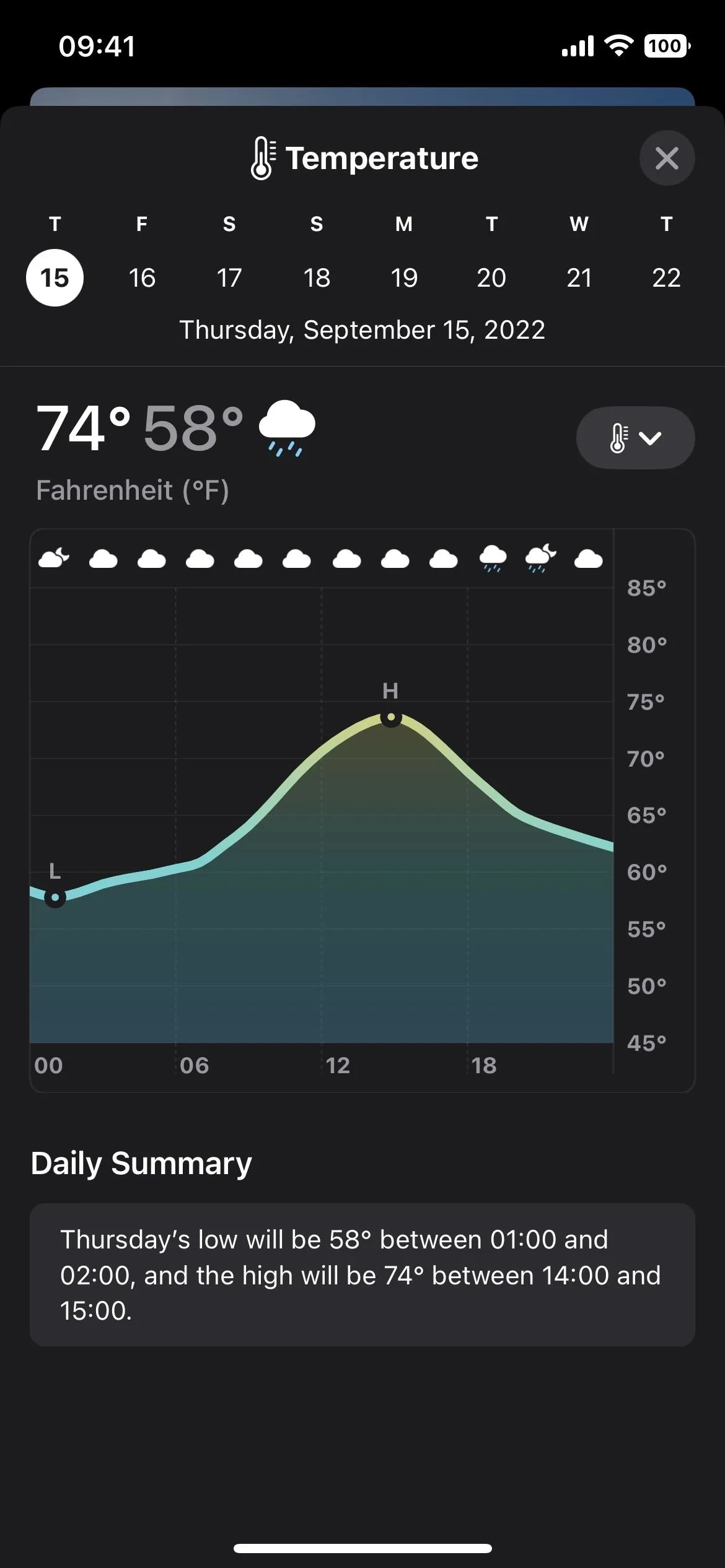
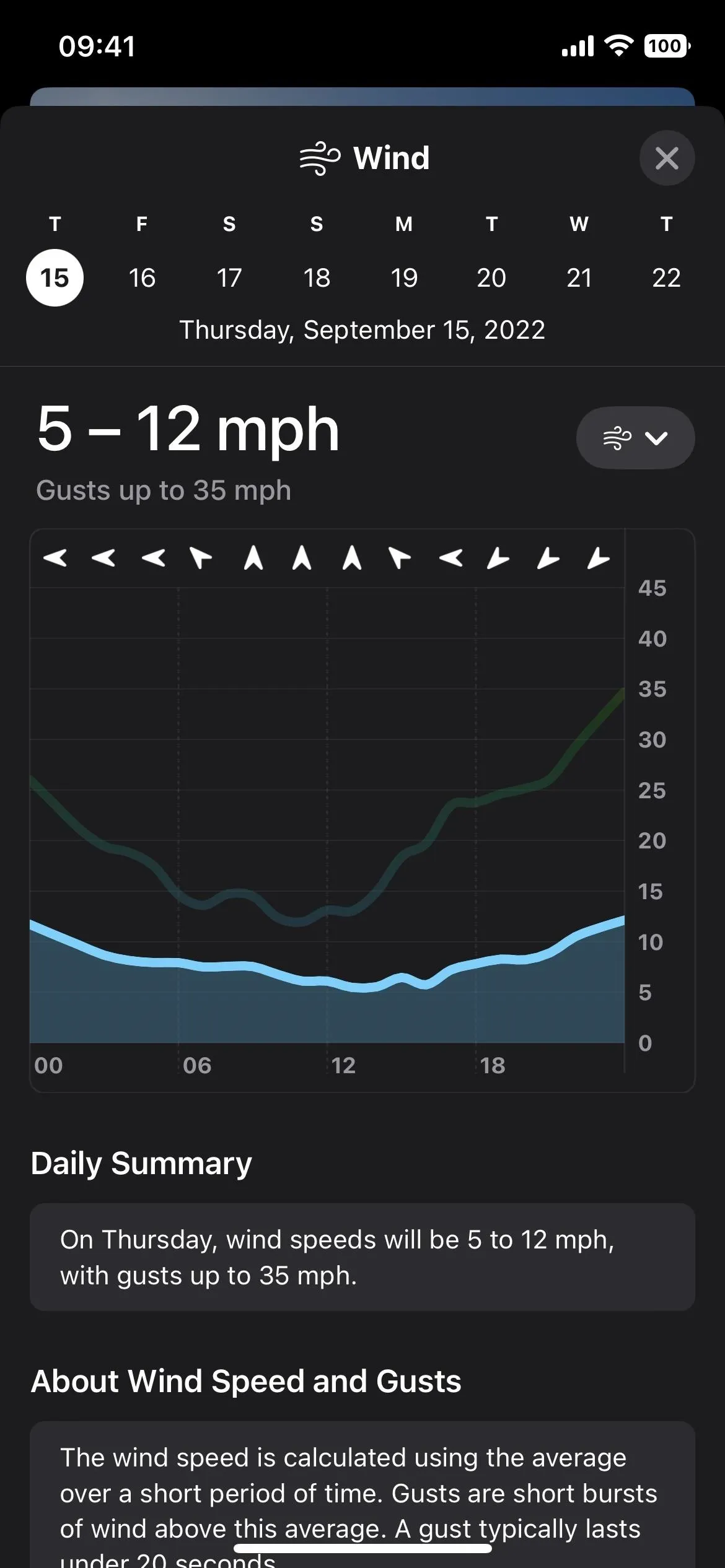
10. Quickly Switch Between Modules in the Detailed View
You don't have to tap each module individually to open its hourly and 10-day forecasts — just use the drop-down selector in the expanded view to switch between Temperature, UV Index, Wind, Rainfall, Feels Like, Humidity, Visibility, and Pressure.
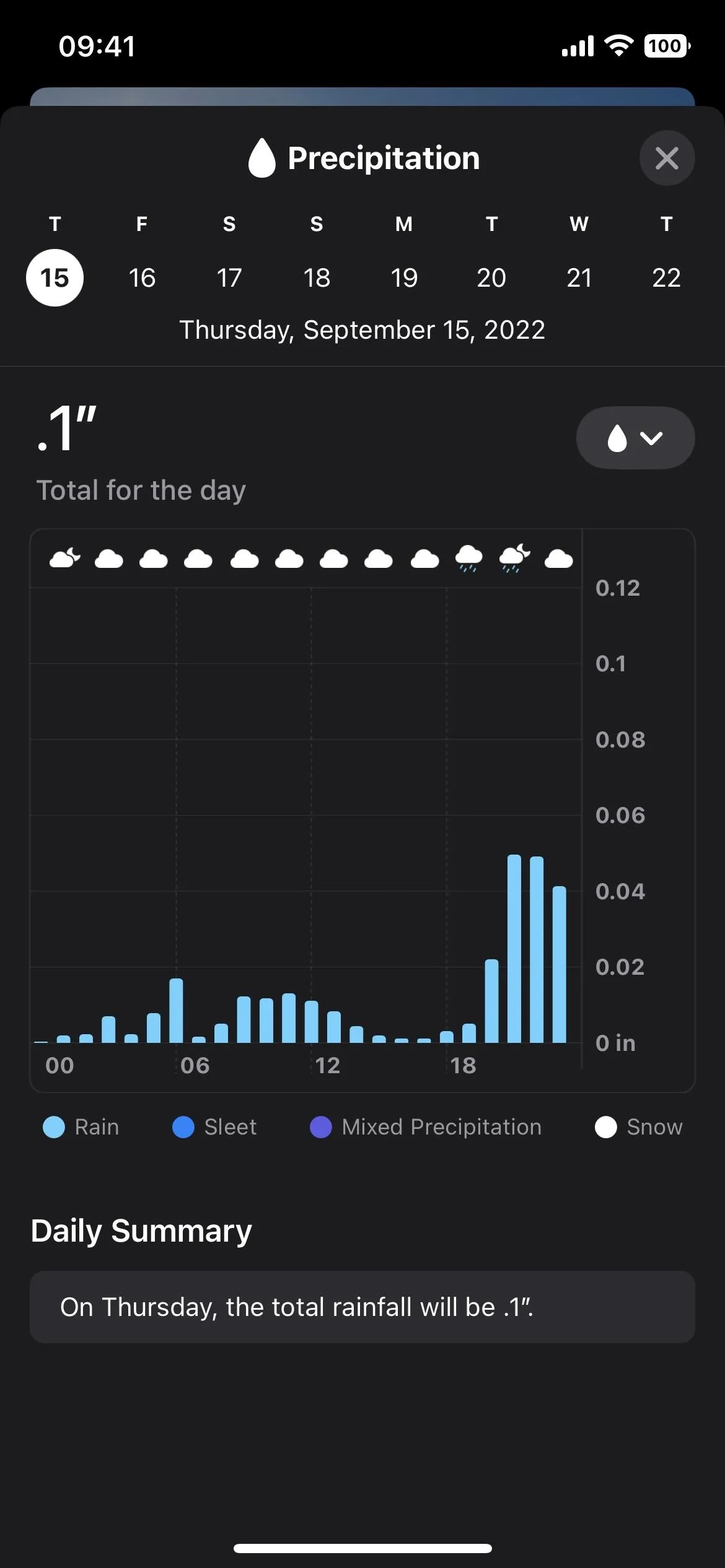
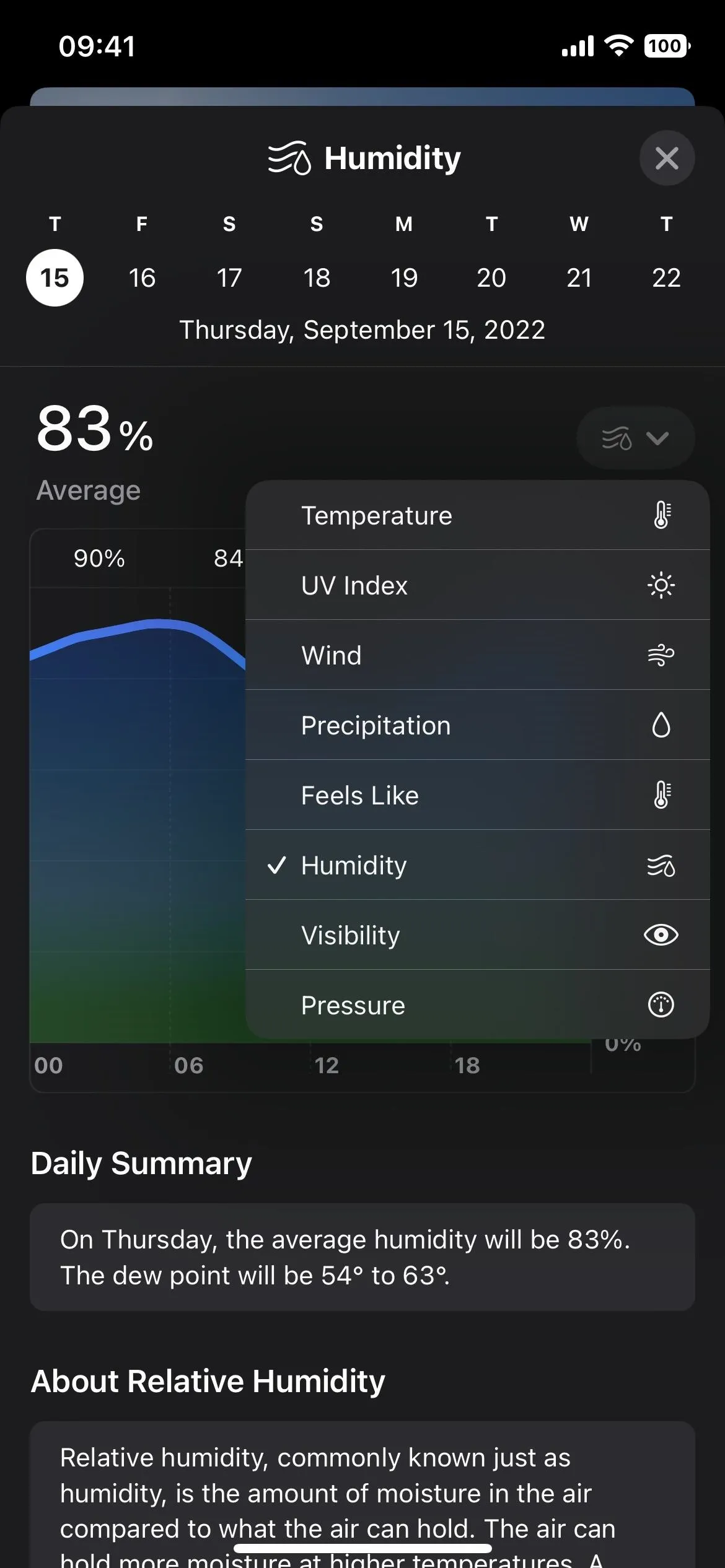
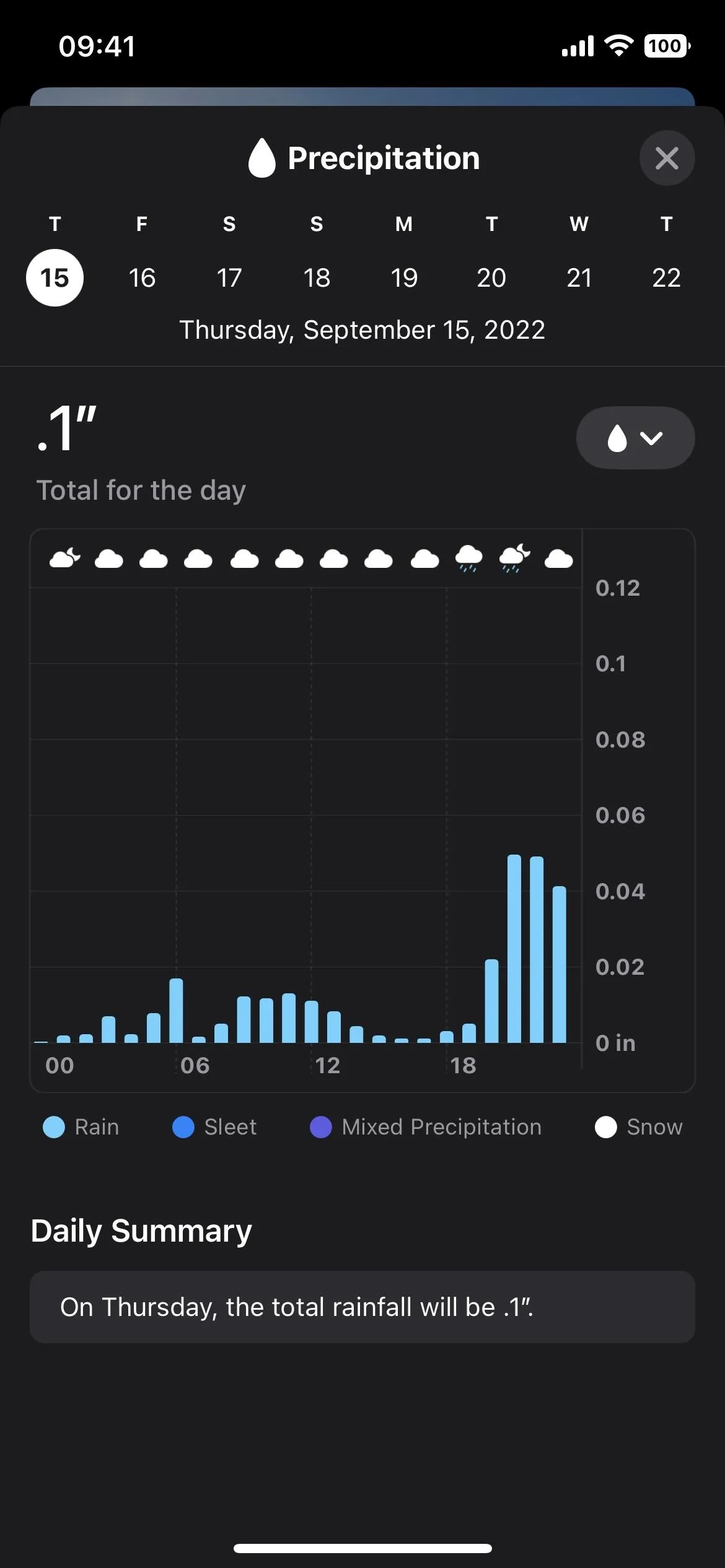
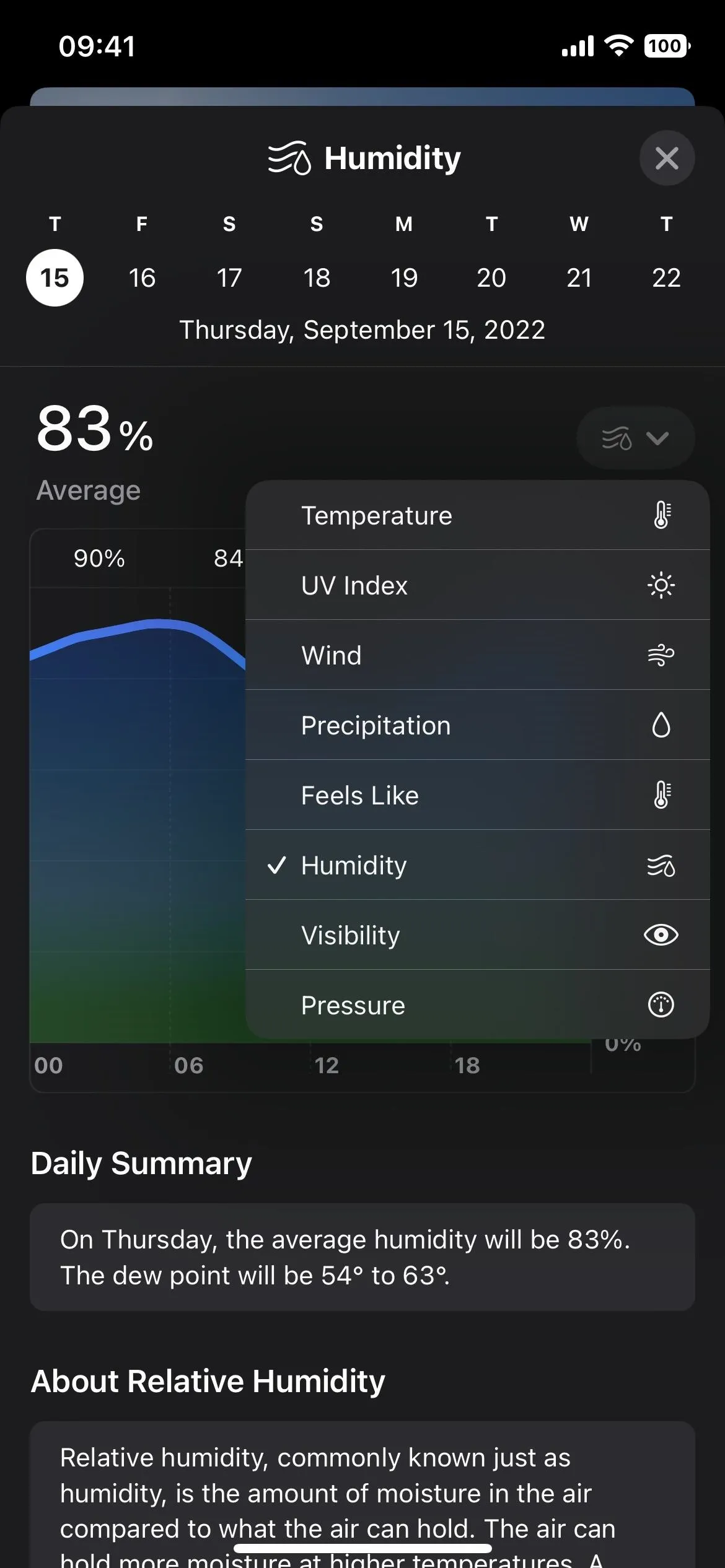
11. There Are Next-Hour Forecast Maps
In iOS 15, when you open a location's map in Weather from the Map module or Map icon in the bottom corner, you'll see the "12-Hour Forecast" player controls for precipitation. The map auto-syncs with the timeline so you can see the cloud movement. If you don't see it, tap the layers icon and select "Precipitation."
What's different in iOS 16 is that there's also a "Next-Hour Forecast" view. For me, it always shows it first, and I have to tap "Next-Hour Forecast" in the controls to switch to the 12-hour option.
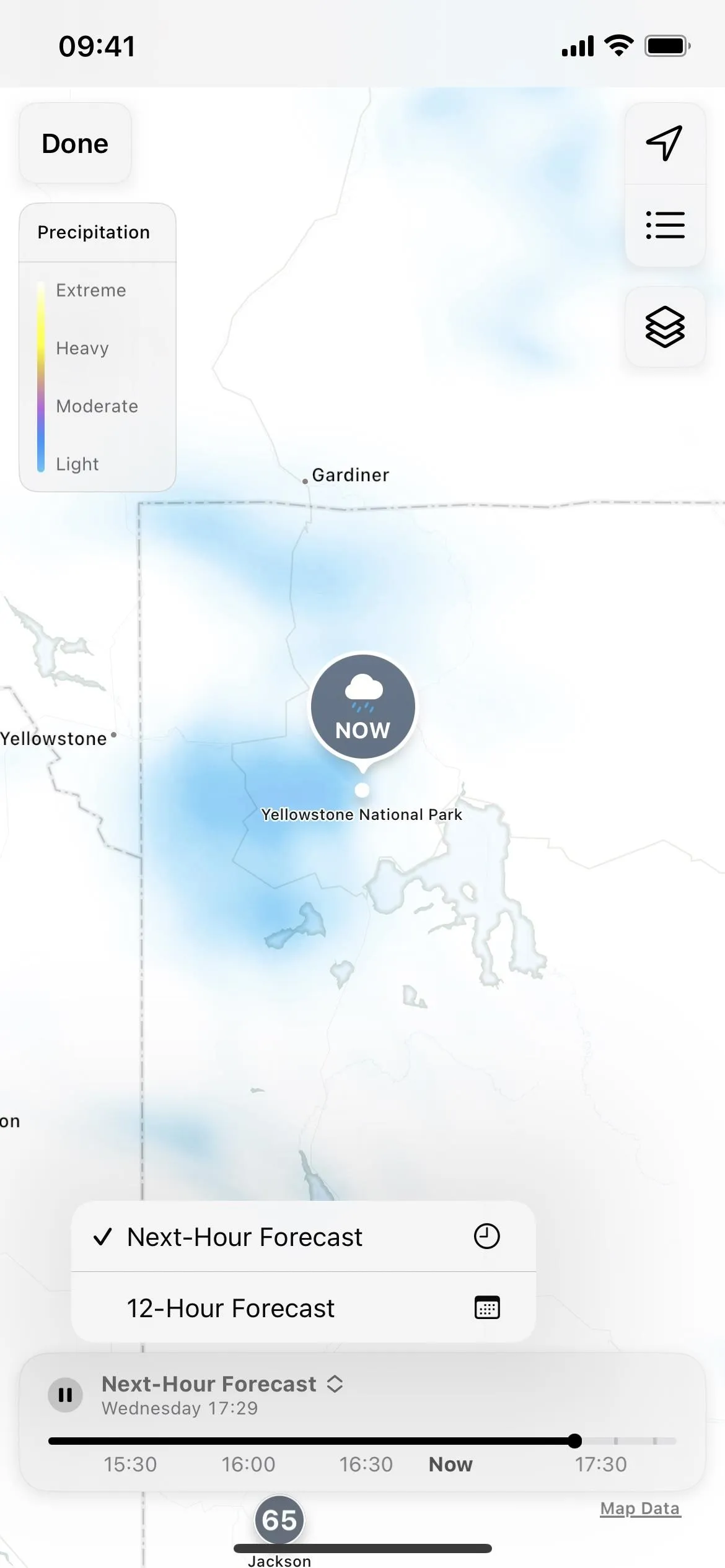
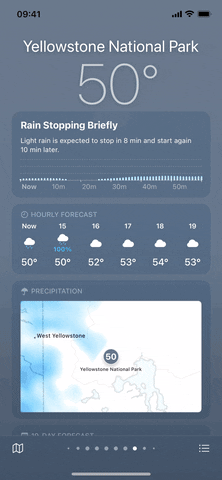
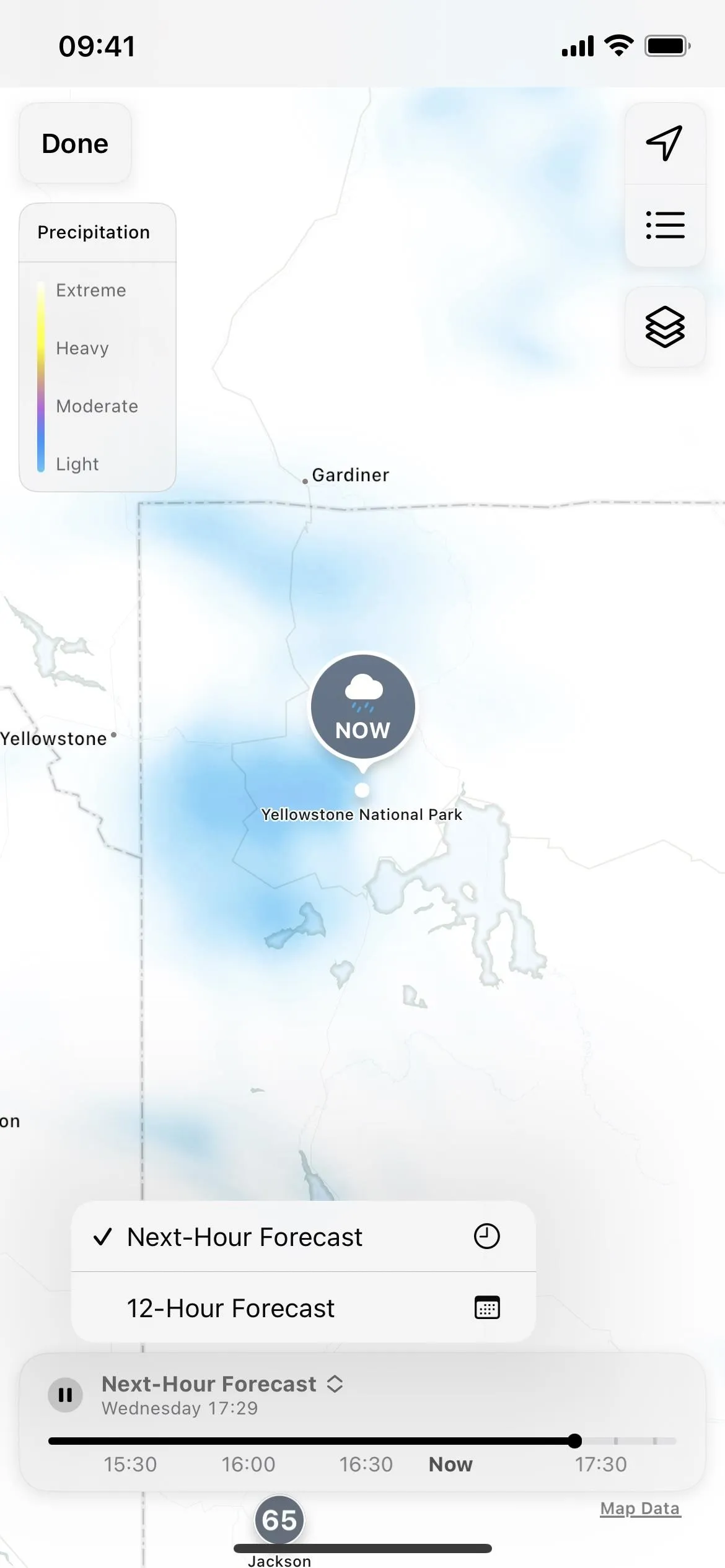
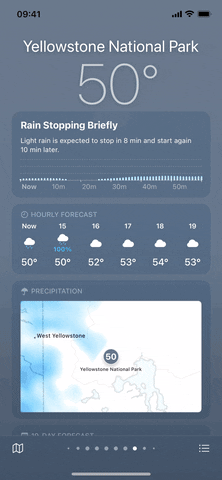
12. Tap Anywhere on 'Report an Issue' Module
Apple changed the "Report an Issue" link again in one of iOS 16's smallest changes. First, it was just a simple three-word line of text at the bottom of the current location's weather. Then, it became its own module in iOS 15.5, complete with a description, but you had to tap "See More" to submit reports.
Now, in iOS 16, the "See More" link is gone, and tapping anywhere on the module will open the reporting feature. It makes sense since the rest of the modules work similarly — tap anywhere on the module to expand it.
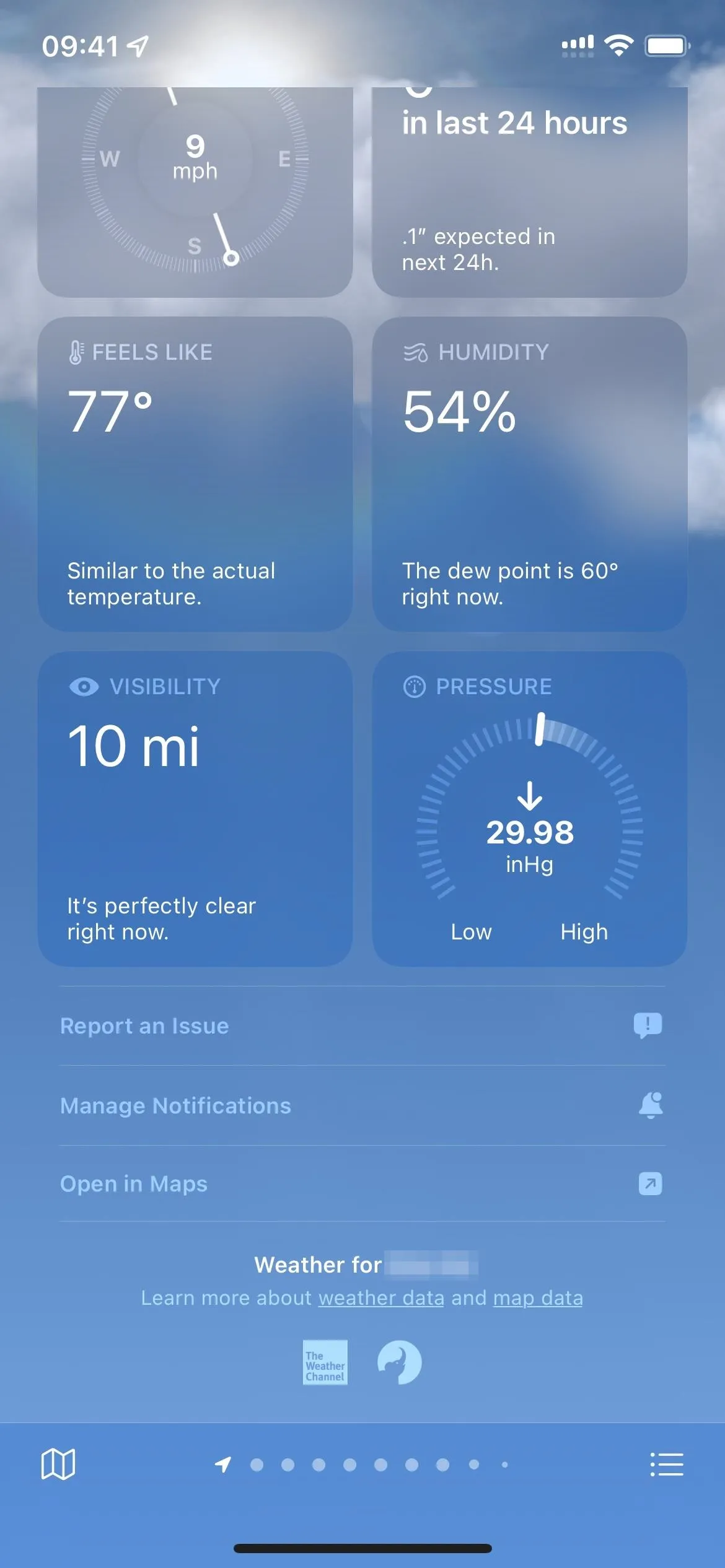
The "Report an Issue" modules as seen in iOS 15.4 (left), 15.5 (middle), and 16 (right).
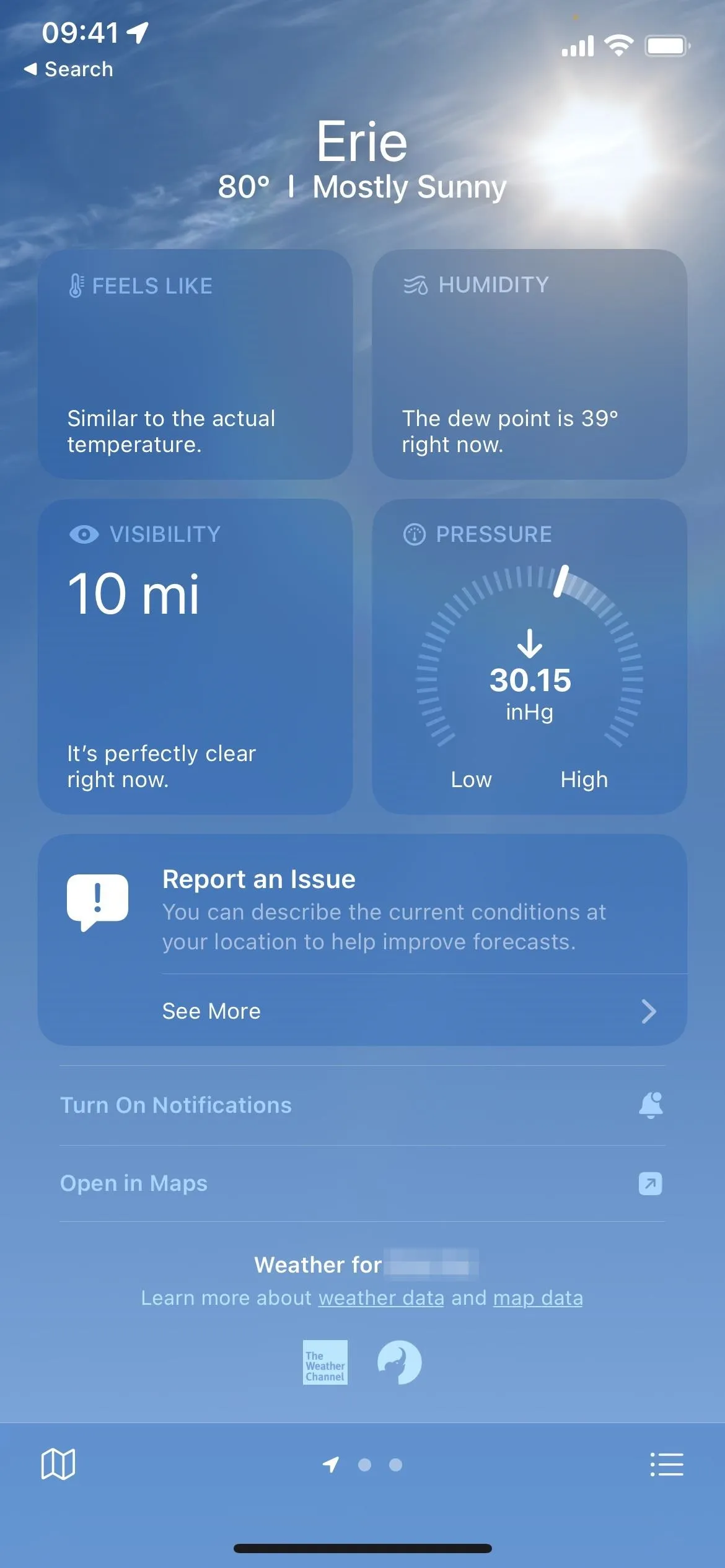
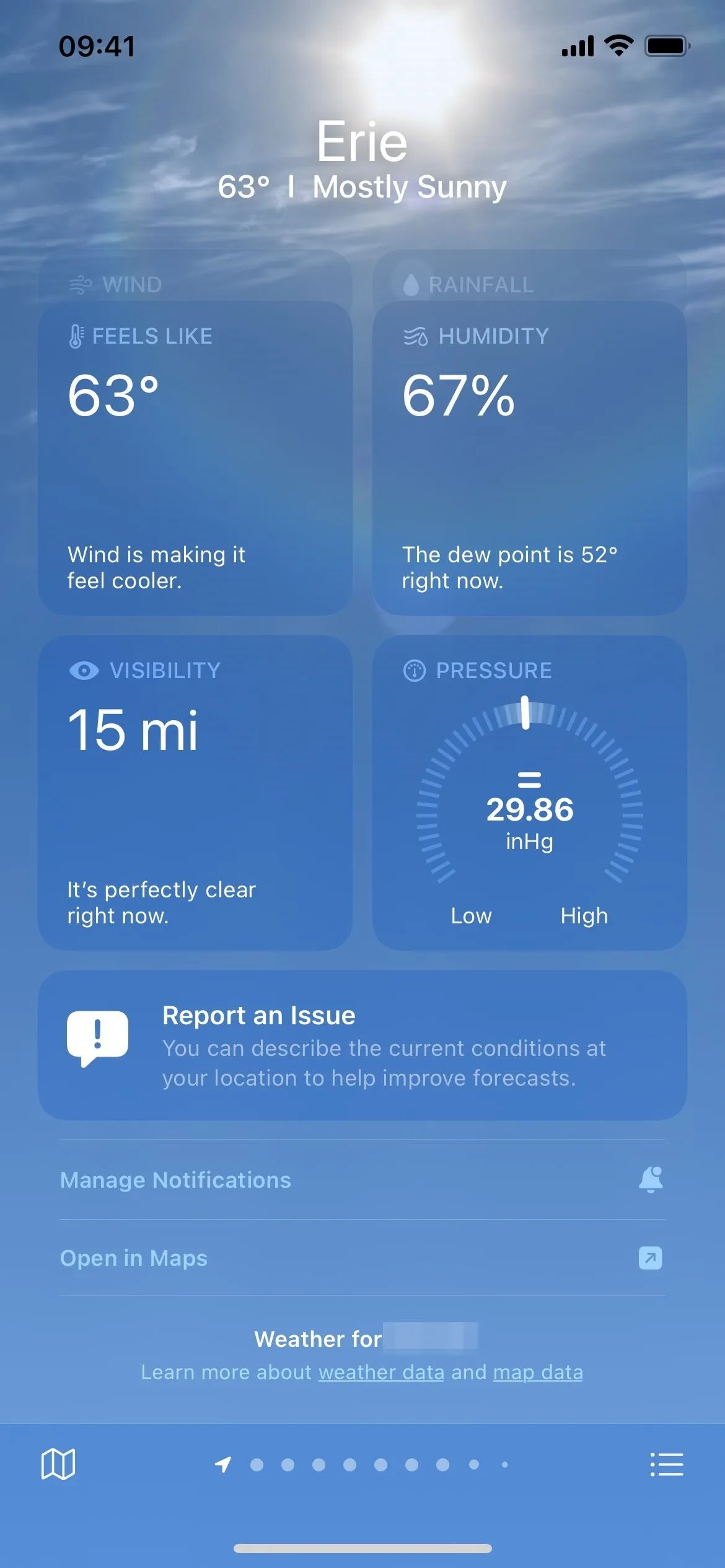
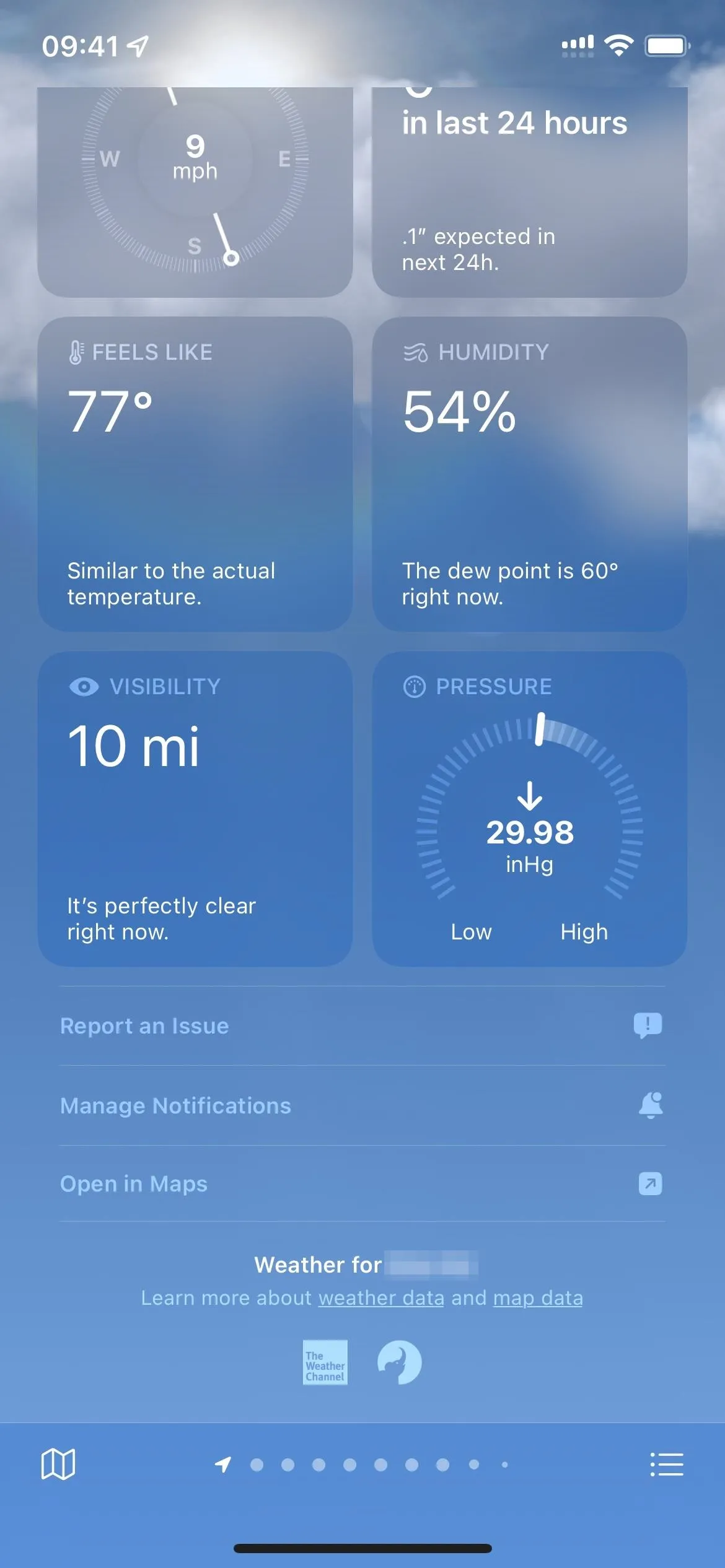
The "Report an Issue" modules as seen in iOS 15.4 (left), 15.5 (middle), and 16 (right).
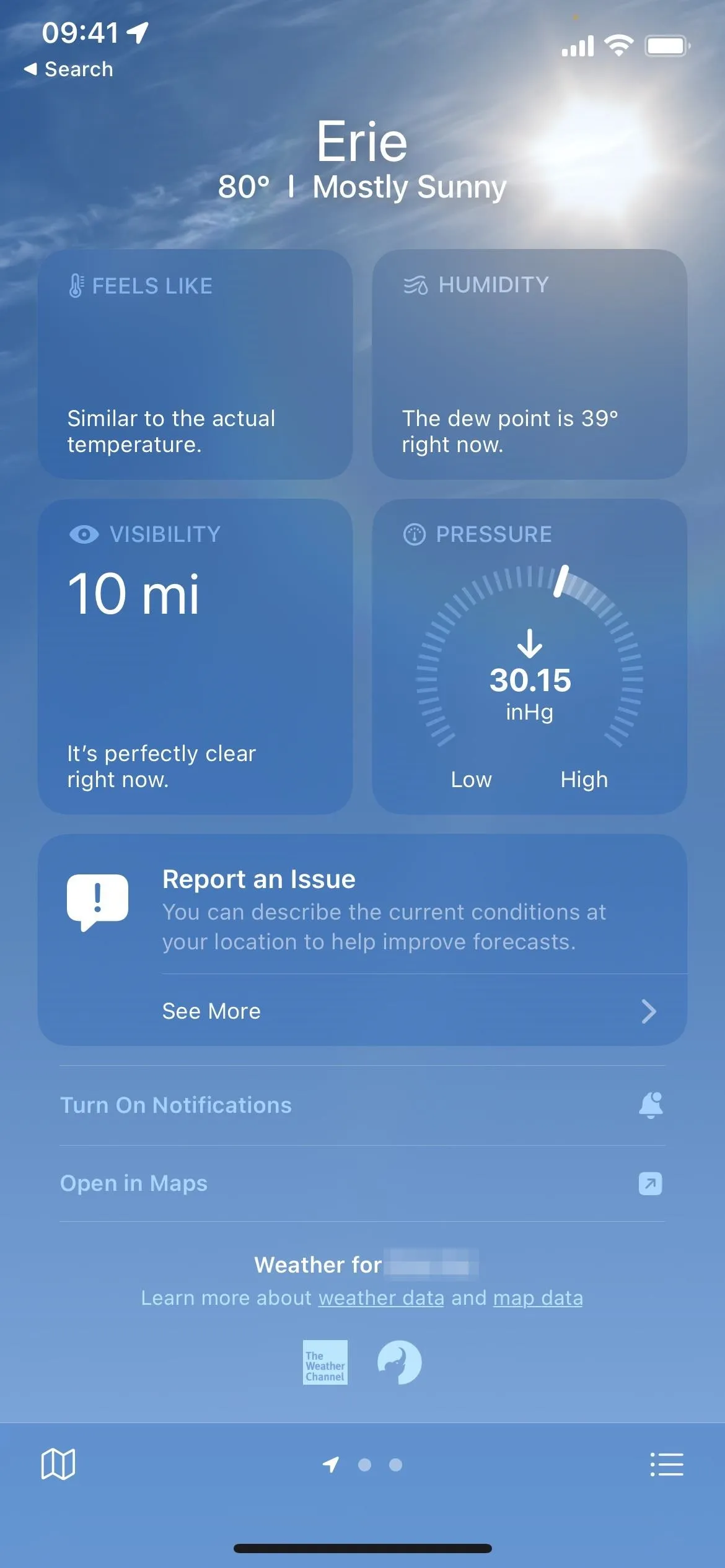
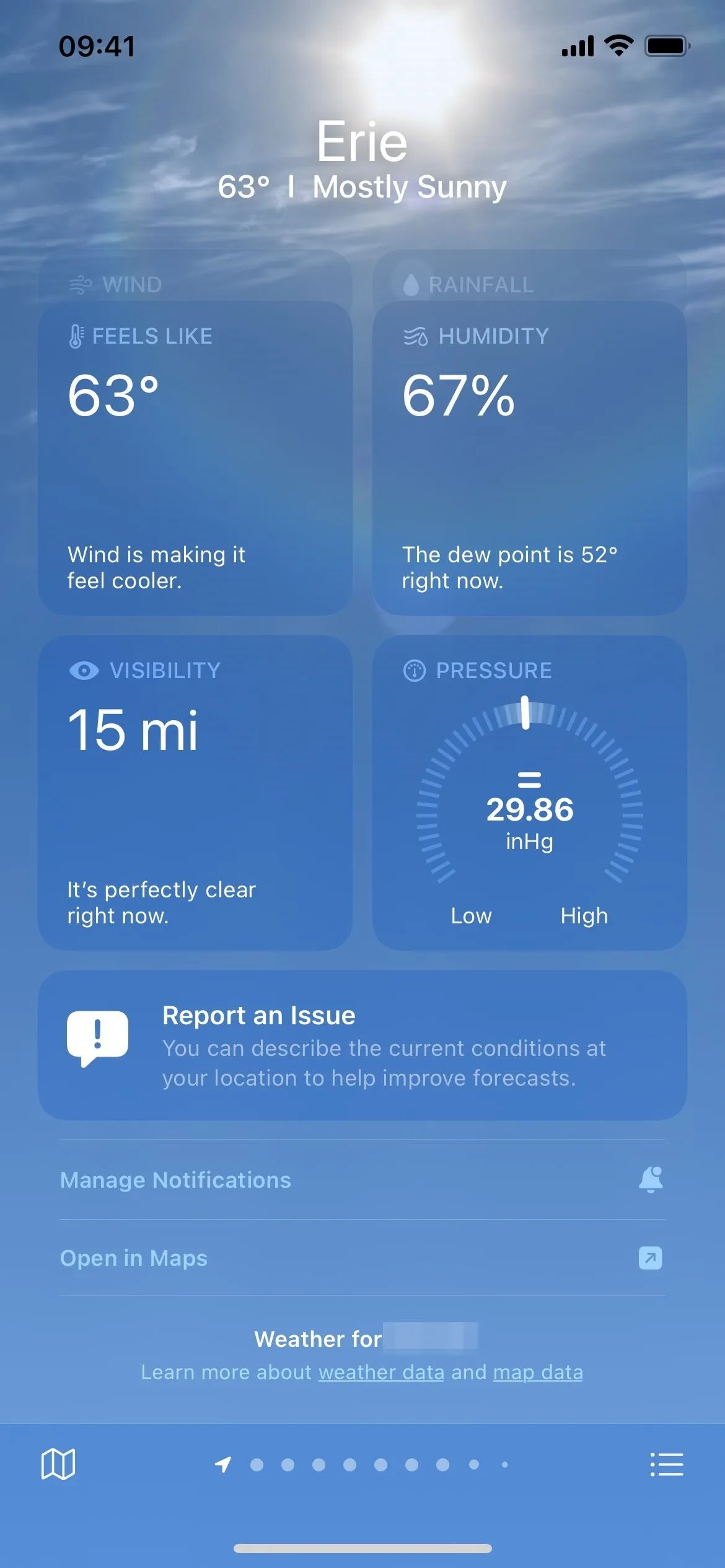
13. There's Finally an iPad Version!
In June 2020, Craig Federighi said that Apple could easily scale up its existing iPhone Weather app for iPadOS but that it would rather build a great iPad Weather app than resort to a simple scaled-up app. That time has finally come.
I could see how scaling up the iOS 15 Weather app for iPadOS would be less than thrilling, but now that iOS 16 has incorporated more data and graphs, a scaled-up version makes sense for iPadOS 16.1.

Apple
14. WeatherKit for Third-Party Apps
Third-party apps and services can now leverage Apple Weather's data with the new WeatherKit API powered by Dark Sky's forecast technology. Apple acquired the Dark Sky weather service in 2020.
WeatherKit is powered by the all-new Apple Weather service, a state-of-the-art global weather forecast that provides all of the data you need to power your app with timely, hyperlocal weather information. This enables your app to offer current weather conditions and 10-day hourly forecasts for temperature, precipitation, wind, UV Index, and more. Minute-by-minute precipitation for the next hour and severe weather alerts are available for select regions.
WeatherKit provides up to 500,000 API calls monthly with an Apple Developer membership, but anything over that will cost anywhere from $49.99 to $999.99 per month.
One of the first apps to integrate WeatherKit is CARROT Weather: Alerts & Radar, which lets paid subscribers use Apple Weather as a source.
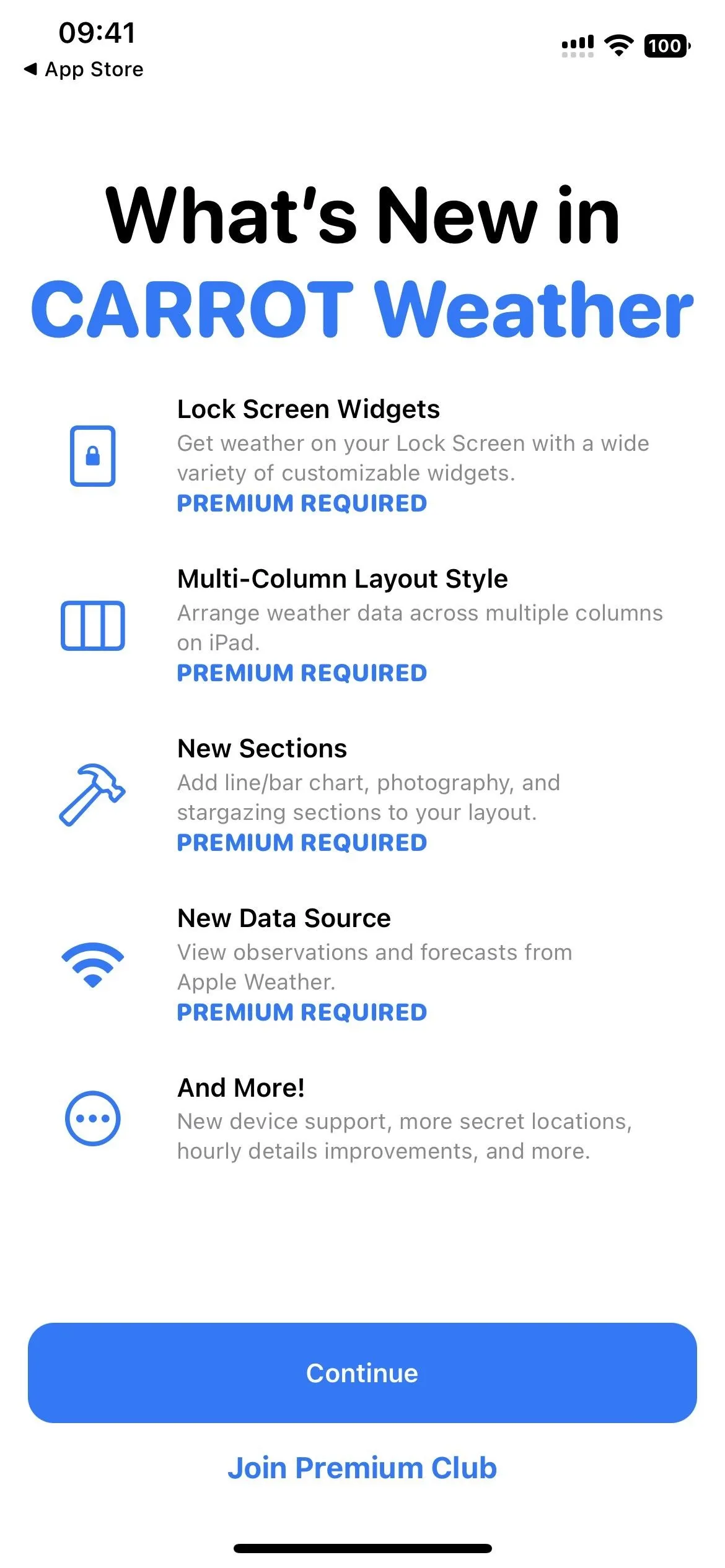
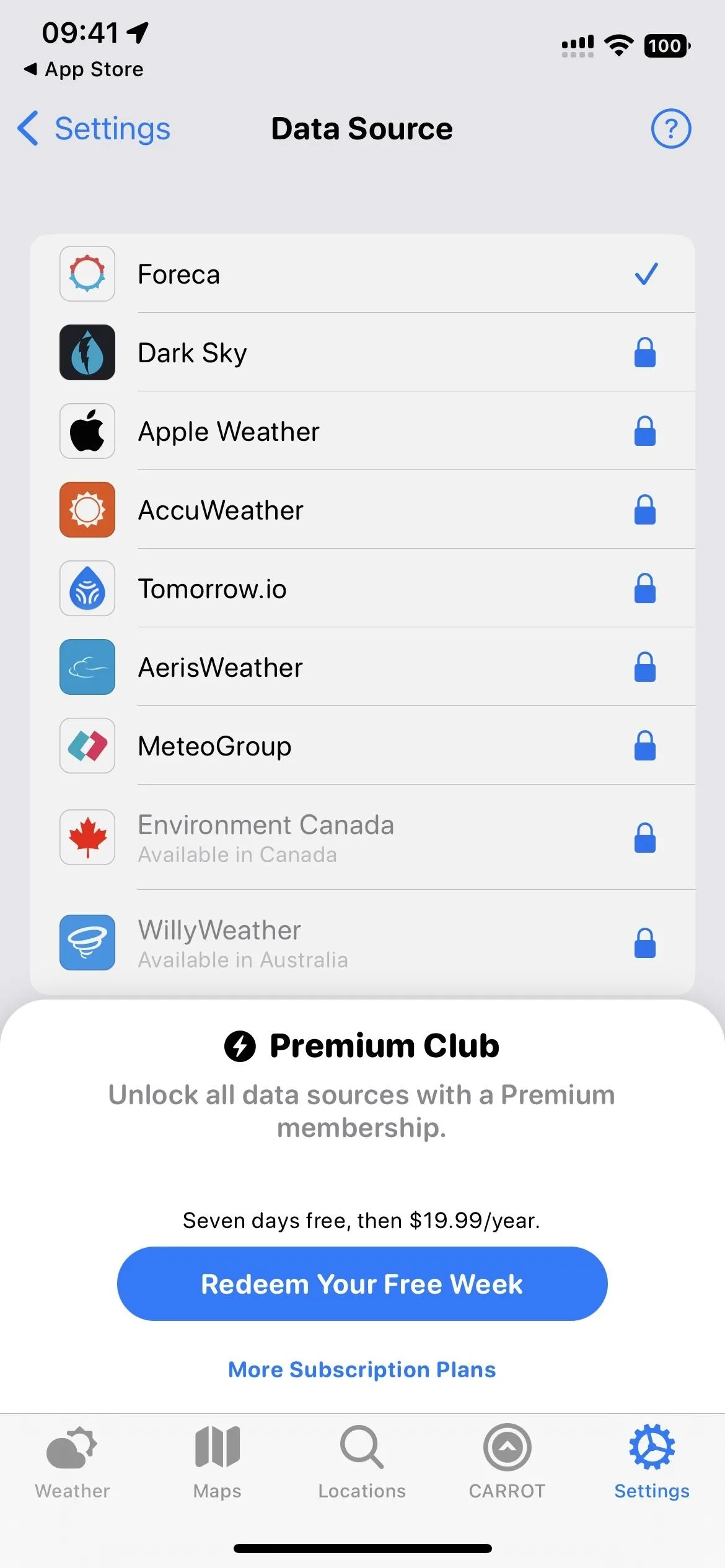
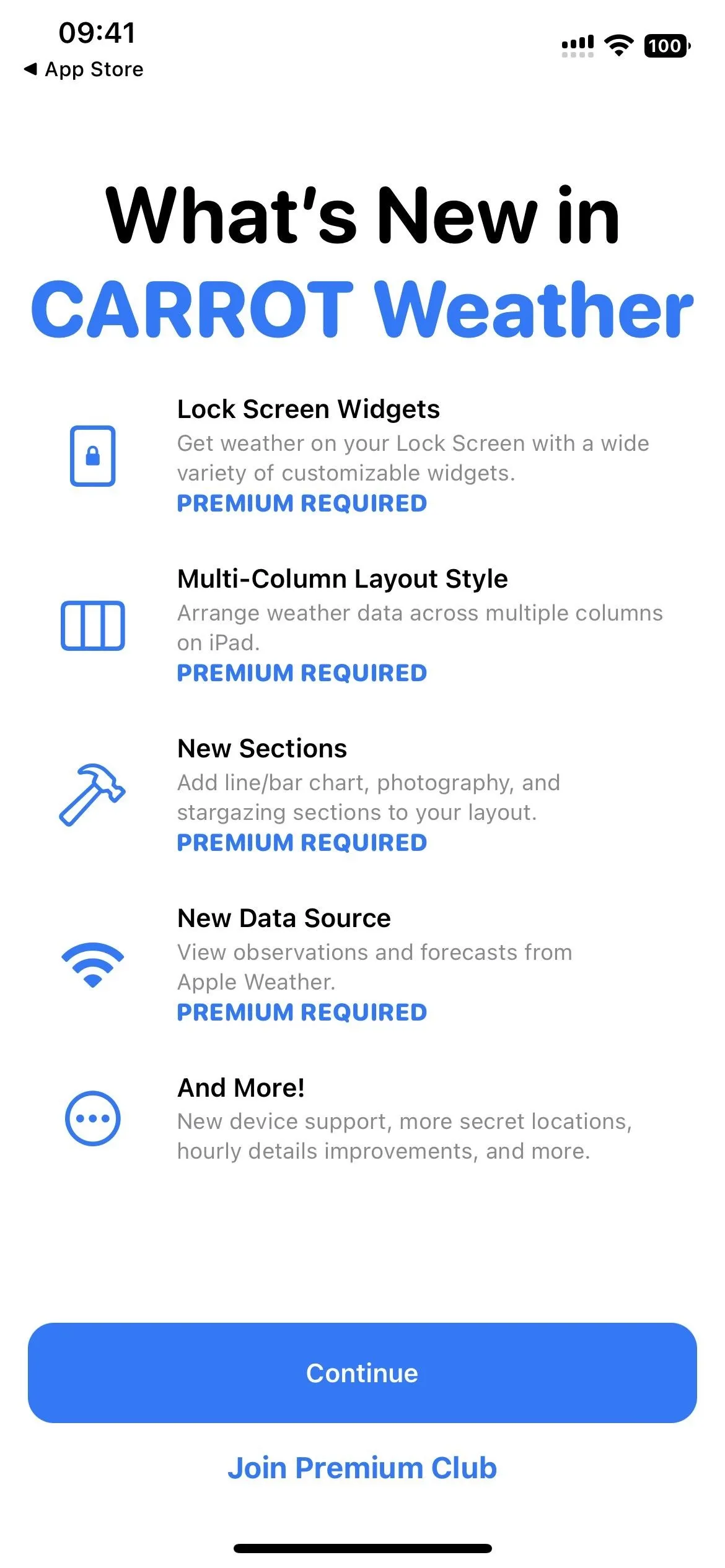
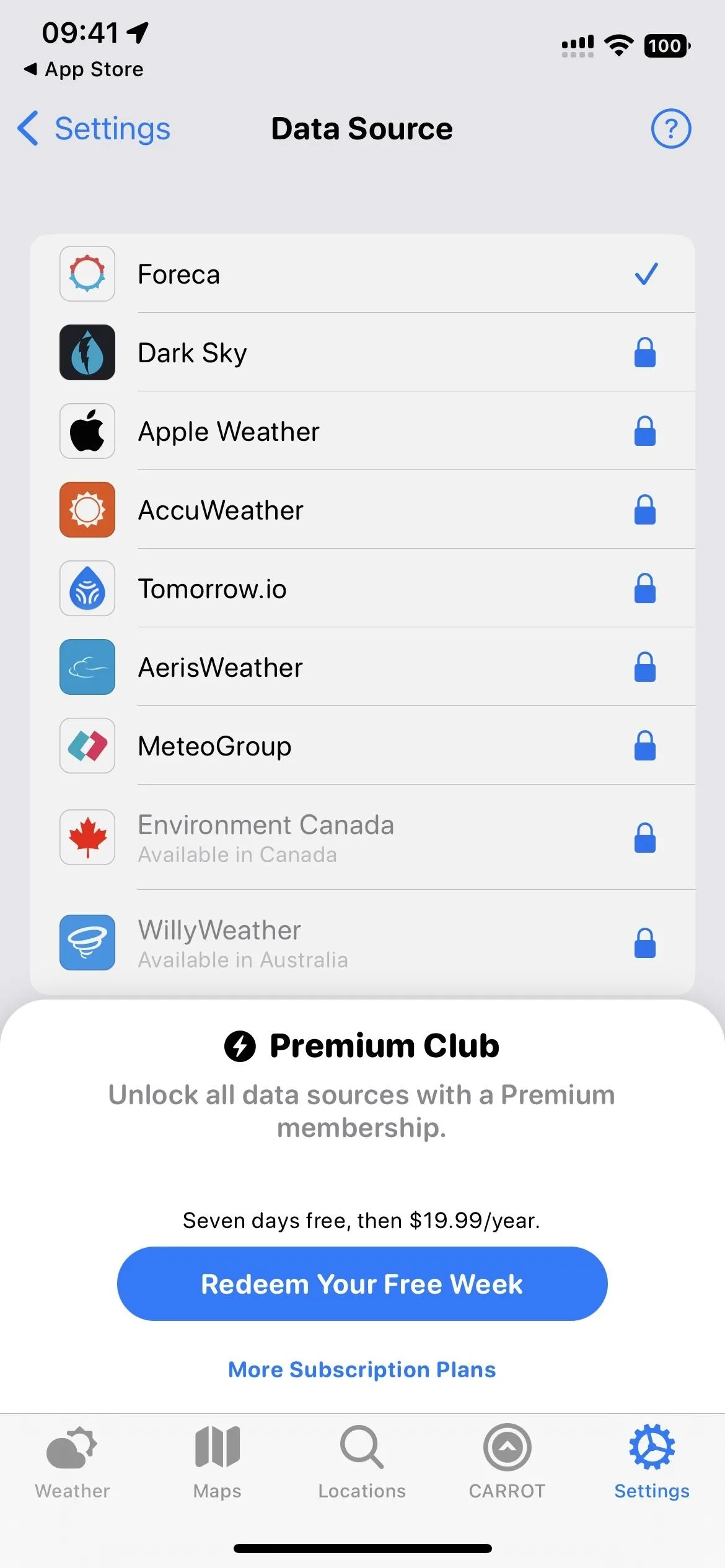
Cover photo, screenshots, and GIFs by Justin Meyers/Gadget Hacks (unless otherwise noted)

























Comments
Be the first, drop a comment!