Safari has some cool new features in iOS 8, but the app that seems to have gotten the biggest update so far is Messages. A lot of the new Messages features were discussed during Apple's developers conference, but we found many others and picked out our favorite hidden ones below.
#1. Quick Self-Destructing Audio, Images, & Video
It's now an extremely quick process to send pictures, video, and even audio directly through the Messages app. Holding down on the camera icon opens the Camera app, where you can use gestures to send a picture or video. Taking a page from Snapchat's playbook, any pictures or videos sent using this method will self-destruct two minutes after being sent.
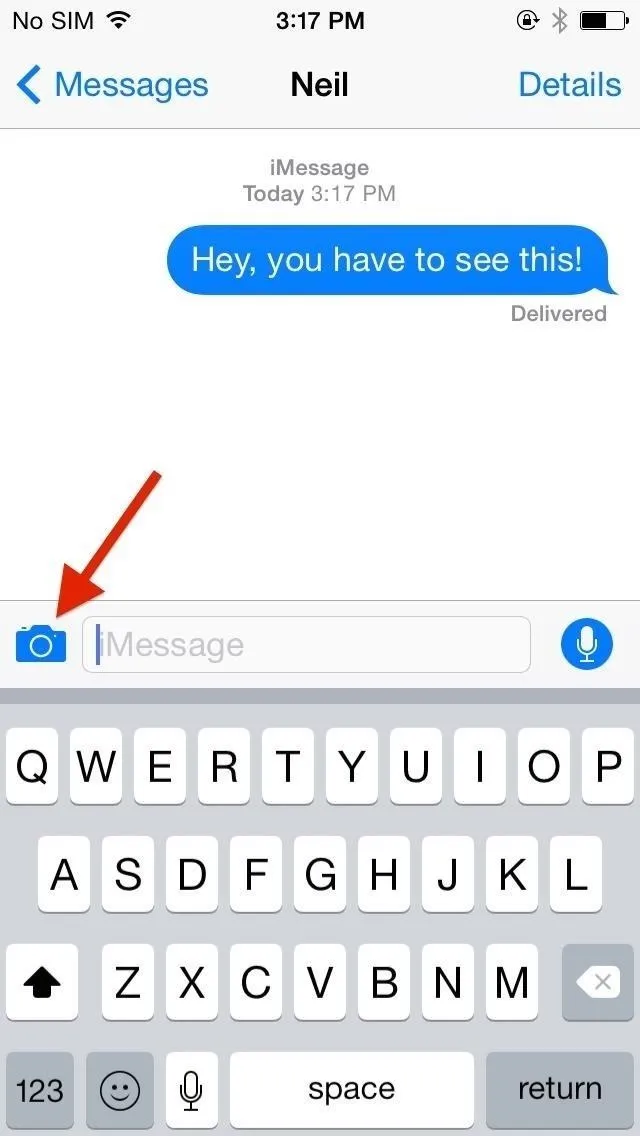
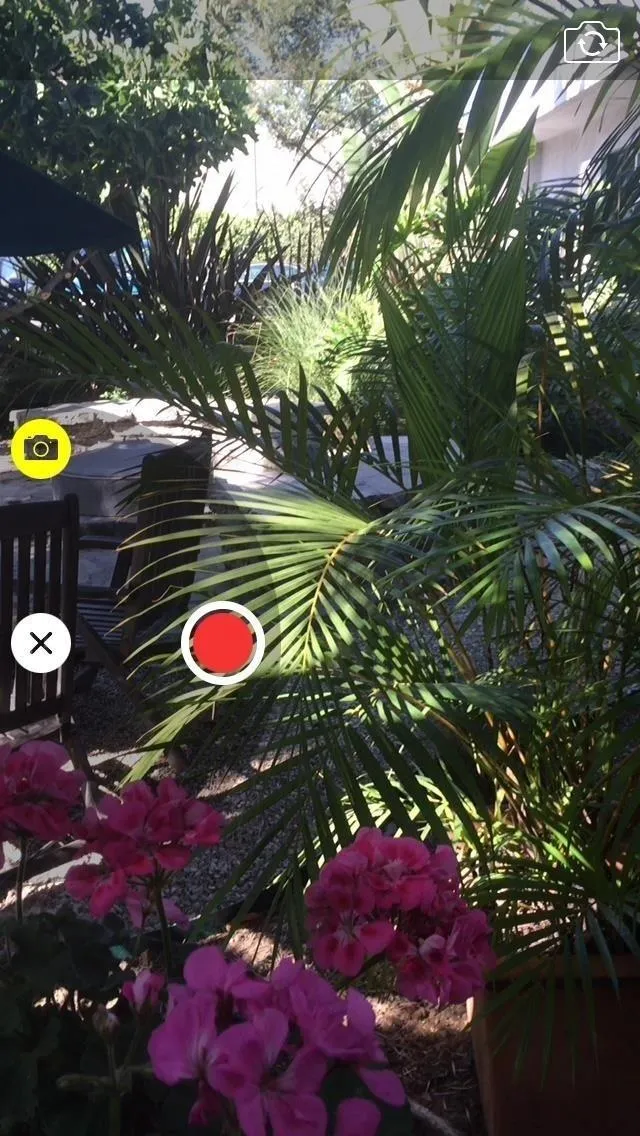
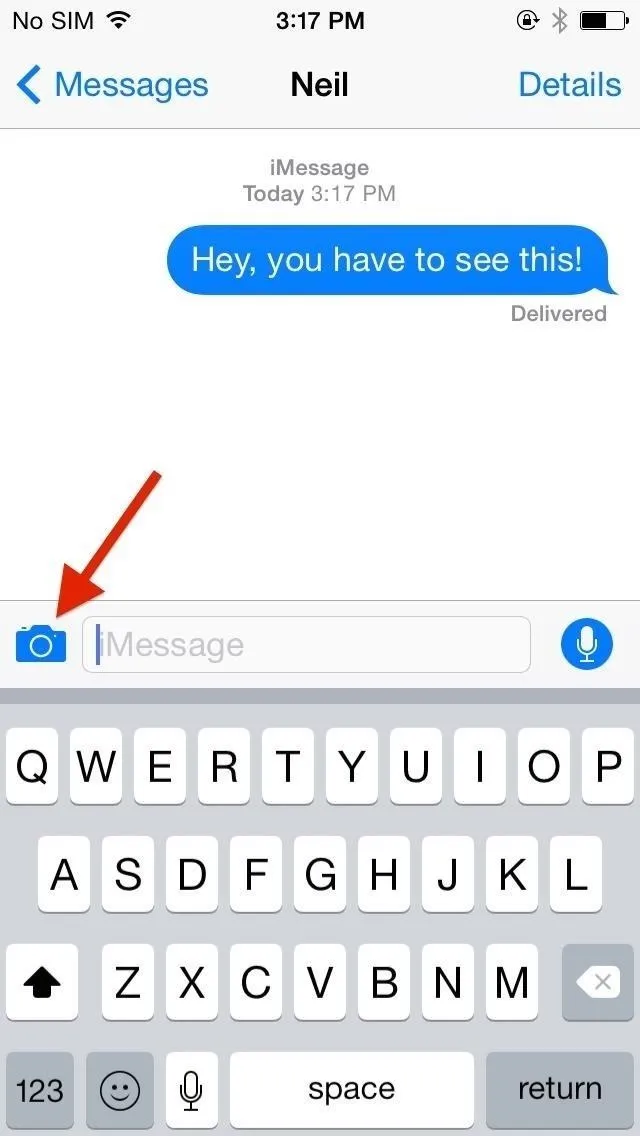
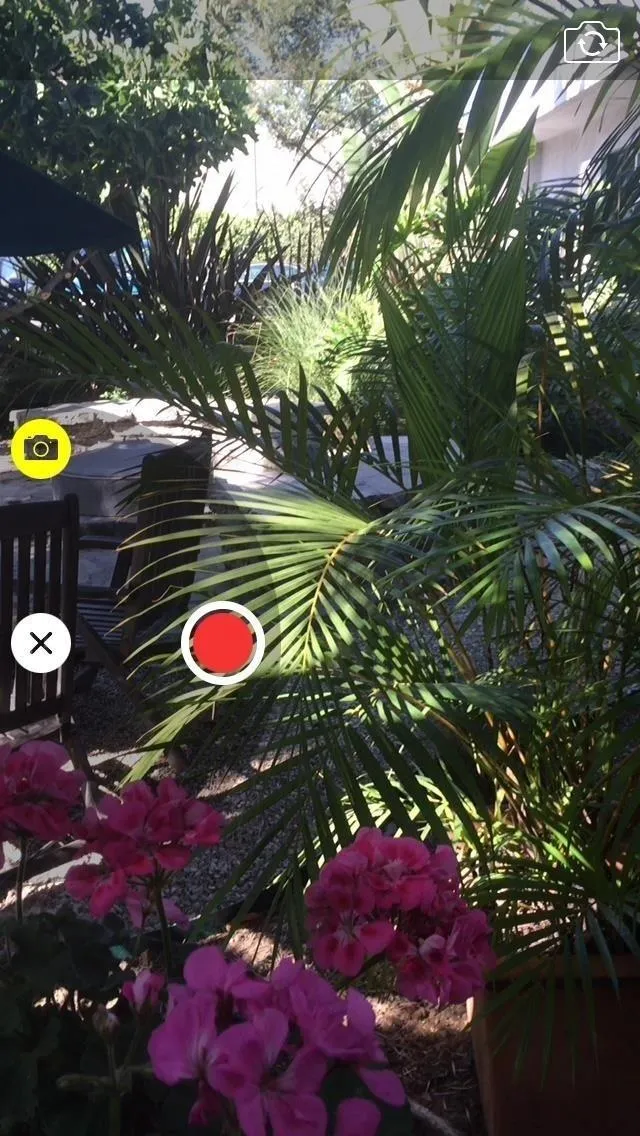
If you hold down on the microphone icon, you can also send audio which will also self-destruct after two minutes.
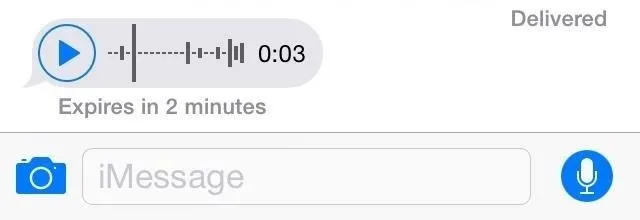
#2. Reply to Text Messages from Banners or Alerts
If you're using an app and receive a text message, there's no need to exit from that screen. Swipe down on the notification banner that appears shortly after a message is received, then enter a quick response. Once it's sent, you can continue using the app you were in.
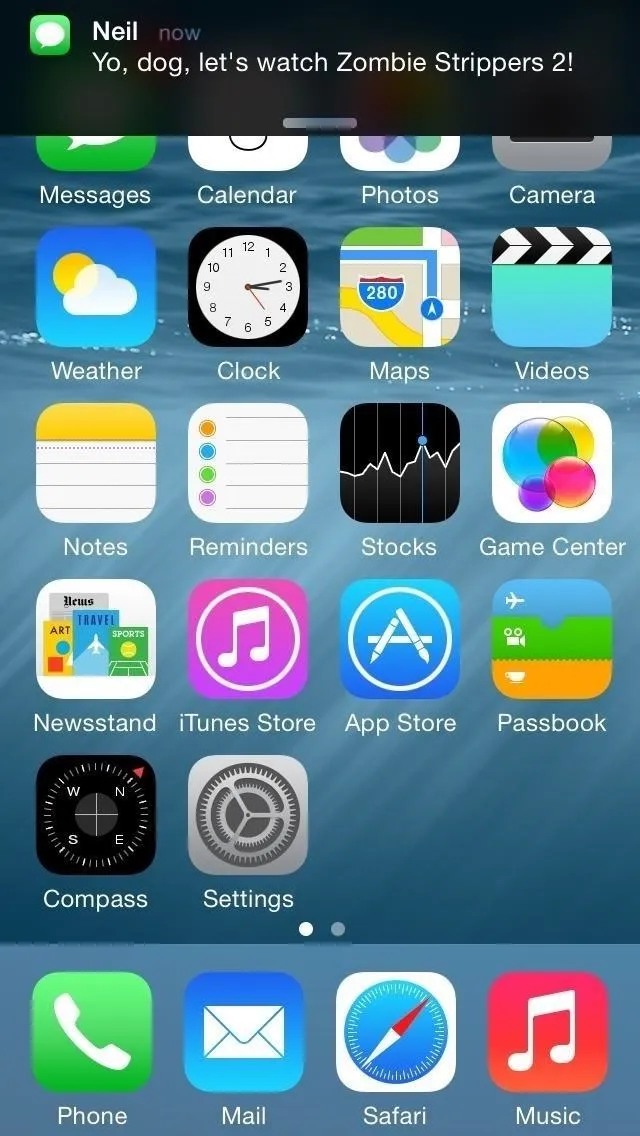
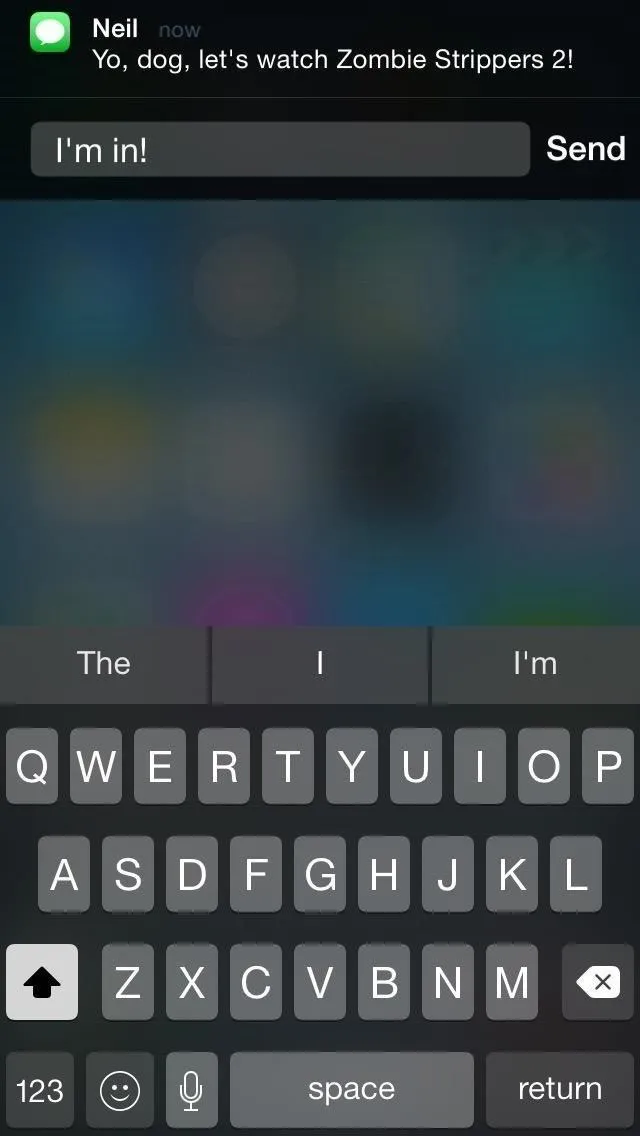
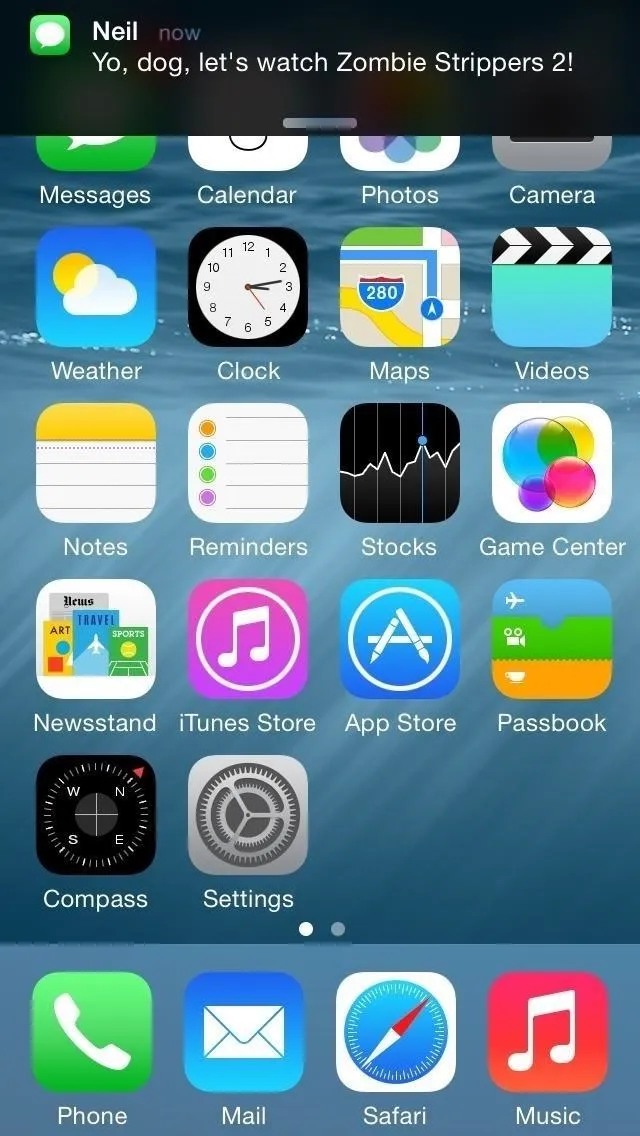
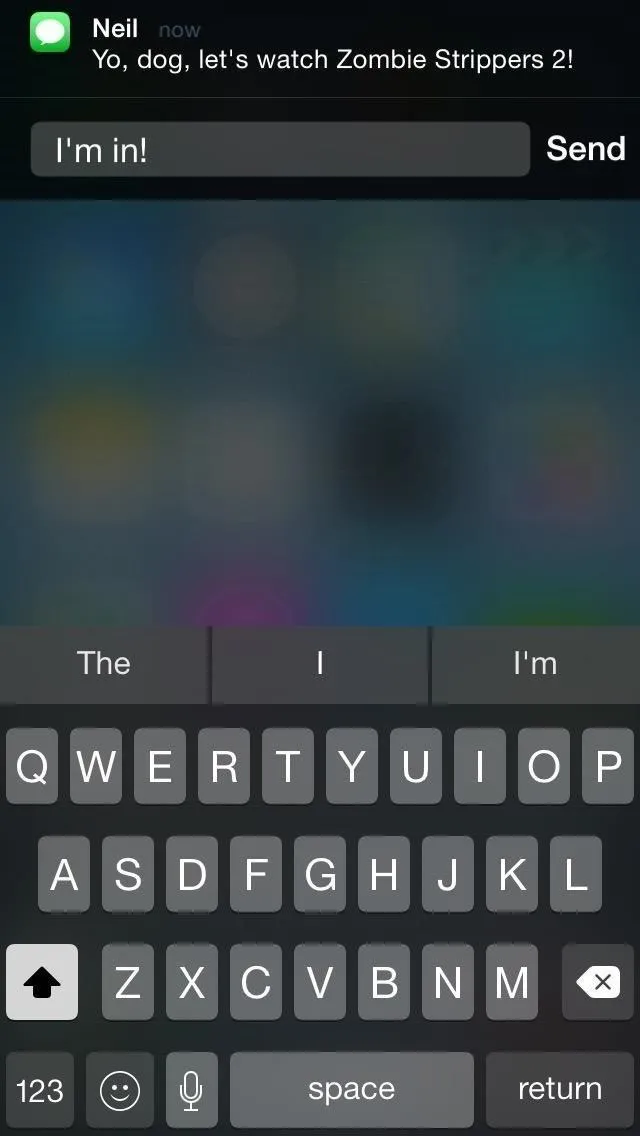
You can also respond directly from Alerts, if you prefer those over Banners.
#3. Delete Multiple Conversations
As something that should have been implemented into iOS a long time ago, it's finally possible to delete multiple conversations at once, as well as mark them as "read". Just tap on Edit and select either Delete or Read from the bottom option row.
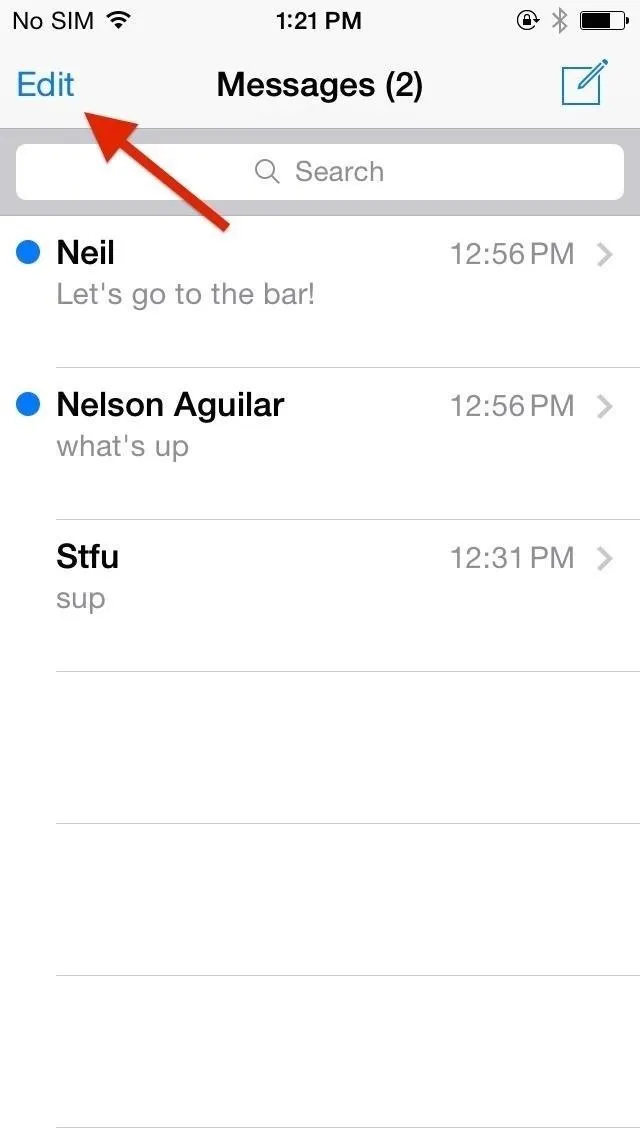
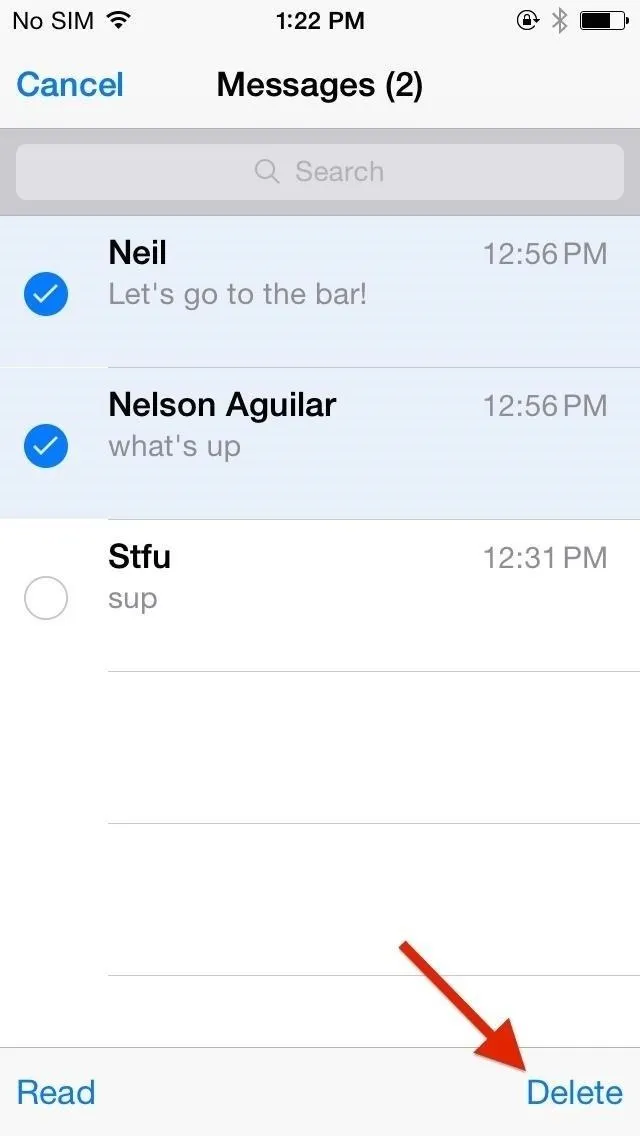
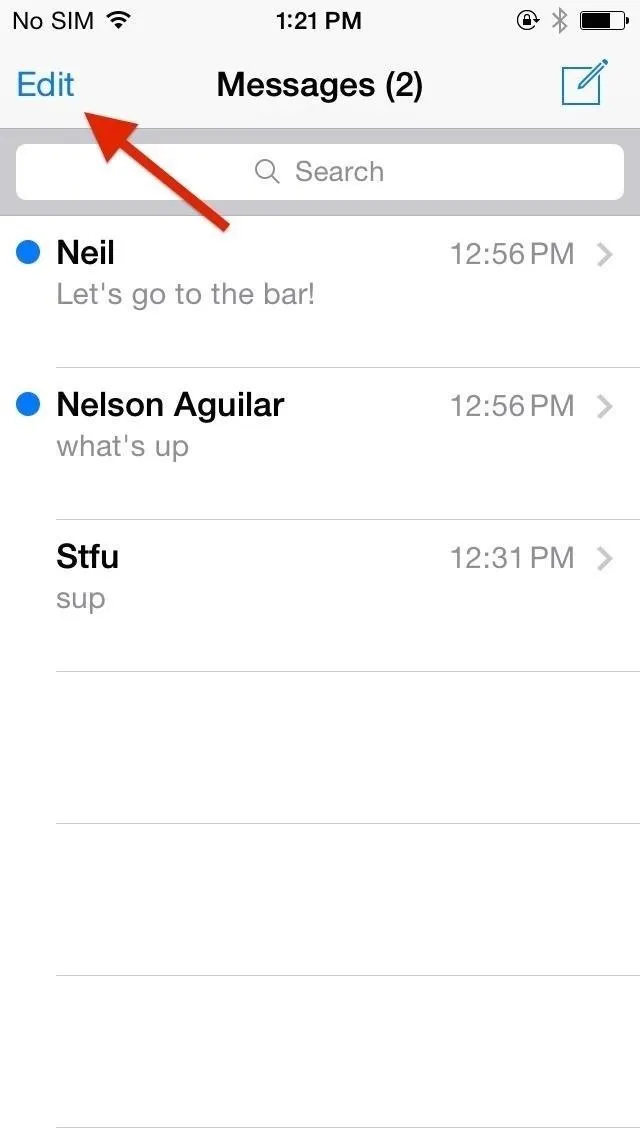
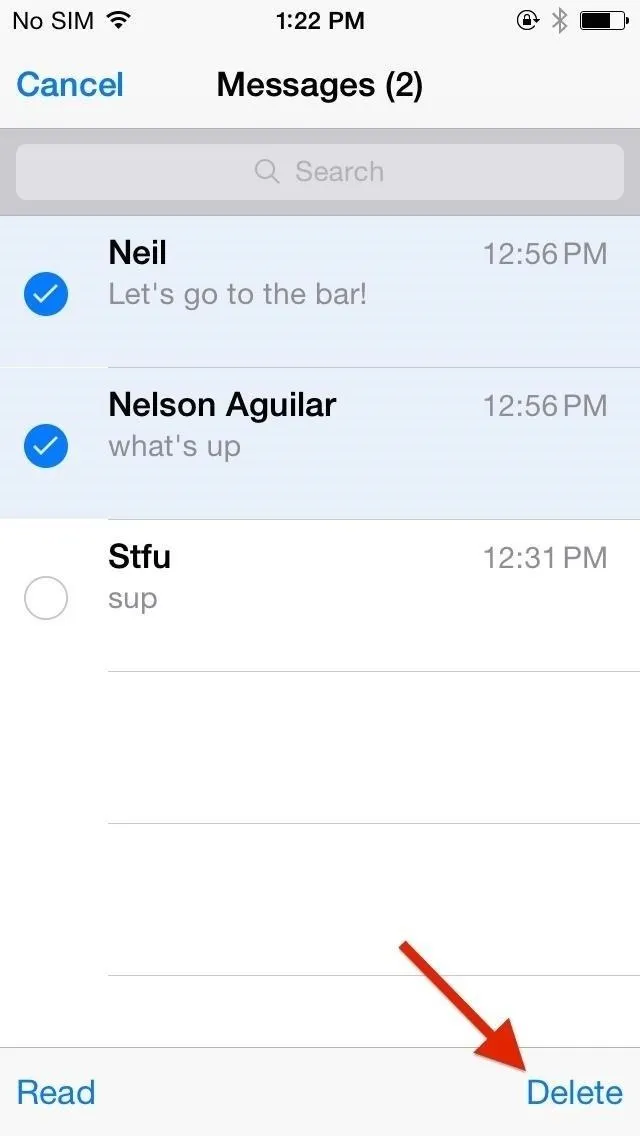
#4. Send Multiple (Recent) Pictures at Once
Sharing pictures is now easier than ever, with a preview of recent photos showing up when you tap on the keyboard's camera icon. Up to 20 pictures show up at a time, with the ability to choose multiple photos at once.
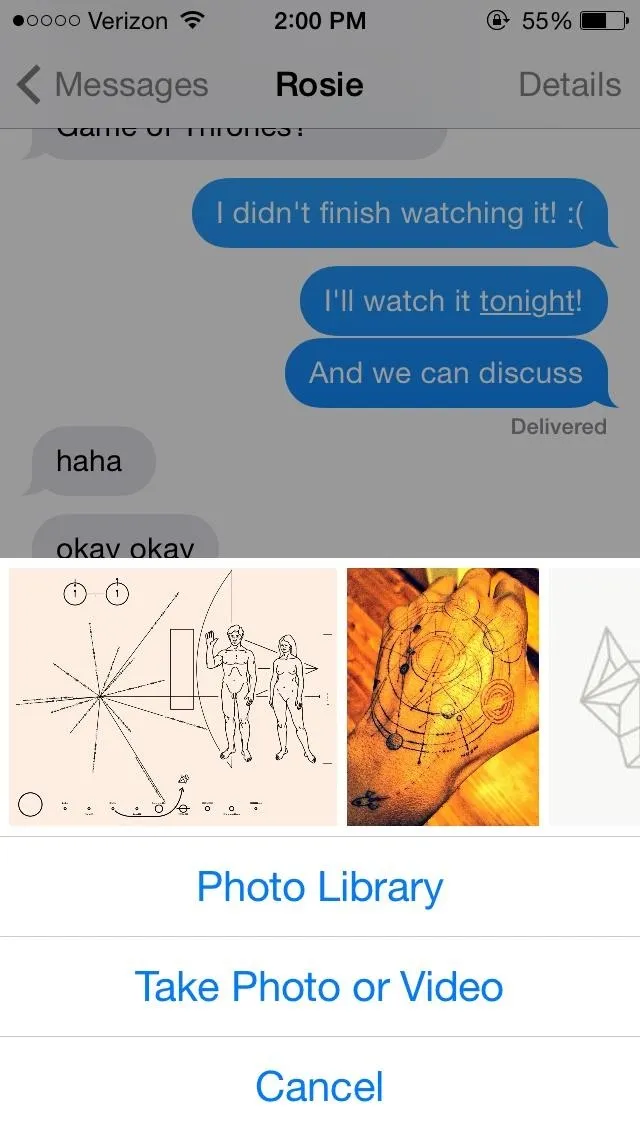
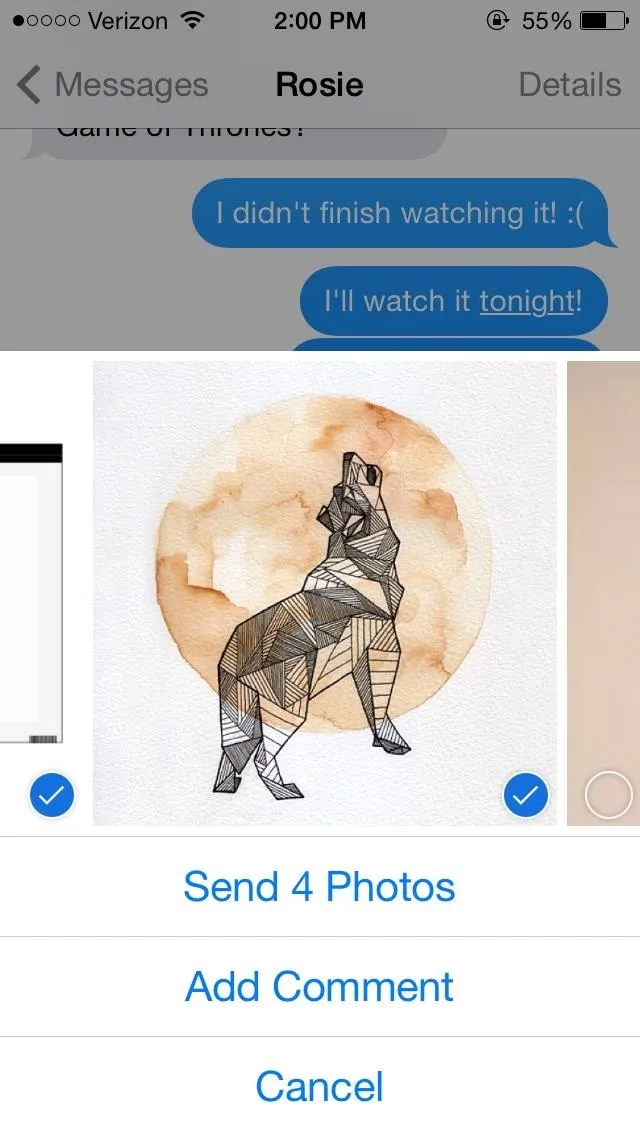
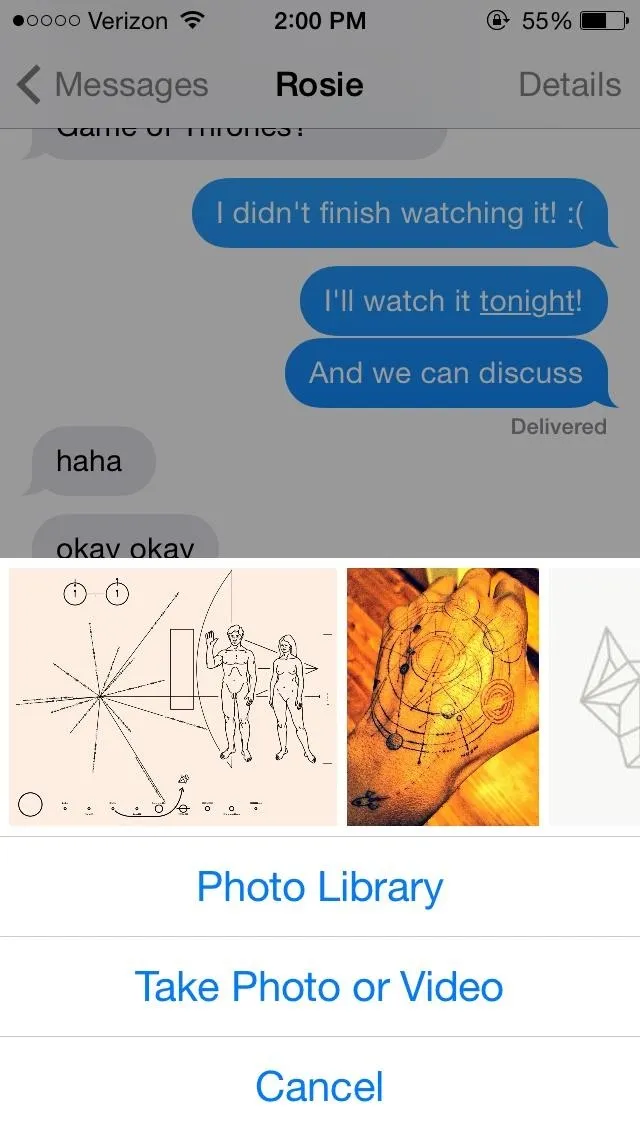
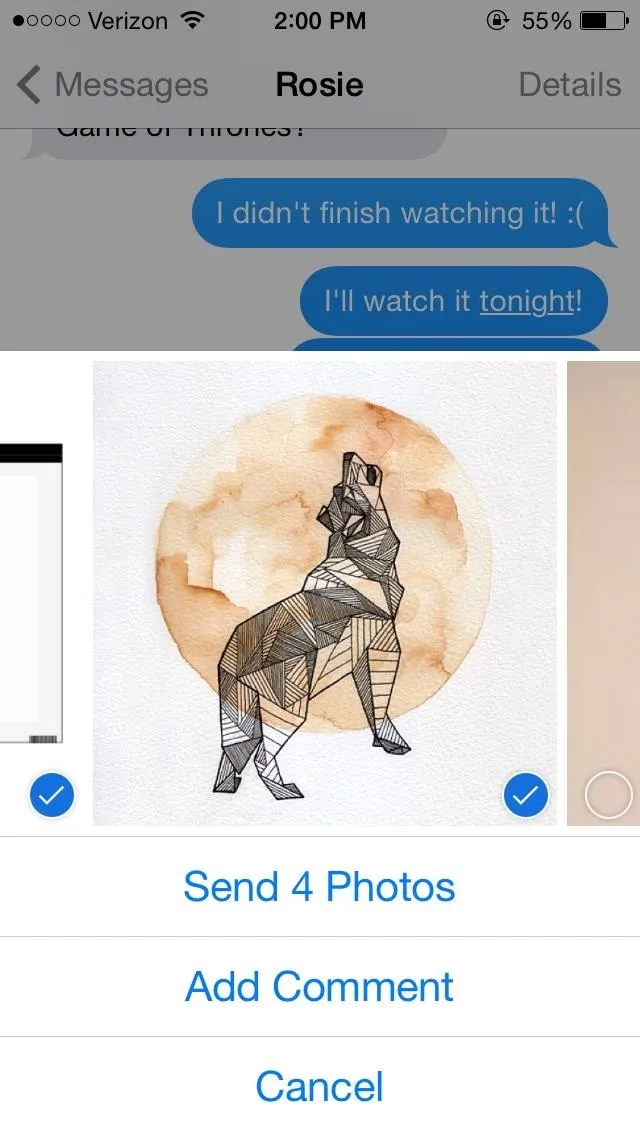
#5. Watch Videos Directly in Threads & See Larger Images
When you send and receive pictures, the preview of the image is much larger than in previous iOS versions. In addition, you can watch videos directly through your conversation thread.
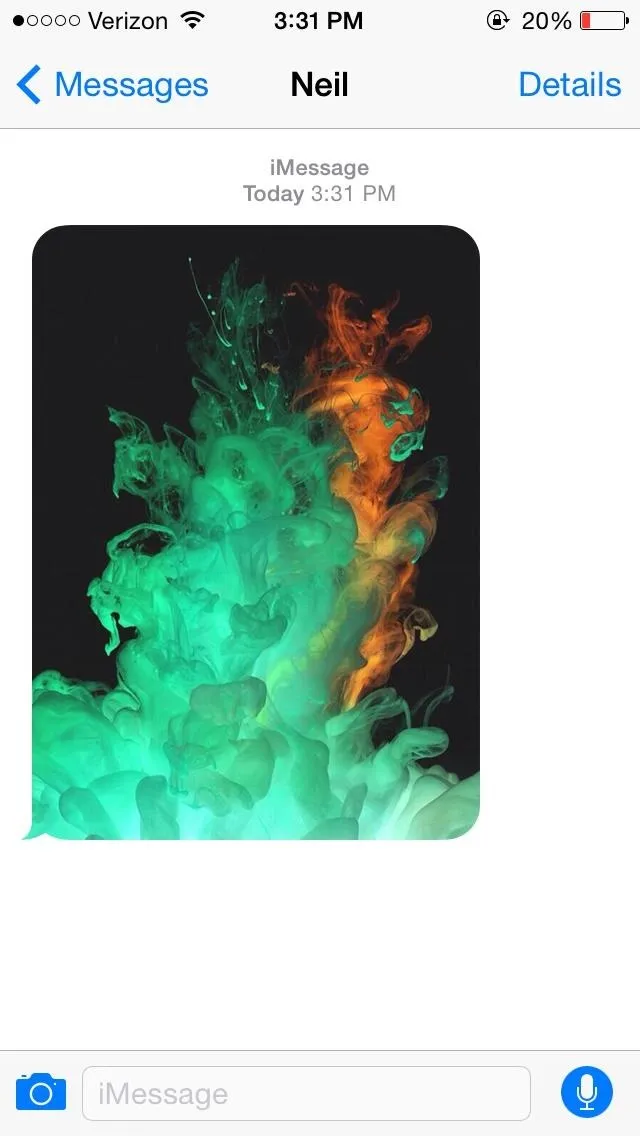
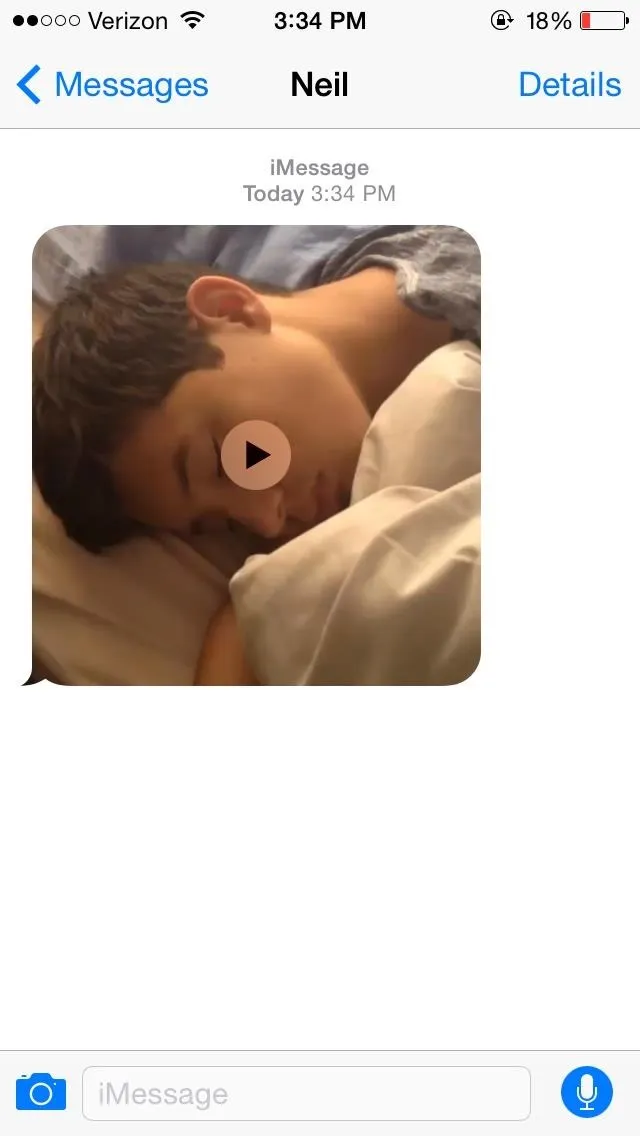
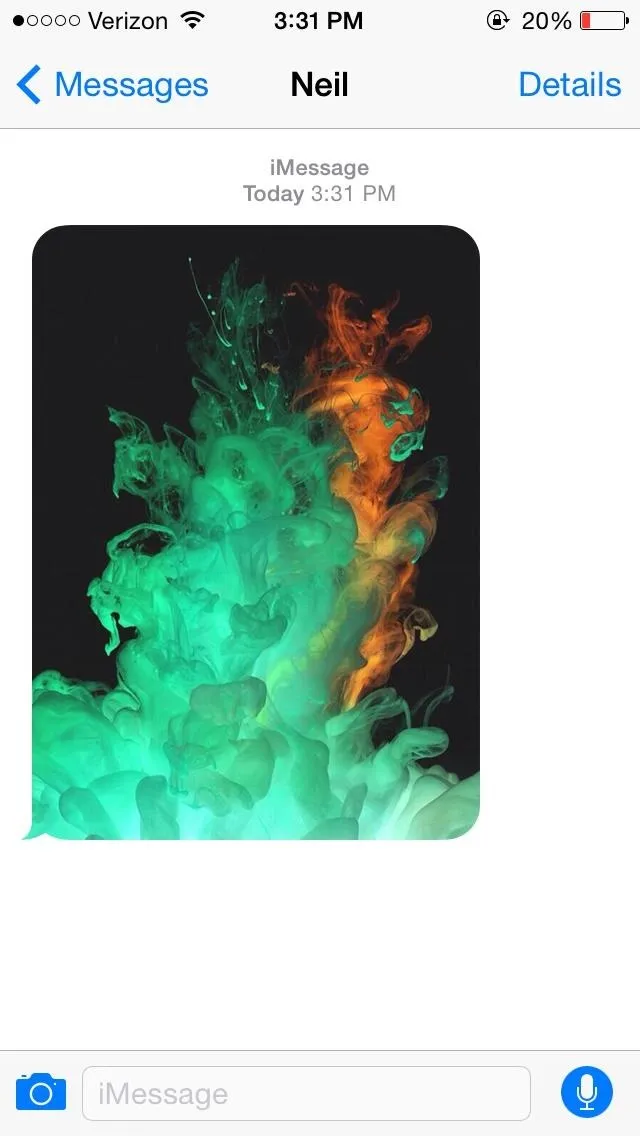
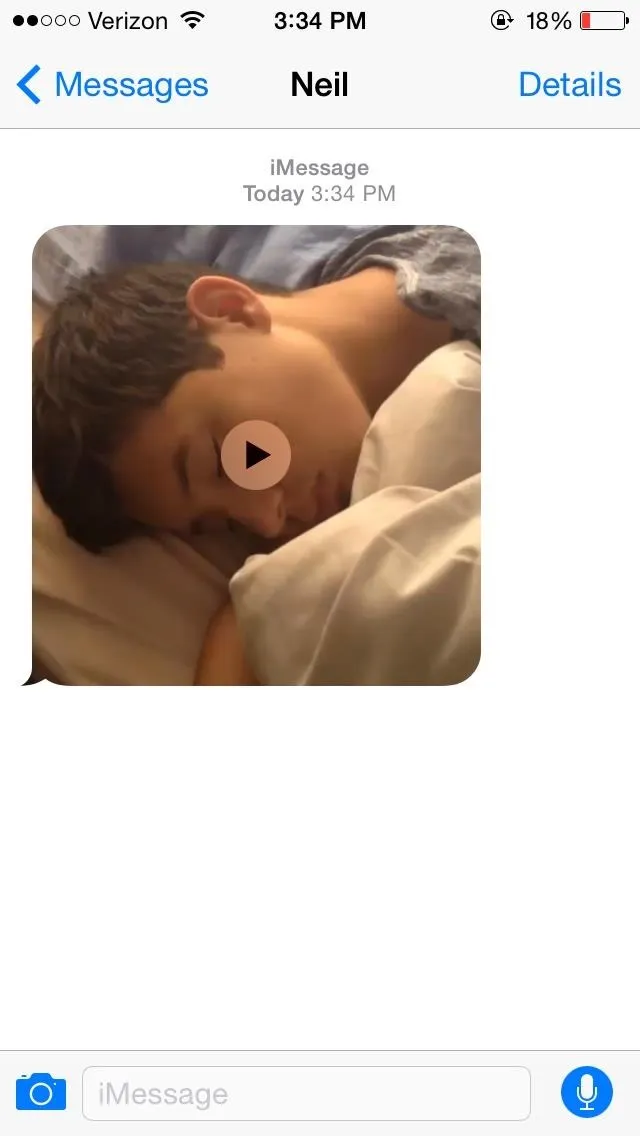
#6. Save & View All Attachments from a Conversation
With iOS 7, if you wanted to view all of the pictures and videos in a long conversation, you would have to scroll through the conversation thread and view each one manually.
In iOS 8, you can go to Details and scroll down to view all of the attachments in a conversation at once. If you press down on one of the attachments, you can choose to save or delete them.
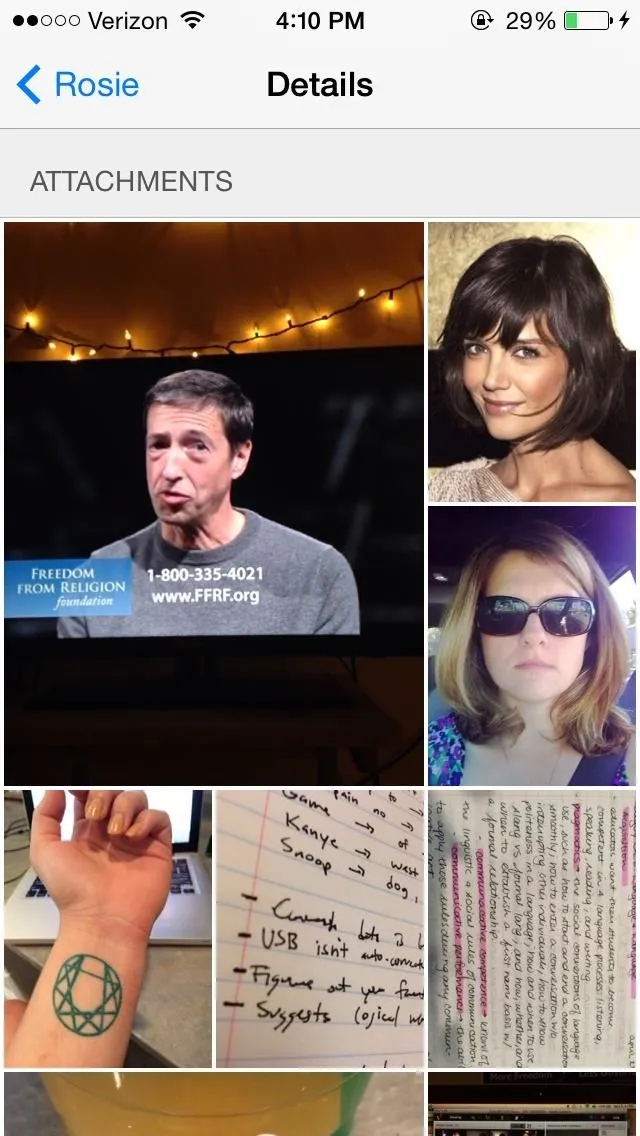
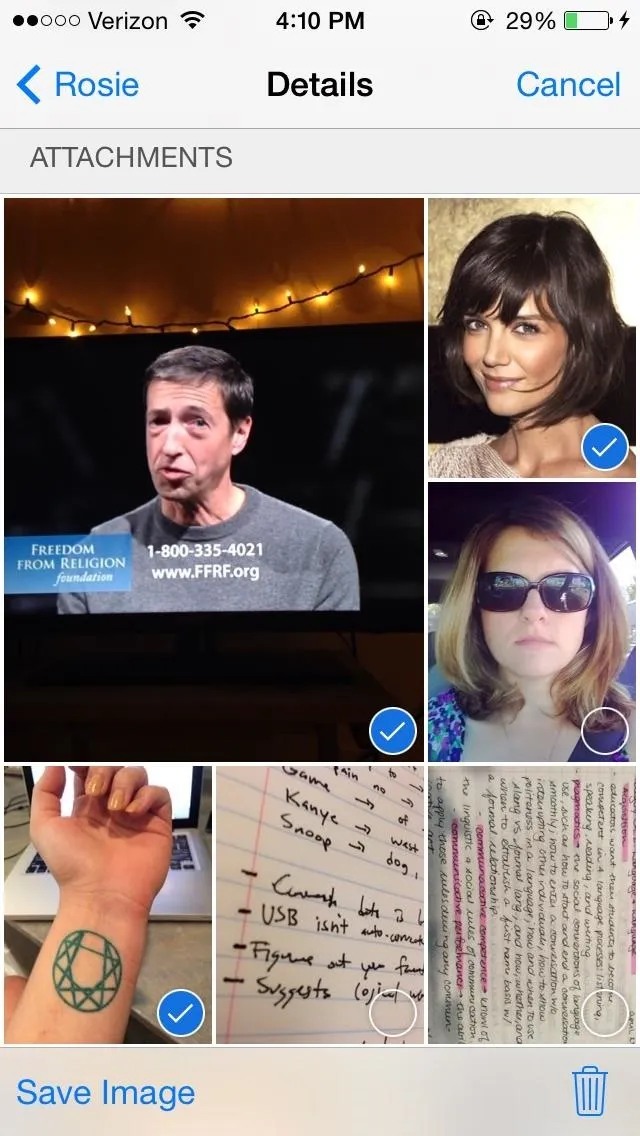
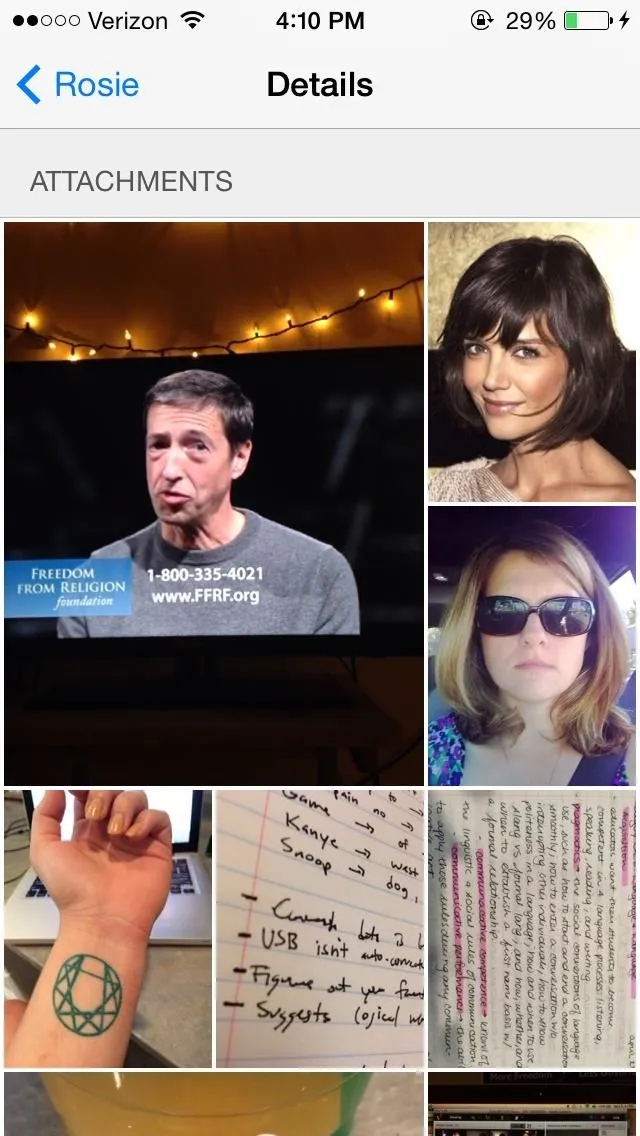
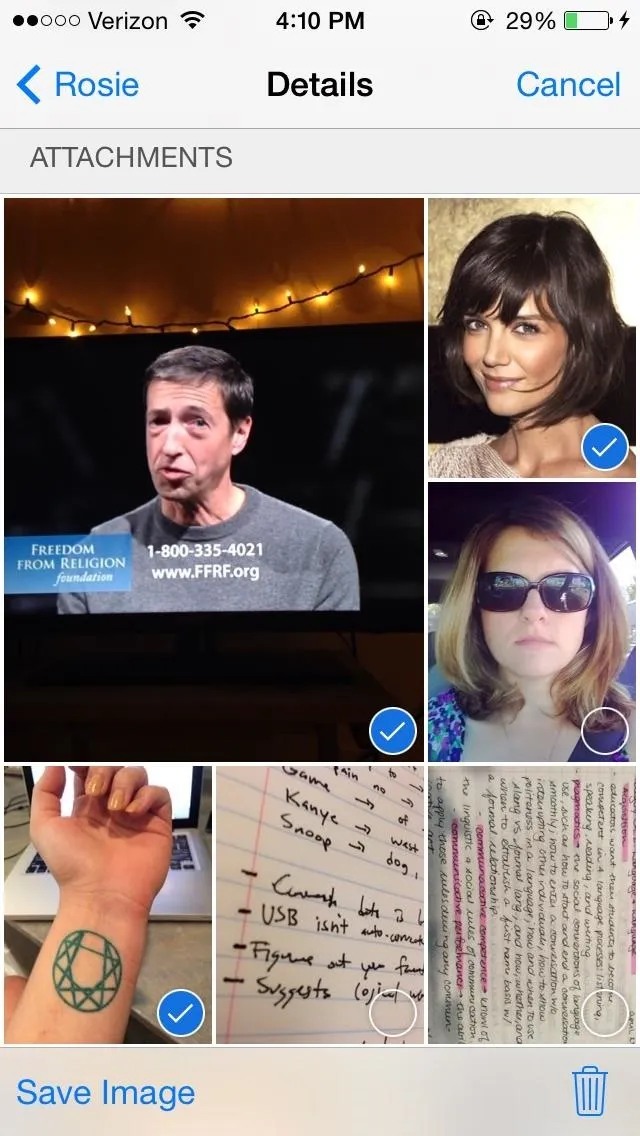
#7. Share Your Location Directly Through Messages
While you could share your location through Messages in the past, you had to go through the Maps app. Now, Apple makes it easier by allowing you to share your location directly through Messages.
In Details, you'll have the option to Send My Current Location or Share My Location. If you choose Send My Current Location, a mapped image accessible with Apple Maps will be sent to the recipient.
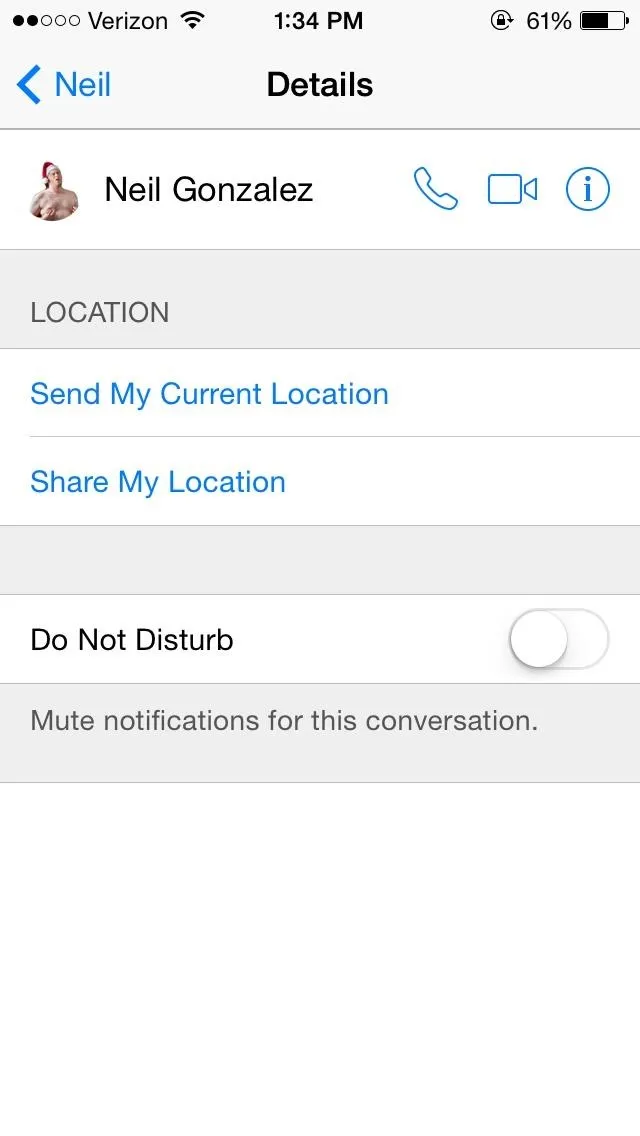
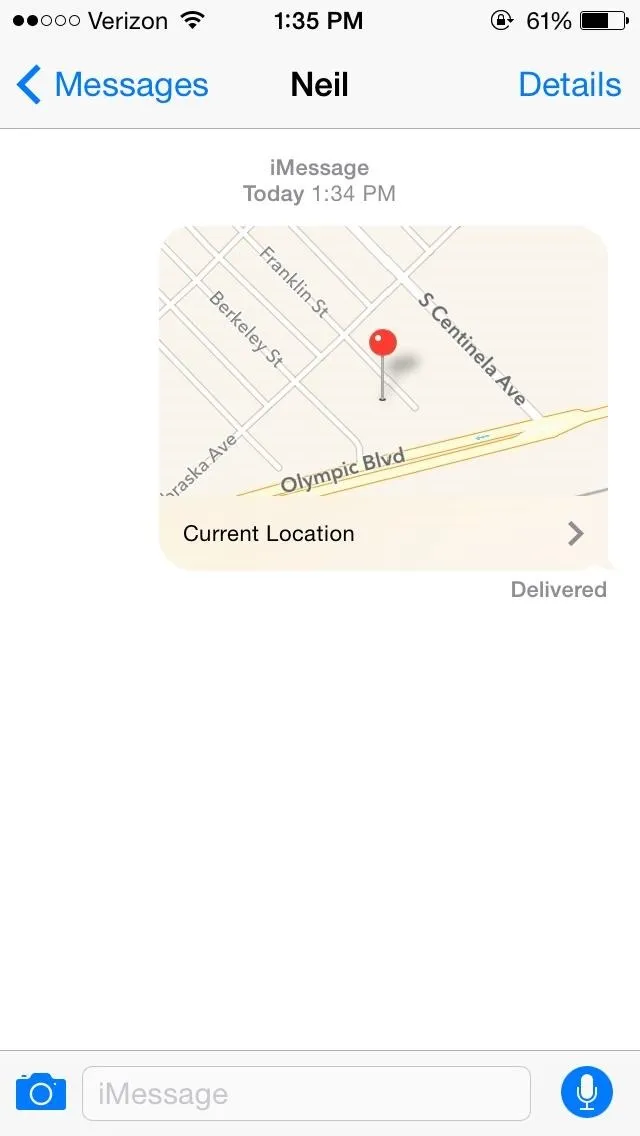
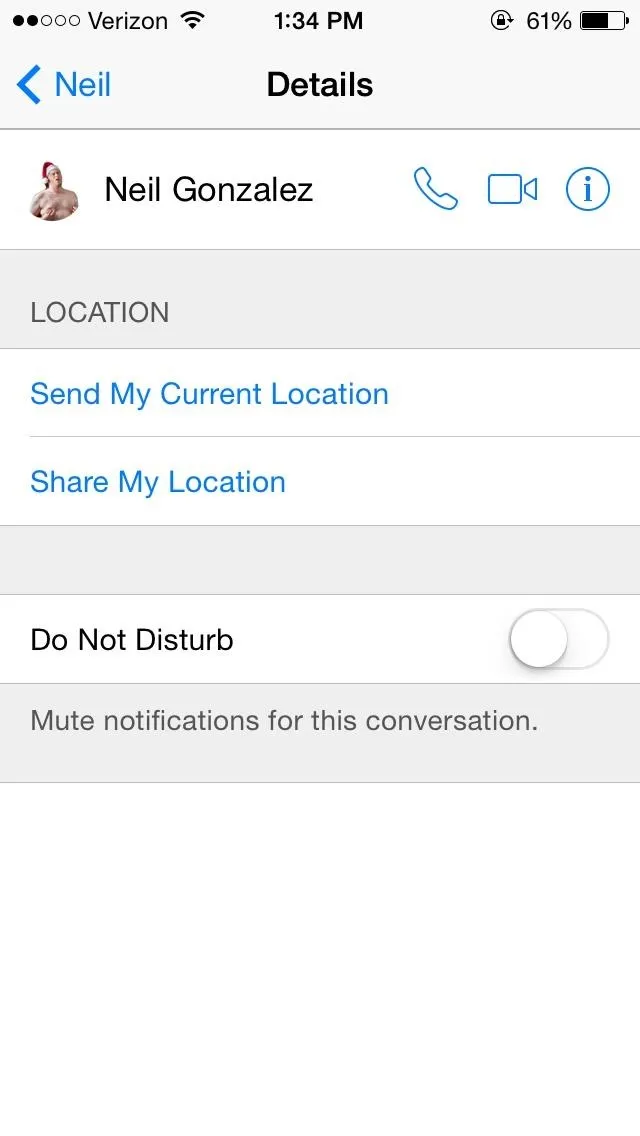
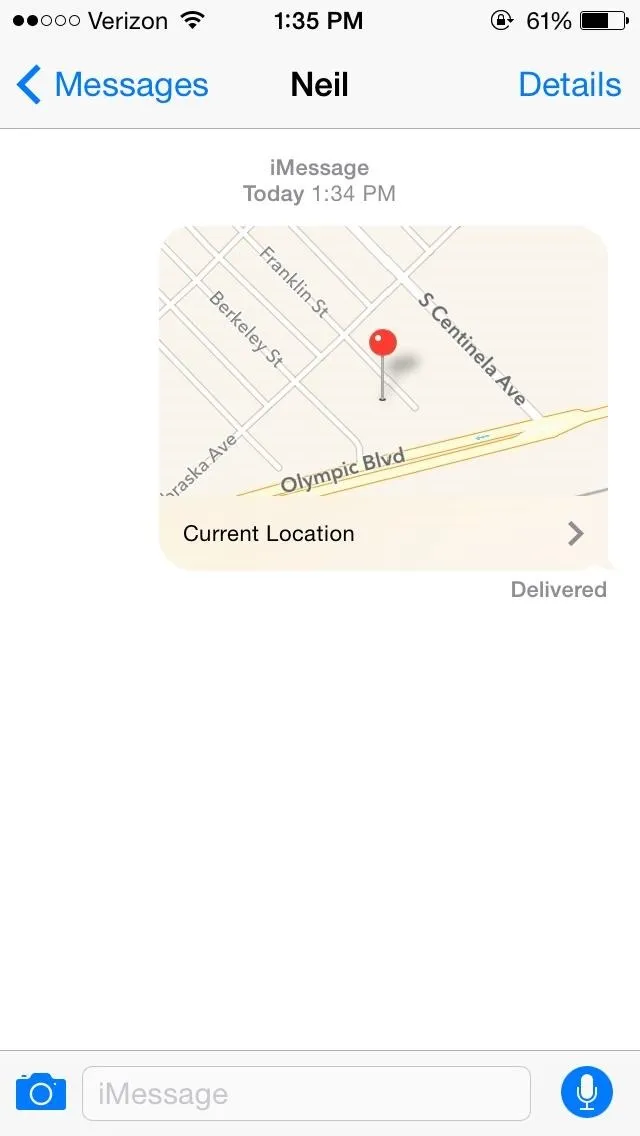
With Share My Location, you can choose a period of time to share your location with a particular contact: one hour, the end of the day, or indefinitely. After the designated time is up, your location will disappear from recipient's message.
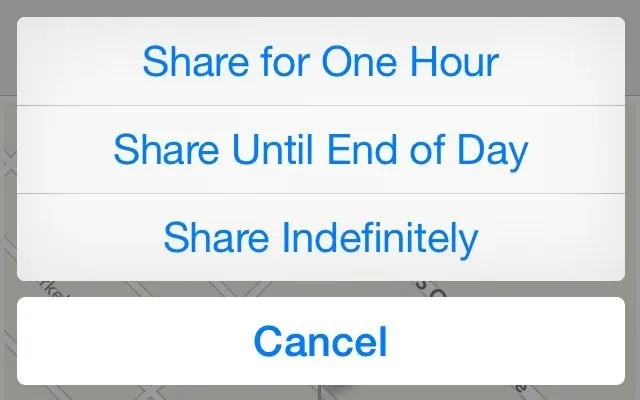
#8. Name a Group Message Thread
In a group message, you can go to Details and swipe the screen down to show "Subject:", where you can assign a name to the conversation thread. The title of the conversation will show up on everyone's phone who is currently in the conversation—pretty much the exact same feature as seen in WhatsApp.
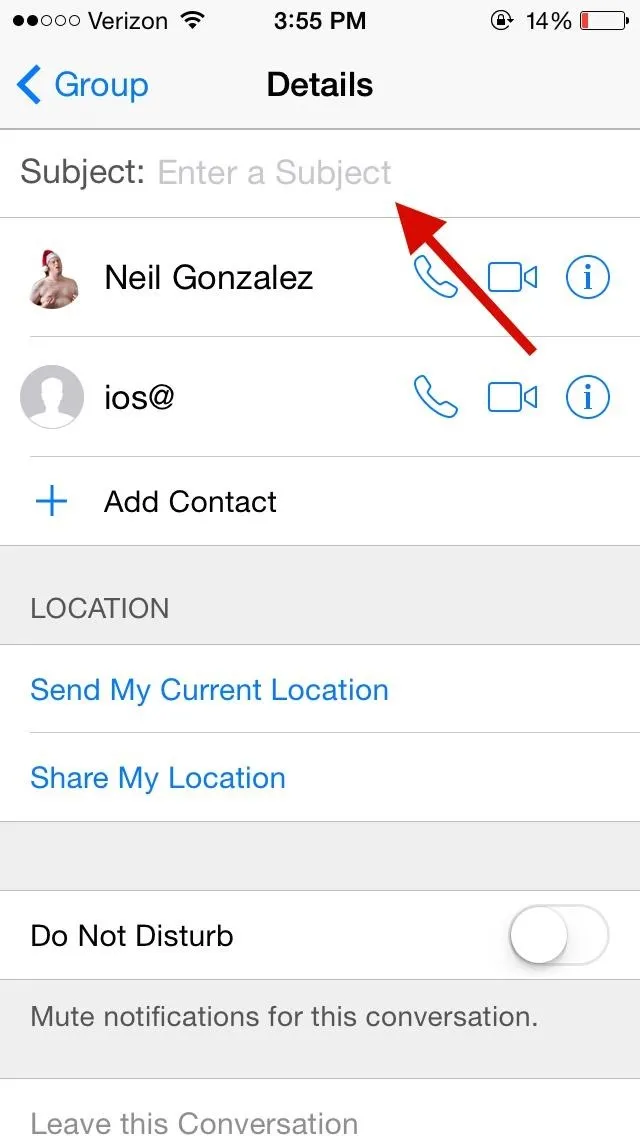
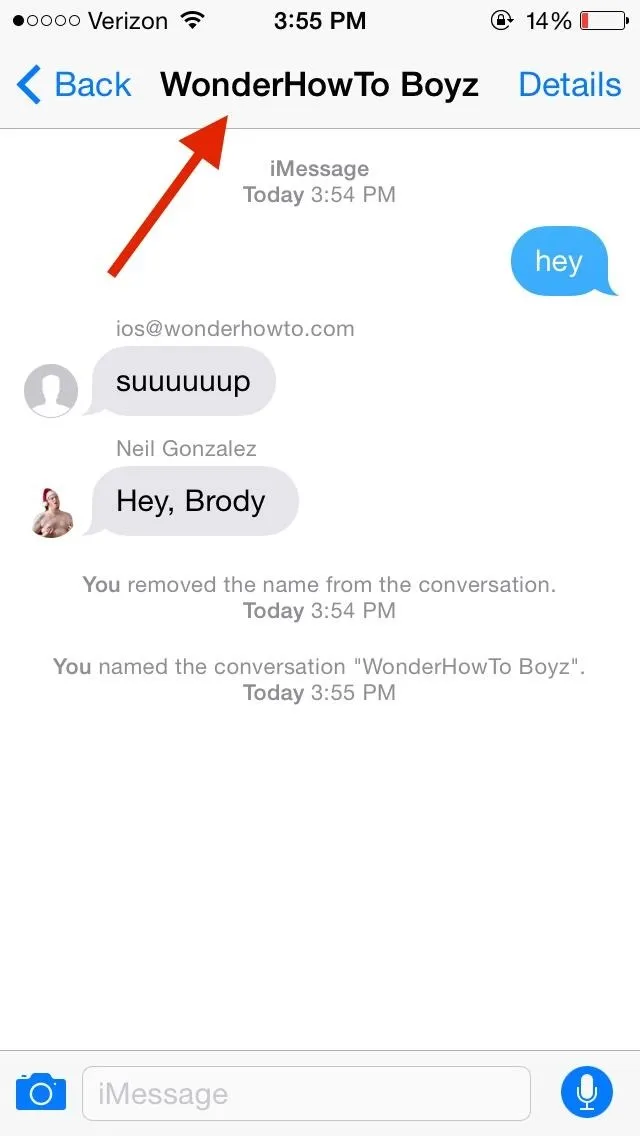
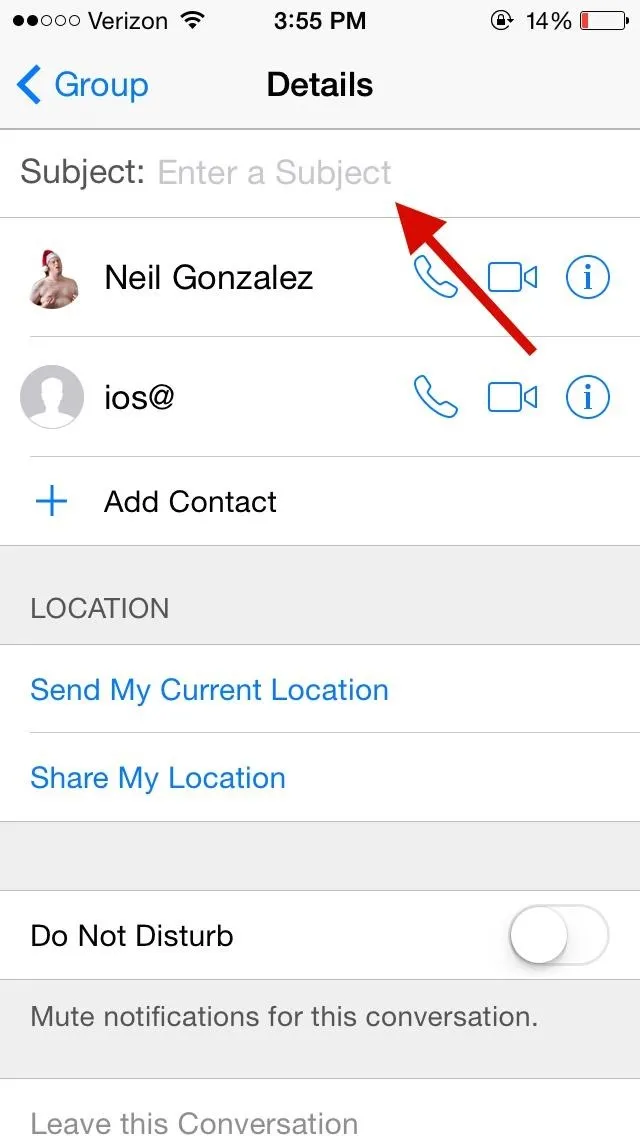
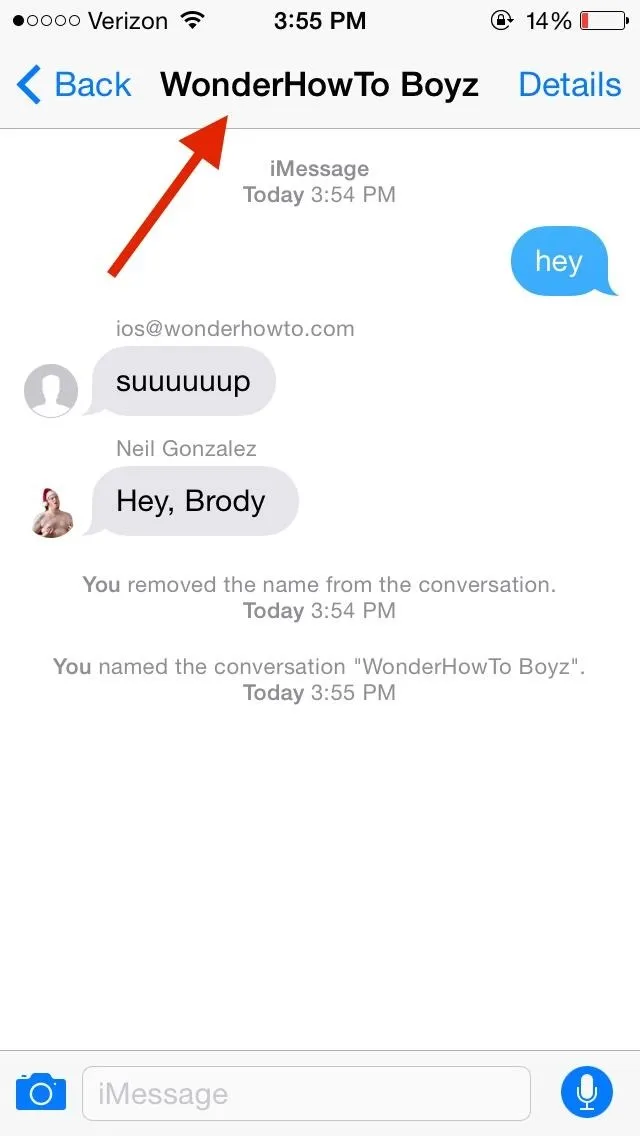
#9. Leave Group Conversation/Do Not Disturb
In Details, you can now leave group conversations, something I've been wishing for forever.
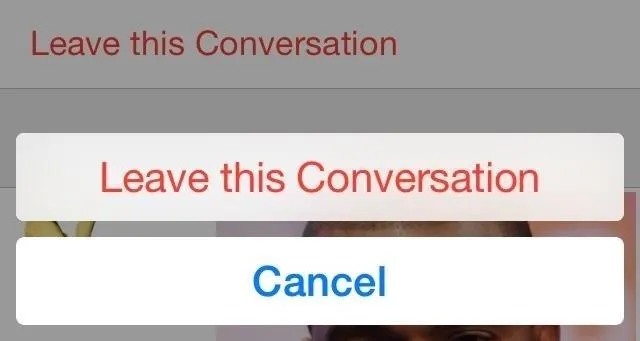
You can also select Do Not Disturb to stay in the conversation, but silence it.
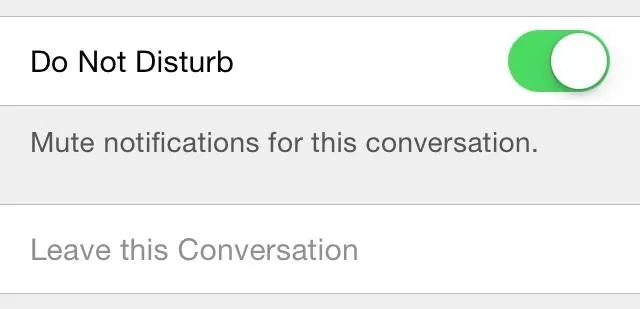
#10. Automatically Clear Stored Messages
If you don't manually delete messages often, Apple now has a feature that can automatically clear your messages after a certain amount of time. Go to Settings -> Messages -> Store Messages and choose Forever, 30 Days or 1 year.
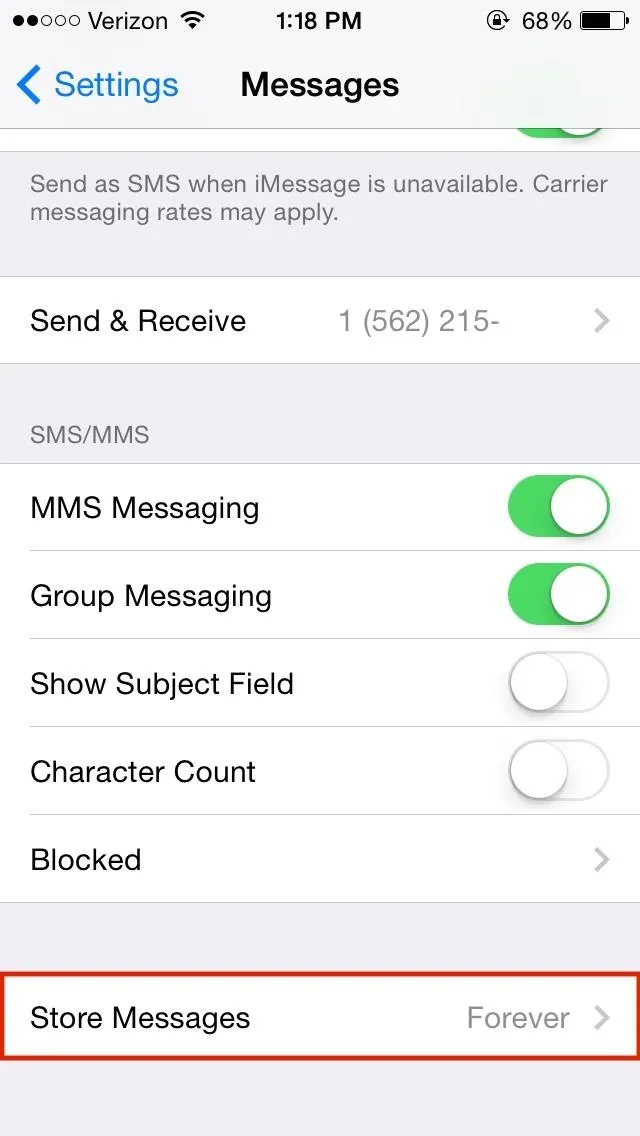
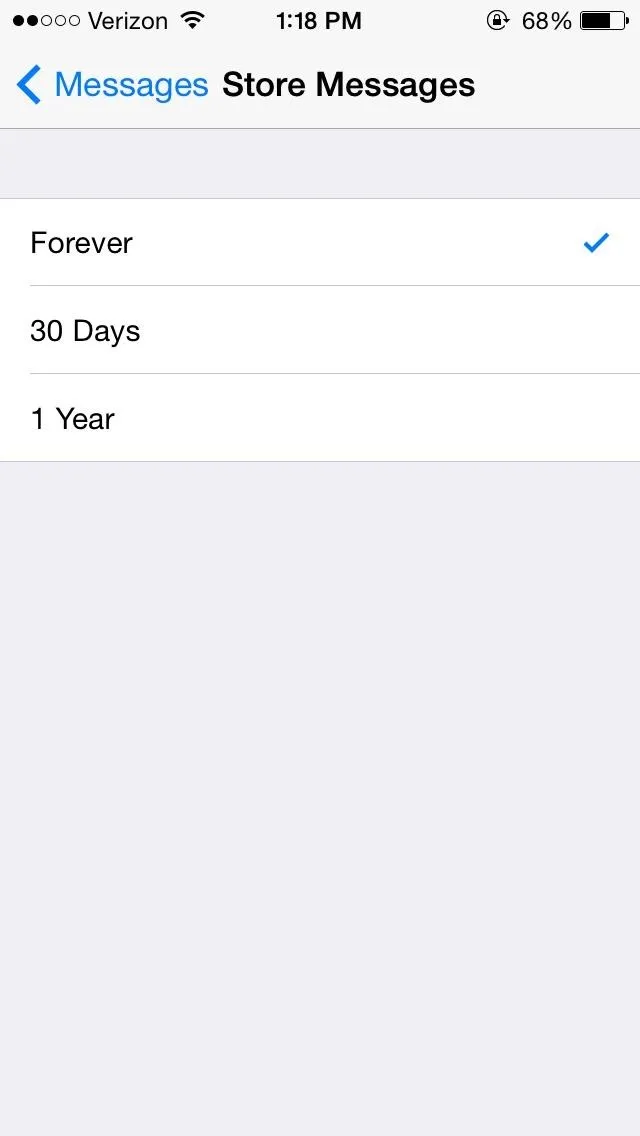
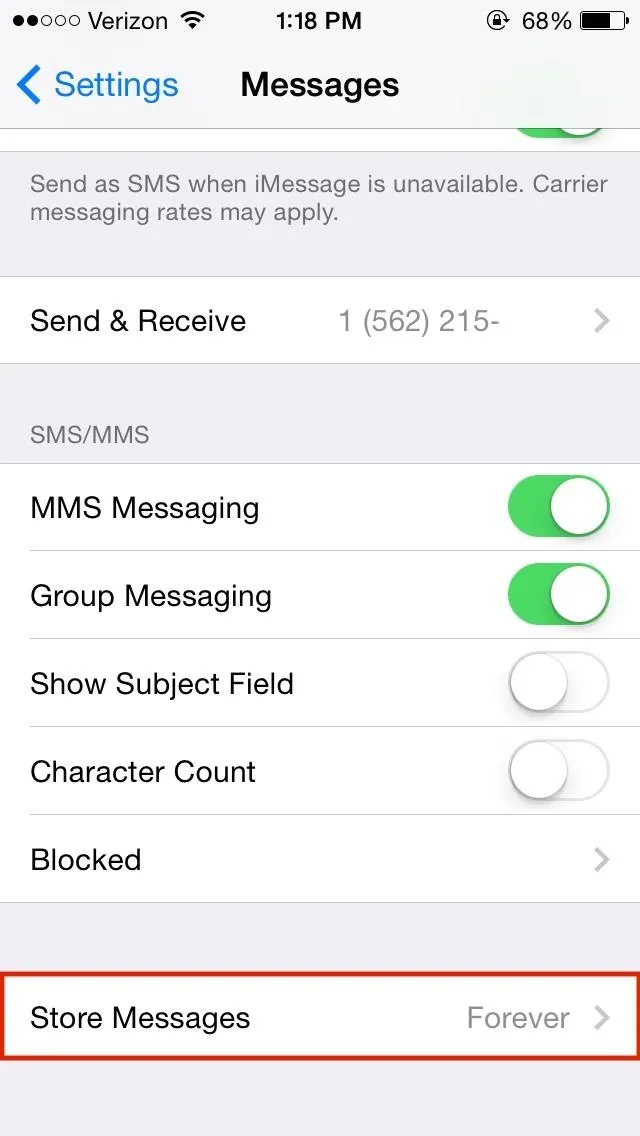
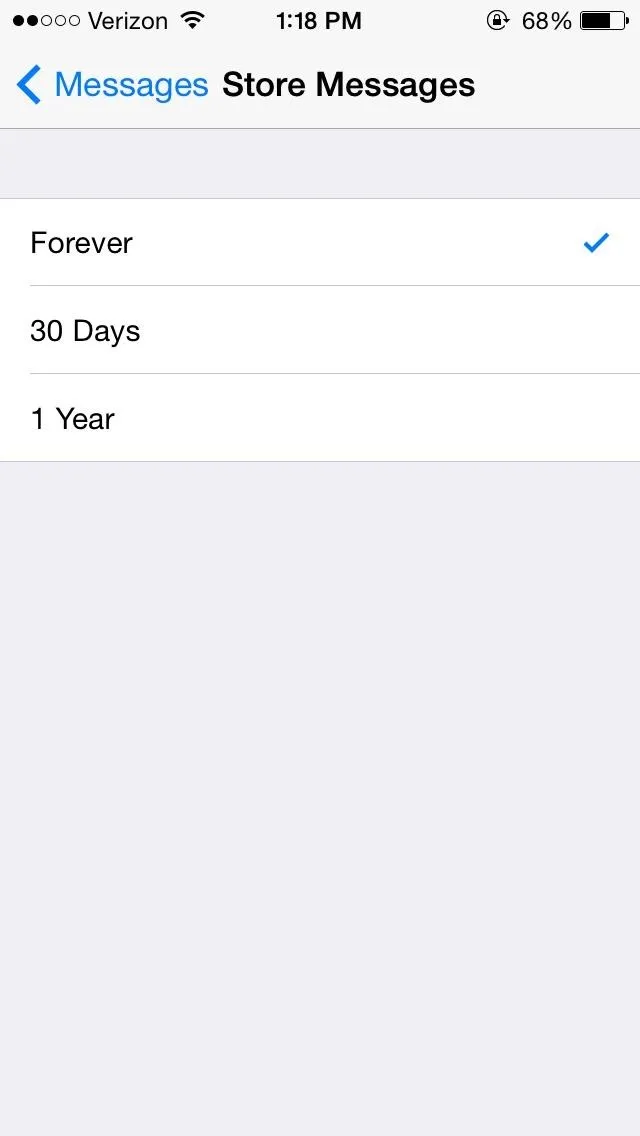
Hopefully they add customizable times in later updates.
#11. Camera Icon Colors
While the green and blue text bubbles were already indicators of whether you were sending an iMessage or text message, Apple has also changed the color of the camera and audio icons in Messages.
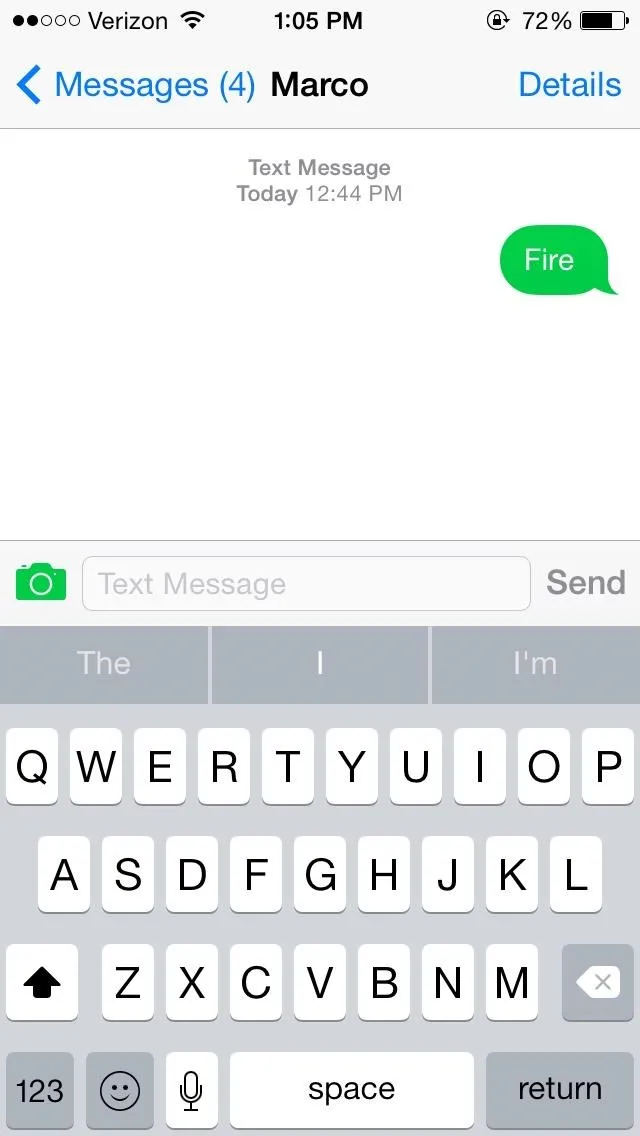
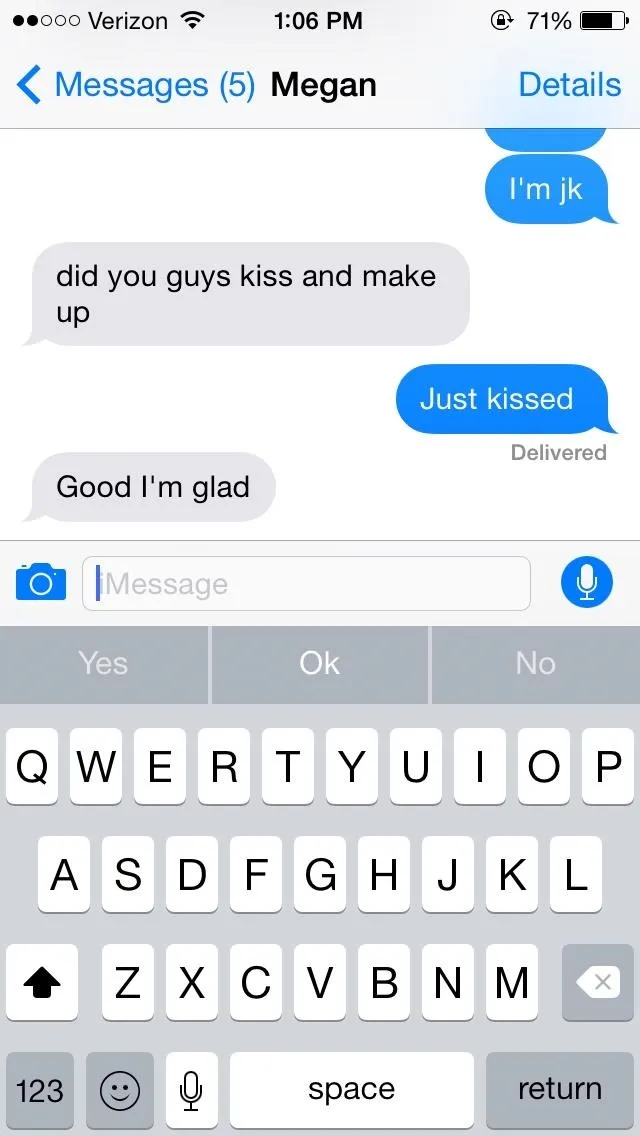
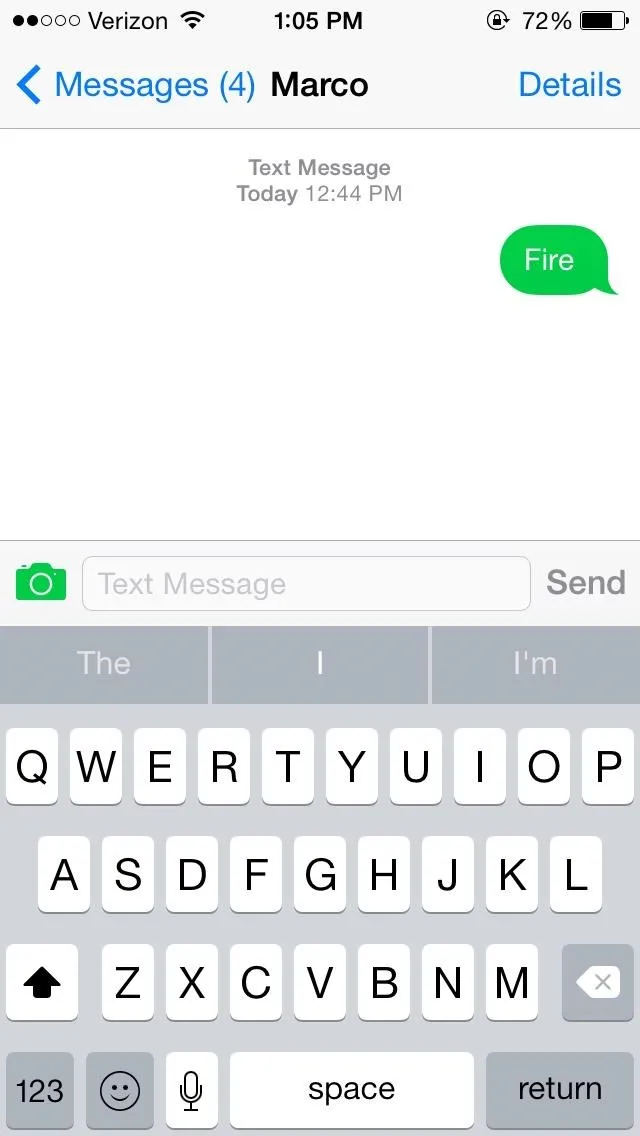
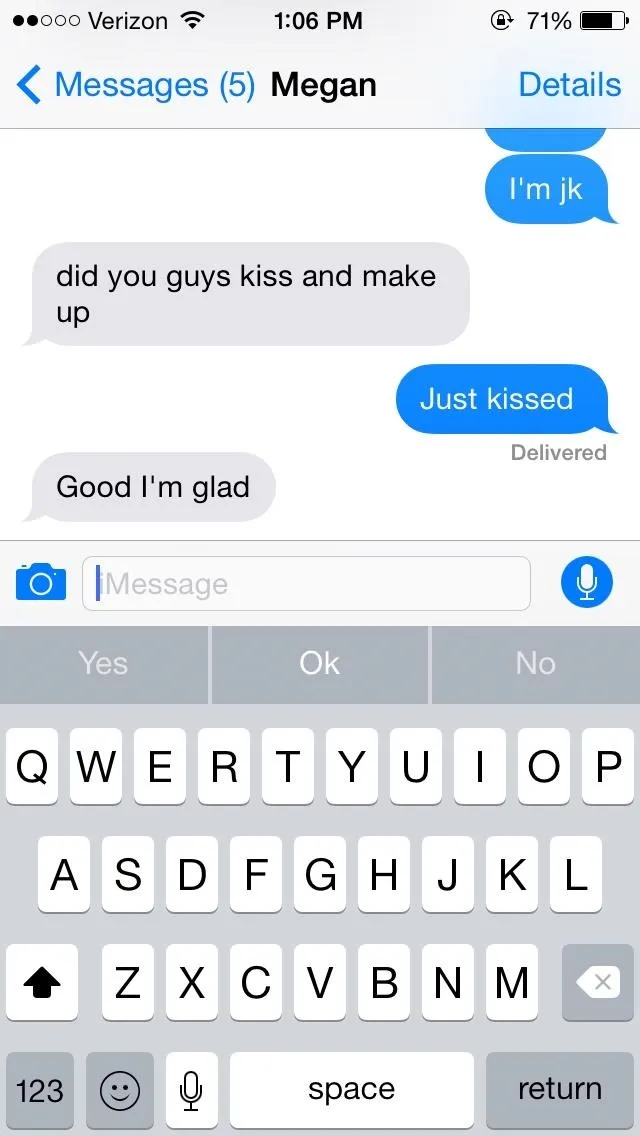
So there you have it, 11 new and hidden features for the Messages app in iOS 8. To see what else you can do in Apple's latest mobile operating system, check out the Coolest Hidden Features of iOS 8, as well as the Best Hidden Safari Features and our other iOS 8 tips.
Also, follow Gadget Hacks on Facebook and Twitter for more great tips.

























Comments
Be the first, drop a comment!