When it comes to shooting video, the iPhone is often considered the best in the biz. That certainly didn't change with the release of the iPhone 11, 11 Pro, and 11 Pro Max, who each sport the best video cameras the smartphone industry has to offer. That said, there's always been something truly irritating about Apple's camera app, something the company finally fixed in iOS 13.2 and later.
You see, the Camera app in iOS has traditionally left out something important — camera settings. You can switch between camera modes, adjust focus and EV, and enable the flash, among many other options. However, you've never been able to adjust the resolution or frame rate of your video. Apple has always tied those preferences to the Settings app, an unintuitive design for a company producing the best mobile video cameras around.
- Don't Miss: 200+ Exciting New iOS 14 Features for iPhone
That finally changed starting with iOS 13.2. Now, when you switch to Video mode, you'll see your respective resolution and frame rate in the top-left or top-right corner of the display, depending on if you're shooting in landscape or in portrait. Simply tap on either item to cycle through your options. For example, tapping the frame rate will change between 24, 30, and 60 fps, while tapping on the resolution will cycle between 720p, HD (1080p), and 4K (2160p).
This option appears in Slo-mo mode as well, but only for frame rate since Slo-mo only uses 1080p HD.




While this is great news, being Apple, there's a significant catch — only iPhone 11, 11 Pro, 11 Pro Max, and SE (2nd generation) get this feature. The rest of the iPhone models, even those compatible with iOS 13.2 and later, get nothing but the numbers in the corner. However, Apple has implemented this on all iPhones that support iOS 14, so you may want to upgrade if you haven't yet.
Cover image and screenshots by Jake Peterson/Gadget Hacks




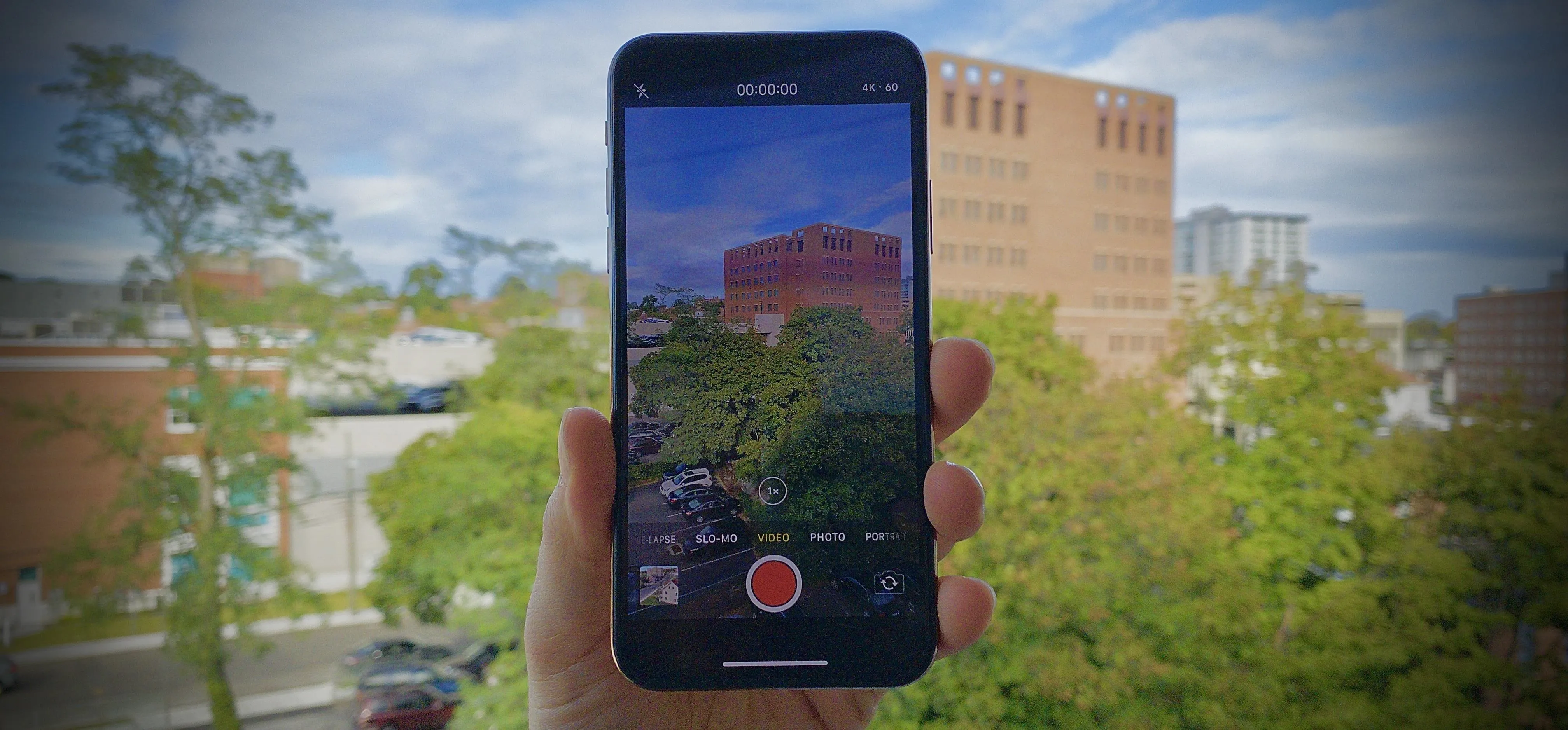




















Comments
Be the first, drop a comment!