Apple Maps has had a rough lifecycle. After completely dropping the ball during its inception, Apple has been slowly improving its usability and feature set. After six and a half years, users still prefer third-party apps in iOS 12 over Apple Maps, with Google Maps stealing a large 67% market share. But iOS 13 for iPhone may finally close the gap.
To be fair, Google Maps dominates other maps apps because 75% of mobile users use Android, and iOS only has 23% of the pot. Plus, Apple does not have an Apple Maps in the Play Store, while Google has its app available in the iOS App Store. Still, overall, in terms of features, quality, and accuracy, Apple Maps still has a lot of catching up to do, and iOS 13 can help with that.
- Don't Miss: 200+ Exciting New iOS 13 Features for iPhone
Apple has introduced new features and changes to Maps that provide solutions to the many complaints iPhone users had in the past. Apple Maps is more detailed, more accurate, and has new options that can rival and even surpass Google Maps' equivalents. Finally, it may be time to uninstall Google Maps and stick with the stock navigation app.
1. Improved Details
While Maps has improved in leaps and bounds in terms of finding and navigating to locations, it's struggled to provide the same topographical detail and accuracy that its competition gives. Thankfully, iOS remedies this glaring limitation with greater land detail, better road coverage, and more precise addresses.
Apple fitted hundreds of planes and cars with custom sensors and lidar and covered over 4 million miles to update the Maps app, resulting in more detailed and up-to-date topography maps. Buildings, roads, and other 3D structures are better represented in the app, and with more detailed land cover, turn-by-turn directions are even better.
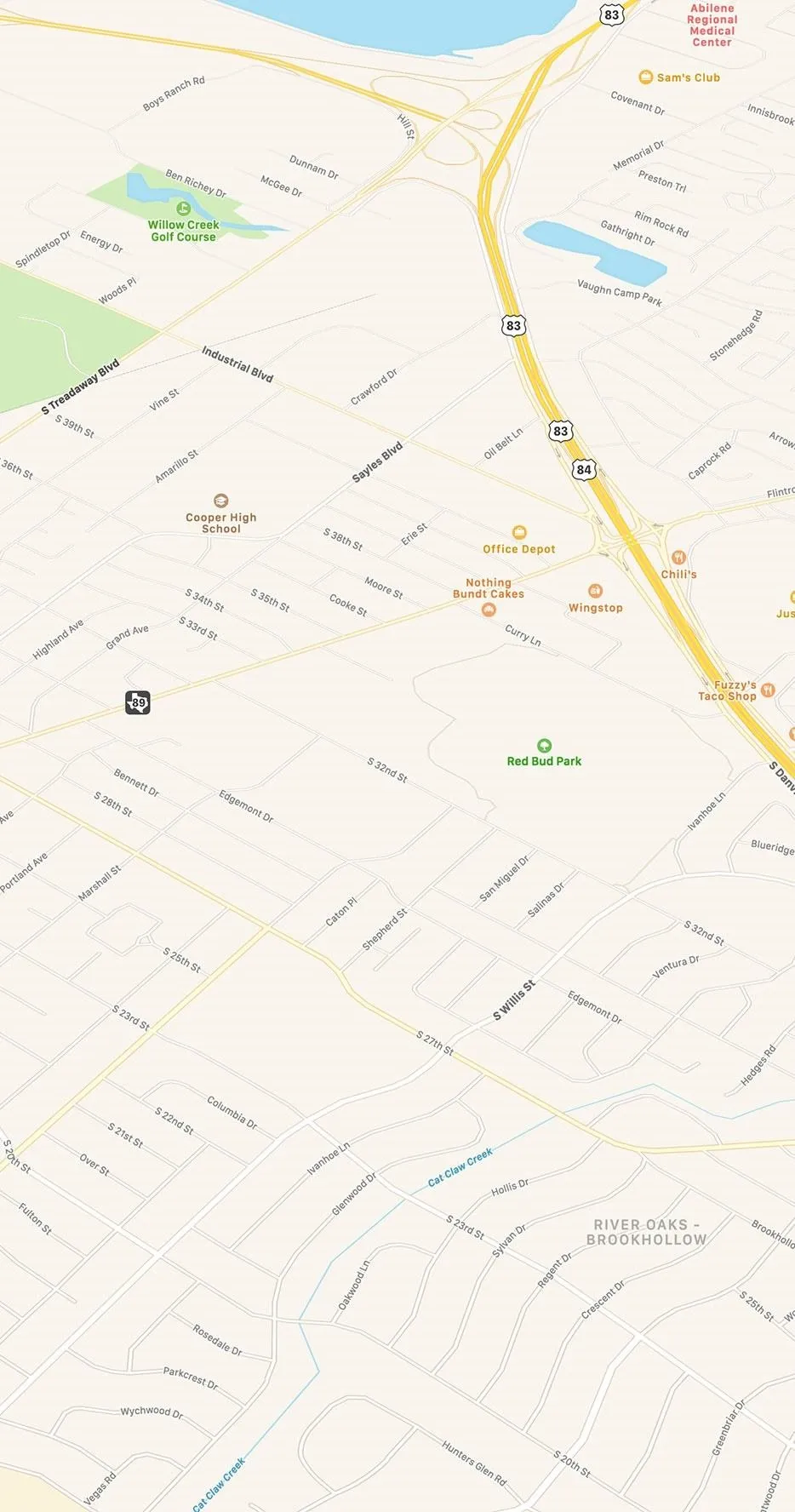
Apple
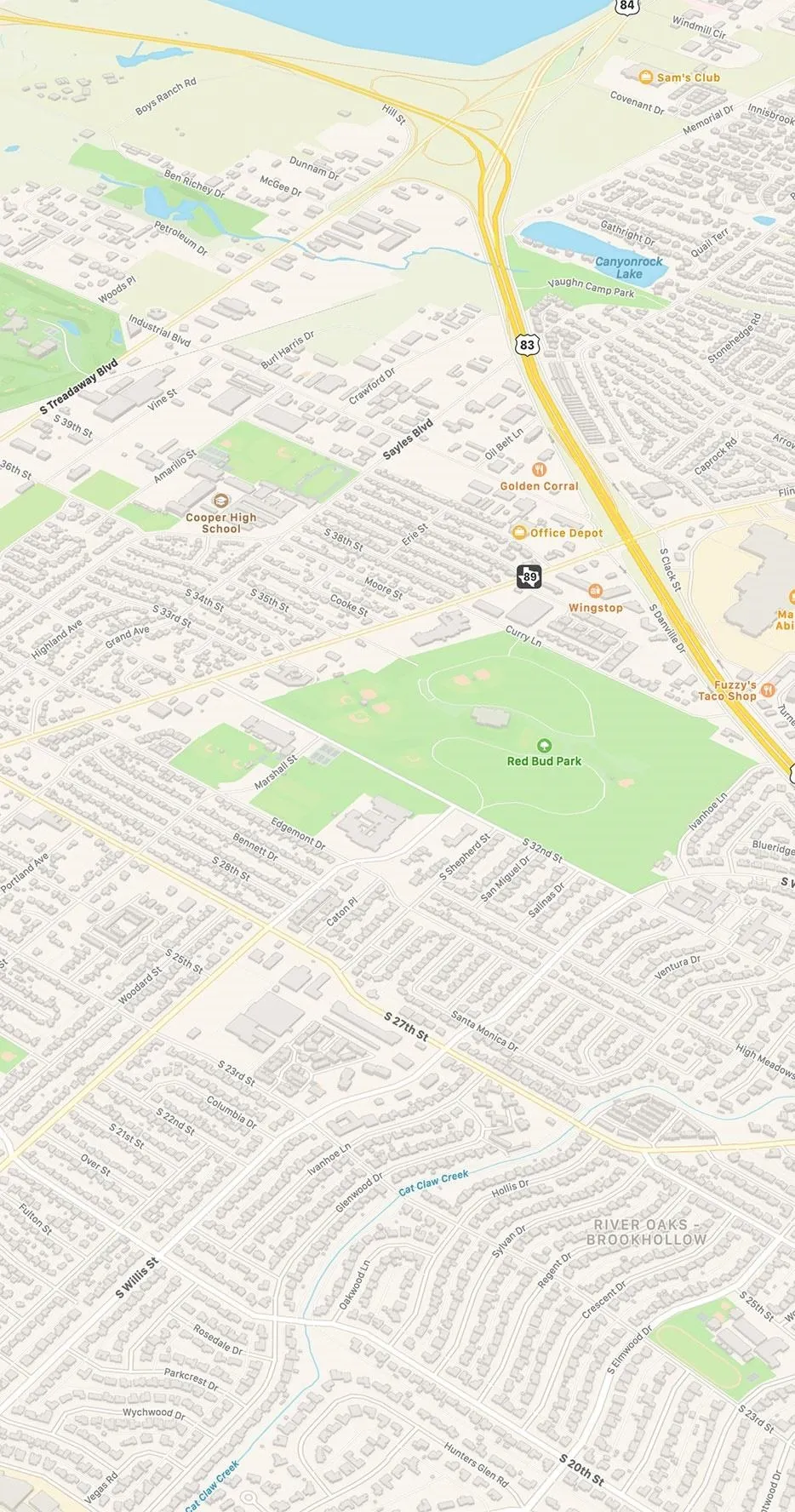
Apple
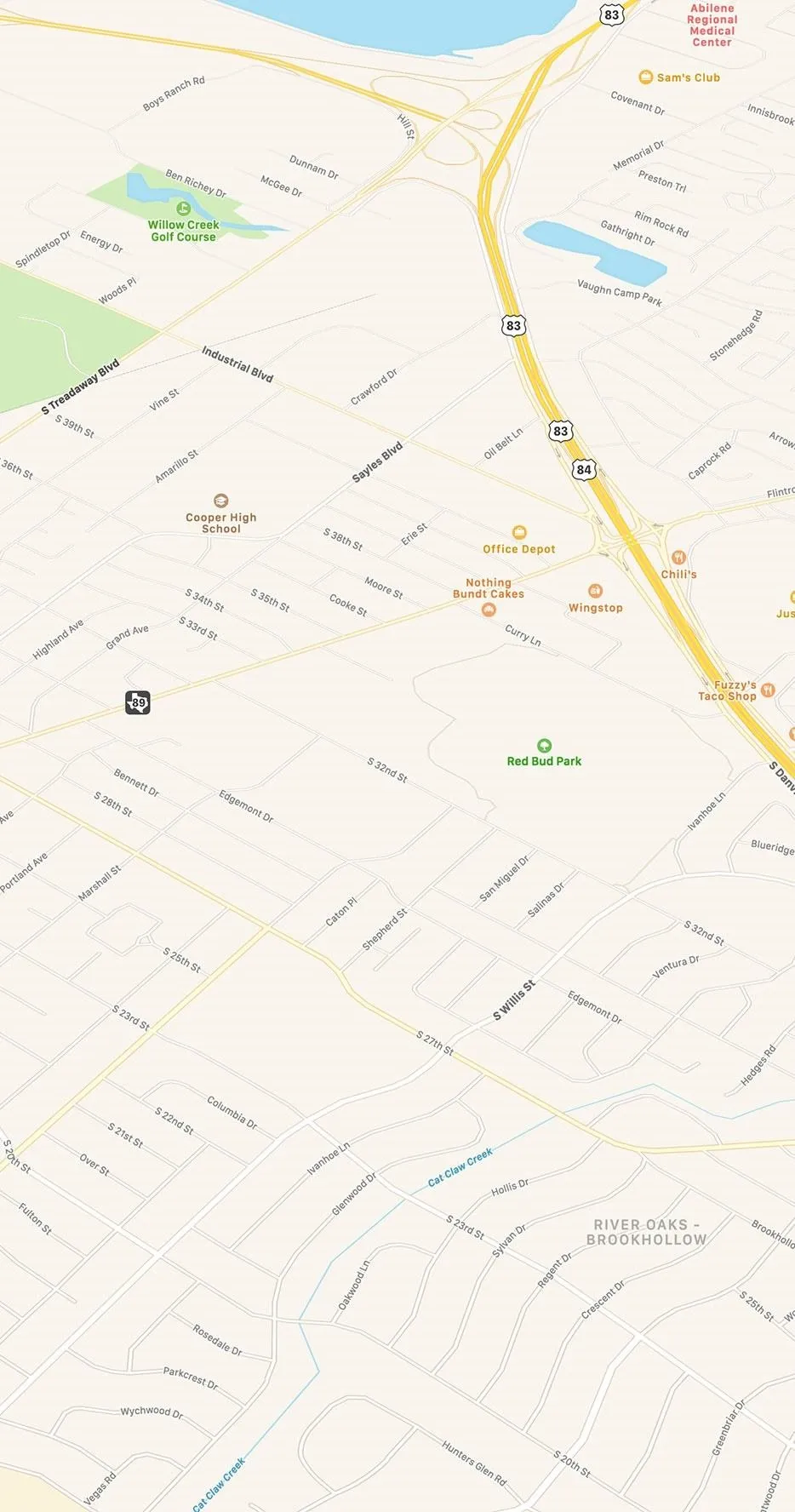
Apple
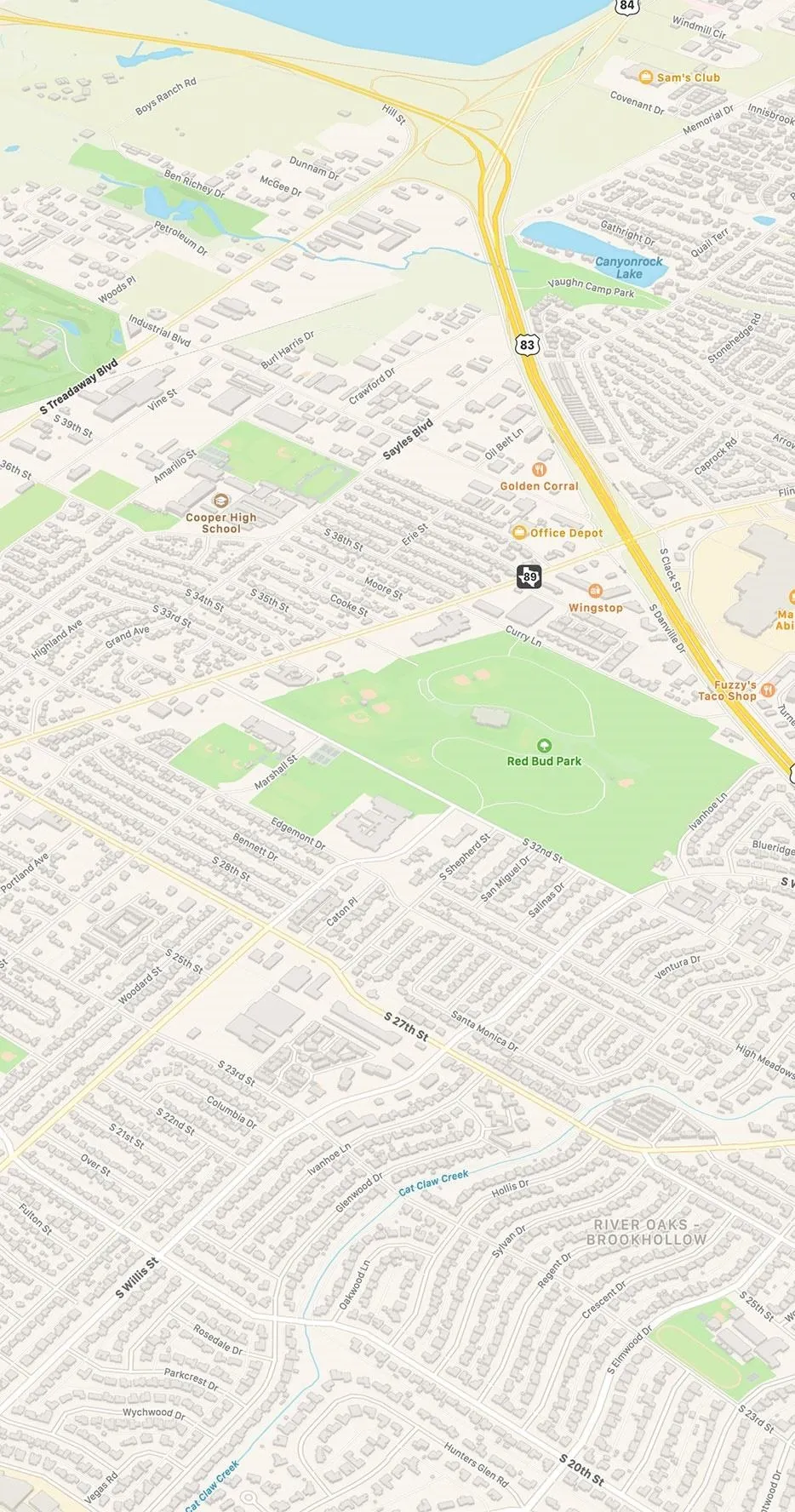
Apple
At first, these new map details were limited to select cities and areas in the US when iOS 13 launched on Sept. 19, 2019, and a bunch of states received the server-side update weeks later. But now, as of Jan. 30, 2020, the entire US has the new comprehensive topography in full. Other countries will get these new detailed maps too, with Europe first on the list for 2020.
2. Share ETA with Others
One of the best new features is Share ETA, which didn't show up until iOS 13.1. With a tap, you can send your estimated time of arrival to family, friends, coworkers, colleagues, dates, or whoever so they know when you'll actually show up. They'll get a text or iMessage with the ETA, and it will continue to send them updates if there are any changes or delays that happen.
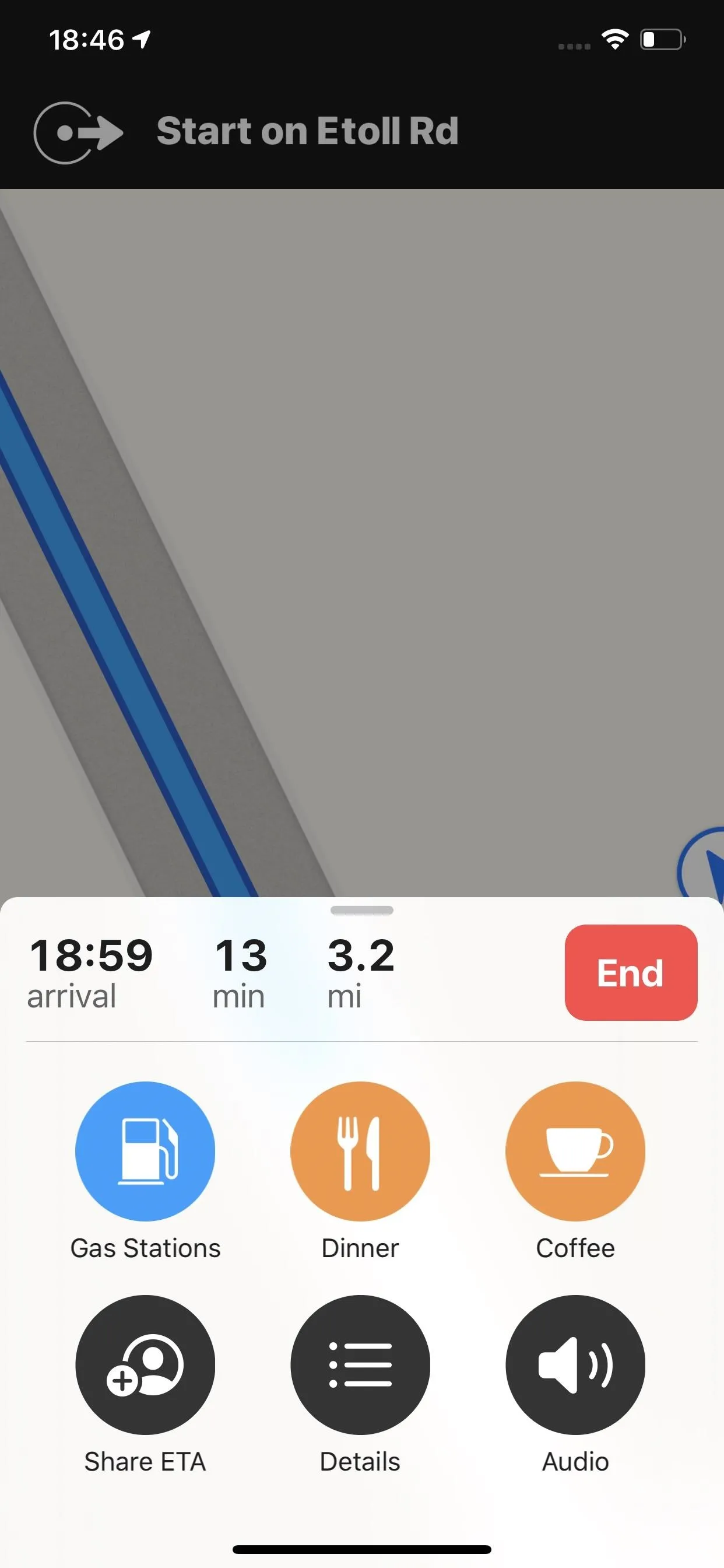
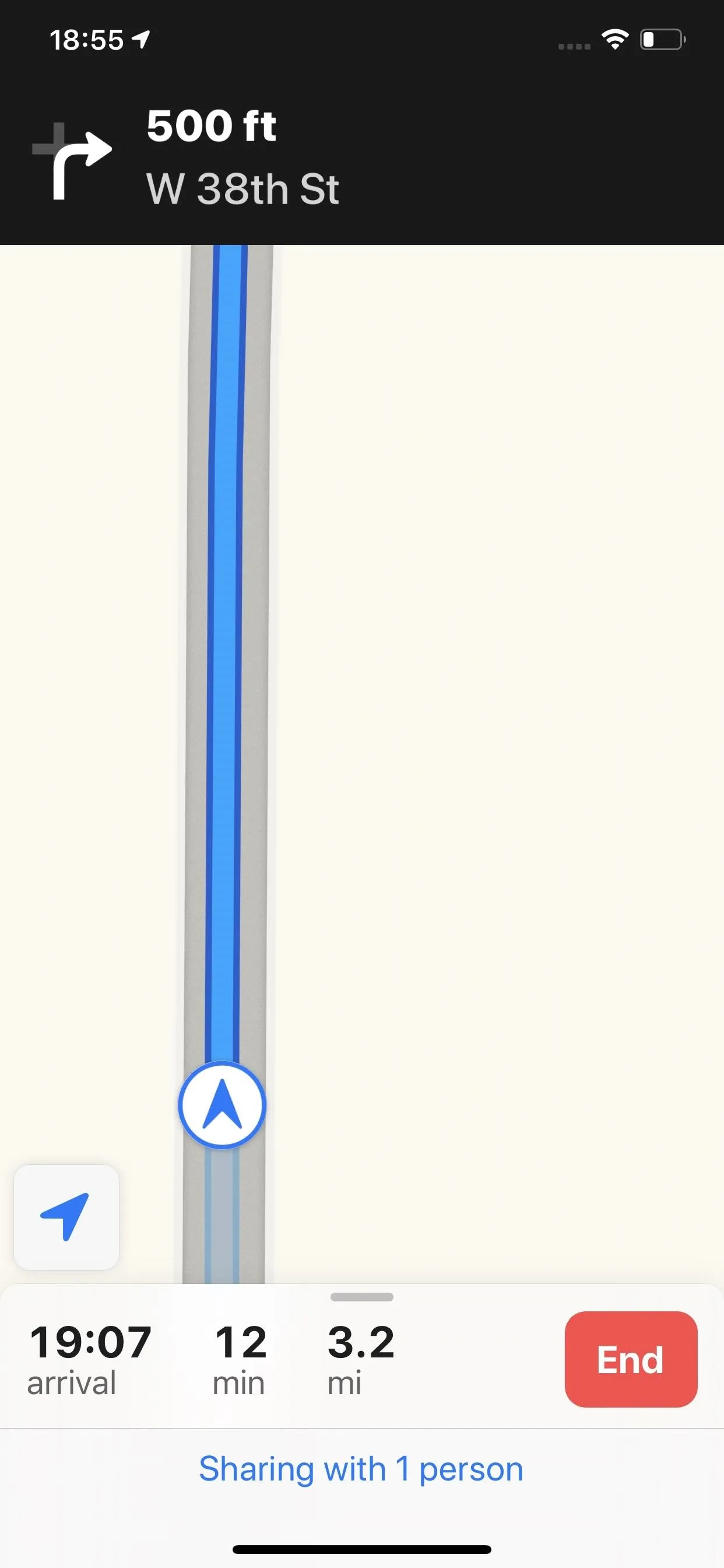
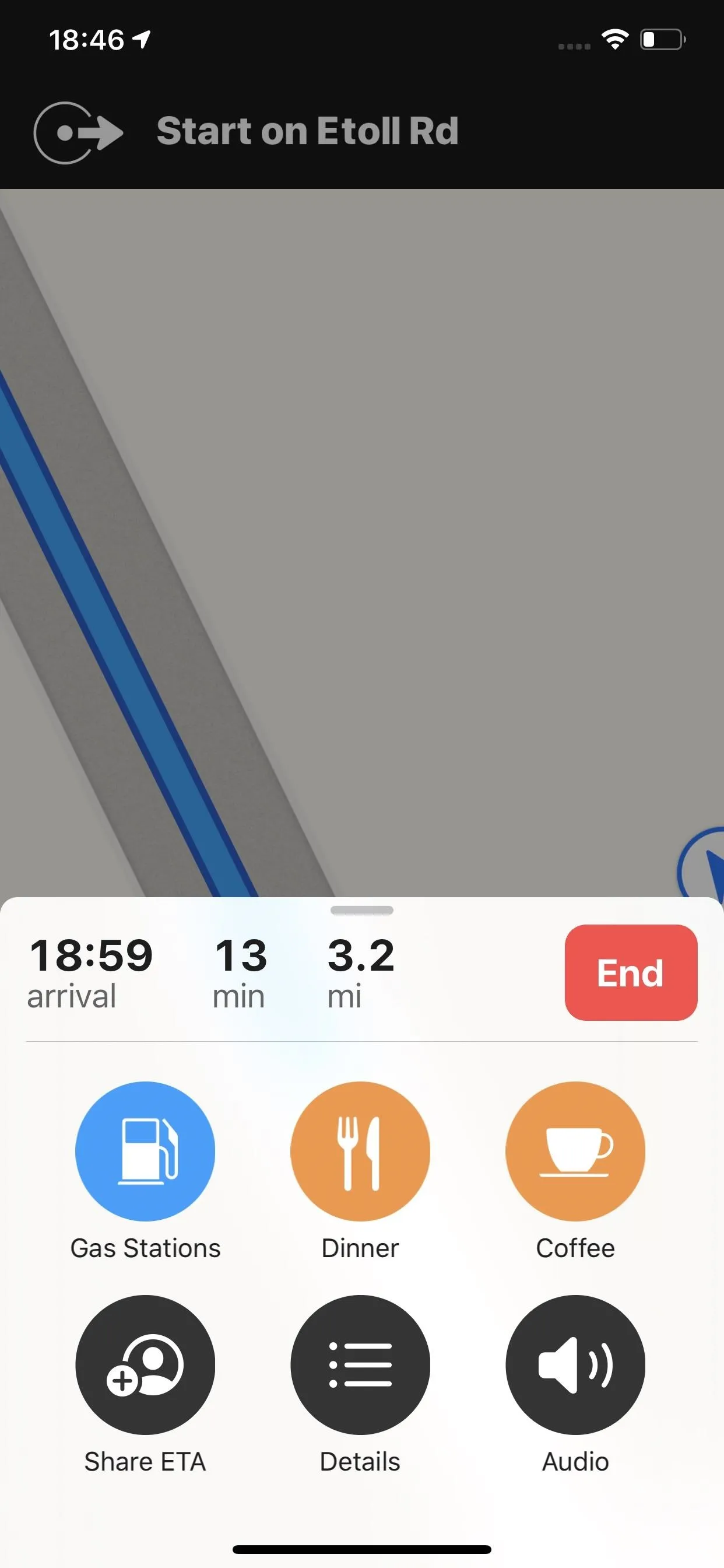
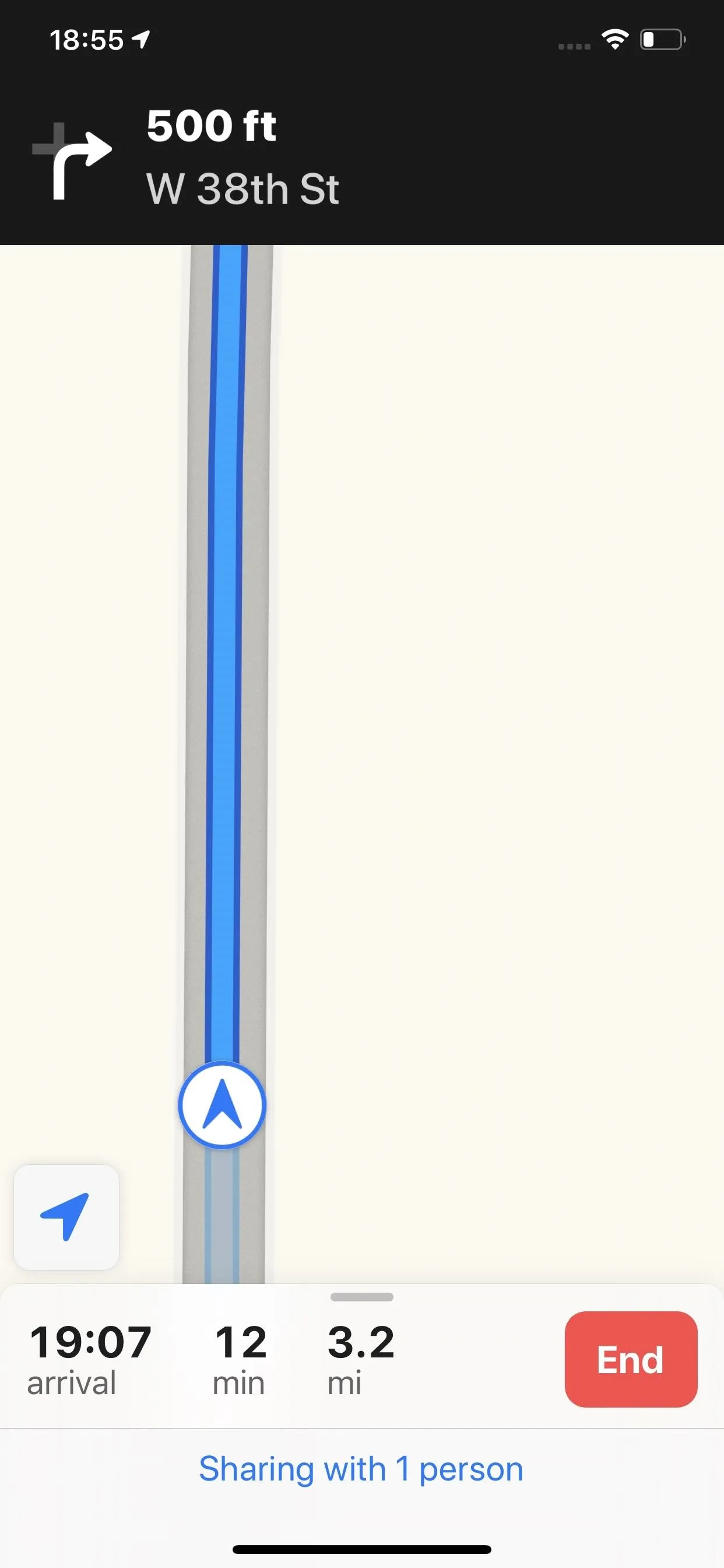
3. Place Card Events
When you view information for a specific place on Maps, the interface for the place card screen is much easier to use and more helpful. Data is updated dynamically, including events at a location such as training sessions, movie theater times, and other activities, so the information displayed is most relevant to the current day.
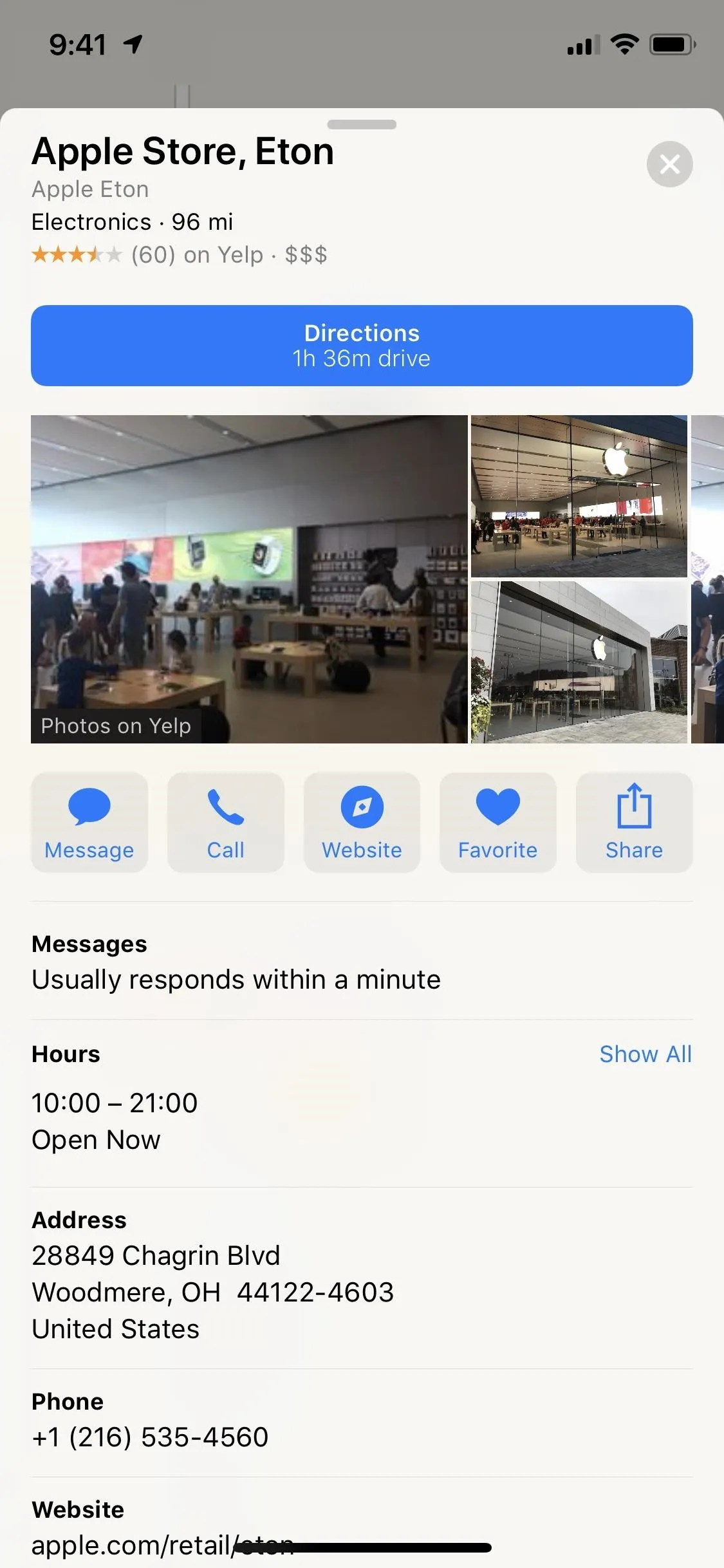
The old card in iOS 12 (left) vs. the new one in iOS 13 (right).
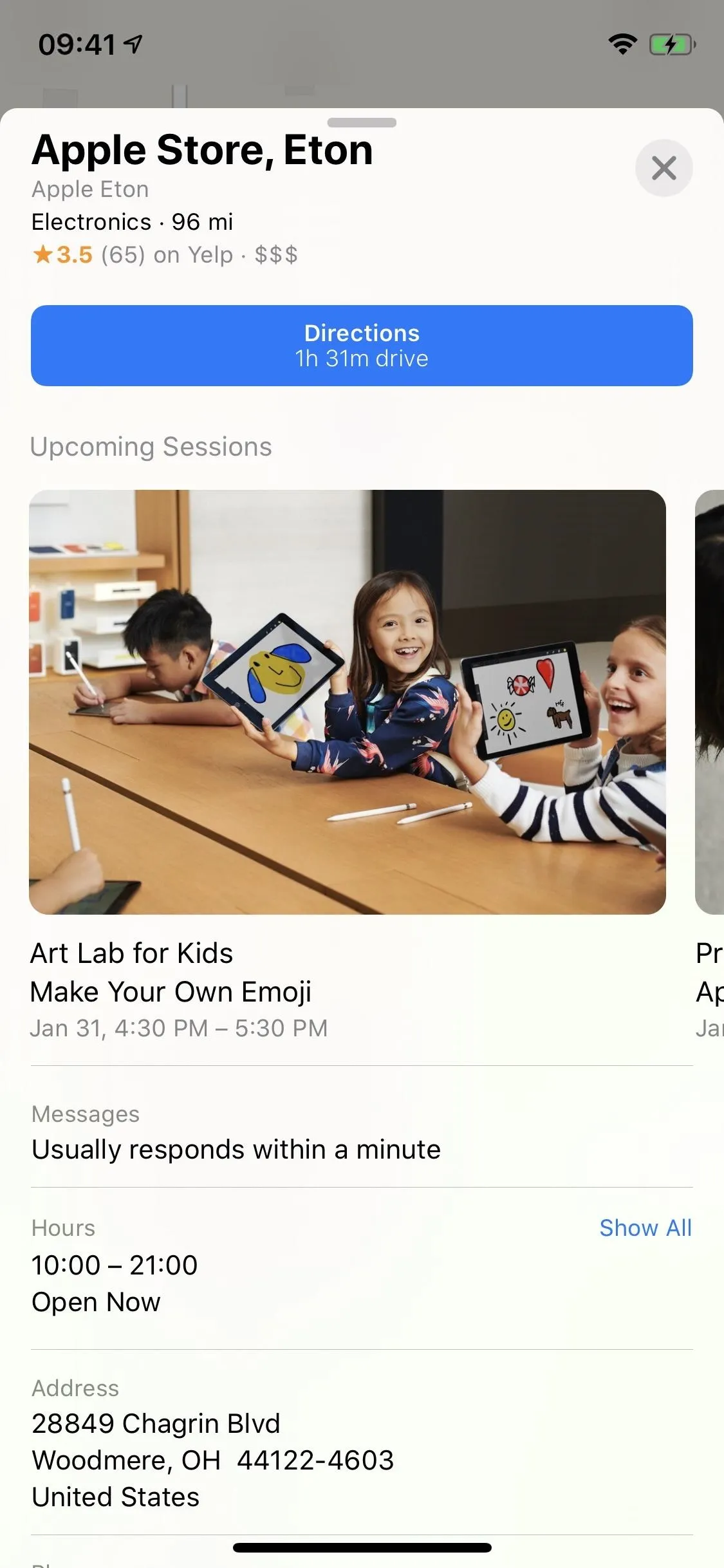
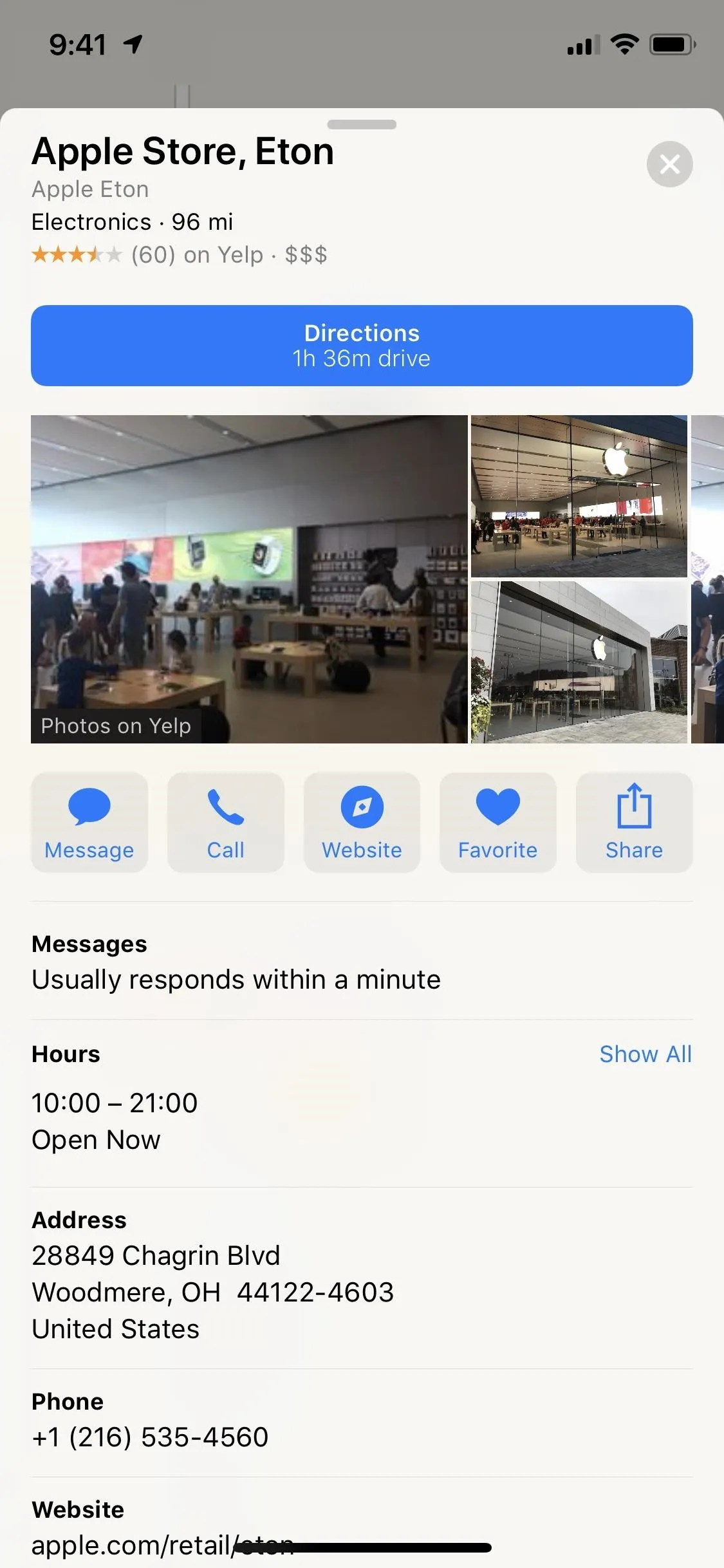
The old card in iOS 12 (left) vs. the new one in iOS 13 (right).
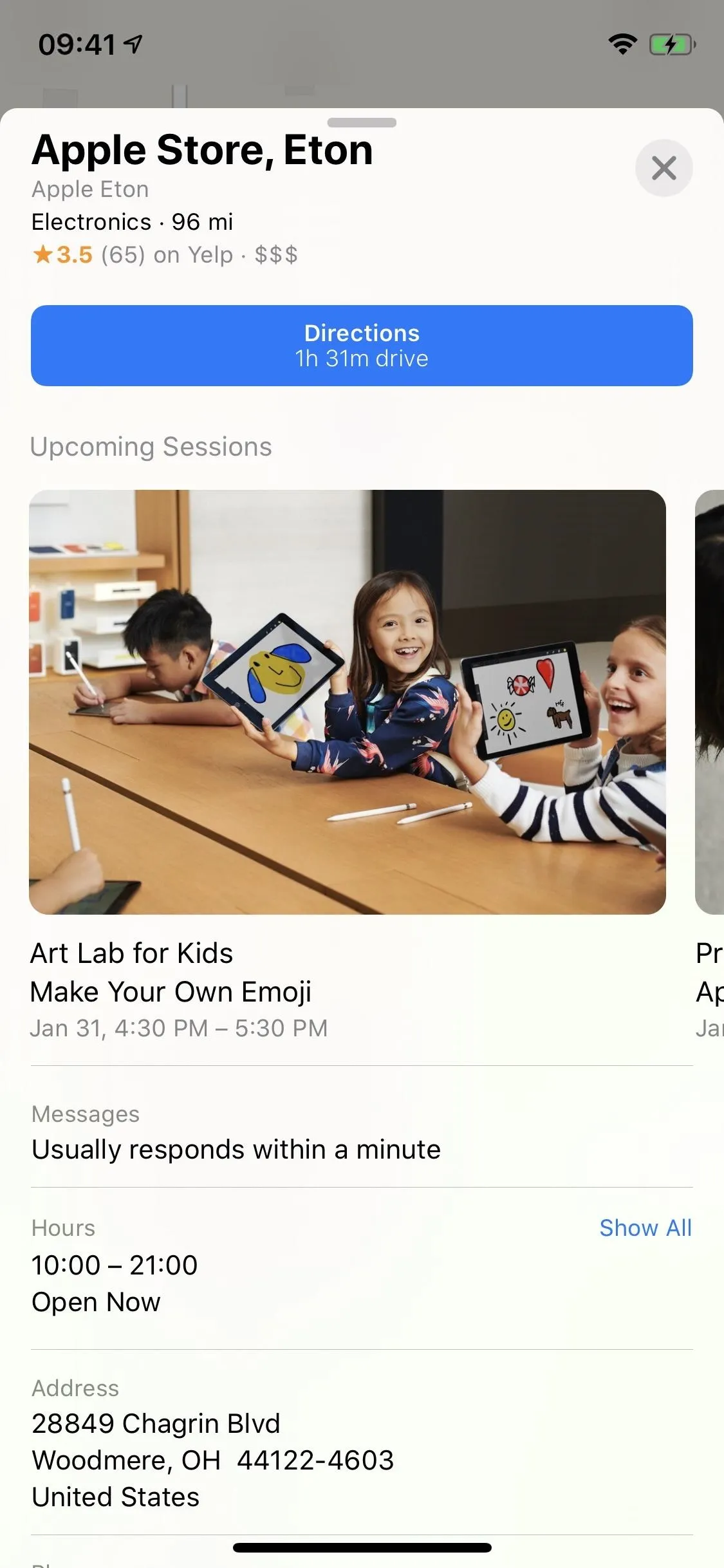
4. Real-Time Transit Info
If you use public transportation, the new Maps app will house transit schedules for buses, subways, and trains, along with scheduled arrival times, stops in the line, and connections you can make. It also includes live updates for outages, cancellations, and other occurrences that could make your trip across town a hassle. Plus, it'll show live departures and the current location of a bus or train.
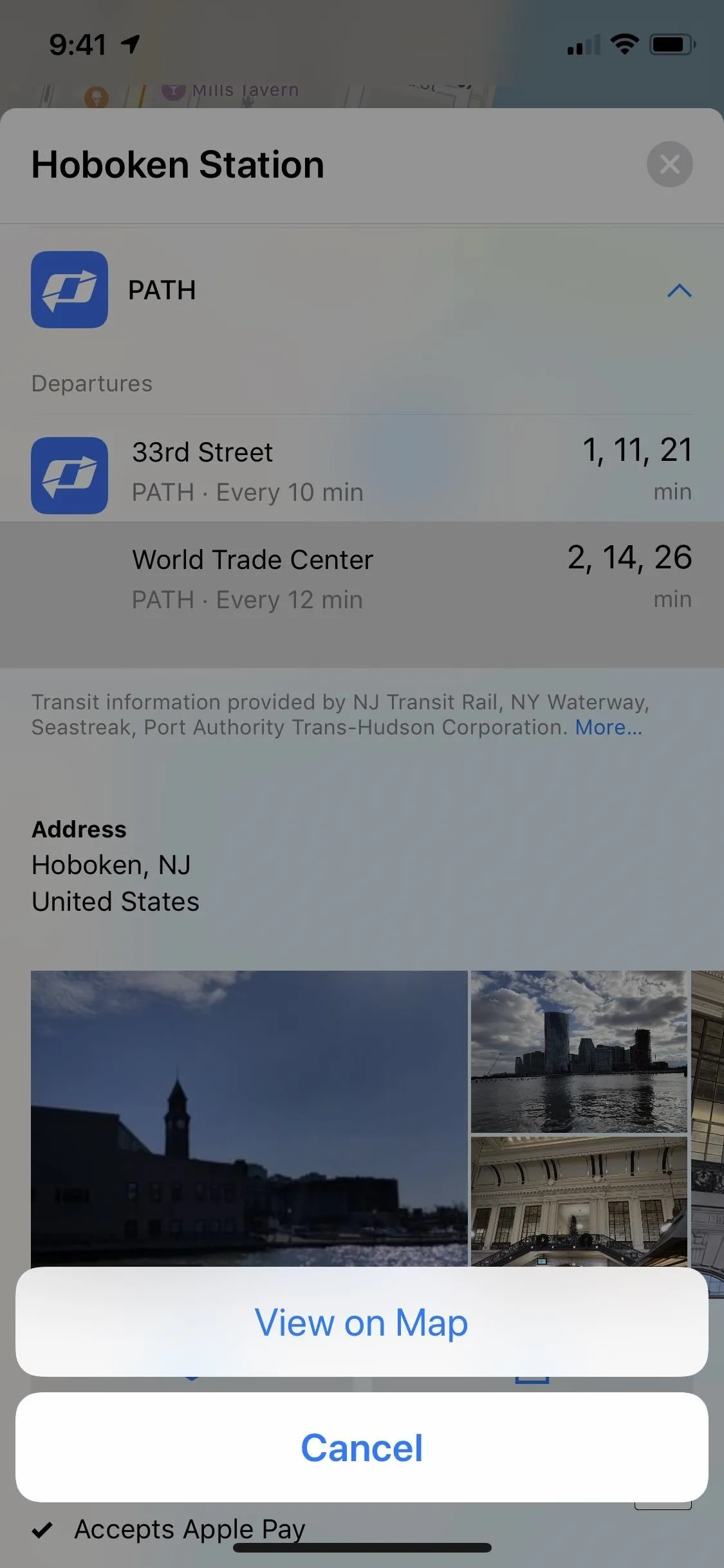
Viewing a train route in iOS 12 (left) vs. iOS 13 (right).
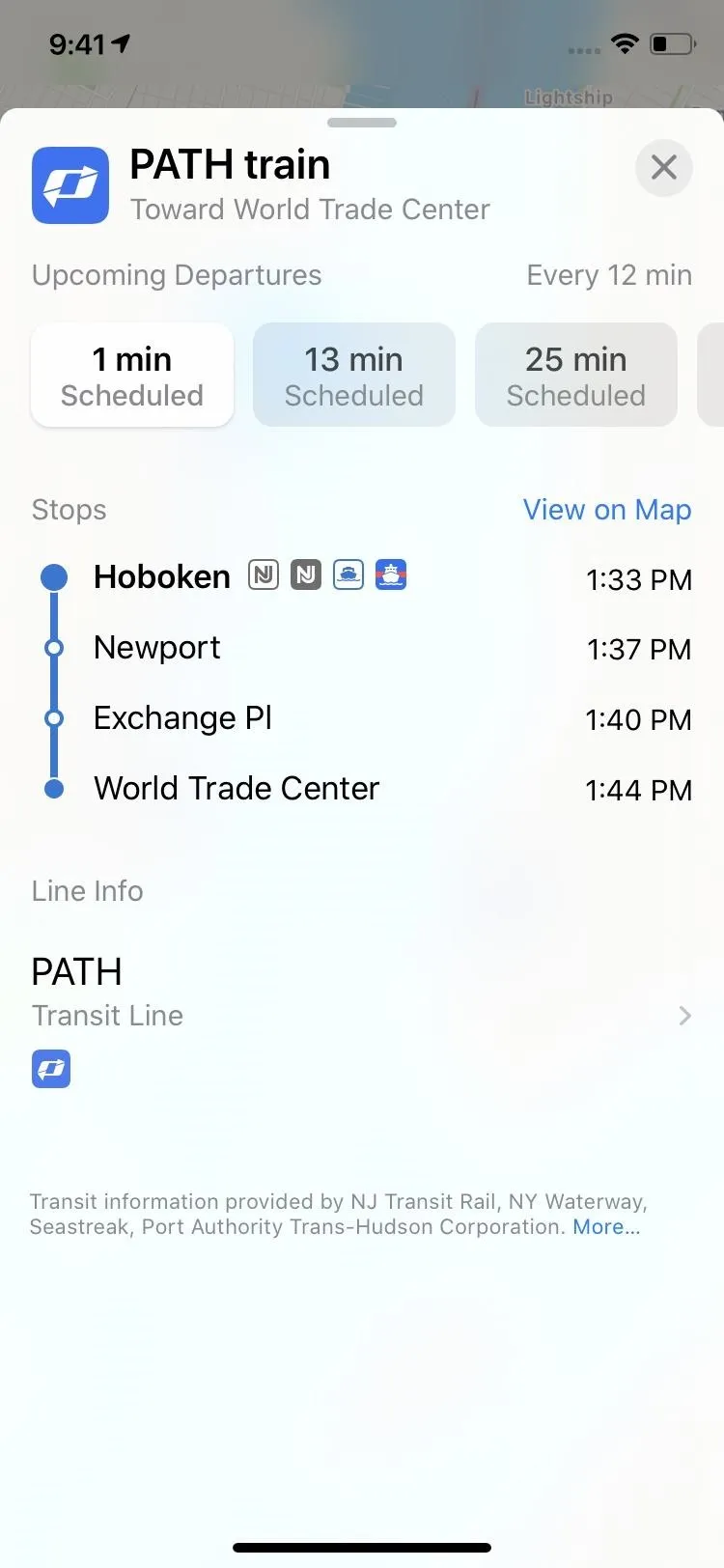
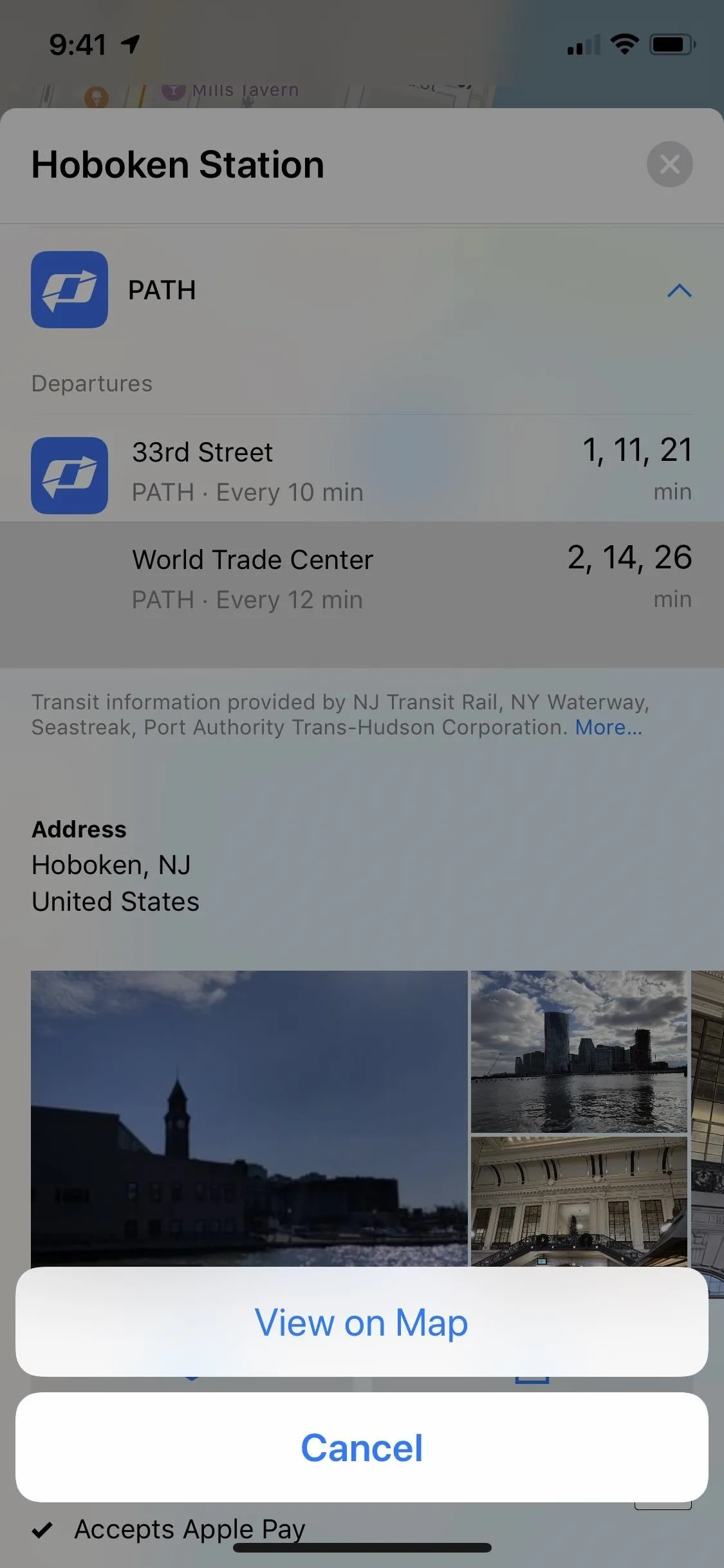
Viewing a train route in iOS 12 (left) vs. iOS 13 (right).
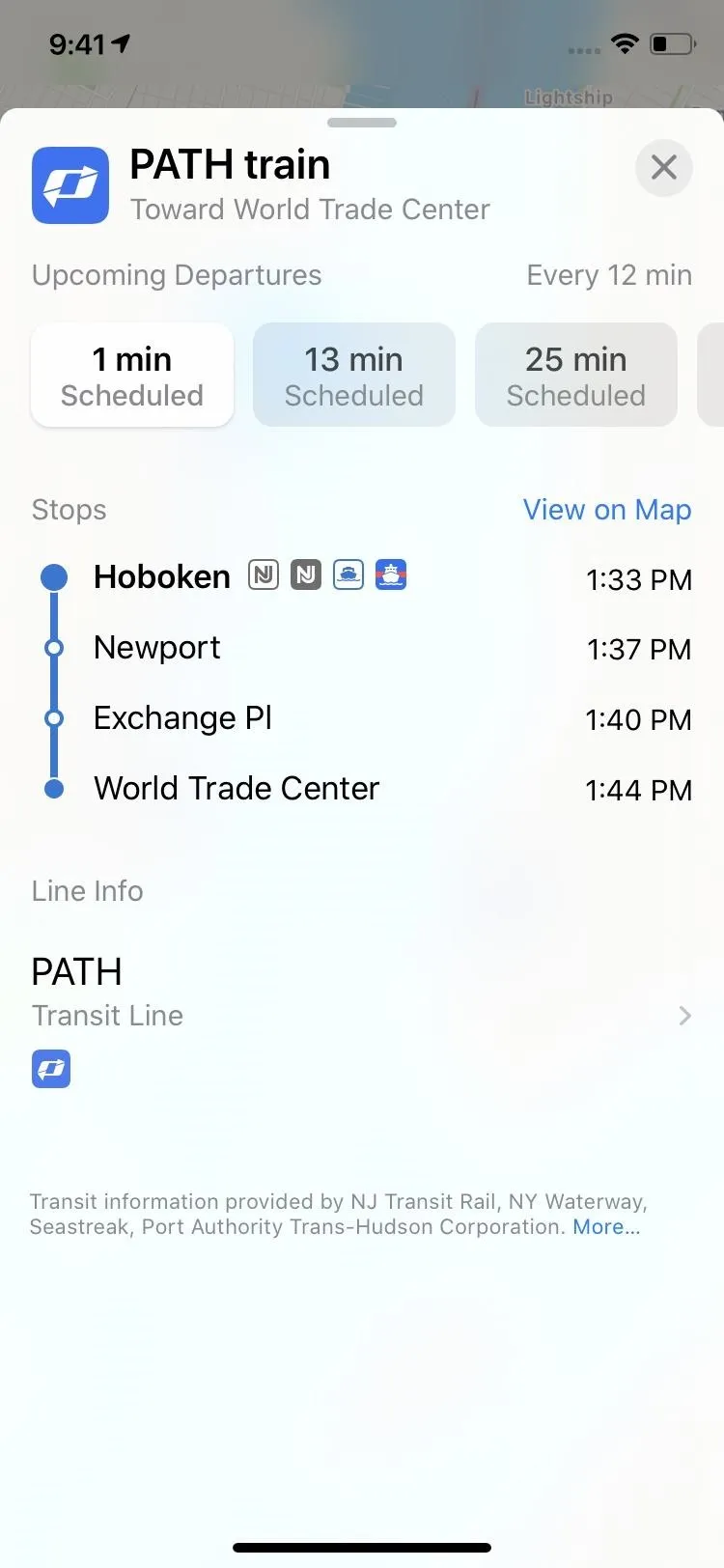
For example, in iOS 12, when you select something such as a train, then tap a stop, it just asks you to "View on Map," which would just show the full route of the train. You can still do that, but when available, you can also see the stops in a list with upcoming departures shown as scheduled. During directions, you can see all of the stops in between your beginning and ending destination, view the next departures, show previous stops for the line, and more.
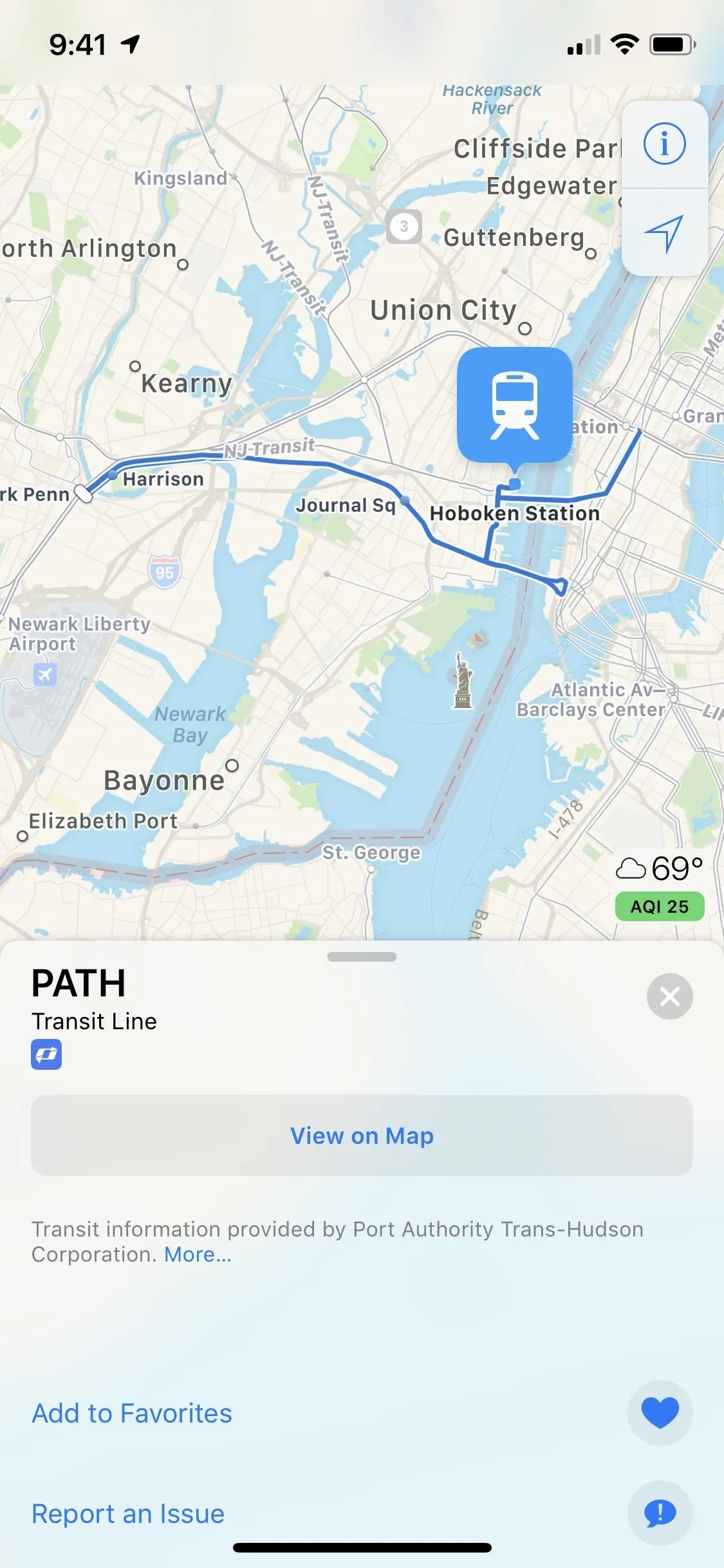
Viewing route details in iOS 12 (left) and in iOS 13 (right).
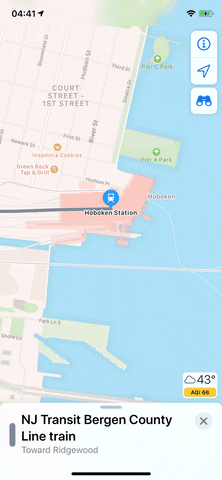
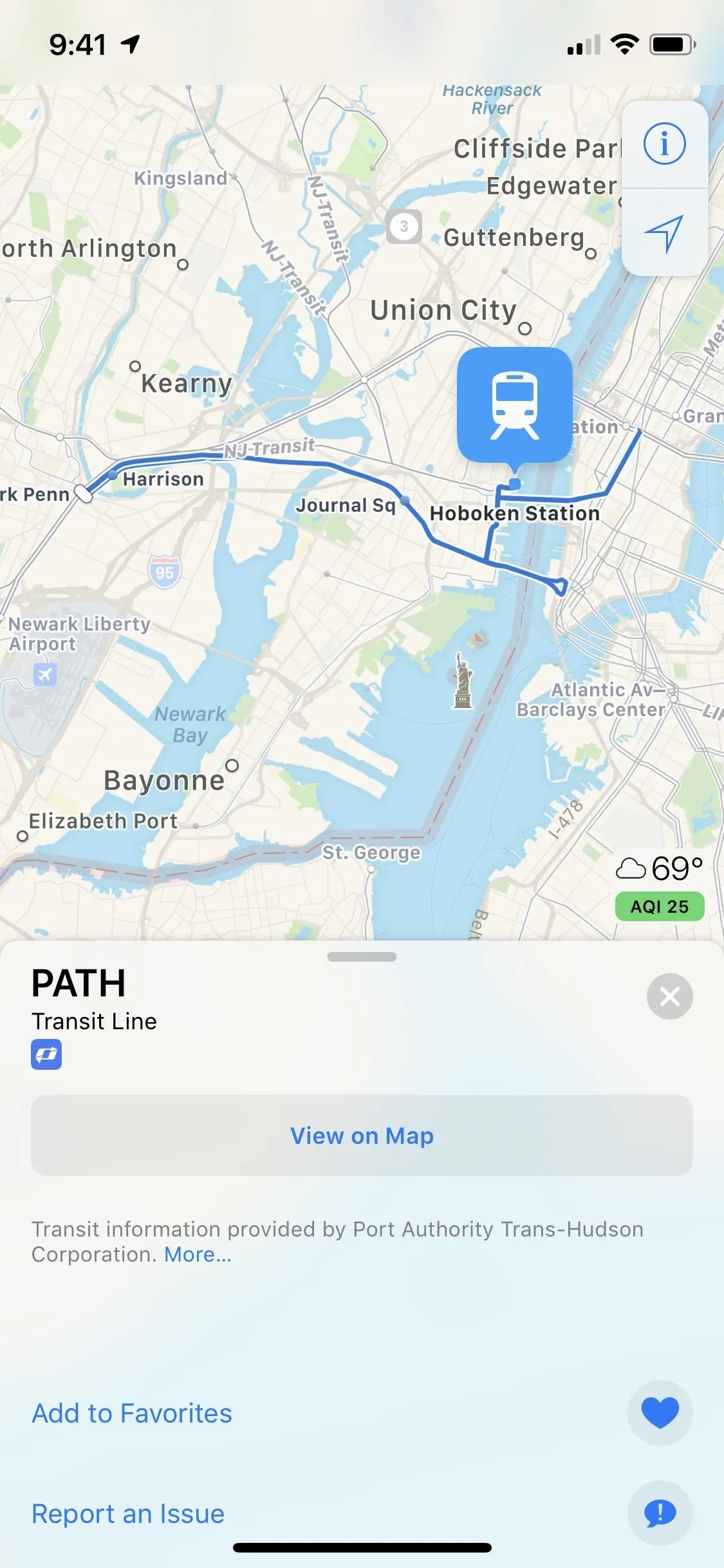
Viewing route details in iOS 12 (left) and in iOS 13 (right).
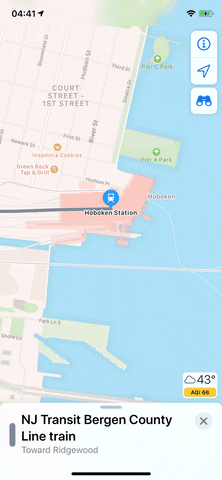
5. Faster Favorites Access
On the launch page, you can now add a button for the places you frequently travel to, such as home and work, which will appear in the "Favorites" section. Before, you'd have to scroll to the bottom of the launch page to see an option to view your favorites.
Based on your current location, a number, either in miles or minutes, will appear under a favorite's button to indicate your current distance from the place. Selecting any of the favorited locations will bring up the location details page, which not only shows you the fastest route to the site but lets you start navigation right away.
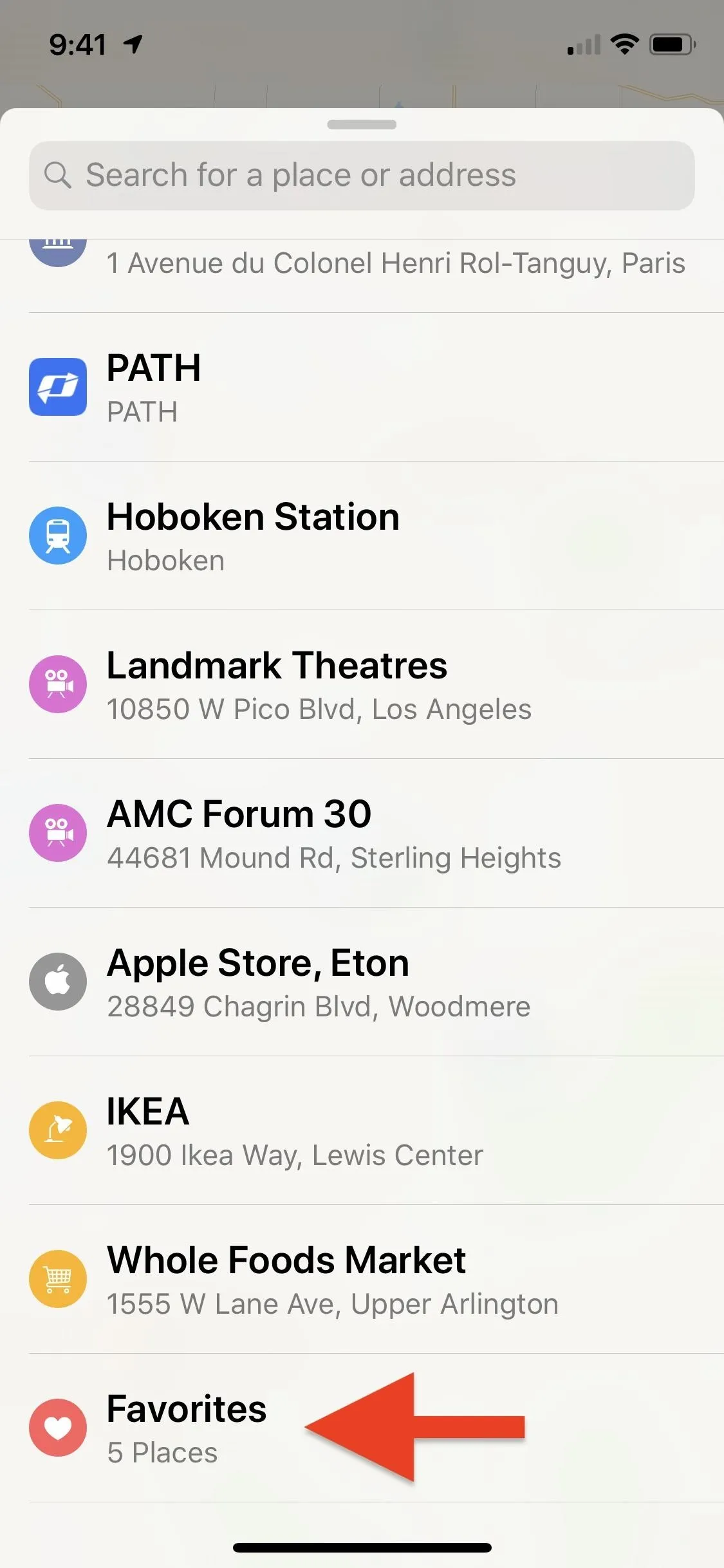
Favorites in iOS 12 (left) vs. iOS 13 (right).
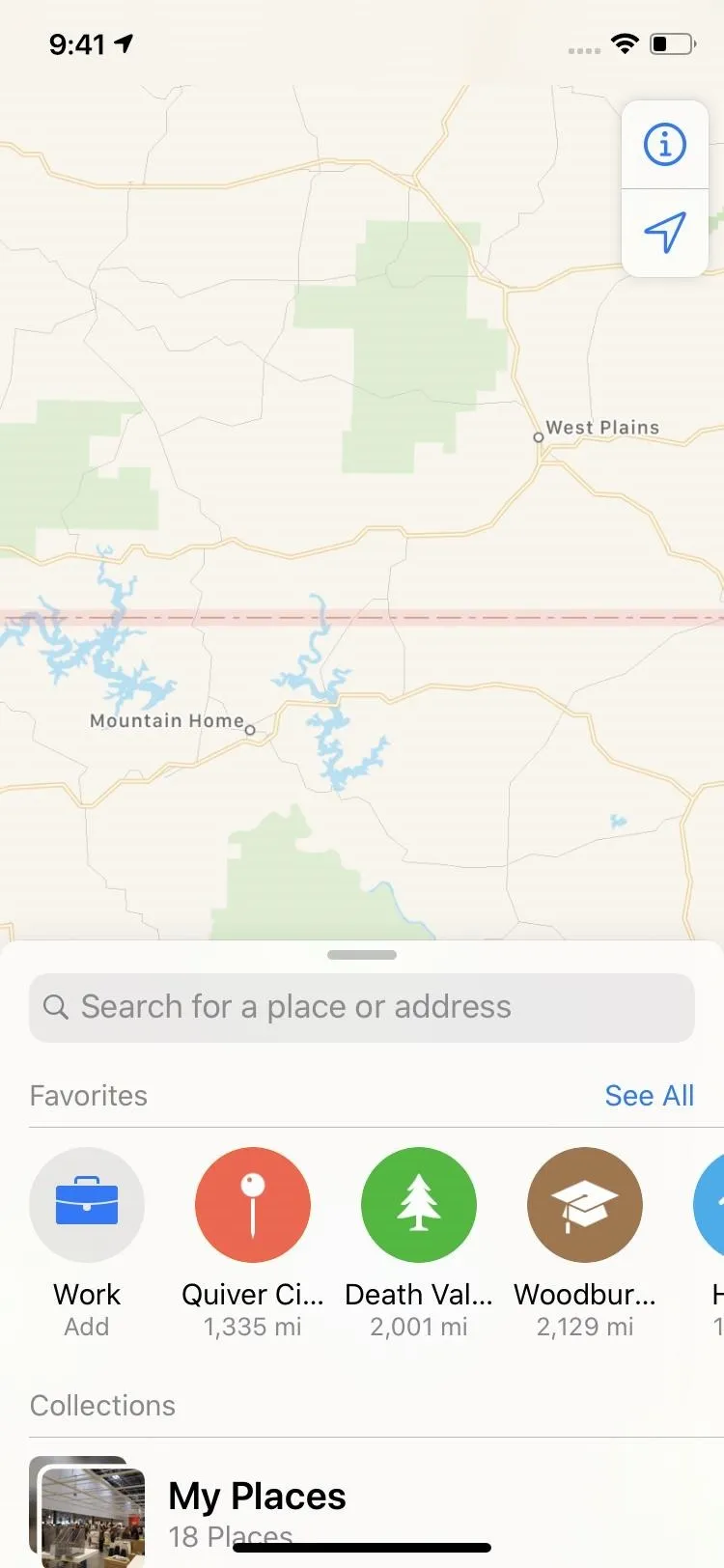
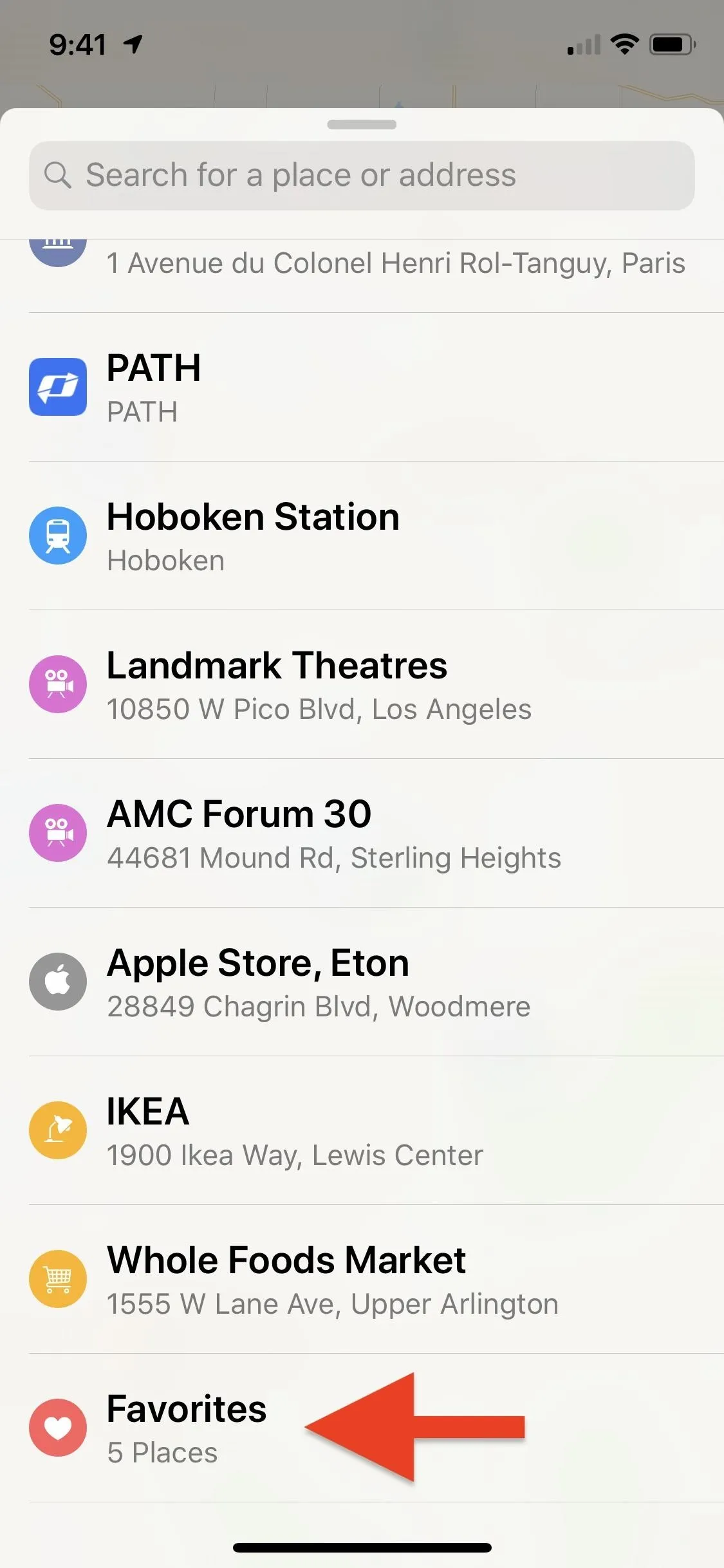
Favorites in iOS 12 (left) vs. iOS 13 (right).
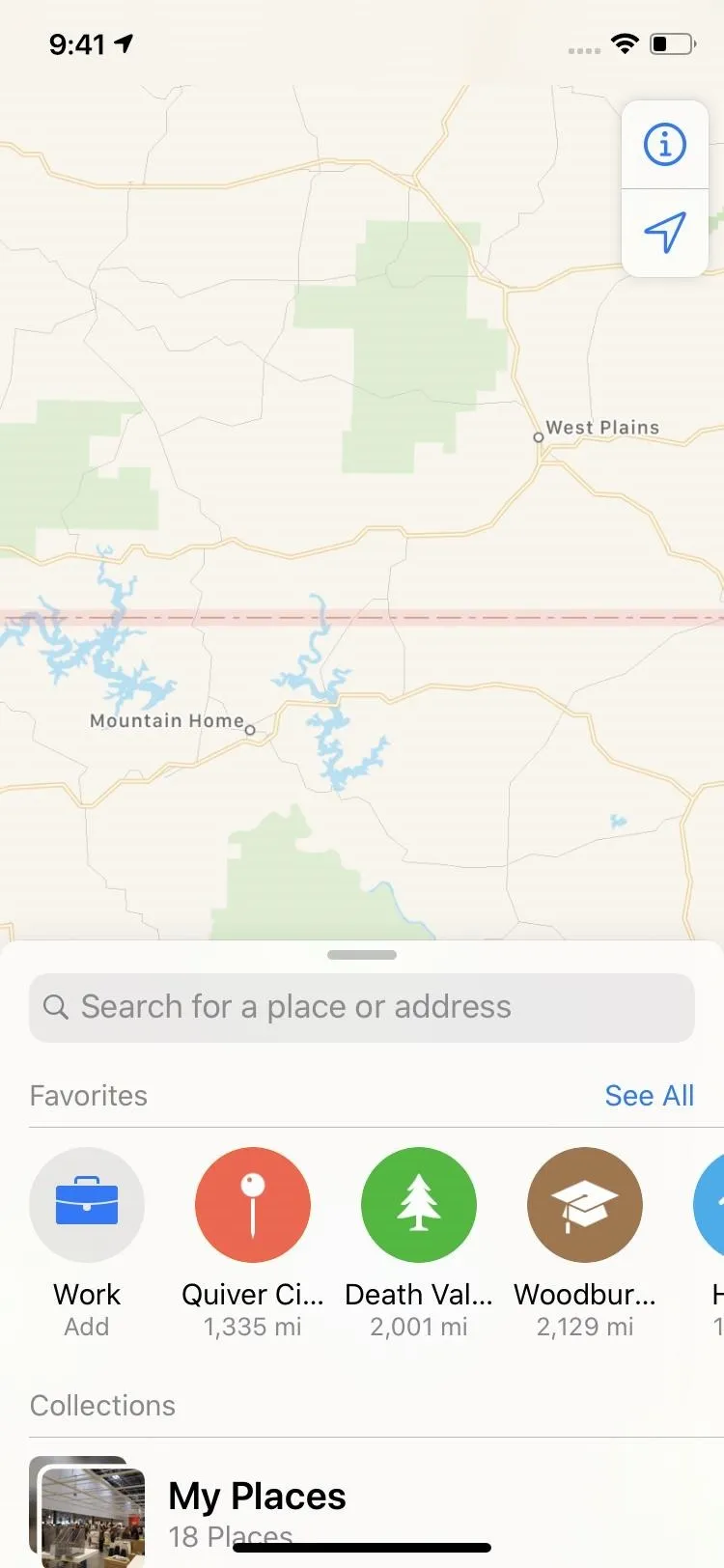
6. Reorganize Favorites
When viewing your list of favorites in iOS 12, what you see is what you get. But in iOS 13, you can move locations around in the list, so your most frequented places show up first on the launch page.
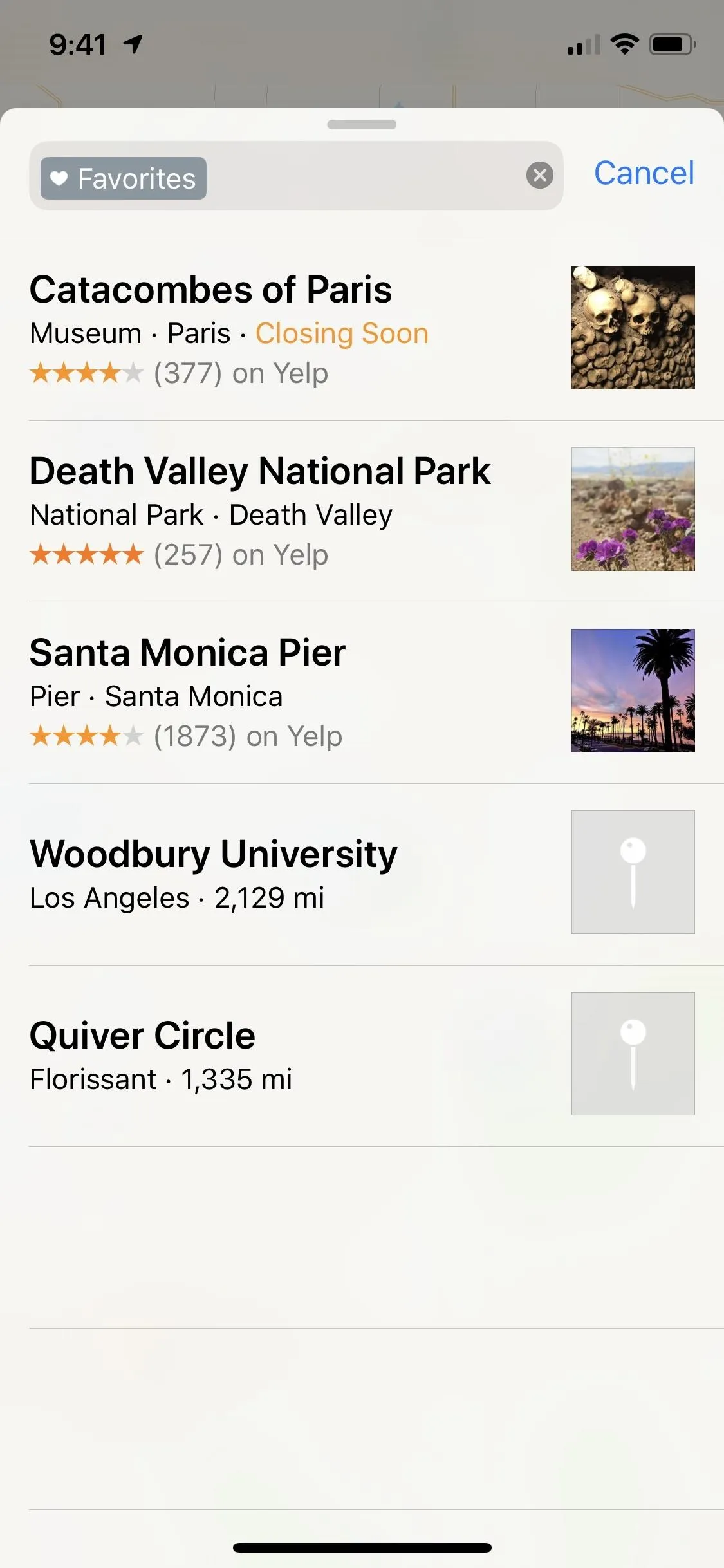
Unorganized favorites in iOS 12 (left) vs. organized in iOS 13 (right).
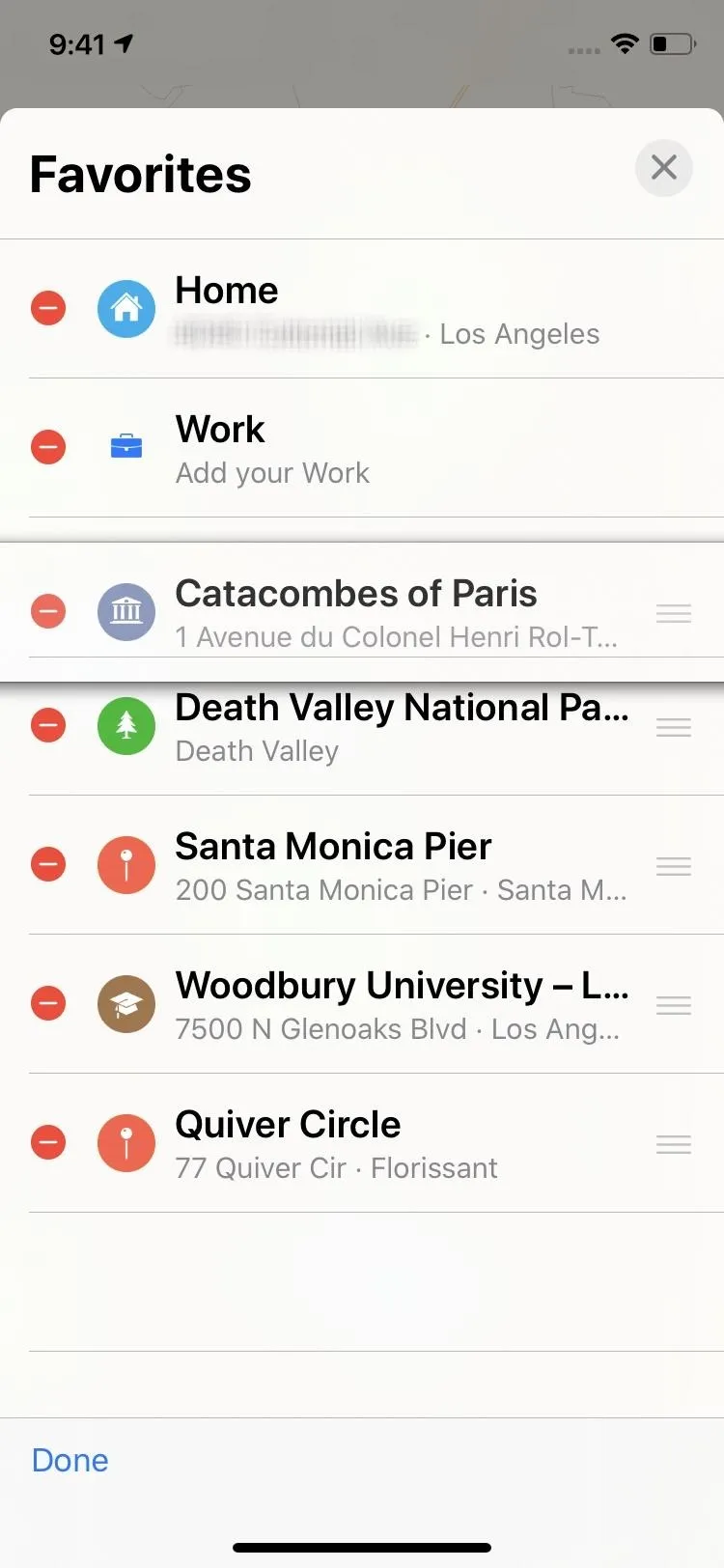
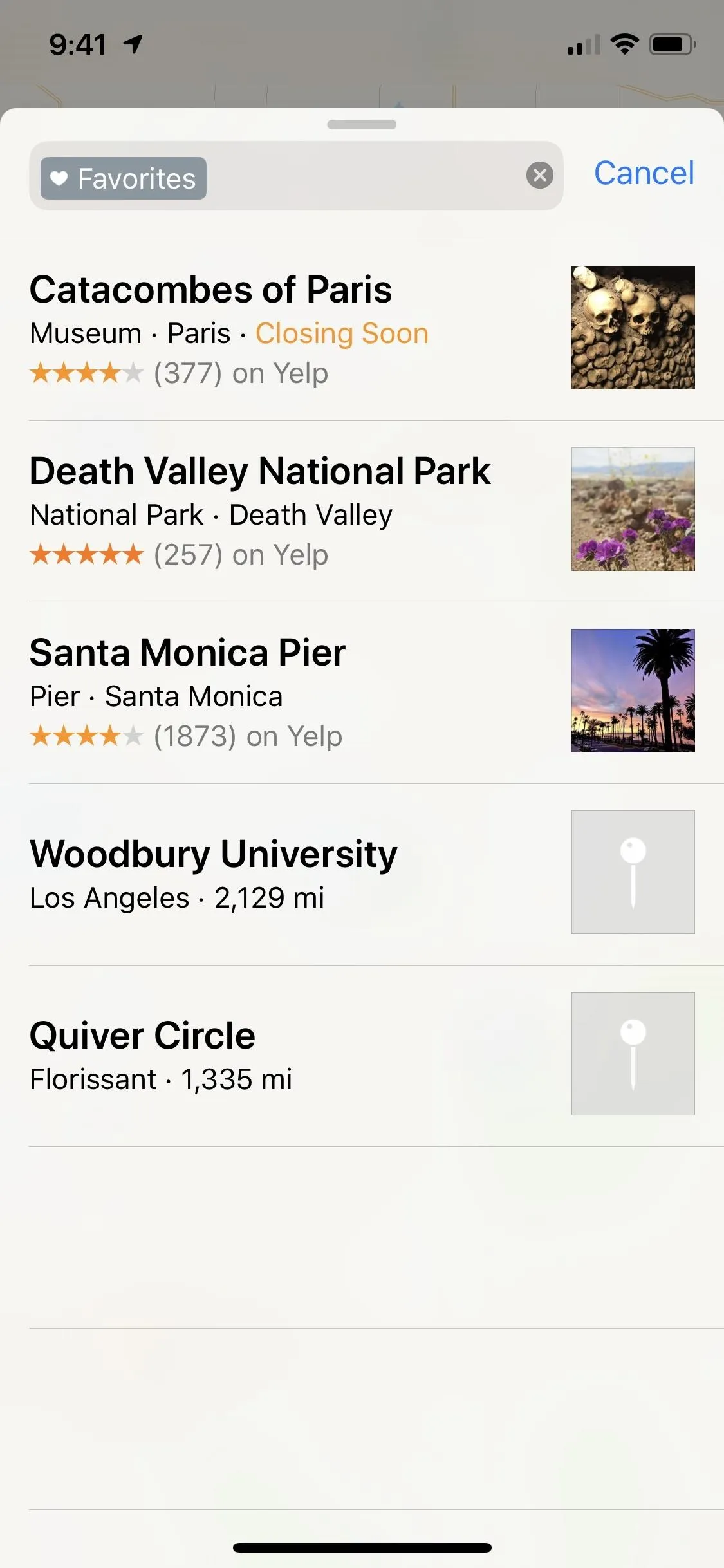
Unorganized favorites in iOS 12 (left) vs. organized in iOS 13 (right).
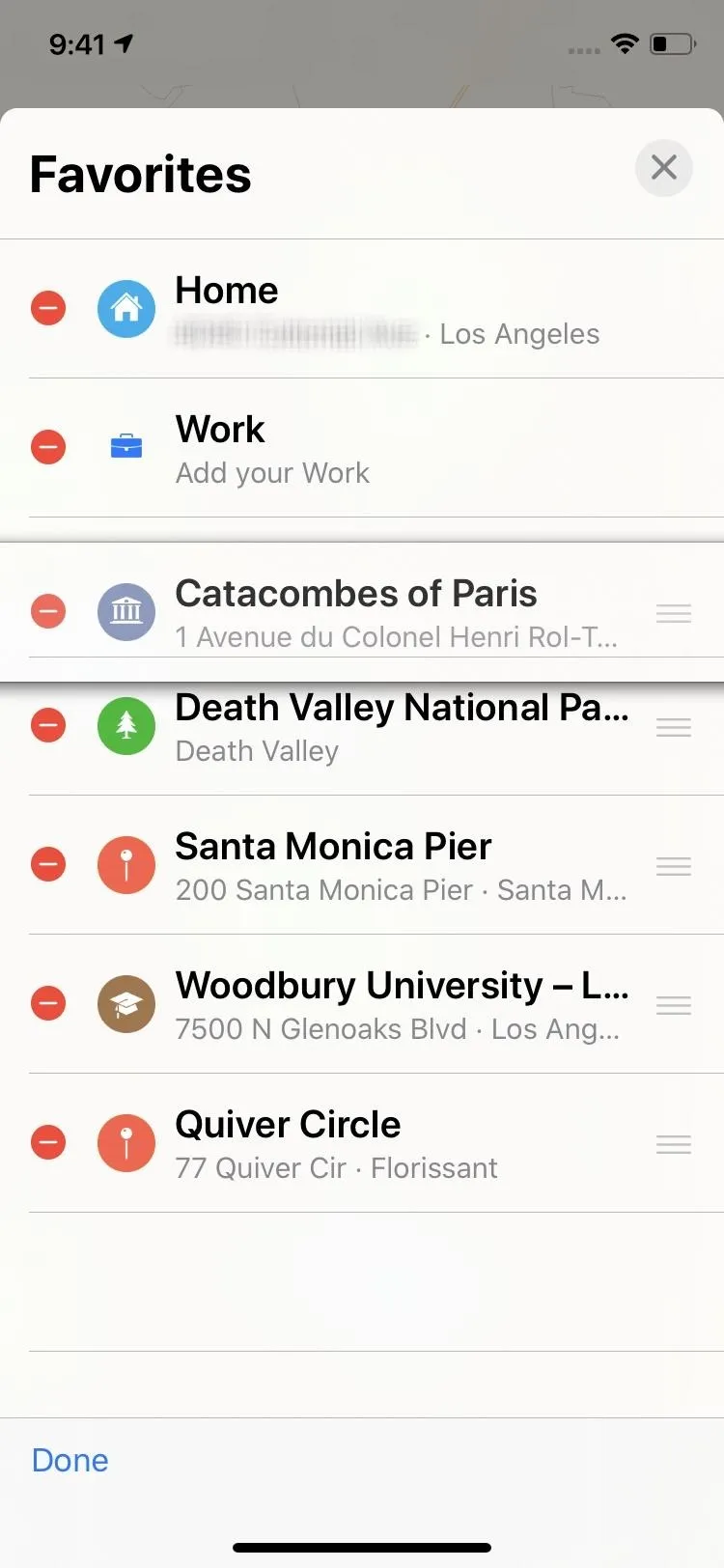
7. Collections
In iOS 12, when you want to keep track of a location to check out later, you'd pin it and add it to your favorites. With iOS 13, you can keep your favorite places in your list of favorites and move everything else into collections. That means less clutter and even faster access.
With collections, you can organize shops, restaurants, homes of loved ones, and more into folders, which you can share with friends, keep for later reference, or use to start navigation instantly. You can edit the lists easily and even upload a custom image the better fits the group of places.
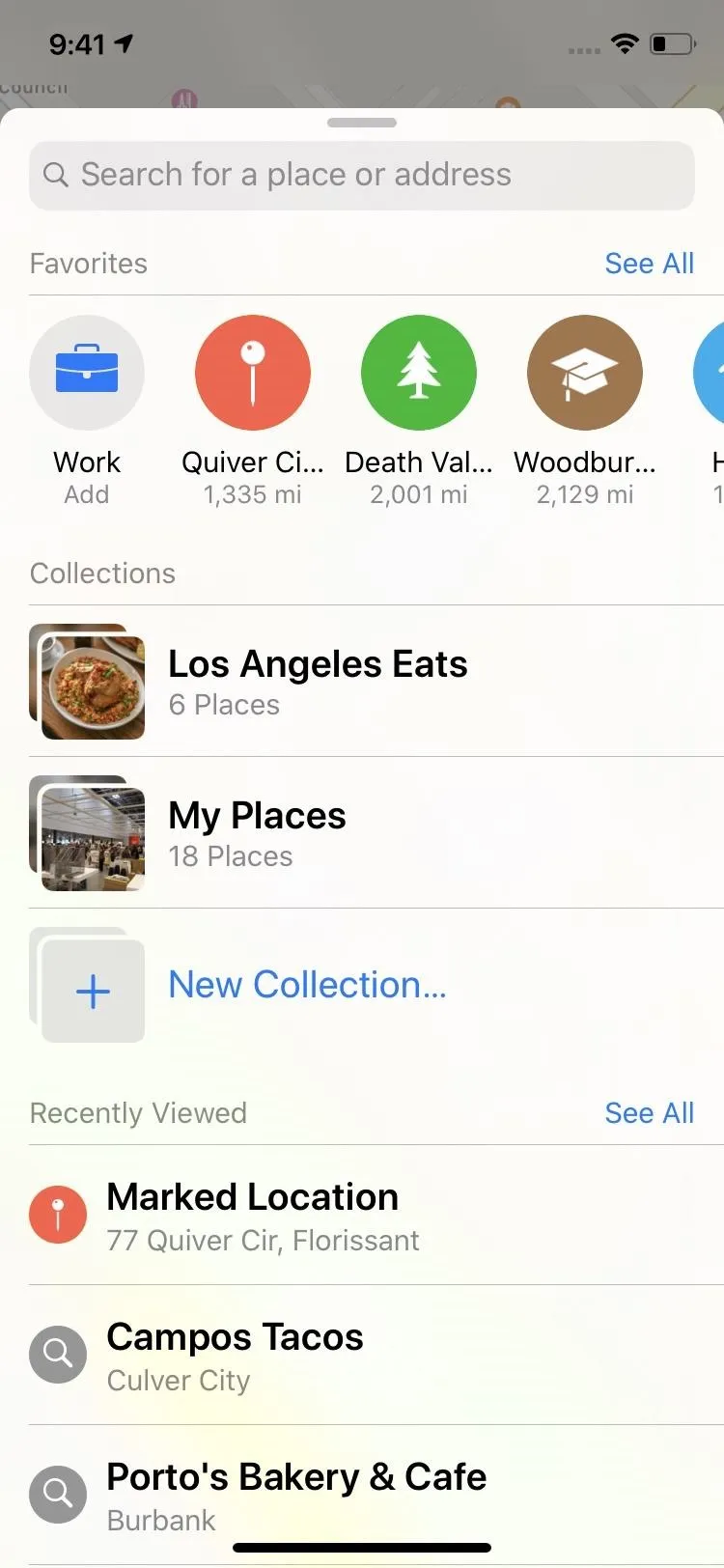
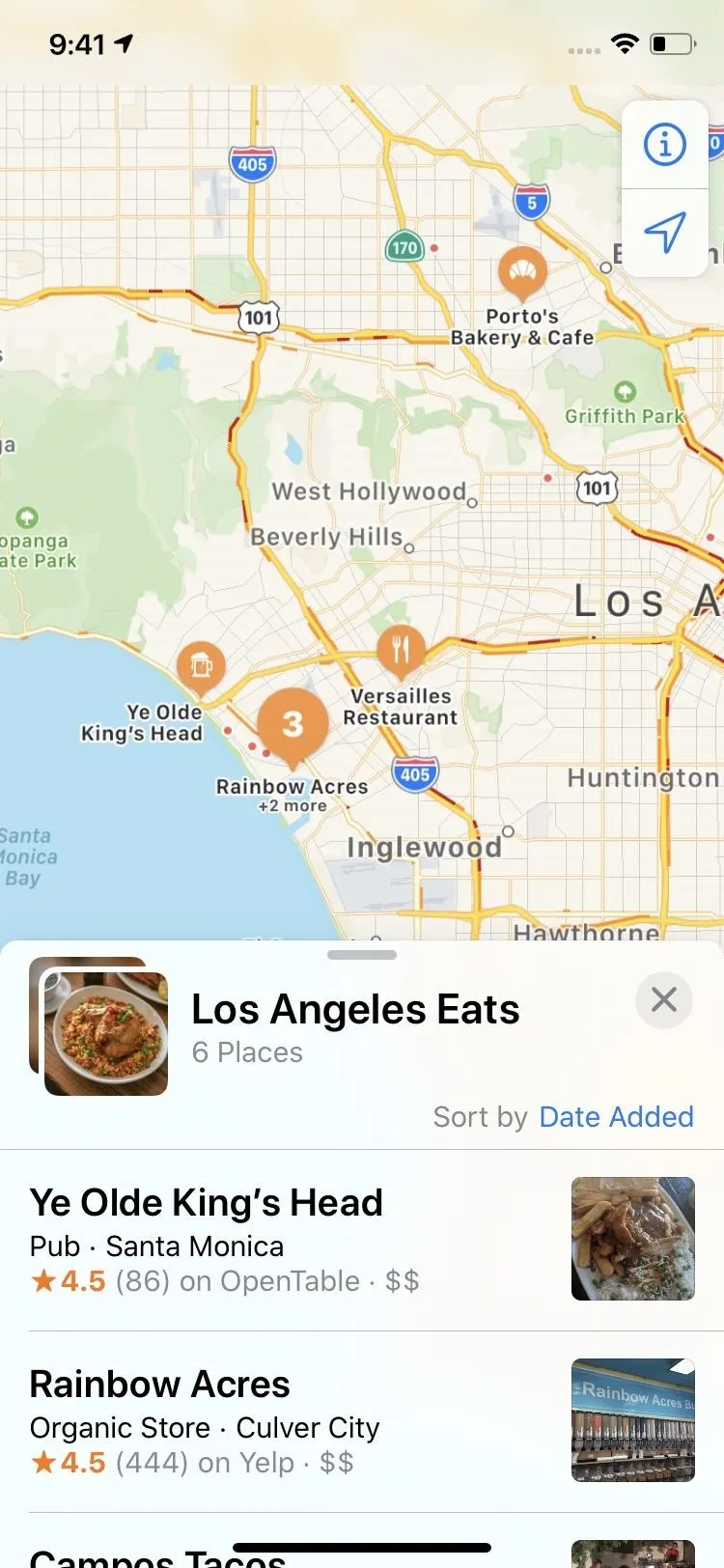
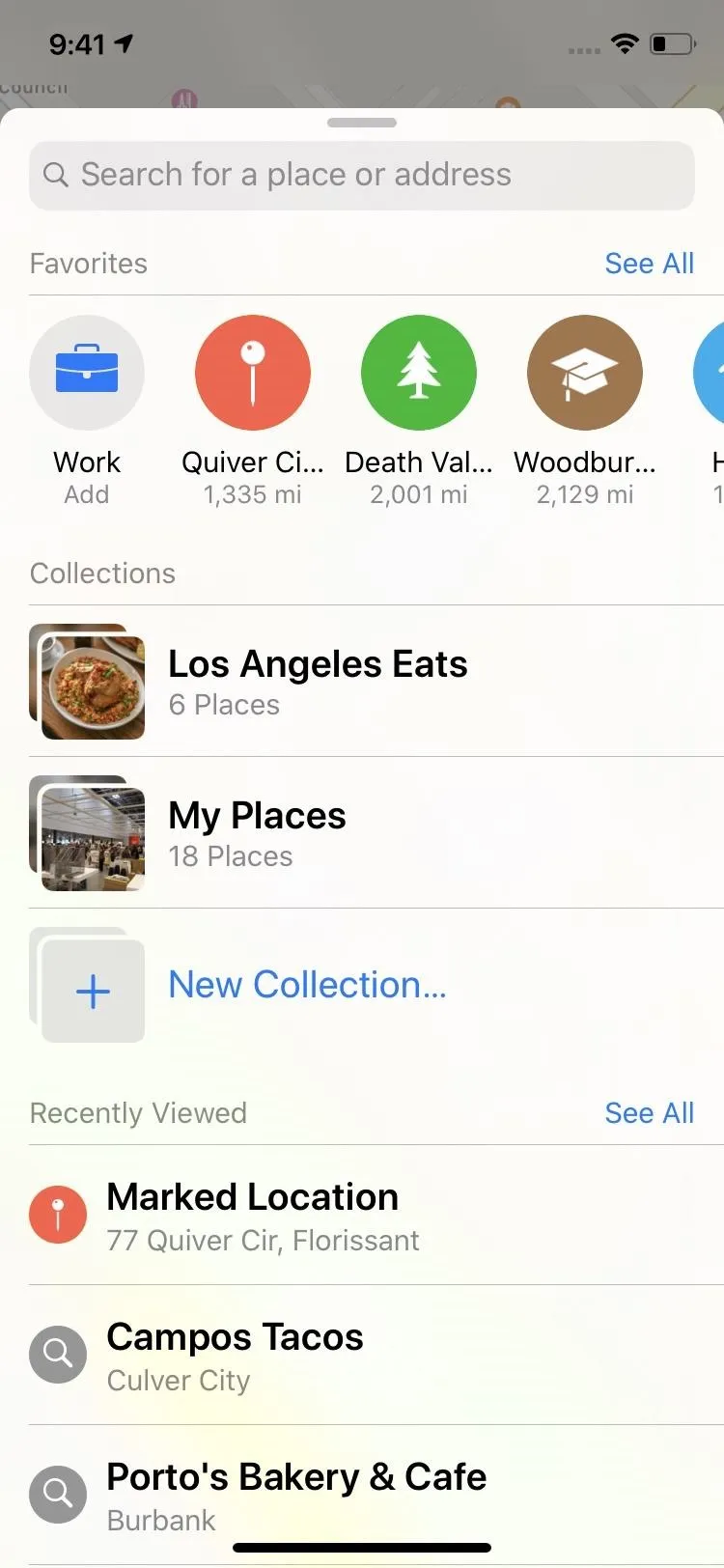
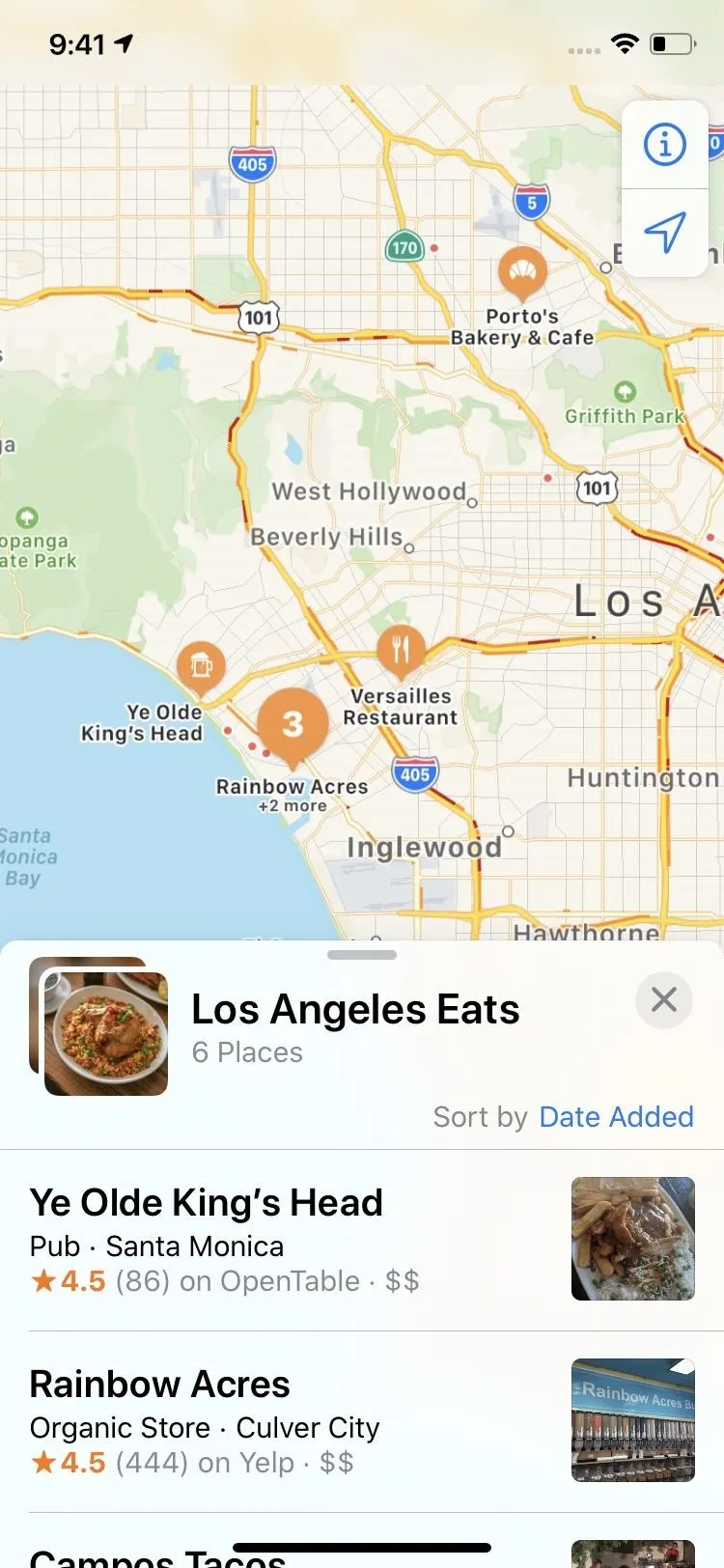
8. Look Around
By far, one of the most significant features to finally make its way into Apple Maps is its very own version of Street View. Aptly named Look Around, the function can be accessed by zooming in on a target area and selecting the binoculars icon once it appears on the upper right just. Not all locations have Look Around views available, so if you don't see the binos, it's not supported in that neighborhood yet.
- Full Guide: How to Use Look Around in Apple Maps for iOS 13
Look Around gives you high-definition, street-level images of the exact location and provides a series of 3D pictures that you can scroll through as opposed to a simple 3D rendering. And if you want to continue to explore in this view, you can even select roads around you to "fast travel" the area, while retaining the same detailed images.
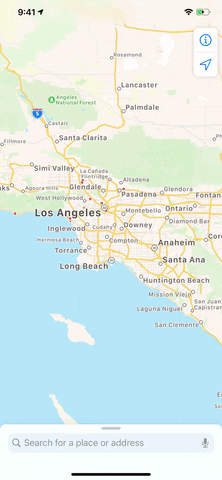
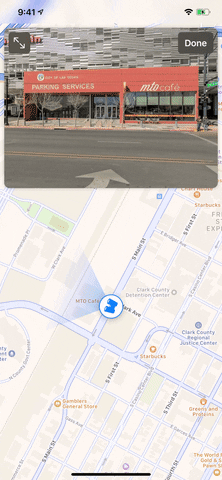
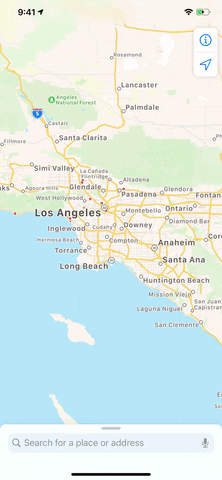
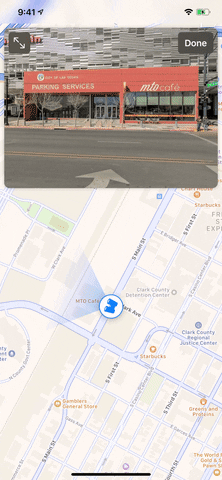
Look Around also lets you select labels to learn more information about the places around you, such as directions and ratings. It's also worth noting that besides the binoculars icon, you can also go into Look Around mode by selecting the feature on the app's information card when you tap on a specific area, and it works in both portrait and landscape.

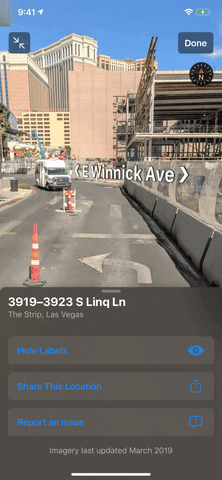

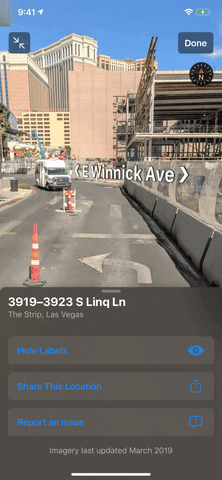
9. Redesigned Feedback Tool
When Maps gives you a wrong turn or sends you to the wrong place, it's not easy to send a report to Apple to fix it for everyone else in the future. But the Maps app in iOS 13 makes it easier with an improved feedback form for submitting incorrect addresses, business locations, operating hours, categories, and more.
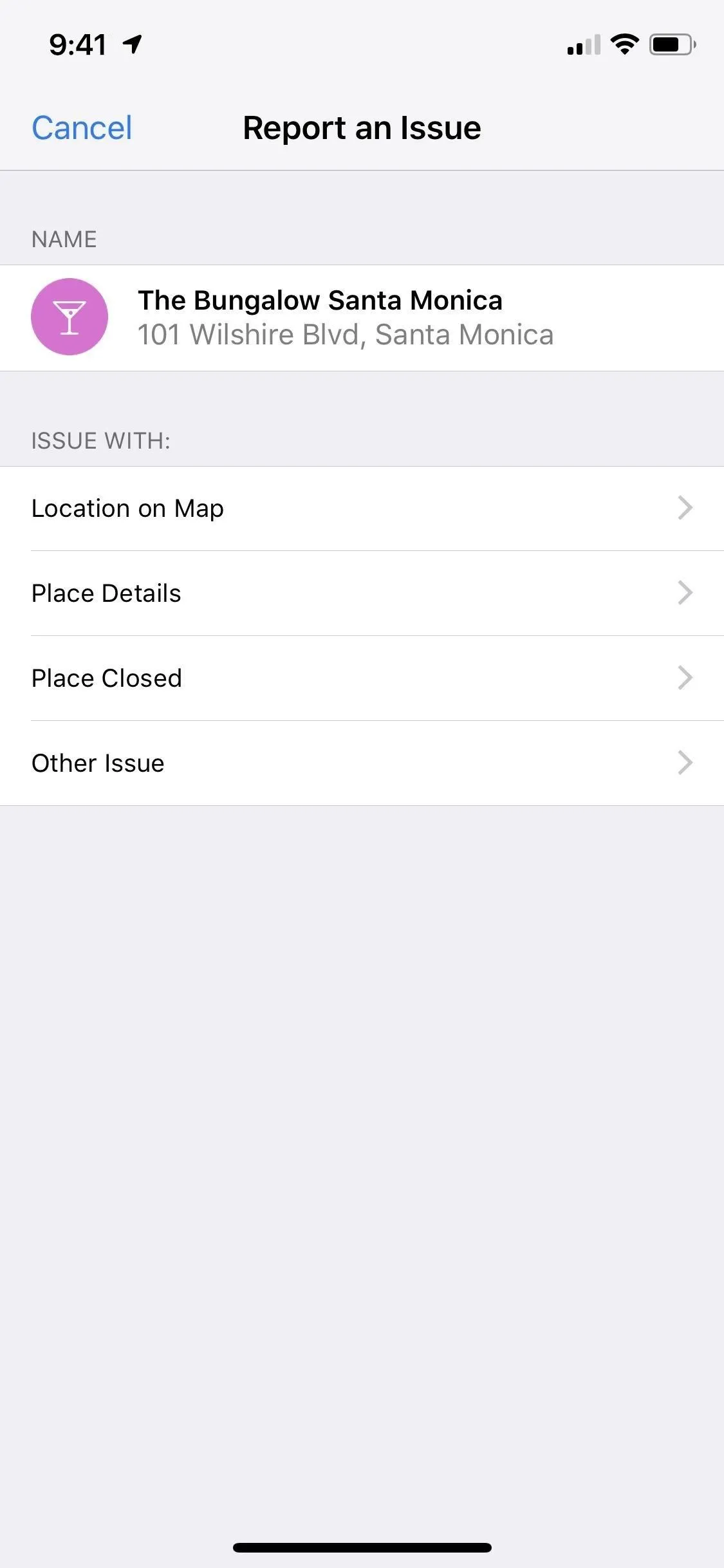
The feedback screen in iOS 12 (left) vs. iOS 13 (right).
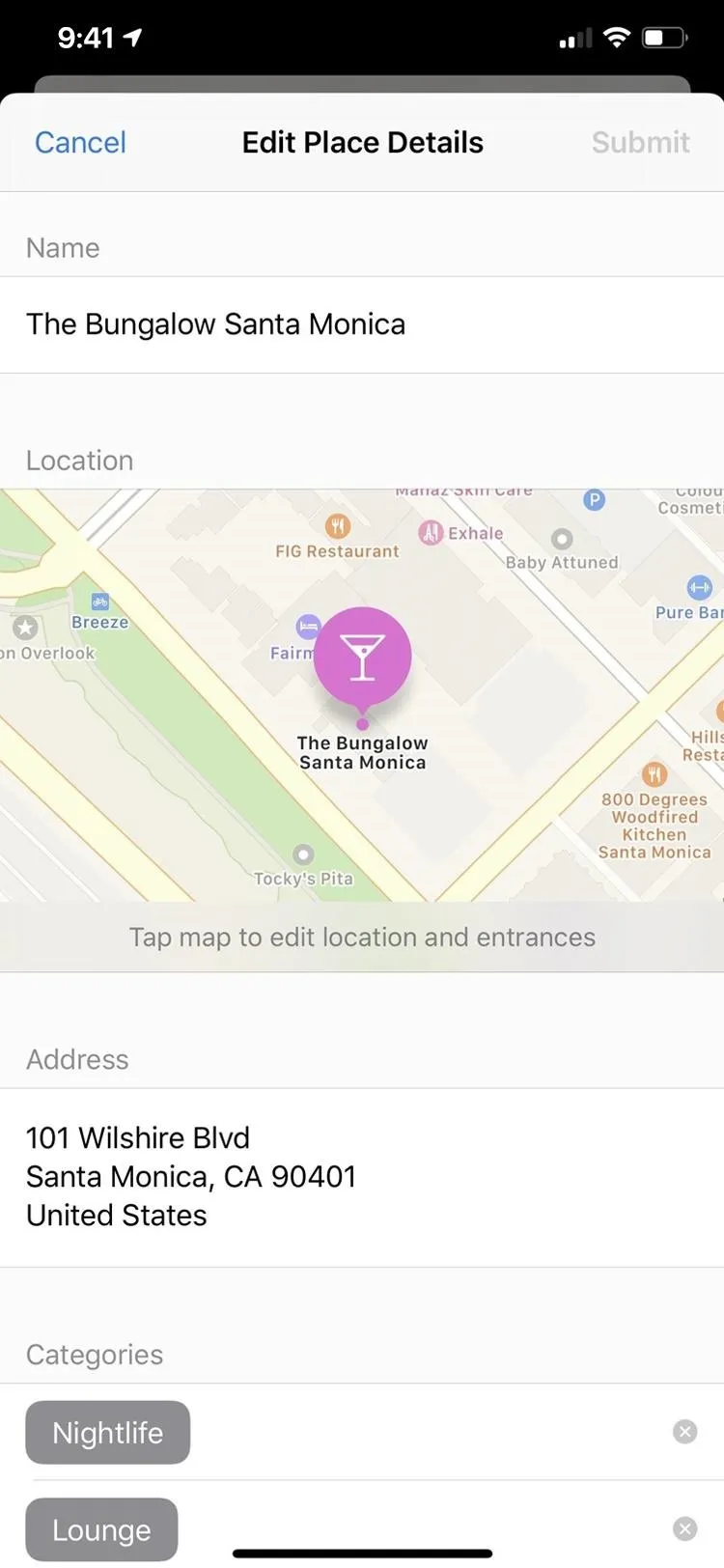
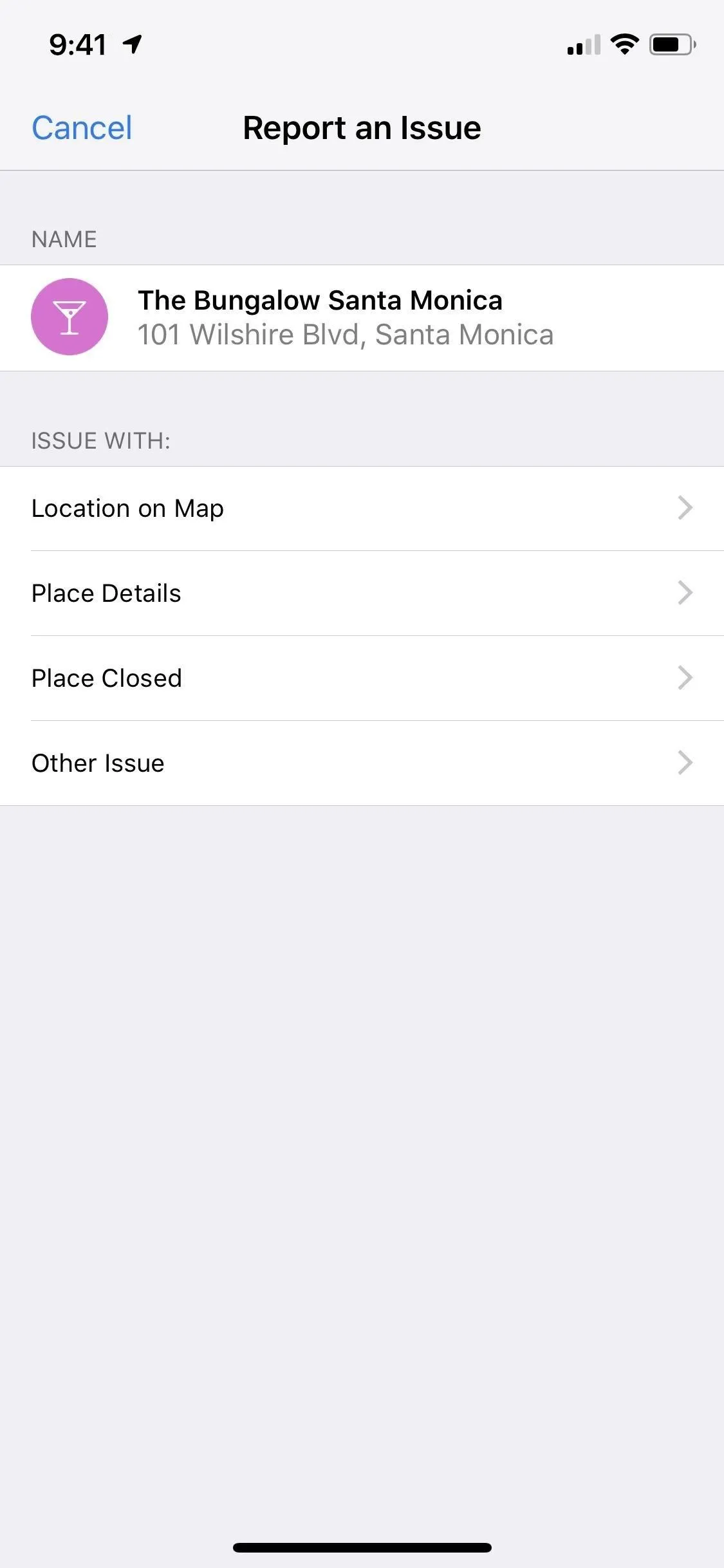
The feedback screen in iOS 12 (left) vs. iOS 13 (right).
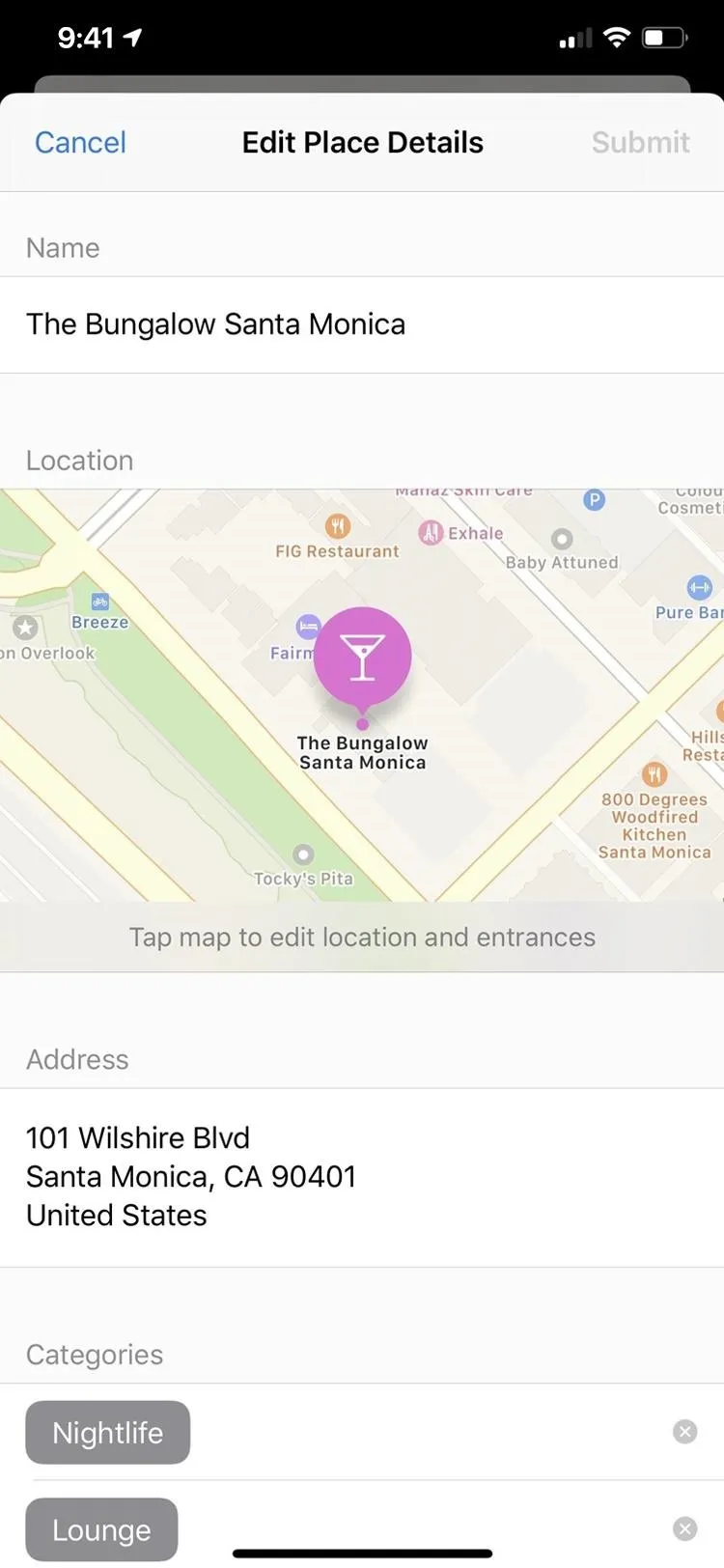
10. Flight Status Info
When you're traveling via air, Maps has you covered. It now includes tons of information about your flight, including terminal locations, gate locations, departure times, flight changes, cancellations, and so on. And it can do it proactively. Siri intelligence scans Mail, Calendar, and Wallet to find your upcoming travel plans, then shows all of the relevant information.
11. Improved Spoken Directions
When Siri gives you directions during navigation, it can make things a little bit more complicated to understand than necessary. Something like "in 1,000 feet, turn left" doesn't mean anything to someone who can't judge distances like that, so Siri has changed to give a more natural guidance experience. With the better-sounding Siri, that 1,000-feet line will end up something like "turn left at the next traffic light." Apple also states that Maps "guides you closer to your end-point destination, which is especially important for large venues."
12. MapKit Opens More Possibilities
While MapKit applies only to developers from an app-building perspective, iPhone users will reap the benefits. Developers can utilize vector overlays for things like heat maps, weather, or buildings on top of the map, as well as filtering options for points of interest and camera zoom and pan limits. Also, it supports Dark Mode!
13. Better CarPlay Integration
If your vehicle has CarPlay, whether factory-installed or aftermarket, the Maps app makes route planning easier, includes better search tools, and improves navigation. You can also view your Favorites and Collections with CarPlay.
14. Junction View (In China)
I haven't personally experienced hardship when navigating turns, and that's partly because of Apple's Junction View feature. It visually helps you understand what lane you need to be during upcoming junctions, such as when a highway splits off into two, turns on busy streets, and when entering an elevated road. While this feature was already available in the US, it is available in China on iOS 13.
And Don't Forget...
Aside from the above new iOS 13 additions to Apple Maps, don't forget about all of the other cool features which we've had before in older iOS versions. Apple keeps talking about Flyover, which gives you photo-realistic and immersive 3D looks at significant cities on the map, but it's been around since at least iOS 11, and there doesn't seem to be anything new here.
Another thing Apple mentions alongside iOS 13 is Indoor Maps, which have been around since iOS 11 as well. They give you a look inside airports and shopping malls so you can navigate the buildings better. While there are more airports and malls supported, there wasn't a massive bump in iOS 13.
Cover photo, screenshots, and GIFs by Justin Meyers/Gadget Hacks (unless otherwise noted)





























Comments
Be the first, drop a comment!